display Alfa Romeo MiTo 2008 Owner handbook (in English)
[x] Cancel search | Manufacturer: ALFA ROMEO, Model Year: 2008, Model line: MiTo, Model: Alfa Romeo MiTo 2008Pages: 212, PDF Size: 5.18 MB
Page 192 of 212
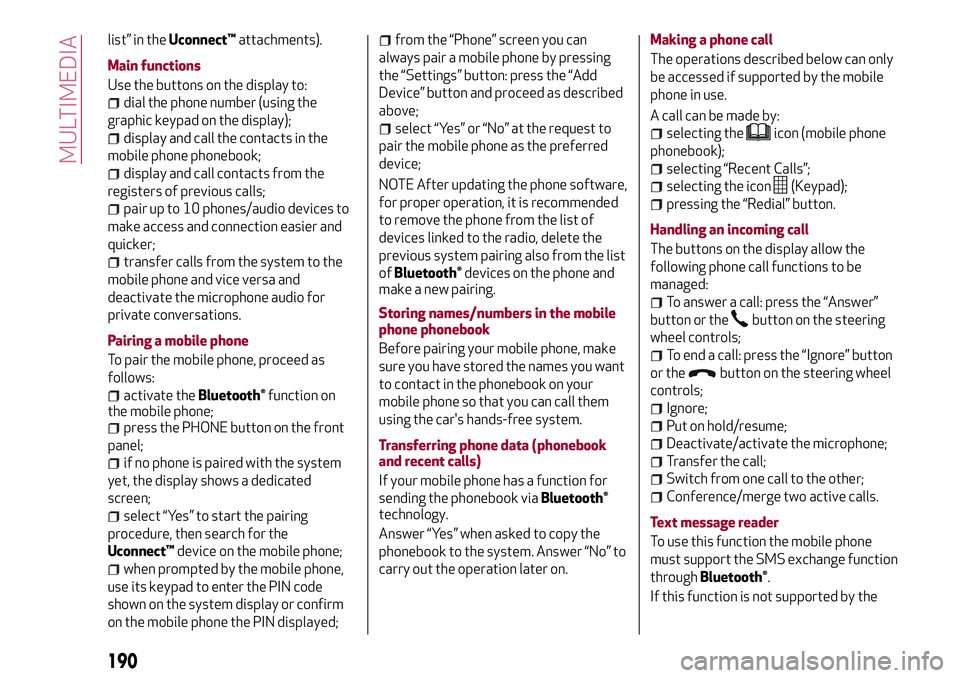
list” in theUconnect™attachments).
Main functions
Use the buttons on the display to:
dial the phone number (using the
graphic keypad on the display);
display and call the contacts in the
mobile phone phonebook;
display and call contacts from the
registers of previous calls;
pair up to 10 phones/audio devices to
make access and connection easier and
quicker;
transfer calls from the system to the
mobile phone and vice versa and
deactivate the microphone audio for
private conversations.
Pairing a mobile phone
To pair the mobile phone, proceed as
follows:
activate theBluetooth®function on
the mobile phone;
press the PHONE button on the front
panel;
if no phone is paired with the system
yet, the display shows a dedicated
screen;
select “Yes” to start the pairing
procedure, then search for the
Uconnect™device on the mobile phone;
when prompted by the mobile phone,
use its keypad to enter the PIN code
shown on the system display or confirm
on the mobile phone the PIN displayed;
from the “Phone” screen you can
always pair a mobile phone by pressing
the “Settings” button: press the “Add
Device” button and proceed as described
above;
select “Yes” or “No” at the request to
pair the mobile phone as the preferred
device;
NOTE After updating the phone software,
for proper operation, it is recommended
to remove the phone from the list of
devices linked to the radio, delete the
previous system pairing also from the list
of
Bluetooth®devices on the phone and
make a new pairing.
Storing names/numbers in the mobile
phone phonebook
Before pairing your mobile phone, make
sure you have stored the names you want
to contact in the phonebook on your
mobile phone so that you can call them
using the car's hands-free system.
Transferring phone data (phonebook
and recent calls)
If your mobile phone has a function for
sending the phonebook via
Bluetooth®
technology.
Answer “Yes” when asked to copy the
phonebook to the system. Answer “No” to
carry out the operation later on.Making a phone call
The operations described below can only
be accessed if supported by the mobile
phone in use.
A call can be made by:
selecting theicon (mobile phone
phonebook);
selecting “Recent Calls”;
selecting the icon(Keypad);
pressing the “Redial” button.
Handling an incoming call
The buttons on the display allow the
following phone call functions to be
managed:
To answer a call: press the “Answer”
button or the
button on the steering
wheel controls;
To end a call: press the “Ignore” button
or the
button on the steering wheel
controls;
Ignore;
Put on hold/resume;
Deactivate/activate the microphone;
Transfer the call;
Switch from one call to the other;
Conference/merge two active calls.
Text message reader
To use this function the mobile phone
must support the SMS exchange function
through
Bluetooth®.
If this function is not supported by the
190
MULTIMEDIA
Page 193 of 212

phone, the correspondingbutton is
deactivated (grey).
When a text message is received, the
display will show a screen where the
options “Listen”, “Call” or “Ignore” can be
selected.
The list of SMS messages received from
the mobile phone can be accessed by
pressing the
button.
NAVIGATION MODE(Uconnect™5” Radio Nav LIVE versions
only)
Programming a route
IMPORTANT In the interest of safety and
to reduce distractions while you are
driving, you should always plan a route
before you start driving.
To plan a route, do the following:
tap the screen to display the
Navigation Main menu, then tap
“Navigate to”;
select “Address”: you can change the
country or state setting by tapping the
flag before you select a city;
enter the town or city name, or the
postcode. Towns with similar names are
shown in the list while you type;
enter the street name. Streets with
similar names are shown in the list while
you type. When the correct street name
appears in the list, tap the name to select
the destination;
enter the house number, then tap
“Done”;
the location is shown on the map. Tap
“Select” to continue or “Back” to enter
another address. If you want your final
destination to be a car park, tap “Parking”
and select a location from the list of car
parks close to your general destination;
when the new route is shown, tap
"Done". For more information about the
route, tap "Details". To change a route tap
“Change route”.
View Map
To view the map, tap “View map” or “View
route”, then “Show map of route” in the
Main menu.
When the display shows the map, the
following options are available:
Map scale (high left corner);
Traffic: current traffic incidents. Use
the "Options" button to select whether
traffic information is shown on the map.
When traffic information is shown on the
map, “Points of Interest” and “My Places”
are not shown;
“Options” graphic button;
“Find” graphic button: Tap this button
to find specific addresses, “My Places” or
“Points of Interest”;
Zoom bar: (bottom right corner): move
the cursor to enlarge/reduce.Settings Menu
To access the “Settings” Menu tap
“Settings” in the Main Menu. The
following settings are available for the
map:
“2D/3D”: allows to set the default map
view (2D or 3D);
“Advanced Settings”: allows to select
the following advanced settings:
“Car symbol”: allows to select the car
symbol that views the vehicle current
position during drive;
“My Places”: allows to add/rename/
delete “My Places”;
“GPS Status”: allows to see the current
status of GPS reception on your
navigation system;
“Home location”: allows to set/change
your Home location;
“Keyboard”: allows to select keyboards
which need to be available (keyboards is
necessary to enter names and
addresses);
“Make your own menu”: allows to add
up to 6 buttons to your own personalised
menu;
“Manage POIs”: allows to manage your
own Points of Interest (POI) categories
and locations;
“Map colours”: allows to select the
view screen of map colours (day or night);
“Me and my navigation”: allows to view
technical information relating to the
system;
191
Page 194 of 212
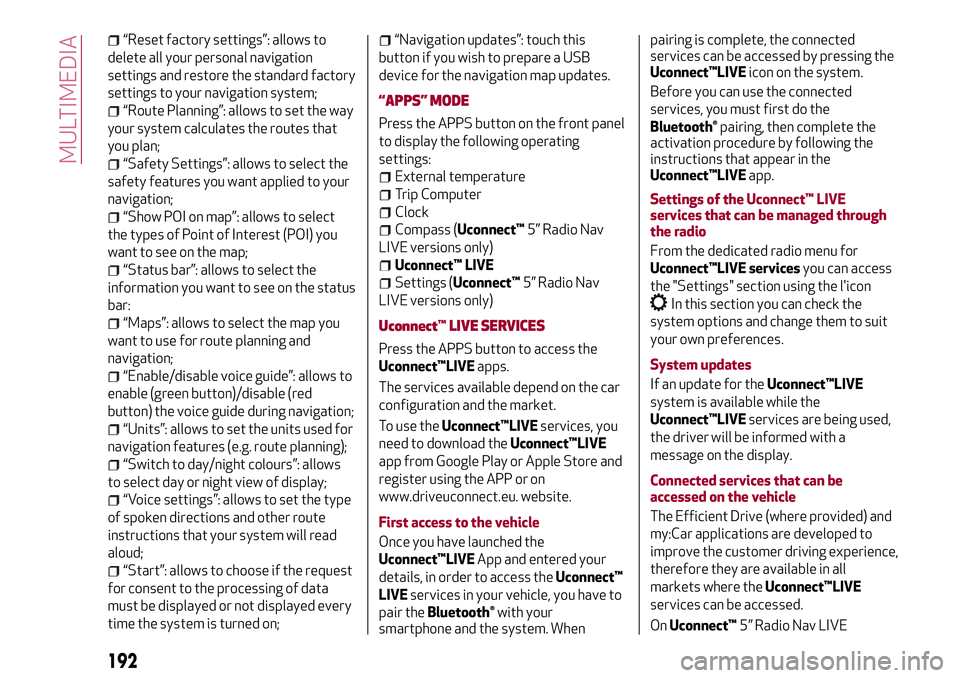
“Reset factory settings”: allows to
delete all your personal navigation
settings and restore the standard factory
settings to your navigation system;
“Route Planning”: allows to set the way
your system calculates the routes that
you plan;
“Safety Settings”: allows to select the
safety features you want applied to your
navigation;
“Show POI on map”: allows to select
the types of Point of Interest (POI) you
want to see on the map;
“Status bar”: allows to select the
information you want to see on the status
bar:
“Maps”: allows to select the map you
want to use for route planning and
navigation;
“Enable/disable voice guide”: allows to
enable (green button)/disable (red
button) the voice guide during navigation;
“Units”: allows to set the units used for
navigation features (e.g. route planning);
“Switch to day/night colours”: allows
to select day or night view of display;
“Voice settings”: allows to set the type
of spoken directions and other route
instructions that your system will read
aloud;
“Start”: allows to choose if the request
for consent to the processing of data
must be displayed or not displayed every
time the system is turned on;
“Navigation updates”: touch this
button if you wish to prepare a USB
device for the navigation map updates.
“APPS” MODE
Press the APPS button on the front panel
to display the following operating
settings:
External temperature
Trip Computer
Clock
Compass (Uconnect™5” Radio Nav
LIVE versions only)
Uconnect™ LIVE
Settings (Uconnect™5” Radio Nav
LIVE versions only)
Uconnect™LIVE SERVICES
Press the APPS button to access the
Uconnect™LIVEapps.
The services available depend on the car
configuration and the market.
To use theUconnect™LIVEservices, you
need to download theUconnect™LIVE
app from Google Play or Apple Store and
register using the APP or on
www.driveuconnect.eu. website.
First access to the vehicle
Once you have launched the
Uconnect™LIVEApp and entered your
details, in order to access theUconnect™
LIVEservices in your vehicle, you have to
pair the
Bluetooth®with your
smartphone and the system. Whenpairing is complete, the connected
services can be accessed by pressing the
Uconnect™LIVEicon on the system.
Before you can use the connected
services, you must first do the
Bluetooth®pairing, then complete the
activation procedure by following the
instructions that appear in the
Uconnect™LIVEapp.
Settings of the Uconnect™ LIVE
services that can be managed through
the radio
From the dedicated radio menu for
Uconnect™LIVE servicesyou can access
the "Settings" section using the l'icon
In this section you can check the
system options and change them to suit
your own preferences.
System updates
If an update for theUconnect™LIVE
system is available while the
Uconnect™LIVEservices are being used,
the driver will be informed with a
message on the display.
Connected services that can be
accessed on the vehicle
The Efficient Drive (where provided) and
my:Car applications are developed to
improve the customer driving experience,
therefore they are available in all
markets where theUconnect™LIVE
services can be accessed.
OnUconnect™5” Radio Nav LIVE
192
MULTIMEDIA
Page 195 of 212
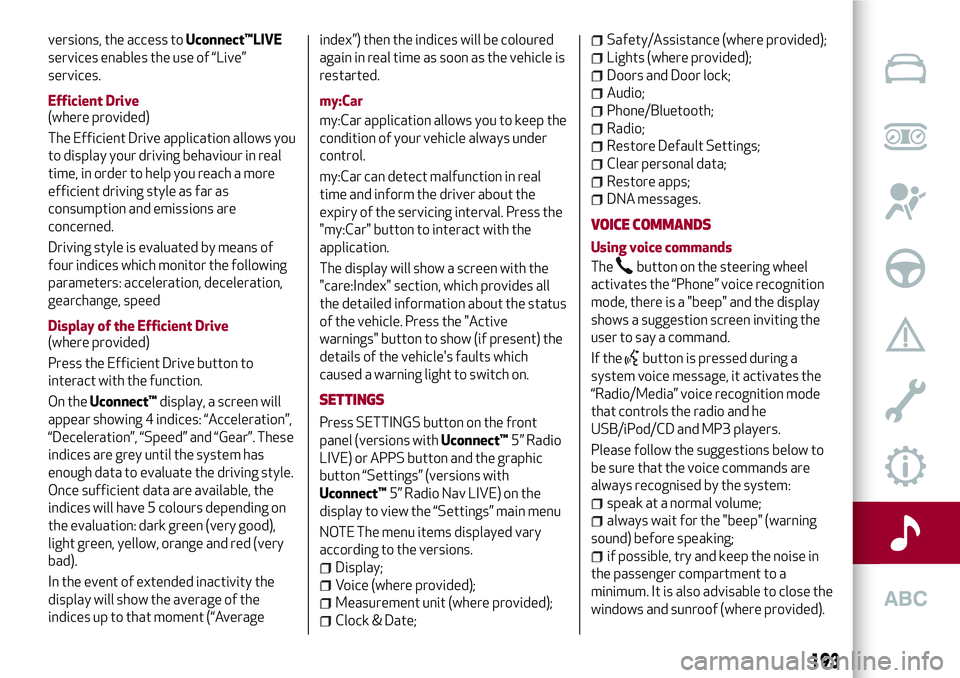
versions, the access toUconnect™LIVE
services enables the use of “Live”
services.
Efficient Drive
(where provided)
The Efficient Drive application allows you
to display your driving behaviour in real
time, in order to help you reach a more
efficient driving style as far as
consumption and emissions are
concerned.
Driving style is evaluated by means of
four indices which monitor the following
parameters: acceleration, deceleration,
gearchange, speed
Display of the Efficient Drive
(where provided)
Press the Efficient Drive button to
interact with the function.
On theUconnect™display, a screen will
appear showing 4 indices: “Acceleration”,
“Deceleration”, “Speed” and “Gear”. These
indices are grey until the system has
enough data to evaluate the driving style.
Once sufficient data are available, the
indices will have 5 colours depending on
the evaluation: dark green (very good),
light green, yellow, orange and red (very
bad).
In the event of extended inactivity the
display will show the average of the
indices up to that moment (“Averageindex”) then the indices will be coloured
again in real time as soon as the vehicle is
restarted.
my:Car
my:Car application allows you to keep the
condition of your vehicle always under
control.
my:Car can detect malfunction in real
time and inform the driver about the
expiry of the servicing interval. Press the
"my:Car" button to interact with the
application.
The display will show a screen with the
"care:Index" section, which provides all
the detailed information about the status
of the vehicle. Press the "Active
warnings" button to show (if present) the
details of the vehicle's faults which
caused a warning light to switch on.
SETTINGS
Press SETTINGS button on the front
panel (versions withUconnect™5” Radio
LIVE) or APPS button and the graphic
button “Settings” (versions with
Uconnect™5” Radio Nav LIVE) on the
display to view the “Settings” main menu
NOTE The menu items displayed vary
according to the versions.
Display;
Voice (where provided);
Measurement unit (where provided);
Clock & Date;
Safety/Assistance (where provided);
Lights (where provided);
Doors and Door lock;
Audio;
Phone/Bluetooth;
Radio;
Restore Default Settings;
Clear personal data;
Restore apps;
DNA messages.
VOICE COMMANDS
Using voice commands
The
button on the steering wheel
activates the “Phone” voice recognition
mode, there is a "beep" and the display
shows a suggestion screen inviting the
user to say a command.
If the
button is pressed during a
system voice message, it activates the
“Radio/Media” voice recognition mode
that controls the radio and he
USB/iPod/CD and MP3 players.
Please follow the suggestions below to
be sure that the voice commands are
always recognised by the system:
speak at a normal volume;
always wait for the "beep" (warning
sound) before speaking;
if possible, try and keep the noise in
the passenger compartment to a
minimum. It is also advisable to close the
windows and sunroof (where provided).
193
Page 196 of 212
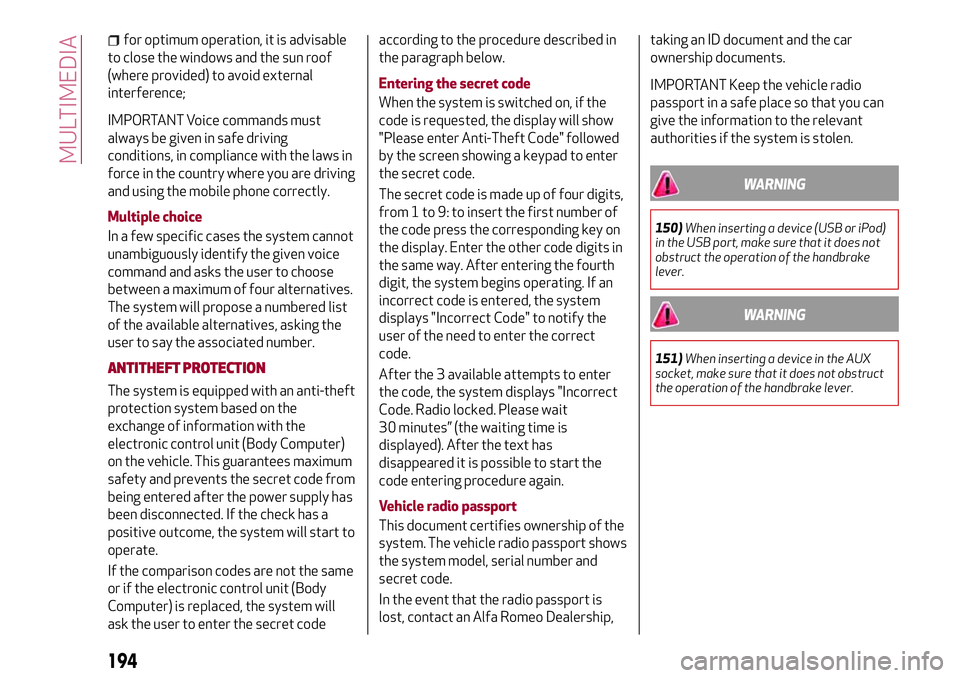
for optimum operation, it is advisable
to close the windows and the sun roof
(where provided) to avoid external
interference;
IMPORTANT Voice commands must
always be given in safe driving
conditions, in compliance with the laws in
force in the country where you are driving
and using the mobile phone correctly.
Multiple choice
In a few specific cases the system cannot
unambiguously identify the given voice
command and asks the user to choose
between a maximum of four alternatives.
The system will propose a numbered list
of the available alternatives, asking the
user to say the associated number.
ANTITHEFT PROTECTION
The system is equipped with an anti-theft
protection system based on the
exchange of information with the
electronic control unit (Body Computer)
on the vehicle. This guarantees maximum
safety and prevents the secret code from
being entered after the power supply has
been disconnected. If the check has a
positive outcome, the system will start to
operate.
If the comparison codes are not the same
or if the electronic control unit (Body
Computer) is replaced, the system will
ask the user to enter the secret codeaccording to the procedure described in
the paragraph below.
Entering the secret code
When the system is switched on, if the
code is requested, the display will show
"Please enter Anti-Theft Code" followed
by the screen showing a keypad to enter
the secret code.
The secret code is made up of four digits,
from 1 to 9: to insert the first number of
the code press the corresponding key on
the display. Enter the other code digits in
the same way. After entering the fourth
digit, the system begins operating. If an
incorrect code is entered, the system
displays "Incorrect Code" to notify the
user of the need to enter the correct
code.
After the 3 available attempts to enter
the code, the system displays "Incorrect
Code. Radio locked. Please wait
30 minutes” (the waiting time is
displayed). After the text has
disappeared it is possible to start the
code entering procedure again.
Vehicle radio passport
This document certifies ownership of the
system. The vehicle radio passport shows
the system model, serial number and
secret code.
In the event that the radio passport is
lost, contact an Alfa Romeo Dealership,taking an ID document and the car
ownership documents.
IMPORTANT Keep the vehicle radio
passport in a safe place so that you can
give the information to the relevant
authorities if the system is stolen.
WARNING
150)When inserting a device (USB or iPod)
in the USB port, make sure that it does not
obstruct the operation of the handbrake
lever.
WARNING
151)When inserting a device in the AUX
socket, make sure that it does not obstruct
the operation of the handbrake lever.
194
MULTIMEDIA
Page 207 of 212
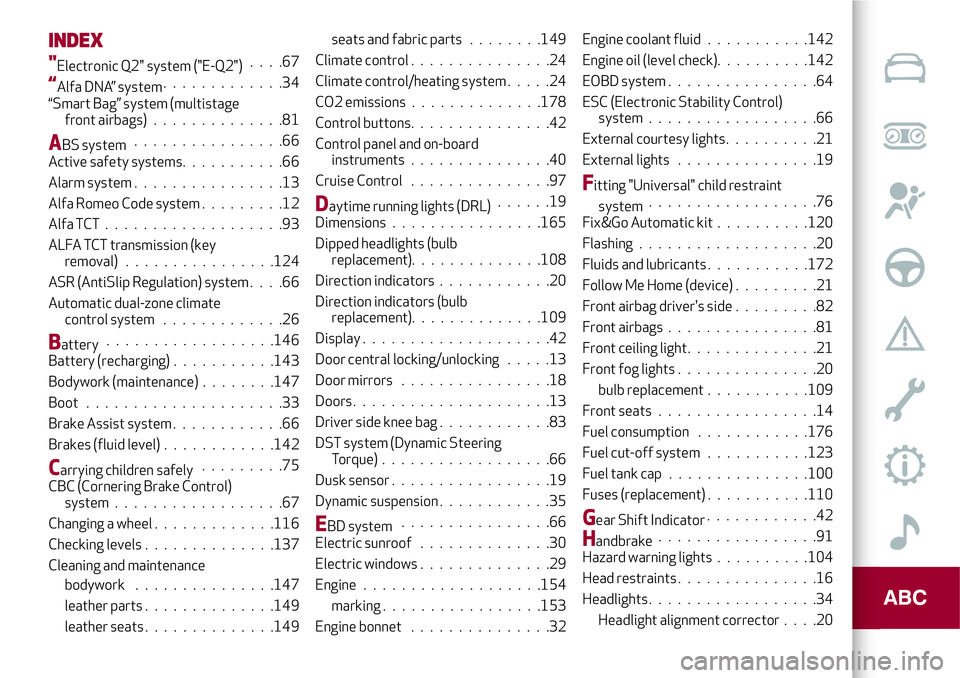
INDEX
"Electronic Q2" system ("E-Q2")....67
“Alfa DNA” system.............34
“Smart Bag” system (multistage
front airbags)..............81
ABS system................66
Active safety systems...........66
Alarm system................13
Alfa Romeo Code system.........12
Alfa TCT ...................93
ALFA TCT transmission (key
removal) ................124
ASR (AntiSlip Regulation) system....66
Automatic dual-zone climate
control system.............26
Battery..................146
Battery (recharging)...........143
Bodywork (maintenance)........147
Boot . . ...................33
Brake Assist system............66
Brakes (fluid level)............142
Carrying children safely.........75
CBC (Cornering Brake Control)
system..................67
Changing a wheel.............116
Checking levels..............137
Cleaning and maintenance
bodywork...............147
leather parts..............149
leather seats..............149seats and fabric parts........149
Climate control...............24
Climate control/heating system.....24
CO2 emissions..............178
Control buttons...............42
Control panel and on-board
instruments...............40
Cruise Control...............97
Daytime running lights (DRL)......19
Dimensions................165
Dipped headlights (bulb
replacement)..............108
Direction indicators............20
Direction indicators (bulb
replacement)..............109
Display....................42
Door central locking/unlocking.....13
Door mirrors................18
Doors.....................13
Driver side knee bag............83
DST system (Dynamic Steering
Torque)..................66
Dusk sensor.................19
Dynamic suspension............35
EBD system................66
Electric sunroof..............30
Electric windows..............29
Engine...................154
marking.................153
Engine bonnet...............32Engine coolant fluid . ..........142
Engine oil (level check)..........142
EOBD system ................64
ESC (Electronic Stability Control)
system . . . ...............66
External courtesy lights . . . . . .....21
External lights . . .............19
Fitting "Universal" child restraint
system..................76
Fix&Go Automatic kit..........120
Flashing . ..................20
Fluids and lubricants . ..........172
Follow Me Home (device) . ........21
Front airbag driver's side . ........82
Front airbags ................81
Front ceiling light . . . . ..........21
Front fog lights . . .............20
bulb replacement . ..........109
Front seats . . . . .............14
Fuel consumption............176
Fuel cut-off system . ..........123
Fuel tank cap . . . . . ..........100
Fuses (replacement) . ..........110
Gear Shift Indicator............42
Handbrake.................91
Hazard warning lights..........104
Head restraints . . .............16
Headlights..................34
Headlight alignment corrector . . . .20
Page 208 of 212
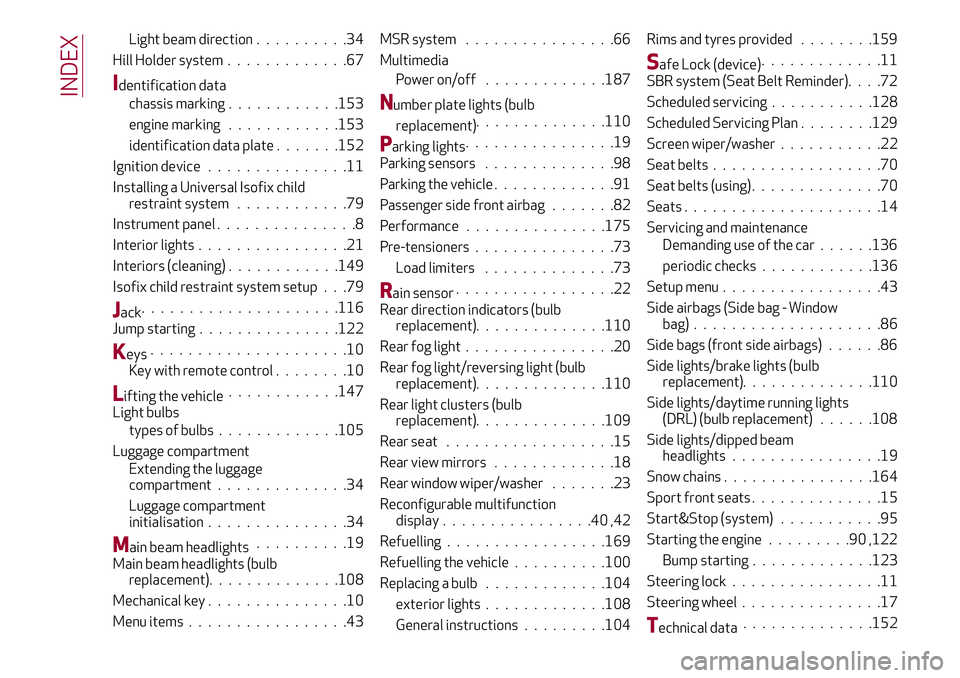
Light beam direction..........34
Hill Holder system.............67
Identification data
chassis marking............153
engine marking............153
identification data plate.......152
Ignition device...............11
Installing a Universal Isofix child
restraint system............79
Instrument panel...............8
Interior lights................21
Interiors (cleaning)............149
Isofix child restraint system setup . . .79
Jack.....................116
Jump starting...............122
Keys.....................10
Key with remote control........10
Lifting the vehicle............147
Light bulbs
types of bulbs.............105
Luggage compartment
Extending the luggage
compartment..............34
Luggage compartment
initialisation...............34
Main beam headlights..........19
Main beam headlights (bulb
replacement)..............108
Mechanical key...............10
Menu items.................43MSR system................66
Multimedia
Power on/off.............187
Number plate lights (bulb
replacement)..............110
Parking lights................19
Parking sensors..............98
Parking the vehicle.............91
Passenger side front airbag.......82
Performance...............175
Pre-tensioners...............73
Load limiters..............73
Rain sensor.................22
Rear direction indicators (bulb
replacement)..............110
Rear fog light................20
Rear fog light/reversing light (bulb
replacement)..............110
Rear light clusters (bulb
replacement)..............109
Rear seat..................15
Rear view mirrors.............18
Rear window wiper/washer.......23
Reconfigurable multifunction
display................40,42
Refuelling.................169
Refuelling the vehicle..........100
Replacing a bulb.............104
exterior lights.............108
General instructions.........104Rims and tyres provided . . ......159
Safe Lock (device).............11
SBR system (Seat Belt Reminder). . . .72
Scheduled servicing . . . . . ......128
Scheduled Servicing Plan . . ......129
Screen wiper/washer . . . . . ......22
Seat belts . . . . ..............70
Seat belts (using) ..............70
Seats . . . . . . . ..............14
Servicing and maintenance
Demanding use of the car ......136
periodic checks . . . .........136
Setup menu .................43
Side airbags (Side bag - Window
bag) ....................86
Side bags (front side airbags) . . . . . .86
Side lights/brake lights (bulb
replacement). . . ...........110
Side lights/daytime running lights
(DRL) (bulb replacement) ......108
Side lights/dipped beam
headlights . . ..............19
Snow chains................164
Sport front seats ..............15
Start&Stop (system) . . . . . ......95
Starting the engine . . . . . . . . .90 ,122
Bump starting . ............123
Steering lock . . ..............11
Steering wheel . . . . ...........17
Technical data..............152
INDEX