start stop button AUDI A3 2020 Owner´s Manual
[x] Cancel search | Manufacturer: AUDI, Model Year: 2020, Model line: A3, Model: AUDI A3 2020Pages: 400, PDF Size: 107.47 MB
Page 123 of 400
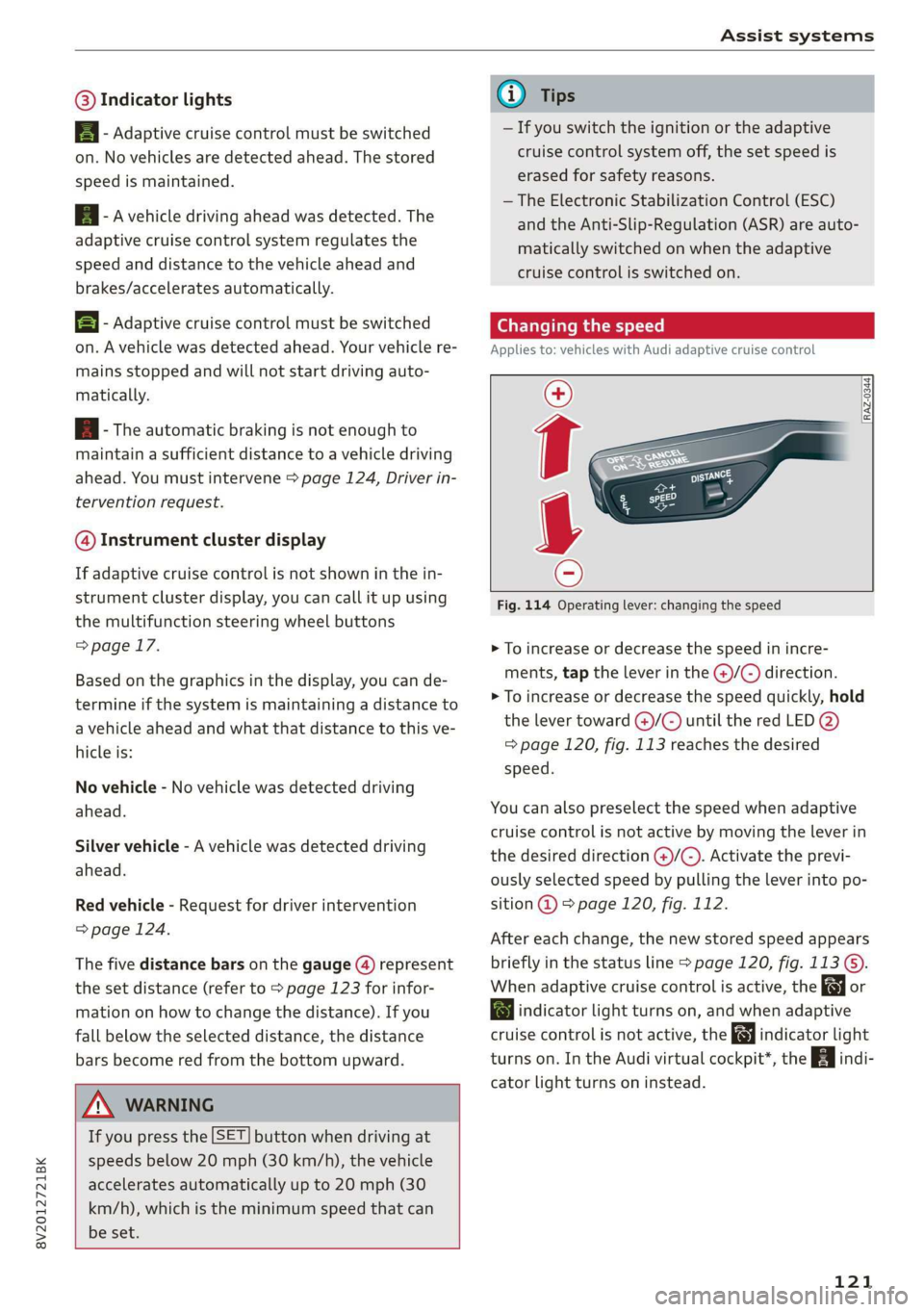
8V2012721BK
Assist systems
@® Indicator lights
B - Adaptive cruise control must be switched
on. No vehicles are detected ahead. The stored
speed is maintained.
B - Avehicle driving ahead was detected. The
adaptive cruise control system regulates the
speed and distance to the vehicle ahead and
brakes/accelerates automatically.
B - Adaptive cruise control must be switched
on. A vehicle was detected ahead. Your vehicle re-
mains stopped and will not start driving auto-
matically.
B - The automatic braking is not enough to
maintain a sufficient distance to a vehicle driving
ahead. You must intervene > page 124, Driver in-
tervention request.
@ Instrument cluster display
If adaptive cruise control is not shown in the in-
strument cluster display, you can call it up using
the multifunction steering wheel buttons
=> page 17.
Based on the graphics in the display, you can de-
termine if the system is maintaining a distance to
a vehicle ahead and what that distance to this ve-
hicle is:
No vehicle - No vehicle was detected driving
ahead.
Silver vehicle - A vehicle was detected driving
ahead.
Red vehicle - Request for driver intervention
=> page 124.
The five distance bars on the gauge (4) represent
the set distance (refer to > page 123 for infor-
mation on how to change the distance). If you
fall below the selected distance, the distance
bars become red from the bottom upward.
ZA\ WARNING
If you press the [SET] button when driving at
speeds below 20 mph (30 km/h), the vehicle
accelerates automatically up to 20 mph (30
km/h), which is the minimum speed that can
be set.
@) Tips
— If you switch the ignition or the adaptive
cruise control system off, the set speed is
erased for safety reasons.
— The Electronic Stabilization Control (ESC)
and the Anti-Slip-Regulation (ASR) are auto-
matically switched on when the adaptive
cruise control is switched on.
Changing the speed
Applies to: vehicles with Audi adaptive cruise control
[RAZ-0344
Fig. 114 Operating lever: changing the speed
> To increase or decrease the speed in incre-
ments, tap the lever in the @/G) direction.
> To increase or decrease the speed quickly, hold
the lever toward )/G) until the red LED @)
=> page 120, fig. 113 reaches the desired
speed.
You can also preselect the speed when adaptive
cruise control is not active by moving the lever in
the desired direction @)/©). Activate the previ-
ously selected speed by pulling the lever into po-
sition @ > page 120, fig. 112.
After each change, the new stored speed appears
briefly in the status line > page 120, fig. 113 ©.
When adaptive cruise control is active, the or
a indicator light turns on, and when adaptive
cruise control is not active, the gy indicator light
turns on. In the Audi virtual cockpit*, the indi-
cator light turns on instead.
121
Page 144 of 400
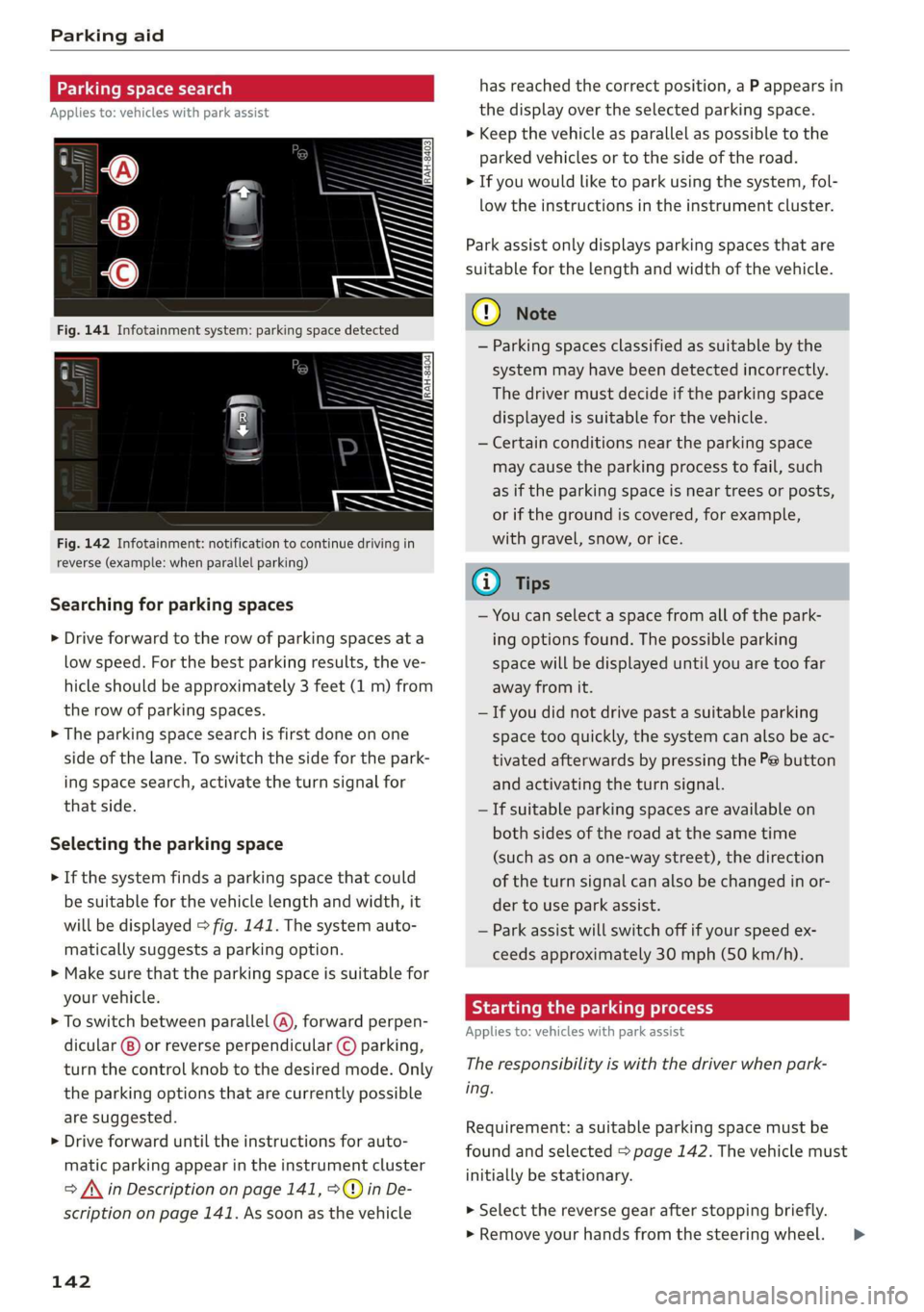
Parking aid
Parking space search
Applies to: vehicles with park assist
Fig. 142 Infotainment: notification to continue driving in
reverse (example: when parallel parking)
Searching for parking spaces
> Drive forward to the row of parking spaces ata
low speed. For the best parking results, the ve-
hicle should be approximately 3 feet (1 m) from
the row of parking spaces.
> The parking space search is first done on one
side of the lane. To switch the side for the park-
ing space search, activate the turn signal for
that side.
Selecting the parking space
> If the system finds a parking space that could
be suitable for the vehicle length and width, it
will be displayed > fig. 141. The system auto-
matically suggests a parking option.
> Make sure that the parking space is suitable for
your vehicle.
> To switch between parallel (@), forward perpen-
dicular @) or reverse perpendicular © parking,
turn the control knob to the desired mode. Only
the parking options that are currently possible
are suggested.
> Drive forward until the instructions for auto-
matic parking appear in the instrument cluster
> /\ in Description on page 141, >©@ in De-
scription on page 141. As soon as the vehicle
142
has reached the correct position, a P appears in
the display over the selected parking space.
> Keep the vehicle as parallel as possible to the
parked vehicles or to the side of the road.
> If you would like to park using the system, fol-
low the instructions in the instrument cluster.
Park assist only displays parking spaces that are
suitable for the length and width of the vehicle.
@) Note
— Parking spaces classified as suitable by the
system may have been detected incorrectly.
The driver must decide if the parking space
displayed is suitable for the vehicle.
— Certain conditions near the parking space
may cause the parking process to fail, such
as if the parking space is near trees or posts,
or if the ground is covered, for example,
with gravel, snow, or ice.
G) Tips
— You can select a space from all of the park-
ing options found. The possible parking
space will be displayed until you are too far
away from it.
— If you did not drive past a suitable parking
space too quickly, the system can also be ac-
tivated afterwards by pressing the Pe button
and activating the turn signal.
— If suitable parking spaces are available on
both sides of the road at the same time
(such as on a one-way street), the direction
of the turn signal can also be changed in or-
der to use park assist.
— Park assist will switch off if your speed ex-
ceeds approximately 30 mph (50 km/h).
Starting the parking process
Applies to: vehicles with park assist
The responsibility is with the driver when park-
ing.
Requirement: a suitable parking space must be
found and selected > page 142. The vehicle must
initially be stationary.
> Select the reverse gear after stopping briefly.
» Remove your hands from the steering wheel. >
Page 161 of 400
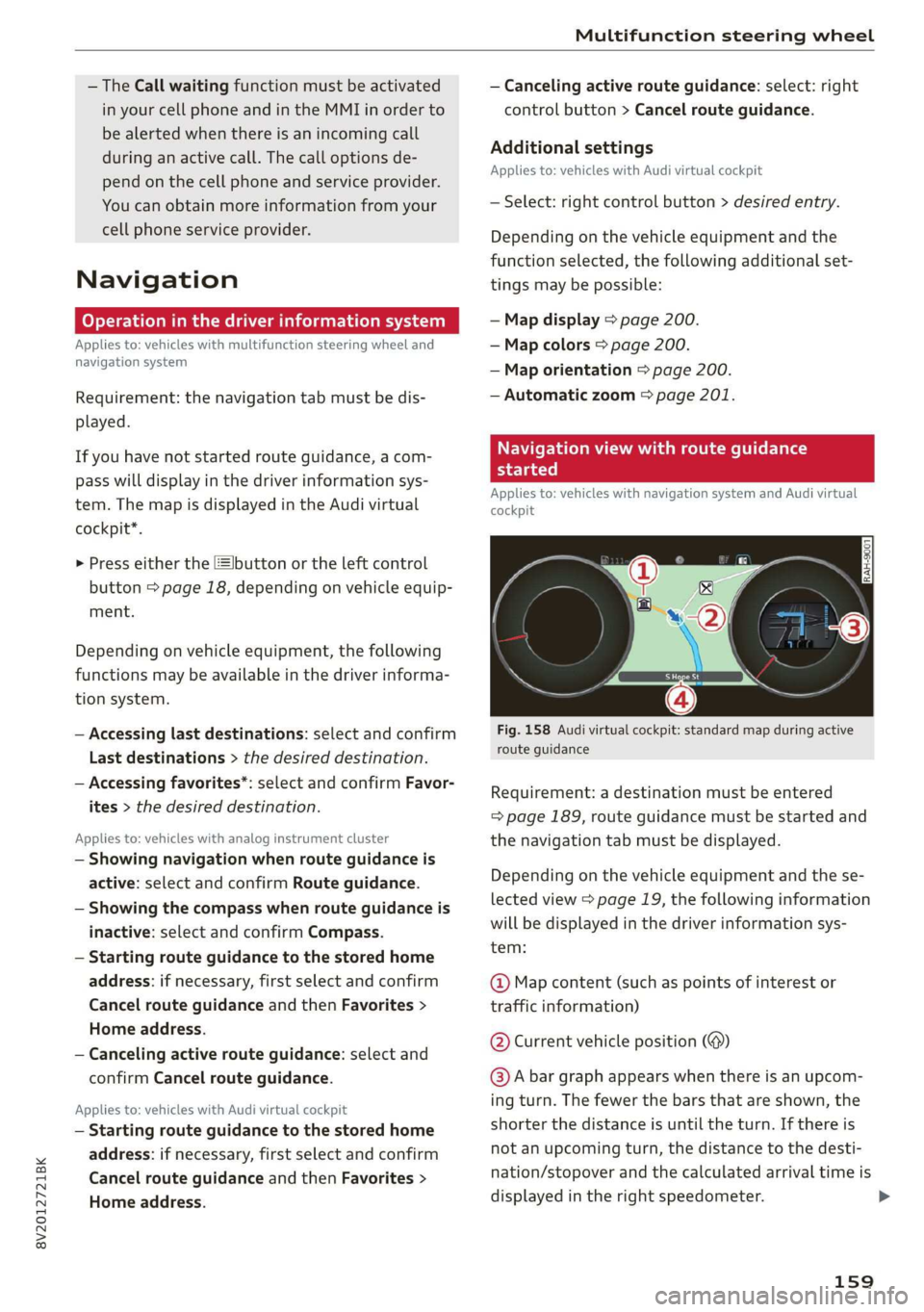
8V2012721BK
Multifunction steering wheel
— The Call waiting function must be activated
in your cell phone and in the MMI in order to
be alerted when there is an incoming call
during an active call. The call options de-
pend on the cell phone and service provider.
You can obtain more information from your
cell phone service provider.
Navigation
oy Tela MAR Lahm LS 1)
Applies to: vehicles with multifunction steering wheel and
navigation system
Requirement: the navigation tab must be dis-
played.
If you have not started route guidance, a com-
pass will display in the driver information sys-
tem. The map is displayed in the Audi virtual
cockpit*.
> Press either the [=Ibutton or the left control
button > page 18, depending on vehicle equip-
ment.
Depending on vehicle equipment, the following
functions
may be available in the driver informa-
tion system.
— Accessing last destinations: select and confirm
Last destinations > the desired destination.
— Accessing favorites*: select and confirm Favor-
ites > the desired destination.
Applies to: vehicles with analog instrument cluster
— Showing navigation when route guidance is
active: select and confirm Route guidance.
— Showing the compass when route guidance is
inactive: select and confirm Compass.
— Starting route guidance to the stored home
address: if necessary, first select and confirm
Cancel route guidance and then Favorites >
Home address.
— Canceling active route guidance: select and
confirm Cancel route guidance.
Applies to: vehicles with Audi virtual cockpit
— Starting route guidance to the stored home
address: if necessary, first select and confirm
Cancel route guidance and then Favorites >
Home address.
— Canceling active route guidance: select: right
control button > Cancel route guidance.
Additional settings
Applies to: vehicles with Audi virtual cockpit
— Select: right control button > desired entry.
Depending on the vehicle equipment and the
function selected, the following additional set-
tings may be possible:
— Map display > page 200.
— Map colors > page 200.
— Map orientation > page 200.
— Automatic zoom > page 201.
Navigation view with route guidance
started
Applies to: vehicles with navigation system and Audi virtual
cockpit
Fig. 158 Audi virtual cockpit: standard map during active
route guidance
Requirement: a destination must be entered
= page 189, route guidance must be started and
the navigation tab must be displayed.
Depending on the vehicle equipment and the se-
lected view > page 19, the following information
will be displayed in the driver information sys-
tem:
@ Map content (such as points of interest or
traffic information)
@ Current vehicle position (@)
@)A bar graph appears when there is an upcom-
ing turn. The fewer the bars that are shown, the
shorter the distance is until the turn. If there is
not an upcoming turn, the distance to the desti-
nation/stopover and the calculated arrival time is
displayed in the right speedometer.
159
>
Page 162 of 400
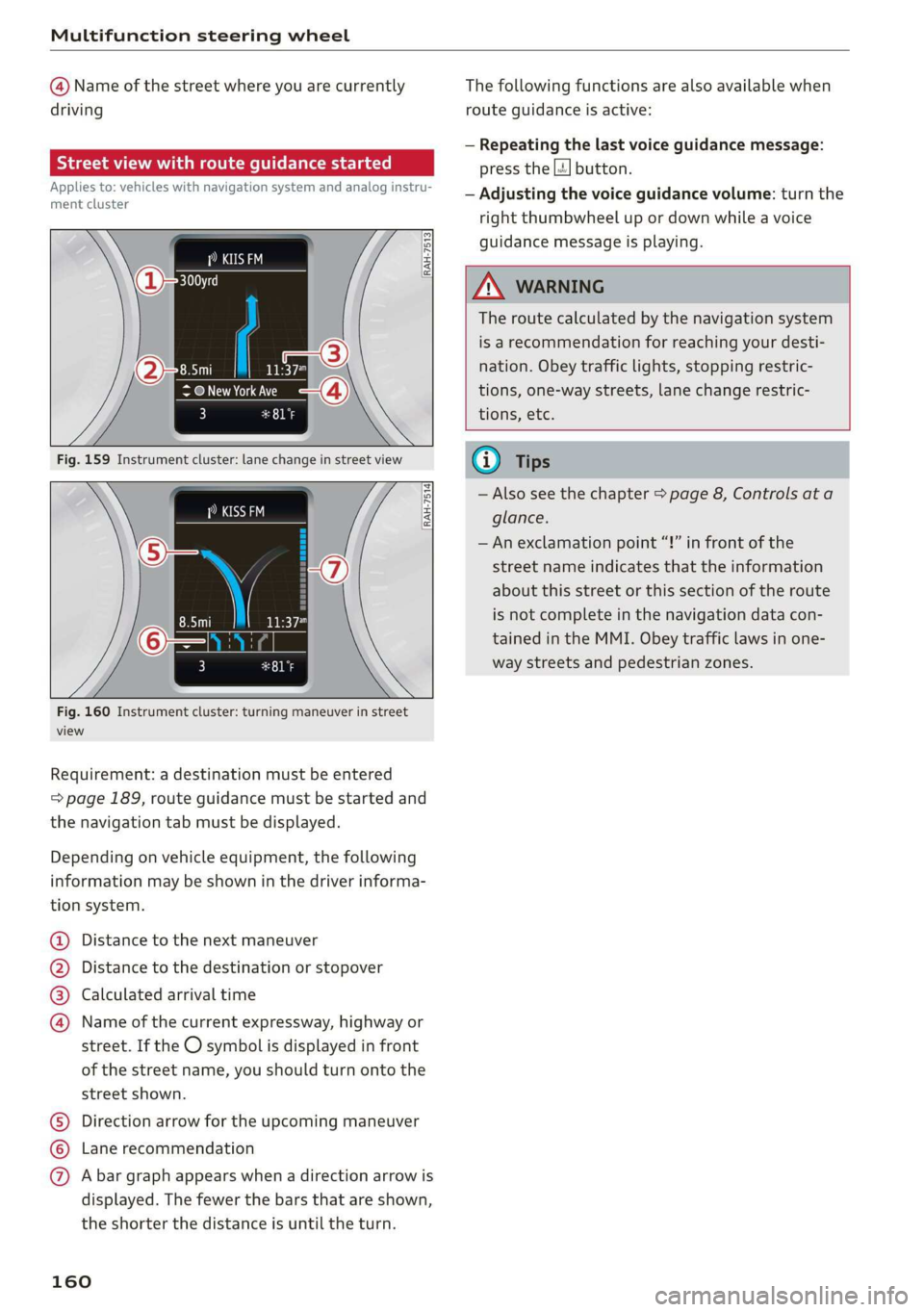
Multifunction steering wheel
@ Name of the street where you are currently
driving
elec MU Amel ame Ler Tiasei eT a ace)
Applies to: vehicles with navigation system and analog instru-
ment cluster
asta
(as EI
RAH-7513
@ New York Ave
3 pala
[RAH-7514]
Fig. 160 Instrument cluster: turning maneuver in street
view
Requirement: a destination must be entered
=> page 189, route guidance must be started and
the navigation tab must be displayed.
Depending on vehicle equipment, the following
information may be shown in the driver informa-
tion system.
Distance to the next maneuver
Distance to the destination or stopover
Calculated arrival time
®©0O Name of the current expressway, highway or
street. If the O symbol is displayed in front
of the street name, you should turn onto the
street shown.
Direction arrow for the upcoming maneuver
Lane recommendation
CO®@ A bar graph appears when a direction arrow is
displayed. The fewer the bars that are shown,
the shorter the distance is until the turn.
160
The following functions are also available when
route guidance is active:
— Repeating the last voice guidance message:
press the |4] button.
— Adjusting the voice guidance volume: turn the
right
thumbwheel up or down while a voice
guidance message is playing.
ZA\ WARNING
The route calculated by the navigation system
is a recommendation for reaching your desti-
nation. Obey traffic lights, stopping restric-
tions, one-way streets, lane change restric-
tions, etc.
G@) Tips
— Also see the chapter > page 8, Controls ata
glance.
— An exclamation point “!” in front of the
street name indicates that the information
about this street or this section of the route
is not complete in the navigation data con-
tained in the MMI. Obey traffic laws in one-
way streets and pedestrian zones.
Page 194 of 400
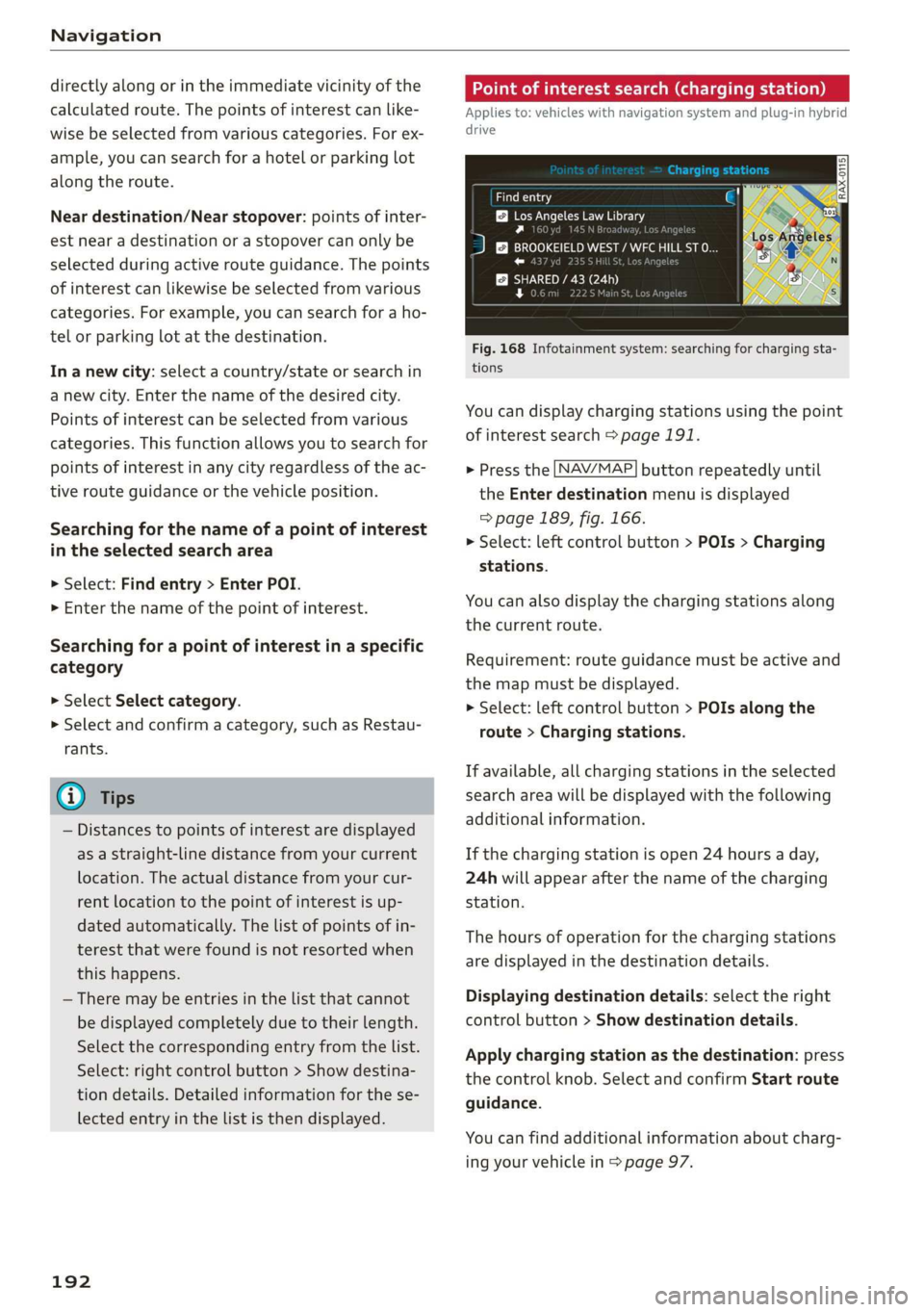
Navigation
directly along or in the immediate vicinity of the
calculated route. The points of interest can like-
wise be selected from various categories. For ex-
ample, you can search for a hotel or parking lot
along the route.
Near destination/Near stopover: points of inter-
est near a destination or a stopover can only be
selected during active route guidance. The points
of interest can likewise be selected from various
categories. For example, you can search for a ho-
tel or parking lot at the destination.
In a new city: select a country/state or search in
a new city. Enter the name of the desired city.
Points of interest can be selected from various
categories. This function allows you to search for
points of interest in any city regardless of the ac-
tive route guidance or the vehicle position.
Searching for the name of a point of interest
in the selected search area
> Select: Find entry > Enter POI.
> Enter the name of the point of interest.
Searching for a point of interest in a specific
category
> Select Select category.
> Select and confirm a category, such as Restau-
rants.
G) Tips
— Distances to points of interest are displayed
as a straight-line distance from your current
location. The actual distance from your cur-
rent location to the point of interest is up-
dated automatically. The list of points of in-
terest that were found is not resorted when
this happens.
— There may be entries in the list that cannot
be displayed completely due to their length.
Select the corresponding entry from the list.
Select: right control button > Show destina-
tion details. Detailed information for the se-
lected entry in the list is then displayed.
192
Point of interest search (charging station)
Applies to: vehicles with navigation system and plug-in hybrid
drive
aurea
BB Los Angeles Law Library
Py n
J &}) BROOKEIELD WEST / WFC HILL ST O...
roe) J r
SHARED / 43 (24h
rs ea
Fig. 168 Infotainment system: searching for charging sta-
tions
You can display charging stations using the point
of interest search > page 191.
> Press the [NAV/MAP] button repeatedly until
the Enter destination menu is displayed
> page 189, fig. 166.
> Select: left control button > POIs > Charging
stations.
You can also display the charging stations along
the current route.
Requirement: route guidance must be active and
the map must be displayed.
> Select: left control button > POIs along the
route > Charging stations.
If available, all charging stations in the selected
search area will be displayed with the following
additional information.
If the charging station is open 24 hours a day,
24h will appear after the name of the charging
station.
The hours of operation for the charging stations
are displayed in the destination details.
Displaying destination details: select the right
control button > Show destination details.
Apply charging station as the destination: press
the control knob. Select and confirm Start route
guidance.
You can find additional information about charg-
ing your vehicle in > page 97.
Page 197 of 400
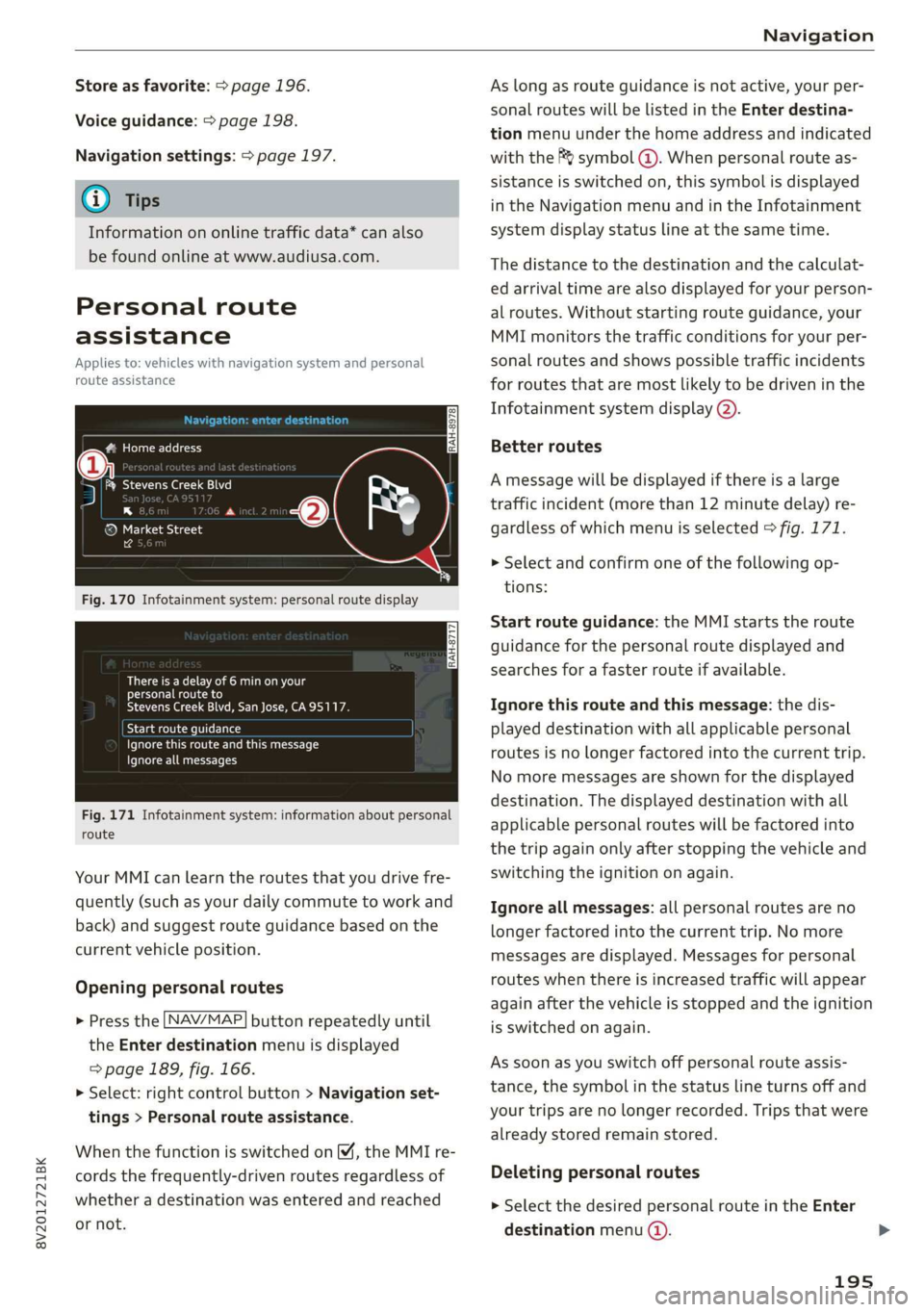
8V2012721BK
Navigation
Store as favorite: > page 196.
Voice guidance: > page 198.
Navigation settings: > page 197.
@ Tips
Information on online traffic data* can also
be found online at www.audiusa.com.
Personal route
assistance
Applies to: vehicles with navigation system and personal
route assistance
Rameau e- (ele ge}
= ie (Ota
LS a
® Market Street
4
Fig. 170 Infotainment system: personal route display
There is a delay of 6 min on your
personal route to
Stevens Creek Blvd, San Jose, CA95117.
Start route guidance
Ignore this route and this message
Ignore all messages
Fig. 171 Infotainment system: information about personal
route
Your MMI can learn the routes that you drive fre-
quently (such as your daily commute to work and
back) and suggest route guidance based on the
current vehicle position.
Opening personal routes
> Press the [NAV/MAP] button repeatedly until
the Enter destination menu is displayed
=> page 189, fig. 166.
>» Select: right control button > Navigation set-
tings > Personal route assistance.
When the function is switched on M, the MMI re-
cords the frequently-driven routes regardless of
whether a destination was entered and reached
or not.
As long as route guidance is not active, your per-
sonal routes will be listed in the Enter destina-
tion menu under the home address and indicated
with the f& symbol @). When personal route as-
sistance is switched on, this symbol is displayed
in the Navigation menu and in the Infotainment
system display status line at the same time.
The distance to the destination and the calculat-
ed arrival time are also displayed for your person-
al routes. Without starting route guidance, your
MMI monitors the traffic conditions for your per-
sonal routes and shows possible traffic incidents
for routes that are most likely to be driven in the
Infotainment system display (2).
Better routes
A message will be displayed if there is a large
traffic incident (more than 12 minute delay) re-
gardless of which menu is selected > fig. 171.
> Select and confirm one of the following op-
tions:
Start route guidance: the MMI starts the route
guidance for the personal route displayed and
searches for a faster route if available.
Ignore this route and this message: the dis-
played destination with all applicable personal
routes is no longer factored into the current trip.
No more messages are shown for the displayed
destination. The displayed destination with all
applicable personal routes will be factored into
the trip again only after stopping the vehicle and
switching the ignition on again.
Ignore all messages: all personal routes are no
longer factored into the current trip. No more
messages are displayed. Messages for personal
routes when there is increased traffic will appear
again after the vehicle is stopped and the ignition
is switched on again.
As soon as you switch off personal route assis-
tance, the symbol in the status line turns off and
your trips are no longer recorded. Trips that were
already stored remain stored.
Deleting personal routes
> Select the desired personal route in the Enter
destination menu ().
195
Page 205 of 400
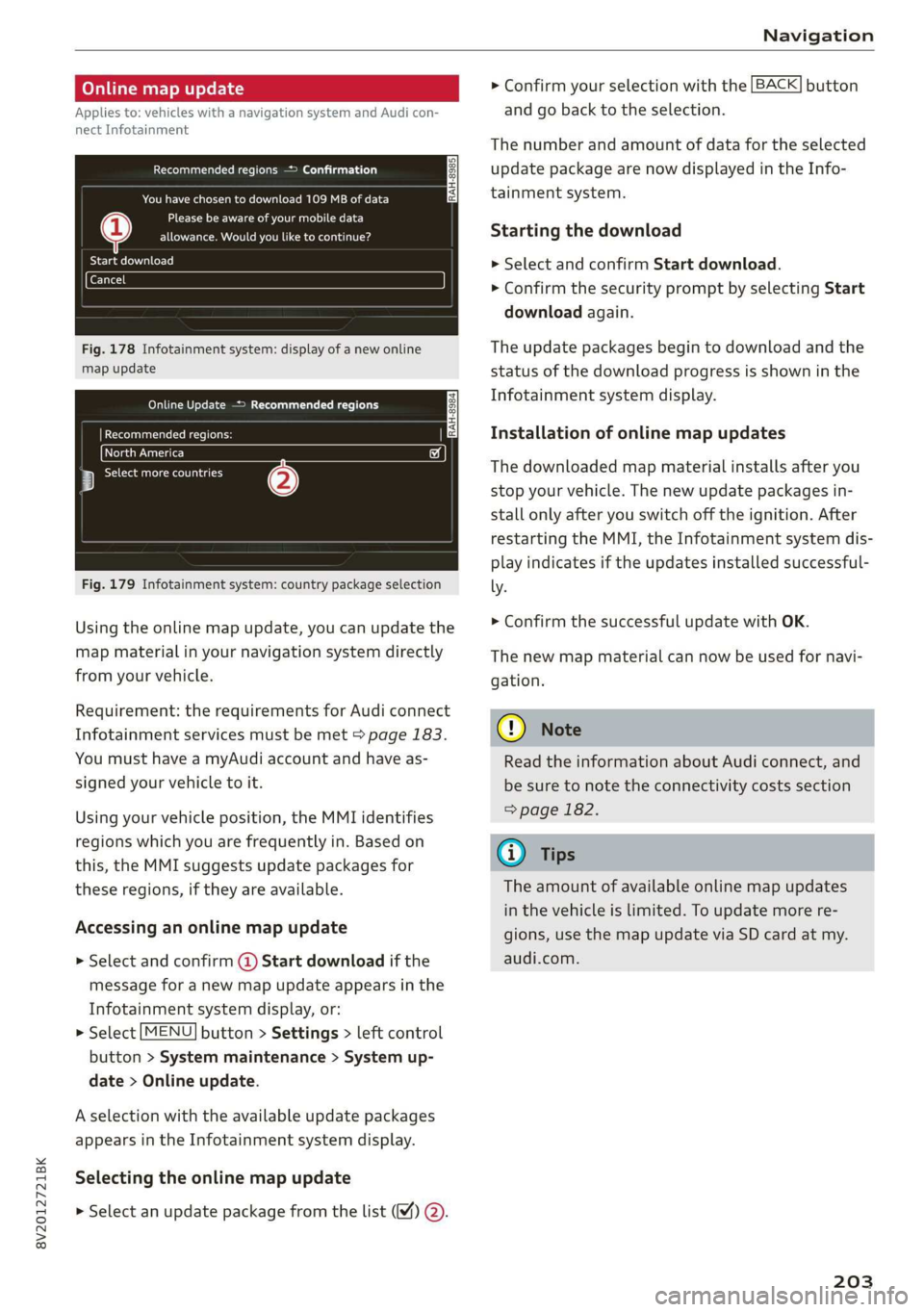
8V2012721BK
Navigation
Online map update
Applies to: vehicles with a navigation system and Audi con-
nect Infotainment
Recommended regions —> Confirmation
You have chosen to download 109 MB of data
Please be aware of your mobile data
allowance. Would you like to continue?
@
Start download
Fig. 178 Infotainment system: display of a new online
map update
Online Update > Recommended regions
RAH-8984 | Recommended regions: |
eta) w
3 botany (2)
Fig. 179 Infotainment system: country package selection
Using the online map update, you can update the
map material in your navigation system directly
from your vehicle.
Requirement: the requirements for Audi connect
Infotainment services must be met > page 183.
You must have a myAudi account and have as-
signed your vehicle to it.
Using your vehicle position, the MMI identifies
regions which you are frequently in. Based on
this, the MMI suggests update packages for
these regions, if they are available.
Accessing an online map update
> Select and confirm @ Start download if the
message for a new map update appears in the
Infotainment system display, or:
> Select [MENU] button > Settings > left control
button > System maintenance > System up-
date > Online update.
A selection with the available update packages
appears in the Infotainment system display.
Selecting the online map update
> Select an update package from the list (4) @.
> Confirm your selection with the [BACK] button
and go back to the selection.
The number and amount of data for the selected
update package are now displayed in the Info-
tainment system.
Starting the download
> Select and confirm Start download.
> Confirm the security prompt by selecting Start
download again.
The update packages begin to download and the
status of the download progress is shown in the
Infotainment system display.
Installation of online map updates
The downloaded map material installs after you
stop your vehicle. The new update packages in-
stall only after you switch off the ignition. After
restarting the MMI, the Infotainment system dis-
play indicates if the updates installed successful-
ly. >
Confirm the successful update with OK.
The new map material can now be used for navi-
gation.
@) Note
Read the information about Audi connect, and
be sure to note the connectivity costs section
=> page 182.
@) Tips
The amount of available online map updates
in the vehicle is limited. To update more re-
gions, use the map update via SD card at my.
audi.com.
203
Page 216 of 400
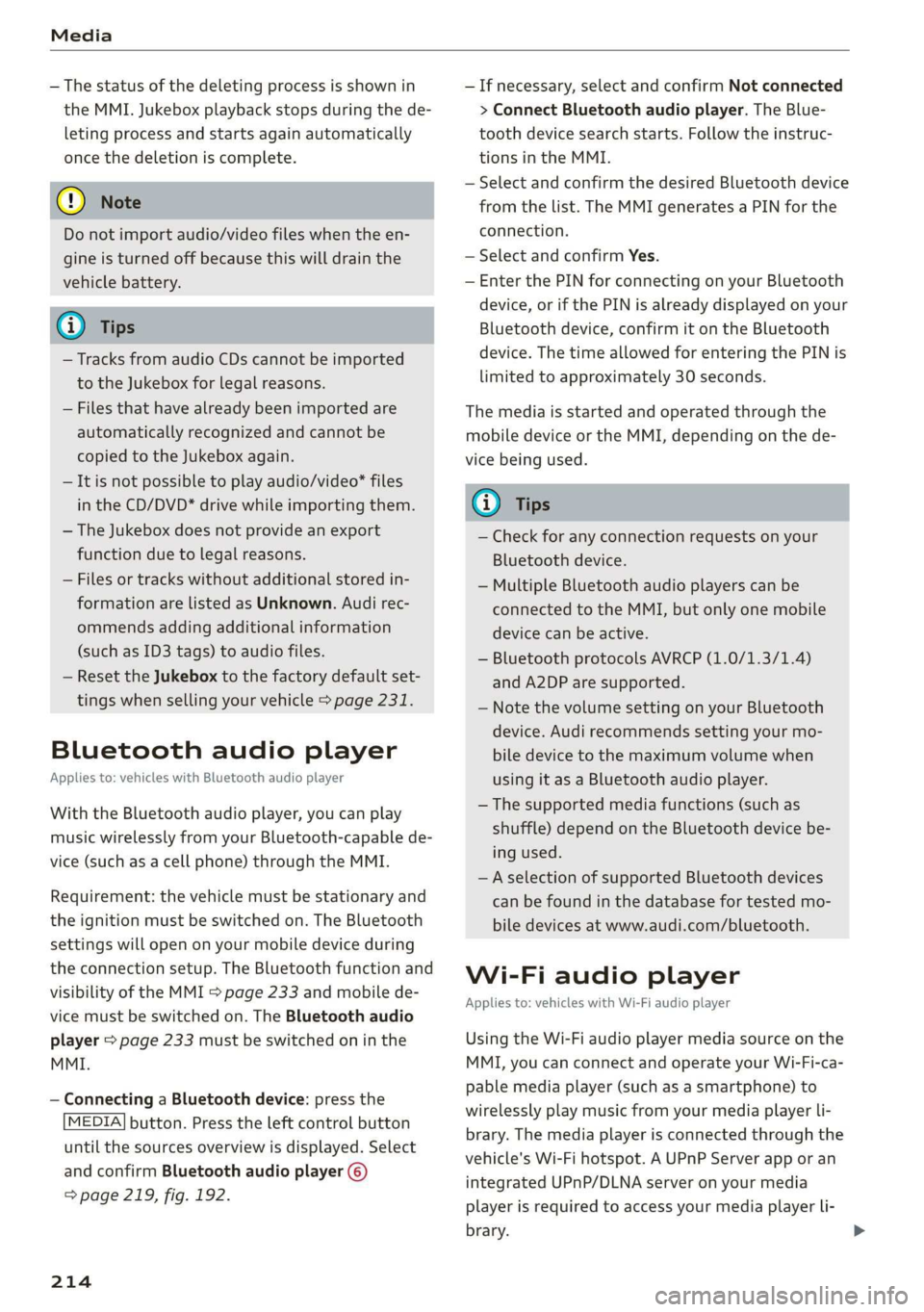
Media
— The status of the deleting process is shown in
the MMI. Jukebox playback stops during the de-
leting process and starts again automatically
once the deletion is complete.
@) Note
Do not import audio/video files when the en-
gine is turned off because this will drain the
vehicle battery.
@ Tips
— Tracks from audio CDs cannot be imported
to the Jukebox for legal reasons.
— Files that have already been imported are
automatically recognized and cannot be
copied to the Jukebox again.
— It is not possible to play audio/video* files
in the CD/DVD* drive while importing them.
— The Jukebox does not provide an export
function due to legal reasons.
— Files or tracks without additional stored in-
formation are listed as Unknown. Audi rec-
ommends adding additional information
(such as ID3 tags) to audio files.
— Reset the Jukebox to the factory default set-
tings when selling your vehicle > page 231.
Bluetooth audio player
Applies to: vehicles with Bluetooth audio player
With the Bluetooth audio player, you can play
music wirelessly from your Bluetooth-capable de-
vice (such as a cell phone) through the MMI.
Requirement: the vehicle must be stationary and
the ignition must be switched on. The Bluetooth
settings will open on your mobile device during
the connection setup. The Bluetooth function and
visibility of the MMI S page 233 and mobile de-
vice must be switched on. The Bluetooth audio
player > page 233 must be switched on in the
MMI.
— Connecting a Bluetooth device: press the
[MEDIA] button. Press the left control button
until the sources overview is displayed. Select
and confirm Bluetooth audio player @)
=> page 219, fig. 192.
214
— If necessary, select and confirm Not connected
> Connect Bluetooth audio player. The Blue-
tooth device search starts. Follow the instruc-
tions in the MMI.
— Select and confirm the desired Bluetooth device
from the list. The MMI generates a PIN for the
connection.
— Select and confirm Yes.
— Enter the PIN for connecting on your Bluetooth
device, or if the PIN is already displayed on your
Bluetooth device, confirm it on the Bluetooth
device. The time allowed for entering the PIN is
limited to approximately 30 seconds.
The media is started and operated through the
mobile device or the MMI, depending on the de-
vice being used.
G) Tips
— Check for any connection requests on your
Bluetooth device.
— Multiple Bluetooth audio players can be
connected to the MMI, but only one mobile
device can be active.
— Bluetooth protocols AVRCP (1.0/1.3/1.4)
and A2DP are supported.
— Note the volume setting on your Bluetooth
device. Audi recommends setting your mo-
bile device to the maximum volume when
using it as a Bluetooth audio player.
— The supported media functions (such as
shuffle) depend on the Bluetooth device be-
ing used.
—Aselection of supported Bluetooth devices
can be found in the database for tested mo-
bile devices at www.audi.com/bluetooth.
Wi-Fi audio player
Applies to: vehicles with Wi-Fi audio player
Using the Wi-Fi audio player media source on the
MMI, you can connect and operate your Wi-Fi-ca-
pable media player (such as a smartphone) to
wirelessly play music from your media player Li-
brary. The media player is connected through the
vehicle's Wi-Fi hotspot. A UPnP Server app or an
integrated UPnP/DLNA server on your media
player is required to access your media player Li-
brary.
Page 236 of 400
![AUDI A3 2020 Owner´s Manual System settings
To remove your mobile device from the list, select
and confirm Delete Apple CarPlay device or De-
lete Android Auto device.
System update
> Select: [MENU] button > Setti AUDI A3 2020 Owner´s Manual System settings
To remove your mobile device from the list, select
and confirm Delete Apple CarPlay device or De-
lete Android Auto device.
System update
> Select: [MENU] button > Setti](/img/6/40265/w960_40265-235.png)
System settings
To remove your mobile device from the list, select
and confirm Delete Apple CarPlay device or De-
lete Android Auto device.
System update
> Select: [MENU] button > Settings > left control
button > System maintenance.
— System update: insert the storage device with
the update data into the appropriate drive
=> page 212. Select and confirm: the drive >
Start update. The length of the process de-
pends on the size of the update.
— Reset driver installation: the selected media
driver package is reset to the settings at the
time of delivery.
— Version information: information on the MMI
software version and the navigation database*
software version is displayed. The Software in-
formation function also provides information
on the software contained in the MMI and the
licensing agreement.
Sound settings
The sound distribution and volume of the MMI
can be adjusted individually. The settings depend
on the vehicle equipment.
> Select: [MENU] button > Sound > left control
button > Entertainment.
Treble/Bass
You can adjust the Treble and Bass settings by
turning the control knob. The changed settings
only apply for the audio source that is active at
the time. This allows you to adjust the sound set-
tings for each audio source separately.
Balance/fader (Sound focus)
— Adjusting the sound distribution to the left or
right: press the control knob. Turn the control
knob to the left or right to the desired position.
— Adjusting the sound distribution to the front
or rear: press the control knob again. Turn the
control knob to the left or right to the desired
position.
234
— Adjusting the sound distribution using the
MMI touch: move your finger on the MMI touch
control panel in the desired direction.
Sound effects
Select and confirm a Focus setting:
— All: all speakers in the vehicle are active (sym-
metrical sound distribution).
— Front: only the speakers in the front of the ve-
hicle are active.
— Rear: only the speakers in the rear of the vehi-
cle are active.
Surround level
Turn the control knob to adjust the surround
sound level.
Subwoofer
Turn the control knob to adjust the subwoofer.
Speed dependent volume control
Turn the control knob to adjust the playback vol-
ume to the noise inside the vehicle.
Volume settings
Adjusting the volume
The volume of an audio source or a system mes-
sage (for example, from the voice recognition
system*) can be adjusted directly while the sound
is playing using the On/Off knob.
> Increasing or decreasing the volume: turn the
On/Off knob @) > page 146, fig. 144 to the
right or left.
> Muting or pausing: press the On/Off knob
briefly, or:
> Turn the On/Off knob to the left until the sym-
bol @ > page 155 appears. An active audio/
video source is stopped.
> Unmuting or resuming: press the On/Off knob
briefly, or:
> Turn the On/Off knob to the right.
ZA WARNING
To reduce the risk of an accident, adjust the
volume of the audio system so that audible
signals from outside the vehicle, such as >
Page 304 of 400
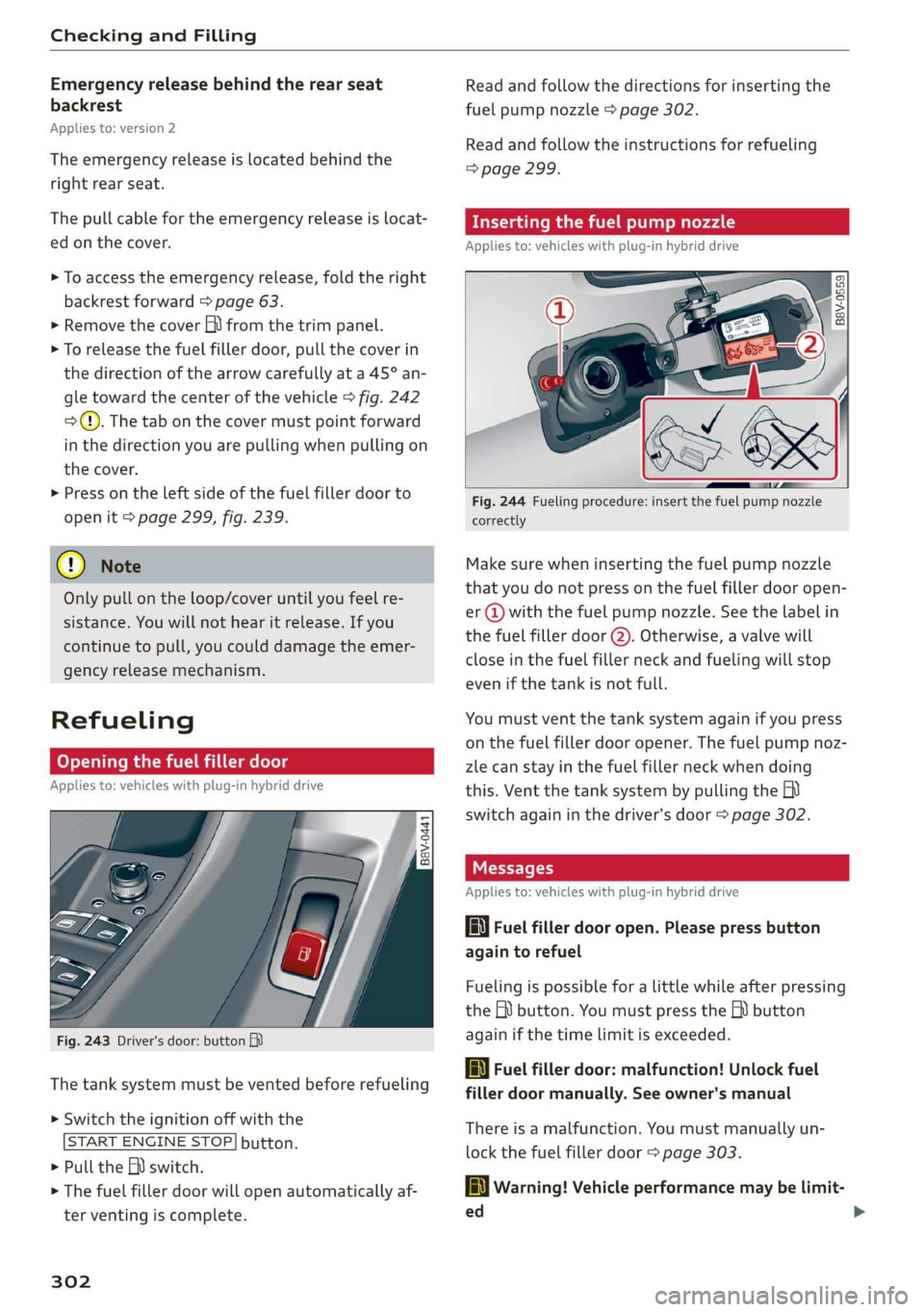
Checking and Filling
Emergency release behind the rear seat
backrest
Applies to: version 2
The emergency release is located behind the
right
rear seat.
The pull cable for the emergency release is locat-
ed on the cover.
> To access the emergency release, fold the right
backrest forward > page 63.
> Remove the cover fh) from the trim panel.
> To release the fuel filler door, pull the cover in
the direction of the arrow carefully at a 45° an-
gle toward the center of the vehicle > fig. 242
>). The tab on the cover must point forward
in the direction you are pulling when pulling on
the cover.
> Press on the left side of the fuel filler door to
open it > page 299, fig. 239.
© Note
Only pull on the loop/cover until you feel re-
sistance. You will not hear it release. If you
continue to pull, you could damage the emer-
gency
release mechanism.
Refueling
Opening the fuel filler door
Applies to: vehicles with plug-in hybrid drive
B8V-0441
Fig. 243 Driver's door: button
The tank system must be vented before refueling
> Switch the ignition off with the
START ENGINE STOP] button.
> Pull the EN) switch.
> The fuel filler door will open automatically af-
ter venting is complete.
302
Read and follow the directions for inserting the
fuel pump nozzle > page 302.
Read and follow the instructions for refueling
=> page 299.
Inserting the fuel pump nozzle
Applies to: vehicles with plug-in hybrid drive
a o o 2
> fay oO
Fig. 244 Fueling procedure: insert the fuel pump nozzle
correctly
Make sure when inserting the fuel pump nozzle
that you do not press on the fuel filler door open-
er @ with the fuel pump nozzle. See the label in
the fuel filler door @). Otherwise, a valve will
close in the fuel filler neck and fueling will stop
even if the tank is not full.
You must vent the tank system again if you press
on the fuel filler door opener. The fuel pump noz-
zle can stay in the fuel filler neck when doing
this. Vent the tank system by pulling the
switch again in the driver's door > page 302.
Messages
Applies to: vehicles with plug-in hybrid drive
li Fuel filler door open. Please press button
again to refuel
Fueling is possible for a little while after pressing
the Gi) button. You must press the M button
again if the time limit is exceeded.
ly Fuel filler door: malfunction! Unlock fuel
filler door manually. See owner's manual
There is a malfunction. You must manually un-
lock the fuel filler door > page 303.
la Warning! Vehicle performance may be limit-
ed