stop start AUDI A3 2020 Owner´s Manual
[x] Cancel search | Manufacturer: AUDI, Model Year: 2020, Model line: A3, Model: AUDI A3 2020Pages: 400, PDF Size: 107.47 MB
Page 124 of 400
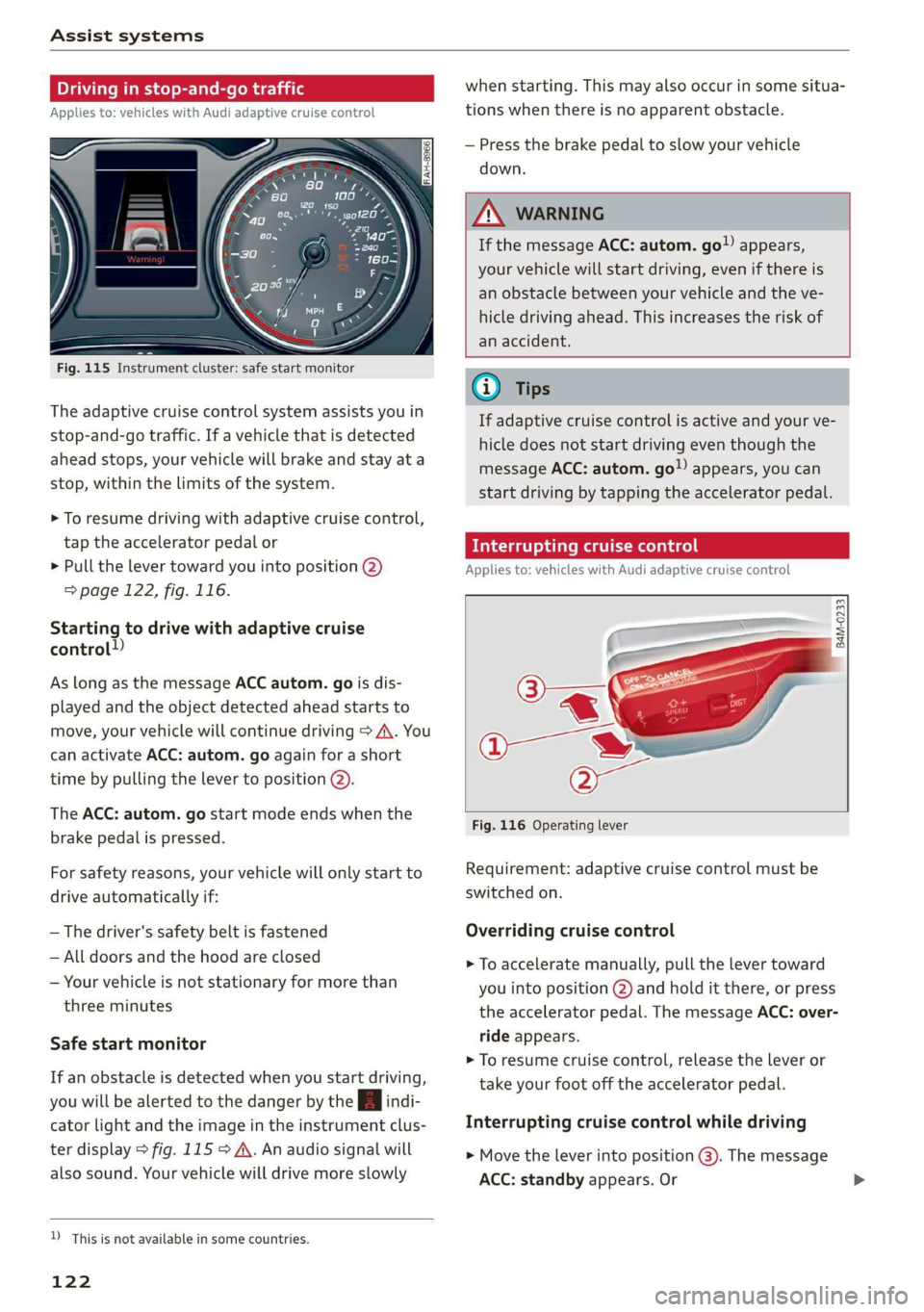
Assist systems
Driving in stop-and-go traffic
Applies to: vehicles with Audi adaptive cruise control
ig. 115 Instrument cluster: safe start monitor
The adaptive cruise control system assists you in
stop-and-go traffic. If a vehicle that is detected
ahead stops, your vehicle will brake and stay at a
stop, within the limits of the system.
> To resume driving with adaptive cruise control,
tap the accelerator pedal or
> Pull the lever toward you into position @)
=> page 122, fig. 116.
Starting to drive with adaptive cruise
control!)
As long as the message ACC autom. go is dis-
played and the object detected ahead starts to
move, your vehicle will continue driving > A\. You
can activate ACC: autom. go again for a short
time by pulling the lever to position @).
The ACC: autom. go start mode ends when the
brake pedal is pressed.
For safety reasons, your vehicle will only start to
drive automatically if:
— The driver's safety belt is fastened
— All doors and the hood are closed
— Your vehicle is not stationary for more than
three minutes
Safe start monitor
If an obstacle is detected when you start driving,
you will be alerted to the danger by the B indi-
cator light and the image in the instrument clus-
ter display > fig. 115 > A. An audio signal will
also sound. Your vehicle will drive more slowly
D_ This is not available in some countries.
122
when starting. This may also occur in some situa-
tions when there is no apparent obstacle.
— Press the brake pedal to slow your vehicle
down.
A WARNING
If the message ACC: autom. go!) appears,
your vehicle will start driving, even if there is
an obstacle between your vehicle and the ve-
hicle driving ahead. This increases the risk of
an accident.
G) Tips
If adaptive cruise control is active and your ve-
hicle does not start driving even though the
message ACC: autom. go”) appears, you can
start driving by tapping the accelerator pedal.
Interrupting cruise control
Applies to: vehicles with Audi adaptive cruise control
B4M-0233
Fig. 116 Operating lever
Requirement: adaptive cruise control must be
switched on.
Overriding cruise control
> To accelerate manually, pull the lever toward
you into position @) and hold it there, or press
the accelerator pedal. The message ACC: over-
ride appears.
> To resume cruise control, release the lever or
take your foot off the accelerator pedal.
Interrupting cruise control while driving
> Move the lever into position @). The message
ACC: standby appears. Or
Page 128 of 400

Assist systems
sense basic, the front safety belts are also re-
versibly tensioned when needed. The pre sense
front is also active when adaptive cruise con-
trol* is switched off.
ZA\ WARNING
Also follow the general instructions found in
= A in General information on page 119.
G) Tips
— Certain pre sense functions switch off when
driving in reverse.
— The pre sense functions may not be availa-
ble if there is a malfunction in the ESC sys-
tem or the airbag control module.
— Note that the reversible belt tensioner on
the front passenger's side deactivates when
the front passenger's airbag is deactivated.
— Certain Audi pre sense front functions are
unavailable or have limited availability for
approximately 20 seconds after starting the
vehicle (may be longer depending on the
driving situation).
— Switch the pre sense off when you are not
using public streets or when loading the ve-
hicle onto a vehicle carrier, train, ship, or
other type of transportation. This can pre-
vent an undesired intervention from the pre
sense system.
ONT ees
Applies to: vehicles with Audi pre sense basic
The pre sense basic functions are activated at a
speed of approximately 20 mph (30 km/h) or
higher.
The following functions can be triggered under
certain conditions within the limits of the sys-
tem:
—Tensioning of the safety belts (for example,
during heavy braking): the front safety belts
have reversible belt tensioners. If a collision
does not occur, the safety belts loosen slightly
and are ready to trigger again.
— Initiating the closing of the windows and the
panoramic glass roof* (for example when un-
der- or oversteering).
126
Audi drive select*: the trigger times are adjusted
depending on the mode selected.
Audi pre sense front
Applies to: vehicles with Audi pre sense front
RAH-8970
Audi pre sense
Fig. 120 Instrument cluster: approach warning
Description
Within the limits of the system and depending
on the situation and speed, pre sense front can
warn you about impending collisions with sta-
tionary, stopped, and moving vehicles and ini-
tiate appropriate braking measures.
If detection is not possible, then pre sense front
does not react.
The following functions trigger in conjunction
with pre sense basic at corresponding vehicle
speeds:
— Reversible tensioning of the front safety belts
— Closing the windows and panoramic glass roof*
Early warning/acute warning
The system can provide visual and audible warn-
ings when dangerous situations are detected. The
early warning may occur if:
—a vehicle driving ahead brakes strongly,
— your vehicle is traveling at speeds between ap-
proximately 20 to 50 mph (30 to 85 km/h) and
it approaches a stationary vehicle.
— your vehicle is traveling at speeds between ap-
proximately 20 to 155 mph (30 to 250 km/h)
and it approaches a vehicle that is clearly trav-
eling more slowly or a vehicle in your direction
of travel that is stopped.
When this warning occurs, it may only be possi-
ble to avoid a collision by swerving or braking >
Page 142 of 400

Parking aid
Applies to: vehicles with rearview camera
This view may be used when parking in a garage
or ina parking space.
Fig. 137 Infotainment system: aligning the vehicle
> Turn the Infotainment system on and shift into
reverse gear.
> The orange orientation lines @ show the direc-
tion of travel of the vehicle. Turn the steering
wheel until the orange orientation lines align
with the parking space > fig. 136. Use the
markings (2) to help you estimate the distance
from an obstacle. Each marking represents ap-
proximately 3 feet (1 meter). The blue area rep-
resents an extension of the vehicle's outline by
approximately 16 feet (5 meters) to the rear.
> While driving in reverse gear, adjust the steer-
ing wheel angle to fit the parking space using
the orange orientation lines for assistance > A\
in General information on page 139, >@) in
General information on page 139
sents the rear bumper. Stop the vehicle, at the
latest, when the red orientation line @) borders
an object.
repre-
140
Park assist
Applies to: vehicles with park assist
Fig. 138 Diagram: street parking options
Park assist helps you to locate suitable parking
spaces and to park in them. You can back into
parallel @) and perpendicular (2) parking spaces
and also drive forward out of parallel parking
spaces. You can also drive forward into perpen-
dicular parking spaces if you have already started
driving and the front of the vehicle is in the space
(4), or if you have already driven past it @). In sit-
uation @), the vehicle will back up, move into the
correct position, and then start to drive forward
into the parking space.
The parking space can be between two vehicles or
behind a vehicle. The driver parks as usual with
park assist controlling the steering.
The parking system plus functions > page 137
that assist you when parking are a component of
the park assist.
The park assist sensors are on the sides of the
front and rear bumper. Make sure the sensors are
not covered by stickers, deposits or any other ob-
structions as it may impair the function of the >
Page 144 of 400
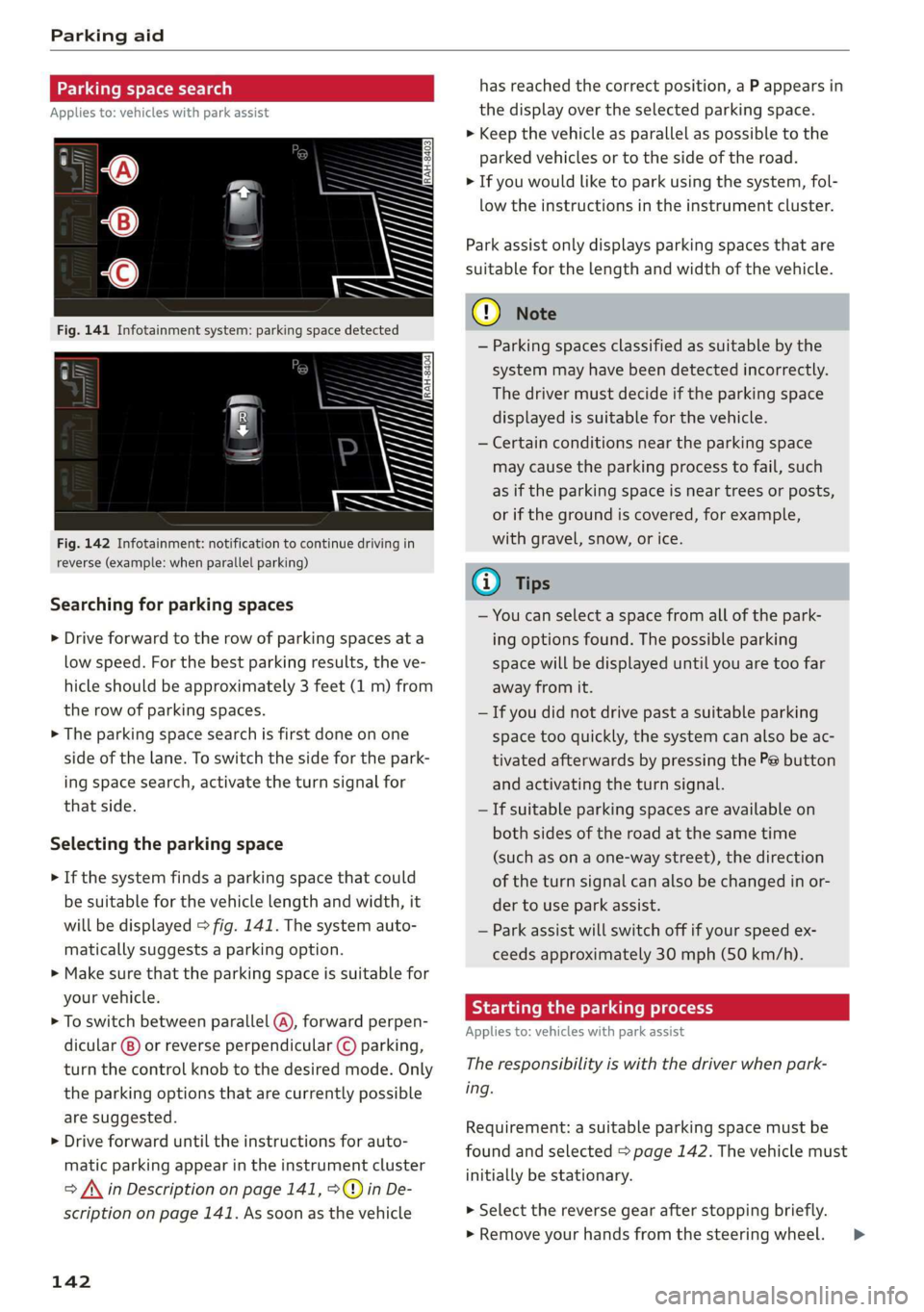
Parking aid
Parking space search
Applies to: vehicles with park assist
Fig. 142 Infotainment: notification to continue driving in
reverse (example: when parallel parking)
Searching for parking spaces
> Drive forward to the row of parking spaces ata
low speed. For the best parking results, the ve-
hicle should be approximately 3 feet (1 m) from
the row of parking spaces.
> The parking space search is first done on one
side of the lane. To switch the side for the park-
ing space search, activate the turn signal for
that side.
Selecting the parking space
> If the system finds a parking space that could
be suitable for the vehicle length and width, it
will be displayed > fig. 141. The system auto-
matically suggests a parking option.
> Make sure that the parking space is suitable for
your vehicle.
> To switch between parallel (@), forward perpen-
dicular @) or reverse perpendicular © parking,
turn the control knob to the desired mode. Only
the parking options that are currently possible
are suggested.
> Drive forward until the instructions for auto-
matic parking appear in the instrument cluster
> /\ in Description on page 141, >©@ in De-
scription on page 141. As soon as the vehicle
142
has reached the correct position, a P appears in
the display over the selected parking space.
> Keep the vehicle as parallel as possible to the
parked vehicles or to the side of the road.
> If you would like to park using the system, fol-
low the instructions in the instrument cluster.
Park assist only displays parking spaces that are
suitable for the length and width of the vehicle.
@) Note
— Parking spaces classified as suitable by the
system may have been detected incorrectly.
The driver must decide if the parking space
displayed is suitable for the vehicle.
— Certain conditions near the parking space
may cause the parking process to fail, such
as if the parking space is near trees or posts,
or if the ground is covered, for example,
with gravel, snow, or ice.
G) Tips
— You can select a space from all of the park-
ing options found. The possible parking
space will be displayed until you are too far
away from it.
— If you did not drive past a suitable parking
space too quickly, the system can also be ac-
tivated afterwards by pressing the Pe button
and activating the turn signal.
— If suitable parking spaces are available on
both sides of the road at the same time
(such as on a one-way street), the direction
of the turn signal can also be changed in or-
der to use park assist.
— Park assist will switch off if your speed ex-
ceeds approximately 30 mph (50 km/h).
Starting the parking process
Applies to: vehicles with park assist
The responsibility is with the driver when park-
ing.
Requirement: a suitable parking space must be
found and selected > page 142. The vehicle must
initially be stationary.
> Select the reverse gear after stopping briefly.
» Remove your hands from the steering wheel. >
Page 161 of 400
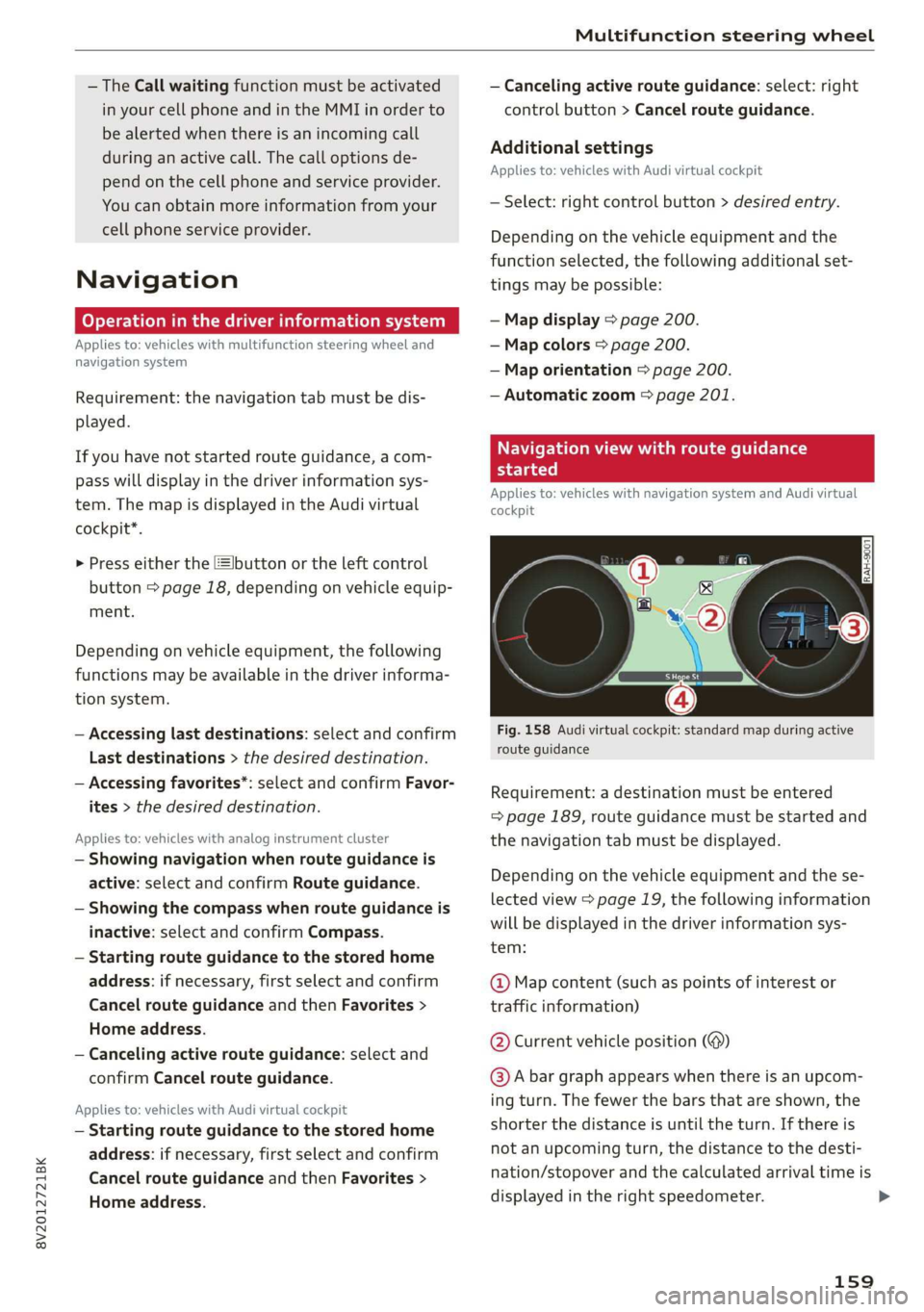
8V2012721BK
Multifunction steering wheel
— The Call waiting function must be activated
in your cell phone and in the MMI in order to
be alerted when there is an incoming call
during an active call. The call options de-
pend on the cell phone and service provider.
You can obtain more information from your
cell phone service provider.
Navigation
oy Tela MAR Lahm LS 1)
Applies to: vehicles with multifunction steering wheel and
navigation system
Requirement: the navigation tab must be dis-
played.
If you have not started route guidance, a com-
pass will display in the driver information sys-
tem. The map is displayed in the Audi virtual
cockpit*.
> Press either the [=Ibutton or the left control
button > page 18, depending on vehicle equip-
ment.
Depending on vehicle equipment, the following
functions
may be available in the driver informa-
tion system.
— Accessing last destinations: select and confirm
Last destinations > the desired destination.
— Accessing favorites*: select and confirm Favor-
ites > the desired destination.
Applies to: vehicles with analog instrument cluster
— Showing navigation when route guidance is
active: select and confirm Route guidance.
— Showing the compass when route guidance is
inactive: select and confirm Compass.
— Starting route guidance to the stored home
address: if necessary, first select and confirm
Cancel route guidance and then Favorites >
Home address.
— Canceling active route guidance: select and
confirm Cancel route guidance.
Applies to: vehicles with Audi virtual cockpit
— Starting route guidance to the stored home
address: if necessary, first select and confirm
Cancel route guidance and then Favorites >
Home address.
— Canceling active route guidance: select: right
control button > Cancel route guidance.
Additional settings
Applies to: vehicles with Audi virtual cockpit
— Select: right control button > desired entry.
Depending on the vehicle equipment and the
function selected, the following additional set-
tings may be possible:
— Map display > page 200.
— Map colors > page 200.
— Map orientation > page 200.
— Automatic zoom > page 201.
Navigation view with route guidance
started
Applies to: vehicles with navigation system and Audi virtual
cockpit
Fig. 158 Audi virtual cockpit: standard map during active
route guidance
Requirement: a destination must be entered
= page 189, route guidance must be started and
the navigation tab must be displayed.
Depending on the vehicle equipment and the se-
lected view > page 19, the following information
will be displayed in the driver information sys-
tem:
@ Map content (such as points of interest or
traffic information)
@ Current vehicle position (@)
@)A bar graph appears when there is an upcom-
ing turn. The fewer the bars that are shown, the
shorter the distance is until the turn. If there is
not an upcoming turn, the distance to the desti-
nation/stopover and the calculated arrival time is
displayed in the right speedometer.
159
>
Page 162 of 400
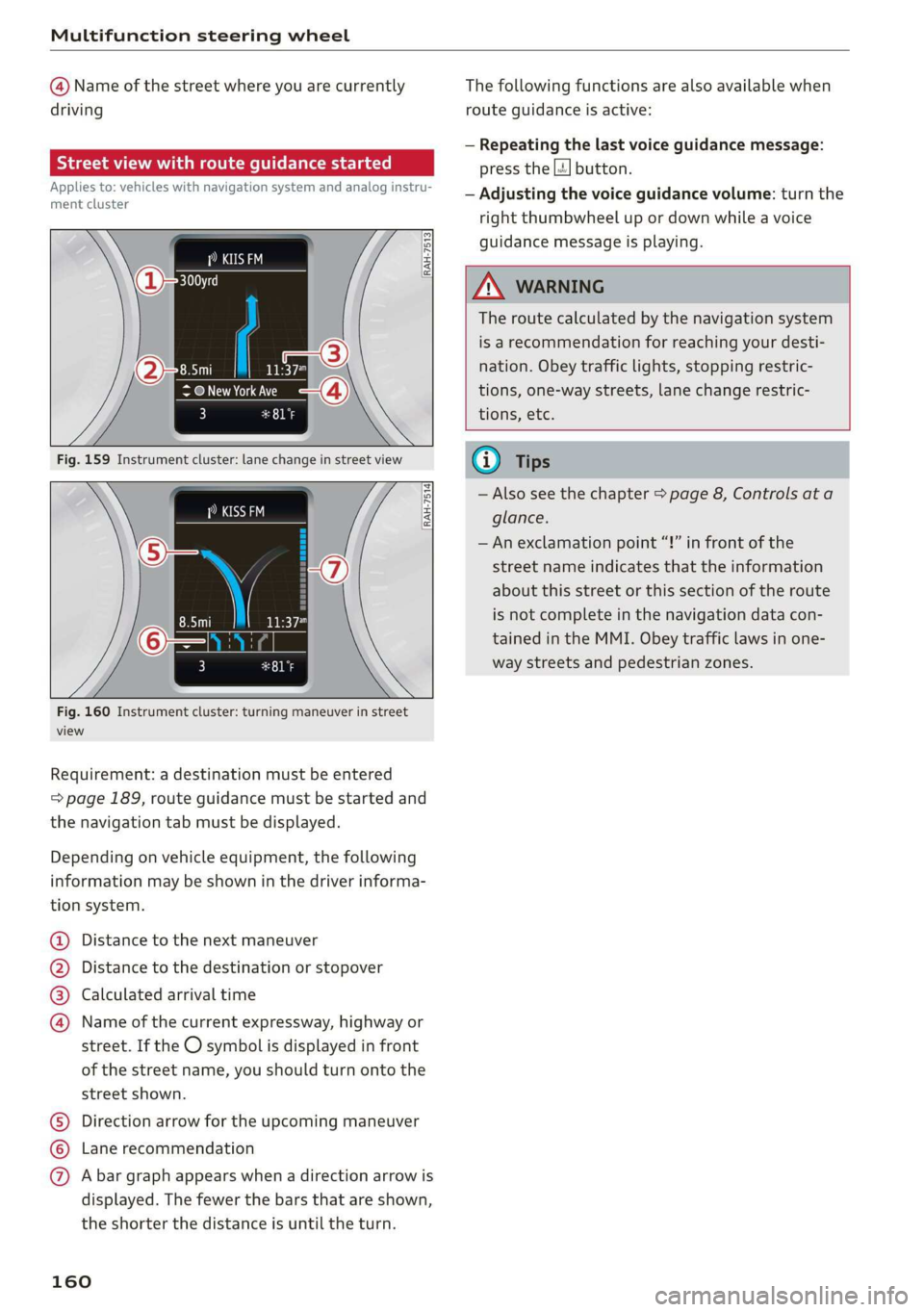
Multifunction steering wheel
@ Name of the street where you are currently
driving
elec MU Amel ame Ler Tiasei eT a ace)
Applies to: vehicles with navigation system and analog instru-
ment cluster
asta
(as EI
RAH-7513
@ New York Ave
3 pala
[RAH-7514]
Fig. 160 Instrument cluster: turning maneuver in street
view
Requirement: a destination must be entered
=> page 189, route guidance must be started and
the navigation tab must be displayed.
Depending on vehicle equipment, the following
information may be shown in the driver informa-
tion system.
Distance to the next maneuver
Distance to the destination or stopover
Calculated arrival time
®©0O Name of the current expressway, highway or
street. If the O symbol is displayed in front
of the street name, you should turn onto the
street shown.
Direction arrow for the upcoming maneuver
Lane recommendation
CO®@ A bar graph appears when a direction arrow is
displayed. The fewer the bars that are shown,
the shorter the distance is until the turn.
160
The following functions are also available when
route guidance is active:
— Repeating the last voice guidance message:
press the |4] button.
— Adjusting the voice guidance volume: turn the
right
thumbwheel up or down while a voice
guidance message is playing.
ZA\ WARNING
The route calculated by the navigation system
is a recommendation for reaching your desti-
nation. Obey traffic lights, stopping restric-
tions, one-way streets, lane change restric-
tions, etc.
G@) Tips
— Also see the chapter > page 8, Controls ata
glance.
— An exclamation point “!” in front of the
street name indicates that the information
about this street or this section of the route
is not complete in the navigation data con-
tained in the MMI. Obey traffic laws in one-
way streets and pedestrian zones.
Page 168 of 400
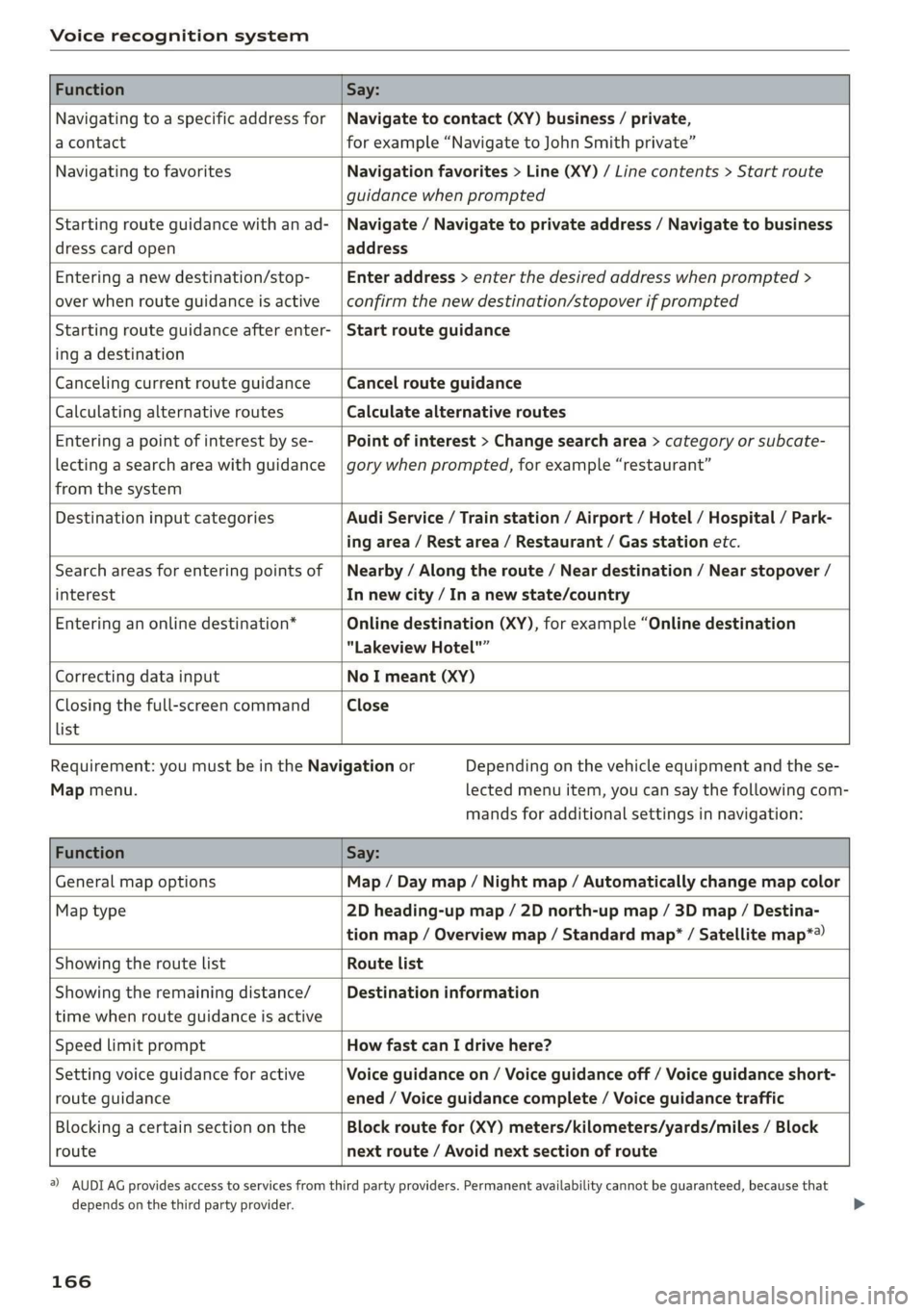
Voice recognition system
Function Say:
Navigating to a specific address for
a contact
Navigate to contact (XY) business / private,
for example “Navigate to John Smith private”
Navigating to favorites Navigation favorites > Line (XY) / Line contents > Start route
guidance when prompted
Starting route guidance with an ad-
dress card open
Navigate / Navigate to private address / Navigate to business
address
Entering a new destination/stop-
over when route guidance is active
Enter address > enter the desired address when prompted >
confirm the new destination/stopover if prompted
Starting route guidance after enter-
ing a destination
Start route guidance
Canceling current route guidance Cancel route guidance
Calculating alternative routes Calculate alternative routes
Entering a point of interest by se-
lecting a search area with guidance
from the system
Point of interest > Change search area > category or subcate-
gory when prompted, for example “restaurant”
Destination input categories Audi Service / Train station / Airport / Hotel / Hospital / Park-
ing area / Rest area / Restaurant / Gas station etc.
Search areas for entering points of
interest
Nearby / Along the route / Near destination / Near stopover /
In new city / In a new state/country
Entering an online destination* Online destination (XY), for example “Online destination
"Lakeview Hotel"”
Correcting data input No I meant (XY)
Closing the full-screen command
list
Close
Requirement: you must be in the Navigation or
Map menu.
Depending on the vehicle equipment and the se-
lected menu item, you can say the following com-
mands for additional settings in navigation:
Function Say:
General map options Map / Day map / Night map / Automatically change map color
Map type 2D heading-up map / 2D north-up map / 3D map / Destina-
tion map / Overview map / Standard map* / Satellite map*®)
Showing the route list Route list
Showing the remaining distance/
time when route guidance is active
Destination information
Speed limit prompt How fast can I drive here?
Setting voice guidance for active
route guidance
Voice guidance on / Voice guidance off / Voice guidance short-
ened / Voice guidance complete / Voice guidance traffic
Blocking a certain section on the
route
Block route for (XY) meters/kilometers/yards/miles / Block
next route / Avoid next section of route
) AUDI AG provides access to services from third party providers. Permanent availability cannot be guaranteed, because that
depends on the third party provider.
166
Page 188 of 400
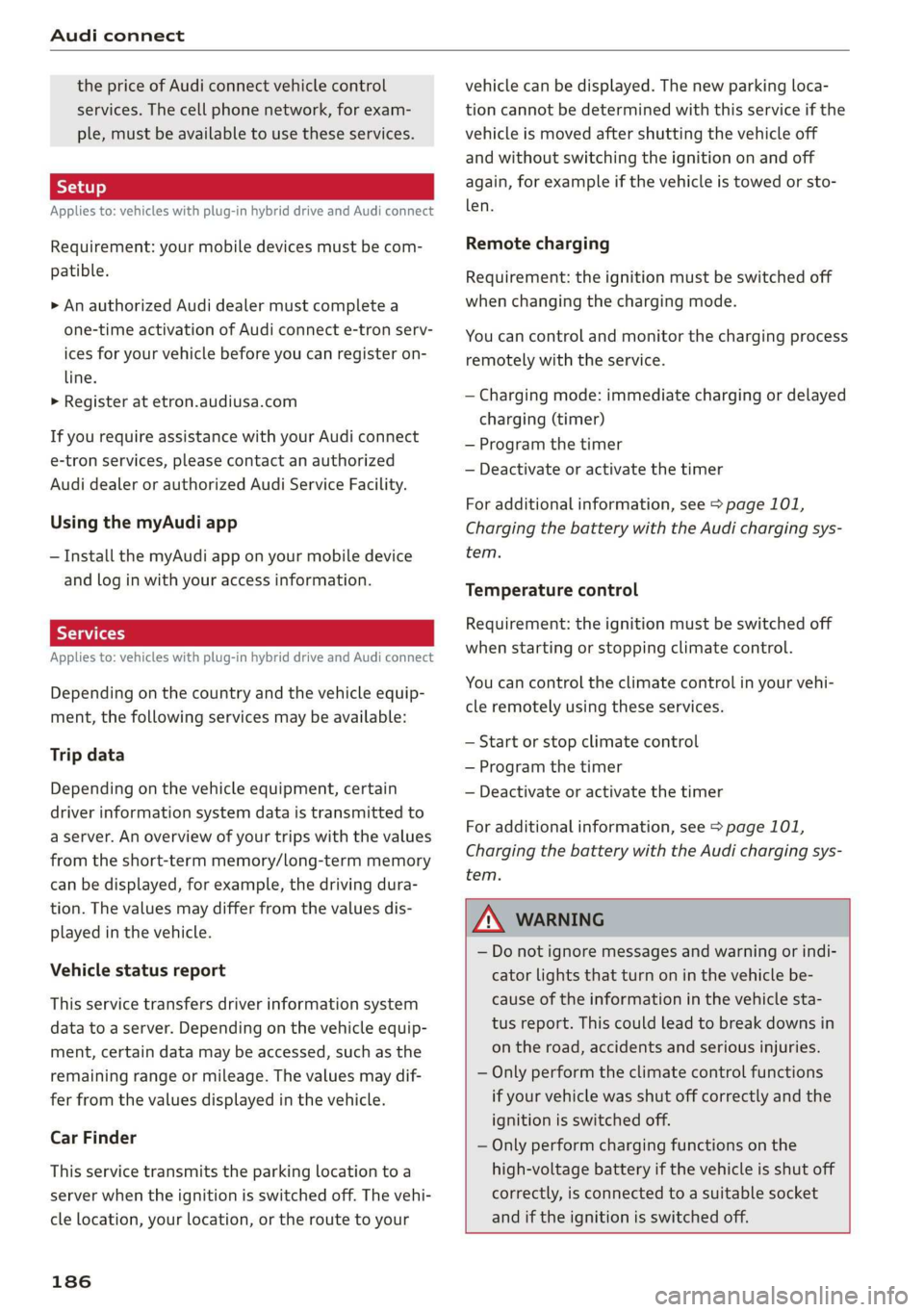
Audi connect
the price of Audi connect vehicle control
services. The cell phone network, for exam-
ple, must be available to use these services.
Applies to: vehicles with plug-in hybrid drive and Audi connect
Requirement: your mobile devices must be com-
patible.
> An authorized Audi dealer must complete a
one-time activation of Audi connect e-tron serv-
ices for your vehicle before you can register on-
line.
> Register at etron.audiusa.com
If you require assistance with your Audi connect
e-tron services, please contact an authorized
Audi dealer or authorized Audi Service Facility.
Using the myAudi app
— Install the myAudi app on your mobile device
and log in with your access information.
Services
Applies to: vehicles with plug-in hybrid drive and Audi connect
Depending on the country and the vehicle equip-
ment, the following services may be available:
Trip data
Depending on the vehicle equipment, certain
driver information system data is transmitted to
a server. An overview of your trips with the values
from the short-term memory/long-term memory
can be displayed, for example, the driving dura-
tion. The values may differ from the values dis-
played in the vehicle.
Vehicle status report
This service transfers driver information system
data to a server. Depending on the vehicle equip-
ment, certain data may be accessed, such as the
remaining range or mileage. The values may dif-
fer from the values displayed in the vehicle.
Car Finder
This service transmits the parking location to a
server when the ignition is switched off. The vehi-
cle location, your location, or the route to your
186
vehicle can be displayed. The new parking loca-
tion cannot be determined with this service if the
vehicle is moved after shutting the vehicle off
and without switching the ignition on and off
again, for example if the vehicle is towed or sto-
len.
Remote charging
Requirement: the ignition must be switched off
when changing the charging mode.
You can control and monitor the charging process
remotely with the service.
— Charging mode: immediate charging or delayed
charging (timer)
— Program the timer
— Deactivate or activate the timer
For additional information, see > page 101,
Charging the battery with the Audi charging sys-
tem.
Temperature control
Requirement: the ignition must be switched off
when starting or stopping climate control.
You can control the climate control in your vehi-
cle remotely using these services.
— Start or stop climate control
— Program the timer
— Deactivate or activate the timer
For additional information, see > page 101,
Charging the battery with the Audi charging sys-
tem.
ZA\ WARNING
— Do not ignore messages and warning or indi-
cator lights that turn on in the vehicle be-
cause of the information in the vehicle sta-
tus report. This could lead to break downs in
on the road, accidents and serious injuries.
— Only perform the climate control functions
if your vehicle was shut off correctly and the
ignition is switched off.
— Only perform charging functions on the
high-voltage battery if the vehicle is shut off
correctly, is connected to a suitable socket
and if the ignition is switched off.
Page 194 of 400
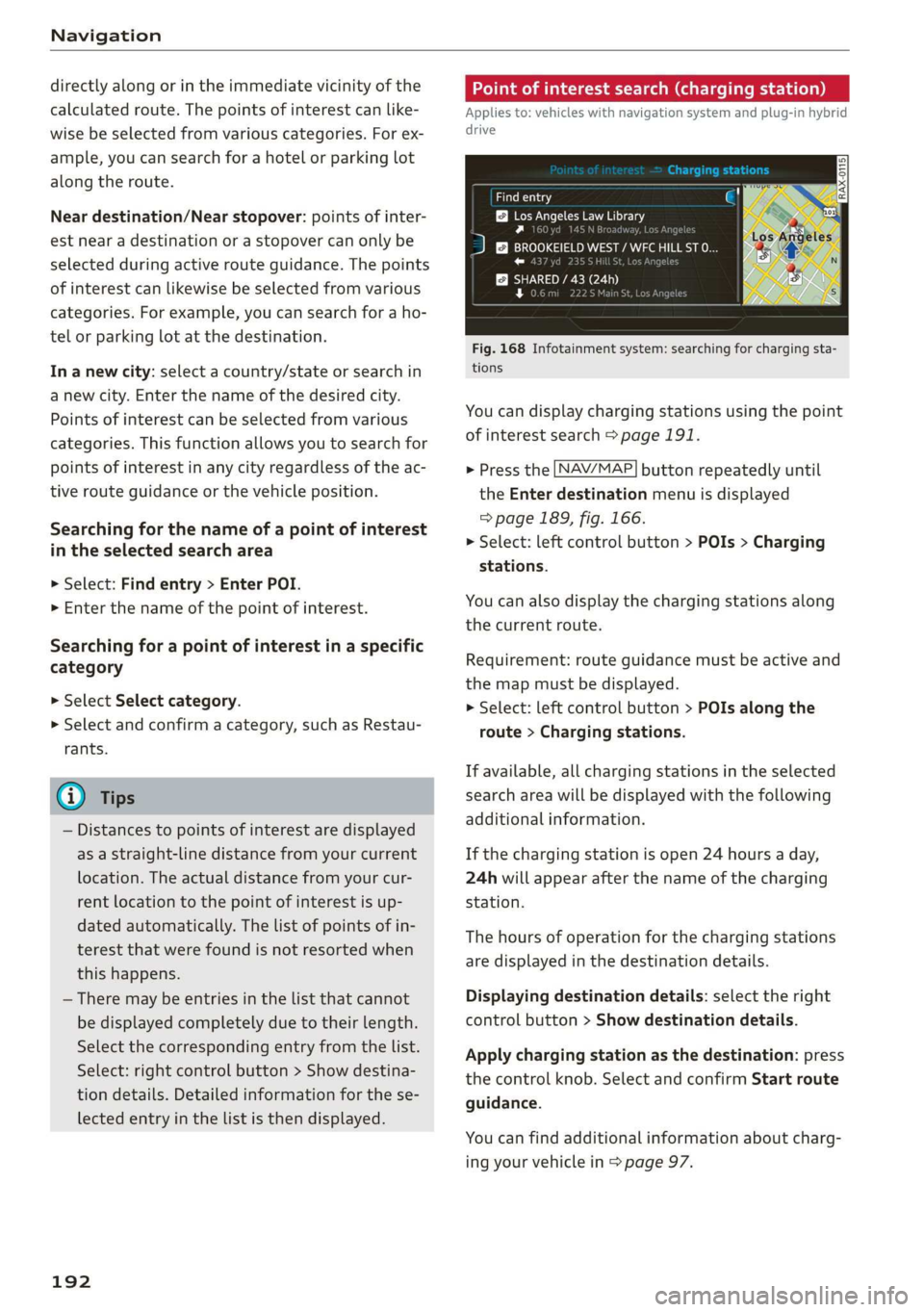
Navigation
directly along or in the immediate vicinity of the
calculated route. The points of interest can like-
wise be selected from various categories. For ex-
ample, you can search for a hotel or parking lot
along the route.
Near destination/Near stopover: points of inter-
est near a destination or a stopover can only be
selected during active route guidance. The points
of interest can likewise be selected from various
categories. For example, you can search for a ho-
tel or parking lot at the destination.
In a new city: select a country/state or search in
a new city. Enter the name of the desired city.
Points of interest can be selected from various
categories. This function allows you to search for
points of interest in any city regardless of the ac-
tive route guidance or the vehicle position.
Searching for the name of a point of interest
in the selected search area
> Select: Find entry > Enter POI.
> Enter the name of the point of interest.
Searching for a point of interest in a specific
category
> Select Select category.
> Select and confirm a category, such as Restau-
rants.
G) Tips
— Distances to points of interest are displayed
as a straight-line distance from your current
location. The actual distance from your cur-
rent location to the point of interest is up-
dated automatically. The list of points of in-
terest that were found is not resorted when
this happens.
— There may be entries in the list that cannot
be displayed completely due to their length.
Select the corresponding entry from the list.
Select: right control button > Show destina-
tion details. Detailed information for the se-
lected entry in the list is then displayed.
192
Point of interest search (charging station)
Applies to: vehicles with navigation system and plug-in hybrid
drive
aurea
BB Los Angeles Law Library
Py n
J &}) BROOKEIELD WEST / WFC HILL ST O...
roe) J r
SHARED / 43 (24h
rs ea
Fig. 168 Infotainment system: searching for charging sta-
tions
You can display charging stations using the point
of interest search > page 191.
> Press the [NAV/MAP] button repeatedly until
the Enter destination menu is displayed
> page 189, fig. 166.
> Select: left control button > POIs > Charging
stations.
You can also display the charging stations along
the current route.
Requirement: route guidance must be active and
the map must be displayed.
> Select: left control button > POIs along the
route > Charging stations.
If available, all charging stations in the selected
search area will be displayed with the following
additional information.
If the charging station is open 24 hours a day,
24h will appear after the name of the charging
station.
The hours of operation for the charging stations
are displayed in the destination details.
Displaying destination details: select the right
control button > Show destination details.
Apply charging station as the destination: press
the control knob. Select and confirm Start route
guidance.
You can find additional information about charg-
ing your vehicle in > page 97.
Page 197 of 400
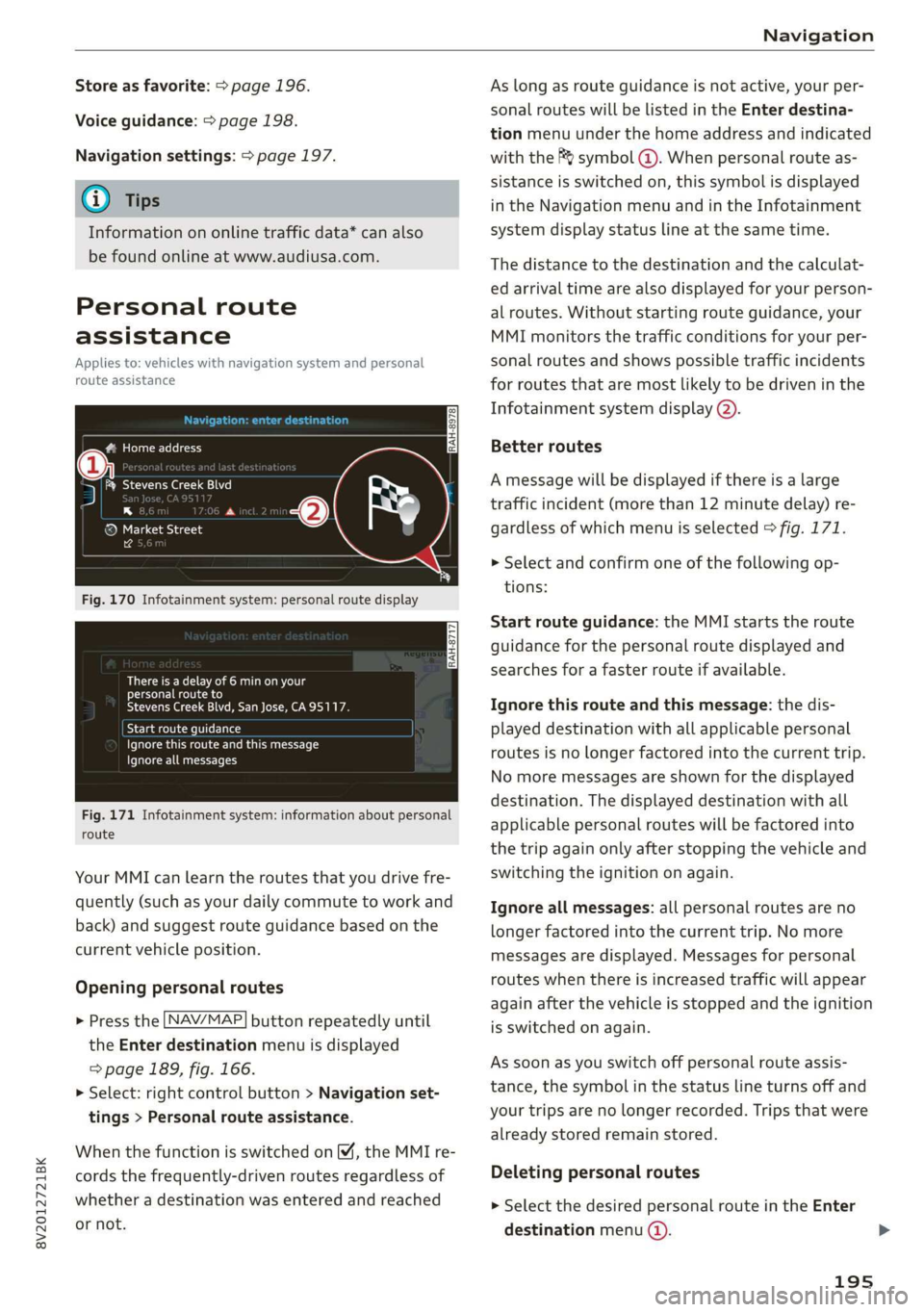
8V2012721BK
Navigation
Store as favorite: > page 196.
Voice guidance: > page 198.
Navigation settings: > page 197.
@ Tips
Information on online traffic data* can also
be found online at www.audiusa.com.
Personal route
assistance
Applies to: vehicles with navigation system and personal
route assistance
Rameau e- (ele ge}
= ie (Ota
LS a
® Market Street
4
Fig. 170 Infotainment system: personal route display
There is a delay of 6 min on your
personal route to
Stevens Creek Blvd, San Jose, CA95117.
Start route guidance
Ignore this route and this message
Ignore all messages
Fig. 171 Infotainment system: information about personal
route
Your MMI can learn the routes that you drive fre-
quently (such as your daily commute to work and
back) and suggest route guidance based on the
current vehicle position.
Opening personal routes
> Press the [NAV/MAP] button repeatedly until
the Enter destination menu is displayed
=> page 189, fig. 166.
>» Select: right control button > Navigation set-
tings > Personal route assistance.
When the function is switched on M, the MMI re-
cords the frequently-driven routes regardless of
whether a destination was entered and reached
or not.
As long as route guidance is not active, your per-
sonal routes will be listed in the Enter destina-
tion menu under the home address and indicated
with the f& symbol @). When personal route as-
sistance is switched on, this symbol is displayed
in the Navigation menu and in the Infotainment
system display status line at the same time.
The distance to the destination and the calculat-
ed arrival time are also displayed for your person-
al routes. Without starting route guidance, your
MMI monitors the traffic conditions for your per-
sonal routes and shows possible traffic incidents
for routes that are most likely to be driven in the
Infotainment system display (2).
Better routes
A message will be displayed if there is a large
traffic incident (more than 12 minute delay) re-
gardless of which menu is selected > fig. 171.
> Select and confirm one of the following op-
tions:
Start route guidance: the MMI starts the route
guidance for the personal route displayed and
searches for a faster route if available.
Ignore this route and this message: the dis-
played destination with all applicable personal
routes is no longer factored into the current trip.
No more messages are shown for the displayed
destination. The displayed destination with all
applicable personal routes will be factored into
the trip again only after stopping the vehicle and
switching the ignition on again.
Ignore all messages: all personal routes are no
longer factored into the current trip. No more
messages are displayed. Messages for personal
routes when there is increased traffic will appear
again after the vehicle is stopped and the ignition
is switched on again.
As soon as you switch off personal route assis-
tance, the symbol in the status line turns off and
your trips are no longer recorded. Trips that were
already stored remain stored.
Deleting personal routes
> Select the desired personal route in the Enter
destination menu ().
195