display AUDI A3 2020 Owner´s Manual
[x] Cancel search | Manufacturer: AUDI, Model Year: 2020, Model line: A3, Model: AUDI A3 2020Pages: 400, PDF Size: 107.47 MB
Page 147 of 400

8V2012721BK
Parking aid
Entertainment fader - The volume of the audio/
video source is Lowered when the parking system
is turned on.
G) Tips
— Several menus can be accessed with the
right control button only when the parking
aid is active.
— The new level is demonstrated briefly* when
the volume is adjusted.
— Certain settings are automatically stored
and assigned to the remote control key be-
ing used.
Error messages
Applies to: vehicles with parking system plus/rearview cam-
era/park assist
wm Rear parking aid: malfunction! Obstacles
cannot be detected
w Front parking aid: malfunction! Obstacles
cannot be detected
ww Parking aid: malfunction! Obstacles cannot
be detected
When one of these messages appears, there is a
system malfunction. The LED in the Pa button al-
so blinks when switching it on. The relevant mes-
sage only appears again when you manually acti-
vate the parking aid with the button.
Rear parking aid: obstacle detection restrict-
ed
The rear cross-traffic assist* > page 134, Rear
cross-traffic assist is not available. Either the ESC
is switched off, or the radar sensors may be cov-
ered by a bike rack, stickers, leaves, snow or other
objects. Switch the ESC on, or clean the area in
front of the sensors if necessary > page 132,
fig. 127. If this message continues to be dis-
played, drive immediately to an authorized Audi
dealer or authorized Audi Service Facility to have
the malfunction repaired.
Parking system plus*/Park assist*
If a sensor or speaker is faulty, the P4 symbol
will appear in front of/behind the vehicle in the
Infotainment system display. If a rear sensor is
faulty, only obstacles that are in areas @ and (2)
are shown > page 137, fig. 130. If a front sensor
is faulty, only obstacles that are in areas (3) and
@ are shown.
145
Page 149 of 400
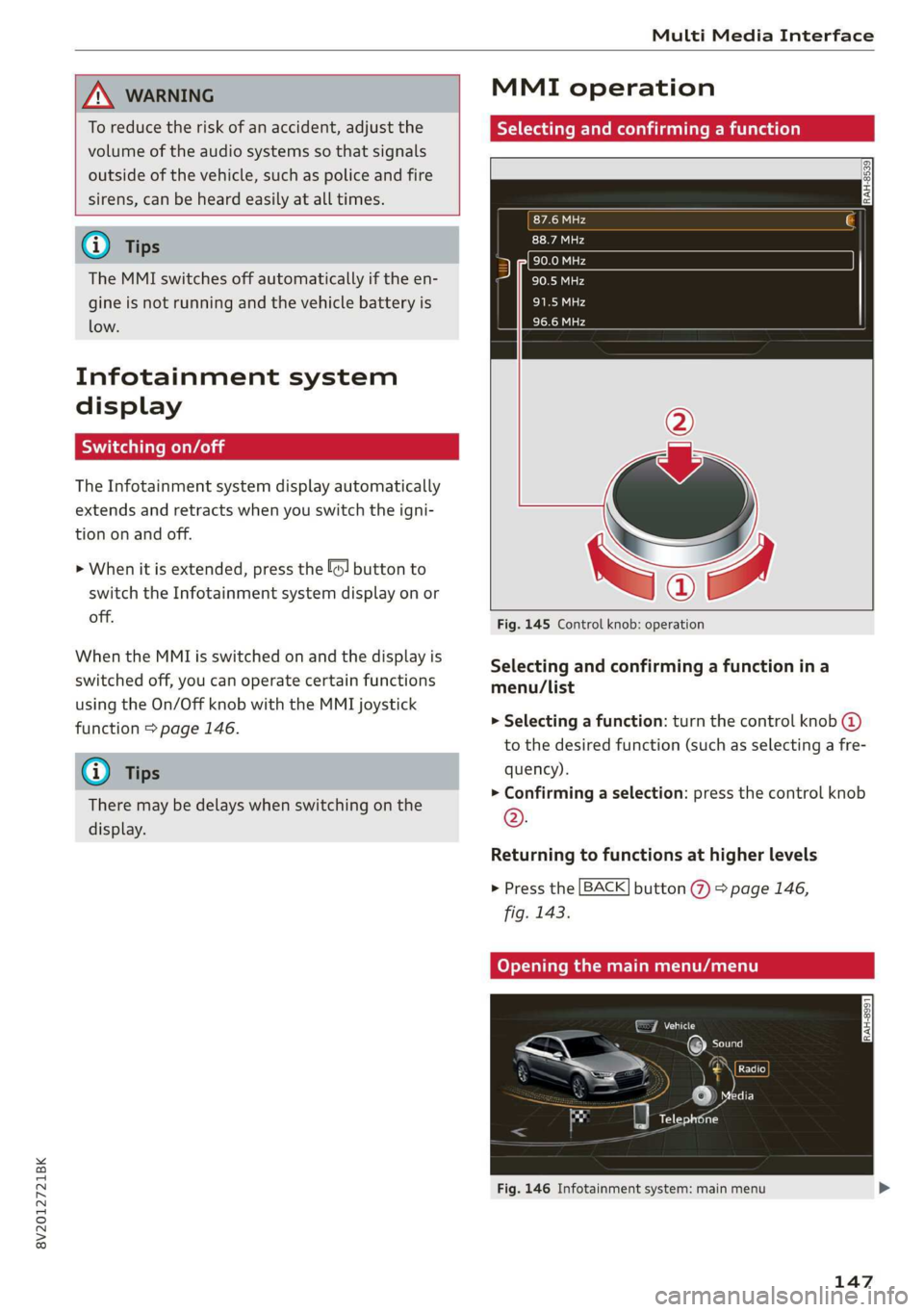
8V2012721BK
Multi Media Interface
ZA\ WARNING
To reduce the risk of an accident, adjust the
volume of the audio systems so that signals
outside of the vehicle, such as police and fire
sirens, can be heard easily at all times.
G) Tips
The MMI switches off automatically if the en-
gine is not running and the vehicle battery is
low.
Infotainment system
display
SY iieiemly Aol ai
The Infotainment system display automatically
extends and retracts when you switch the igni-
tion on and off.
> When it is extended, press the [@! button to
switch the Infotainment system display on or
off.
When the MMI is switched on and the display is
switched off, you can operate certain functions
using the On/Off knob with the MMI joystick
function > page 146.
@ Tips
There may be delays when switching on the
display.
MMI operation
Selecting and confirming a function
cy
= x
ce|
Fig. 145 Control knob: operation
Selecting and confirming a function in a
menu/list
> Selecting a function: turn the control knob @)
to the desired function (such as selecting a fre-
quency).
> Confirming a selection: press the control knob
©.
Returning to functions at higher levels
> Press the [BACK] button %) > page 146,
fig. 143.
Coy eY nema Anal)
Fig. 146 Infotainment system: main menu
147
Page 150 of 400
![AUDI A3 2020 Owner´s Manual Multi Media Interface
Opening the main menu
> Press the [MENU] button © & page 146,
fig. 143. The MMI menus (such as Radio) are
displayed > fig. 146. Then you can select and
confirm a functio AUDI A3 2020 Owner´s Manual Multi Media Interface
Opening the main menu
> Press the [MENU] button © & page 146,
fig. 143. The MMI menus (such as Radio) are
displayed > fig. 146. Then you can select and
confirm a functio](/img/6/40265/w960_40265-149.png)
Multi Media Interface
Opening the main menu
> Press the [MENU] button © & page 146,
fig. 143. The MMI menus (such as Radio) are
displayed > fig. 146. Then you can select and
confirm a function using the control knob.
Opening a menu directly
> Press the applicable button to directly open the
menus () > page 146, fig. 143 in the direction
of the desired menu (such as [RADIO}). Then
you can select and confirm a function using the
control knob.
Options menu: using the options menu, you can
select and confirm context-dependent functions
as well as settings within a menu item (such as
Radio).
Requirement: the options menu symbol [+] must
be displayed in the Infotainment system display
=> fig. 147. Then you can select and confirm a
function using the control knob.
> Opening and closing the options menu: press
the
right control button > fig. 147. Then you
can select and confirm a function using the
control knob.
CO) T Temata eam al ce) aoe Ue -
ithithelcontrol buttons cele eClae lorie ray
Fig. 147 MMI control panel: control buttons
Selection menu: through the selection menu,
you can open additional functions within a menu
item (such as Radio).
Requirement: the selection menu symbol must
be displayed in the Infotainment system display
=> fig. 147.
Opening and closing the selection menu: press
the left control button > fig. 147. Then you can
select and confirm a function using the control
knob.
148
This guide shows you at a glance the paths for
opening a desired menu and its settings and
functions.
Example of a path
> Select: [RADIO] button > left control button >
FM.
Following the path
> Press the [RADIO] button.
> Press the left control button.
> Turn the control knob to the FM menu item to
select it.
> Press the control knob to confirm the selected
FM menu item.
> The selected and confirmed function is execut-
ed. In this example, the FM frequency band is
set.
Page 151 of 400
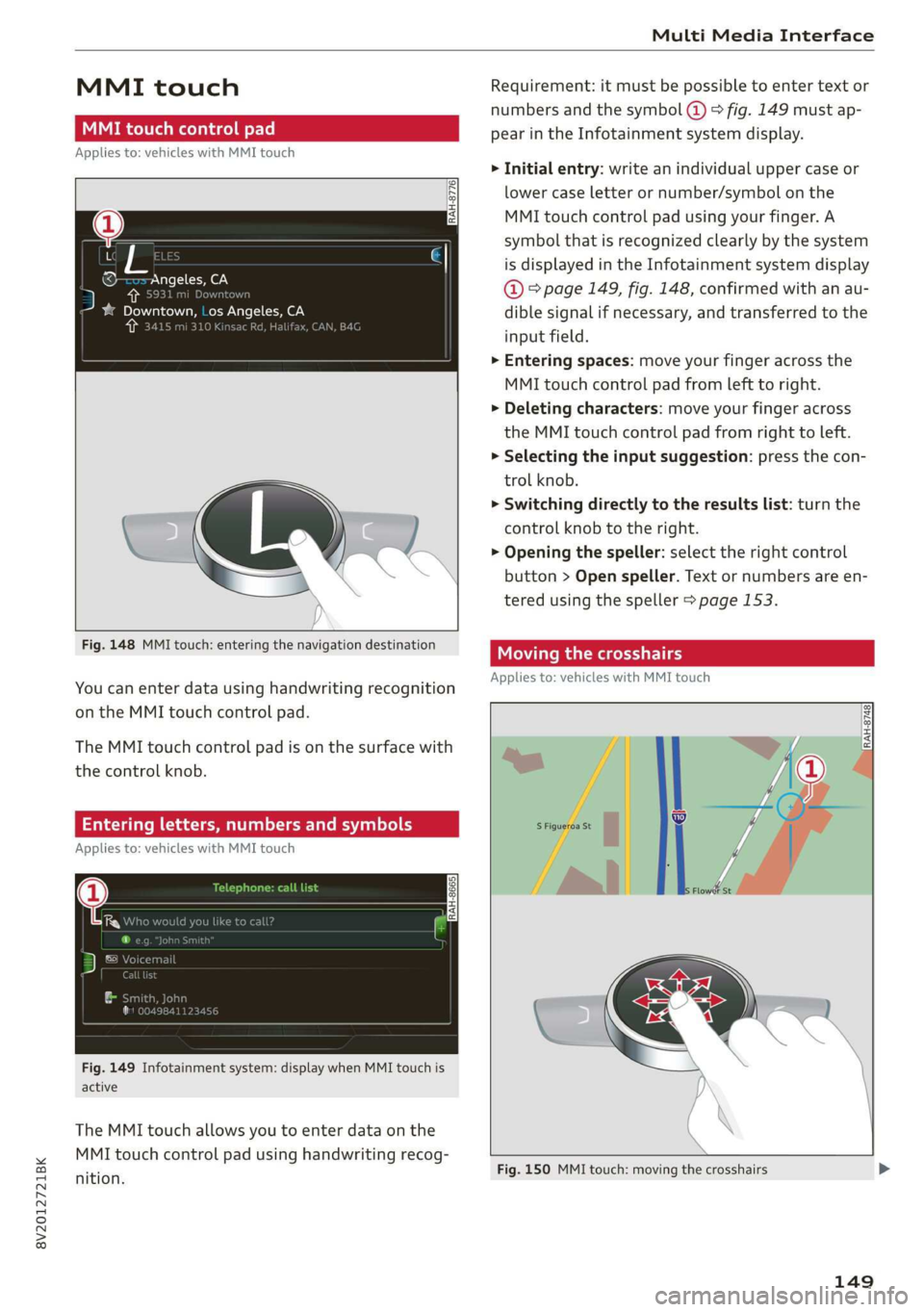
8V2012721BK
Multi Media Interface
MMI touch
MMI touch control pad
Applies to: vehicles with MMI touch
RAH-8776
, Los Angeles, CA
‘ ee
Fig. 148 MMI touch: entering the navigation destination
You can enter data using handwriting recognition
on the MMI touch control pad.
The MMI touch control pad is on the surface with
the control knob.
Entering letters, numbers and symbols
Applies to: vehicles with MMI touch
Fig. 149 Infotainment system: display when MMI touch is
active
The MMI touch allows you to enter data on the
MMI touch control pad using handwriting recog-
nition.
Requirement: it must be possible to enter text or
numbers and the symbol @ > fig. 149 must ap-
pear in the Infotainment system display.
> Initial entry: write an individual upper case or
lower case letter or number/symbol on the
MMI touch control pad using your finger. A
symbol that is recognized clearly by the system
is displayed in the Infotainment system display
@ ° page 149, fig. 148, confirmed with an au-
dible signal if necessary, and transferred to the
input field.
> Entering spaces: move your finger across the
MMI touch control pad from left to right.
> Deleting characters: move your finger across
the MMI touch control pad from right to left.
> Selecting the input suggestion: press the con-
trol knob.
> Switching directly to the results list: turn the
control knob to the right.
> Opening the speller: select the right control
button > Open speller. Text or numbers are en-
tered using the speller > page 153.
Moving the crosshairs
Applies to: vehicles with MMI touch
rans
~~
S Figueroa St ij
— | “ie
Lo
Fig. 150 MMI touch: moving the crosshairs
149
Page 152 of 400
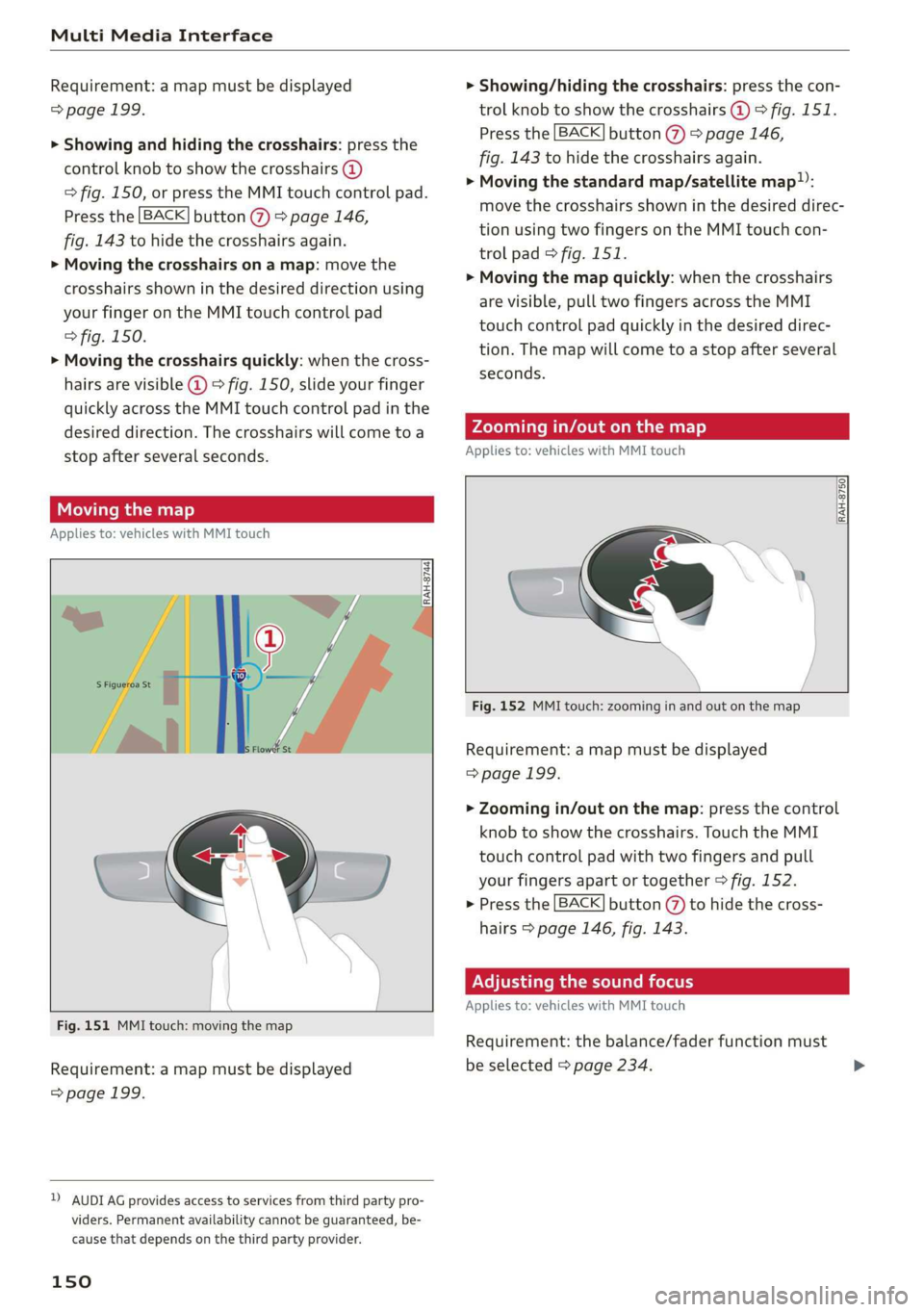
Multi Media Interface
Requirement: a map must be displayed
=> page 199.
> Showing and hiding the crosshairs: press the
control knob to show the crosshairs (@)
=> fig. 150, or press the MMI touch control pad.
Press the [BACK] button () > page 146,
fig. 143 to hide the crosshairs again.
> Moving the crosshairs on a map: move the
crosshairs shown in the desired direction using
your finger on the MMI touch control pad
> fig. 150.
> Moving the crosshairs quickly: when the cross-
hairs are visible @) 9 fig. 150, slide your finger
quickly across the MMI touch control pad in the
desired direction. The crosshairs will come to a
stop after several seconds.
Moving the map
Applies to: vehicles with MMI touch
Fig. 151 MMI touch: moving the map
Requirement: a map must be displayed
=> page 199.
D AUDI AG provides access to services from third party pro-
viders. Permanent availability cannot be guaranteed, be-
cause that depends on the third party provider.
150
> Showing/hiding the crosshairs: press the con-
trol knob to show the crosshairs @) > fig. 151.
Press the [BACK] button (7) > page 146,
fig. 143 to hide the crosshairs again.
> Moving the standard map/satellite map:
move the crosshairs shown in the desired direc-
tion using two fingers on the MMI touch con-
trol pad © fig. 151.
> Moving the map quickly: when the crosshairs
are visible, pull two fingers across the MMI
touch control pad quickly in the desired direc-
tion. The map will come to a stop after several
seconds.
Zooming in/out on the map
Applies to: vehicles with MMI touch
RAH-8750|
Fig. 152 MMI touch: zooming in and out on the map
Requirement: a map must be displayed
=>page 199.
> Zooming in/out on the map: press the control
knob to show the crosshairs. Touch the MMI
touch control pad with two fingers and pull
your fingers apart or together > fig. 152.
> Press the [BACK] button (7) to hide the cross-
hairs > page 146, fig. 143.
Adjusting the sound focus
Applies to: vehicles with MMI touch
Requirement: the balance/fader function must
be selected > page 234.
Page 153 of 400
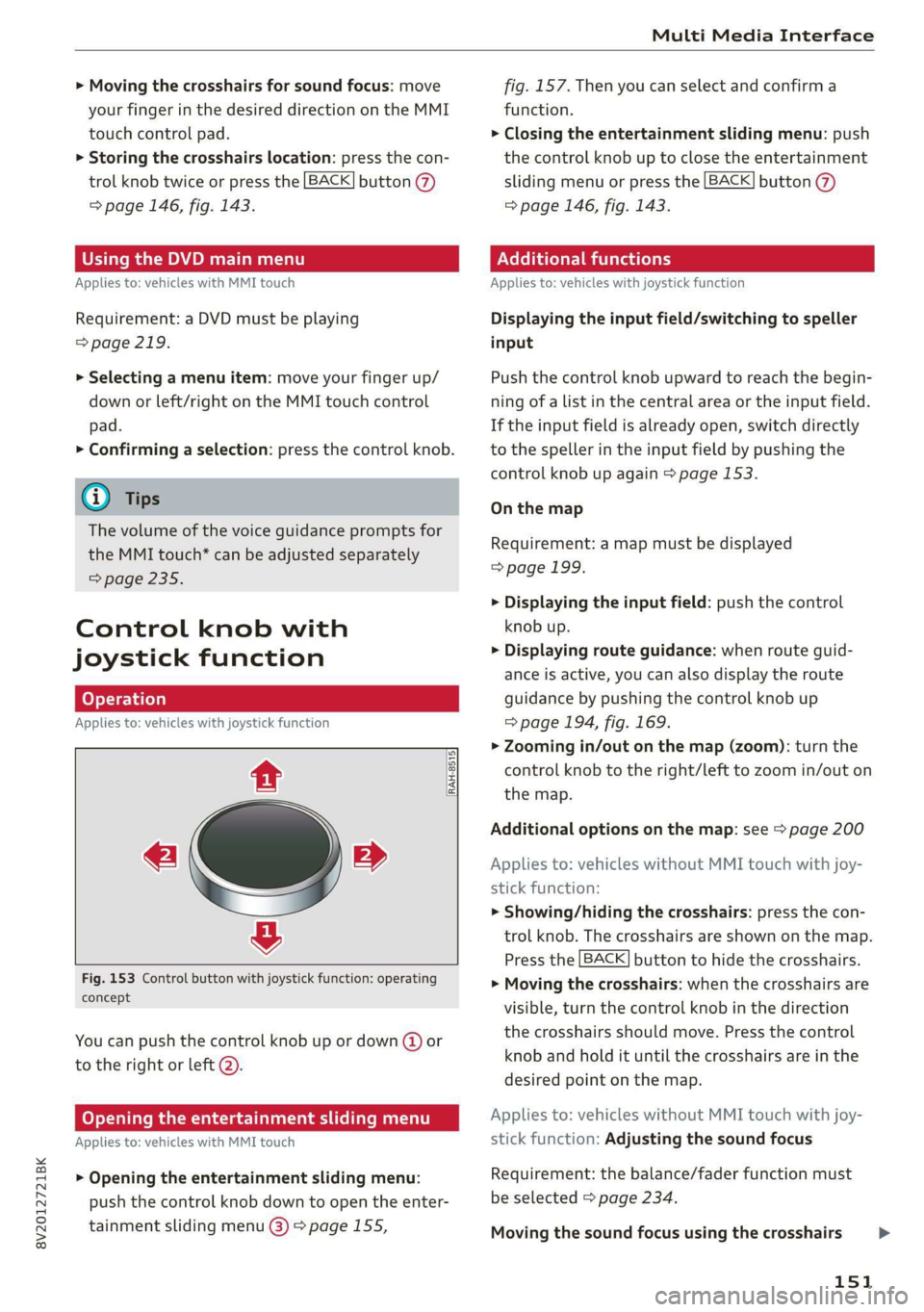
8V2012721BK
Multi Media Interface
> Moving the crosshairs for sound focus: move
your finger in the desired direction on the MMI
touch control pad.
> Storing the crosshairs location: press the con-
trol knob twice or press the [BACK] button (7)
=> page 146, fig. 143.
Using the DVD main menu
Applies to: vehicles with MMI touch
Requirement: a DVD must be playing
=> page 219.
> Selecting a menu item: move your finger up/
down or left/right on the MMI touch control
pad.
> Confirming a selection: press the control knob.
@ Tips
The volume of the voice guidance prompts for
the MMI touch* can be adjusted separately
=> page 235.
Control knob with
joystick function
Applies to: vehicles with joystick function
RAH-8515
« »
&
Fig. 153 Control button with joystick function: operating
concept
You can push the control knob up or down (@) or
to the right or left @).
Opening the entertainment sliding menu
Applies to: vehicles with MMI touch
> Opening the entertainment sliding menu:
push the control knob down to open the enter-
tainment sliding menu @) > page 155,
fig. 157. Then you can select and confirm a
function.
> Closing the entertainment sliding menu: push
the control knob up to close the entertainment
sliding menu or press the [BACK] button @
=> page 146, fig. 143.
Additional functions
Applies to: vehicles with joystick function
Displaying the input field/switching to speller
input
Push the control knob upward to reach the begin-
ning of a list in the central area or the input field.
If the input field is already open, switch directly
to the speller in the input field by pushing the
control knob up again > page 153.
On the map
Requirement: a map must be displayed
> page 199.
> Displaying the input field: push the control
knob up.
> Displaying route guidance: when route guid-
ance is active, you can also display the route
guidance by pushing the control knob up
=> page 194, fig. 169.
> Zooming in/out on the map (zoom): turn the
control knob to the right/left to zoom in/out on
the map.
Additional options on the map: see > page 200
Applies to: vehicles without MMI touch with joy-
stick function:
> Showing/hiding the crosshairs: press the con-
trol knob. The crosshairs are shown on the map.
Press the [BACK] button to hide the crosshairs.
> Moving the crosshairs: when the crosshairs are
visible, turn the control knob in the direction
the crosshairs should move. Press the control
knob and hold it until the crosshairs are in the
desired point on the map.
Applies to: vehicles without MMI touch with joy-
stick function: Adjusting the sound focus
Requirement: the balance/fader function must
be selected > page 234.
Moving the sound focus using the crosshairs >
151
Page 154 of 400
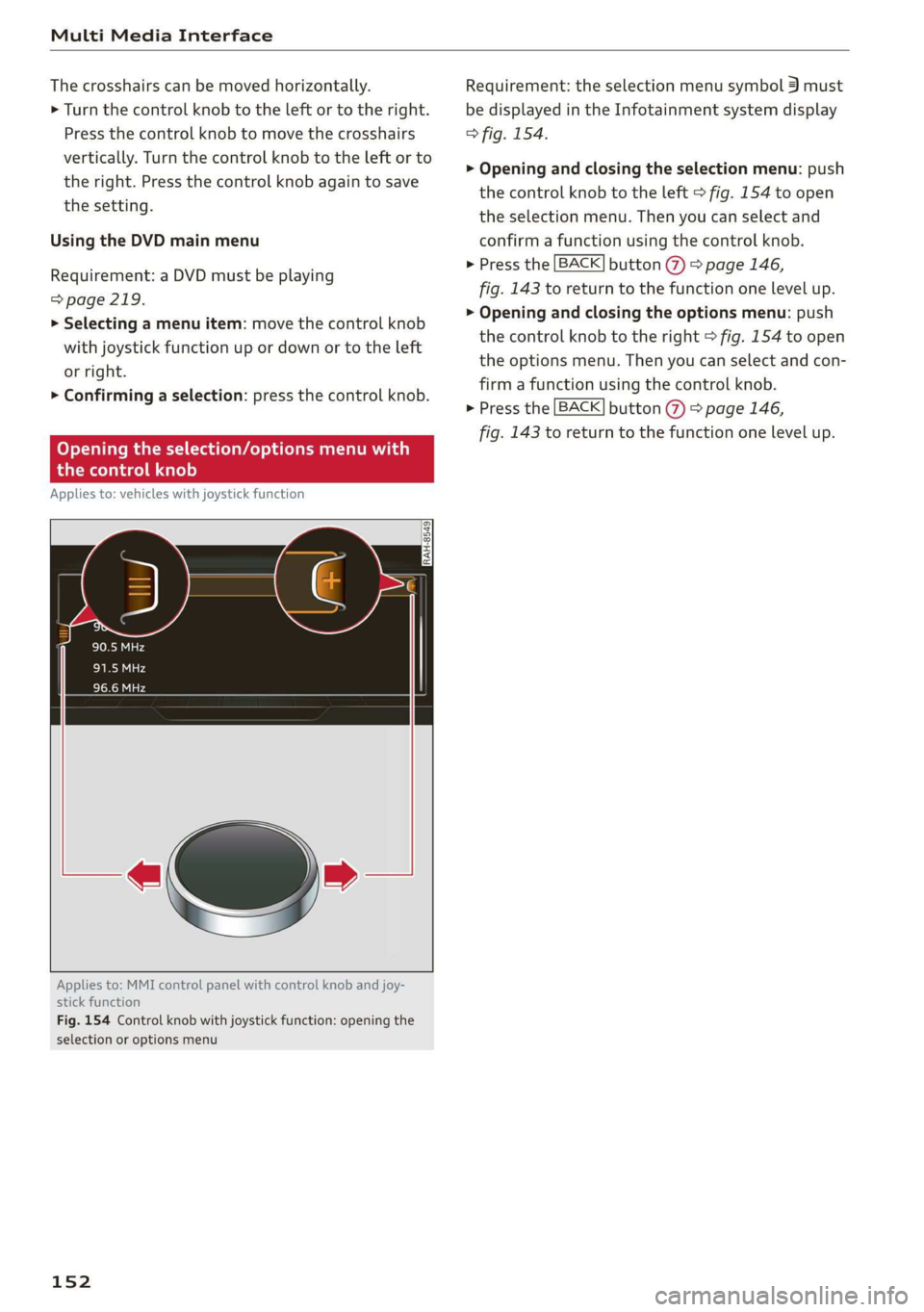
Multi Media Interface
The crosshairs can be moved horizontally.
> Turn the control knob to the left or to the right.
Press the control knob to move the crosshairs
vertically. Turn the control knob to the left or to
the right. Press the control knob again to save
the setting.
Using the DVD main menu
Requirement: a DVD must be playing
=> page 219.
> Selecting a menu item: move the control knob
with joystick function up or down or to the left
or right.
> Confirming a selection: press the control knob.
Opening the selection/options menu with
the control knob
Applies to: vehicles with joystick function
Applies to: MMI control panel with control knob and joy-
stick function
Fig. 154 Control knob with joystick function: opening the
selection or options menu
152
Requirement: the selection menu symbol 3 must
be displayed in the Infotainment system display
> fig. 154.
> Opening and closing the selection menu: push
the control knob to the left > fig. 154 to open
the selection menu. Then you can select and
confirm a function using the control knob.
> Press the [BACK] button (7) > page 146,
fig. 143 to return to the function one level up.
> Opening and closing the options menu: push
the control knob to the right > fig. 154 to open
the options menu. Then you can select and con-
firm
a function using the control knob.
> Press the [BACK] button () > page 146,
fig. 143 to return to the function one level up.
Page 155 of 400
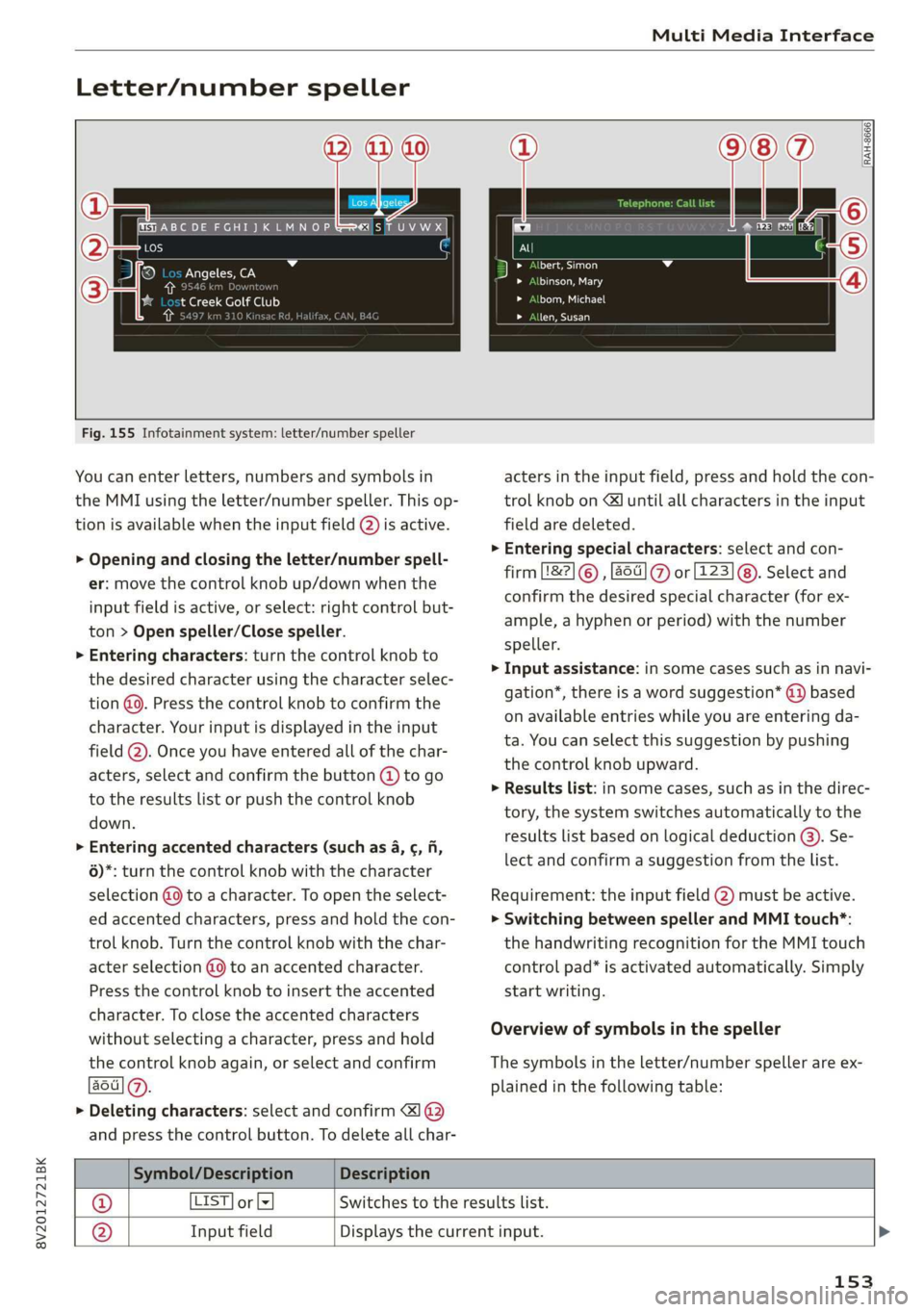
8V2012721BK
Multi Media Interface
Letter/number speller
eae a aN
t Creek Golf Club
RAH-8666
Craton)
Eee
DTM aarte
aS)
Fig. 155 Infotainment system: letter/number speller
You can enter letters, numbers and symbols in
the MMI using the letter/number speller. This op-
tion is available when the input field @) is active.
> Opening and closing the letter/number spell-
er: move the control knob up/down when the
input field is active, or select: right control but-
ton > Open speller/Close speller.
> Entering characters: turn the control knob to
the desired character using the character selec-
tion @. Press the control knob to confirm the
character. Your input is displayed in the input
field @). Once you have entered all of the char-
acters, select and confirm the button @ to go
to the results list or push the control knob
down.
> Entering accented characters (such as 4, ¢, fi,
6)*: turn the control knob with the character
selection @9 to a character. To open the select-
ed accented characters, press and hold the con-
trol knob. Turn the control knob with the char-
acter selection @9 to an accented character.
Press the control knob to insert the accented
character. To close the accented characters
without selecting a character, press and hold
the control knob again, or select and confirm
aot] (@).
> Deleting characters: select and confirm &]1@
and press the control button. To delete all char-
acters in the input field, press and hold the con-
trol knob on &J until all characters in the input
field are deleted.
> Entering special characters: select and con-
firm L&2] © , [64] % or [223] @). Select and
confirm the desired special character (for ex-
ample, a hyphen or period) with the number
speller.
> Input assistance: in some cases such as in navi-
gation*, there is a word suggestion* @) based
on available entries while you are entering da-
ta. You can select this suggestion by pushing
the control knob upward.
> Results list: in some cases, such as in the direc-
tory, the system switches automatically to the
results list based on logical deduction @). Se-
lect and confirm a suggestion from the list.
Requirement: the input field @) must be active.
> Switching between speller and MMI touch*:
the handwriting recognition for the MMI touch
control pad* is activated automatically. Simply
start writing.
Overview of symbols in the speller
The symbols in the letter/number speller are ex-
plained in the following table:
Symbol/Description Description
@ LIST] or lx Switches to the results list.
@ Input field Displays the current input. >
153
Page 156 of 400
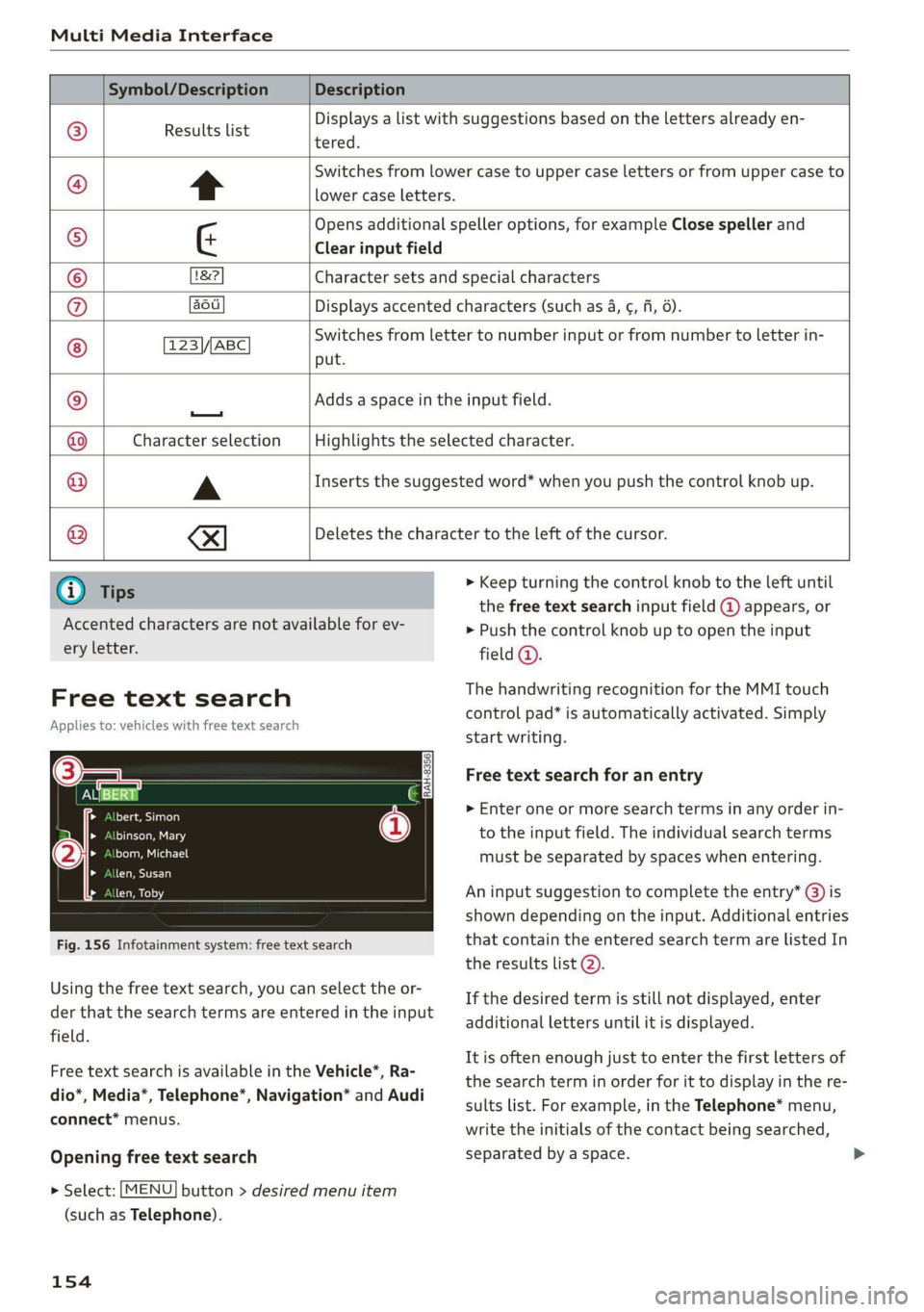
Multi Media Interface
Symbol/Description Description
Results list
tered.
Displays a list with suggestions based on the letters already en-
t
Switches from lower case to upper case letters or from upper case to
lower case letters.
Opens additional speller options, for example Close speller and
¢ Clear input field
1&2 Character sets and special characters
aou Displays accented characters (such as 4, ¢, fi, 6).
123 ABC ©
|O|O|
©
|O)/@
put.
Switches from letter to number input or from number to letter in-
—
Adds a space in the input field.
Character selection Highlights the selected character.
A
Inserts the suggested word* when you push the control knob up.
®
|
©
|O|
©
I
Deletes the character to the left of the cursor.
@) Tips
Accented characters are not available for ev-
ery letter.
Free text search
Applies to: vehicles with free text search
i)
ola}
tye led
Lola ot Lg
len, Susan
(
Fig. 156 Infotainment system: free text search
Using the free text search, you can select the or-
der that the search terms are entered in the input
field.
Free text search is available in the Vehicle*, Ra-
dio*, Media*, Telephone*, Navigation* and Audi
connect* menus.
Opening free text search
> Select: [MENU] button > desired menu item
(such as Telephone).
154
> Keep turning the control knob to the left until
the free text search input field @ appears, or
> Push the control knob up to open the input
field ©.
The handwriting recognition for the MMI touch
control pad* is automatically activated. Simply
start writing.
Free text search for an entry
> Enter one or more search terms in any order in-
to the input field. The individual search terms
must be separated by spaces when entering.
An input suggestion to complete the entry* (3) is
shown depending on the input. Additional entries
that contain the entered search term are listed In
the results list 2).
If the desired term is still not displayed, enter
additional letters until it is displayed.
It is often enough just to enter the first letters of
the search term in order for it to display in the re-
sults list. For example, in the Telephone* menu,
write the initials of the contact being searched,
separated by a space.
Page 157 of 400
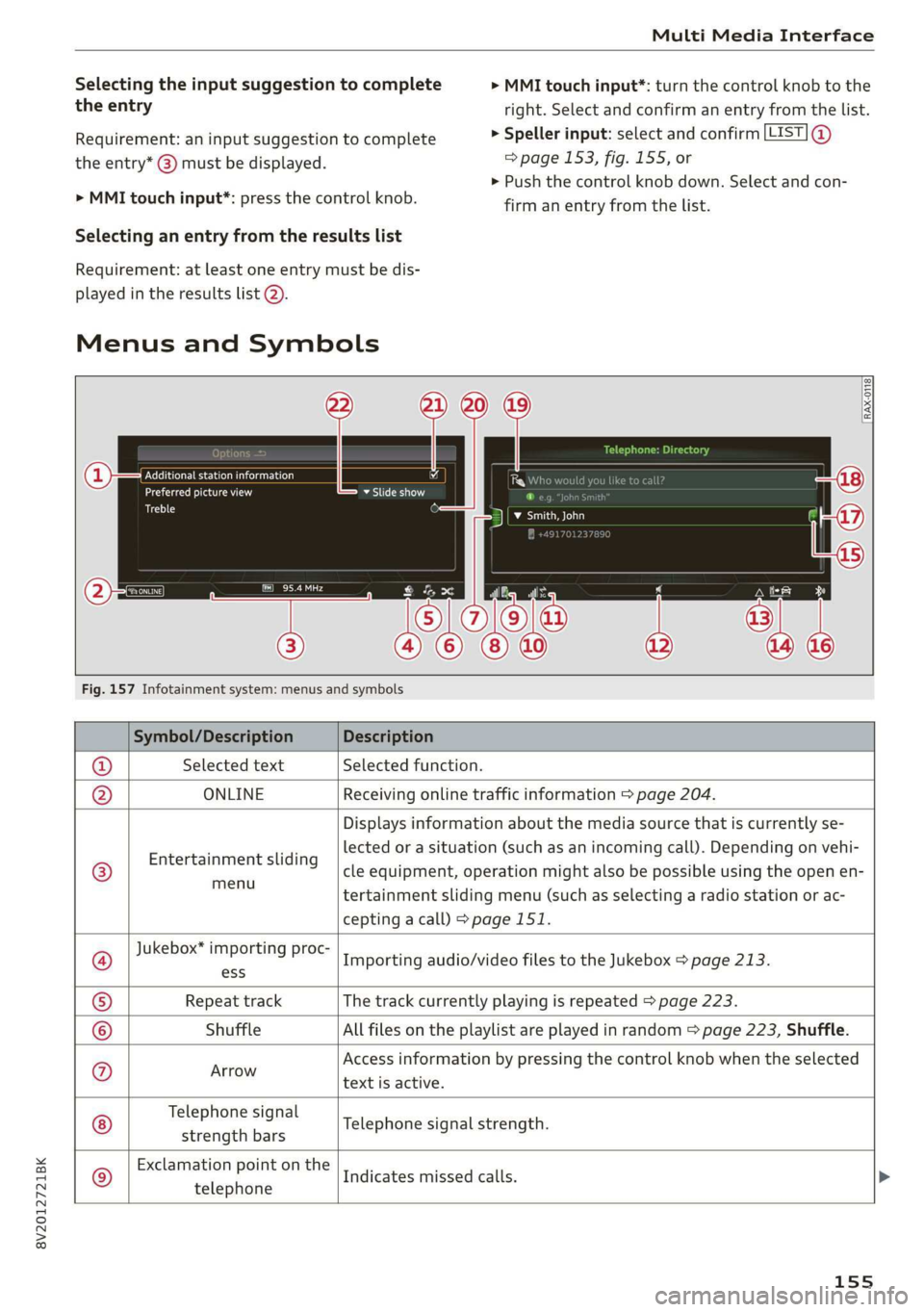
8V2012721BK
Multi Media Interface
Selecting the input suggestion to complete
the entry
Requirement: an input suggestion to complete
the entry* @) must be displayed.
> MMI touch input*: press the control knob.
> MMI touch input*: turn the control knob to the
right. Select and confirm an entry from the list.
> Speller input: select and confirm [LIST] @
=> page 153, fig. 155, or
» Push the control knob down. Select and con-
firm an entry from the list.
Selecting an entry from the results list
Requirement: at least one entry must be dis-
played in the results list @).
Menus and Symbols
Qs
EXC eR
Seen
arcs
ome
Fig. 157 Infotainment system: menus and symbols
Symbol/Description Description
® Selected text Selected function.
@ ONLINE Receiving online traffic information > page 204.
©
Entertainment sliding
menu
Displays information about the media source that is currently se-
lected or a situation (such as an incoming call). Depending on vehi-
cle equipment, operation might also be possible using the open en-
tertainment sliding menu (such as selecting a radio station or ac-
cepting a call) >page 151.
Jukebox* importing proc-
Importing audio/video files to the Jukebox > page 213.
ess
Repeat track The track currently playing is repeated > page 223.
Shuffle All files on the playlist are played in random > page 223, Shuffle.
Arrow Access information by pressing the control knob when the selected
text is active.
©
|
@
|O/@|
©
Telephone signal
strength bars
Telephone signal strength.
©
Exclamation point on the
telephone
Indicates missed calls.
155