AUDI A3 SEDAN 2017 Owners Manual
Manufacturer: AUDI, Model Year: 2017, Model line: A3 SEDAN, Model: AUDI A3 SEDAN 2017Pages: 400, PDF Size: 67.32 MB
Page 161 of 400
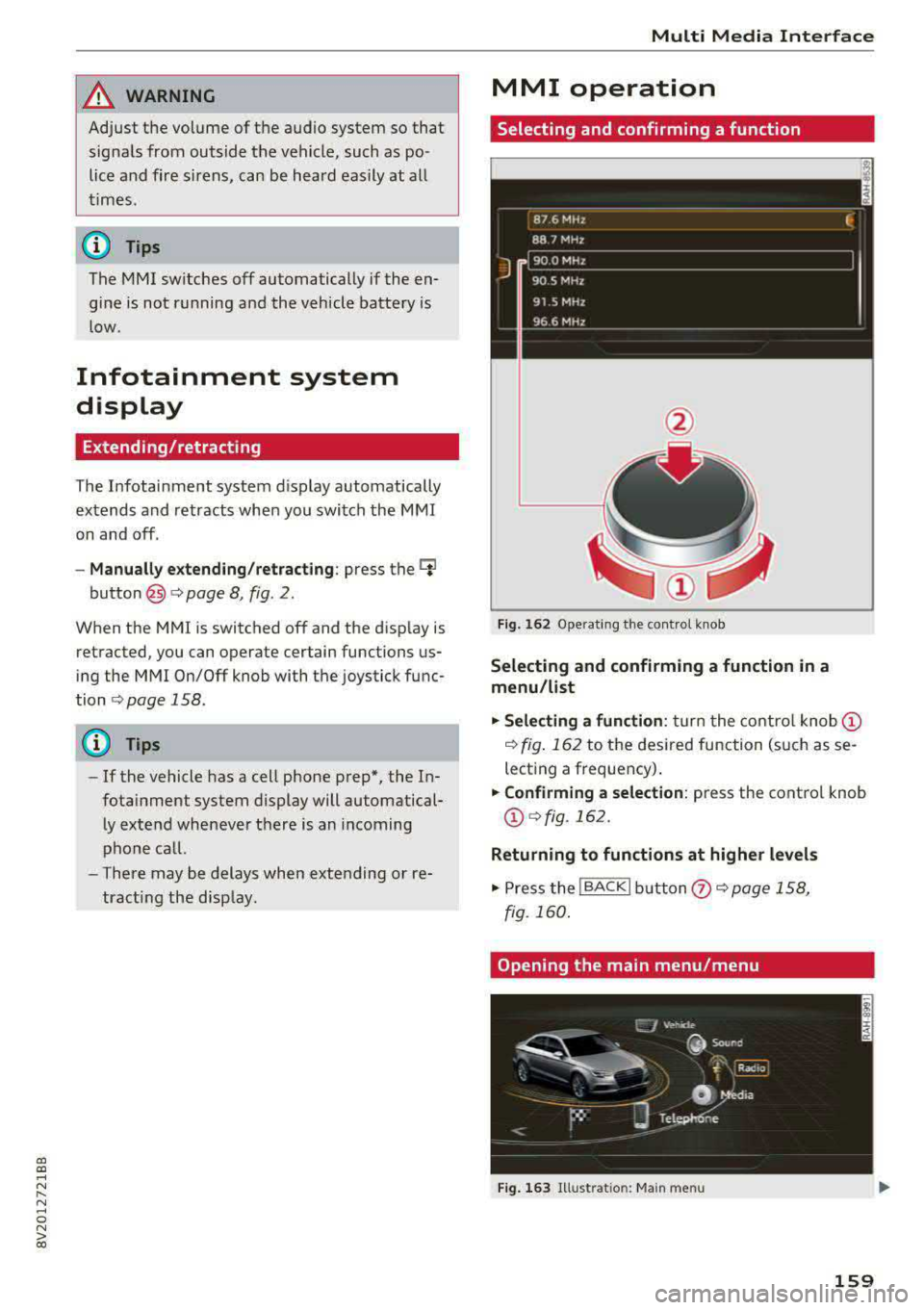
a, a, ..... N
" N ..... 0 N > 00
A WARNING
Adjust the volume of the audio system so that signals from outside the vehicle, such as po
lice and fire sirens, can be heard easily at all
times.
@ Tips
The MMI switches off automatically if the en
gine is not running and the vehicle battery is
low.
Infotainment system
display
Extending/retracting
The Infotainment system d isplay automatically
extends and retracts when you switch the MMI
on and off.
- Manually extending/retracting : press the qi
button@) ¢page 8, fig. 2.
When the MMI is switched off and the display is
retracted, you can operate certain functions us
ing the MMI On/Off knob with the joystick func
tion
¢ page 158 .
{!) Tips
-If the vehicle has a cell phone prep", the In
fotainment system display will automatical ly extend whenever there is an incoming
phone call.
- There may be delays when extending or re
tracting the display.
Multi Media Interface
MMI operation
Selecting and confirming a function
Fig. 162 Operat ing the control knob
Selecting and confirming a function in a
menu /list
.,. Selecting a function: turn the control knob (D
¢ fig. 162 to the desired function (such as se
lecting a frequency) .
.,. Confirming a selection: press the control knob
@¢fig, 162.
Returning to functions at higher levels
.,. Press the !BACKI button (i) ¢page 158,
fig. 160 .
Opening the main menu/menu
Fig. 163 Illustration: Ma in menu
159
Page 162 of 400
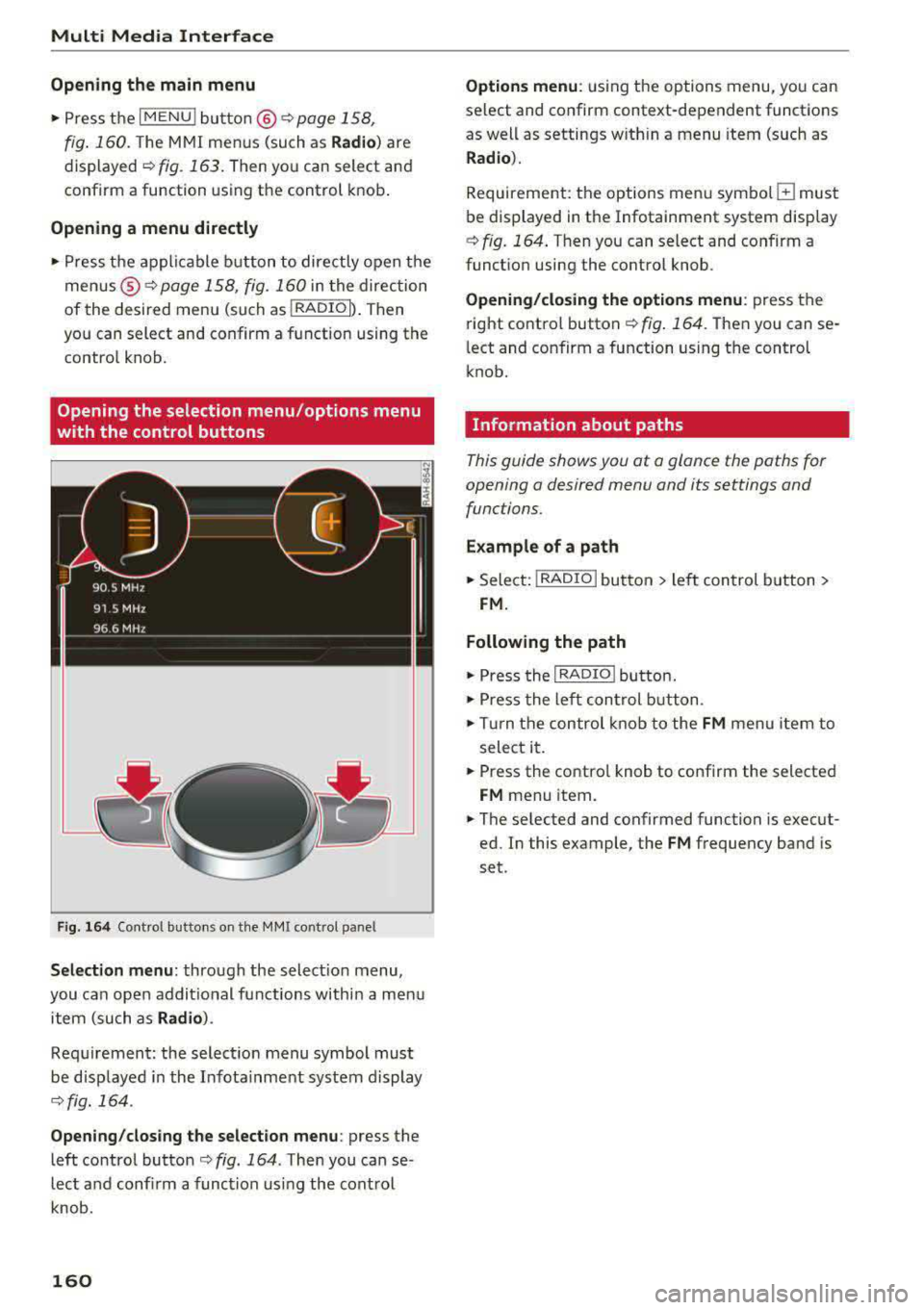
Multi Media Interface
Open ing th e main menu
.. Press the IM ENU I bu tton @ ¢page 158,
fig . 160.
The MMI menus (such as Radio ) are
displayed ¢ fig. 163. Then you can select and
confirm a function using the control knob .
Opening a menu directly
.. Press the applicable b utton to directly open the
men us ® ¢ page 158, fig. 160 in the direction
of the desired menu (such as
I RADIO I ) . Then
you can select and confirm a f unction using the
contro l knob.
Opening the selection menu /options menu
with the control buttons
F ig . 164 Cont rol butto ns on the MM! control pane l
Selection menu: through the selectio n menu,
you can open addit ional functions within a men u
item (such as
Radio ).
Req uirement: the select ion menu symbol mus t
be disp layed in the Infota inment system display
¢ fig. 164 .
Opening /clos ing th e select ion menu : press the
left contro l button
¢ fig . 164 . Then you can se
lect a nd confi rm a funct ion usi ng the cont rol
knob.
160
Opti ons menu : using the options menu, you can
select and confirm context-dependent functions
as well as settings w ith in a menu item (such as
R ad io ).
Requirement: the options menu symbo l G must
be displayed in the Infotainment system display
¢ fig. 164 . Then you can select and confirm a
funct ion using the control knob.
Opening /clo sing the options menu : press the
right control button
¢ fig . 164. Then you can se
l ect and confirm a function using the control
knob.
Information about paths
This guide shows you at a glance the paths for
opening a desired menu and its settings and
functions .
Example of a path
.. Select: I RADIO I button > le ft control b utton >
FM.
Following the path
.. Press the I RADIO ! button .
.. Press the lef t con trol b utton .
.. Tur n the control knob to the FM menu item to
select it .
.. Press the contro l knob to confirm the selected
FM menu item .
.. The se lected and confirmed function is execut
ed. In this example, the
FM frequency band is
set .
Page 163 of 400
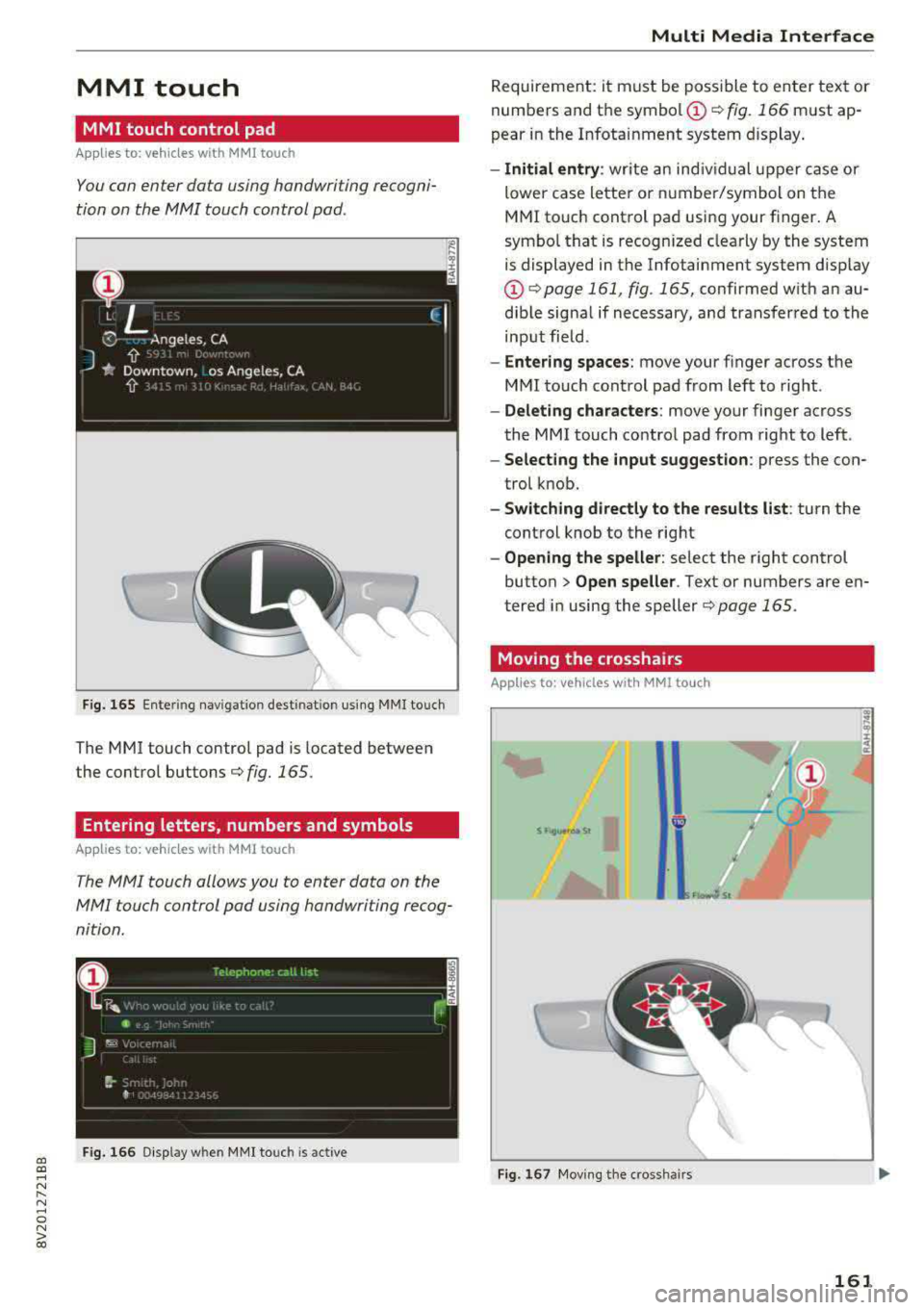
a, a, ..... N
" N ..... 0 N > 00
MMI touch
MMI touch control pad
Appl ies to: ve hicles with MM I touch
You can enter data using handwriting recogni
tion on the MMI touch control pad.
F ig. 165 Ente ring nav igat io n dest inatio n us ing MMI touc h
The MMI touch control pad is located between
the control
buttons¢ fig. 165 .
Entering letters, numbers and symbols
Appl ies to: ve hicles with MMI touch
The MMI touch allows you to enter data on the
MMI touch control pad using handwriting recog
nition.
F ig . 166 Disp lay w hen MM I touch is act ive
Multi Media Interface
R eq uireme nt: i t must be poss ible to en ter tex t or
numbers and t he
symbo l(!) ¢ fig. 166 must ap
pear i n the Infota inment system display .
-Initial entry : write an ind iv id ua l u pper case or
lower case lette r or numbe r/symbol on the
M MI touch cont rol pad usi ng your finger . A
symbo l th at is recogn ized clea rly by the system
is displayed in the Infotainment system disp lay
@ ¢page 161 , fig . 165, confirmed w ith an au
dib le sig na l if necessary, an d transfer red to the
inp ut fiel d.
- Enter ing spaces : move your f inger across t he
M MI touc h cont rol pad from left to right .
-Delet ing characters : move your finge r ac ross
the MMI touch co ntro l pad from right to left .
-Selecting the input suggestion : press the con
trol k nob.
- Switching directly to the results list : turn the
control knob to the rig ht
- Opening the speller : select the right control
button>
Open speller . Text or numbers are en
tered in using the speller
¢page 165.
Moving the crosshairs
App lies to: vehicles wit h MM! to uch
S f 19..,.,0,1 St
Fig . 167 Mov ing the cross hair s
161
Page 164 of 400
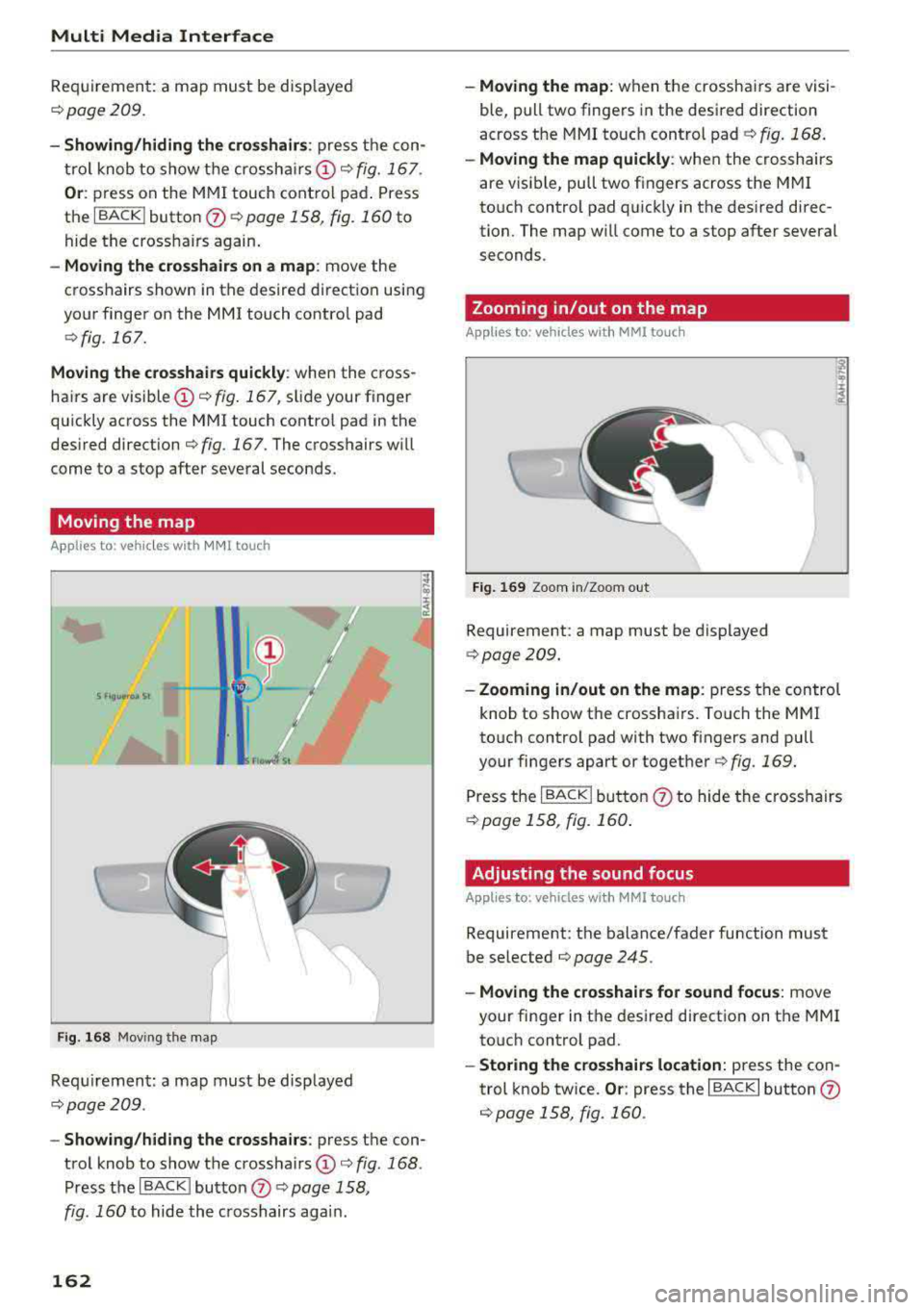
Multi Media Interface
R eq uiremen t: a map must be disp layed
<=:> page 209.
- Showing /hiding the cro sshairs : press the con
t ro l knob to show t he crossha irs
CD c::> fig. 167 .
Or: press on the MMI touch cont rol pad . Press
the I BACK I button
0 c::> page 158, fig. 160 to
hide the cross ha irs again .
-Moving the crosshairs on a map : move the
crosshairs shown in the desired d irect ion usi ng
your finger on the
MMI touch contro l pad
c::> fig. 167.
Moving the crosshairs quickly : when the cross
hairs are visible
CD c::> fig . 167, slide your finger
qu ickly ac ross the
MMI touch contro l pad in the
des ired direction
c:;, fig. 167. The c rosshairs w ill
come to a stop after several seconds.
Moving the map
A ppl ies to : ve hicles with MM I touch
I~
• •
F ig . 16 8 Mov ing the map
Req uiremen t: a map must be disp layed
c::> page 209 .
-Show ing /h iding the crosshairs : press the con
trol knob to show the crossha irs
CD c:;, fig . 168 .
Press the I BACK I bu tton 0 c:;, page 158,
fig . 160
to hide the c rosshairs agai n.
162
- Moving the map : when the crosshairs are visi
ble, pull two finge rs in the desired direction
across the
MMI to uch control pad c::> fig. 168 .
-Moving the map quickly : when the crosshairs
are v isible, pull two fingers across the
M MI
to uch control pad quick ly in the des ired direc
tion . The map w ill come to a stop after several
seconds .
Zooming in/out on the map
Applies to : vehicles wit h MMI to uch
Fi g. 169 Zoom in/Zoo m out
Requirement: a map must be displayed
c:;,page209.
- Zooming in/out on the map : press the control
knob to show t he crossha irs. Touch the
M MI
to uch control pad with two fingers and pull
your fingers apart or together
c::> fig . 169.
Press the I BACK I bu tton (f) to hide the cross hairs
<=:> page 158 , fig. 160 .
Adjusting the sound focus
Applies to : vehicles wi th MMI to uch
Requirement: the balance/fader function must
be se lected
c::> page 245 .
-Moving the crosshairs for sound focus : move
your fi nger in the des ired d irectio n on the
M MI
to uch control pad.
- Storing the crosshairs location: press the con
trol knob twice.
Or : press the I BACK I button 0
c:;,page 158, fig. 160 .
Page 165 of 400
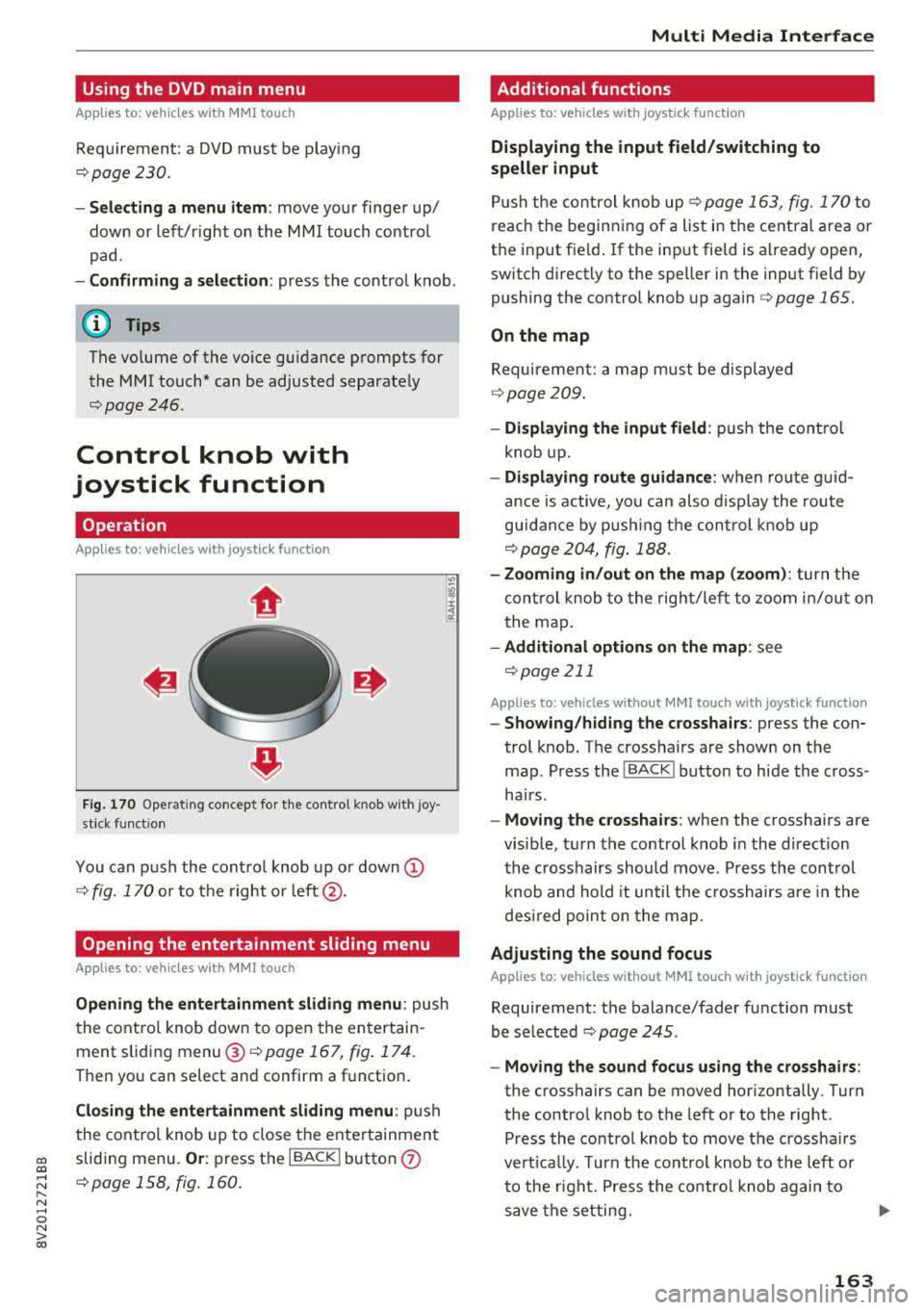
CXl CXl .... N r--N .... 0 N > 00
Using the DVD main menu
Applies to: vehicles with MMI touch
Requirement : a DVD must be p lay ing
¢ page 230 .
-Selecting a m enu it em : move your finger up /
down or left/right on the MMI touch contro l
pad.
- Confirming a select ion : press the control knob .
(D Tips
The volume of the voice guidance prompts for
the MMI touch* can be adjusted separate ly
¢ page 246 .
Control knob with
joystick function
Operation
App lies to: vehicles with joystick function
Fig . 170 Oper ating con cept for the co ntro l kn ob wi th jo y
s tick funct ion
You can p ush the cont rol knob up or down (D
¢ fig. 170 o r to the right o r left @.
Opening the entertainment sliding menu
Applies to: vehicles with MMI touch
Opening the entertainment slidin g menu : push
the cont ro l knob down to open the en tertain
ment sliding menu @¢page
167, fig . 174.
Then you can sel ect and confirm a function .
Clo sing the entertainment sliding menu : push
the cont ro l knob up to close the ente rtainment
sliding menu .
Or: press the I BACK I button 0
¢pag e 158, fig . 160.
Multi Media Interfac e
Additional functions
Applies to: vehicles with joystick function
Displaying the input field /switching to
speller input
P u sh the cont rol knob up ¢ page 163, fig . 170 to
reach the beginn ing of a list in the cent ral area or
t h e inp ut fie ld . I f the inp ut fie ld is already open,
switch directly to the speller in the input field by
pushing the cont ro l knob up again
¢ page 165.
On the map
Requirement: a m ap must be d isplayed
¢ page 209 .
-Displaying th e input field : push the cont rol
knob up.
- Displaying route gu idance : when rou te gu id
ance is active, yo u ca n also d isplay the route
guidan ce by pus hing the con trol knob up
¢page 204, fig .188.
- Zo oming in /out on the map (zoom ): turn the
cont rol knob to the right/left to zoom in/out on
t he map .
-Additio nal op tio ns o n th e map : see
¢ page 211
Applies to: vehicles without MMI touch with joystick function
-Showing /h iding the crossh airs : press the con
trol knob. The crossha irs are shown on the
map . Press the
I BACK I button to hide the cross
ha irs.
- Moving the cro sshair s: when the crosshairs are
visible, t urn the control knob in the direction
the c rosshairs should move . P ress the cont rol
knob and hold it until the c rosshairs are in the
desi red poin t on the map.
Ad justing the sound focus
Applies to : vehicles without MMI touch with joystick function
Requirement: the balance/fader function must
be se lected ¢
page 245.
-Moving the sound focus using the crosshairs :
the crosshairs can be moved horizontally. Turn
the contro l knob to the left or to the right .
Press the co ntro l knob to move the crossha irs
vert ica lly . T urn the cont rol knob to the left or
t o the right. Press the co ntrol knob again to
save the set ting .
163
Page 166 of 400
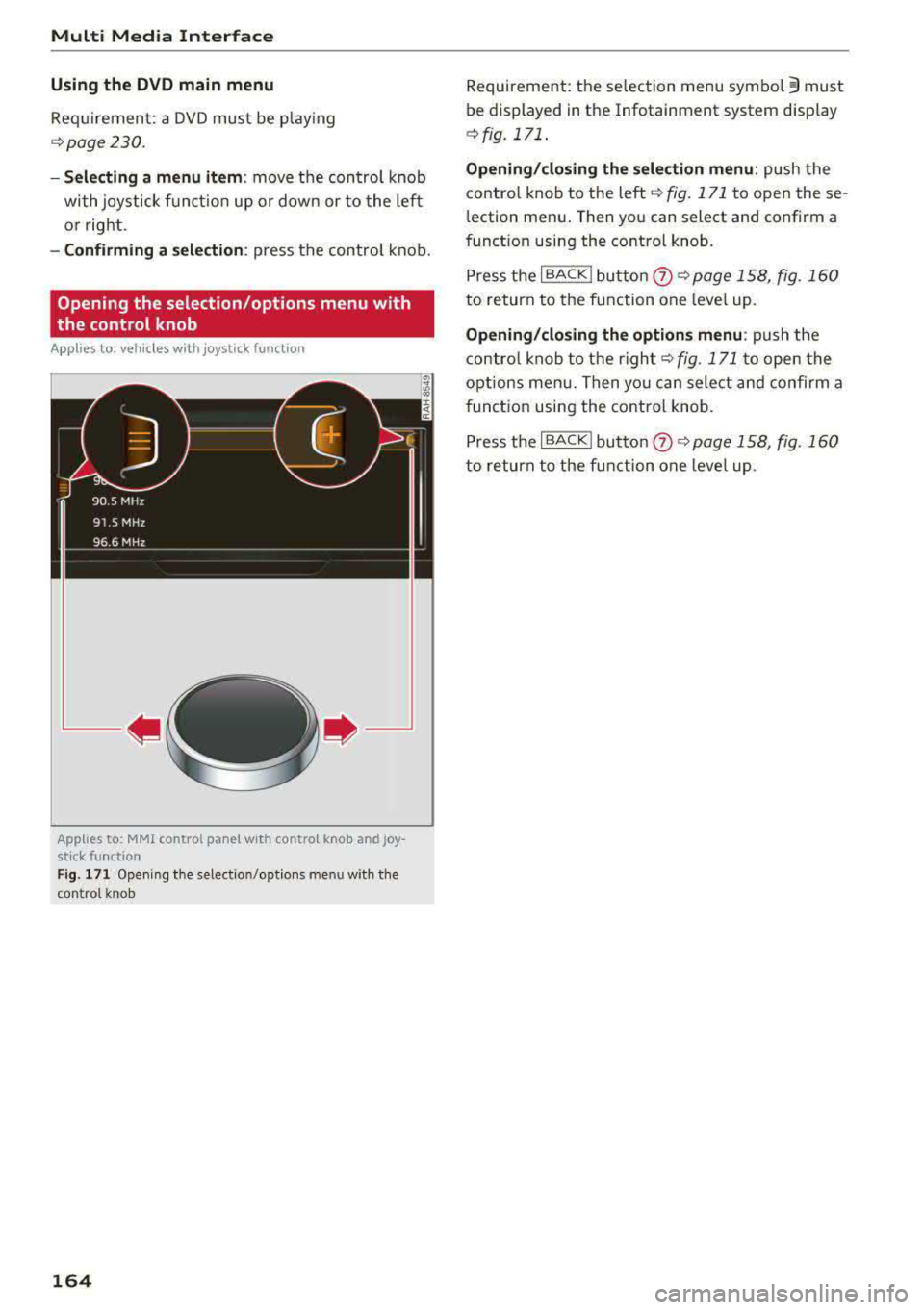
Multi Media Interface
Using the DVD main menu
Requirement: a DVD must be p lay ing
r::!> page 230.
- Sel ecting a menu item : move the control knob
with joystick f unc tion up or down or to the left
o r r ight .
-Confirming a sele ction : press the contro l knob.
Opening the selection /options menu w ith
the control knob
Applies to: ve hicles with joystick function
App lies to: MMI control panel wit h contro l knob and joy
stic k fu nction
F ig . 17 1 Open ing t he select io n/opt ions men u w it h the
con trol kno b
164
Requirement : the se lection menu symbol 3 must
be displayed in the Infota inment system display
~ fig. 171 .
Opening /closing the selection menu : push the
contro l knob to the left
r::!> fig. 171 to open these
l ection menu . Then you can select and confirm a
funct io n using the contro l knob .
Press the
I BACK I button 0 ~ page 158 , fig. 160
to return to the function one leve l up.
Opening /closing the option s menu : push the
c on tro l knob to the righ t
r::!> fig. 171 to open the
opt ions men u. T hen yo u can select and confirm a
funct ion using the control knob.
P ress the
I BACK ! button 0 ~ page 158, fig . 160
to return to the fun ction one leve l up.
Page 167 of 400

a, a, ..... N
" N ..... 0 N > 00
Letter/number speller
Fig. 172 Diagram : letter/ num be r spelle r
You can enter letters, numbers and symbols in
the MM I using the letter/number speller. This
option is available when the input field@is ac
tive
¢ fig . 172 .
-Opening/closing the letter/number speller:
move the con trol knob up/down when the input
field is active .
Or: select the right control but
ton
> Open speller/Close speller .
- Entering characters:
turn the con trol knob with
the character selection
@ ¢fig . 172 to the de
s ired symbol. Press the control knob to confirm
the character . Your input is displayed in the in
put field
@ . Once you have entered all of the
characters, select and confirm the button
(D to
go to the resu lts list .
Or: push the control knob
down.
- Entering accented characters (such as a, ~. ii,
o)*: turn the control knob with the character
selection @¢ fig. 172 to a character . To open
the selected accented characters, press and
hold the control knob . Turn the control knob
with the character
s election @o fig. 172 to an
accented character . Press the control knob to
insert the accented character . To close the ac
cented characters without se lecting a charac
ter, press and hold the cont rol knob aga in.
Or:
select and confirm la ou I 0 ¢ fig . 172. Select
and confirm an accented character.
-Deleting characters : turn the control knob w ith
the selection arrow to
(19@) o fig. 172 and
Multi Media Interface
press the control knob . To delete all characters
in the input field, press and hold the control
knob on
(19 until all characters in the input field
are deleted .
-Entering special characters : select and con
firm
! !&? l@ ofig . 172, laoGl (z) orl 12 3 1@ . Se
lect a nd confirm the desired specia l character
(for example, a hyphen or period) with the
number spe ller.
- Input assistance : in some cases such as in navi
gation*, there is a word suggestion* @
ofig. 172 based on available entries while you
are entering data . Yo u can select this sugges
tion by pushing the control knob upward .
-Results list : in some cases, such as in the direc
tory, the system sw itches automatically to the
results list based on available entries @
ofig. 172. Se lect and confirm a suggestion
from the list .
Requirement: the input
f ield @¢ fig. 172 must
be active.
- Switching between speller and MMI touch*:
the handwriting recognit ion for the MMI touch
cont rol pad* is activated automatically . Simply
start writing.
Overview of symbols in the speller
The symbols in the letter/number speller are ex-
plained in the follow ing table:
..,.
165
Page 168 of 400
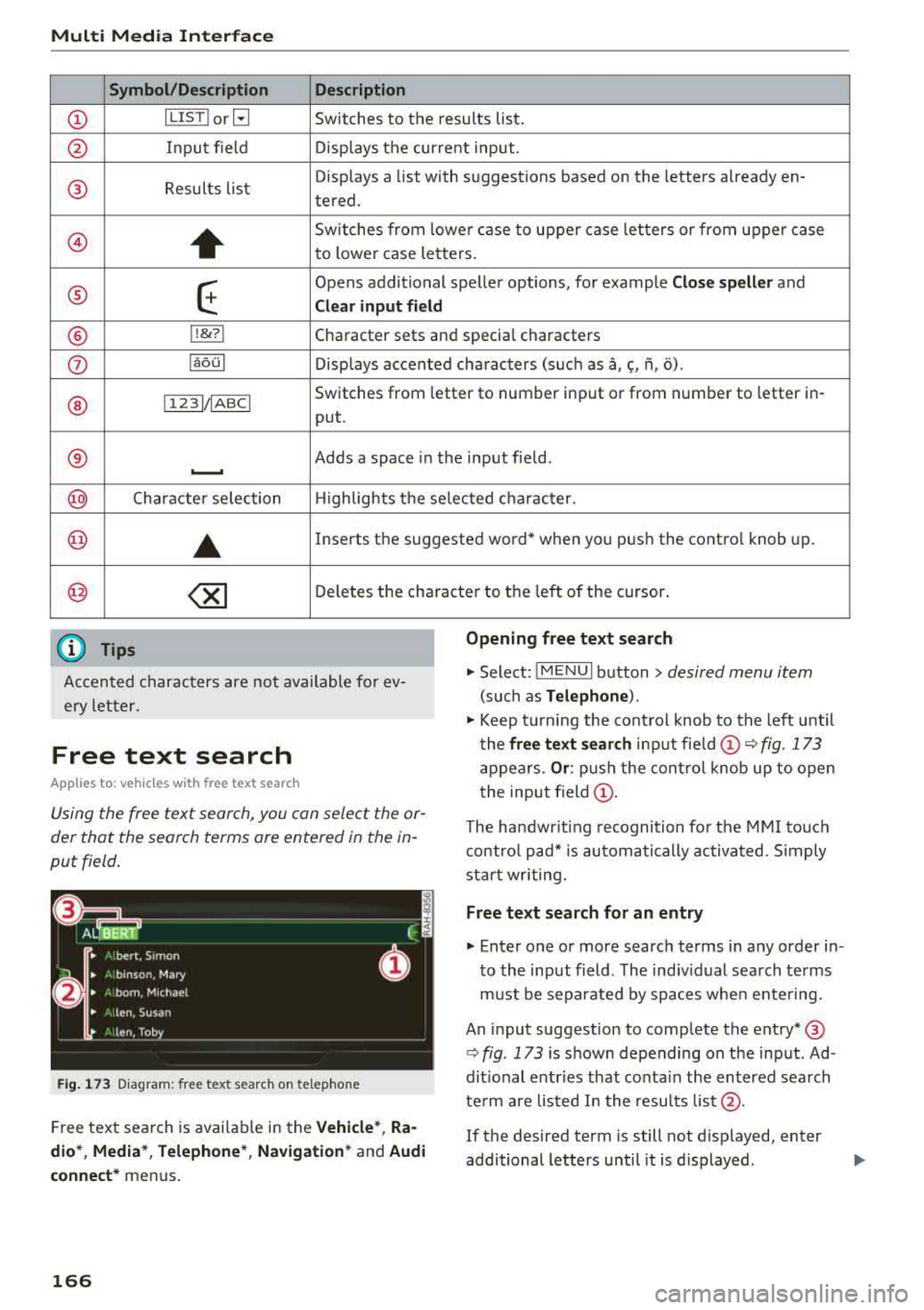
Multi Media Interface
Symbol /Description Description
(D IL IST lorB Switches to the results list.
@ Input field Displays the current input.
® Results lis t Displays a
list with suggestions based on the letters already en-
tered.
@)
+
Switches from lower case to upper case letters or from upper case
to lower case letters.
® E
Opens additional speller options, for example Close speller and
Clear input field
® 11
& 71 Character sets and specia
l characters
0 laoul Displays accented characters (such as a,~' fi, o).
Switches from letter to number input or from number to letter in-
® 1 1231/ IABC I
put.
® Adds a space in the input field . ..........
@ Character selection Highlights the selected character.
@ ..
Inserts the suggested word* when you pus h the contro l knob up .
@ <&] Deletes the character to the left of the cursor .
(D Tips
Opening free text search
Accented characters are not available for ev
ery letter.
.,. Select: IMENUI button> desired menu item
(such as Telephone ).
.,. Keep turning the control knob to the left until
the
free text search input fie ld (D ¢ fig. 173
appears . Or: push the control knob up to open
the input field
(D.
Free text search
App lies to: veh icles with free text search
Using the free text search, you can select the or
der that the search terms are entered in the in
put field .
Fig . 173 Diagram: free text search on telep hone
Free text search is avai lab le in the Vehicle*, Ra
dio *, Media* , Telephone* , Navigation*
and Audi
connect*
menus .
166
The handwr it ing recognition for the MMI touch
control pad* is automatically activated . S imply
start writing.
Free text search for an entry
.,. Enter one or more search terms in any order in
to the input field. The ind iv idual search terms
must be separated by spaces when entering.
An input suggestion to complete the entry* ®
¢ fig. 173 is shown depending on the input. Ad
dit ional entries that co nta in the entered search
te rm are listed I n the results list@.
If the desired term is still not displayed, enter
additional letters until it is displayed .
Page 169 of 400
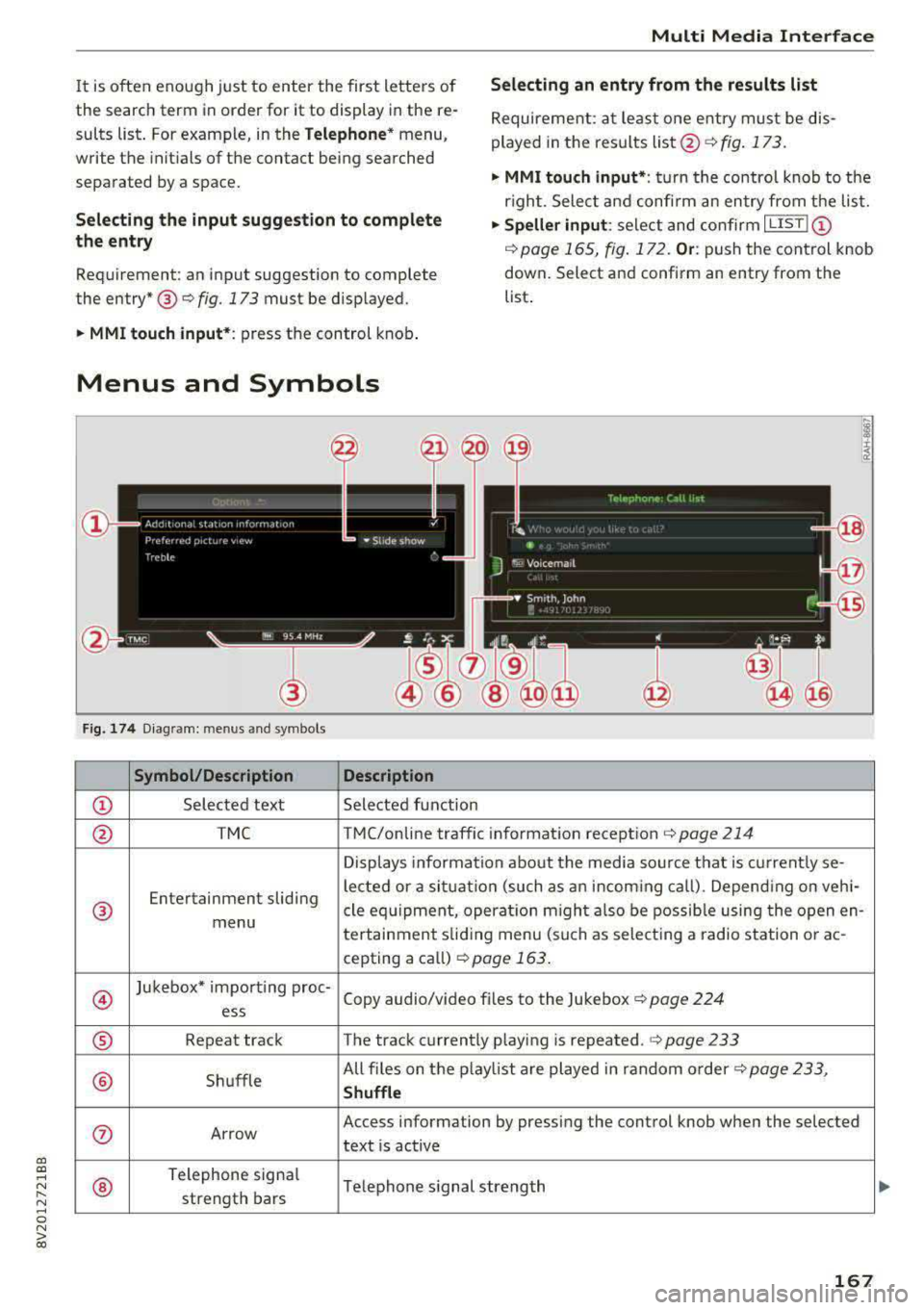
a, co ..... N
" N ..... 0 N > 00
Multi Media I nterfac e
It is often enough ju st to enter the first letters of
the search term in order for it to display in the
re
sults list . For examp le, in the Tele phon e* menu,
write the initials of the contact being searched
separated by a space.
Sele cting an entry from the re su lts li st
Requireme nt: at least one entry mus t be dis
played in the results
list @c::> fig. 173.
• MMI tou ch input* : turn the control knob to the
r ight. Select a nd confi rm an entry from the list.
Sel ecting the input suggest ion to comp lete
th e entry •
Sp eller input : select and co nfirm I L IST !©
c::> page 165, fig . 172. Or: push the control knob
down. Select and confirm an entry from the
Requirement : an input suggestion to complete
the
entry* ®¢ fig. 173 must be disp layed. list
.
• MMI touch input *: press the control knob .
Menus and Symbols
Fig. 174 D iagram: menus and symbols
Sy mbol /Description Description
© Selected text Selected function
@ TMC TMC/online traffic information reception c::> page 214
Displays information about the media source that is current ly se-
Entertainment sliding lected or a situat
ion (such as an incoming ca ll) . Depend ing on veh i-
® cle equipment, operat io n m igh t also be possib le using the open en-menu
tertainment sliding menu (such as select ing a radio station o r ac-
cepting a ca ll) c::> page 163 .
@
Jukebox* importing proc-
Copy audio/v ideo fi les to the Jukebox
c::> page 224 ess
® Repeat track The track currently playing is repeated.¢ page 233
® Shuffle All files on the play
list are played in random o rder
c::> page 233,
Shuffl e
0 Arrow Access
information by pressing the control knob when the selected
text is active
®
Telephone signa l
Telephone s ignal strength
strength bars
167
Page 170 of 400
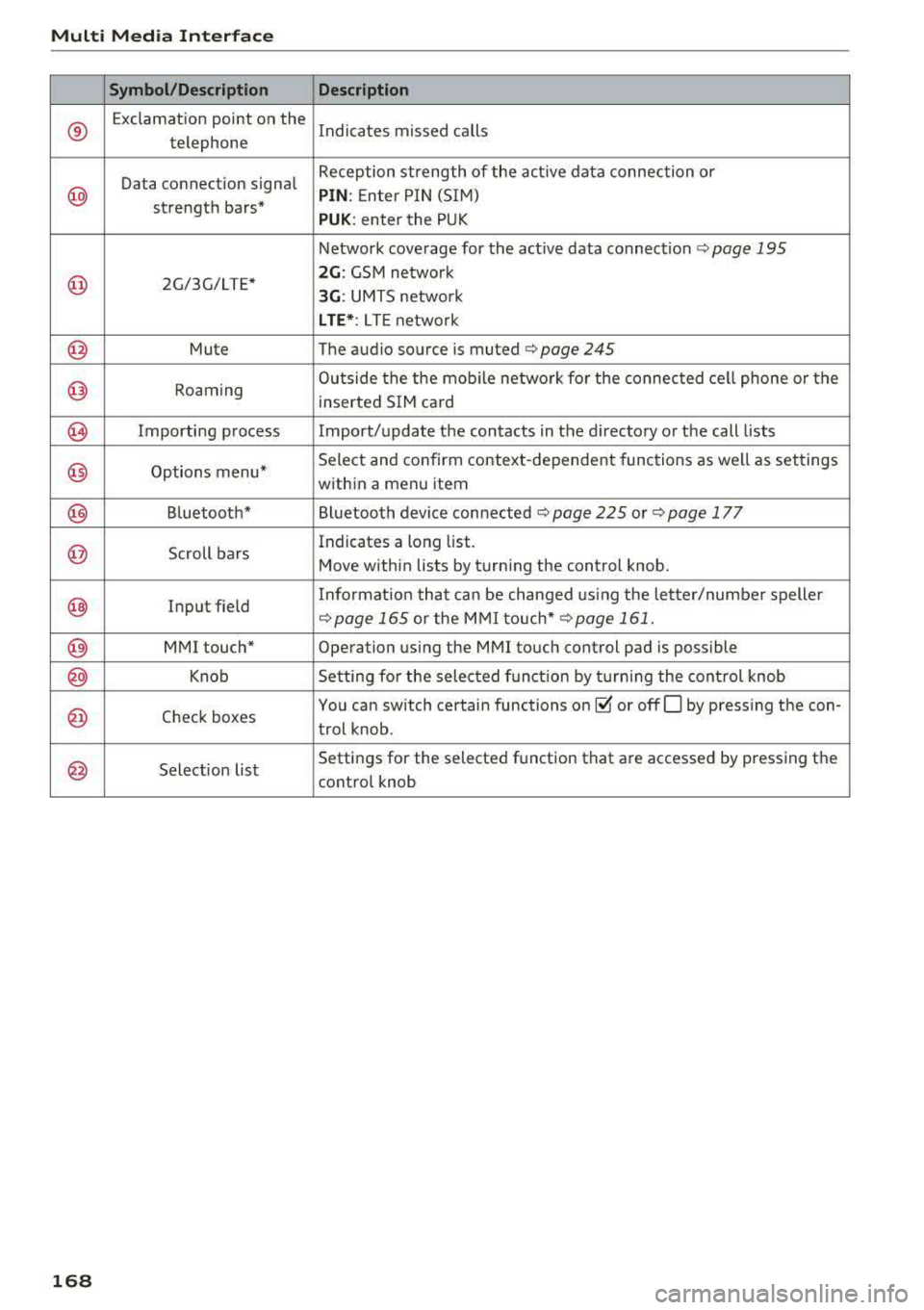
Multi Med ia Int erfac e
Symbol /Description Descr iption
®
Exclamation point on the
Indicates missed calls
telephone
Data connection signal Reception strength of the active data connection or
@ PIN
: Enter P IN (SIM)
strength bars*
PUK: enter the PUK
Network coverage for the active data connection
c:::> page 195
@ 2G/3G/LTE* 2G : GSM network
3G : UMTS netwo rk
L TE *: L TE netwo rk
@ Mute The audio source is. muted ¢ page 245
@ Roaming Outside the the mob
ile network fo r the connected cell phone or the
inserted SIM card
@ Importing process Import/update the contacts in the directory or the call lists
@ Options menu* Select and confirm context-dependent functions as
well as settings
within a menu item
@ Bluetooth* Bluetooth device connected c:::> page 225 or¢ page 177
@ Scroll bars Indicates
a long list.
Move within lists by turning the control knob.
@ Input field Informat
ion that can be changed us ing the le tter/numbe r speller c:::>page 165 or the MMI touch* ¢ page 161.
@ MMI touch* Operation using the MMI touch control pad is possible
@ Knob Setting for the selected funct ion by t urning the control knob
@ Check boxes You
can switch certain functions on~ or offO by pressing the con-
trol knob .
@ Selection list Settings
for the selected function that are accessed by pressing the
control knob
1 6 8