navigation system AUDI A3 SEDAN 2017 Owner's Manual
[x] Cancel search | Manufacturer: AUDI, Model Year: 2017, Model line: A3 SEDAN, Model: AUDI A3 SEDAN 2017Pages: 400, PDF Size: 67.32 MB
Page 207 of 400
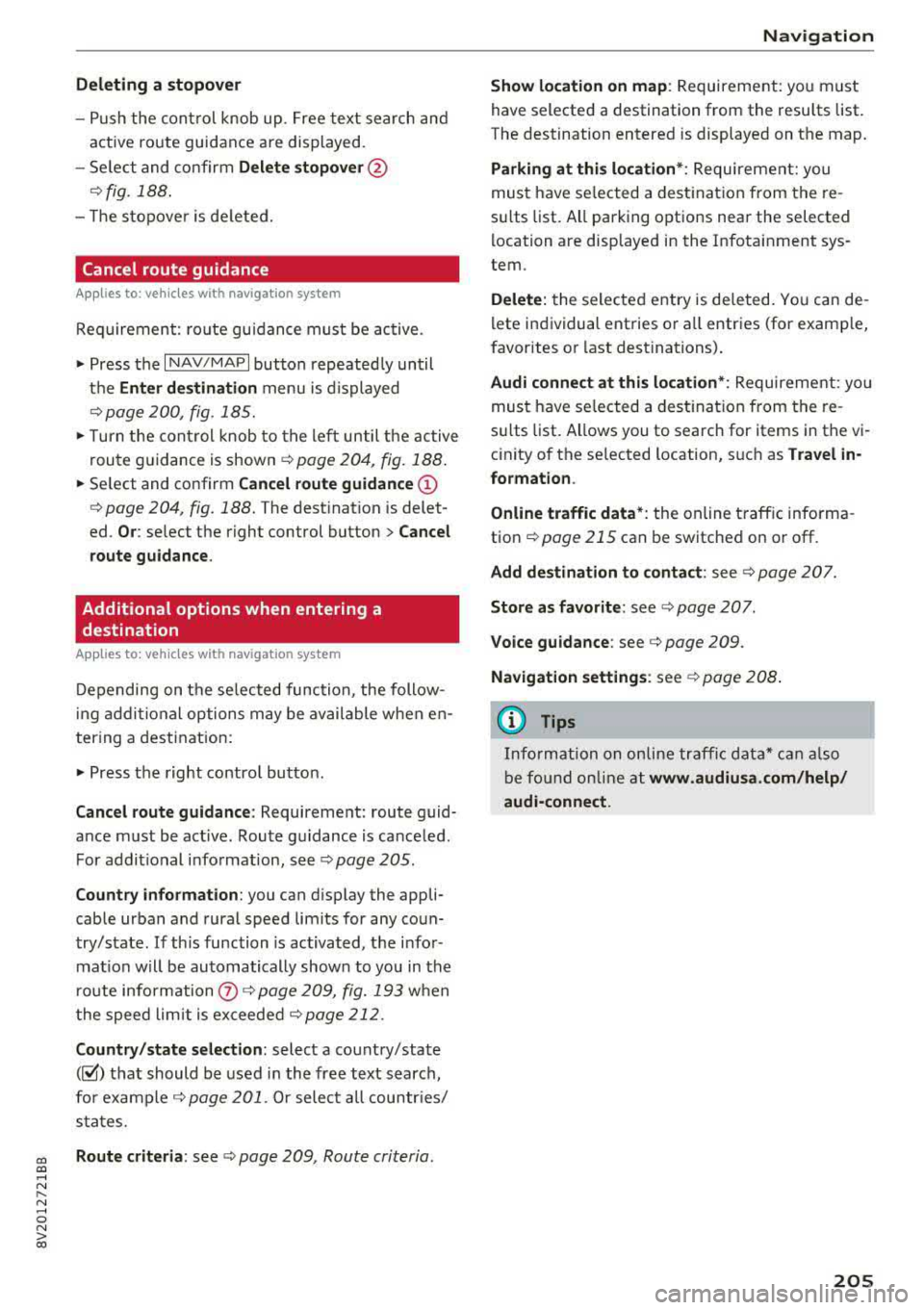
Deleting a stopover
- Push the cont rol knob up. Free text search and
active route guidance are displayed.
- Se lect and confirm
Del ete s topover @
¢fig. 188.
- The stopove r is de leted.
Cancel route guidance
A pp lies to: vehicles with naviga tion system
Req uirement: route gu idance must be ac tive .
.,. Press the I NAV/MAPI button repeated ly until
the
Ent er d estination menu is displayed
r::!v page 200, fig . 185.
.,. Turn the cont rol knob to the left until the active
route g uidance is
shown ¢ page 204, fig. 188 .
.,. Select and confirm Cancel route guidance (D
r::!v page 204, fig. 188 . The destinat ion is delet
ed.
Or : select the right control button > Cancel
rout e gu idance .
Additional options when entering a destination
A ppl ies to: ve hicles with naviga tion system
D epending on t he se lected function, the follow
i ng addi tional op tions may be available when en
ter ing a destinat ion:
.,. Press the right contro l button .
Cancel rout e guidance : Requirement: route guid
ance must be active . Route gu idance is canceled .
For addit ional info rmation, see
¢ page 205.
Country information :
you can display the appli
cab le urban and rural speed limits for any coun
try/state . If th is function is activated, the infor
mat io n w ill be au tomatically shown to you in the
route information
Q) ¢ page 209, fig. 193 when
the speed lim it is
exceeded¢ page 212 .
Country /state selection:
select a country/state
(~) th at should be used i n the free text search,
for
example ¢ page 201. Or select a ll countr ies/
sta tes.
cc Route criteria : see¢ page 209, Route criteria. CXl .... N r---N .... 0 N > 00
Na vigation
Show location on map :
Requirement: you must
have selected a destination from the resu lts list.
The destination entered is displayed on t he map.
Parking at thi s location *: Requirement: you
must have se lected a dest inat ion from the re
s ul ts list. All parking options near the selected
l ocation a re displayed in the Infota inment sys
tem.
Delete: the selected entry is dele ted. Yo u can de
l ete individual ent ries or a ll entries (for examp le,
favorites o r last destinations) .
Audi connect at this location *: Requirement: yo u
must have se lected a dest inat ion from the re
s ul ts list. Allows you to search for items in the vi
c inity of the se lected location, s uch as
Travel in ·
formation .
Online traffic data *:
the online traffic informa
tion
r::!v page 215 can be switched on o r off.
Add destination to contact : see r::!vpage 207.
Store a s favorit e:
see ¢ page 20 7 .
Voice guidance :
see r::!v page 209.
Navigation settings :
see ¢ page 208.
(D Tips
Information on online traffic data* can also
b e fo und on line a t
www .audiusa.com /help /
audi-conne ct .
205
Page 208 of 400
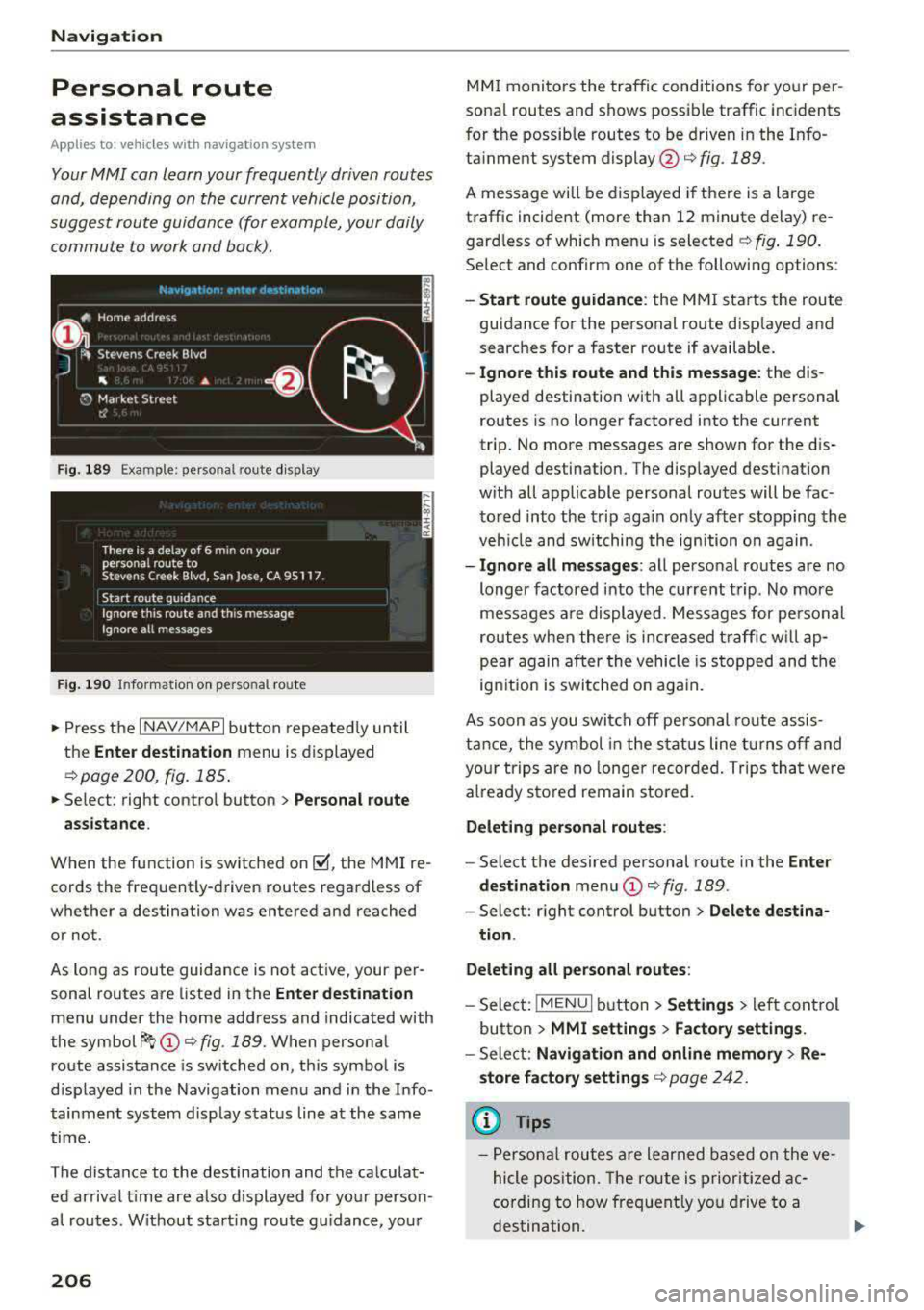
Navigation
Personal route
assistance
App lies to: ve hicles w ith navigat ion system
Your MMI can learn your frequently driven routes
and, depending on the current vehicle position,
suggest route guidance (for example, your daily commute to work and back).
Fig. 189 Exa mple: perso nal rou te display
Fig . 190 In forma tion on personal ro ute
.,. Press the I NAV/MAPI button repeated ly until
the
Enter destination menu is displayed
qpage 200 , fig . 185.
... Select : right contro l button > Personal route
assistance .
When the function is switched on~, the MMI re
cords the frequently-driven routes regardless of
whether a destination was entered and reached
or not .
As long as route guidance is not act ive, your per
sonal routes are listed in the
Enter destination
menu under the home address and indicated with
the
symbol ~ (D q fig. 189. When personal
route assistance is switched on, this symbol is
displayed in the Navigation menu and in the Info
tainment system disp lay status line at the same
time.
The distance to the destination and the calculat ed arrival time are also d isplayed for your person
al routes. Without start ing route gui dance, your
206
MMI monitors the traffic conditions for your per
sona l routes and shows possible traffic incidents
for t he possib le routes to be driven in the Info
ta inment system
display @q fig. 189.
A message will be displayed if there is a large
traffic incident (more than 12 minute delay) re
gardless of which menu is selected
¢fig . 190.
Select and confirm one of the following options :
-Start route guidance: the MMI starts the route
guidance for the personal ro ute disp layed and
searches for a faster route if available.
- Ignore this route and this message: the dis
played destination with all applicable personal
routes is no longer factored into the current
trip. No more messages are shown for the dis
played destination. The displayed destination
w ith all applicable personal routes will be fac
tored into the trip again on ly after stopping the
veh icle and switching the ignition on again.
-Ignore all messages : all personal routes are no
longer factored into the current trip. No more
messages are displayed . Messages for pe rsonal
routes when there is increased traffic will ap
pear again after the vehicle is stopped and the
ignition is switched o n again.
As soon as you switch off personal route assis
tance, the symbol in the status line turns off and
your trips are no longer recorded. Trips that were
already stored remain sto red .
Deleting personal routes :
-Select the desired personal route in the Enter
destination
menu (D ¢ fig. 189.
-Select: r ight control button> Delete destina
tion .
Deleting all personal routes:
-Select: !MENU I button> Settings > left control
button >
MMI settings > Factory settings.
-Sele ct: Navigation and online memory > Re·
store factory settings
¢ page 2 42.
(D Tips
-Personal routes are learned based on the ve
hicle position. The route is prioritized ac
cording to how frequently you drive to a
destination.
Page 209 of 400
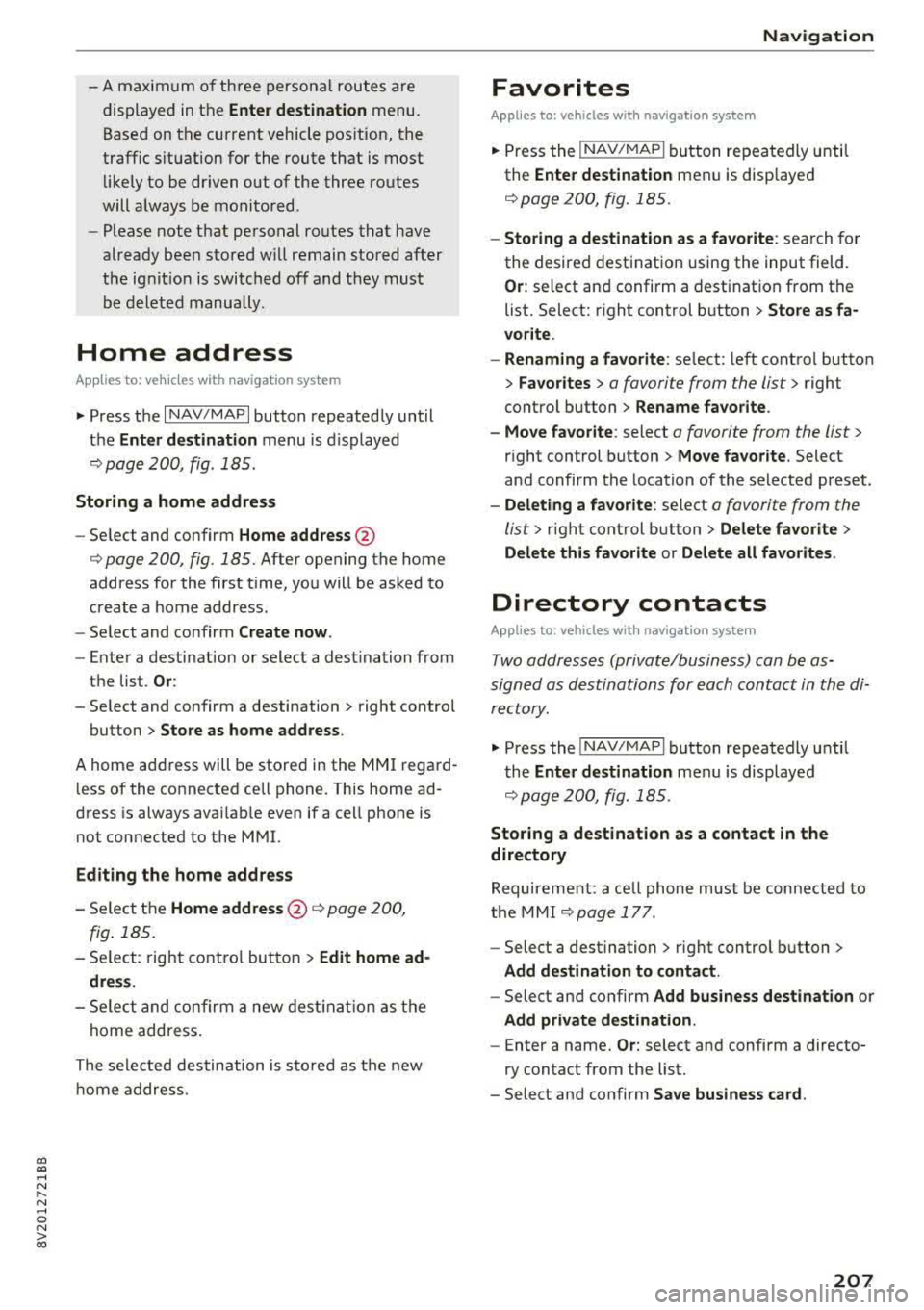
CXl CXl .... N ,.__
N .... 0 N > 00
-A maximum of three persona l routes are
displayed in the
Enter destination menu.
Based on the current vehicle pos ition, the
traffic situation for the route that is most li ke ly to be dr iven out of the three routes
will a lways be mo nito red.
-P lease note that personal ro utes that have
already bee n stored w ill remain stored after
the ignit ion is switched off and they must
be deleted manually .
Home address
Applies to: ve hicles with navigation system
.,. Press the I NAV/MAP I button repeated ly until
the
Enter destination menu is displayed
¢ page 200, fig . 185.
Storing a home address
-Se lect and confirm Home address @
¢ page 200, fig. 185. After opening the home
address for the first time, yo u will be asked to
c reate a home address.
-Select and co nfirm Create now .
-Enter a destination or select a destination from
t h e list.
Or :
-Select and confirm a destination > right control
button
> Store as home address .
A home address will be stored in the M MI rega rd
l ess of the co nnected cell phone. This home ad
dress is always avai lab le even if a cell phone is
not connected to the MMI.
Editing the home address
-Se lect the Home address @¢ page 200,
fig . 185.
-S elect : rig ht contro l button > Edit home ad
dres s.
-Sele ct and co nfi rm a new dest ina tion a s the
home addres s.
The se lec ted des tin ation is sto red as t he new
ho me address.
Na vigation
Favorites
Applies to: vehicles wi th navigat ion system
.. Press the !NAV/MAPI b utton repeatedly unti l
the
Enter destination men u is disp layed
¢ page 200, fig.185 .
-Storing a destination as a favorite : search fo r
the desired destinat ion using the input field.
Or: select and confirm a dest inat ion from the
list. Select: r ight control b utton
> Store as fa
vorite .
-Renaming a favorite : select: left cont ro l button
> Favorites > a favorite from the list> right
cont rol button
> Rename favorite .
-Move favorite : select a favorite from the list >
right control button > Move fa vorite. Select
and confirm the location of the selected preset.
-Delet ing a favorite : select a favorite from the
list>
right cont rol button> Delete favorite >
Delete this favorite or Delete all favorites .
Di rectory contacts
Applies to : vehicles wit h navigat ion syste m
Two addresses (private/business) can be as
signed as destinat ions for each contact in the di
re ctory.
.. Press the INAV/MAPI button repea tedly u ntil
t he
Enter destination men u is displayed
¢page 200, fig.185 .
Storing a destination as a contact in the
directory
Requirement: a ce ll phone must be connected to
the MMI
¢page 177 .
-Select a destination > r ight control b utton >
Add destination to contact .
-Select and confirm Add business destination or
Add private destination.
-Enter a name. Or: select and confirm a directo
ry contact from the list.
-Select and confirm Save business card.
207
Page 211 of 400
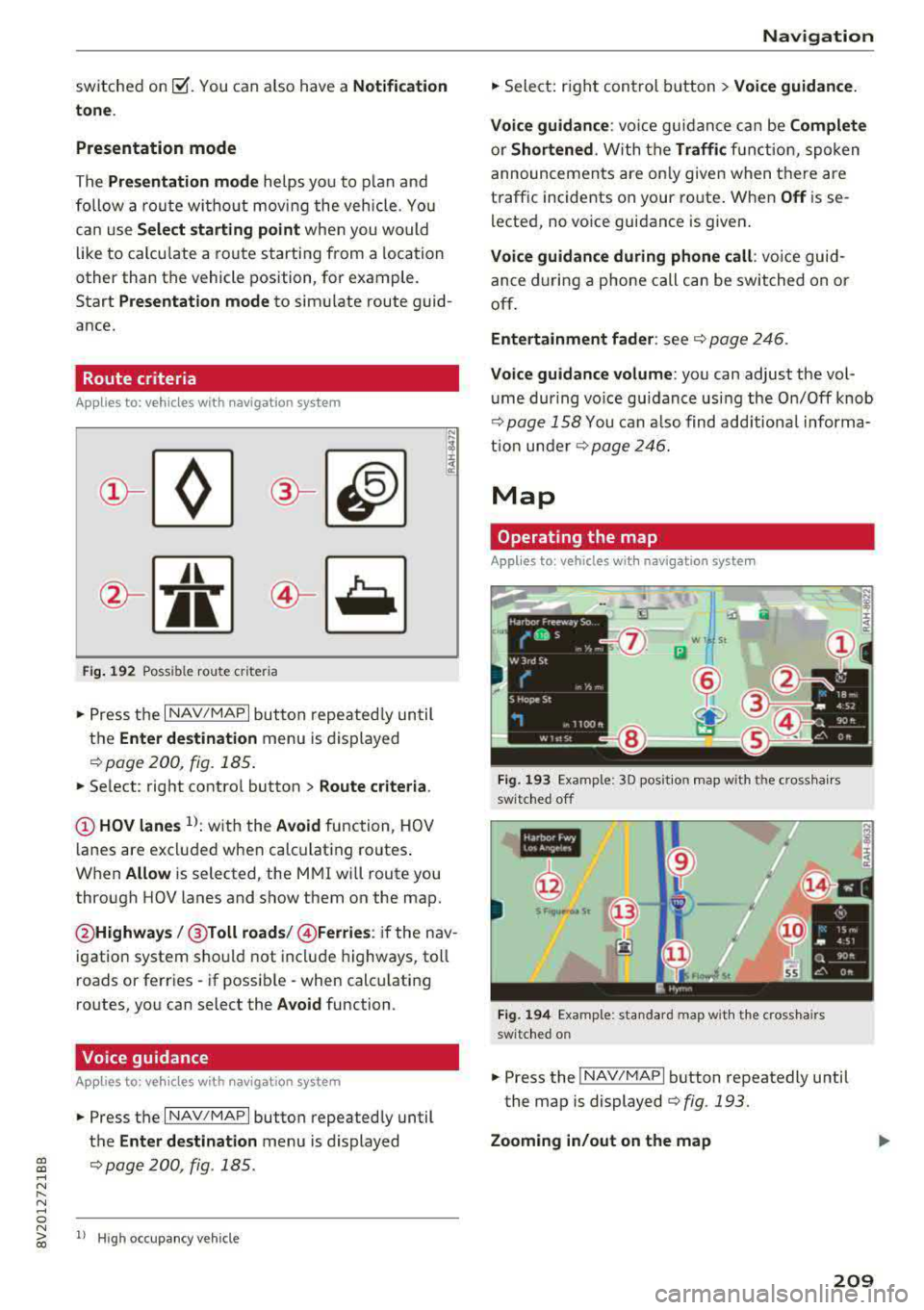
a, a, ..... N
" N ..... 0 N > 00
switched on~-You can also have a Notification
tone .
Presentation mode
The Presentation mode helps you to plan and
follow a route without moving the vehicle . You
can use
Select starting point when you would
like to calculate a route starting from a location
other than the vehicle position, for example.
Start
Presentation mode to simu late route guid
ance.
Route criteria
App lies to: ve hicles with navigation system
J(
Fig . 192 Possib le rou te criteria
~ Press the I NAV/MAPI button repeatedly until
the
Enter destination menu is displayed
9page 200, fig. 185.
~ Select : right control button > Route criteria.
(!) HOV lanes l}: with the Avoid function, HOV
lanes are excluded when calc ulating routes.
When
Allow i s selected, the MMI will route you
through HOV lanes and show them on the map.
@ Highways /@ Toll roads /@ Ferries : if the nav
igation system should not include highways, toll
roads or ferries
-if possib le -when calcu lating
routes, you can select the
Avoid function .
Voice guidance
Applies to: ve hicles with navigation system
~ Press the I NAV/MAPI button repeatedly until
the
Enter destination menu is displayed
9page200, fig . 185 .
ll Hig h oc cupan cy veh icl e
Navigation
~ Select: r ight control button > Voice guidance.
Voice guidance:
voice guidan ce can be Complete
or Shortened. W ith the Traffi c func tion, spoken
announcements are on ly given when there are
t raffic incidents on your ro ute. When
Off is se
lected, no voice guidance is given .
Voice guidance during phone call : voice guid
ance during a phone call can be switched on or
off.
Entertainment fader : see 9 page 246.
Voice guidance volume: you can adjust the vol
u me dur ing vo ice guidance using the On/Off knob
9 page 158 You can also find additiona l informa
tion under
9 page 246.
Map
Operating the map
Applies to : vehicles wit h navigat ion syste m
.. --~ JI
W St
m
Fig. 193 Example: 3D position map with the cross hair s
switched off
ilNI
@
Fig. 194 Example: standard map w it h the crossha irs
switched o n
~ Press the INAV/MAPI button repeatedly unti l
the map is displayed
¢fig .193.
Zooming in/out on the map
209
Page 213 of 400
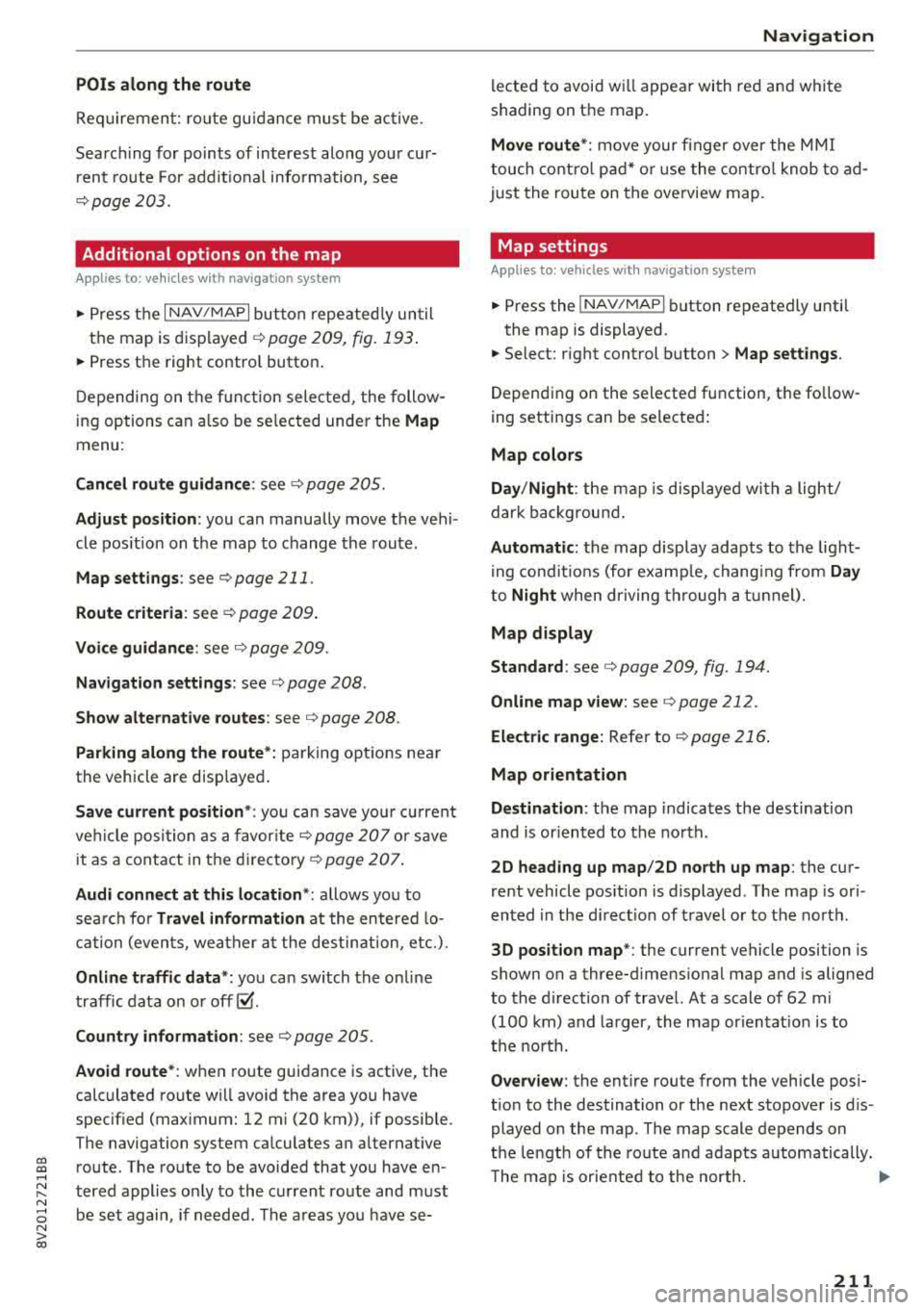
CXl CXl .... N r--N .... 0 N > 00
POis alon g the route
Requirement: route gu idance must be active .
Search ing for points of interest along your cur
rent route For addit iona l info rmation, see
¢page 203.
Additional options on the map
Applies to: vehicles with navigation system
.,. Press the I NAV/MAPI but ton repeated ly un til
the map is displayed
¢ page 209, fig. 193 .
.. Press the right contro l button .
D epending on the f unction selec ted, the follow
i ng options can a lso be se lected under the
Map
menu :
Cancel rout e guidan ce : see ¢ page 205.
Adju st po sition : you can manua lly move the vehi
cle pos ition on the map to change the route .
Map setting s: see ¢page 211.
Route criteria : see¢ page 209 .
Voice guidance : see ¢ page 209.
Navigation setting s: see¢ page 208.
Show alt ernati ve ro u tes : see ¢ page 208.
Parking along the route *: parking options near
the vehicle are disp layed .
Save current po sition *: you can save you r cu rrent
ve hicle position as a
favor ite¢ page 207 o r save
it as a contact in the
d irecto ry ¢ page 207 .
Audi connect at th is locat ion *: allows yo u to
sea rch fo r
Travel information at the entered lo
cation (events, weather a t the destination, etc.) .
Online traffic data*: you ca n sw itch the on line
traffic data on o r
off~.
Country inform ation : see¢ page 205.
Avoid route* : when route guidance is active, the
calculated route wi ll avoid the area you have
specif ied (max imum: 12 mi (20 km)), if possible .
The navigation system ca lculates an alternat ive
route. The route to be avoided that you have en
tered applies only to the c urrent route and must
be set again, if needed. The a reas yo u have se-
Na vigation
lected to avoid w ill appear with red and white
shading on the map.
Mov e rout e*: move your f inger over the MMI
touch co ntro l pad* o r use the contro l knob to ad
just the route on the overview map.
Map settings
Appl ies to : vehicles with navigat ion system
.. Press the I NAV/MAPI button repeatedly unti l
the map is displayed.
.,. Select: r ight control button > Map settings .
Depending on the selected function, the follow
ing settings can be selected :
Map colors
Day /Night :
the map is disp layed w ith a light/
dark backgrou nd.
Automatic: the map disp lay adapts to the light
i ng cond it io ns (for examp le, chang ing from
Day
to Night when dr iving through a t unnel).
Map display
Standard :
see c>page 209 , fig. 194.
Online map view : see c>page 212.
Ele ctric range : Refer to ¢ page 216.
Map orientation
Destination :
the map indicates the destination
and is or iented to the no rth.
2D head ing up map /2D no rth up map : the cur
rent vehicle pos ition is displayed . The map is ori
ented in the di rect ion of t ravel o r to the north .
3D posit ion map *: the current vehicle position is
shown on a three-dimens ional map and is aligned
to the direction of travel. At a scale of 62 mi
(100 km) and larger, the map or ientat io n is to
the north.
O ver vie w: the entire route from the vehicle pos i
t ion to the destination or the next stopover is d is
played on the map . The map scale depends on
the length of the route and adapts automatically.
T he map is orie nted to the north.
..,.
211
Page 214 of 400
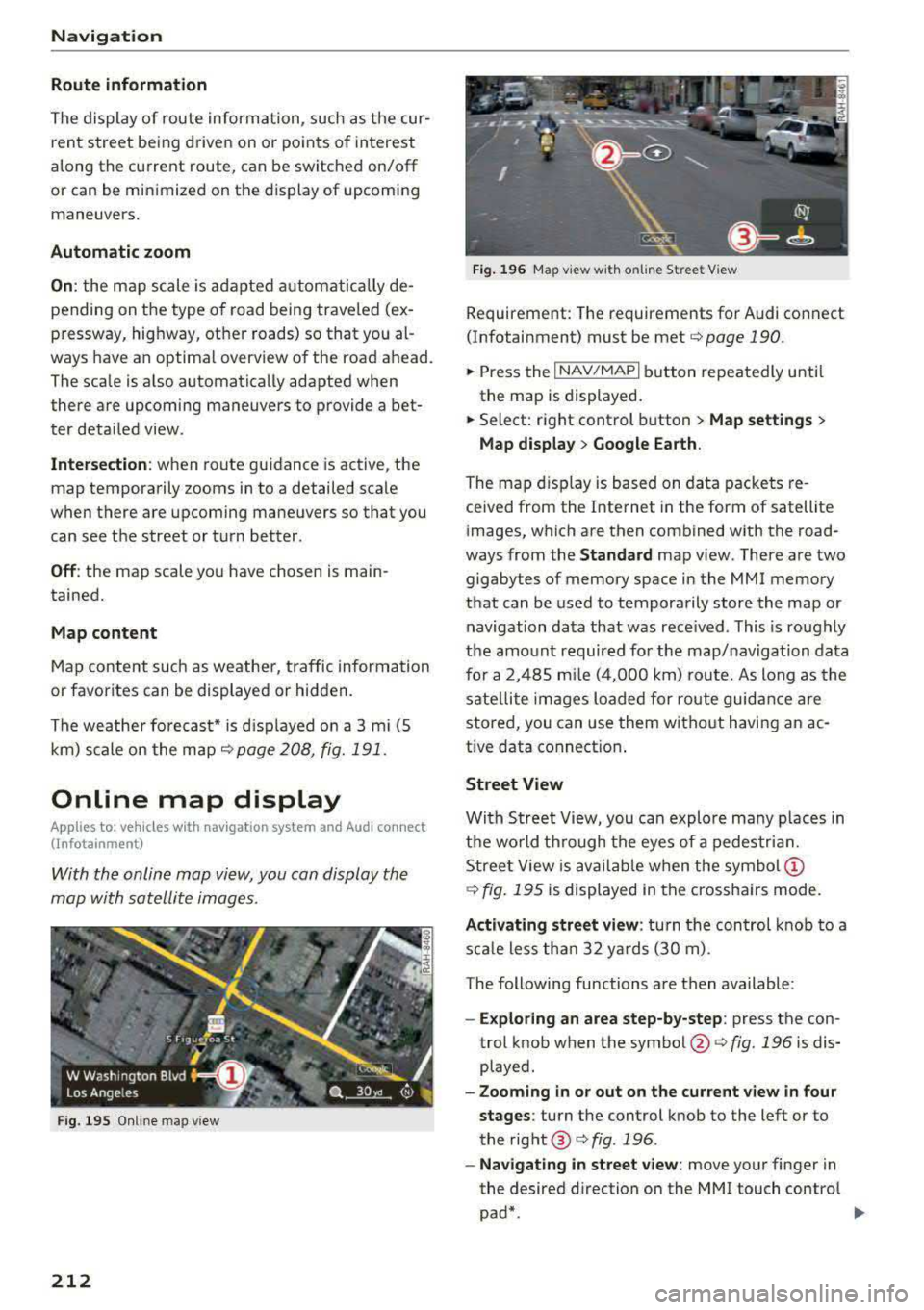
Navigation
Route information
The display of route information, such as t he cur
ren t street be ing drive n on or po ints o f in terest
a long the c urrent route, can be switched on/off
or can be min imized on the display of upcomi ng
maneuvers.
Automatic zoom
On : the map scale is adap ted automatica lly de
pending on the type o f road being trave led (e x
p ressway, highway, other roads) so that you al
ways have an optimal overv iew o f the road a head .
The sca le is a lso automatica lly adapted when
there a re upcoming maneuvers to p rovide a bet
ter deta iled view.
Intersection : when route gu idance is active , the
map tempora rily zooms in to a detailed scale
when there are upcom ing mane uvers so that you
can see t he street or t urn better.
Off : the map scale yo u have chosen is main
tained .
Map content
Map content s uch as weather, tra ffic infor mation
or favorites can be displayed or hidden.
T he weather fo recas t* is d isp layed o n a 3 m i (5
k m ) s cale on the m ap
¢ page 208, f ig. 191 .
Online map display
Applies to: vehicles with navigation system and Audi connect
(Infotainment)
With the onlin e map view, you can display the
map with satellite images.
F ig . 19 5 Online map v iew
212
Fig. 196 M ap view w ith o nline St reet View
Requireme nt: The requirements for Audi co nnect
(Infotainment) must be met
¢ page 190.
.,.. Press the I NAV/MAP I button repeatedly u nti l
the map is displayed.
.,.. Select: right control b utton> Map settings >
Map display > Google Earth .
The map dis pl ay is based on da ta packets re
ce ived from the Inte rnet in the form of satellite
images, w hich are then combined with the road
ways from the
Standard map v iew. There a re two
gigabytes of memory space in the MMI memory
that can be used to tempora rily store the map or
navigation da ta that was rece ived . This is roughly
the amo unt requir ed fo r th e map/naviga tion data
fo r a 2, 485 mile (4,0 0 0 k m) ro ute. As lo ng as the
s ate llite ima ges l oaded for route guid ance are
stored, you can use them wi thout h avi ng an ac
tive data connect ion .
Street View
With Stree t View, you can explo re ma ny p lac es in
th e wo rld thr ough t he eyes of a pedes tria n.
S tree t View is availa ble w hen the
sy mb ol(!)
¢ fig. 195 is displayed in t he cross ha irs mode.
Activating street view : turn t he con trol knob to a
s c a le le ss th an 32 yar ds (3 0 m) .
The following functions a re then available :
-Exploring an area step-by-step : press the con
trol knob when t he
symbol @¢ fig. 196 is dis
played.
- Zooming in or out on the current view in four
stages :
turn the control knob to the left or to
the rig ht ®
c:> fig . 196 .
-Navigating in street view : move your finger in
the desired direction on the MMI touch contro l
pad*.
Page 215 of 400
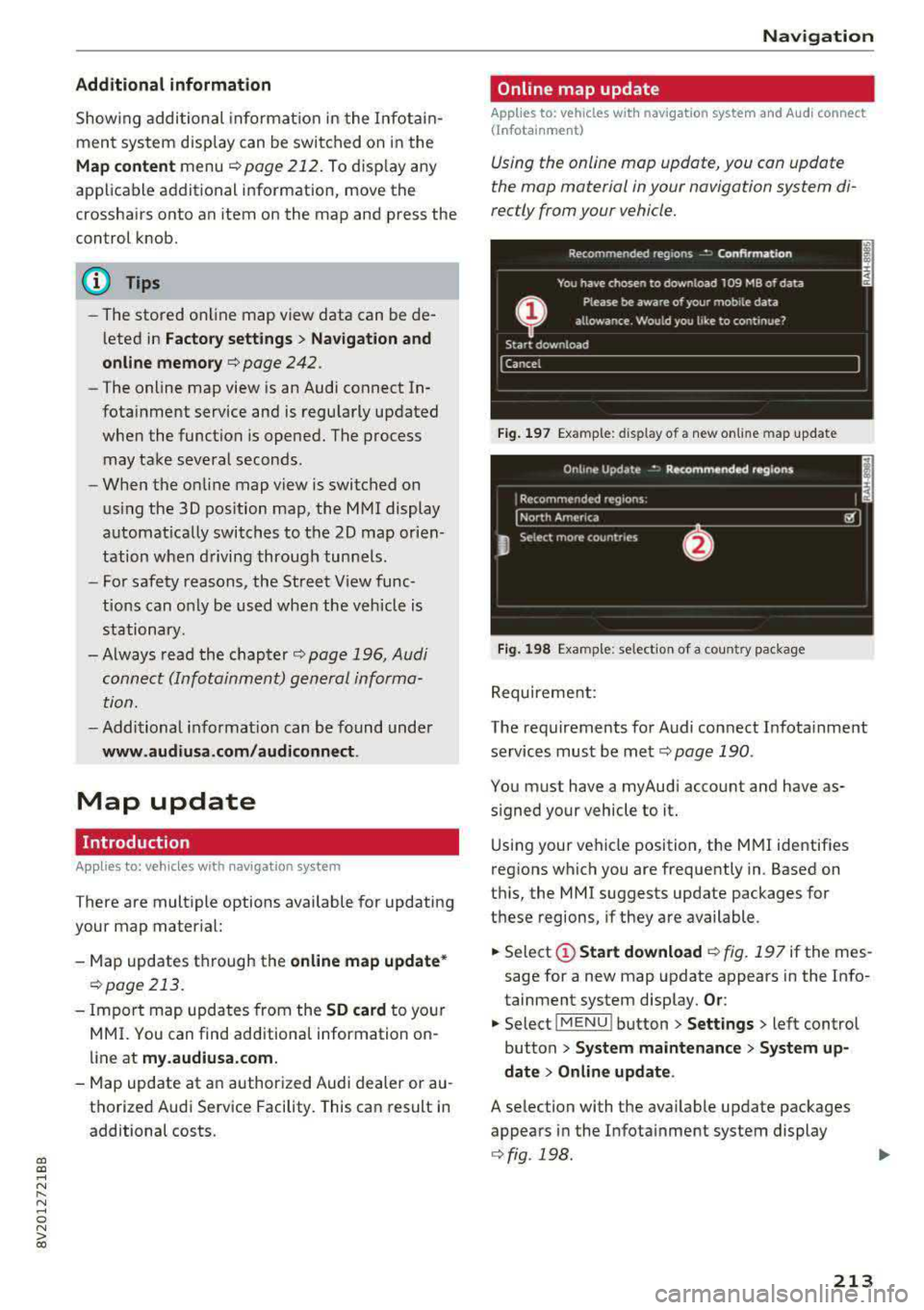
a, a, ..... N
" N ..... 0 N > 00
Additional information
Showing additional informat ion in the Infotain
ment system disp lay can be switched on in the
Map content menu ¢page 212. To display any
applicable additional information, move the
crosshairs onto an item on the map and press the
control knob.
(D Tips
- The stored online map view data can be de
leted in
Factory sett ings > Navigation and
on line memory
¢ page 242.
- The online map view is an Audi connect In
fotainment service and is regu larly updated
when the function is opened. The process
may take several seconds.
- When the on line map view is switched on
using the 30 position map, the MMI display
a utomat ically switches to the 20 map orien
tation when driving through tunnels.
- For safety reasons, the Street View func
tions can o nly be used when the vehicle is
stationary .
- Always read the chapter
¢ page 196, Audi
connect (Infotainment) general informa tion.
- Additional informat ion can be found under
www.audiusa.com /audiconnect .
Map update
Introduction
Applies to: vehicles with navigation system
There are multiple options available for updating
your map mater ial:
- Map updates through the
on line map update*
¢page 213.
-Import map updates from the SD card to you r
MMI. You can find add itional information on
line at
my.audiusa.com.
-Map update at an authorized Audi dealer or au
thorized Audi Service Facility. This can result in
additional costs.
Navigation
Online map update
Applies to: vehicles with navigation system and Audi connect
(Infota inmen t)
Using the online map update, you con update
the map material in your navigation system di
rectly from your vehicle.
Fig. 197 Example: display of a new on lin e m ap update
Fig. 198 Example: selection of a country package
Requirement:
The requirements for Audi connect Infota inment
services must be
met¢ page 190.
You must have a myAudi account and have as
signed your vehicle to it.
Using your vehicle position, the MMI identif ies
regions which you are frequently in. Based on
this, the MMI suggests update packages for
these regions, if they are available .
.. Select(!) Start download ¢ fig. 197 if the mes
sage for a new map update appears in the Info
tainment system display.
Or :
.. Select iMENU ! button> Settings> left control
button >
System maintenance > System up
date
> Online update.
A selection with the available update packages
appears in the Infota inment system display
¢ fig . 198 .
213
Page 216 of 400
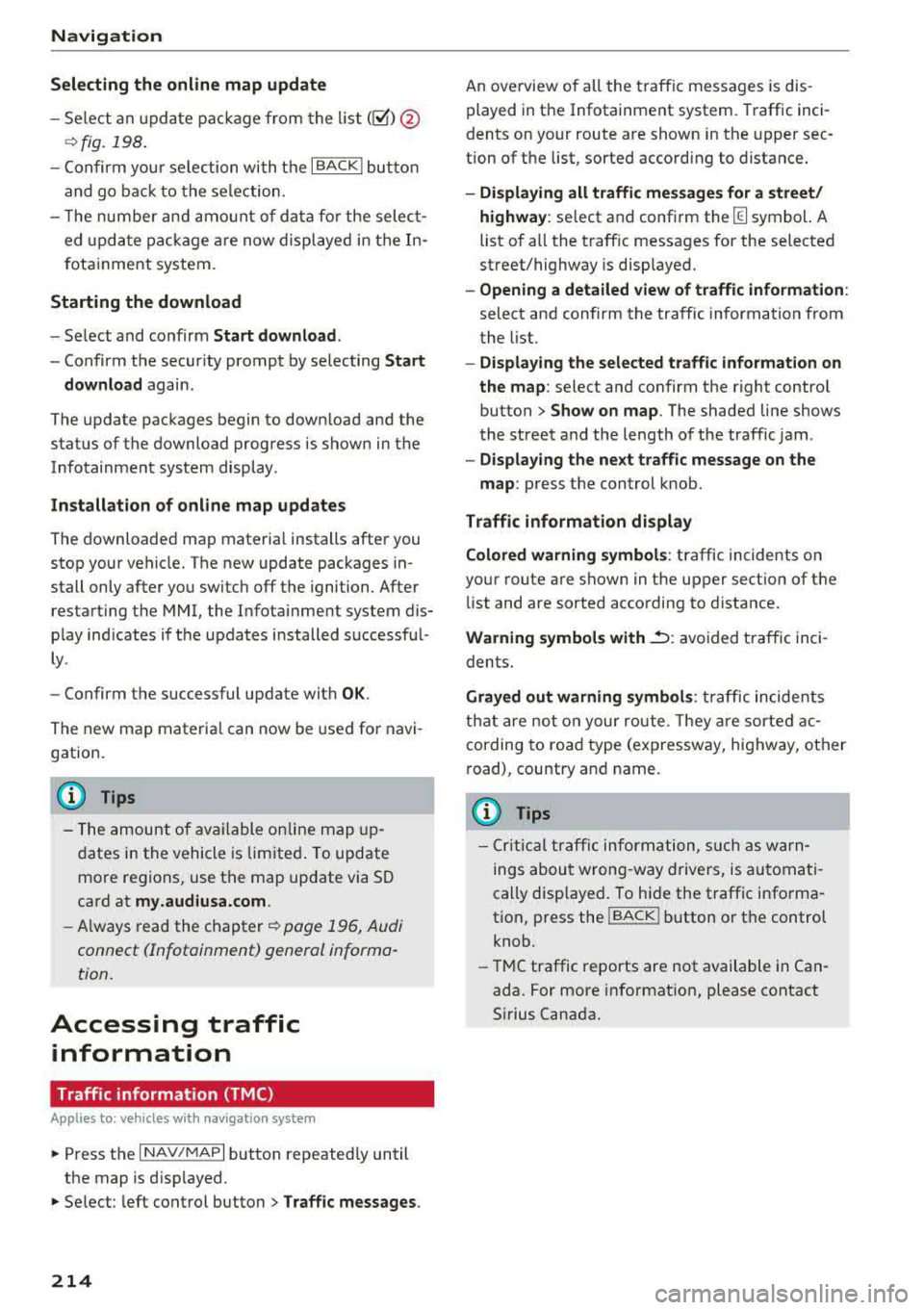
Navigation
Selecting the online map update
- Se lect an update package from the list(~) @
<=>fig. 198 .
-Confirm you r se lection with the I BACK I button
and go back to the selection.
- T he number and amount of data for the select
ed updat e package are now displayed in the In
fotainment system.
Starting the download
- Select and confirm Start download .
-Confirm the secur ity prompt by selecting Start
download
again.
The update packages begin to down load and the
status of the download progress is shown in the
Infotainment system display .
Installation of online map updates
The downloaded map materia l installs after you
stop your vehicle. The new update packages in
stall only after you switch off the ignition. After
restarting the MMI, the Infota inment system dis
play ind icates if the updates installed successful
ly .
- Confirm the successful update with
OK .
The new map materia l can now be used for navi
gation.
(D Tips
- The amount of available on line map up
dates in the vehicle is lim ited . To update
more regions, use the map update via SD
card at
my.audiusa.com .
-Always read the chapter I:!) page 196, Audi
connect (Infotainment) general informa tion.
Accessing traffic information
Traffic information (TMC)
Ap plies to: ve hicles w ith navigation system
.. Press the I NAV/MAPI button repeated ly until
the map is d isp layed .
.. Se lect : left control button > Traffic messages .
214 An ove
rview of all the traffic messages is dis
played in the Infotainment system. Traffic inci
dents on your route are shown in the upper sec
tion of the list, sorted according to distance.
- Displaying all traffic messages for a street/
highway :
select and confirm the [ill symbol. A
list of all the traff ic messages for the selected
street/highway is displayed.
- Opening a detailed view of traffic information:
select and confirm the traffic information from
the list.
-Displaying the selected traffic information on
the map :
select and confirm the right control
button
> Show on map . The shaded line shows
the street and the length of the traffic jam.
-Displaying the next traffic message on the
map :
press the control knob.
Traffic information display
Colored warning symbols:
traffic incidents on
your route are shown in the upper section of the
list and are sorted according to distance.
Warning symbols with~: avoided traffic inci
dents .
Grayed out warning symbols: traffic incidents
that are not on your route. They are sorted ac
cording to road type (expressway, highway, other
road), country and name.
(D Tips
-Critical traffic information, such as warn
ings about wrong -way drivers, is automati
cally displayed. To hide the traffic informa
t ion, press the
I BACK ! button or the control
knob.
- TMC traffic reports are not available in Can
ada. For more information, please contact
Sirius Canada.
Page 217 of 400
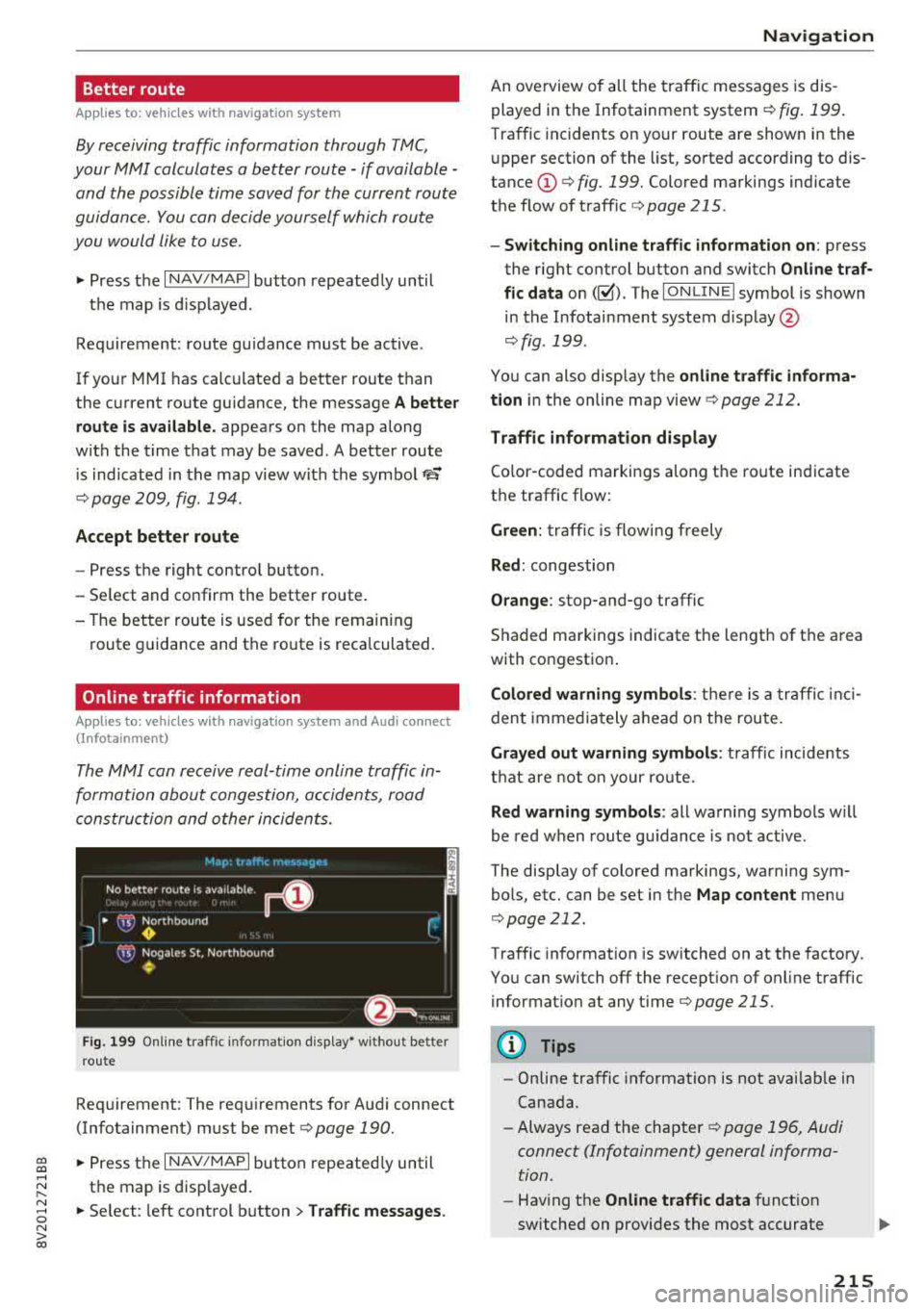
CXl CXl .... N ,.__
N .... 0 N > 00
Better route
Applies to: vehicles with navigation system
By receiving traffic information through TMC,
your
M MI calculates a better route -if available -
and the possible time saved for the current route
guidance. You can decide yourself which route
you w ould like to use.
.. Press t he I NAV/MAPI button repeated ly un til
the map is d isp layed .
Requ irement: route gu idance must be active .
I f yo ur MMI has calc ulate d a better route than
the c urrent ro ute guidance, the message
A better
route is available.
appears on the map along
w ith the t ime that may be saved . A better route
i s indicated in the map view wit h the symbol
rS
¢ pag e 209, fig . 194 .
Accept better route
-Press t he right contro l button.
- Se lect and co nfirm the better route.
- The better route is used for the remaining
route g uidance and the route is reca lculated.
Online traffic information
Applies to: vehicles with navigation system and Audi con nect
(Infota inment)
The MMI can receive real-tim e onlin e traffic in
formation about congestion, accidents, road
c onstruc tio n and other incidents.
Fig. 199 O nlin e traff ic info rmation display• w it h ou t better
r o ute
Req uirement: The req uirements for A udi connect
(Infotainment) m ust be met
r=> page 190.
.. Press the I NAV/MAPI button repeated ly until
t h e map is d isp layed.
.. Se lect : left cont rol b utton > Traffic messages . Na
vigation
An ove rview of all the traffic messages is dis
played in the Infotainment system
r=> fig. 199.
Tra ffic incidents on your route are show n in the
u pper section of the list, so rted according to dis
tance @ r=> fig. 199. Colored markings ind icate
the flow of t raff ic
r=> page 215 .
-Switching online traffic information on : press
the right control button and switch
Online t raf
fic data
on(~). The I O N LINE I symbo l is s hown
in the Infotai nment system d isp lay @
¢fig . 199 .
You can also disp lay the on line traffic informa
tion
i n the online map view ¢ page 212.
Traffic information display
Co lor-coded ma rkings along t he ro ute in dicate
t h e traffic flow:
Green : tra ffi c is flowing freely
Red : congestion
Orange : stop-and-go traffic
S haded markings indicate t he length of t he a rea
with congestio n.
Colored warning symbols : there is a tra ffi c in ci
den t immedia te ly ahead on the route .
Grayed out warning symbols : traff ic incide nts
t h at are not o n your ro ute.
Red warning symbols : all warning symbols w ill
be red w hen route g uidance is not active .
The disp lay of colored markings, wa rning sym
bols , etc. can be set in the
Map content me nu
r=> page 212.
Tra ffic information is switched on at the factory.
You can switch off the recept ion of on line traffic
i nformation at any
t ime r=> page 215.
0) Tips
-Online traffic in format ion is not avai lab le in
Canada.
- Always read the chapter
r=> page 196, Audi
connect (Infotainment) general informa
tion .
- Hav ing t he Online traffic data fu nct ion
switched on provides the m ost accurate
215
Page 218 of 400
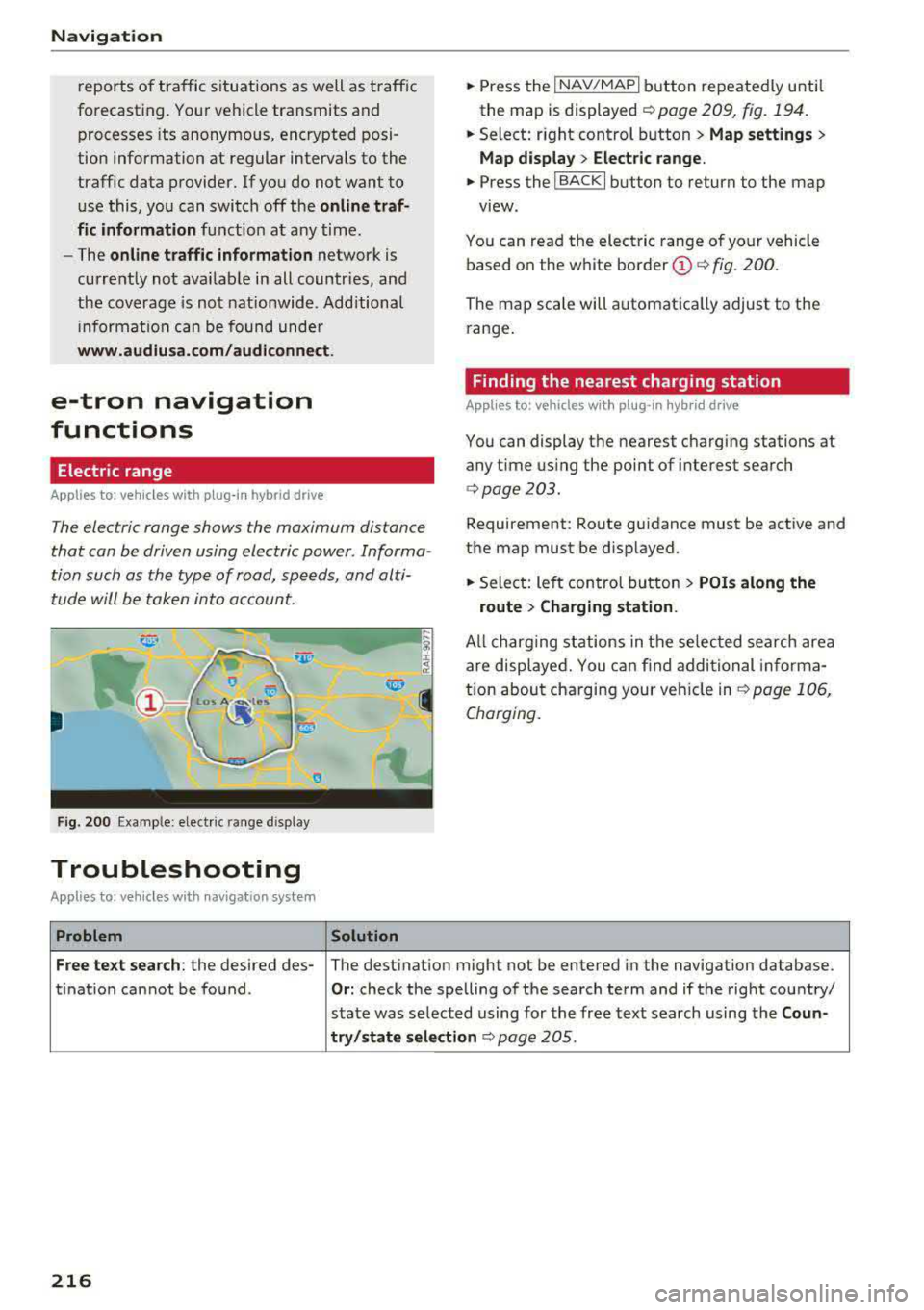
Navigation
reports of traffic situations as well as traffic
forecasting. Your vehicle transmits and
processes its anonymous, encrypted posi
tion information at regular intervals to the
traffic data provider. If you do not want to use this, you can switch off the
on line traf
fic information
function at any time .
- The
online traffic information network is
currently not available in all countries, and
the coverage is not nationwide. Additional
in format ion can be found unde r
www.audiusa.com/audiconnect .
e-tron navigation
functions
Electric range
Applies to: ve hicles w ith p lug -in hybr id drive
The electric range shows the maximum distance
that can be driven using electric power. Informa
tion such as the type of road, speeds, and alti
tude will be taken into account.
F ig. 200 Example: elect ric range d isp lay
Troubleshooting
A pplies to: ve hicles with navigat ion system
Problem Solution
.,. Press the I NAV/MAPI button repeatedly until
the map is
displayed ¢ page 209, fig. 194.
.,. Select: right control button> Map settings>
Map display > Electric range .
.,. Press the I BACKI button to return to the map
view.
You can read the electric range of your vehicle
based on the white border
(D ¢ fig. 200.
The map scale will automatically adjust to the
range.
Finding the nearest charging station
App lies to: vehicles wit h pl ug -in hyb rid drive
You can display the nearest charging stations at
any time using the point of interest search
<:!> page 203 .
Requirement: Route guidance must be active and
the map must be d isplayed .
.,. Select: left control button > POis along the
route > Charging station.
All charging stations in the selected search area
are displayed. You can find additional in forma
tion about charging your veh icle
in ¢ page 106,
Charging.
Free text search: the desired des- The destination might not be entered in the navigation database.
ti nat ion cannot be found .
Or: check the spelling of the search term and if the right country/
state was selected using for the free text search using the
Coun-
try/state selection
c::;,page 205 .
216