start stop button AUDI A3 SEDAN 2018 User Guide
[x] Cancel search | Manufacturer: AUDI, Model Year: 2018, Model line: A3 SEDAN, Model: AUDI A3 SEDAN 2018Pages: 404, PDF Size: 62.3 MB
Page 91 of 404
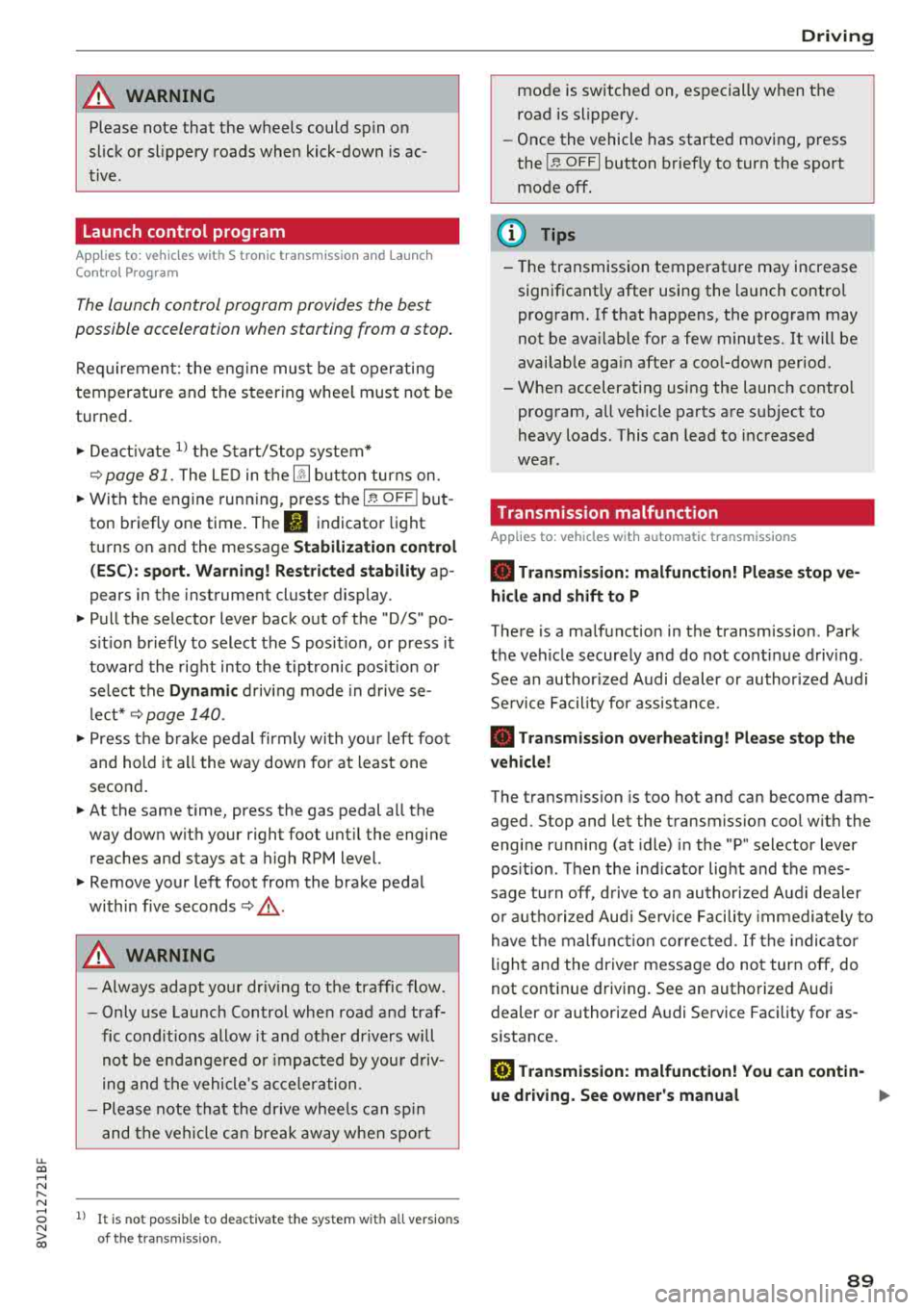
u. co ... N l' N
A WARNING
Please note that the wheels could spin on
slick or slippery roads when kick-down is ac
tive .
Launch control program
App lies to: ve hicles with S tro nic tra nsm issio n an d La unch
Co ntrol P rogram
-
The launch control program provides the best
possible acceleration when starting from a stop .
Requirement: the eng ine must be at operating
temperature and t he steer ing whee l must not be
turned.
.,. Deact ivate l) the S tart/Stop system*
~ page 81. The L ED in the ~ button turns on .
.,. Wi th the engine runn ing, p ress the I.!, O FF ! but
ton briefly one time . The
11 indicator light
turns on and the message
Stabili zation control
( ESC ): s port. W arning! Rest ricted st a bilit y
ap
pears in the instrument cluster display.
.,. Pull the selector lever back out of the "D/S" po
s it ion br iefly to select the S pos it ion, or press it
toward the right into the t iptronic pos ition or
select the
Dynamic d riving mode in d rive se
lect* ~ page 140.
.,. Press t he b rake peda l firmly with you r left foot
and hold it all the way down for at least one
second .
.,. At the same time, press the gas pedal a ll the
way down with your right foot unt il the engine
reaches and stays at a high RPM level.
.,. Remove your left foot from the brake pedal
within five
seconds ~,&. .
A WARNING
-Always adapt yo ur driv ing to the traffic flow.
- Only use Launch Control when road and traf-
fic cond itions allow it and other dr ivers will
not be endangered or impacted by you r driv
ing and the vehicle 's accele ration.
- Please note tha t the drive whee ls can sp in
and the vehicle can break away when sport
8 l ) It is n ot poss ib le to deac tiv ate t he system wit h all ve rs io n s N &j of th e tran sm iss ion.
Driving
mode is switched on, especially when the
road is slippery.
- Once the vehicle has started moving, press
the !.!> OFF I button briefly to turn the sport
mode off.
(D Tips
- The transmission temperat ure may increase
significant ly after using the launch control
program. If that happens, the program may
not be ava ilable for a few minutes. It will be
availab le aga in after a cool-down period.
- When accelerating using the launch contro l
program, all vehicle parts are subject to
heavy loads . This can lead to increased
wear .
Transmission malfunction
Applies to: vehicles wit h automatic transmissions
• Transmis sion : malfunction! Pl eas e s top ve
hicle and shift to P
There is a malfunction in the transmission . Park
the vehicle securely and do not cont inue driv ing .
See an author ized Audi dealer or author ized Audi
Se rvice Facility for assistance .
• Transmission o verhe ating! Plea se stop th e
vehicle!
The transmission is too hot and can become dam
aged. Stop and let the transmiss ion cool w ith the
engine running (at idle) i n the "P" selector lever
pos ition . T hen the ind icator light and the mes
sage turn off, d rive to an authorized Aud i dealer
o r auth o rized Aud i Serv ice Facility immediately to
have t he malfunct ion cor rected . If the indicato r
light and the driver message do not turn off, do
not continue driving . See an authorized Audi
dealer or authorized Audi Service Facility for as
s istance.
[O] Tran smission: malfunction! You can contin-
u e dri ving. See owne r's manual
.,.
89
Page 96 of 404
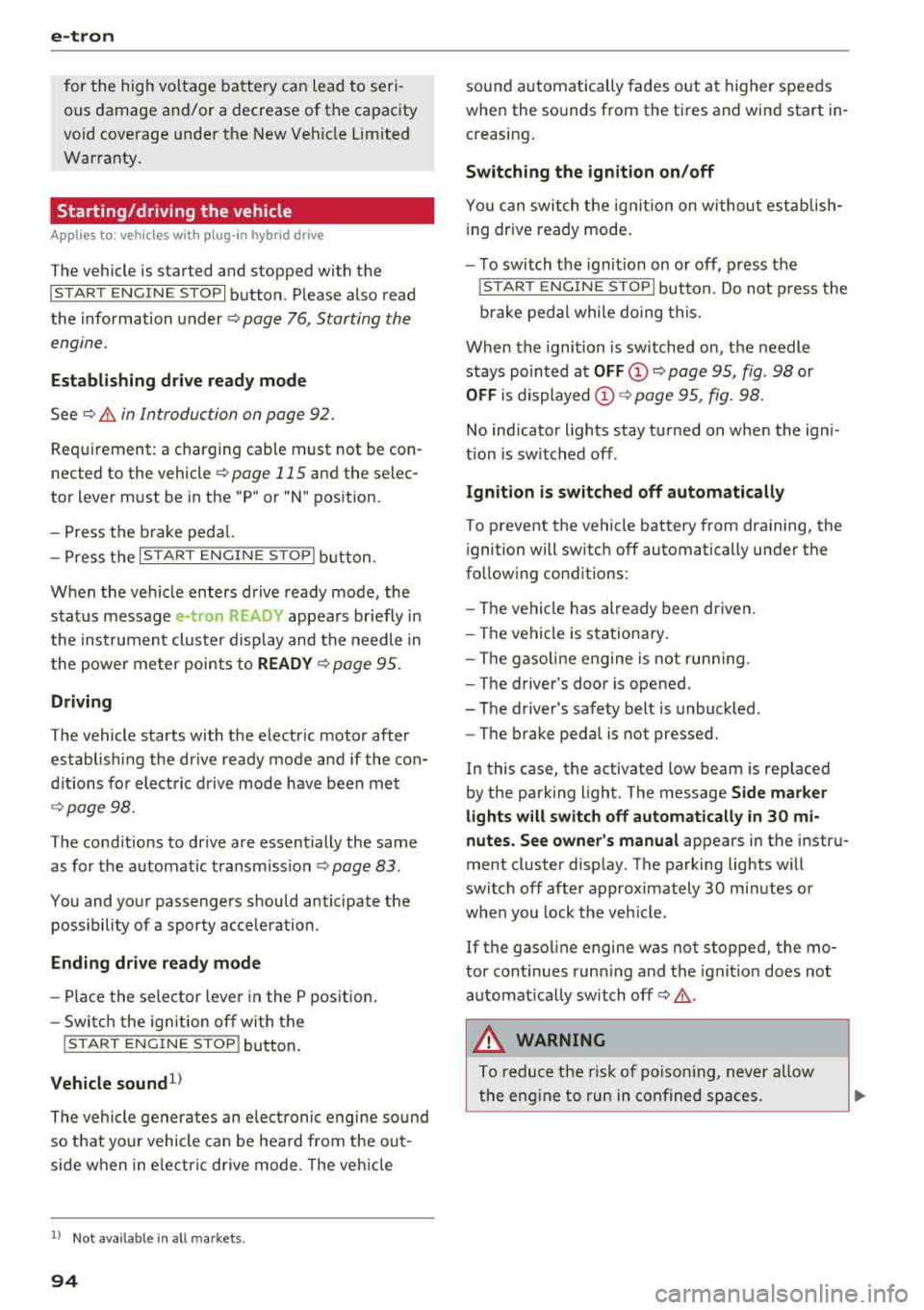
e-tron
for the high voltage battery can lead to seri
ous damage and/or a decrease of the capacity
void coverage under the New Vehicle Limited
Warranty.
Starting/driving the vehicle
A pp lies to: ve hicles w ith plug- in hybrid drive
The vehicle is started and stopped with the
IS TAR T ENGINE STOP I button . Please also read
the information under
Q page 76, Starting the
engine.
Establishing drive ready mode
See Q .& in Introduction on page 92.
Requirement: a charging cable must not be con
nected to the vehicle
Qpage 115 and the selec
tor lever must be in the "P" or
"N" position.
- Press the brake peda l.
- Press th e
I START ENGINE STOPI button .
When the veh icle enters drive ready mode, the
status message
e-tron READY appears briefly in
the instrument cluster display and the needle in
the powe r meter points to
READY Q page 95.
Driving
The vehicle starts with the electr ic motor after
establishing the dr ive ready mode and if the con
ditions for electric drive mode have been met
Qpage98.
The cond itions to drive are essentially the same
as for the automat ic transmission
Q page 83 .
You and your passengers should anticipate the
possibility of a sporty acceleration.
Ending drive ready mode
- Place the selector lever in the P position.
- Switch the ign ition off with the
I START ENGINE STOP ! button.
Vehicle sound1>
The vehicle generates an electronic engine sound
so that you r vehicle can be heard from the out
side when in electr ic drive mode. The veh icle
l) Not available in all markets.
94
sound automatically fades out at higher speeds
when the sounds from the tires and wind start in
creasing .
Switching the ignition on/off
You can switch the ignition on without establish
in g drive ready mode.
- To switch the ign ition on or off, press the
!START ENGINE STOPI button. Do not press the
brake pedal while do ing this.
When the ignition is switched on, the needle
stays pointed at
OFF CD Q page 95, fig. 98 or
OFF is displayed CD~ page 95, fig. 98.
No indicator lights stay turned on when the igni
tion is switched off.
Ignition is switched off automatically
To prevent the vehicle battery from draining, the
i gnition will switch off automatically under the
follow ing cond it ions:
- The vehicle has already been driven.
- The vehicle is stationary.
- The gasoline engine is not runn ing.
- The driver's door is opened.
- The driver's safety belt is unbuckled .
- The brake pedal is not pressed.
In this case, the activated low beam is replaced
by the parking light. The message
Side marker
lights will switch off automatically in 30 mi
nutes. See owner 's manual
appears in the instru
ment cluster display . The parking lights will
switch off after approximately 30 minutes or
when you lock the veh icle.
If the gasoline engine was not stopped, the mo
tor continues running and the ignition does not
automat ically switch off
Q & .
A WARNING
To reduce the risk of poisoning, never allow
the engine to run in confined spaces .
-
Page 122 of 404
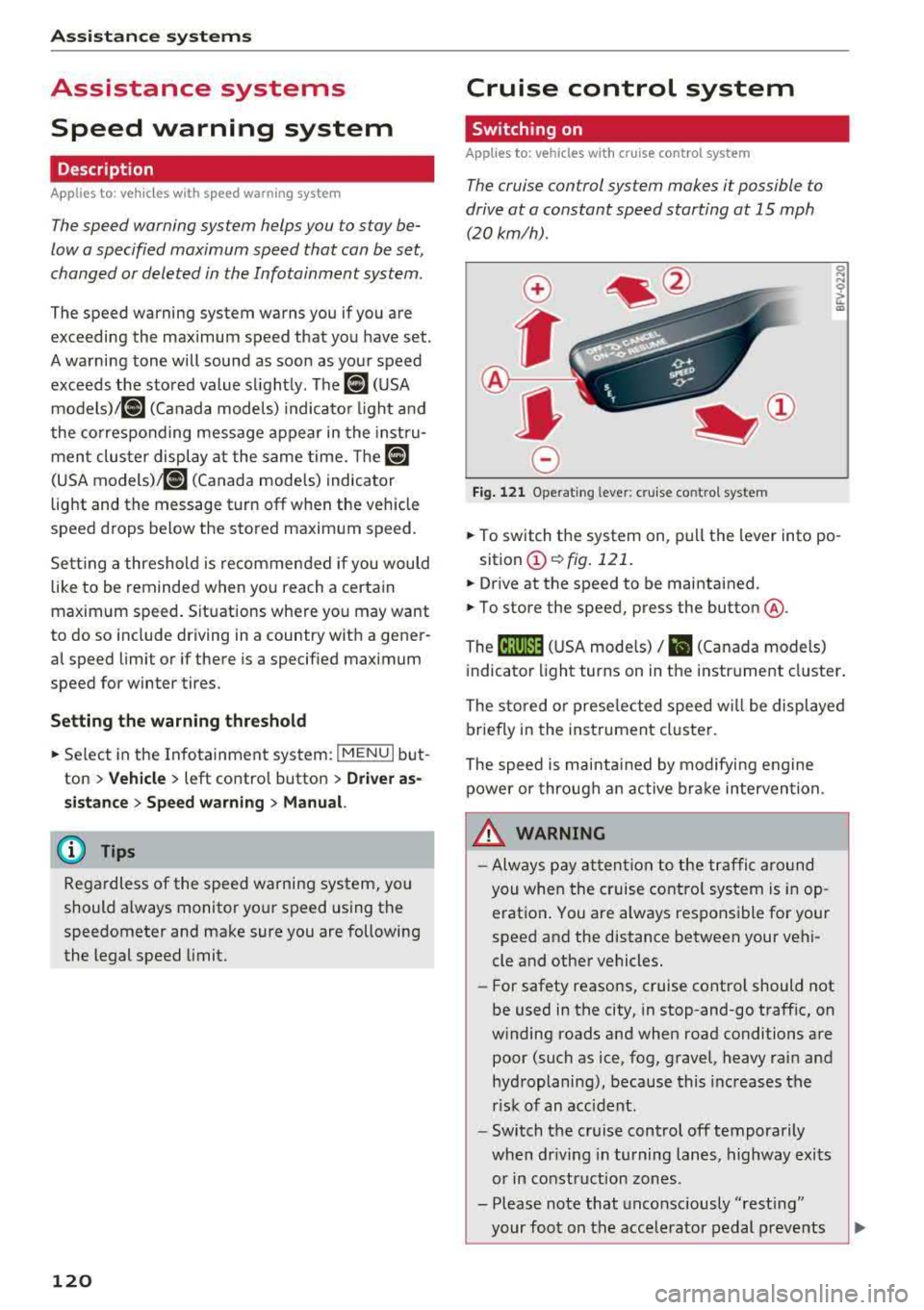
Ass is tance sy stem s
Assistance systems
Speed warning system
Description
Applies to: veh icles with speed warning system
The speed warning system helps you to stay be
low a specified maximum speed that can be set,
changed or deleted in the Infotainment system.
The speed warning system warns you if you are
exceeding the maximum speed that you have set .
A warni ng tone will sound as soon as your speed
exceeds the sto red value slight ly. The
[OJ (USA
models) ;[;] (Canada models) indica to r li gh t and
the co rresponding message appear in the inst ru
ment cluster display at the same time. The
[C]
(USA models)/ [ej (Canada mode ls) indicator
light and the message turn off w hen the vehicle
speed drops below the stored maximum speed .
Sett ing a threshold is recommended if you would
like to be reminded when yo u reach a certa in
maximum speed . Situations where you may want
to do so include driving in a country with a ge ner
al speed limit or if there is a specified maximum
speed for winter tires.
Setting the warning thr eshold
.. Select in the Infotainment sys tem : IMENUI but
ton
> Vehicle > left contro l button > Driver a s
sistance
> S peed warning > Manual.
@ Tips
Regardless of the speed warning system, you
should always monitor yo ur speed using the
speedometer and make sure you are following
the legal speed limit.
120
Cruise control system
Switching on
Applies to: vehicles with cruise control system
The cruise control system makes it possible to
drive at a constant speed starting at 15 mph (20km/h) .
0
f
~
0
Fig . 1 21 Ope rat ing lev er : cru ise co ntrol sys te m
0
"' N
~ CD
.. To switch t he system on, pull the lever into po -
sition
CD ¢ fig. 121 .
.. Drive at the speed to be maintained .
.. To store the speed, press the button @.
The
[ij;(l)~1j ( U SA mode ls) / 51 (Canada models)
indicator light turns on in the instr ument cluster .
The stored or prese lec ted speed w ill be displayed
briefly in the instrument cluster .
The speed is mainta ined by modifyi ng engine
power or through an active bra ke intervention.
&_ WARNING
- Always pay at ten tion to the traffic a ro und
you whe n the cruise contro l system is in op
erat ion . You are always respons ible fo r your
speed and the distance between your vehi
cle and other vehicles.
-For safety reaso ns, cruise cont rol should not
be used in the city, in stop-and-go traff ic, on
w inding roads and when road conditions are
poor (such as ice, fog, gravel, heavy rai n and
hydroplaning), because this increases the
r isk of an accident.
-Switch t he cr uise control off temporarily
when dr iv ing in turning lanes, highway exits
or in construction zones .
- Please note that unconsciously
"rest ing"
your foot on the accelerator pedal prevents
-
Page 124 of 404
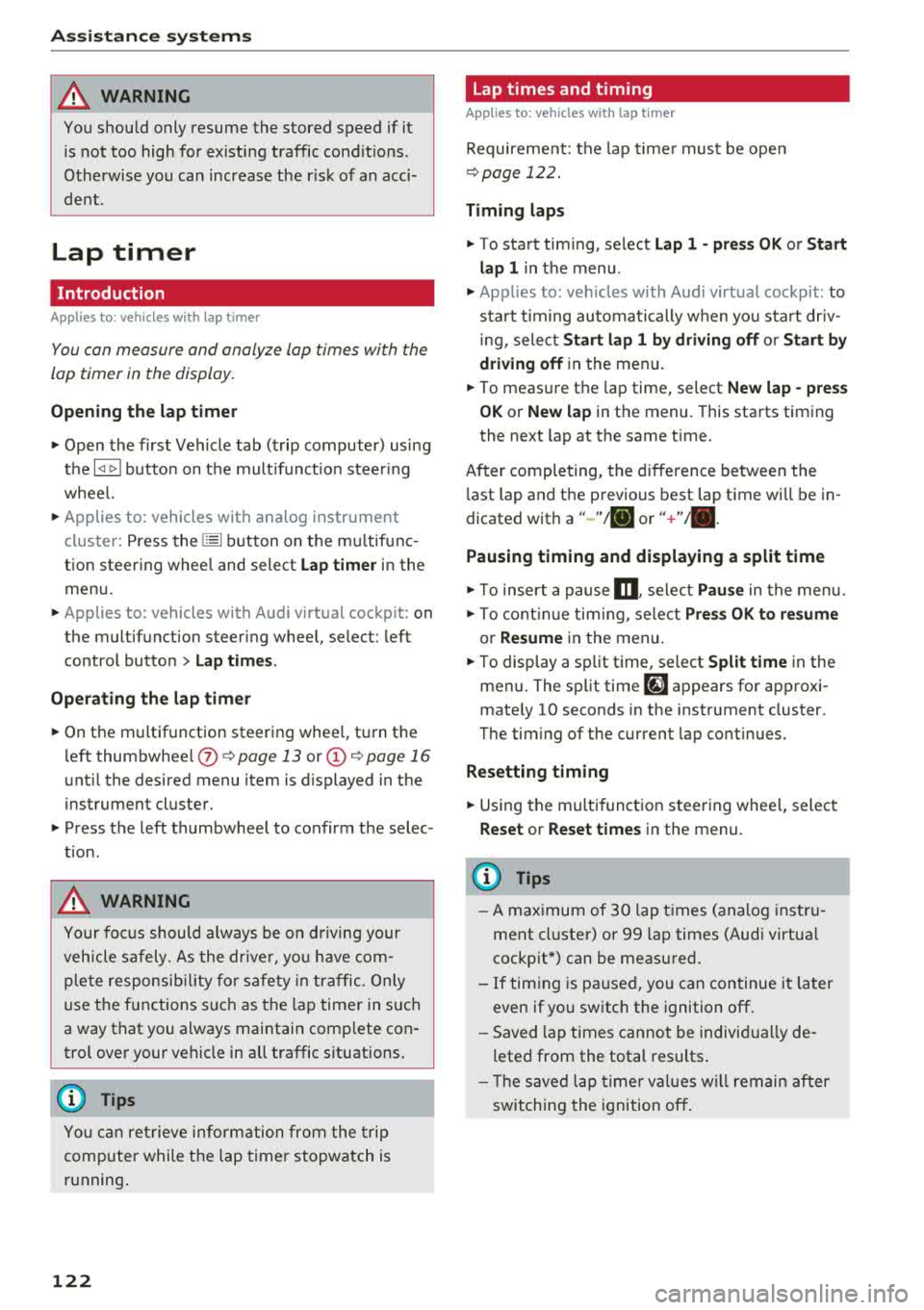
Ass is tanc e system s
A WARNING
You should only resume the stored speed if it
is not too high for existing traffic condit ions.
Otherwise you can increase the r isk of an acci
dent .
Lap timer
Introduction
Applies to: vehicles with lap timer
You can measure and analyze lap times with the
lap timer in the display.
Opening th e lap timer
i.. Open the first Vehicle tab (t rip computer) using
t h e
l
whee l.
i.. Applies to: vehicles with analog instrument
cluster: Press the
[gJ button on the m ultifunc
tion steering whee l and select
Lap t imer in the
menu .
... Applies to: vehicles with Audi virtual cockpit: on
the multifunction steering wheel, select: left
contro l button
> Lap times .
Operating the lap t ime r
... On the multifunction steering whee l, turn the
l eft thumbwhee l
(J) ¢page 13 or (D ¢page 16
unt il the desired menu item is d isplayed in the
instrument cluster .
... Press the left thumbwheel to confirm the selec
tion .
A WARNING
Your foc us should always be on d riving your
vehicle safely. As the drive r, you have com
ple te responsibi lity for safety in traffic. Only
use the functions s uch as the lap timer in such
a way that you always maintain comp lete con
trol over your vehicle in all traffic situations.
(D Tips
You can ret rieve information from the trip
computer while the lap timer stopwatch is
running .
122
-
Lap times and timing
Applies to: vehicles with lap timer
Requirement: the lap time r must be open
¢ page 122.
Timing laps
... To start timing, select Lap 1 - pre ss OK or S tart
lap 1
in the menu .
i.. Applies to: vehicles with Audi virtual cockpit: to
start t iming au tomatically when yo u start dr iv
ing, select
S tart lap 1 by driving off or St art by
dri ving off in the menu .
... To measure the lap time, select New lap - pre ss
OK or New lap
in t he menu . This starts timing
the next lap at the same t ime .
After completing, the d ifference between the
l ast lap and the previous best lap time will be in
dicated with
a" -"/ . or "+ "fll .
Pausing timing and displaying a split time
i.. To insert a pause m , sele ct Pau se in the menu.
i.. To cont inue tim ing, select Pre ss OK to re sume
or Re sume in the menu .
... T o display a sp lit time, select Split time in the
menu. The split time
r~1 appears for approxi
mate ly 10 seconds in the instrument cluster .
The timing of the current lap continues.
Re setting timing
... Using the mult ifunct ion steer ing whee l, select
Reset or Reset time s in the menu.
(D Tips
-A max imum of 30 lap t imes (analog instru
ment cl uster) or 99 lap times (Audi virtua l
cockpit*) can be measured.
- If tim ing is paused, you can continue i t later
even if you switch the ignition off.
- Saved lap times cannot be individually de
leted from the total results .
- T he save d la p timer va lues w ill remain after
switching the ignition off.
Page 128 of 404
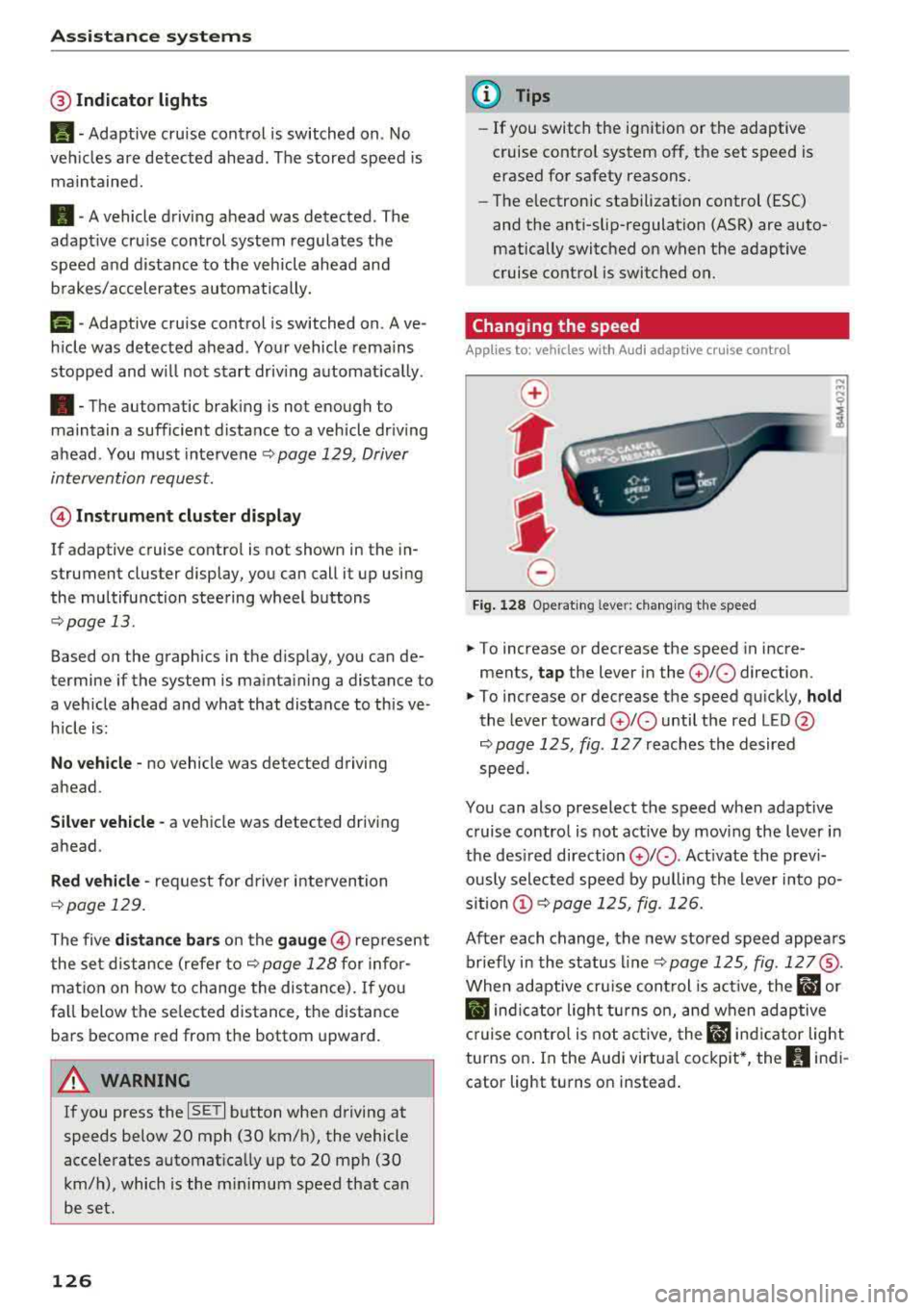
Ass is tance sy stem s
@Indicator lights
Ill-Adaptive cruise control is switched on . No
veh icles are detected ahead . The stored speed is
maintained.
• -A vehicle driving ahead was detected. The
adapt ive cruise control system regulates the
speed and d istance to the vehicle ahead and
brakes/accelerates automatically.
(-) -Adaptive cruise control is switched on. Ave
h icle was detected ahead . Yo ur vehicle remains
stopped and w ill not start driv ing automat ica lly .
• -The automatic braking is not enough to
maintain a sufficient distance to a vehicle dr iv ing
ahead . You must intervene
r:::;, page 129, Driver
intervention request .
© Instrument clu ster di splay
If adaptive cruise contro l is not shown in the in
strument cluster display, you can call i t up using
the multifunction steering wheel buttons
r:::;, page 13 .
Based on the graphics in the d isp lay, you can de
termine if the system is mainta ining a distance to
a vehicle ahead and what that distance to this ve
h icle is:
No vehicle -no vehicle was detected driving
ahead.
Sil ver vehicle -a vehicle was detected driving
ahead.
Red vehicle -request for driver intervention
r:::;, page 129.
The five distance bar s on the gauge@ represent
the set d istance (refer
to r:::;, page 128 for infor
mat io n on how to change the distance). If yo u
fa ll below the se lected distance, the distance
bars become red from the bottom upward.
A WARNING
If you press the ISE TI b utton when driving at
speeds below 20 mph (30 km/h), the vehicle
accelerates automat ica lly up to 20 mph (30
km/h), which is the m inimum speed that can
be set.
126
@ Tips
- If you switch the ignition or the adaptive
cruise control system off, the set speed is
erased for safety reasons.
- The electronic stabilization control (ESC)
and the anti-slip-regulation (ASR) are auto
matically switc hed on when the adaptive
cruise control is switched on.
Changing the speed
Applies to: vehicles with Audi adaptive cruise control
0
f
I
0
Fig . 12 8 Ope rat ing leve r: chang ing the speed
.. To increase or decrease the speed in incre
ments,
tap the lever in the 0 10 direction.
,... ... ,...
i
.. To increase or decrease the speed qu ick ly, hold
the lever toward 0 10 until the red LED @
r:::;,page 125, fig . 127 reaches the desired
speed.
You can also preselect the speed when adapt ive
c ruise control is not active by moving the lever in
the des ired direction
0 10 . Act ivate the prev i
ous ly selected speed by pulling the lever into po
s ition
(D r:::;, page 125, fig. 126.
After each change, the new stored speed appea rs
br iefly in the status l ine
r:::;, page 125, fig . 127@.
When adaptive cru ise cont rol is act ive , the flJ or
• ind icator light turns o n, and when adaptive
c ruise contro l is not a ctive, the
IIJ ind icator light
turns on . In the Audi virtua l cockpit*, the
II indi
cator light turns o n instead .
Page 169 of 404
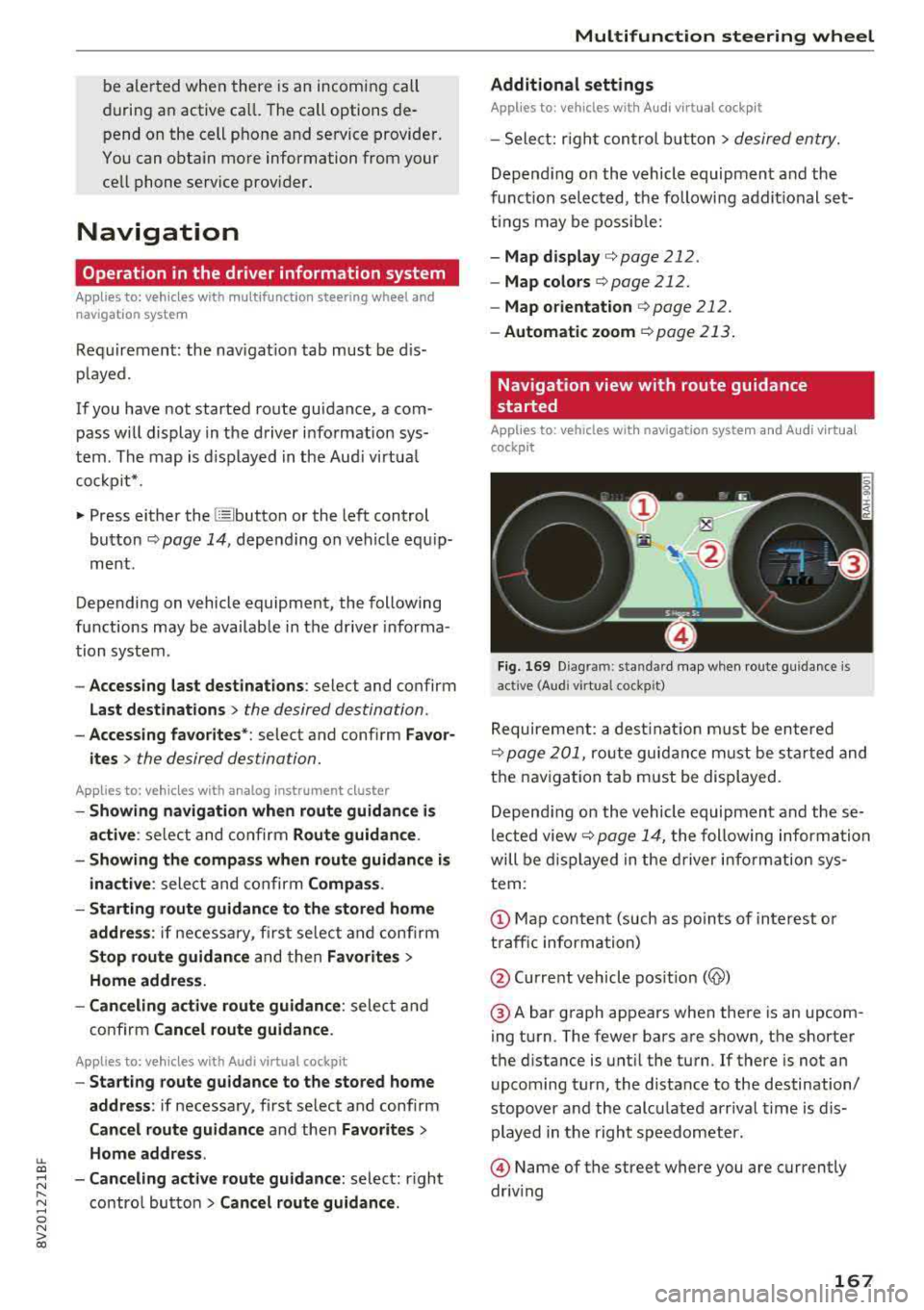
LL co .... N
" N .... 0 N > co
be ale rted when there is an incomi ng call
during an active ca ll. The call options de
pend on the cell p hone a nd se rvice provider.
You can obtain more information from your
cell phone service prov ider.
Navigation
Operation in the driver information system
Applies to: veh icles with multifunction steering wheel and
nav igation system
Requirement: the nav igat io n tab must be dis
p layed.
If you have not started ro ute gu idance, a com
pass w ill display in the d river i nfo rmat ion sys
t em . The map is d isplayed in the Aud i virtua l
co ckpit* .
.. Press either the @! butto n or the le ft control
bu tton
r:;, page 14, depe nd ing on veh icle e quip
m ent .
Depending on vehicle equipment, the following
functions may be availab le in the d river informa
tion system .
-Accessing last destinations : select and confirm
Last destinations> the desired destination.
-Accessing favorites *: select and confirm Favor
ites >
the desired des tination.
Applies to: veh icles with analog instrument cluster
-Showing navigation when route guidance is
active :
sele ct and confir m Route guidance .
- Showing the compass when route guidance is
ina ctive :
select and co nfirm Compas s.
- Starting route guidance to the stored home
address :
if ne ce ss ary, fi rs t se lect and co nfi rm
Stop route guidance and then Favorites >
Home address.
- Can celing active route guidance :
select and
co nfirm
Cancel route guidance .
Applies to: vehicles with Audi virtual cockpit
-Start ing route gu idance to the stored home
address:
i f necessary, first se lect and confirm
Cancel route guidance a nd the n Favorites >
Home address .
- Canceling active route guidance :
select: right
co ntro l butto n
> Cancel route guidance.
Multifunction steering wheel
Additional settings
Appl ies to: veh icles w ith Audi virtual cockpit
-Select: r ight control button > desire d en try.
Depen ding on the vehicle equipment an d th e
funct ion s elec ted, the followi ng addit ional set
t in gs may be possi ble:
- Map display c:> page 212 .
-Map colors c:>page 212.
- Map orientation c:> page 212.
-Automatic zoom c:> page 2 13 .
Navigation view with route guidance
started
Applies to: veh icles w ith navigation system and Audi virtua l
cockp it
Fig. 169 D ia gram: standa rd m ap when route g uidance is
act ive (Aud i v irtua l cockp it)
Requireme nt: a dest ina tion m ust be e ntered
r=;, page 201, ro ute guid ance m ust be st arted and
t h e navigation tab must be di splayed.
Depend ing o n the vehicle equipmen t and th ese
l e cte d view
r:;, page 1 4, the follow ing informa tion
will be di splayed in the driver i nfo rm at ion sy s
tem:
@ Map content (such as po in ts of interest o r
t raff ic inform ation)
@ Current veh icle pos it ion
(@)
@ A bar g raph appears when there is an upcom
ing turn . The fewer bars a re shown, the shorte r
t h e di stance is unt il the turn. If there is not a n
u pcoming turn, the distance to the destination/
stopover a nd th e calc ulate d arr iv al time is dis
played in the right s peedometer.
@ Name of t he street where you are currently
driv ing
167
Page 170 of 404
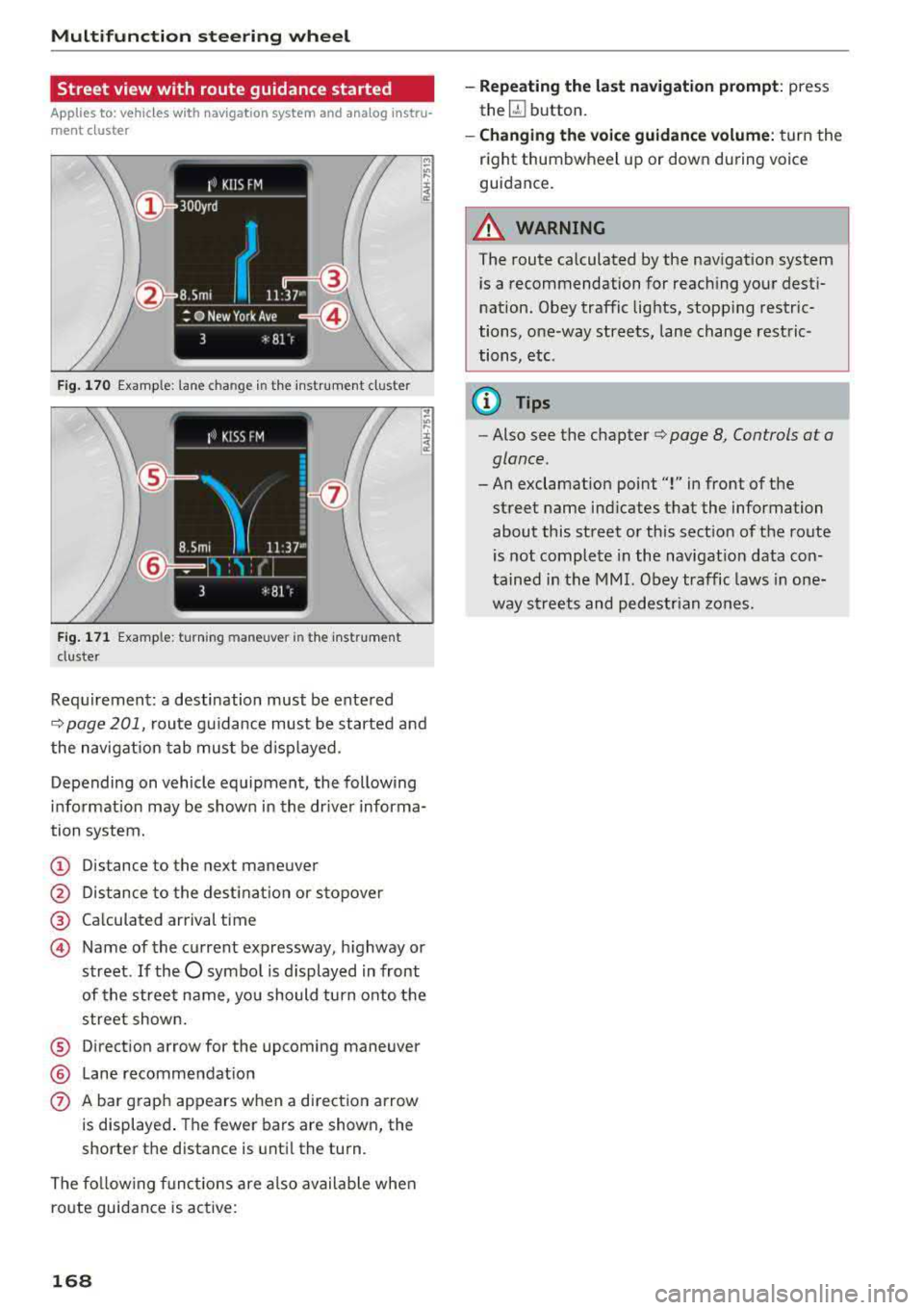
Multifunction steering wheel
Street view with route guidance started
Applies to: vehicles with navigation system and analog instru
ment cluster
F ig . 170 Example: lane change in the instrum en t cluster
F ig. 171 Example: turning maneuver in the instrumen t
duster
Requi rement: a destination must be ente red
Q page 201, route guidance must be started and
the navigation tab mus t be disp layed.
Depending on vehicle equipment, the following
i n formation may be shown in the dr iver informa
tion system.
(D Distance to the next maneuver
@ Distance to the destinat ion or stopover
® Calculated arrival time
@ Name of the current expressway, highway or
street.
If the O symbo l is displayed in front
of the street name, you should tu rn onto the
street shown.
® Direction arrow for the upcoming maneuver
® Lane recommendat ion
0 A bar graph appears when a direction arrow
is displayed . The fewer bars are shown, the
shorter the distance is until the turn.
The following functions are also available when
route guidance is active:
168
-Repeating the last navigation prompt: press
the
QJ button.
- Changing the voice guidance volume: turn the
right thumbwheel up or down during voice
guidance.
A WARNING
The route calculated by the navigation system
is a recommendation for reaching your desti
nation. Obey traffic lights, stopping restric
tions, one-way streets, lane change restric
tions, etc.
@ Tips
-Also see the chapter Q page 8, Controls at a
glance.
-An exclamation point "!" in front of the
street name ind icates that the information
about this street or this sect ion of the route
is not complete in the navigat ion data con
tained in the MMI. Obey traffic laws in one
way streets and pedestrian zones.
Page 206 of 404
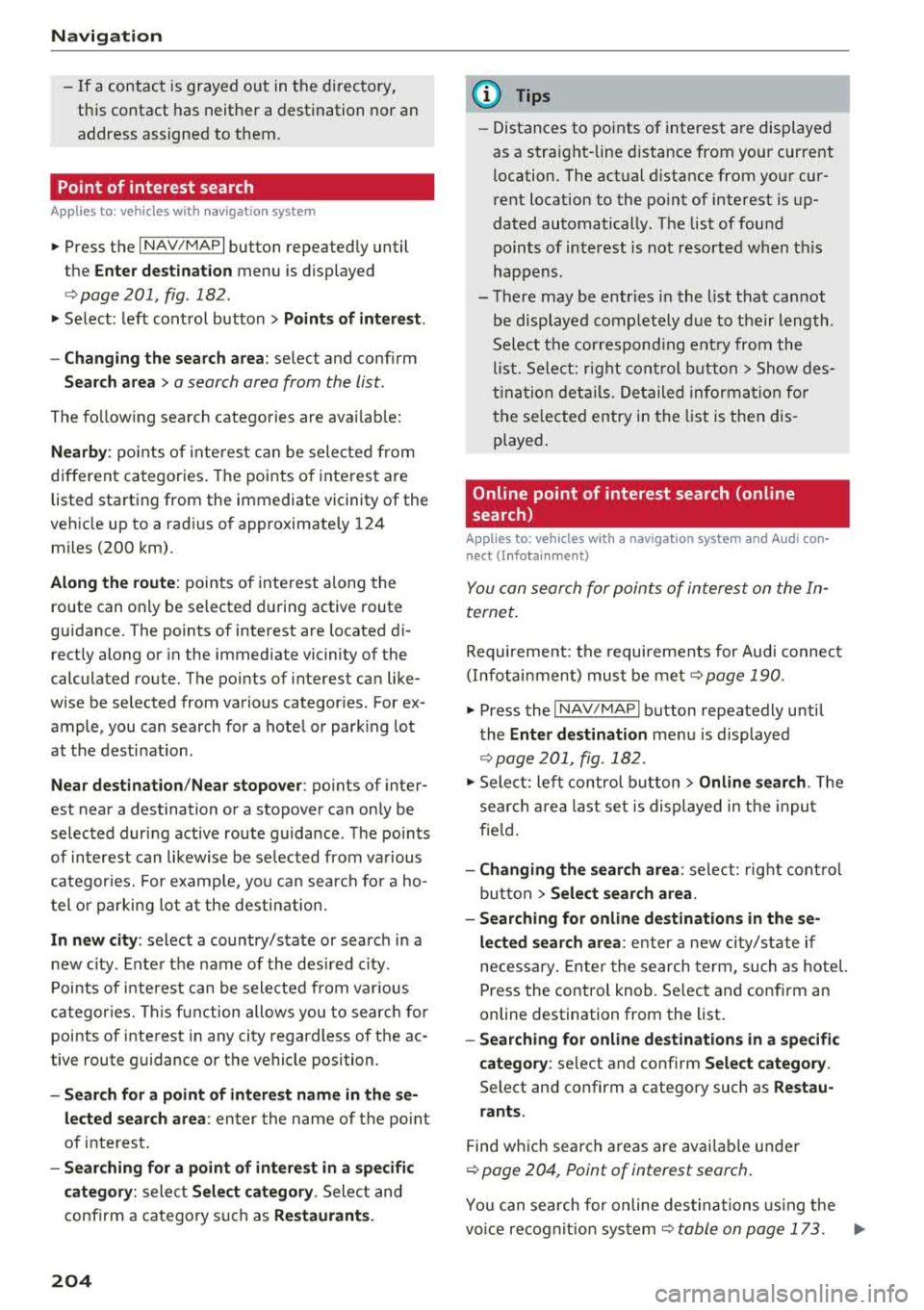
Navigat ion
-If a contact is grayed out in the directory,
this contact has neither a destination nor an
address assigned to them.
Point of interest search
Applies to: ve hicles w ith navigation system
.. Press the I NAV /MAPI bu tton repeatedly until
t he
E nte r d estination menu is displayed
¢page 201 , fig . 1 82 .
.. Select : left cont rol button > Point s of intere st.
-C hanging the search area : select and confirm
Sear ch ar ea > a search area from the list .
The following search categories are avai lab le:
Nearb y: points o f interes t can be sele cted from
different categories . The points o f interest are
list ed starting from the immediate vicinity of the
vehicle up to a radi us of approximate ly 124
miles (200 km).
Along the route: points of inte rest a long the
route can on ly be select ed during active rout e
gu idance. The points of interest are located d i
rect ly along or in the immediate vicinity of the
calcul ated route. The points of interest can like
wise be selected from various categor ies . For ex
ample, you can search for a hotel or park ing lot
at the destination .
Near destin ation /Near stopo ver : po ints of inter
est near a destination or a stopover can only be
selected dur ing active route guidance . T he poi nts
of interest can likewise be se lected from va rious
ca tegor ies. For examp le, you ca n search fo r a ho
tel or parking lot a t the destination.
In new city : select a country/state or searc h in a
new c ity . Ente r the name of the des ired c ity .
P oints of i nte rest can be selected from var ious
ca tegor ies. Th is f unction allows you to searc h for
points of interes t in any ci ty regardless of the ac
tive route guidance or the vehicle position.
-Sea rch for a p oint of inter est name in these
lec ted search are a:
en ter the name of the po int
of inte rest .
-Sear ching f or a poin t of inter est in a specifi c
ca tegory :
select Select cat egory . Select and
confirm a ca tegory such as
Restaurant s.
204
(D Tips
-Distances to points of interest are displayed
as a stra ight -line d istance from your current
location. The actual d istance from your cur
rent location to the point of interest is up
dated automatically. The list of found
points of interest is not resorted when this
happens.
-T here may be entr ies in the l ist that cannot
be displayed comp letely due to t heir length .
Select the cor respond ing ent ry from the
list. Select: r ight cont rol b utton> Show des
ti na tion det ails. De tailed informa tion fo r
the se lected entry in the list is then dis
played .
Online point of interest search (online
search)
App lies to: vehicles wit h a navigation system and Audi co n
nect (Infota inment)
You can search for points of interest on the In
t e rnet .
Requirement: the requirements for Aud i connect
(Infotai nment) must be met
¢ page 190 .
.. Press the I NAV/MAPI button repeatedly until
the
Enter des tination me nu is displayed
~ page 201, fig. 182 .
.. Select: left control button > Online sear ch . Th e
searc h area last set is displayed in the inpu t
fie ld .
-C hanging the search area : select: right cont rol
bu tton >
S elect sear ch are a.
-Searching for onlin e destinations in thes e
l ec ted search ar ea :
ente r a new c ity/state if
necessary. En ter the search term, such as hotel.
Press the contro l knob. Se lect and confirm an
online destination from the list.
-Sea rching for online de stinations in a specific
categor y:
se lect and confirm Sele ct category.
Select and confirm a category such as Re stau
rants .
Find w hich search areas are avai lab le under
¢ page 204 , Point of interest search .
You can search for online destinations using the
vo ice recog nitio n
sys tem ¢ table on page 173. .,..
Page 207 of 404
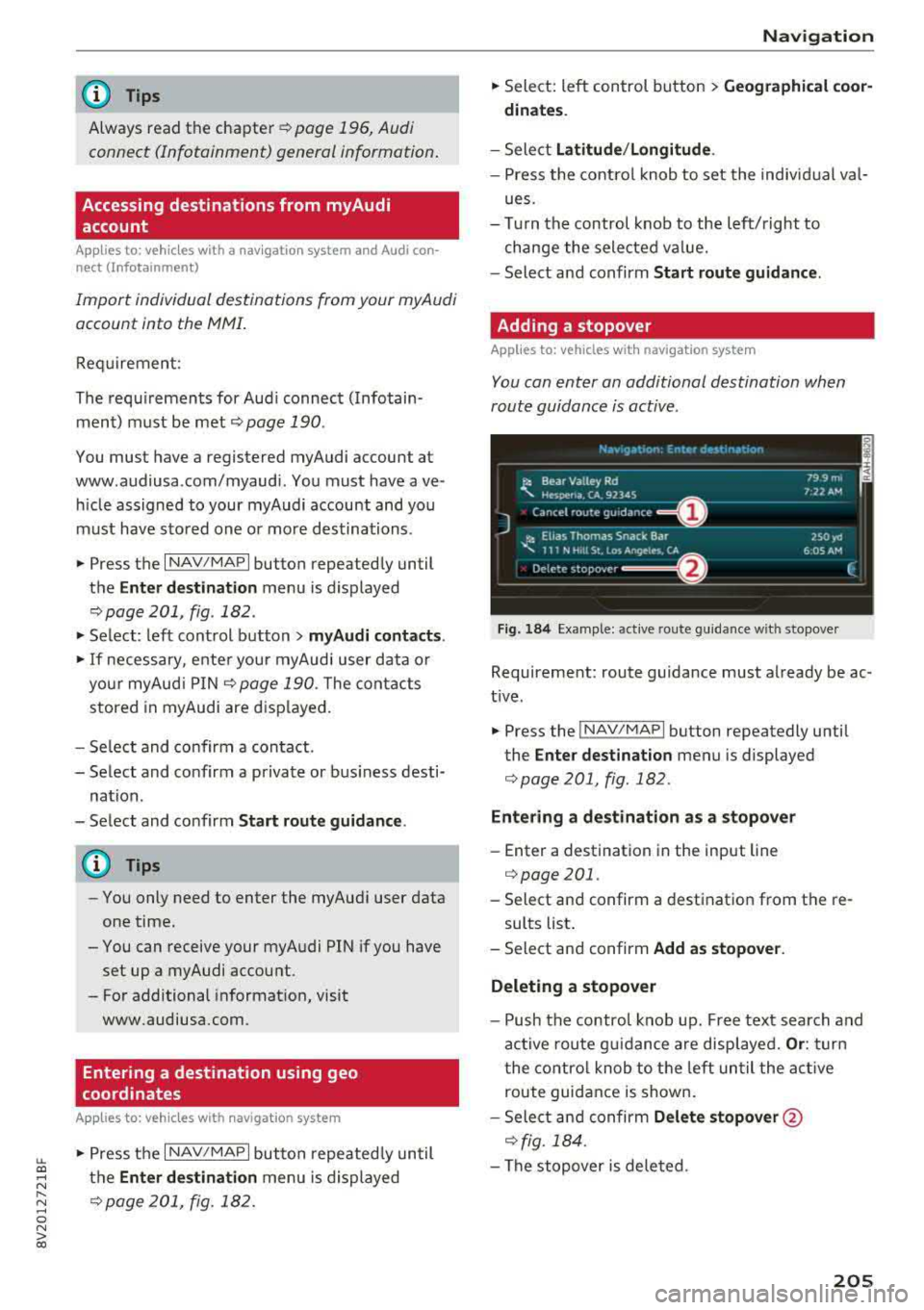
LL co ..... N
" N ..... 0 N > co
(D Tips
Always read the chapter¢ page 196, Audi
connect (Infotainment) general information .
Accessing destinations from myAudi
account
Applies to: veh icles with a navigation system and Audi con
nect (Infotainment)
Import individual destinations from your myAudi
account into the
MMI.
Req uirement:
The requ iremen ts for Aud i connect (Infotain
ment) must be met
¢ page 190 .
You must have a registered myAudi account at
www .audiusa .com/myaudi . You must have
ave
hicle assigned to your myAudi account and yo u
must have sto red one or mo re destinations .
... Press the I NAV/MAPI button repeatedly until
the
Ent er destination menu is displayed
¢ page 201, fig . 182 .
... Select: left cont rol button > myAudi contacts .
... If necessary, enter your myAudi user data o r
yo ur myAud i PIN¢
page 190 . The contacts
stored in myAudi are d isp layed.
- Se lect and confir m a conta ct.
- Se lect and confirm a priva te or b usiness desti-
nation .
- Select and co nfirm
Start route guidance .
(D Tips
-You only need to enter the myAud i user data
one time.
- You can receive your myA udi PIN if you have
set up a myAudi account.
- Fo r additional informat ion, visit
www.audiusa.com .
Entering a destination using geo
coordinates
App lies to: vehicles with navigation system
... Press the I N AV/MAPI but ton repeated ly un til
t h e
Enter de stination menu is dis played
¢page 201 , fig . 182.
Na viga tion
... Sele ct: left control button > Geographi cal coor
dinates .
-Sele ct Latitude /Longitude .
-Press the cont ro l knob to set the individ ual va l-
ue s.
- Tur n the control knob to the left/ right to
change the selected va lue.
- Select and confirm
Start route guidance .
Adding a stopover
Applies to: vehicles with navigation system
You can enter an additional destination when
route guidance is active .
Fig. 184 Example: act ive route gu ida nce w it h stopover
Requireme nt: route guidance must already be ac
t ive.
... Press the ! NAV/MAP I button repeatedly unti l
the
Enter destination menu is displayed
¢ page 201 , fig.182 .
Entering a destination as a stopove r
-Enter a destination in the input line
¢ page 201 .
-Select an d confirm a destinat ion from the re -
sults list .
- Select and confirm
Add as stopover.
Deleting a stopover
- Push the contro l knob up. Fre e tex t sea rc h and
ac tive route g uidance are disp laye d.
Or : turn
t he co ntro l knob to t he left un til the act ive
route guid ance is shown.
- Sele ct and confirm
Delete stopover @
¢ fig. 184 .
-The stopove r is deleted .
205
Page 209 of 404
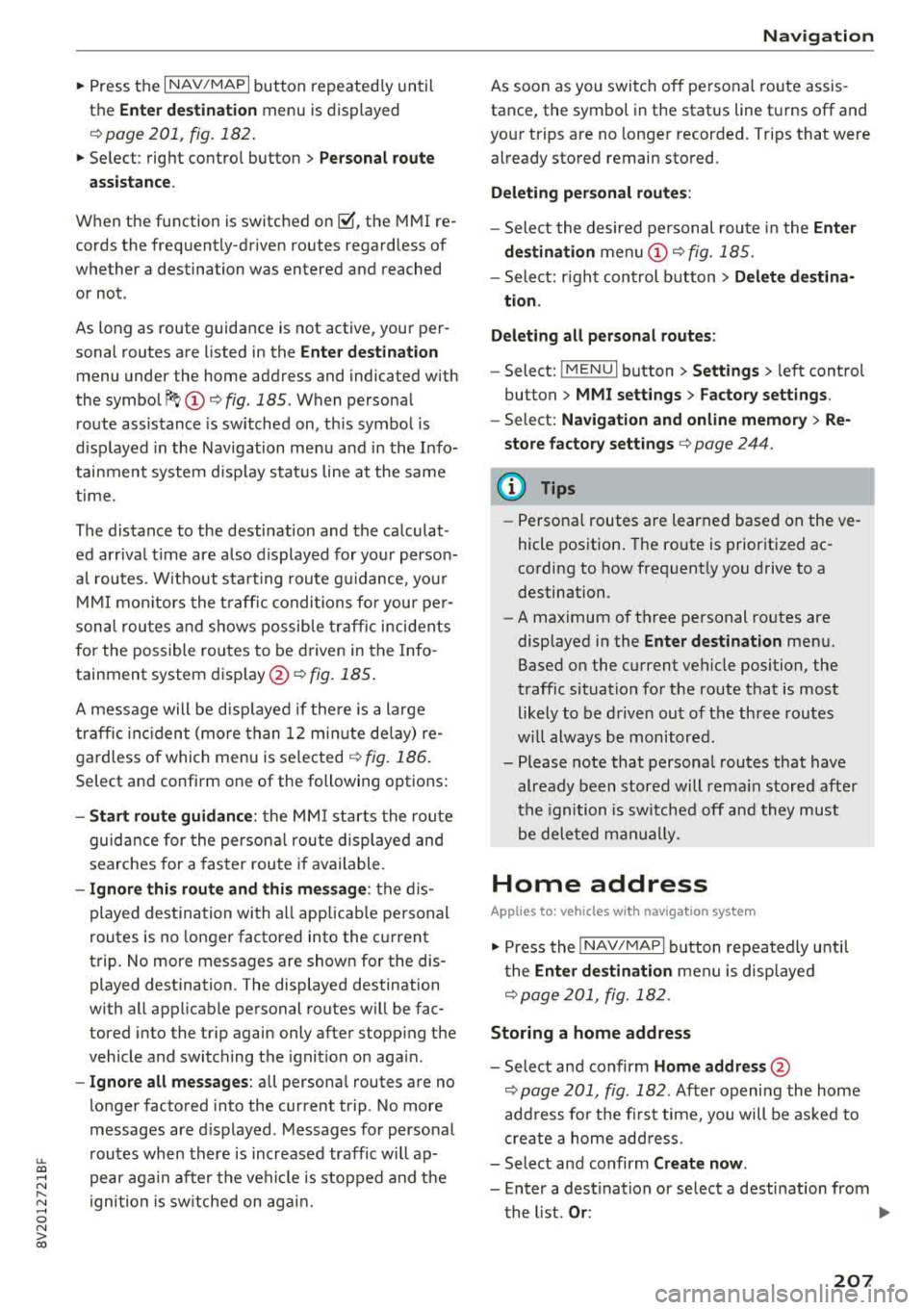
u. 00 .-< N l' N .-< 0 N > 00
~ Press the I NAV/MAPI button repeated ly until
the
Enter de sti na tion menu is displayed
¢page 201, fig. 182 .
~ Select : right contro l button > Per son al rout e
a ss is tance .
When the function is switched on~, the MMI re
cords the frequently-driven routes regardless of
whether a destination was entered and reached
or not .
As long as route guidance is not active, your per
sonal routes are listed in the
Enter destination
menu under the home address and indicated with
the
symbol ~@ ¢ fig. 185 . When persona l
route assistance is sw itched on, th is symbol is
d isplayed in the Navigation menu a nd in the Info
tainment system d isp lay stat us line at the same
time.
The distance to the destination and the calculat
ed arr ival t ime are also displayed for you r person
a l routes. W ithout sta rt ing route gu idance, you r
MMI mo nitors the t raff ic condi tions fo r you r pe r
sona l routes a nd s hows possib le t raff ic incidents
for the possible routes to be driven in the Info
tainment system
disp lay @ ¢ fig. 185 .
A message will be d isp layed if the re is a large
traffic inc iden t (more than 12 m inute de lay) re
gardless of which menu is se lected
¢ fig. 186.
Select and confirm one of the following options :
-Start route guidance : the MMI starts the route
guida nce for the persona l route displayed and
searches for a fas ter route i f available.
- Ignor e this rout e and this m essage: the d is
played destination with a ll app licab le personal
routes is no longer factored into the current
trip. No more messages are shown for the dis
played destination. The displayed destination
with all applicable personal routes w ill be fac
tored into the trip again only after stopp ing the
vehicle and switching the ignition on aga in .
- Igno re all mes sages : all persona l routes are no
longer factored into the current trip . No more
messages are d isplayed . Messages for personal
r outes when there is increased traffic will ap
pear aga in afte r the vehicle is stopped and t he
i gnition is sw itched on aga in.
Na vigation
As soon as you switch off personal route assis
tance, the symbol in the status line turns off and
your trips are no longer recorded. Trips that were
already stored remain stored.
Deleting per sonal routes :
-Select the desired pe rsonal route in the Enter
de stination
menu @¢ fig. 185.
-Select: r ight control button > Delete d estina
tion .
D elet ing all per sonal rout es:
-Select: !MENU I button> Settings > left control
button >
MMI set tings > Factory setting s.
-Select: Navigation and online memory > Re
store fa ctory
sett ing s¢ page 244.
(D Tips
- Persona l routes are learned based on the ve
hicle position. The ro ute is p rioritized ac
cording to how freq uent ly you drive to a
destination.
- A maximum of three personal ro utes are
displayed in the
Enter dest ination menu.
Based o n the current vehicle position, the
traff ic situat ion for the route that is most
likely to be drive n out of the three routes
w ill always be monitored .
- Please note that personal routes that have
already been stored will rema in stored after
the ignition is sw itched off and they must
be deleted ma nually.
Home address
App lies to : vehicles wit h navigat ion syste m
~ Press the INAV/MAPI button repeatedly unti l
the
Enter de stination menu is disp layed
¢ page 201, fig.182 .
Storing a home address
-Select and confirm Home address @
¢ page 201, fig. 182 . After opening the home
add ress fo r th e fi rst time, you will be as ked to
create a home add ress.
- Select and confirm
Creat e now .
-Enter a dest ination or select a destination from
the l ist .
Or : .,.
207