audio AUDI A4 2017 Owners Manual
[x] Cancel search | Manufacturer: AUDI, Model Year: 2017, Model line: A4, Model: AUDI A4 2017Pages: 386, PDF Size: 96.32 MB
Page 5 of 386
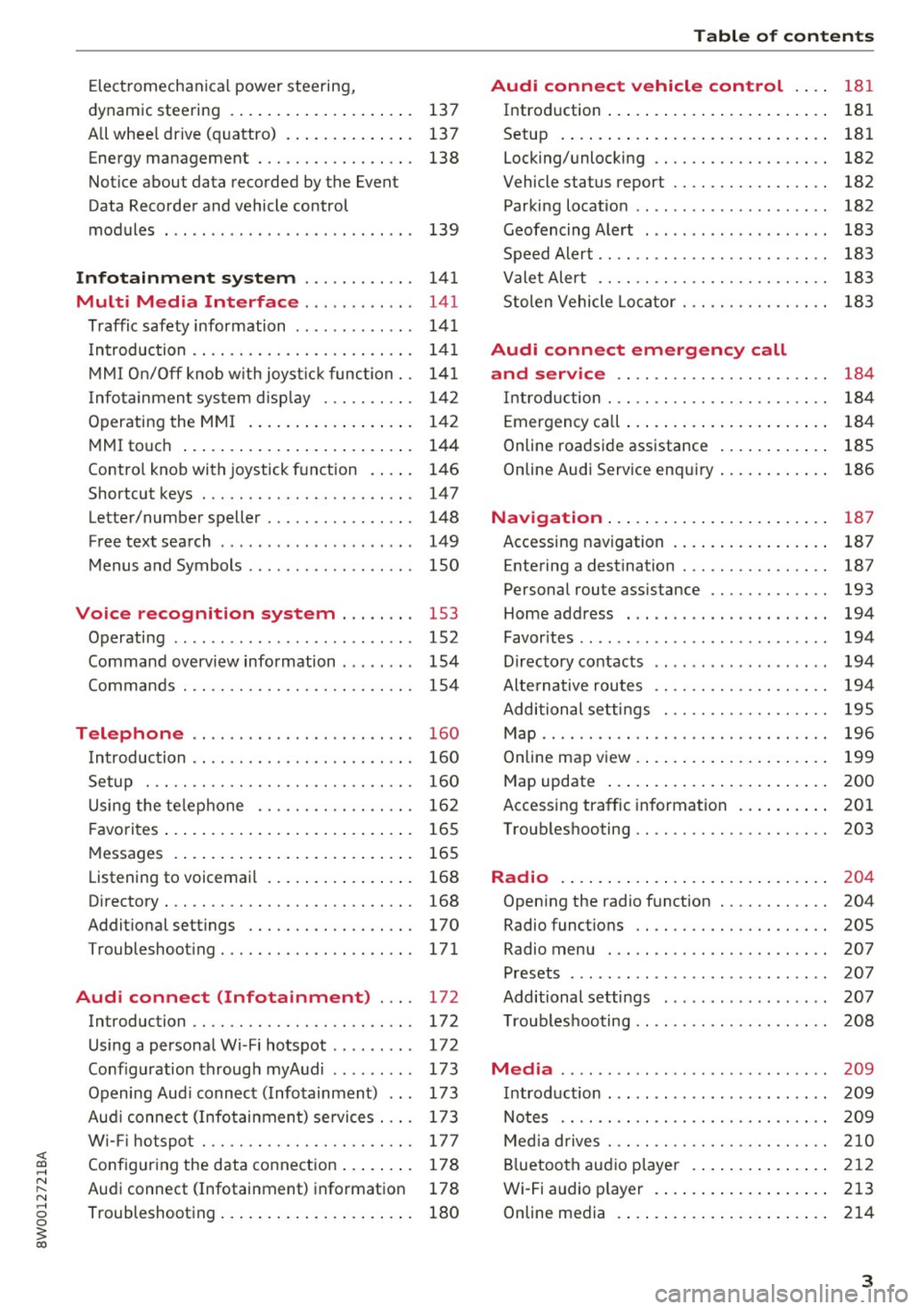
<( a, .... N ,....
N .... 0 0
3 a,
Electromechanical power steering,
dynamic steering . . . . . . . . . . . . . . . . . . . . 137
All whee l drive (quattro) . . . . . . . . . . . . . . 137
Energy management . . . . . . . . . . . . . . . . . 138
Notice about data recorded by the Event
Data Recorder and vehicle control
modules . . . . . . . . . . . . . . . . . . . . . . . . . . . 139
Infotainment system . . . . . . . . . . . . 141
Multi Media Interface . . . . . . . . . . . . 141
Traffic safety information . . . . . . . . . . . . . 141
Introduction . . . . . . . . . . . . . . . . . . . . . . . . 141
MMI On/Off knob w ith joyst ick function. . 141
Infotainment system display . . . . . . . . . . 142
Operating the MMI . . . . . . . . . . . . . . . . . . 142
MMI touch . . . . . . . . . . . . . . . . . . . . . . . . . 144
Control knob with joystick function . . . . . 146
Shortcut keys . . . . . . . . . . . . . . . . . . . . . . . 147
Letter/number speller . . . . . . . . . . . . . . . . 148
Free text search . . . . . . . . . . . . . . . . . . . . . 149
Menus and Symbols . . . . . . . . . . . . . . . . . . 150
Voice recognition system . . . . . . . . 153
Operating . . . . . . . . . . . . . . . . . . . . . . . . . . 152
Command overview information . . . . . . . . 154
Commands . . . . . . . . . . . . . . . . . . . . . . . . . 154
Telephone . . . . . . . . . . . . . . . . . . . . . . . . 160
Introduction . . . . . . . . . . . . . . . . . . . . . . . . 160
Setup . . . . . . . . . . . . . . . . . . . . . . . . . . . . . 160
Using the telephone . . . . . . . . . . . . . . . . . 162
F avorites . . . . . . . . . . . . . . . . . . . . . . . . . . . 165
Messages . . . . . . . . . . . . . . . . . . . . . . . . . . 165
List ening to voicemail . . . . . . . . . . . . . . . . 168
Directory. . . . . . . . . . . . . . . . . . . . . . . . . . . 168
Additional settings . . . . . . . . . . . . . . . . . . 170
Troubleshooting ..... .... .... ... .. .. . 171
Audi connect (Infotainment) . . . . 172
Introduction . . . . . . . . . . . . . . . . . . . . . . . . 172
Using a personal Wi- Fi hotspot . . . . . . . . . 172
Configuration through myAudi . . . . . . . . . 173
Opening Audi connect (Infotainment) . . . 173
Aud i connect (Infotainment) services . . . . 173
W i-F i hotspot . . . . . . . . . . . . . . . . . . . . . . . 177
Configuring the data connection . . . . . . . . 178
Audi connect (Infotainment) informat ion 178
Troubleshooting . . . . . . . . . . . . . . . . . . . . . 180
Table of contents
Audi connect vehicle control . . . .
181
Introduction . . . . . . . . . . . . . . . . . . . . . . . . 181
Setup . . . . . . . . . . . . . . . . . . . . . . . . . . . . . 181
Locking/unlocking . . . . . . . . . . . . . . . . . . . 182
Vehicle status report . . . . . . . . . . . . . . . . . 182
Parking location . . . . . . . . . . . . . . . . . . . . . 182
Geofencing Alert . . . . . . . . . . . . . . . . . . . . 183
Speed Alert . . . . . . . . . . . . . . . . . . . . . . . . . 183
Valet Alert . . . . . . . . . . . . . . . . . . . . . . . . . 183
Stolen Vehicle Locator . . . . . . . . . . . . . . . . 183
Audi connect emergency call
and service . . . . . . . . . . . . . . . . . . . . . . .
184
Introduction . . . . . . . . . . . . . . . . . . . . . . . . 184
Emergency call . . . . . . . . . . . . . . . . . . . . . . 184
Online roadside assistance . . . . . . . . . . . . 185
Online Audi S ervice enquiry . . . . . . . . . . . . 186
Navigation . . . . . . . . . . . . . . . . . . . . . . . . 187
Accessing navigation . . . . . . . . . . . . . . . . . 187
Entering a destination . . . . . . . . . . . . . . . . 187
Personal route assistance . . . . . . . . . . . . . 193
Home address . . . . . . . . . . . . . . . . . . . . . . 194
Favorites . . . . . . . . . . . . . . . . . . . . . . . . . . . 194
Directory contacts . . . . . . . . . . . . . . . . . . . 194
Alternative routes . . . . . . . . . . . . . . . . . . . 194
Additional settings . . . . . . . . . . . . . . . . . . 195
Map...... .. .. . ... ......... ...... .. 196
Online map view. . . . . . . . . . . . . . . . . . . . . 199
Map update . . . . . . . . . . . . . . . . . . . . . . . . 200
Accessing traffic information . . . . . . . . . . 201
Troubleshooting . . . . . . . . . . . . . . . . . . . . . 203
Radio ........ .. .. ................ . 204
Opening the radio function . . . . . . . . . . . . 204
Radio functions . . . . . . . . . . . . . . . . . . . . . 20S
Radio menu . . . . . . . . . . . . . . . . . . . . . . . . 207
Presets . . . . . . . . . . . . . . . . . . . . . . . . . . . . 207
Additional settings . . . . . . . . . . . . . . . . . . 207
T roubleshooting . . . . . . . . . . . . . . . . . . . . . 208
Media ........ .. .. ... ........... ... 209
Introduction . . . . . . . . . . . . . . . . . . . . . . . . 209
Notes .. .. .... .. .... ............. .. 209
Media drives . . . . . . . . . . . . . . . . . . . . . . . . 210
Bluetooth audio player . . . . . . . . . . . . . . . 212
Wi-Fi audio player . . . . . . . . . . . . . . . . . . . 213
Online media . . . . . . . . . . . . . . . . . . . . . . . 214
3
Page 11 of 386
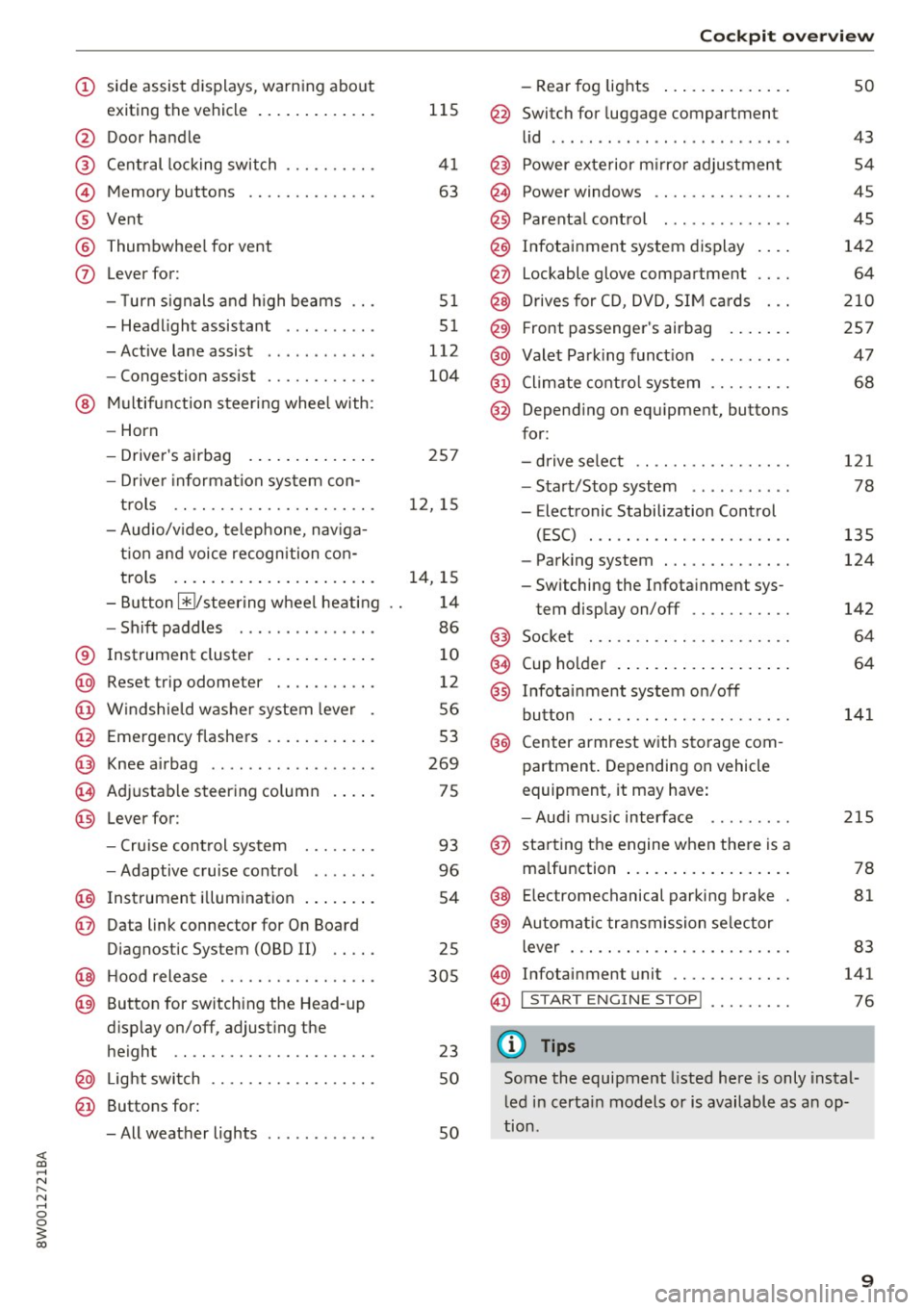
<( a, .... N ,....
N .... 0 0
3 a,
(!) side assist displays, warning abo ut
exiting the vehicle ..... ... .. .. .
@ Door handle
@ Cent ral locking switch ....... .. .
@ Memory buttons ........... .. .
® Vent
® Thumbwhee l for vent
(J) Lever for:
- T urn signals and h igh beams
- Headl ight assistant ......... .
- Active lane assist .. ..... ... . .
- Congestion assist ....... .. .. .
@ Mul tifunction steer ing wheel with:
- Horn
- Driver's airbag . ..... ... .. .. .
- Drive r information system con -
t rols .. .. ............. .. .. .
- Audio/v ideo, telephone, nav iga
t ion and voice recognition con-
trols . ... .... .. .... ... .. .. .
- Button ~/steering wheel heating
- Sh ift paddles .............. .
® Instrument cluster ....... .. .. .
@
@
@
@
~
@
Reset trip odometer ........ .. .
W indshie ld w asher system lever
Emergency flashers .... ... .. .. .
Knee a irbag ........ ... .. ... . .
Adjustable steer ing column
Lever for:
- Cruise cont rol system ..... .. .
- Adaptive cruise cont rol .. ... . .
@ Instrument i llum ination ... .. .. .
@ Data link connector for On Board
Diagnostic System (OBD II) .. .. .
@ H ood release . ........... .. .. .
@ Button for switching the Head-up
d isplay on/off, adjust ing the
height .. .. ............... .. .
@ Lig ht switch ............... .. .
@ Buttons for :
- All weather lights
llS
41
63
5 1
5 1
112
104
25 7
12, 15
14, 15
1 4
86
10
12
56
53
269
75
93
96
54
25
305
23 50
50
Coc kpit o ve rv iew
-Rear fog lights .. .. .. ..... .. .
@ Switch for luggage compartment
li d .... ... .. .. .. .... .. ... .. . .
@ Power exterior m irro r adjustment
@ Power windows .............. .
@ Parental cont rol ............. .
@ Infotainment system dis play . .. .
@ Lockable glove compartment ... .
@ Drives for CD, DVD, SI M cards .. .
@ Front passenger's airbag .... .. .
@ Valet Park ing funct ion ........ .
@ Climate cont ro l system ........ .
@ Depend ing on equ ipment, buttons
for:
- drive select .. .. ............ .
- Start/Stop system . ... ... .. . .
- Electronic Stabilization Control
(ESC) ..... .. .. ... ....... .. .
- Parking system . .... . ..... .. .
- Switching the Infota inment sys-
tem disp lay on/off .......... .
@) Socke t ... .. .. .. ............ .
@ Cup holder . ... .. .... . ..... .. .
@ Infotai nment system on/off
button ... .. .. .. .... .. ... .. . .
@ Center armrest w ith sto rage com
partment . Depending on vehicle
equipment, it may have:
- Aud i m usic interface ........ .
@ starting the engine when the re is a
ma lfunction .. ... .... . ..... .. .
@ E lectromechanical parking brake
@ Automa tic transmission se lector
lever ... .. .. . ... ............ .
@ Infotainment unit ............ .
@ I START EN GIN E STOP ! ........ .
(D Tips
50
43 54
45
45
142 64
2 10
257 47
68
121
78
135
124
142
64
64
141
215
78
81
83
141
76
Some the equipment listed here is only instal
l ed in certa in models or is available as an op-
tion .
9
Page 16 of 386
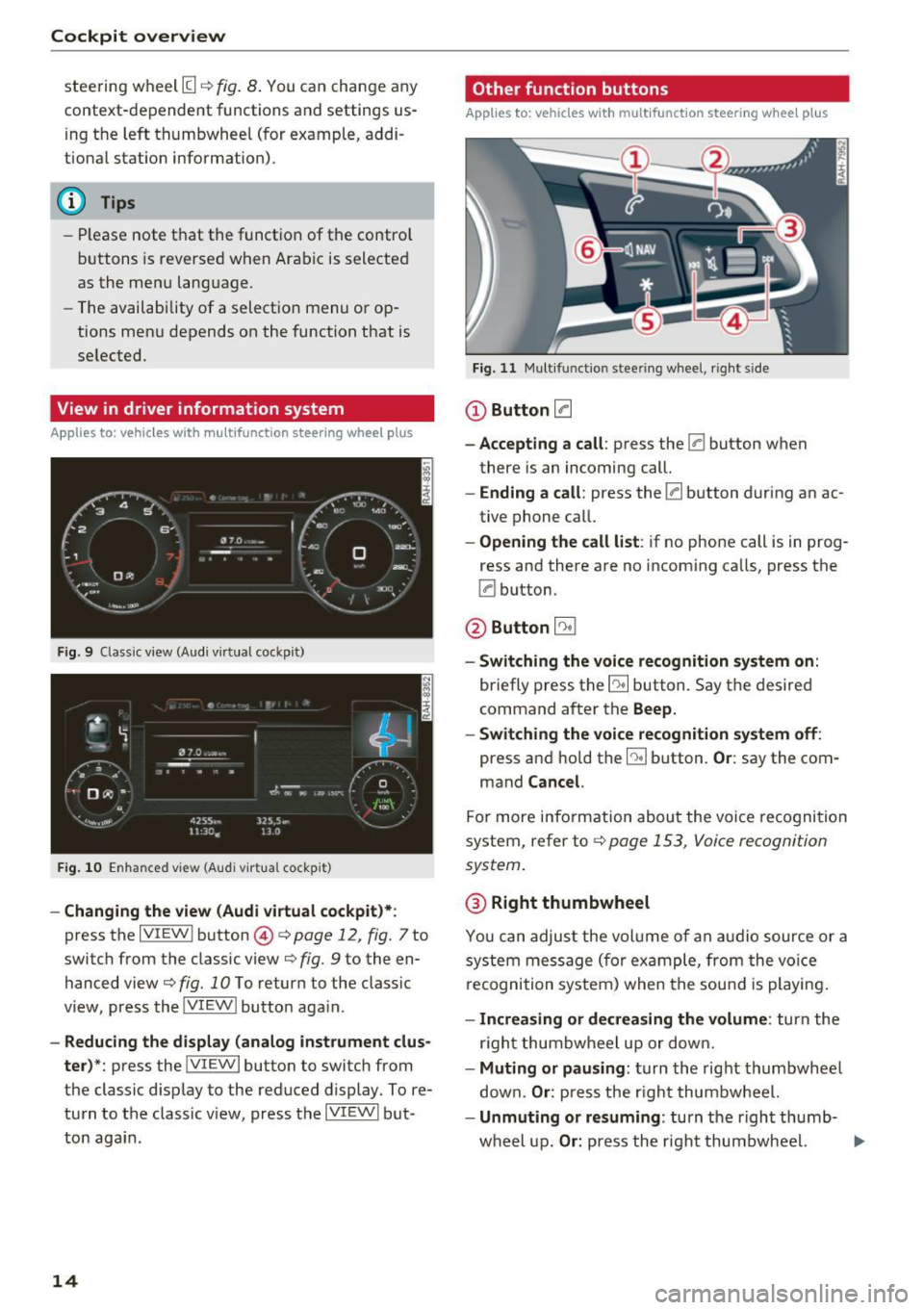
Cockpit overview
steering wheel [I q fig. 8. You can change any
context-dependent functions and settings us
i ng the left thumbwheel (for example, addi
tiona l station information) .
(D Tips
-Please note that the function of the control
buttons is reversed when Arabic is selected
as the menu language.
- The availability of a selection menu or op
tions menu depends on the function that is
se lected.
View in driver information system
App lies to: veh icles w ith multifunct ion steering wheel plus
Fig. 9 Classic view (Aud i virtual cockp it)
Fig. 10 Enhanced view (Audi virtua l cockpit)
- Changing the view (Audi virtual cockpit)*:
press the IVIEW I button @i=> page 12, fig . 7 to
switch from the classic view¢
fig. 9 to the en
hanced view
c> fig. 10 To return to the classic
view, press the IVIEW ! button aga in.
- Reducing the display (analog instrument clus
ter) *:
press the !VIEWI button to switch from
the classic d isplay to the reduced display. To re
turn to the classic v iew, press the IVIEW I but
ton again .
14
Other function buttons
Applies to: vehicles with mult ifunction steering whee l plus
Fig. 11 Multifu nct io n stee ring wheel, right side
Q)Button 0
- Accepting a call :
press the [a button when
there is an incoming call.
- Ending a call: press the [a button during an ac
tive phone call.
-Opening the call list: if no phone call is in prog
ress and there are no incoming calls, press the
[a button.
@Button 5l
- Switching the voice recognition system on:
briefly press the~ button. Say the desired
command after the
Beep.
- Switching the voice recognition system off :
press and hold the l2!I button. Or: say the com
mand
Cancel.
For more information about the voice recogni tion
system, refer to
¢page 153, Voice recognition
system.
@ Right thumbwheel
You can adjust the volume of an audio source or a
system message (for example, from the voice
r ecognition system) when the sound is playing.
- Increasing or decreasing the volume : turn the
r ight thumbwheel up or down.
-Muting or pausing : turn the right thumbwheel
down.
Or: press the righ t thumbwheel.
- Unmuting or resuming : turn the right thumb-
wheel up.
Or: press the right thumbwheel. .,..
Page 17 of 386
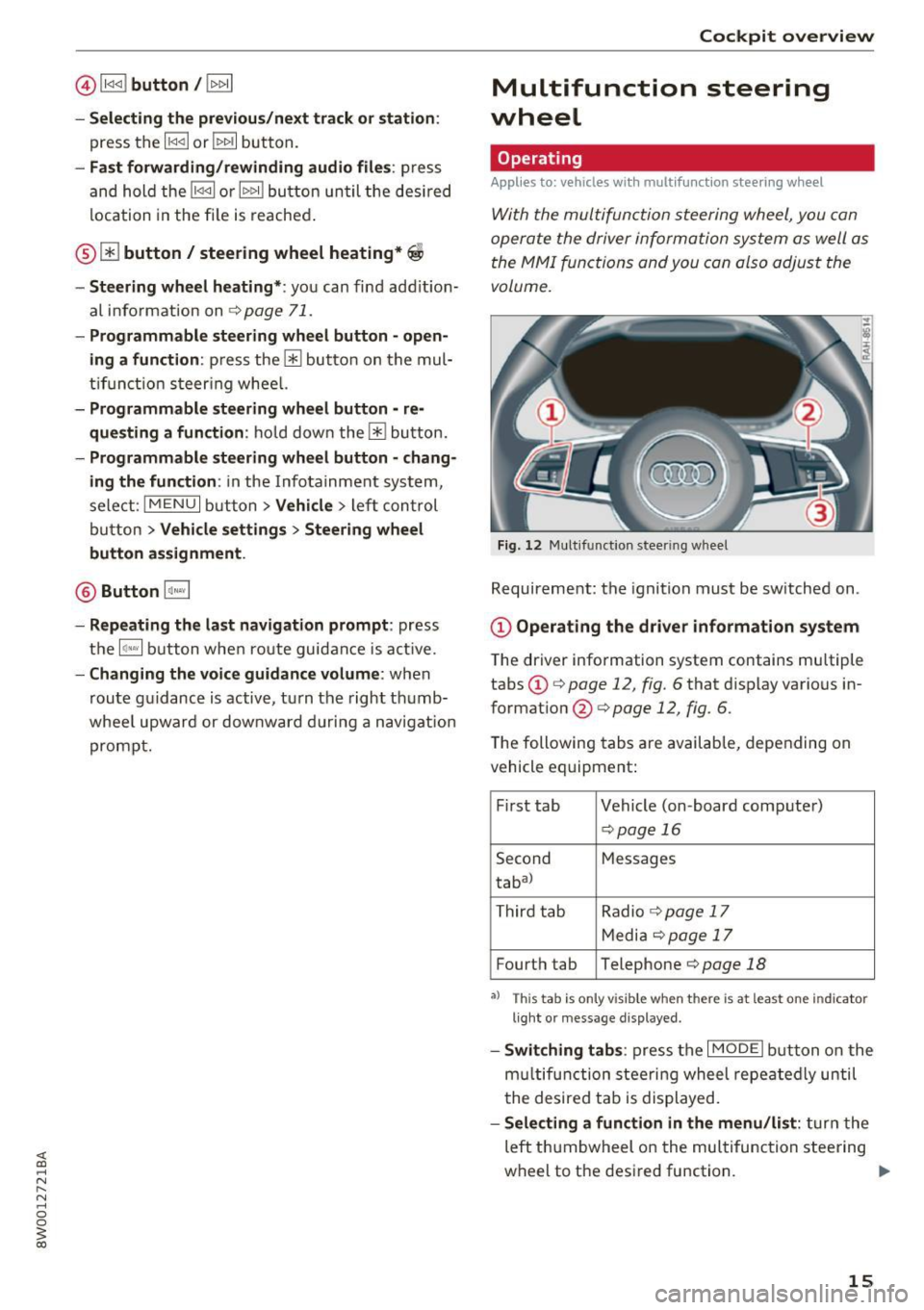
@l1<1<1 I button /!1>1> 11
- Selecting the previous/next track or station :
press the l1<1<1 I or !1>1>1 1 button.
- Fast forwarding/rewinding audio files : press
and hol d the !1<1<1 1 o r 11>1> 1! bu tton un til the des ired
location in the fi le is re ached .
® [i] button / steering wheel heating*~
- Steering wheel heating* :
you can fin d ad ditio n
al info rmat ion on
~ page 71.
-Programmable steering wheel button -open
ing a function :
press the 0 butto n on the mul
t ifun ction steer ing whee l.
-Programmable steering wheel button -re
que sting a function :
ho ld down the [i] bu tton.
- Programmable ste ering whe el button -chang
ing the function :
in the Info tainment sys tem,
sele ct:
IMENU I button> Vehicle > lef t con trol
bu tton >
Vehicle settings > Steering wheel
button assignment .
@ Button 1~·" 1
-Repeating the last navigation prompt : press
t h e
lq ,w l bu tton whe n route guidance is a ct ive.
- Changing the voice guidance volume : when
route g uidance is active, turn the right th umb
whee l upwar d or downward during a navigat ion
p rompt.
Cockpit overview
Multifunction steering
wheel
Operating
Applies to: veh icles w ith multifunction steering wheel
With the multifun ction steering wheel, you con
opera te the driver information system a s well as
t he MMI functions and you con also adjust the
volume.
Fig . 12 Mu ltifunction steer ing whee l
Requireme nt: the ignition must be sw itched on .
(D Operating the dr iver information system
T he driver information system contains mu ltiple
tabs
(D c:> page 12, fig. 6 that d isplay various in
format ion @
c:> page 12, fig. 6.
The following tabs are availab le, depending on
vehicle equipment:
F irst tab Vehicle (on-board comp ute r)
c:> pag e 16
Second M
essages
tabal
T hird tab Radio
c:> page 17
M edi a c:> page 1 7
Fourth tab Telephone c:> page 18
•> T h is tab is only v isible when th ere is at least one ind icator
l ig ht or message d isp layed.
- Swit ching tab s: press the I MODE i button o n the
m ultif unct ion stee ring wheel repea te dl y until
t he de sired tab is displayed.
-Selecting a function in the menu /list : turn the
left t humbwheel on the multifu nction steering
wheel to the desired function. ..,.
15
Page 18 of 386
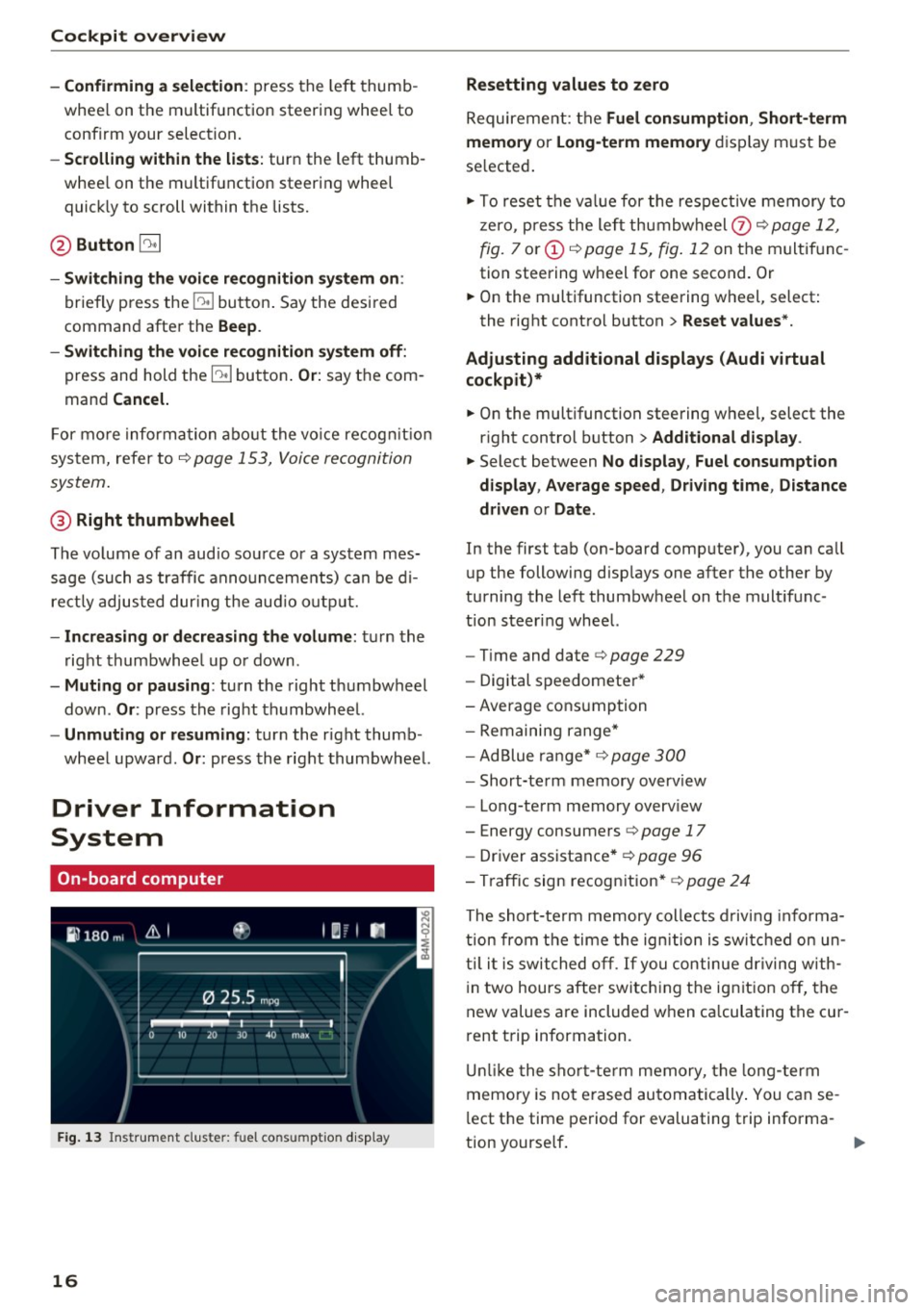
Cockpit overview
- Confirming a selection:
press the left thumb
whee l on the multif unction steering wheel to
confirm your selection .
-Scrolling within the lists: turn the left thumb
whee l on the multifunction steering wheel
quick ly to scroll within the lists.
@ Button [2!]
-Switching the voice recognition system on:
briefly press the~ button . Say the desi red
command after the
Beep .
- Switching the voice recognition system off:
press and hold the~ button . Or: say the com
mand
Cancel.
F or more information about the voice recog nition
system, refer to ¢
page 153, Voice recognition
system .
@ Right thumbwheel
The volume of an audio source or a system mes
sage (such as traffic announcements) can be di
rectly adjus ted dur ing the audio output.
- Increasing or decreasing the volume: turn the
ri ght thumbwheel up or down.
-Muting or pausing: turn the right thumbwheel
down .
Or: press the right thumbwheel.
- Un muting or resuming: turn the right thumb
wheel upward .
Or: press the right thumbwheel.
Driver Information
System
On-board computer
Fig. 13 Instrument clus ter: fu el cons umptio n display
16
Resetting values to zero
Requirement: the Fuel consumption , Short-term
memory
or Long-term memory display must be
se lected .
.,. To reset the va lue for the respective memory to
zero, press the left thumbwheel
(z) ¢ page 12,
fig.
7 or (i) ¢ page 15, fig . 12 on the multif unc
tion steering wheel for one second. Or
.,. On the multifunction steering wheel, select :
the right control button>
Reset values*.
Adjusting additional displays (Audi virtual
cockpit)*
.,. On the multifunction steering wheel, select the
right control button >
Additional display .
.,. Select between No display , Fuel consumption
display, Average speed , Driving time , Distance
driven
or Date .
In the first tab (on-board computer), you can call
up the following disp lays one after the other by
turning the left thumbwheel on the multifunc
tion steer ing wheel.
-Tim e and date r::>page 229
- Digital speedomete r*
-Average consumption
- Remaining range*
- Ad Blue range* ¢
page 300
-Short-term memory overview
- Long-term memory overv iew
- Energy consumers ¢
page 17
-Driver assistance * ¢ page 96
- Traffic sign recognition*
~ page 24
The short -term memory collects driving info rm a
tion from the time the ignition is switched on un
til it is switched off . If you continue driving with
i n two hours after switching the ign it ion off, the
new values are included when ca lculating the cur
rent trip information.
Unlike the short-term memory, the long -term
memory is not erased automatically. You can se
l ect the time period for evaluating trip informa-
tion yourse lf . ..,.
Page 19 of 386
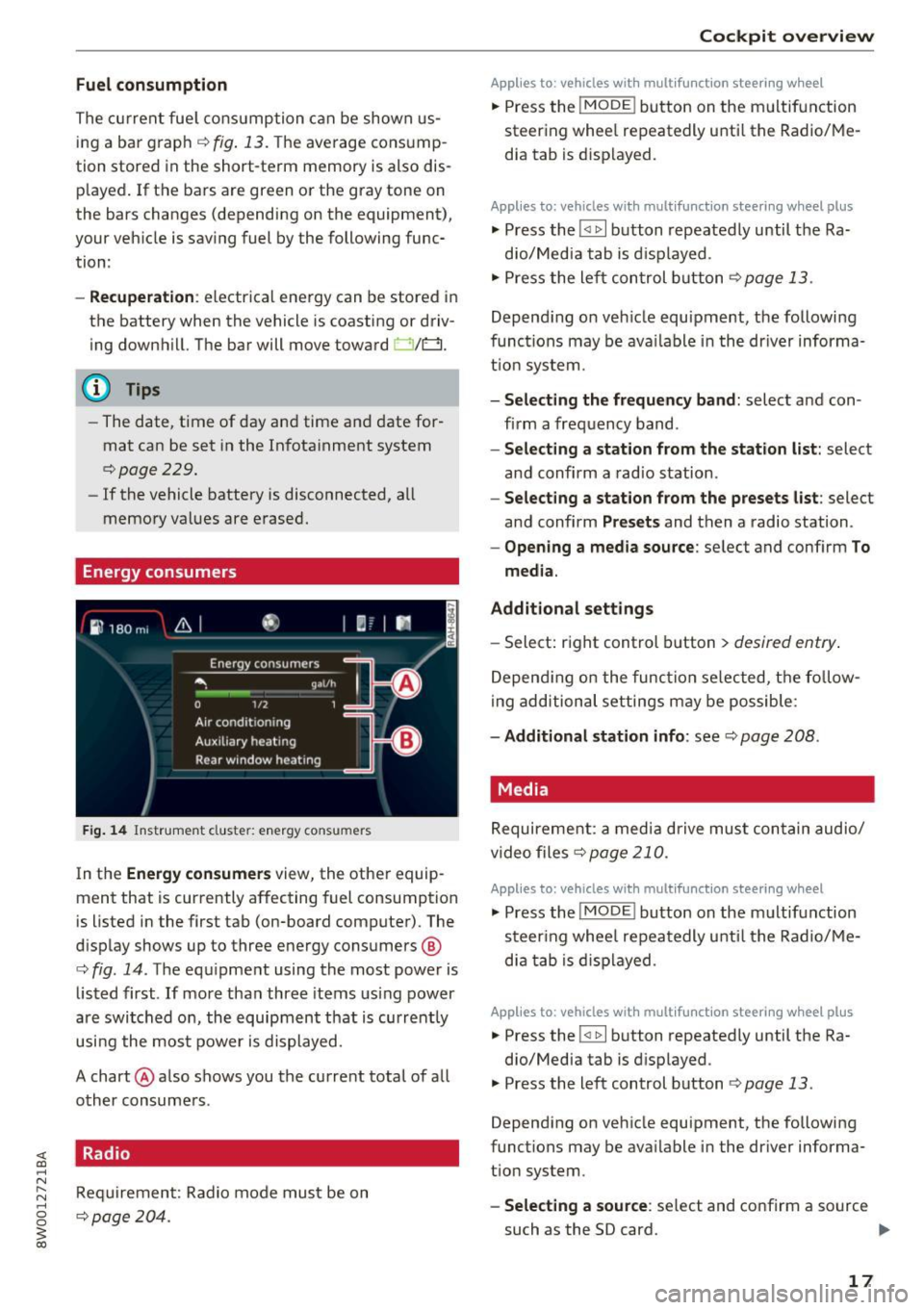
Fuel consumption
The current fuel consumption can be shown us
ing a bar graph¢
fig. 13. The average consump
tion stored in the short-term memory is also dis
played. If the bars are green or the gray tone on
the bars changes (depending on the equipment),
your vehicle is saving fuel by the following func
tion :
-Recuperation : electrical energy can be stored in
the battery when the vehicle is coasting or driv
ing downhill. The bar will move toward 0/0.
(D Tips
-The date, time of day and time and date for
mat can be set in the Infotainment system
¢page 229.
- If the vehicle battery is disconnected, all
memory values are erased.
Energy consumers
Fig. 14 Instrument cluste r: energy consu mers
In the Energy consumers view, the other equip
ment that is currently affecting fuel consumption
is listed in the first tab (on-board computer) . The
display shows up to three energy consumers @
¢ fig. 14. The equipment using the most power is
listed first . If more than three items using power
are switched on, the equipment that is currently
using the most power is displayed.
A chart @ also shows you the current total of all
other consumers .
Radio
Requirement: Radio mode must be on
¢page 204.
Cockpit overview
Applies to : vehicles with mult ifunction steering wheel
.,. Press the !MODE ! button on the multifunction
steering wheel repeatedly until the Radio/Me
dia tab is displayed.
Applies to: vehicles with mult ifunction steering wheel plus
.,. Press the !<11>1 button repeatedly until the Ra-
dio/Media tab is displayed .
.,. Press the left control button ¢
page 13.
Depending on vehicle equipment, the following
functions may be available in the driver informa
tion system.
- Selecting the frequency band: select and con
firm a frequency band.
-Selecting a station from the station list: select
and confirm a radio station.
-Selecting a station from the presets list: select
and confirm
Presets and then a radio station.
-Opening a media source: select and confirm To
media.
Additional settings
- Select: right control button > desired entry.
Depending on the function selected, the follow
ing additional settings may be possible:
-Additional station info: see¢ page 208 .
Media
Requirement: a media drive must contain audio/
video files¢
page 210.
Applies to: vehicles with multifunct ion steering wheel
.,. Press the !MODE ! button on the multifunction
steering wheel repeatedly until the Radio/Me
dia tab is displayed.
Applies to: vehicles with multifunction steering wheel plus
.,. Press the !<1 1>I button repeatedly until the Ra-
dio/Media tab is displayed .
.,. Press the left control button ¢
page 13.
Depending on vehicle equipment, the following
functions may be available in the driver informa
tion system.
- Selecting a source : select and confirm a source
such as the SD card.
lli>-
17
Page 20 of 386

Cockpit overv iew
-Sele ctin g a radio station from the source li st:
select and confirm To radi o.
- Playing an audio /video file :
select and conf irm
a file .
-Pau sing /re suming playba ck : p ress the r igh t
thumbwheel @q
page 14, fig. 11 . To resume
playback, press the right thumbwheel again.
- Res tarting pla yba ck of an audio file : select the
file that is cur rently playing, if necessary . Press
the left thumbwheel.
- Opening additional track inform ation : select:
right cont rol button>
Addition al track info .
(D Tips
-The media d rives do not play files that are
prote cted by ORM and that are identified
with the symbol~.
- Please note that only the p laylists within a
media so urce in the driver i nfo rmat io n sys
tem ca n be played, that were selected
th rough the control panel
r:!;> page 218 .
Telephone
Applies to: vehicles with telephone
Fig. 15 Examp le: te lep hone f unctions in t he dr iver infor
m at io n system
Requirement: a cell phone must be connected to
the MMI
¢ page 160.
Applies to: veh icles w ith multifunct ion steering wheel
.. Press the I MODEi button on the multifunction
steering wheel repeated ly until the Te lephone
tab is displayed.
Applies to: vehicles with multifunction steering wheel plus
.. Press the l<11> I butto n repeated ly until the Tele
phone tab is displayed .
.. Press the left contro l button
q page 13 .
18
Depending on vehicle equipment, the following
functions may be available in the driver informa
tion system .
-Acce ssing a contact : select and confirm Call
li st / Fa vori te s
I C o ntact s. Select and confirm a
contact.
Dir ectory contact s*: the driver info rmation sys
tem on ly displays directory contacts that have a
phone number stored. If several phone numbers
are stored with a contact, the list of stored n um
bers is displayed first when the entry is selected .
Call list*: the call list con tains a ll incoming, ou t
going and missed calls .
Caller information*: the name, phone number or
Unknown appears in the drive r informa tion sys
tem d isplay depend ing on if the ca ller has been
stored in the directory and if the phone number
has been transmitted.
Fun cti ons during an inc om ing call
- Acc epting a call :
press the left thumbwheel
when there is an incoming call.
- Ignoring a c all : select and confirm Ignore call
when there is an incoming call.
- Ending a phone call : select and confirm End
call .
F u nc tions du ring a phone call :
- Making an additional call *:
select and confi rm
Ho ld. Press the left control button > D irect o ry
or Call li st > the desired entry.
- Answering a call while in a call and the re is
another call on hold *:
select and confirm Ac
c ept call .
The active ca ll is replaced with the in
coming call.
Additional functions include:
Mute *: if you se lect and confirm this function ,
the o ther caller cannot hear you. You can hear
the other person.
H ol ding or re sumi ng a call *: you can put an ex
i st ing phone call on hold and resume it.
S wap call*: you can alternate between two phone
calls at the same time . One of the calls will be on
ho ld .
End call ends the act ive phone ca ll. A call .,..
Page 44 of 386
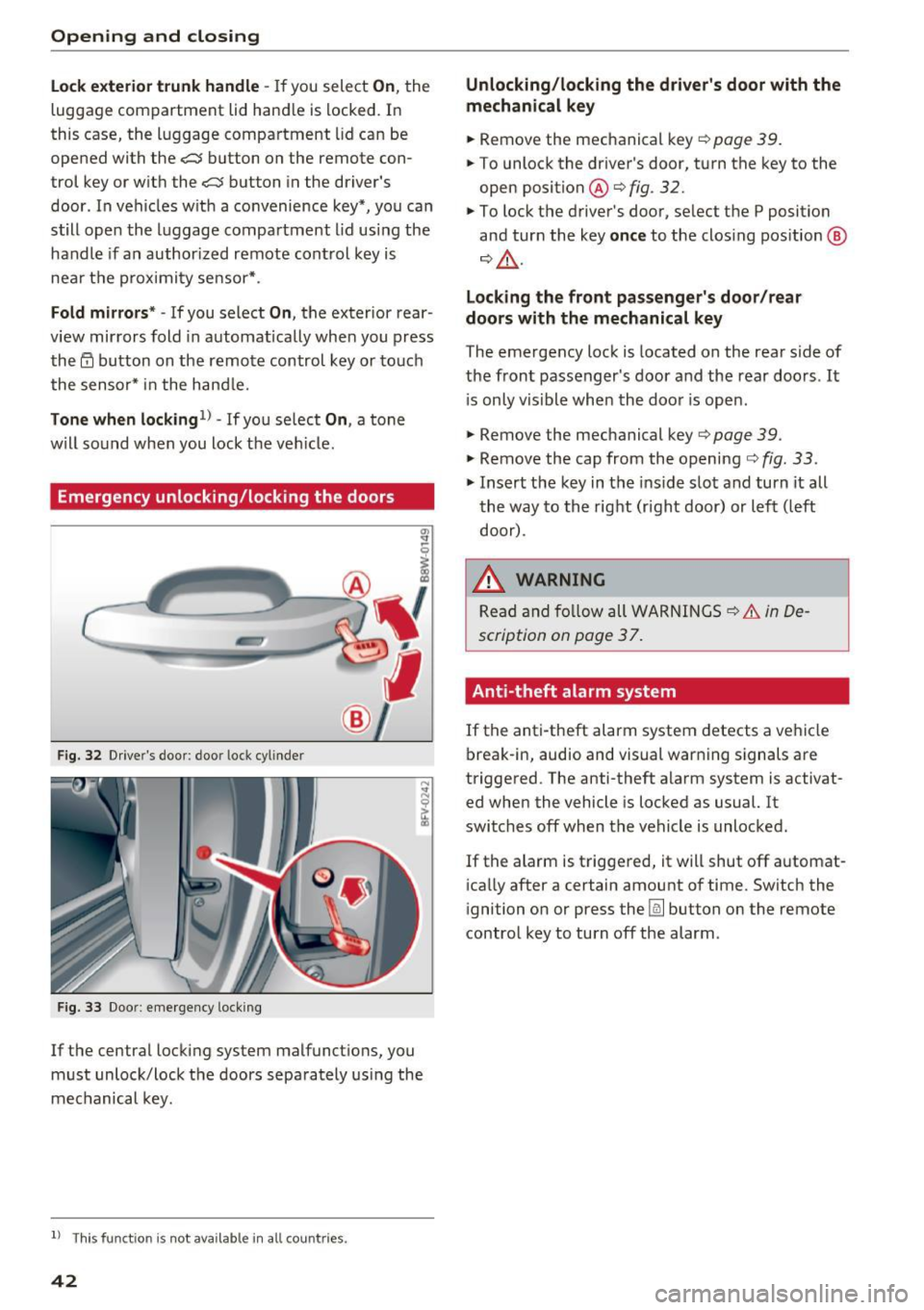
Opening and closing
Lock exterior trunk handle -If you select On, the
luggage compartment lid hand le is locked. In
this case, the luggage compartment lid can be
opened with the
<=S button on the remote con
trol key or with the
<=S button in the driver's
door. In vehicles w ith a convenience key*, you can
still open the luggage compartment lid using the
handle if an author ized remote control key is
near the proximity sensor* .
Fold mirrors* -If you select On, the exterior rear
v iew mirrors fold in automatically when you press
the@ button on the remote control key or touch
the sensor* in the hand le.
Tone when locking1> -If you se lect On , a tone
will sound when you lock the ve hicle.
Emergency unlocking/locking the doors
Fig . 32 Drive r's door : door lock cylinder
Fig. 33 Doo r: eme rgency locking
If the central locking system malfunct ions, you
must unlock/lock the doors separately using the
mechanical key.
l) This fun ctio n is not availab le in all c ount ries.
42
Unlocking/locking the driver's door with the
mechanical key
... Remove the mechanical key¢ page 39.
... To unlock the driver's door, turn the key to the
open position @¢fig .
32.
... To lock the driver's door, select the P position
and turn the key
once to the clos ing position @
¢&, .
Locking the front passenger's door /rear
doors with the mechanical key
The emergency lock is located on the rear side of
the front passenger 's door and the rear doors . It
i s only visible when the door is open.
... Remove the mechanical key¢
page 39.
... Remove the cap from the opening ¢ fig. 33 .
... Insert the key in the inside slot and turn it all
the way to the right (right door) or left (left
door) .
.&_ WARNING
Read and follow all WARNINGS~.&. in De
scription on page 3
7.
Anti-theft alarm system
If the anti-theft alarm system detects a vehicle
break-in, audio and visual warning signals are
triggered. The anti -theft alarm system is activat
ed when the vehicle is locked as usual. It
switches off when the vehicle is unlocked.
If the alarm is triggered, it will shut off automat
ically after a certain amount of time. Switch the
ignition on or press the @] button on the remote
control key to turn off the alarm .
Page 102 of 386
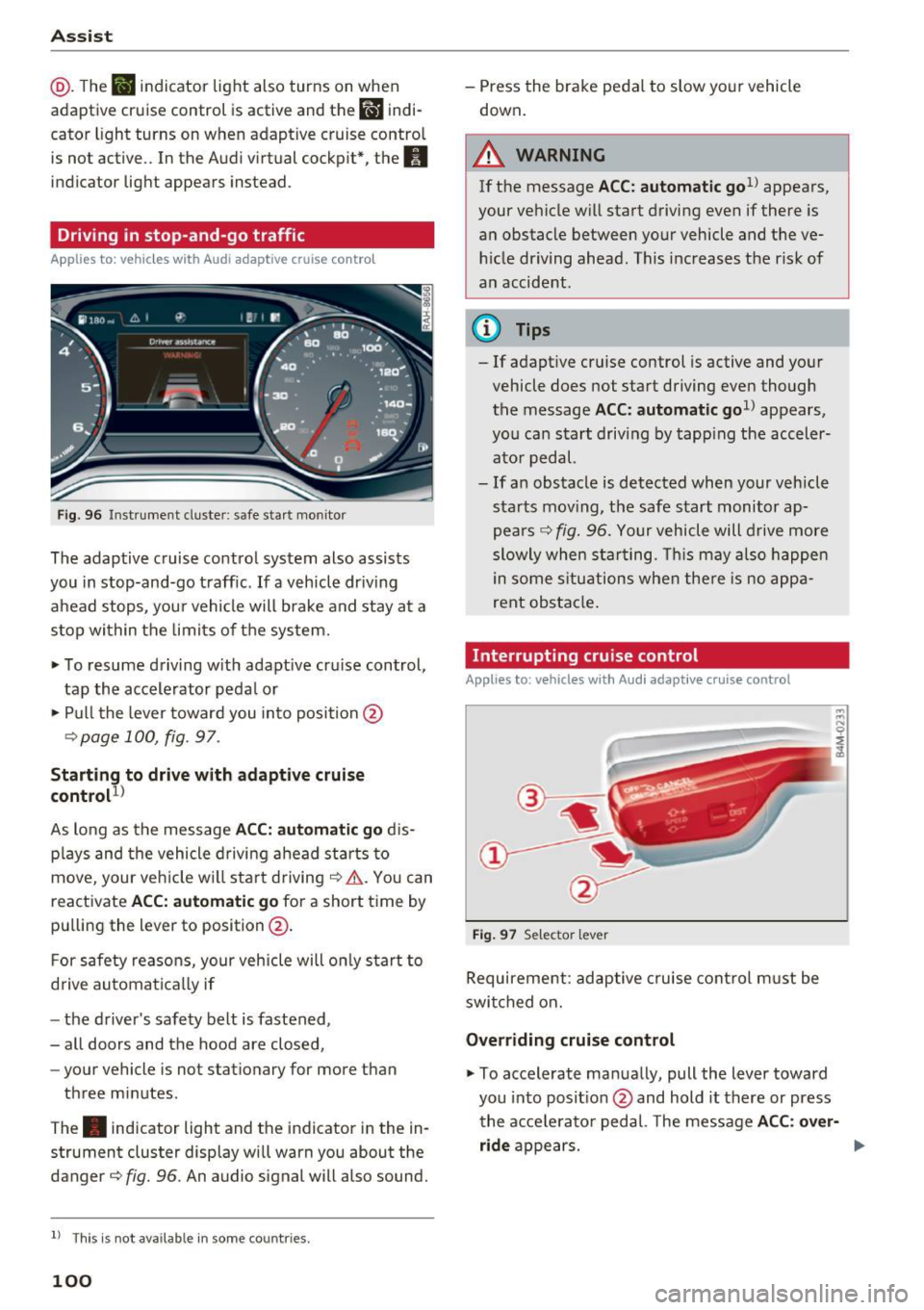
Ass is t
@ . The B indicator light also turns on when
adaptive cruise control is active and the
Ill indi
cator light turns on when adaptive cruise contro l
is not active .. In the Audi v irtual cockpit*, the
II
indicator light appears instead.
Driving in stop-and-go traffic
Applies to: vehicles with Aud i adapt ive cruise contro l
Fig. 96 Instru ment cluste r: safe sta rt mo nito r
The adaptive cruise control system also assists
you in stop-and-go traff ic.
If a vehicle dr iv ing
ahead stops, your vehicle will brake and stay at a
stop within the limits o f the system.
• To resume d riving w ith adapt ive cr uise control,
tap the accelerator peda l or
• Pull the lever toward you in to position @
¢page 100, fig . 97.
Starting to drive w ith adaptive cruise
control
1 )
As long as the message ACC: automatic go d is
p lays and the vehicle d rivi ng ahead starts to
move, your veh icle w ill sta rt driving ¢& . You can
reactivate
ACC: automatic go for a short time by
pu lling the lever to position @.
F or safety reaso ns, your vehicle will only start to
d rive automatically if
- the driver's safety belt is fastened,
- all doors and the hood are closed,
- your vehicle is not stationary for more than
three minutes .
The . indicator light and the indicator in the in
strument cluster display wi ll warn you about the
danger¢
fig. 96 . An audio signal will also sound.
l) Thi s is no t a vail able in so me c oun tries.
100
- Press the brake pedal to slow yo ur vehicle
down.
A WARNING
If the message ACC: automati c go1l appears ,
your vehicle w ill start driving even if there is
a n obstacle between your vehicle and t he ve
hi cle dr iving ahead. This increases the ris k of
an accident .
¢j) Tips
- If adaptive cruise control is active and your
vehicle does not start driving even though
the message
ACC: automatic go1> appears,
you ca n start driving by tapp ing the acceler
ato r pedal.
- If an obstacle is detected when your veh icle
sta rts mov ing, the safe s tart monitor ap
pea rs ¢
fig. 96. Yo ur vehicle will drive more
slowly when sta rting. This may a lso happe n
in some s itu ations when the re is no a ppa
rent obstacle .
Interrupting cru ise control
Applies to: vehicles wit h Audi adaptive c ruise control
Fig. 97 Selector leve r
Requirement : adaptive cruise cont rol m ust be
swi tched on.
Overriding cruise control
• To accelerate manua lly, pull the lever toward
you into posit ion @ and hold it there or press
the acce lerato r pedal. The message
ACC : over
ride
appears. ...
Page 126 of 386
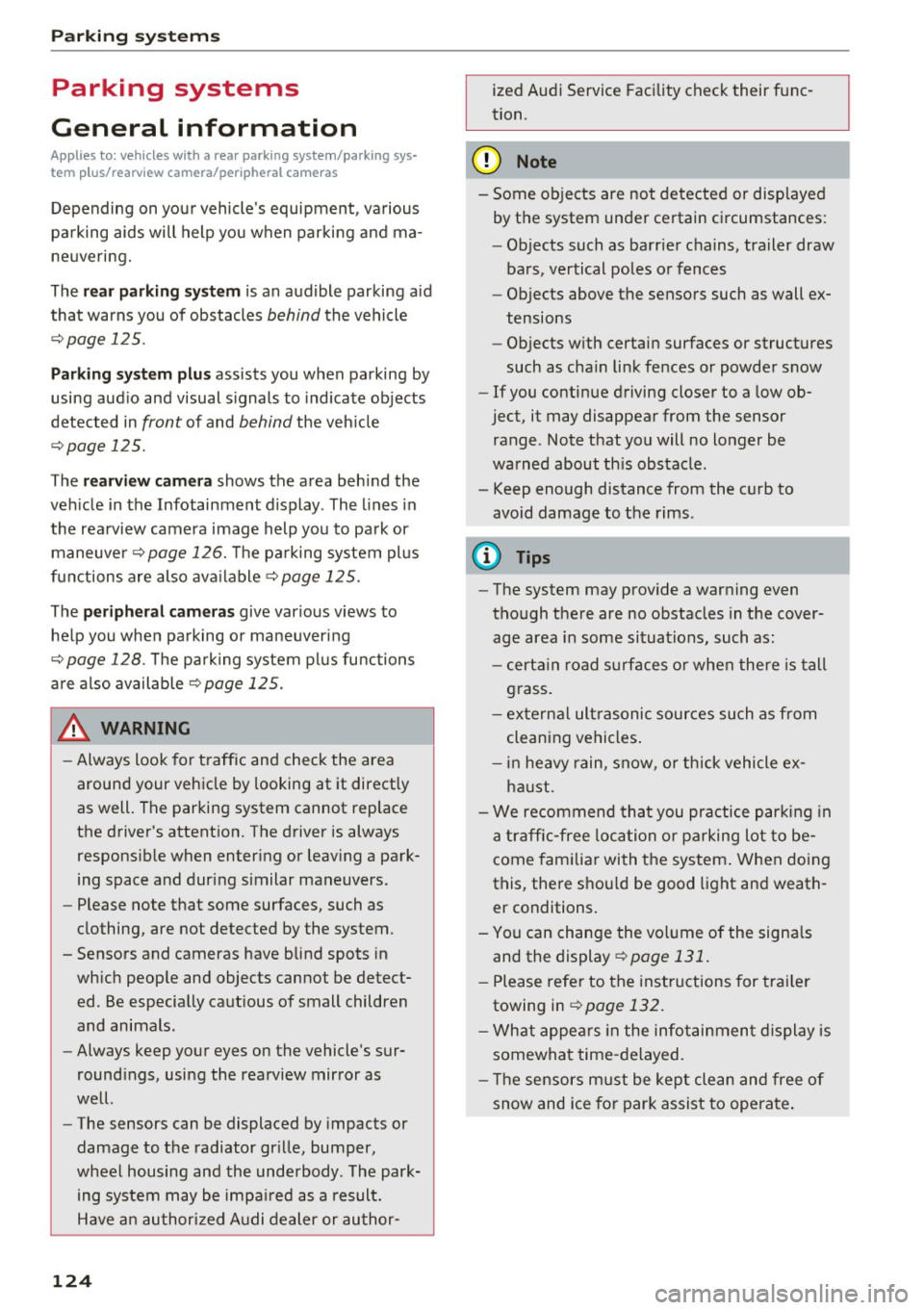
Parking systems
Parking systems
General information
A ppl ies to: ve hicles w ith a rea r parking sys te m /pa rking sys
tem p lus/rearv iew camera/peripheral ca meras
Depending on your vehicle's equipment , various
parking aids will help you when parking and ma
neuvering.
The
rear parking system is an audible parking aid
that warns you of obstacles
behind the vehicle
¢ page 125.
Parking system plus assists you when parking by
using audio and visual signals to indicate objects
detected in
front of and behind the vehicle
¢ page 125.
The rearview camera shows the area behind the
vehicle in the Infotainment display . The lines in
the rearview camera image help you to park or
maneuver ¢
page 126. The parking system plus
functions are also available
¢page 125.
The peripheral cameras give various views to
help you when parking or maneuvering
¢ page 128 . fhe parking system plus functions
are also available
¢ page 125.
A WARNING
- Always look for traffic and check the area
around your vehicle by looking at it directly
as well. The parking system cannot replace
the driver 's attention. The driver is always
responsible when entering or leaving a park
ing space and during similar maneuvers.
- Please note that some surfaces, such as
clothing, are not detected by the system.
-
- Sensors and cameras have blind spots in
which people and objects cannot be detect ed . Be especially cautious of small children
and animals .
- Always keep your eyes on the vehicle's sur
roundings, using the rearview mirror as
well .
- The sensors can be displaced by impacts or
damage to the radiator grille, bumper,
wheel housing and the underbody . The park
ing system may be impaired as a result.
Have an authorized Audi dealer or author-
124
ized Audi Service Facility check their func
tion .
(D Note
-Some objects are not detected or displayed
by the system under certain circumstances:
- Objects such as barrier chains, trailer draw
bars, vertical poles or fences
- Objects above the sensors such as wall ex
tensions
- Objects with certain surfaces or structures
such as chain link fences or powder snow
- If you continue driving closer to a low ob
ject, it may disappear from the sensor range. Note that you will no longer be
warned about th is obstacle .
- Keep enough distance from the curb to
avoid damage to the rims.
(D Tips
-The system may provide a warning even
though there are no obstacles in the cover
age area in some situations, such as :
- certain road surfaces or when there is tall
grass.
- external ultrasonic sources such as from
cleaning vehicles .
- in heavy rain, snow, or thick vehicle ex
haust.
- We recommend that you practice parking in
a traffic-free location or parking lot to be
come familiar with the system . When doing
this, there should be good light and weath
er conditions.
- You can change the volume of the signals
and the display ¢
page 131.
-Please refer to the instructions for trailer
towing in
¢page 132.
- What appears in the infotainment display is
somewhat time-delayed.
- Th e sensors must be kept clean and free of
snow and ice for park assist to operate.