reset AUDI A4 2020 User Guide
[x] Cancel search | Manufacturer: AUDI, Model Year: 2020, Model line: A4, Model: AUDI A4 2020Pages: 296, PDF Size: 80.45 MB
Page 108 of 296

Driving dynamic
Driving dynamic
Audi drive select
Introduction
Applies to: vehicles with Audi drive select
Drive select makes it possible to experience dif
ferent types of vehicle characteristics in one vehi-
cle. With different driving modes, the driver can
switch the setting, for example from sporty to
comfortable. This allows you to adjust the set-
tings to your personal preferences. This makes it
possible to combine settings such as a sporty
drivetrain setting with comfortable steering.
Selecting an Audi drive select mode
Applies to: vehicles with Audi drive select
The sie button is located above the selector lever
in the center console.
> Press the left or right arrow key until the de-
sired mode appears in the MMI. Or:
» Applies to: MMI: Select on the home screen:
VEHICLE > Audi drive select.
You can change the driving mode when the vehi-
cle is stationary or while driving. If traffic per-
mits, briefly remove your foot from the accelera-
tor pedal after changing modes so that the mode
you have selected will be activated for the drive
system.
The following modes may be available depending
on the equipment:
Offroad - Provides assistance when driving off-
road. The ESC will be restricted and the hill de-
scent assist* will be activated. The vehicle will ex-
it this mode after the ignition is switched off.
Comfort - Provides a comfort-oriented vehicle
setup and is suited for long drives on highways.
Auto
- Provides an overall comfortable yet dy-
namic driving feel and is suited for everyday use.
Dynamic - Gives the driver a sporty driving feel
and is suited to a sporty driving style. The “S”
driving program is selected.
106
Individual - Provides the option for personalized
vehicle settings. Press [7 to configure the mode
= page 106, Individual settings.
G) Tips
When the ignition is being switched on, indi-
vidual systems, such as the drive system, will
be reset to a balanced setting. Select the cur-
rent mode again to attain its full configura-
tion.
Individual settings
Applies to: vehicles with Audi drive select
The equipment in your vehicle will determine
which settings you can adjust.
Drive
The drive system will react to accelerator pedal
moves more quickly or in a more balanced man-
ner. The shift points are located in higher or low-
er engine speed ranges on vehicles with automat-
ic transmissions.
Depending on the setting, the drive power at the
rear axle will be distributed with the sport differ-
ential* to be more sporty or moderate
=> page 108.
Steering
The power steering will adapt. Light steering is
suitable for long trips on highways or smooth
driving around curves, for example.
Suspension
The suspension adjusts to be tighter or more
comfort-oriented when it comes to compensat-
ing for uneven spots on the road.
Engine sound
The engine sound adapts and can be subtle to
sporty.
Suspension
Adaptive dampers
Applies to: vehicles with suspension control
The adaptive dampers are an electronically-con-
trolled damping system. The firmness of the >
Page 124 of 296
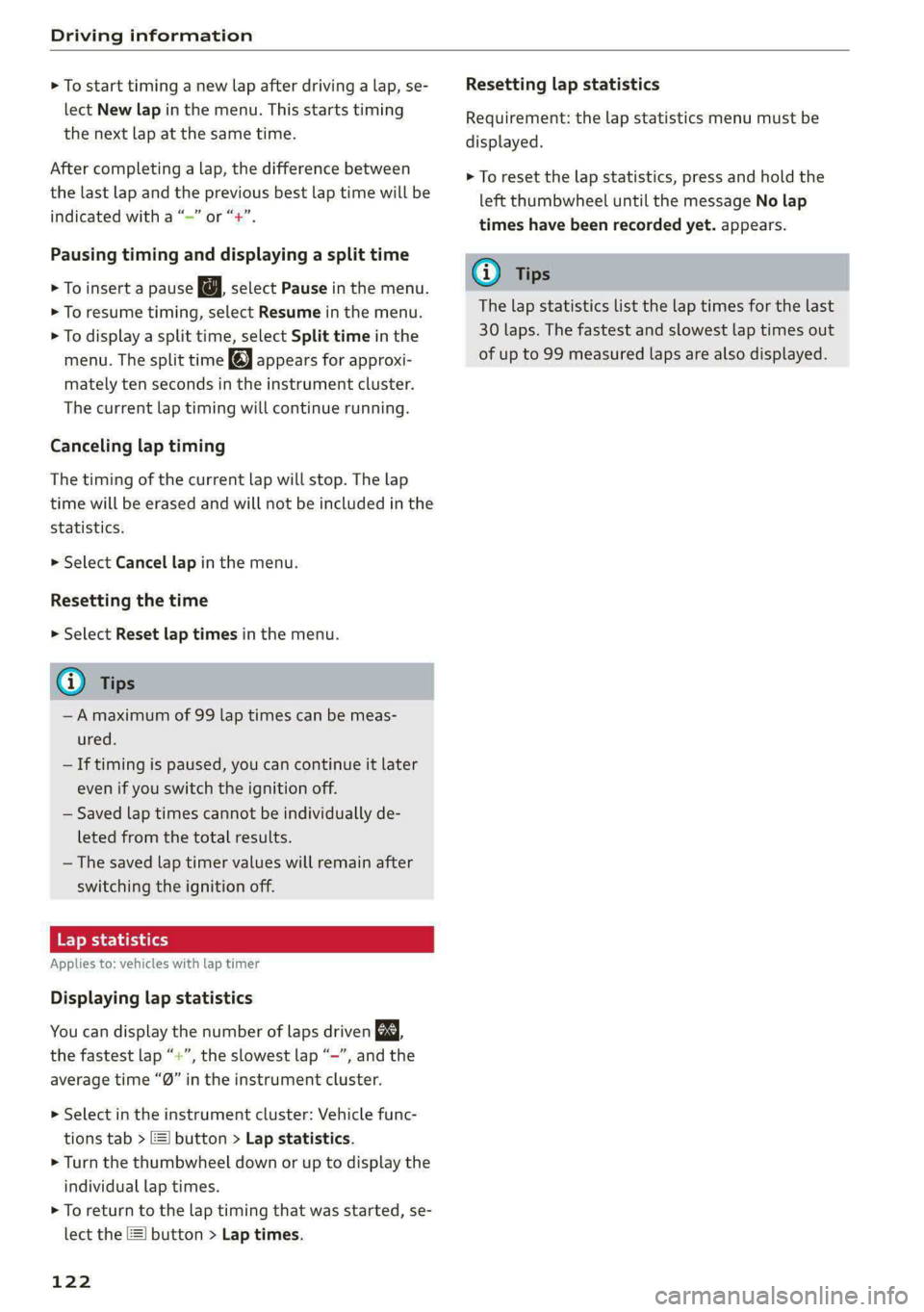
Driving information
> To start timing a new lap after driving a lap, se-
lect New lap in the menu. This starts timing
the next lap at the same time.
After completing a lap, the difference between
the last lap and the previous best lap time will be
ayn indicated with a “~” or “+”.
Pausing timing and displaying a split time
> To insert a pause @ select Pause in the menu.
> To resume timing, select Resume in the menu.
> To display a split time, select Split time in the
menu. The split time appears for approxi-
mately ten seconds in the instrument cluster.
The current lap timing will continue running.
Canceling lap timing
The timing of the current lap will stop. The lap
time will be erased and will not be included in the
statistics.
> Select Cancel lap in the menu.
Resetting the time
> Select Reset lap times in the menu.
G) Tips
—A maximum of 99 lap times can be meas-
ured.
— If timing is paused, you can continue it later
even if you switch the ignition off.
— Saved lap times cannot be individually de-
leted from the total results.
— The saved lap timer values will remain after
switching the ignition off.
Lap statistics
Applies to: vehicles with lap timer
Displaying lap statistics
You can display the number of laps driven ES.
aon the fastest lap “+”, the slowest lap “-”, and the
average time “®” in the instrument cluster.
> Select in the instrument cluster: Vehicle func-
tions tab > ] button > Lap statistics.
> Turn the thumbwheel down or up to display the
individual lap times.
> To return to the lap timing that was started, se-
lect the [I button > Lap times.
122
Resetting lap statistics
Requirement: the lap statistics menu must be
displayed.
> To reset the lap statistics, press and hold the
left thumbwheel until the message No lap
times have been recorded yet. appears.
G) Tips
The lap statistics list the lap times for the last
30 laps. The fastest and slowest lap times out
of up to 99 measured laps are also displayed.
Page 135 of 296

8W1012721BB
Driver assistance
the sensors or cameras, the A indicator light The request for driver intervention instructs you
will warn you of the danger. to take over if the adaptive cruise control braking
function is not able to maintain a sufficient dis-
tance to the vehicle driving ahead. The system
will warn you of the hazard with the A indicator
light and the message Distance!. An audio signal
will also sound.
If you are in the Driver assistance display, the
display @) © fig. 119 and the message Warning!
will also appear. An audio signal will also sound.
Your vehicle will drive more slowly when starting.
This may also occur in some situations when
there is no apparent obstacle. The display @ only appears when the Driver as-
> Press the brake pedal to slow your vehicle sistance display is open in the on-board comput-
er > page 15.
down.
ZA\ WARNING
ZA WARNING
Follow the safety precautions and note the
limits of the assist systems, sensors, and
cameras > page 114.
— Follow the safety precautions and note the
limits of the assist systems, sensors, and
cameras > page 114.
— If the message BS ready to drive!) appears,
your vehicle will start driving even if there is CE Tere Tac
- Applies to: vehicl ith Audi adapti i trol
an obstacle between your vehicle and the ve- PP ISS ROS MENICIES REE AMEL 2lapenercrutseiconnr
hicle ahead. To reduce the risk of an acci- You can adjust the system individually. The set-
dent, always make sure there are no obsta- tings depend on the vehicle equipment.
cles between your vehicle and the vehicle
driving ahead.
> Applies to: MMI: Select on the home screen:
VEHICLE> Driver assistance > Audi adaptive
@ Tips cruise control.
For safety reasons, the adaptive cruise control Possible settings:
will only be active if
Applies to: vehicles without Audi drive select
Driving program - Depending on the selected
driving program and distance, the vehicle han-
dling will be adjusted from Sport to Moderate.
—The driver's safety belt is fastened
— All doors and the hood are closed
— Your vehicle is not stopped for a long period
of time
Applies to: vehicles with Audi drive select
Driver intervention request Vehicle handling will be adjusted based on the
Applies to: vehicles with Audi adaptive cruise control set distance and the selected Audi drive select
mode > page 106.
RAZ-0399)
Store last distance - The last distance that was
set will be stored after the ignition is switched
off. If the distance is not stored, distance
(time distance of approximately 1.8 seconds) is
automatically preset every time the ignition is
switched on.
Fig. 120 Instrument cluster: request for driver interven-
tion
D_ This is not available in some countries.
133
Page 164 of 296
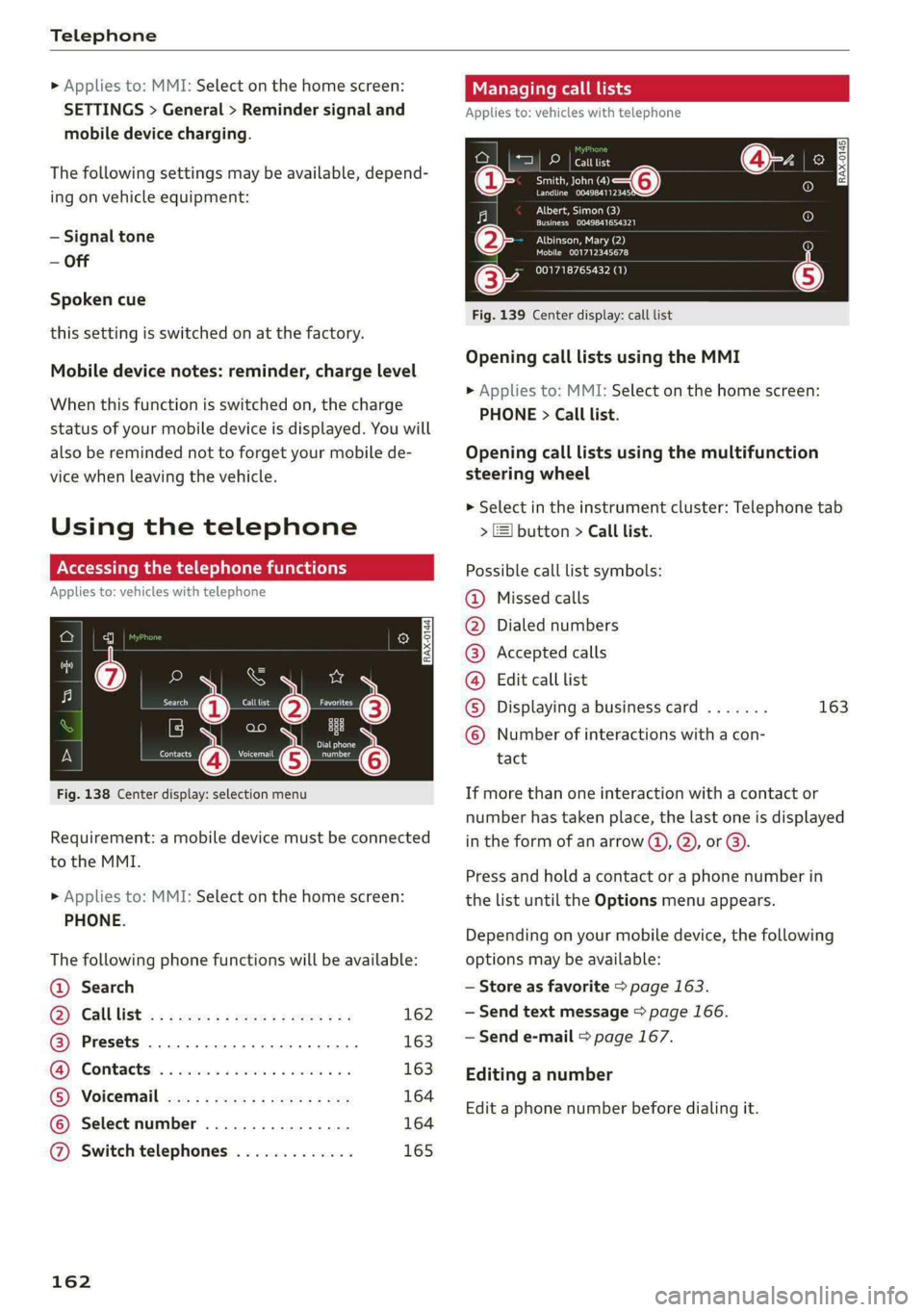
Telephone
» Applies to: MMI: Select on the home screen:
SETTINGS > General > Reminder signal and
mobile device charging.
The following settings may be available, depend-
ing on vehicle equipment:
— Signal tone
— Off
Spoken cue
this setting is switched on at the factory.
Mobile device notes: reminder, charge level
When this function is switched on, the charge
status of your mobile device is displayed. You will
also be reminded not to forget your mobile de-
vice when leaving the vehicle.
Using the telephone
Accessing the telephone functions
Applies to: vehicles with telephone
~ ee)
$0}
RAX-0144
©OOOCOLO
arch
IE) j} ao Bu
min Dialphone
Contacts cee a
Fig. 138 Center display: selection menu
Requirement: a mobile device must be connected
to the MMI.
> Applies to: MMI: Select on the home screen:
PHONE.
The following phone functions will be available:
@ Search
G@) Gall list <<: wee: 2s eee se een ees 162
@ Presets ..............0.0 0 eee ee 163
GG Contacts: . «isin so assess vv evans oo 163
G) Voicemail cx ys sees 2 2 news es ee 164
© Select number ................ 164
@ Switch telephones ............. 165
162
Managing call lists
Applies to: vehicles with telephone
pe) ees
ae o—@
erat orere
RAX-0145)
Plas)
renee acer)
Albinson, Mary (2)
Mobile 001712345678
001718765432 (1)
Fig. 139 Center display: call list
Opening call lists using the MMI
> Applies to: MMI: Select on the home screen:
PHONE > Call list.
Opening call lists using the multifunction
steering wheel
> Select in the instrument cluster: Telephone tab
> ) button > Call list.
Possible call list symbols:
Missed calls
Dialed numbers
Accepted calls
Edit call list
Displaying a business card ....... 163
Number of interactions with a con-
tact
If more than one interaction with a contact or
number has taken place, the last one is displayed
in the form of an arrow @), Q), or @).
Press and hold a contact or a phone number in
the list until the Options menu appears.
Depending on your mobile device, the following
options may be available:
— Store as favorite > page 163.
— Send text message > page 166.
— Send e-mail > page 167.
Editing a number
Edit a phone number before dialing it.
Page 183 of 296
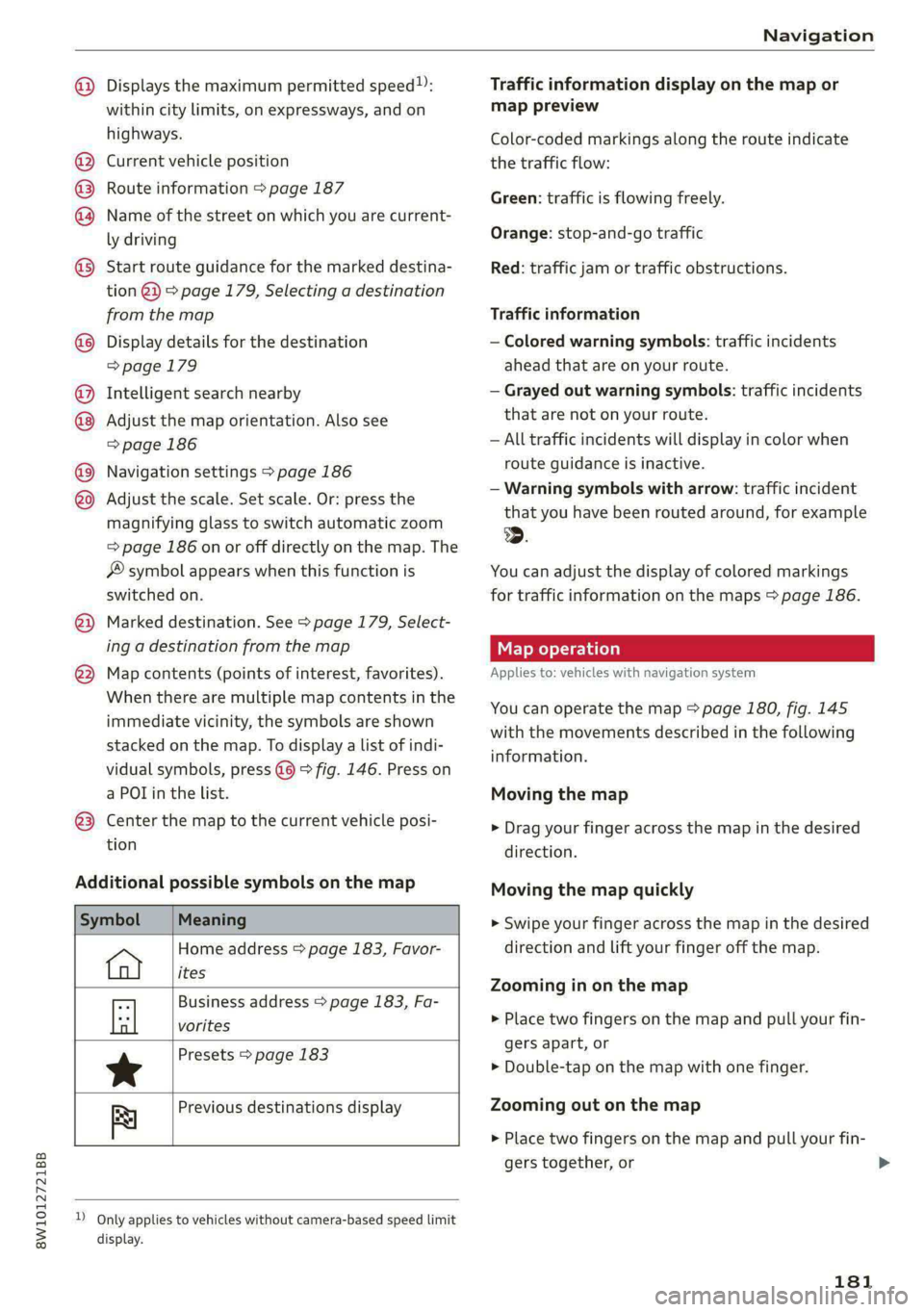
8W1012721BB
Navigation
@
©®®
O8©
@
®
OO®8
® ®
®
Displays the maximum permitted speed”:
within city limits, on expressways, and on
highways.
Current vehicle position
Route information > page 187
Name of the street on which you are current-
ly driving
Start
route guidance for the marked destina-
tion @3) > page 179, Selecting a destination
from the map
Display details for the destination
=> page 179
Intelligent search nearby
Adjust the map orientation. Also see
=> page 186
Navigation settings > page 186
Adjust the scale. Set scale. Or: press the
magnifying glass to switch automatic zoom
=> page 186 on or off directly on the map. The
® symbol appears when this function is
switched on.
Marked destination. See > page 179, Select-
ing a destination from the map
Map contents (points of interest, favorites).
When there are multiple map contents in the
immediate vicinity, the symbols are shown
stacked on the map. To display a list of indi-
vidual symbols, press @@) > fig. 146. Press on
a POT in the list.
Center the map to the current vehicle posi-
tion
Additional possible symbols on the map
Symbol Meaning
Home address > page 183, Favor-
ites
Business address > page 183, Fa-
tl vorites
Presets > page 183
*
Previous destinations display
Re
dD Only applies to vehicles without camera-based speed limit
display.
Traffic information display on the map or
map preview
Color-coded markings along the route indicate
the traffic flow:
Green: traffic is flowing freely.
Orange: stop-and-go traffic
Red: traffic jam or traffic obstructions.
Traffic information
— Colored warning symbols: traffic incidents
ahead that are on your route.
— Grayed out warning symbols: traffic incidents
that are not on your route.
— All traffic incidents will display in color when
route guidance is inactive.
— Warning symbols with arrow: traffic incident
that you have been routed around, for example
2.
You can adjust the display of colored markings
for traffic information on the maps > page 186.
Map operation
Applies to: vehicles with navigation system
You can operate the map > page 180, fig. 145
with the movements described in the following
information.
Moving the map
> Drag your finger across the map in the desired
direction.
Moving the map quickly
> Swipe your finger across the map in the desired
direction and lift your finger off the map.
Zooming in on the map
> Place two fingers on the map and pull your fin-
gers apart, or
> Double-tap on the map with one finger.
Zooming out on the map
> Place two fingers on the map and pull your fin-
gers together, or
181
>
Page 191 of 296
![AUDI A4 2020 User Guide 8W1012721BB
Radio
@) Tips
Applies to: multifunction steering wheel: De-
pending on the selected function, operation
through the MMI may be required.
Radio functions
Leta Tan]
[RAX-0143} AUDI A4 2020 User Guide 8W1012721BB
Radio
@) Tips
Applies to: multifunction steering wheel: De-
pending on the selected function, operation
through the MMI may be required.
Radio functions
Leta Tan]
[RAX-0143}](/img/6/57558/w960_57558-190.png)
8W1012721BB
Radio
@) Tips
Applies to: multifunction steering wheel: De-
pending on the selected function, operation
through the MMI may be required.
Radio functions
Leta Tan]
[RAX-0143}
Fig. 152 Center display: left side: playback view of radio functions, right side: sources
Operating
> Applies to: MMI: To open the playback view @),
select on the home screen: RADIO > Source > a
category > a station/podcast*.
The following functions may be available depend-
ing on the selected radio station/podcast* and
the vehicle equipment:
> Applies to: MMI: To open the sources (2), select
on the home screen: RADIO > Source.
Station logo
Symbol/Description Description
® Source Displays sources in the Radio menu.
@ Ws See > page 190.
® & Settings > page 193.
© The station logo will be displayed.
Depending on availability, you can switch between the image views:
press on the station logo. Use one finger to swipe to the right or left
to switch between the Station logo and Cover art (album cover). Al-
so see > page 193, Online additional data.
@ = Go back one level.
Search See > page 190.
© Last stations See > page 190.
Presets See > page 190.
@ FM Displays stations from the FM frequency band.
® Online See > page 191.
® SiriusXM Displays stations from the SiriusXM frequency band.
189
Page 192 of 296
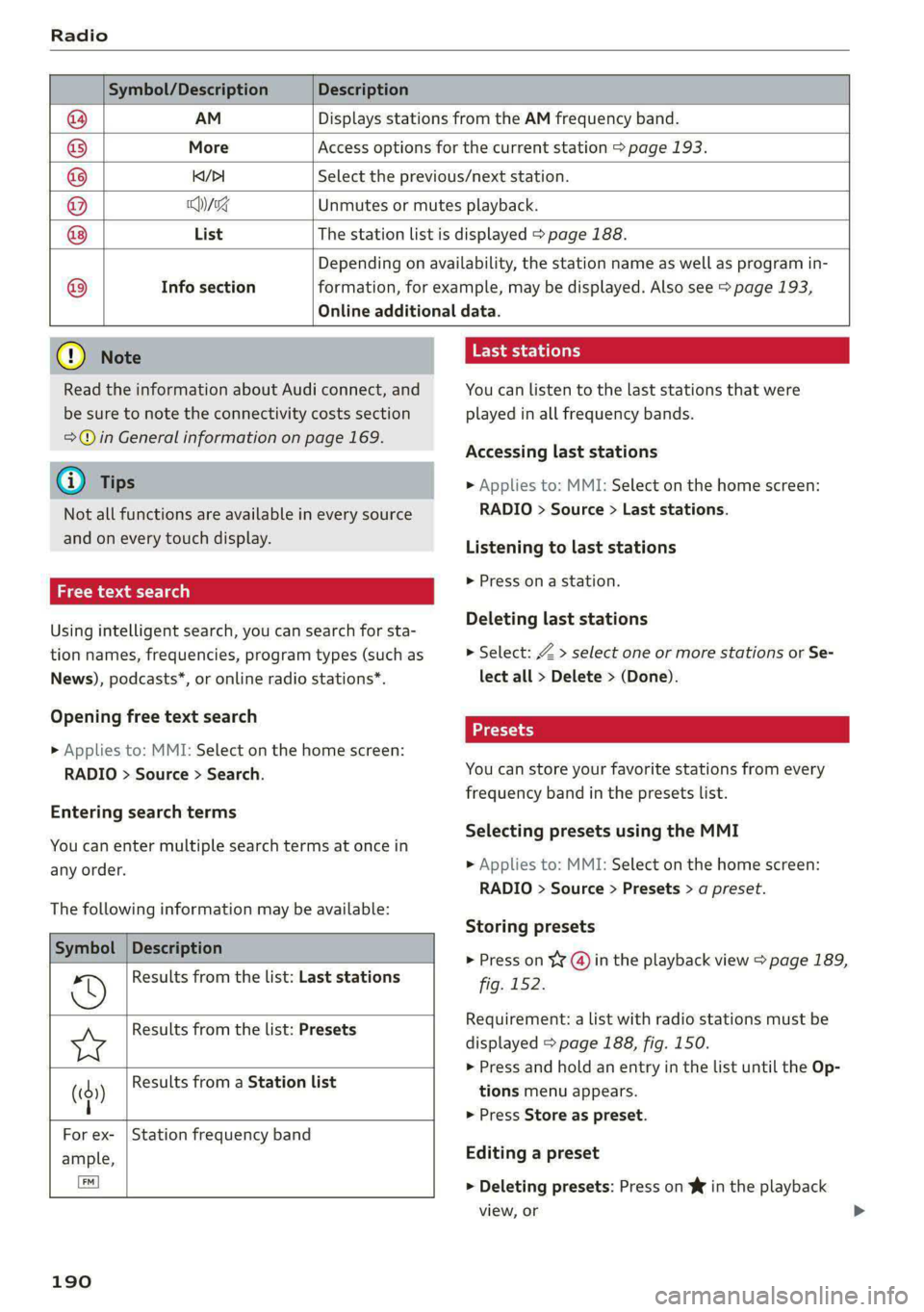
Radio
Symbol/Description Description
@ AM Displays stations from the AM frequency band.
® More Access options for the current station > page 193.
@ Ki/PI Select the previous/next station.
@ Qyxe Unmutes or mutes playback.
® List The station list is displayed > page 188.
Depending on availability, the station name as well as program in-
@® Info section formation, for example, may be displayed. Also see > page 193,
Online additional data.
() Note
Read the information about Audi connect, and
be sure to note the connectivity costs section
=@ in General information on page 169.
G) Tips
Not all functions are available in every source
and on every touch display.
Free text search
Using intelligent search, you can search for sta-
tion names, frequencies, program types (such as
News), podcasts*, or online radio stations*.
Opening free text search
> Applies to: MMI: Select on the home screen:
RADIO > Source > Search.
Entering search terms
You can enter multiple search terms at once in
any order.
The following information may be available:
Symbol | Description
Results from the list: Last stations
Results from the list: Presets
§ Results from a Station list
(())
|
For ex- | Station frequency band
ample,
(]
190
Tate la telary
You can listen to the last stations that were
played in all frequency bands.
Accessing last stations
> Applies to: MMI: Select on the home screen:
RADIO > Source > Last stations.
Listening to last stations
» Press ona station.
Deleting last stations
> Select: Z > select one or more stations or Se-
lect all > Delete > (Done).
You can store your favorite stations from every
frequency band in the presets list.
Selecting presets using the MMI
> Applies to: MMI: Select on the home screen:
RADIO > Source > Presets > a preset.
Storing presets
> Press on ¥¥ @) in the playback view > page 189,
fig. 152.
Requirement: a list with radio stations must be
displayed > page 188, fig. 150.
> Press and hold an entry in the list until the Op-
tions menu appears.
» Press Store as preset.
Editing a preset
> Deleting presets: Press on W in the playback
view, or
Page 193 of 296
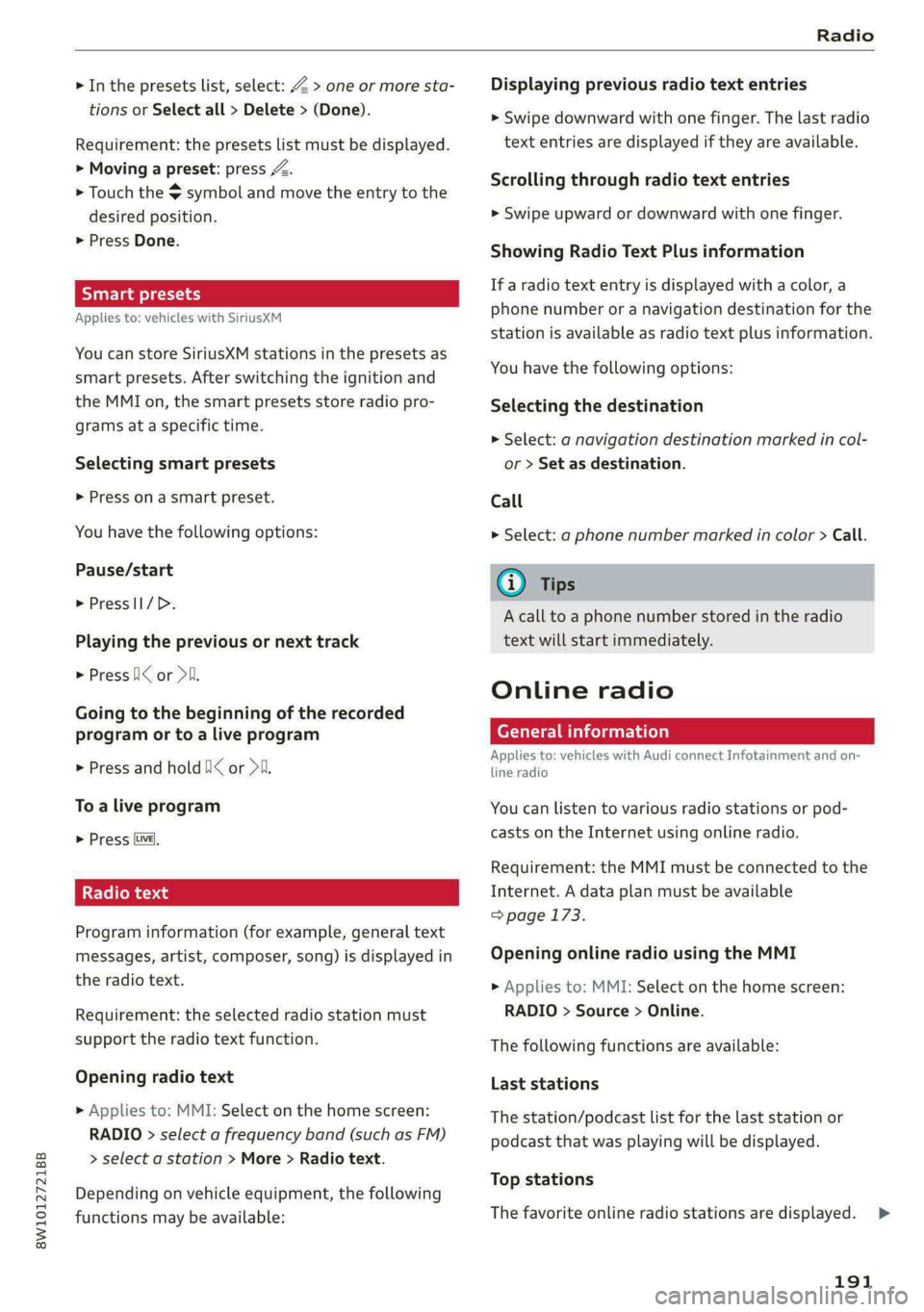
8W1012721BB
Radio
> In the presets list, select: Z > one or more sta-
tions or Select all > Delete > (Done).
Requirement: the presets list must be displayed.
> Moving a preset: press Z.
> Touch the $ symbol and move the entry to the
desired position.
> Press Done.
Smart presets
Applies to: vehicles with SiriusXM
You can store SiriusXM stations in the presets as
smart presets. After switching the ignition and
the MMI on, the smart presets store radio pro-
grams at a specific time.
Selecting smart presets
> Press on a smart preset.
You have the following options:
Pause/start
> PresslI/D.
Playing the previous or next track
> Press Ii< or Dil.
Going to the beginning of the recorded
program or to a live program
> Press and hold I< or >i.
To a live program
> Press [ve],
Radio text
Program information (for example, general text
messages, artist, composer, song) is displayed in
the radio text.
Requirement: the selected radio station must
support the radio text function.
Opening radio text
> Applies to: MMI: Select on the home screen:
RADIO > select a frequency band (such as FM)
> select a station > More > Radio text.
Depending on vehicle equipment, the following
functions may be available:
Displaying previous radio text entries
> Swipe downward with one finger. The last radio
text entries are displayed if they are available.
Scrolling through radio text entries
> Swipe upward or downward with one finger.
Showing Radio Text Plus information
If a radio text entry is displayed with a color, a
phone number or a navigation destination for the
station is available as radio text plus information.
You have the following options:
Selecting the destination
> Select: a navigation destination marked in col-
or > Set as destination.
Call
> Select: a phone number marked in color > Call.
@) Tips
A call to a phone number stored in the radio
text will start immediately.
Online radio
General information
Applies to: vehicles with Audi connect Infotainment and on-
line radio
You can listen to various radio stations or pod-
casts on the Internet using online radio.
Requirement: the MMI must be connected to the
Internet. A data plan must be available
=> page 173.
Opening online radio using the MMI
> Applies to: MMI: Select on the home screen:
RADIO > Source > Online.
The following functions are available:
Last stations
The station/podcast list for the last station or
podcast that was playing will be displayed.
Top stations
The favorite online radio stations are displayed.
191
>
Page 195 of 296
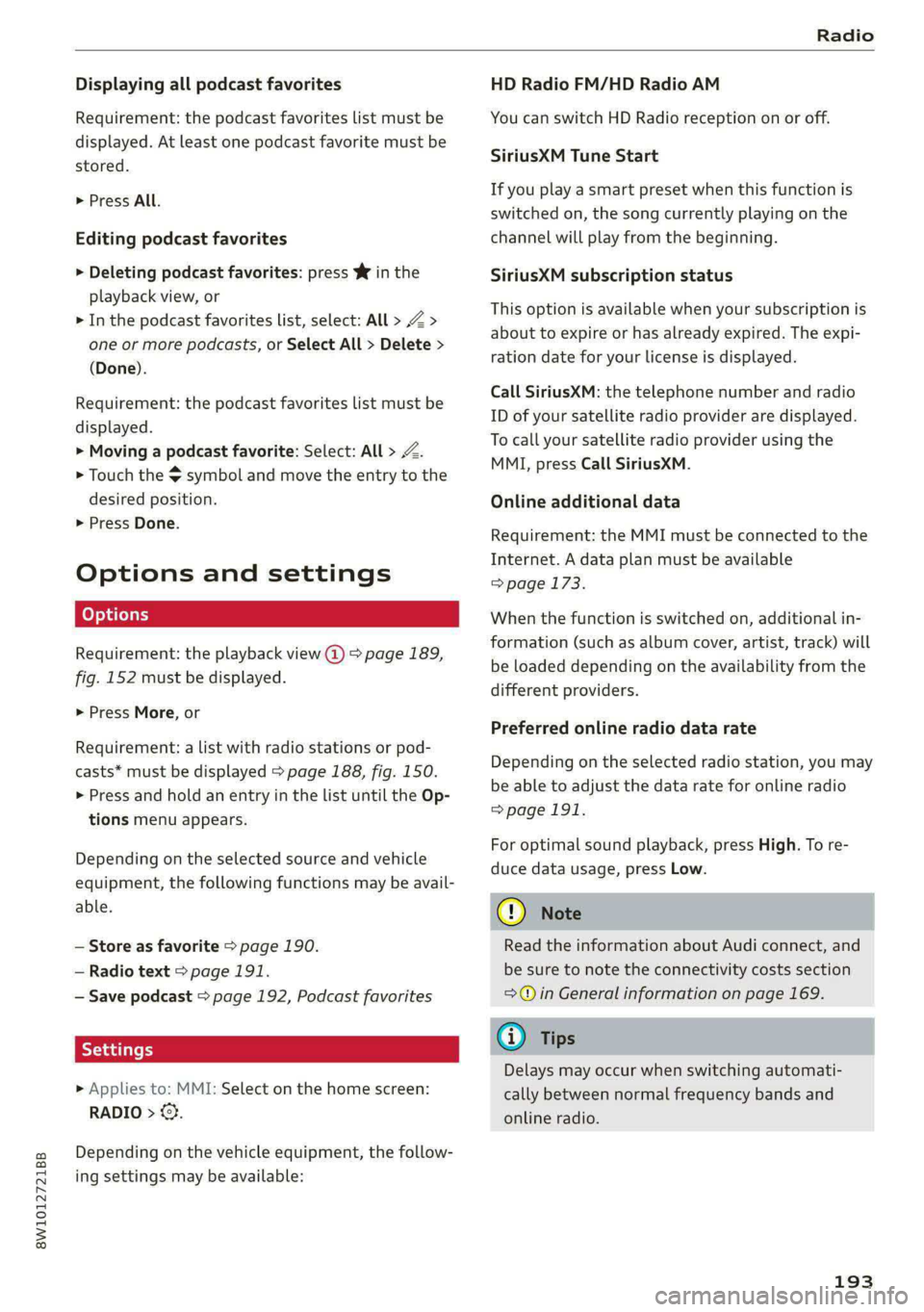
8W1012721BB
Radio
Displaying all podcast favorites
Requirement: the podcast favorites list must be
displayed. At least one podcast favorite must be
stored.
> Press All.
Editing podcast favorites
> Deleting podcast favorites: press W in the
playback view, or
> In the podcast favorites list, select: All > Z >
one or more podcasts, or Select All > Delete >
(Done).
Requirement: the podcast favorites list must be
displayed.
> Moving a podcast favorite: Select: All > Z.
> Touch the $ symbol and move the entry to the
desired position.
> Press Done.
Options and settings
Requirement: the playback view @) > page 189,
fig. 152 must be displayed.
> Press More, or
Requirement: a list with radio stations or pod-
casts* must be displayed > page 188, fig. 150.
> Press and hold an entry in the list until the Op-
tions menu appears.
Depending on the selected source and vehicle
equipment, the following functions may be avail-
able.
— Store as favorite > page 190.
— Radio text > page 191.
— Save podcast > page 192, Podcast favorites
> Applies to: MMI: Select on the home screen:
RADIO > ©.
Depending on the vehicle equipment, the follow-
ing settings may be available:
HD Radio FM/HD Radio AM
You can switch HD Radio reception on or off.
SiriusXM Tune Start
If you play a smart preset when this function is
switched on, the song currently playing on the
channel will play from the beginning.
SiriusXM subscription status
This option is available when your subscription is
about to expire or has already expired. The expi-
ration date for your license is displayed.
Call SiriusXM: the telephone number and radio
ID of your satellite radio provider are displayed.
To call your satellite radio provider using the
MMI, press Call SiriusXM.
Online additional data
Requirement: the MMI must be connected to the
Internet. A data plan must be available
=>page 173.
When the function is switched on, additional in-
formation (such as album cover, artist, track) will
be loaded depending on the availability from the
different providers.
Preferred online radio data rate
Depending on the selected radio station, you may
be able to adjust the data rate for online radio
=>page 191.
For optimal sound playback, press High. To re-
duce data usage, press Low.
@) Note
Read the information about Audi connect, and
be sure to note the connectivity costs section
=@ in General information on page 169.
G) Tips
Delays may occur when switching automati-
cally between normal frequency bands and
online radio.
193
Page 196 of 296
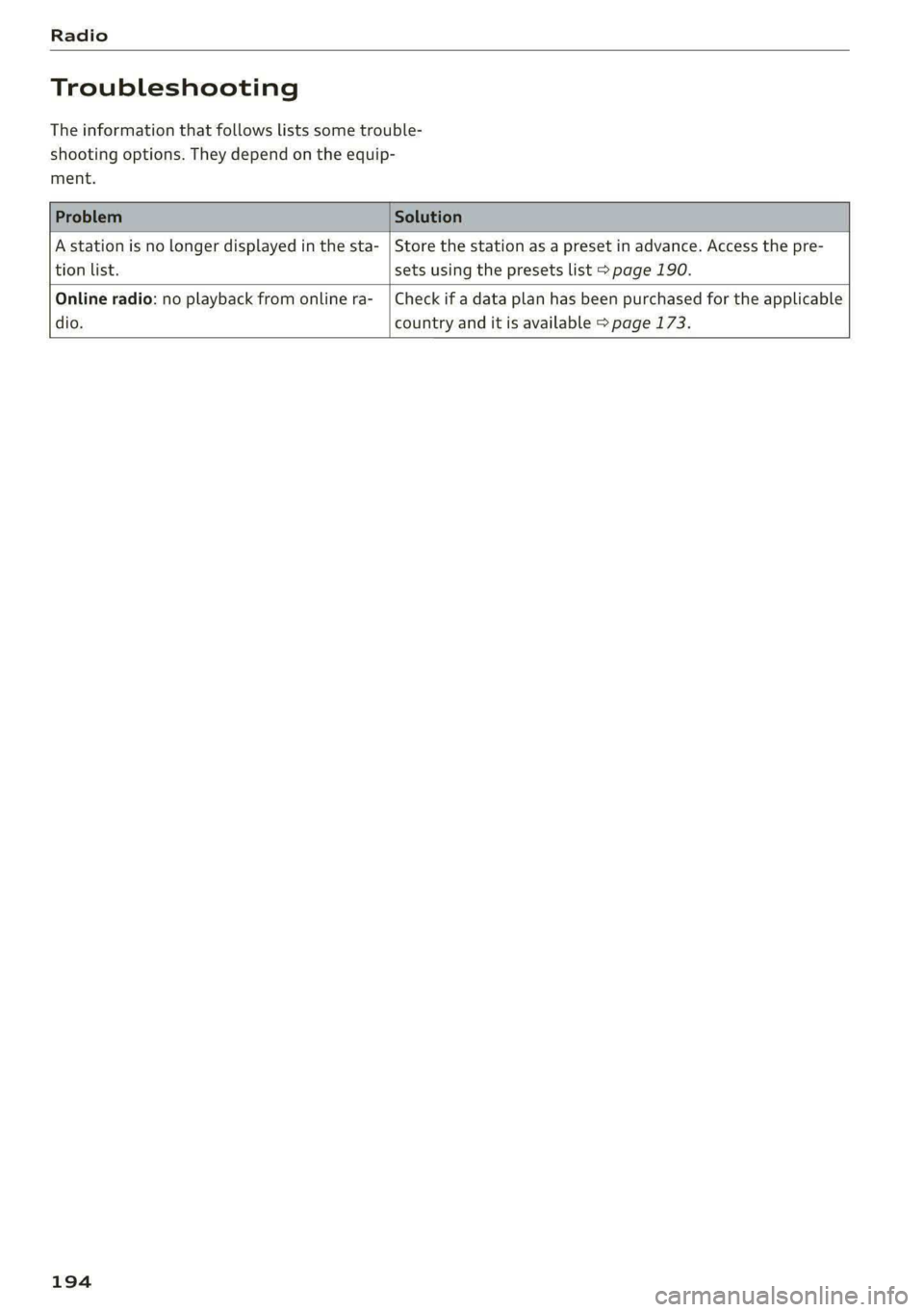
Radio
Troubleshooting
The information that follows lists some trouble-
shooting options. They depend on the equip-
ment.
A station is no longer displayed in the sta- | Store the station as a preset in advance. Access the pre-
tion
list. sets using the presets list > page 190.
Online radio: no playback from online ra-_ | Check if a data plan has been purchased for the applicable
dio. country and it is available > page 173.
194