start stop button AUDI A5 2020 User Guide
[x] Cancel search | Manufacturer: AUDI, Model Year: 2020, Model line: A5, Model: AUDI A5 2020Pages: 302, PDF Size: 81.67 MB
Page 113 of 302
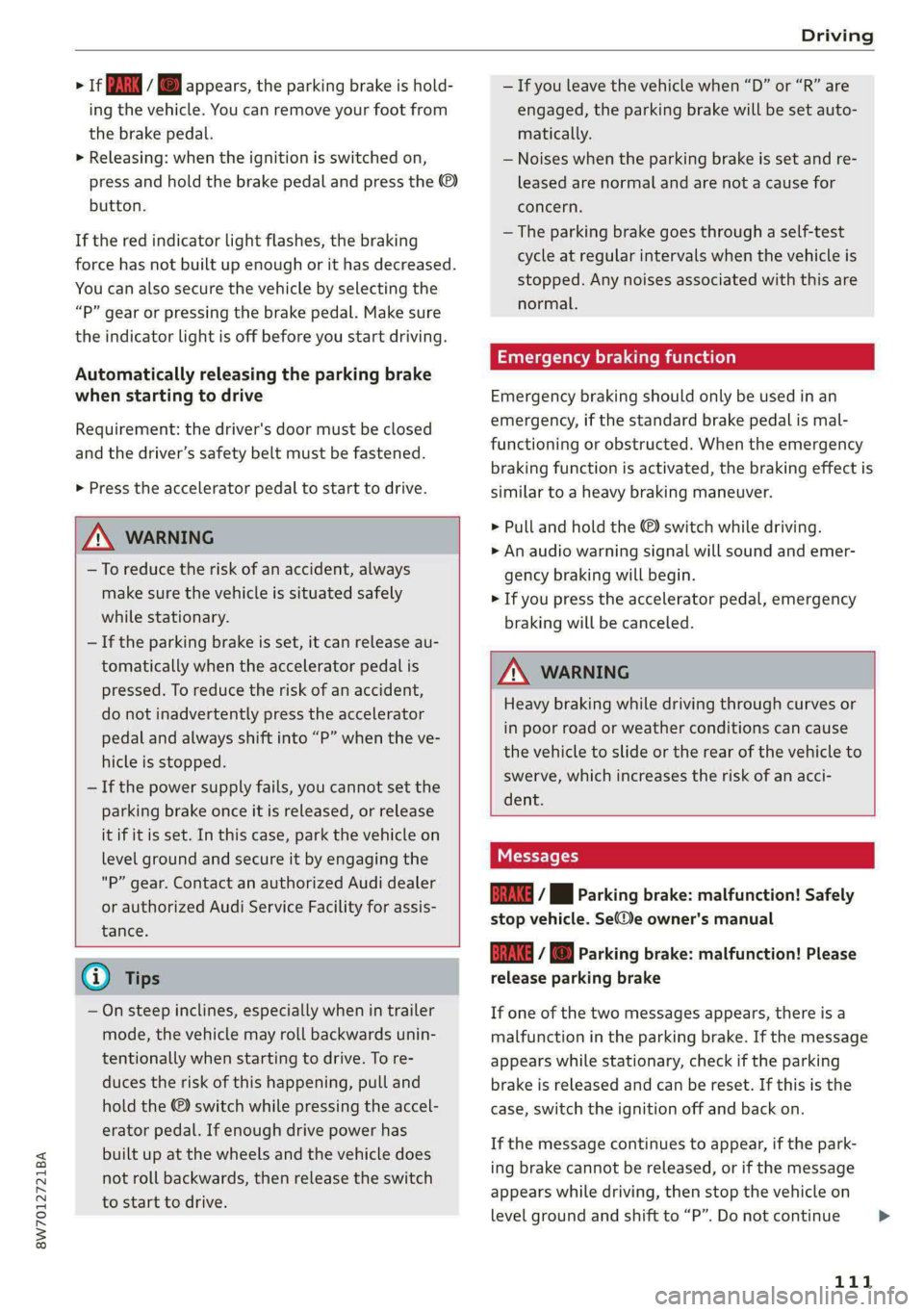
8W7012721BA
Driving
> 1f BM / © appears, the parking brake is hold-
ing the vehicle. You can remove your foot from
the brake pedal.
> Releasing: when the ignition is switched on,
press and hold the brake pedal and press the ©)
button.
If the red indicator light flashes, the braking
force has not built up enough or it has decreased.
You can also secure the vehicle by selecting the
“P” gear or pressing the brake pedal. Make sure
the indicator light is off before you start driving.
Automatically releasing the parking brake
when starting to drive
Requirement: the driver's door must be closed
and the driver’s safety belt must be fastened.
» Press the accelerator pedal to start to drive.
ZA\ WARNING
—To reduce the risk of an accident, always
make sure the vehicle is situated safely
while stationary.
— If the parking brake is set, it can release au-
tomatically when the accelerator pedal is
pressed. To reduce the risk of an accident,
do not inadvertently press the accelerator
pedal and always shift into “P” when the ve-
hicle is stopped.
— If the power supply fails, you cannot set the
parking brake once it is released, or release
it if it is set. In this case, park the vehicle on
level ground and secure it by engaging the
"P” gear. Contact an authorized Audi dealer
or authorized Audi Service Facility for assis-
tance.
G) Tips
— On steep inclines, especially when in trailer
mode, the vehicle may roll backwards unin-
tentionally when starting to drive. To re-
duces the risk of this happening, pull and
hold the ©) switch while pressing the accel-
erator pedal. If enough drive power has
built up at the wheels and the vehicle does
not roll backwards, then release the switch
to start to drive.
— If you leave the vehicle when “D” or “R” are
engaged, the parking brake will be set auto-
matically.
— Noises when the parking brake is set and re-
leased are normal and are not a cause for
concern.
— The parking brake goes through a self-test
cycle at regular intervals when the vehicle is
stopped. Any noises associated with this are
normal.
Emergency braking function
Emergency braking should only be used in an
emergency, if the standard brake pedal is mal-
functioning or obstructed. When the emergency
braking function is activated, the braking effect is
similar to a heavy braking maneuver.
> Pull and hold the ©) switch while driving.
> An audio warning signal will sound and emer-
gency braking will begin.
> If you press the accelerator pedal, emergency
braking will be canceled.
ZA\ WARNING
Heavy braking while driving through curves or
in poor road or weather conditions can cause
the vehicle to slide or the rear of the vehicle to
swerve, which increases the risk of an acci-
dent.
Messages
Gg / Hl Parking brake: malfunction! Safely
stop vehicle. Se@e owner's manual
GRING / Parking brake: malfunction! Please
release parking brake
If one of the two messages appears, there is a
malfunction in the parking brake. If the message
appears while stationary, check if the parking
brake is released and can be reset. If this is the
case, switch the ignition off and back on.
If the message continues to appear, if the park-
ing brake cannot be released, or if the message
appears while driving, then stop the vehicle on
level ground and shift to “P”. Do not continue
111
>
Page 130 of 302

Driving information
— The traffic signs on the road always take pri-
ority over the display. The driver is always
responsible for adhering to the regulations
applicable in the country where the vehicle
is being operated.
— Units of measurement and language set-
tings are displayed based on how they were
set in the MMI system settings > page 213.
Applies to: vehicles with traffic light information
Switching traffic light information on and
off
The system and be switched on and off in the
MMI.
> Applies to: MMI: Select on the home screen:
VEHICLE > Driver assistance > Traffic light in-
formation.
Accessing traffic light information
> Select in the instrument cluster: vehicle func-
tions tab > Traffic signs.
@ Tips
If another tab or another function is selected
in the instrument cluster, the traffic light in-
formation will appear in the status bar on the
instrument cluster.
Messages
Applies to: vehicles with traffic light information
Malfunction! See owner's manual
The system could not be configured, for example
due to a network malfunction. Switch the igni-
tion off and shut down the vehicle to restart the
system. Wait several minutes until the vehicle
has shut down completely and then switch the
ignition back on.
Function currently unavailable. See owner's
manual
There is a temporary system malfunction. Check
if one or more of the following situations applies
and correct the issue if necessary:
— Traffic light information is switched off
128
— Data transmission is deactivated
— The vehicle is not equipped with traffic sign rec-
ognition.
— There is no valid license
— Traffic light information is not available in that
area
Lap timer
Introduction
Applies to: vehicles with lap timer
You can record and evaluate lap times with the
lap timer. You can operate the lap timer using the
multifunction steering wheel > page 12.
Opening the lap timer
> Select in the instrument cluster: Vehicle func-
tions tab > J button > Lap times.
An additional indicator appears in the head-up
display”.
ZA WARNING
Your focus should always be on driving your
vehicle safely. As the driver, you have com-
plete responsibility for safety in traffic. To re-
duce the risk of an accident, only use the lap
timer functions in such a way that you always
maintain complete control over your vehicle in
all traffic situations.
@ Tips
You can retrieve information from the trip
computer while the lap timer stopwatch is
running.
Lap times and timing
Applies to: vehicles with lap timer
Requirement: the lap timer must be open
=> page 128.
Timing laps
> To start timing manually, select Start lap 1 in
the menu.
> To start timing automatically as soon as you be-
gin to drive, select Drive off to start lap 1 or
Start by driving off in the menu.
Page 131 of 302
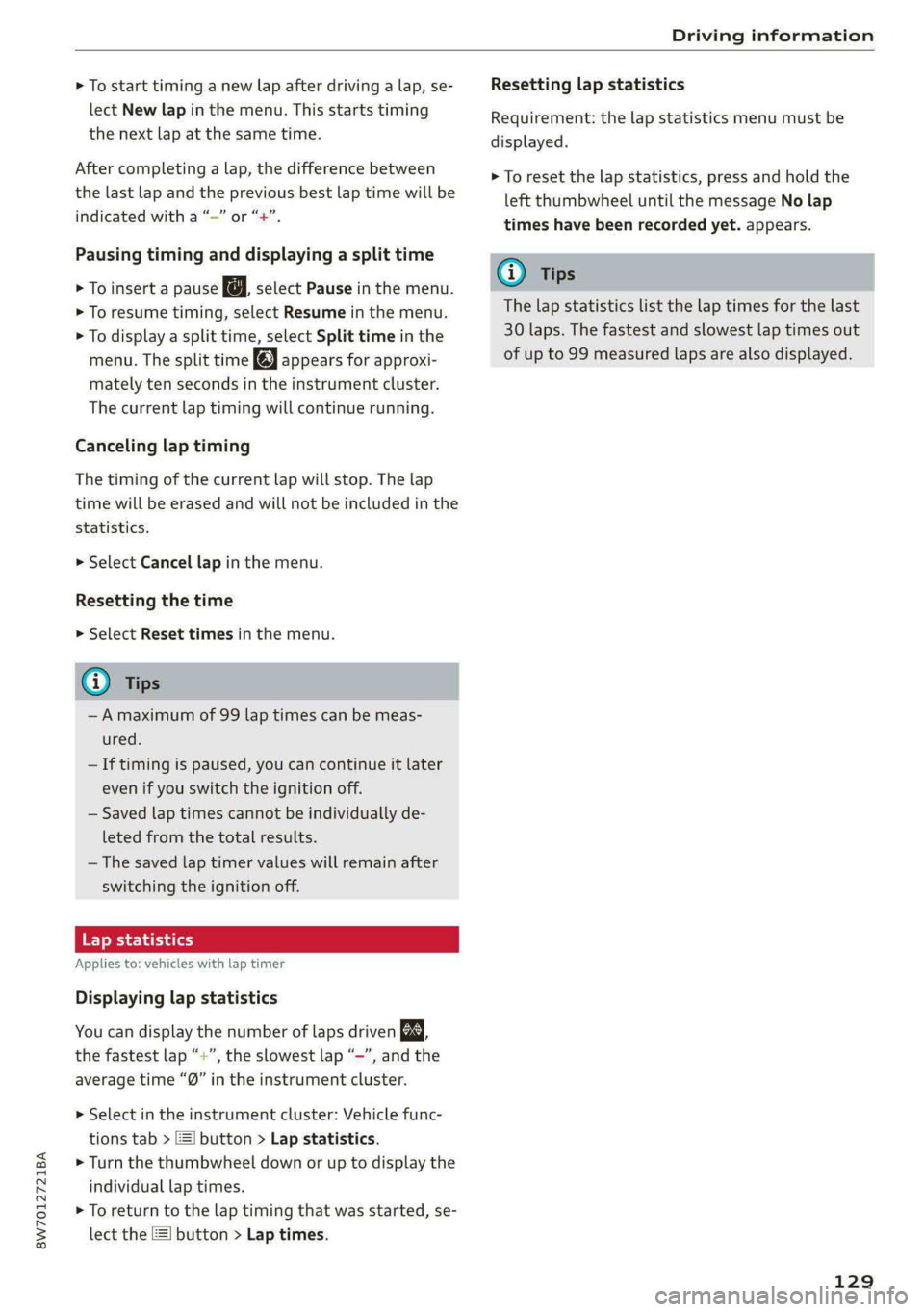
8W7012721BA
Driving information
> To start timing a new lap after driving a lap, se-
lect New lap in the menu. This starts timing
the next lap at the same time.
After completing a lap, the difference between
the last lap and the previous best lap time will be
won un indicated with a “~” or “+”.
Pausing timing and displaying a split time
> To insert a pause @ select Pause in the menu.
> To resume timing, select Resume in the menu.
> To display a split time, select Split time in the
menu. The split time appears for approxi-
mately ten seconds in the instrument cluster.
The current lap timing will continue running.
Canceling lap timing
The timing of the current lap will stop. The lap
time will be erased and will not be included in the
statistics.
> Select Cancel lap in the menu.
Resetting the time
> Select Reset times in the menu.
G) Tips
— A maximum of 99 lap times can be meas-
ured.
—If timing is paused, you can continue it later
even if you switch the ignition off.
— Saved lap times cannot be individually de-
leted from the total results.
— The saved lap timer values will remain after
switching the ignition off.
yo ela (a-)
Applies to: vehicles with lap timer
Displaying lap statistics
You can display the number of laps driven ES.
an the fastest lap “+”, the slowest lap “-”, and the
average time “®” in the instrument cluster.
> Select in the instrument cluster: Vehicle func-
tions tab > E] button > Lap statistics.
> Turn the thumbwheel down or up to display the
individual lap times.
> To return to the lap timing that was started, se-
lect the [I button > Lap times.
Resetting lap statistics
Requirement: the lap statistics menu must be
displayed.
> To reset the lap statistics, press and hold the
left thumbwheel until the message No lap
times have been recorded yet. appears.
G) Tips
The lap statistics list the lap times for the last
30 laps. The fastest and slowest lap times out
of up to 99 measured laps are also displayed.
129
Page 139 of 302
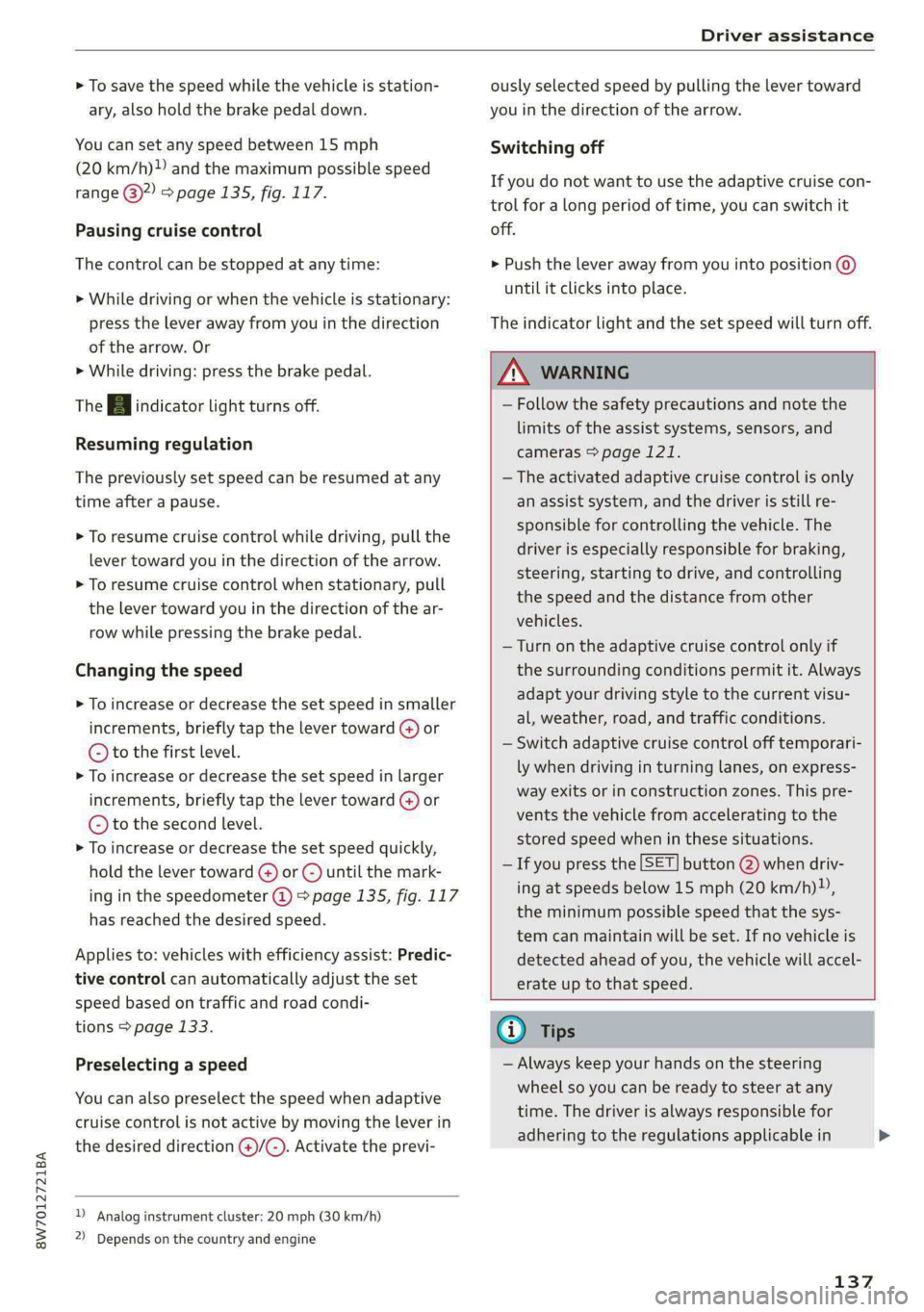
8W7012721BA
Driver assistance
> To save the speed while the vehicle is station-
ary, also hold the brake pedal down.
You can set any speed between 15 mph
(20 km/h)» and the maximum possible speed
range @)?) > page 135, fig. 117.
Pausing cruise control
The control can be stopped at any time:
» While driving or when the vehicle is stationary:
press the lever away from you in the direction
of the arrow. Or
> While driving: press the brake pedal.
The A indicator light turns off.
Resuming regulation
The previously set speed can be resumed at any
time after a pause.
> To resume cruise control while driving, pull the
lever toward you in the direction of the arrow.
> To resume cruise control when stationary, pull
the lever toward you in the direction of the ar-
row while pressing the brake pedal.
Changing the speed
> To increase or decrease the set speed in smaller
increments, briefly tap the lever toward (@) or
© to the first level.
> To increase or decrease the set speed in larger
increments, briefly tap the lever toward G) or
© to the second level.
> To increase or decrease the set speed quickly,
hold the lever toward G) or @) until the mark-
ing in the speedometer @) > page 135, fig. 117
has reached the desired speed.
Applies to: vehicles with efficiency assist: Predic-
tive control can automatically adjust the set
speed based on traffic and road condi-
tions > page 133.
Preselecting a speed
You can also preselect the speed when adaptive
cruise control is not active by moving the lever in
the desired direction @/(@). Activate the previ-
D Analog instrument cluster: 20 mph (30 km/h)
2) Depends on the country and engine
ously selected speed by pulling the lever toward
you in the direction of the arrow.
Switching off
If you do not want to use the adaptive cruise con-
trol for a long period of time, you can switch it
off.
> Push the lever away from you into position @)
until it clicks into place.
The indicator light and the set speed will turn off.
ZA WARNING
— Follow the safety precautions and note the
limits of the assist systems, sensors, and
cameras > page 121.
— The activated adaptive cruise control is only
an assist system, and the driver is still re-
sponsible for controlling the vehicle. The
driver is especially responsible for braking,
steering, starting to drive, and controlling
the speed and the distance from other
vehicles.
— Turn on the adaptive cruise control only if
the surrounding conditions permit it. Always
adapt your driving style to the current visu-
al, weather, road, and traffic conditions.
— Switch adaptive cruise control off temporari-
ly when driving in turning lanes, on express-
way exits or in construction zones. This pre-
vents the vehicle from accelerating to the
stored speed when in these situations.
— If you press the [SET] button @) when driv-
ing at speeds below 15 mph (20 km/h)»,
the minimum possible speed that the sys-
tem can maintain will be set. If no vehicle is
detected ahead of you, the vehicle will accel-
erate up to that speed.
(i) Tips
— Always keep your hands on the steering
wheel so you can be ready to steer at any
time. The driver is always responsible for
adhering to the regulations applicable in
137
>
Page 165 of 302
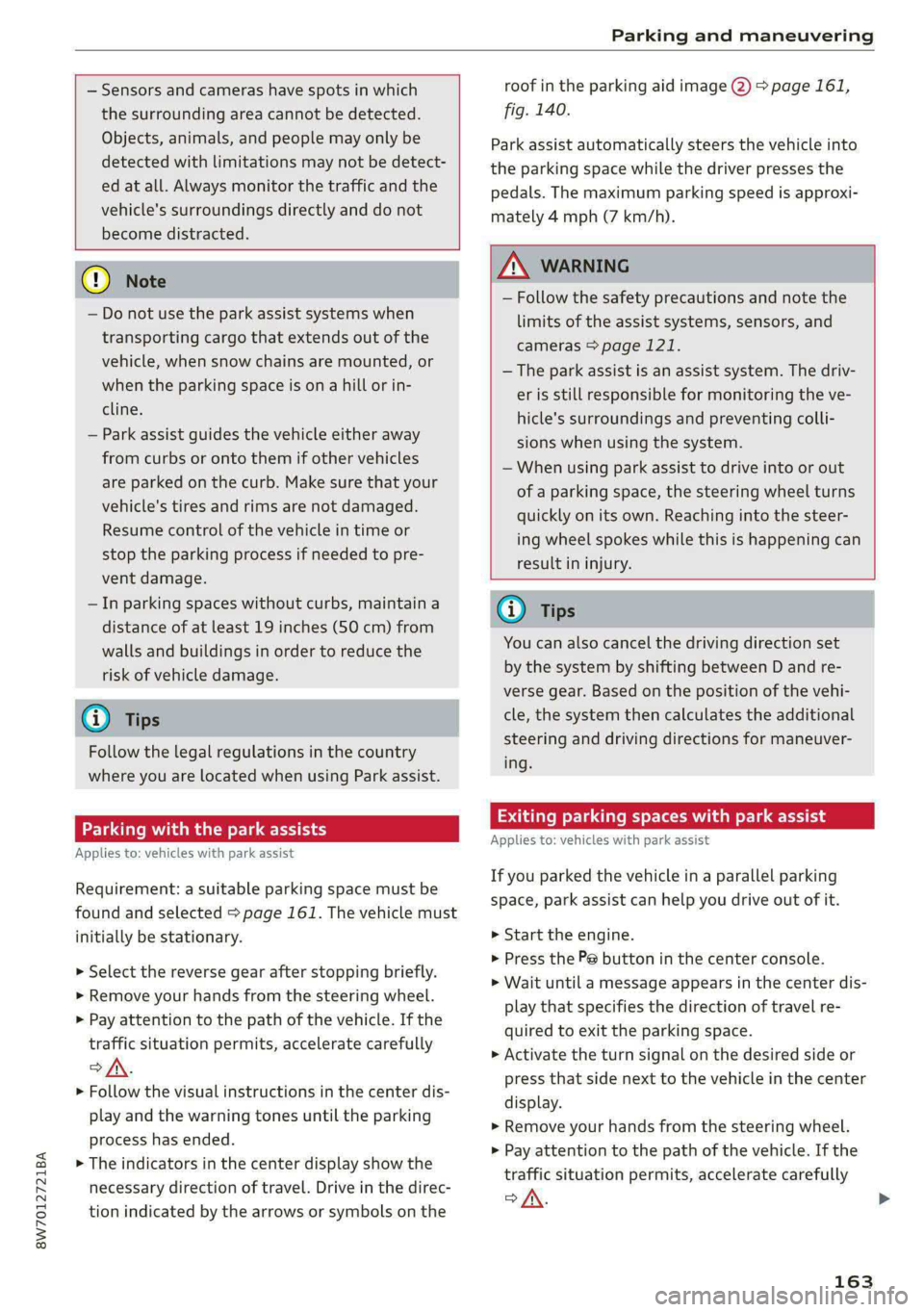
8W7012721BA
Parking and maneuvering
— Sensors and cameras have spots in which
the surrounding area cannot be detected.
Objects, animals, and people may only be
detected with limitations may not be detect-
ed at all. Always monitor the traffic and the
vehicle's surroundings directly and do not
become distracted.
() Note
— Do not use the park assist systems when
transporting cargo that extends out of the
vehicle, when snow chains are mounted, or
when the parking space is on a hill or in-
cline.
— Park assist guides the vehicle either away
from curbs or onto them if other vehicles
are parked on the curb. Make sure that your
vehicle's tires and rims are not damaged.
Resume control of the vehicle in time or
stop the parking process if needed to pre-
vent damage.
— In parking spaces without curbs, maintain a
distance of at least 19 inches (50 cm) from
walls and buildings in order to reduce the
risk of vehicle damage.
G) Tips
Follow the legal regulations in the country
where you are located when using Park assist.
PCa mV te Lee)
Applies to: vehicles with park assist
Requirement: a suitable parking space must be
found and selected > page 161. The vehicle must
initially be stationary.
> Select the reverse gear after stopping briefly.
> Remove your hands from the steering wheel.
>» Pay attention to the path of the vehicle. If the
traffic situation permits, accelerate carefully
>A.
> Follow the visual instructions in the center dis-
play and the warning tones until the parking
process has ended.
> The indicators in the center display show the
necessary direction of travel. Drive in the direc-
tion indicated by the arrows or symbols on the
roof in the parking aid image @ > page 161,
fig. 140.
Park assist automatically steers the vehicle into
the parking space while the driver presses the
pedals. The maximum parking speed is approxi-
mately 4 mph (7 km/h).
Z\ WARNING
— Follow the safety precautions and note the
limits of the assist systems, sensors, and
cameras > page 121.
— The park assist is an assist system. The driv-
er is still responsible for monitoring the ve-
hicle's surroundings and preventing colli-
sions when using the system.
—When using park assist to drive into or out
of a parking space, the steering wheel turns
quickly on its own. Reaching into the steer-
ing wheel spokes while this is happening can
result in injury.
(i) Tips
You can also cancel the driving direction set
by the system by shifting between D and re-
verse gear. Based on the position of the vehi-
cle, the system then calculates the additional
steering and driving directions for maneuver-
ing.
Exiting parking spaces with park assist
Applies to: vehicles with park assist
If you parked the vehicle in a parallel parking
space, park assist can help you drive out of it.
> Start the engine.
> Press the P@ button in the center console.
> Wait until a message appears in the center dis-
play that specifies the direction of travel re-
quired to exit the parking space.
> Activate the turn signal on the desired side or
press that side next to the vehicle in the center
display.
> Remove your hands from the steering wheel.
>» Pay attention to the path of the vehicle. If the
traffic situation permits, accelerate carefully
of.
163
Page 189 of 302
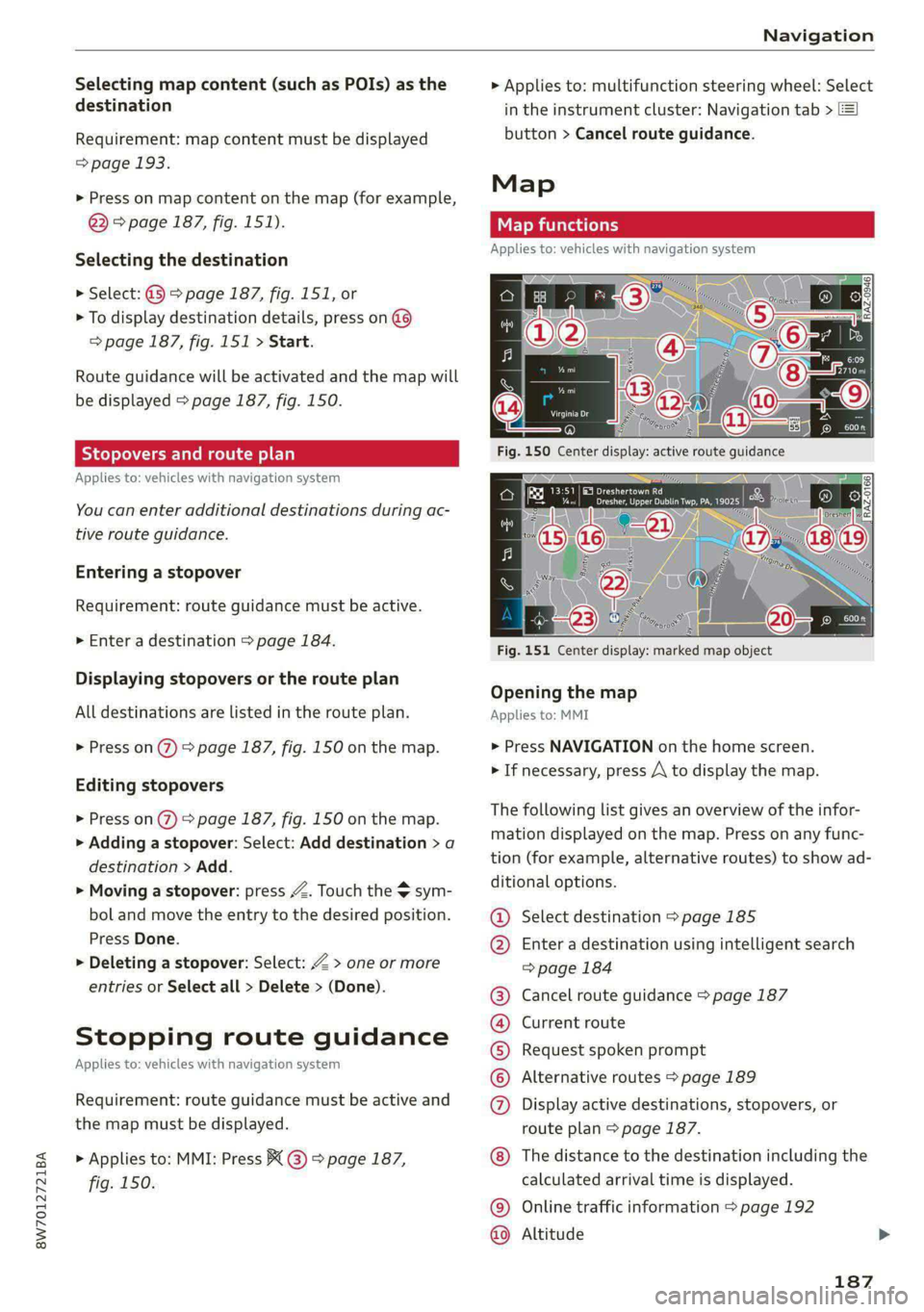
8W7012721BA
Navigation
Selecting map content (such as POIs) as the
destination
Requirement: map content must be displayed
=> page 193.
> Press on map content on the map (for example,
@) > page 187, fig. 151).
Selecting the destination
> Select: @ > page 187, fig. 151, or
> To display destination details, press on @6)
=> page 187, fig. 151 > Start.
Route guidance will be activated and the map will
be displayed > page 187, fig. 150.
SS) ree meee) EL
Applies to: vehicles with navigation system
You can enter additional destinations during ac-
tive route guidance.
Entering a stopover
Requirement: route guidance must be active.
> Enter a destination > page 184.
Displaying stopovers or the route plan
All destinations are listed in the route plan.
> Press on 2) page 187, fig. 150 on the map.
Editing stopovers
> Press on %) & page 187, fig. 150 on the map.
> Adding a stopover: Select: Add destination > a
destination > Add.
> Moving a stopover: press Z. Touch the $ sym-
bol and move the entry to the desired position.
Press Done.
> Deleting a stopover: Select: Z > one or more
entries or Select all > Delete > (Done).
Stopping route guidance
Applies to: vehicles with navigation system
Requirement: route guidance must be active and
the map must be displayed.
> Applies to: MMI: Press € @ > page 187,
fig. 150.
> Applies to: multifunction steering wheel: Select
in the instrument cluster: Navigation tab >
button > Cancel route guidance.
Map
Map functions
Applies to: vehicles with navigation system
Fig. 151 Center display: marked map object
Opening the map
Applies to: MMI
> Press NAVIGATION on the home screen.
> If necessary, press /\ to display the map.
The following list gives an overview of the infor-
mation displayed on the map. Press on any func-
tion (for example, alternative routes) to show ad-
ditional options.
Select destination > page 185
Enter a destination using intelligent search
=> page 184
Cancel route guidance > page 187
Current route
Request spoken prompt
Alternative routes > page 189
Display active destinations, stopovers, or
route plan > page 187.
©@
COOHH
OO
The distance to the destination including the
calculated arrival time is displayed.
Online traffic information > page 192
Altitude ©©
187
Page 296 of 302
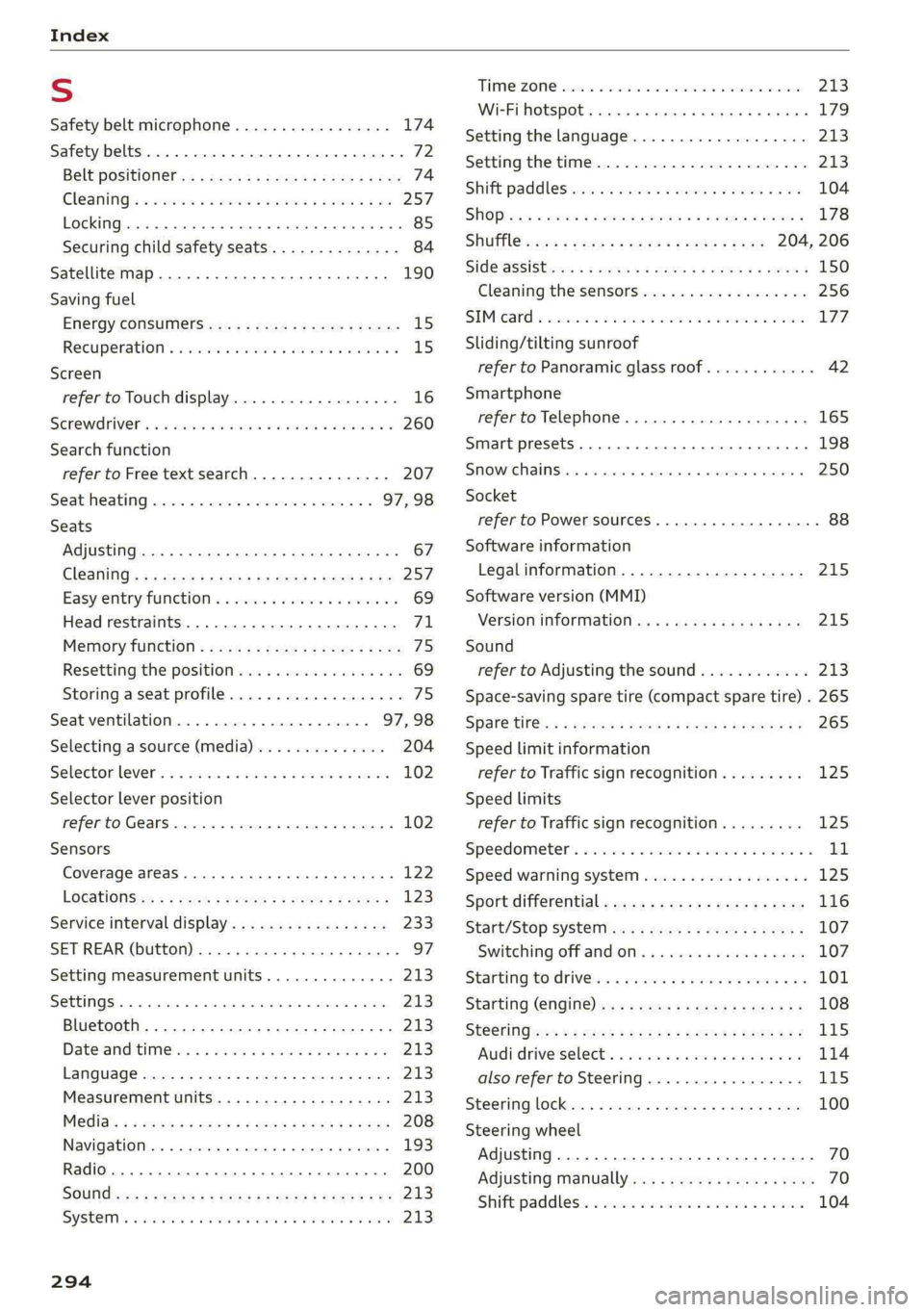
Index
S
Safety belt microphone................. 174
Safety belts. ....... cee eee eee eee 72
Belt positioner. « . sacs ss gece ss yeas sb ees 74
Cleaning’: « « ssi =» cena vo www = seen ee a8 257
LOGKIMG) crs » 0 sxoiae 9 « eedece # 6 souete a n anuene © © 4 85
Securing child safety seats.............. 84
Satellite Map... .. 2... eee eee eee 190
Saving fuel
EWeroy COnSUNIERS ccs = same 2 5 wares 3 ¢ ee 15
Recuperation « «esis 2s ose s wien ws were a 15
Screen
refer to Touch display...............-.. 16
Senewdhiver's « + sxassne w x iussous a a axewose to aeauene 9 260
Search function
refer to Free text search............... 207
Seat heating...............--0000005 97,98
Seats
Adjusting ......... 2... eee eee 67
ClOGniNG's ¢ = sews = # eee a v eee 2 women ge ee 257
Easy entry function « & esis oe ena se owe os 69
Head restraints ...............00 eee eee 71
Memory function : sccs ss sees ss vows tp ees 75
Resetting the position.................. 69
Storing aseat profile................... 75
Seat ventilation...............0.0005 97,98
Selecting a source (media).............. 204
Selector levers «i sss ae wins a a owes a 0 aswwee 102
Selector lever position
refer to Gears. 1... eee eee eee eee 102
Sensors
Coverage areaS.... 0.0... eee eee eee 122
LOCatiONS =: « = sass = « sees ss come ee ee 123
Service interval display...............0. 233
SET REAR (button) ...............200005- 97
Setting measurement units.............. 213
SEEEIMGSE. « « sosnece + v enenene a w axnton © exememeie © sia 213
Bluetooth.......................000. 213
Dateand tim@ies sv aso « 2 waves @ 2 awe & & 213
LAN QUAGE vesrens a x saree + + cammeve ow ewes 3 0 ieee 213
Measurement units...........--.00005 213
Media's ¢ 2 aeoy 5 9 mewn se game c Kamm o + ne 208
Navigationiene < «mec © a meas © sates « 9 ieee « 193
Radio... 0.6... cece 200
SOUNG ews » » naam & ¥ eae yA Wem 2 eee ea 213
SYSEQIs 6 scare & © erates © & atanreta w # evairane & @ aoers 213
THIMONZONG evens co & caries oo arenece oe come oo eee 213
Wi-Fi hotspot....... 0.0... 179
Setting the language................... 213
Setting the time..............2.0000005 213
Shift paddles vec <5 cco: < v waves vo ermvene a 2 oe 104
SHOP isc « «veces vo ween s ween es Meee oF EER 178
SHUPTcms v s nwa & ¢ seyne 2 & Ree 5 2 eee 204, 206
Sid@laSSiStaws « 2 aevme 2 a eens 4 e eeeE a 2 ER 2 150
Cleaning the sensors...............--. 256
SIMicard « 3 secs oo amscw 2 ace 2 aaenw 2 x amsee LHZ,
Sliding/tilting sunroof
refer to Panoramic glass roof............ 42
Smartphone
refer to Telephone..............2.000- 165
Smart presets ........ 00.00 e ee eee eee 198
SMOW:GHANS isn « ces » wrazsen wo emesis eo wiecane 250
Socket
refer to Power sourceS..........--.00--- 88
Software information
Legalinformation..............-....- 215
Software version (MMI)
Version information ..: «6 iieak casas snes 215
Sound
refer to Adjusting the sound............ 213
Space-saving spare tire (compact spare tire) . 265
SPar@ tiles + cnweww + neen se roowR ee HS gee 265
Speed limit information
refer to Traffic sign recognition......... 125
Speed limits
refer to Traffic sign recognition......... 125
Speedometer’s « esc a a same a a asawies v ¥ amet a a 11
Speed warning system..............-00. 125
Sport differential.................-.04. 116
Start/Stop systeMss «= sees se seen sp ewe: 107
Switching off and OM « «ssa oo waa so wo 107
Starting tordrivles « = ace + 2 we 2 y caus & og 101
Starting (engine) 2 = = sees ss sews se ees ee 108
StSChiNG wr. ss gem 5 o eres y Heeee ev Hee eg 115
Audi driveselects, « iisin ss assase o o wari 0 ow 114
also refer to Steering...............-. 115
Steering lock.......... 0.0.00... 0 ee eee 100
Steering
wheel
Adjusting .....................0.00005 70
Adjusting manually.................00. 70
Shiftpaddless. « cases « « eneses vv emus xu sone 104