navigation update AUDI A5 2020 Owners Manual
[x] Cancel search | Manufacturer: AUDI, Model Year: 2020, Model line: A5, Model: AUDI A5 2020Pages: 302, PDF Size: 81.67 MB
Page 5 of 302
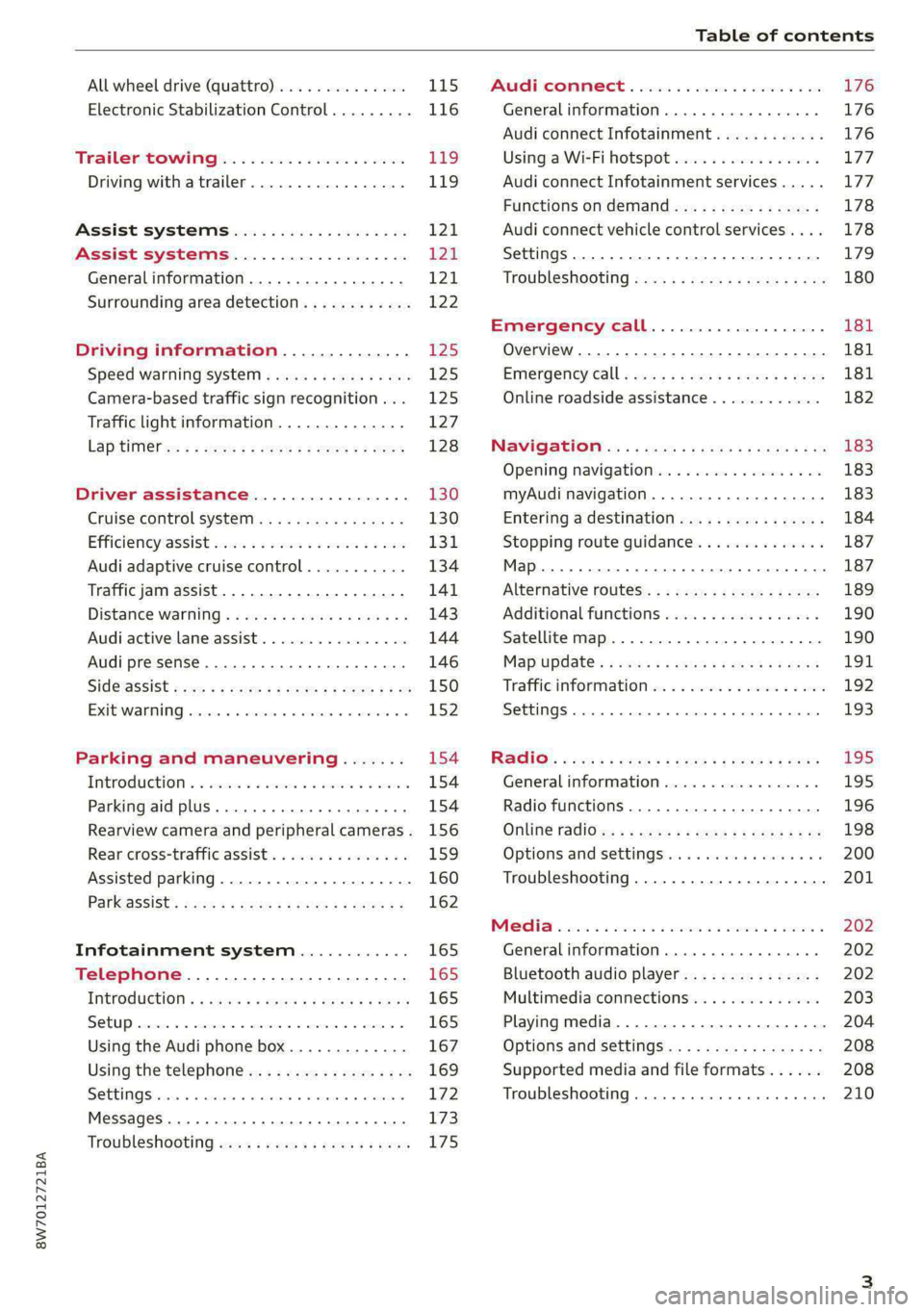
8W7012721BA
Table of contents
All wheel drive (quattro).............. 115
Electronic Stabilization Control......... 116
Trailer towing.................0.. Eg.
Driving with atrailer................. 119
Assist systems................... 121
Assist systems................... 21
General information. . 121,
Surrounding area detection............ 122
Driving information.............. £25
Speed warning systeM...........00 005 12S
Camera-based traffic sign recognition... 125
Traffic light information.............. 127
LAPAIMED ws = = sees 5 2 pee ae eee 2s ee 128
Driver assistance................. 130
Cruise control system.............0-5 130
Efficiency assist sins <2 sew 2s eeu 2 eens 131
Audi adaptive cruise control........... 134
Traffic jam assist.............0.-000. 141
Distance warning « «cies 2s cease cnees es 143
Audi active lane assist................ 144
Audi presense............ 0.0 eee eee 146
SIGG'ASSISE secsye = 2 orm = 2 oie 4 & tease 8 Ge 150
EXIE WARMING sssovne oo caxneie © © omenaine @ 0 exmnene «9 152
Parking and maneuvering....... 154
TiErOMUCTION « 2 asacees < a asomee wo wma swans 154
Parking aid plus......... 0... e eee eae 154
Rearview camera and peripheral cameras. 156
Rear cross-traffic assist............... 159
Assisted
parking...............--005- 160
Park assist: sacs « x wean = a awe = 2 cee 162
Infotainment system............ 165
Telephone....................005- 165
INEFODUCKION « » sie x « caus 4 2 wasn 3 & Rees 165
SOGUP cscceis « + emaneus x © snatteue © « etevine oe mene © 165
Using the Audi phone box............. 167
Using the telephone.................. 169
SEE MGStoiais oo urvanie « 6 awinasen © eveneeoe «sate H T72
MessageS .... 0... cece eee 173
TROUBLESHOOLING awe + wen & 2 nee se tame 175
PAC COMIMBCE 's. cesses 5 6 cise 6 v eseees wo one 176
General information................- 176
Audi connect Infotainment............ 176
Using a Wi-Fi hotspot................ 177
Audi connect Infotainment services..... 177
Functions on demand................ 178
Audi connect vehicle control services.... 178
Settings...............0 000. e eee 179
TRSUBIESHOOUING ses ¢ 3 seen s 5 wae 5 x ce 180
Emergency call................... 181
Overview... ... 2... eee eee 181
Emergency'call « css «sce ss ews o + come 181
Online roadside assistance............ 182
NaVIGSEIGtis: « « meus s x meu + « peme ¢ eo 183
Opening navigation.................. 183
myAudi navigation...............0005 183
Entering a destination................ 184
Stopping route guidance.............. 187
Map... . cece eee cece eee 187
Alternative
routes.............2--00. 189
Additional functions................. 190
Satellite map 190
Map update.... 191
Traffic information w. «sess 2 2 even as sore 192
SETEIIGS sense oo smemeze © oxiettom i © viata w 9 eaoitens 193
RAGIG:: «ccs cs neces & s pomg 2 ¢ eww +o eee 195
General information................. 195
Radio functions................00055 196
Online radio's: ss sees = + ewes sv Hewes ee 198
Options and settings..............00e 200
Troubleshooting.............---000ee 201
PROS wesc as soaen 6 3 sonweme 3 7 meen 6 eo 202
Generalinformation................. 202
Bluetooth audio player............... 202
Multimedia connections.............. 203
Playing media...........-..02--00005 204
Options and settings................. 208
Supported media and file formats...... 208
Troubleshooting. ..........e eee eee ee 210
Page 185 of 302
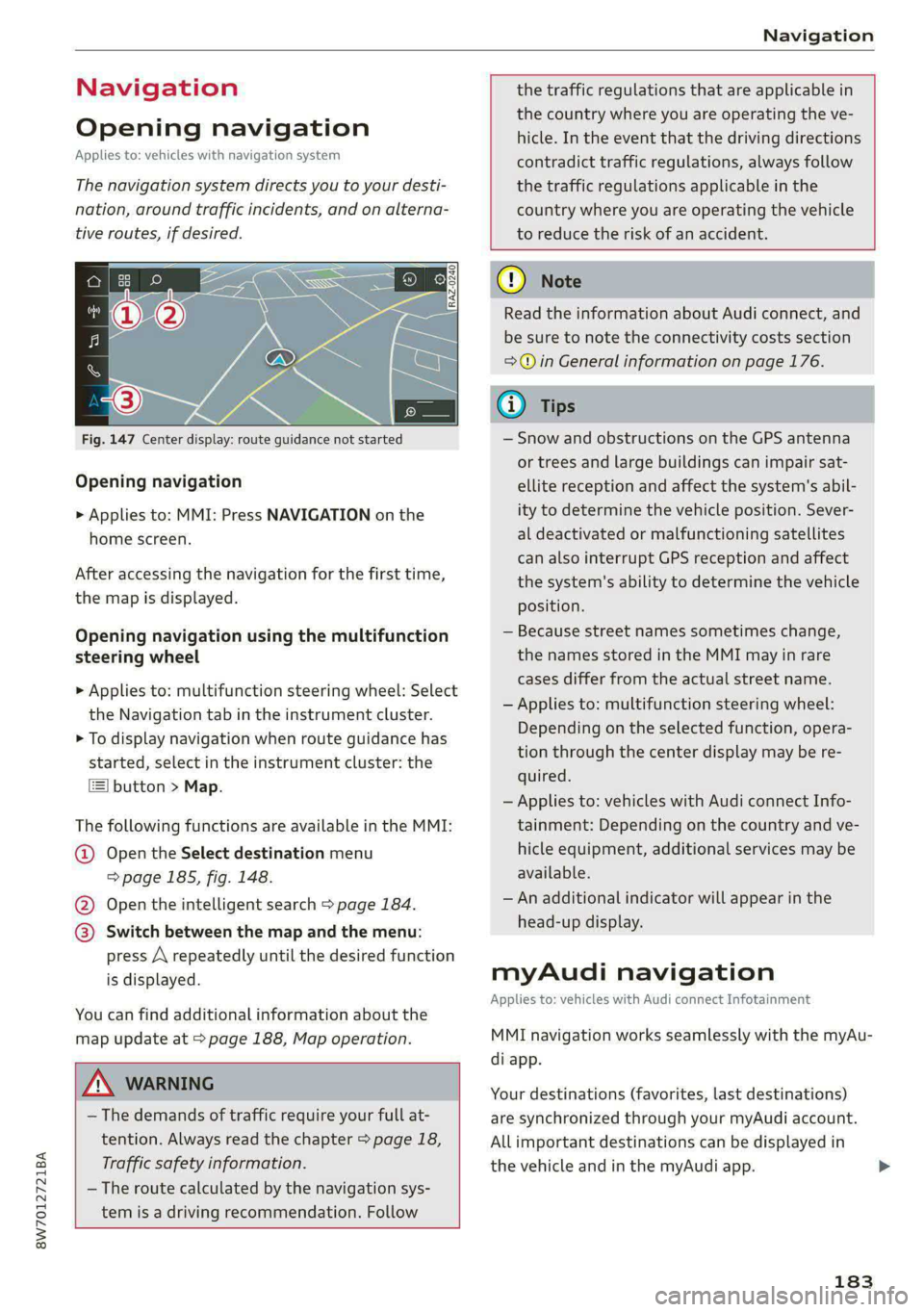
8W7012721BA
Navigation
Navigation
Opening navigation
Applies to: vehicles with navigation system
The navigation system directs you to your desti-
nation, around traffic incidents, and on alterna-
tive routes, if desired.
Fig. 147 Center display: route guidance not started
Opening navigation
> Applies to: MMI: Press NAVIGATION on the
home screen.
After accessing the navigation for the first time,
the map is displayed.
Opening navigation using the multifunction
steering wheel
> Applies to: multifunction steering wheel: Select
the Navigation tab in the instrument cluster.
> To display navigation when route guidance has
started, select in the instrument cluster: the
button > Map.
The following functions are available in the MMI:
@ Open the Select destination menu
=> page 185, fig. 148.
@ Open the intelligent search > page 184.
@ Switch between the map and the menu:
press A repeatedly until the desired function
is displayed.
You can find additional information about the
map update at > page 188, Map operation.
the traffic regulations that are applicable in
the country where you are operating the ve-
hicle. In the event that the driving directions
contradict traffic regulations, always follow
the traffic regulations applicable in the
country where you are operating the vehicle
to reduce the risk of an accident.
A\ WARNING
— The demands of traffic require your full at-
tention. Always read the chapter > page 18,
Traffic safety information.
—The route calculated by the navigation sys-
tem is a driving recommendation. Follow
@) Note
Read the information about Audi connect, and
be sure to note the connectivity costs section
=>@ in General information on page 176.
iG) Tips
— Snow and obstructions on the GPS antenna
or trees and large buildings can impair sat-
ellite reception and affect the system's abil-
ity to determine the vehicle position. Sever-
al deactivated or malfunctioning satellites
can also interrupt GPS reception and affect
the system's ability to determine the vehicle
position.
— Because street names sometimes change,
the names stored in the MMI may in rare
cases differ from the actual street name.
— Applies to: multifunction steering wheel:
Depending on the selected function, opera-
tion through the center display may be re-
quired.
— Applies to: vehicles with Audi connect Info-
tainment: Depending on the country and ve-
hicle equipment, additional services may be
available.
— An additional indicator will appear in the
head-up display.
myAudi navigation
Applies to: vehicles with Audi connect Infotainment
MMI navigation works seamlessly with the myAu-
di app.
Your destinations (favorites, last destinations)
are synchronized through your myAudi account.
All important destinations can be displayed in
the vehicle and in the myAudi app.
183
Page 193 of 302
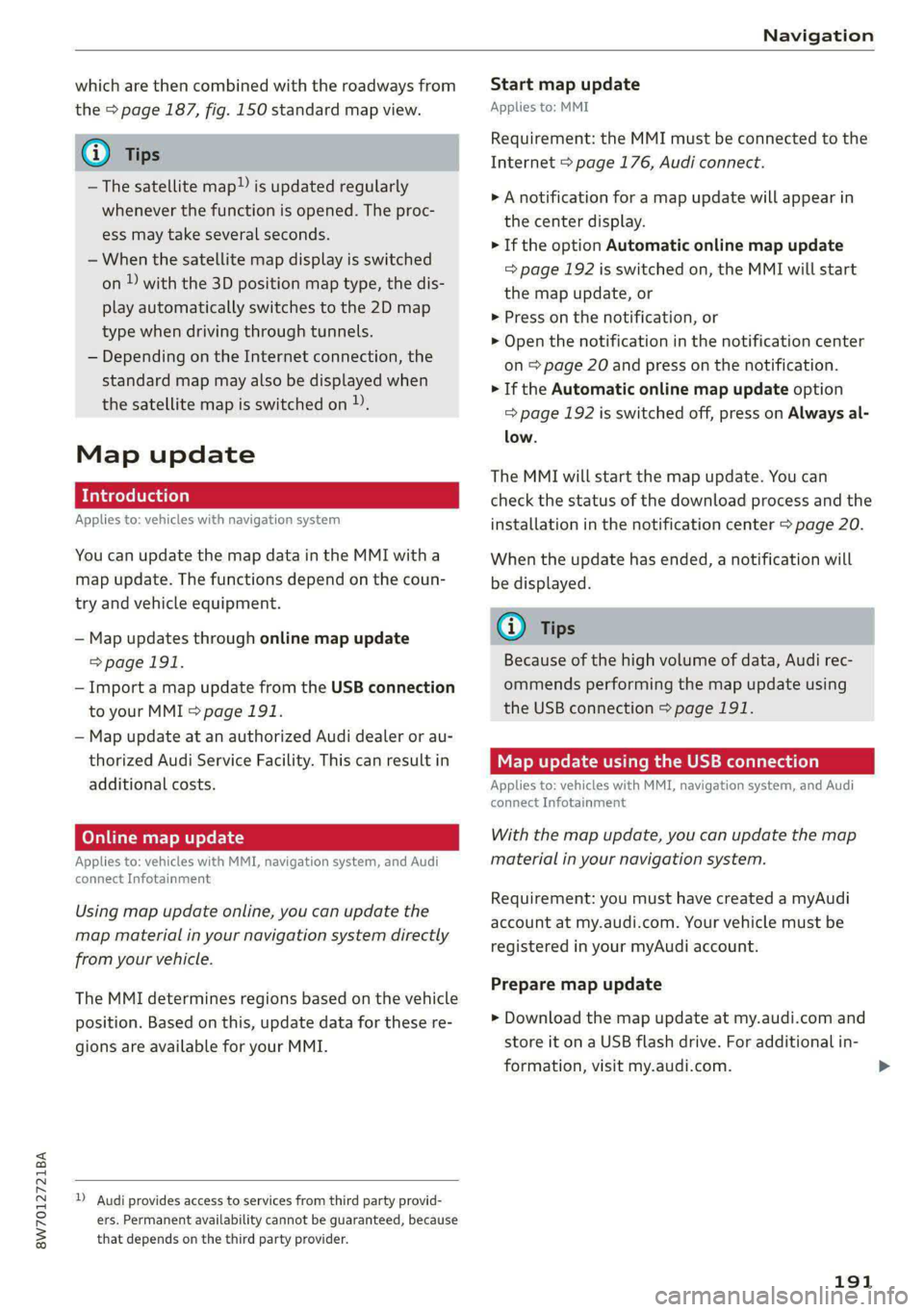
8W7012721BA
Navigation
which are then combined with the roadways from
the > page 187, fig. 150 standard map view.
@) Tips
—The satellite map!) is updated regularly
whenever the function is opened. The proc-
ess may take several seconds.
— When the satellite map display is switched
on ) with the 3D position map type, the dis-
play automatically switches to the 2D map
type when driving through tunnels.
— Depending on the Internet connection, the
standard map may also be displayed when
the satellite map is switched on )).
Map update
Introduction
Applies to: vehicles with navigation system
You can update the map data in the MMI witha
map update. The functions depend on the coun-
try and vehicle equipment.
— Map updates through online map update
=>page 191.
— Import a map update from the USB connection
to your MMI > page 191.
— Map update at an authorized Audi dealer or au-
thorized Audi Service Facility. This can result in
additional costs.
Online map update
Applies to: vehicles with MMI, navigation system, and Audi
connect Infotainment
Using map update online, you can update the
map material in your navigation system directly
from your vehicle.
The MMI determines regions based on the vehicle
position. Based on this, update data for these re-
gions are available for your MMI.
) Audi provides access to services from third party provid-
ers. Permanent availability cannot be guaranteed, because
that depends on the third party provider.
Start map update
Applies to: MMI
Requirement: the MMI must be connected to the
Internet > page 176, Audi connect.
> A notification for a map update will appear in
the center display.
> If the option Automatic online map update
= page 192 is switched on, the MMI will start
the
map update, or
> Press on the notification, or
> Open the notification in the notification center
on > page 20 and press on the notification.
> If the Automatic online map update option
=> page 192 is switched off, press on Always al-
low.
The MMI will start the map update. You can
check the status of the download process and the
installation in the notification center > page 20.
When the update has ended, a notification will
be displayed.
@) Tips
Because of the high volume of data, Audi rec-
ommends performing the map update using
the USB connection > page 191.
Map update using the USB connection
Applies to: vehicles with MMI, navigation system, and Audi
connect Infotainment
With the map update, you can update the map
material in your navigation system.
Requirement: you must have created a myAudi
account at my.audi.com. Your vehicle must be
registered in your myAudi account.
Prepare map update
> Download the map update at my.audi.com and
store it on a USB flash drive. For additional in-
formation, visit my.audi.com.
191
Page 194 of 302
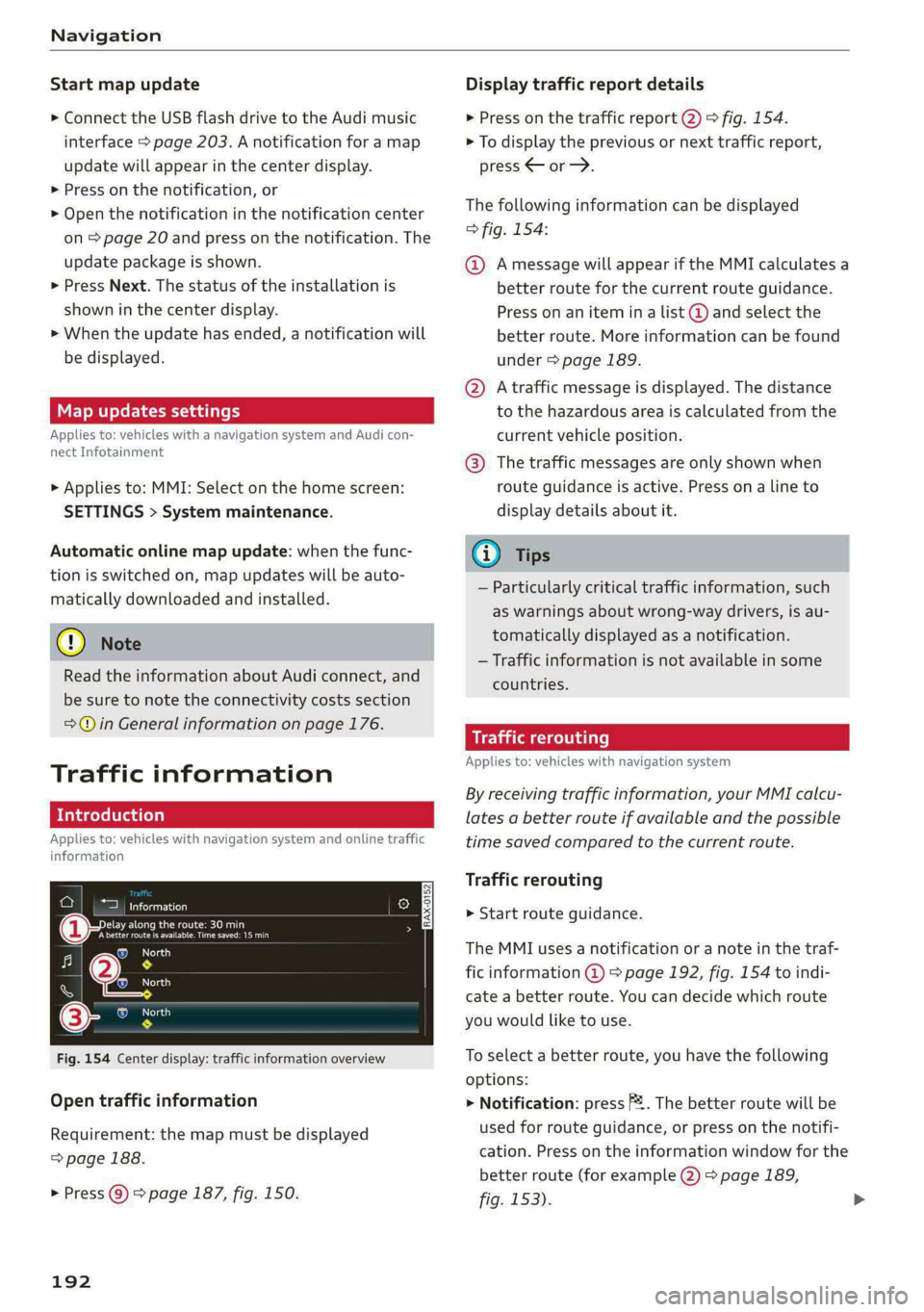
Navigation
Start map update
> Connect the USB flash drive to the Audi music
interface > page 203. A notification for a map
update will appear in the center display.
> Press on the notification, or
> Open the notification in the notification center
on > page 20 and press on the notification. The
update package is shown.
> Press Next. The status of the installation is
shown in the center display.
> When the update has ended, a notification will
be displayed.
Map updates settings
Applies to: vehicles with a navigation system and Audi con-
nect Infotainment
> Applies to: MMI: Select on the home screen:
SETTINGS > System maintenance.
Automatic online map update: when the func-
tion is switched on, map updates will be auto-
matically downloaded and installed.
@) Note
Read the information about Audi connect, and
be sure to note the connectivity costs section
=@ in General information on page 176.
Traffic information
Introduction
Applies to: vehicles with navigation system and online traffic
information
ae cu
Beenie nan
(eerecet ee oa re aera y
|e
RAX-0152
Nea
7 Nt
SS} os
©- OMe
Fig. 154 Center display: traffic information overview
Open traffic information
Requirement: the map must be displayed
=> page 188.
> Press ©) > page 187, fig. 150.
192
Display traffic report details
> Press on the traffic report 2) > fig. 154.
> To display the previous or next traffic report,
press
The following information can be displayed
> fig. 154:
@ Amessage will appear if the MMI calculates a
better route for the current route guidance.
Press on an item ina list @ and select the
better route. More information can be found
under > page 189.
@ Atraffic message is displayed. The distance
to the hazardous area is calculated from the
current vehicle position.
@® The traffic messages are only shown when
route guidance is active. Press ona line to
display details about it.
(i) Tips
— Particularly critical traffic information, such
as warnings about wrong-way drivers, is au-
tomatically displayed as a notification.
— Traffic information is not available in some
countries.
Traffic rerouting
Applies to: vehicles with navigation system
By receiving traffic information, your MMI calcu-
lates a better route if available and the possible
time saved compared to the current route.
Traffic rerouting
> Start route guidance.
The MMI uses a notification or a note in the traf-
fic information @ = page 192, fig. 154 to indi-
cate a better route. You can decide which route
you would like to use.
To select a better route, you have the following
options:
> Notification: press 2. The better route will be
used for route guidance, or press on the notifi-
cation. Press on the information window for the
better route (for example (2) > page 189,
fig. 153).
Page 213 of 302
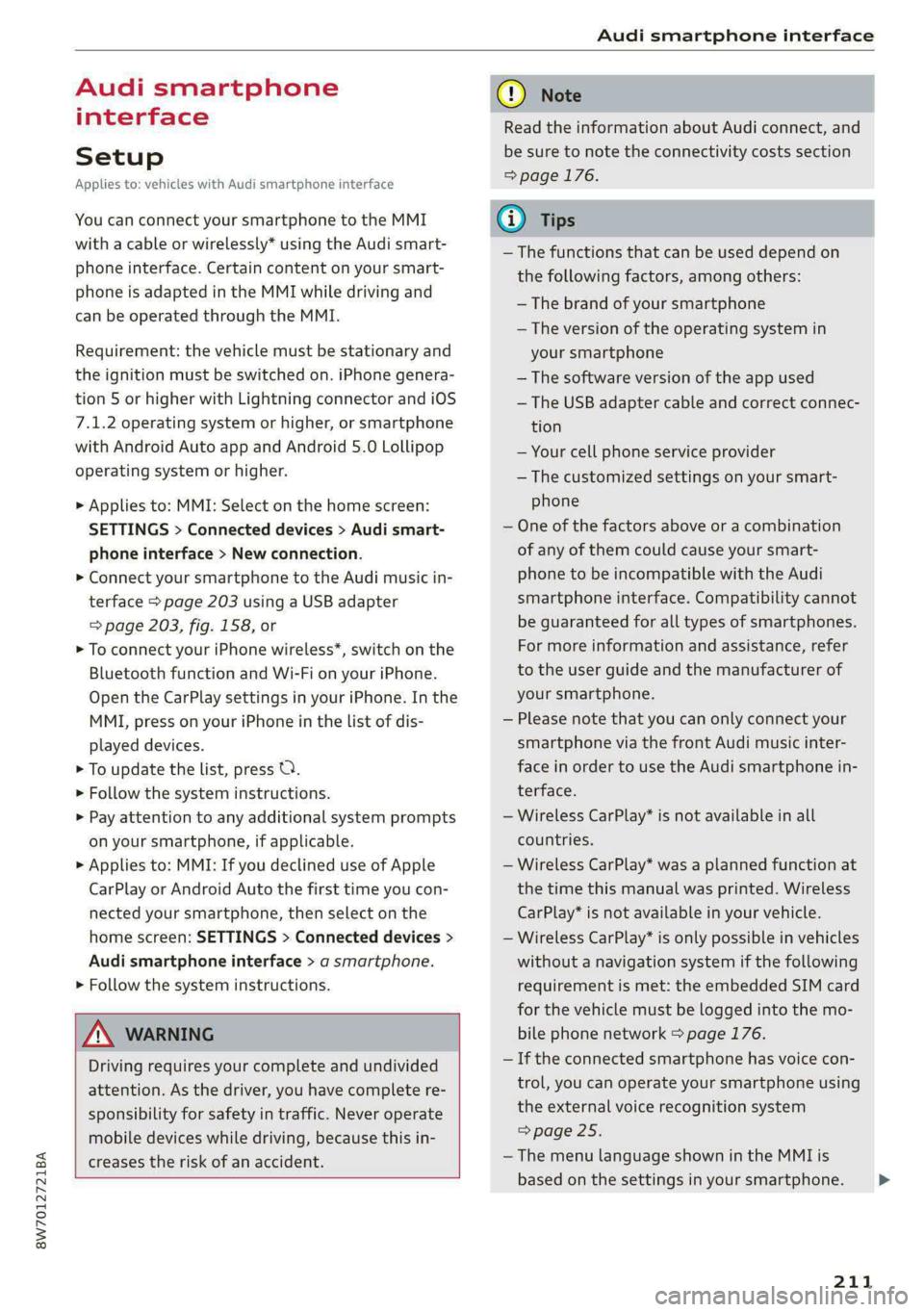
8W7012721BA
Audi smartphone interface
Audi smartphone
interface
Setup
Applies to: vehicles with Audi smartphone interface
You can connect your smartphone to the MMI
with a cable or wirelessly* using the Audi smart-
phone interface. Certain content on your smart-
phone is adapted in the MMI while driving and
can be operated through the MMI.
Requirement: the vehicle must be stationary and
the ignition must be switched on. iPhone genera-
tion 5 or higher with Lightning connector and iOS
7.1.2 operating system or higher, or smartphone
with Android Auto app and Android 5.0 Lollipop
operating system or higher.
> Applies to: MMI: Select on the home screen:
SETTINGS > Connected devices > Audi smart-
phone interface > New connection.
> Connect your smartphone to the Audi music in-
terface > page 203 using a USB adapter
=> page 203, fig. 158, or
> To connect your iPhone wireless*, switch on the
Bluetooth function and Wi-Fi on your iPhone.
Open the CarPlay settings in your iPhone. In the
MMI, press on your iPhone in the list of dis-
played devices.
> To update the list, press OQ.
> Follow the system instructions.
> Pay attention to any additional system prompts
on your smartphone, if applicable.
> Applies to: MMI: If you declined use of Apple
CarPlay or Android Auto the first time you con-
nected your smartphone, then select on the
home screen: SETTINGS > Connected devices >
Audi smartphone interface > a smartphone.
> Follow the system instructions.
Z\ WARNING
Driving requires your complete and undivided
attention. As the driver, you have complete re-
sponsibility for safety in traffic. Never operate
mobile devices while driving, because this in-
creases the risk of an accident.
CG) Note
Read the information about Audi connect, and
be sure to note the connectivity costs section
=> page 176.
G@) Tips
— The functions that can be used depend on
the following factors, among others:
— The brand of your smartphone
— The version of the operating system in
your smartphone
— The software version of the app used
— The USB adapter cable and correct connec-
tion
— Your cell phone service provider
— The customized settings on your smart-
phone
— One of the factors above or a combination
of any of them could cause your smart-
phone to be incompatible with the Audi
smartphone interface. Compatibility cannot
be guaranteed for all types of smartphones.
For more information and assistance, refer
to the user guide and the manufacturer of
your smartphone.
— Please note that you can only connect your
smartphone via the front Audi music inter-
face in order to use the Audi smartphone in-
terface.
— Wireless CarPlay* is not available in all
countries.
— Wireless CarPlay* was a planned function at
the time this manual was printed. Wireless
CarPlay* is not available in your vehicle.
— Wireless CarPlay* is only possible in vehicles
without a navigation system if the following
requirement is met: the embedded SIM card
for the vehicle must be logged into the mo-
bile phone network > page 176.
— If the connected smartphone has voice con-
trol, you can operate your smartphone using
the external voice recognition system
=> page 25.
— The menu language shown in the MMI is
based on the settings in your smartphone.
211
>
Page 293 of 302
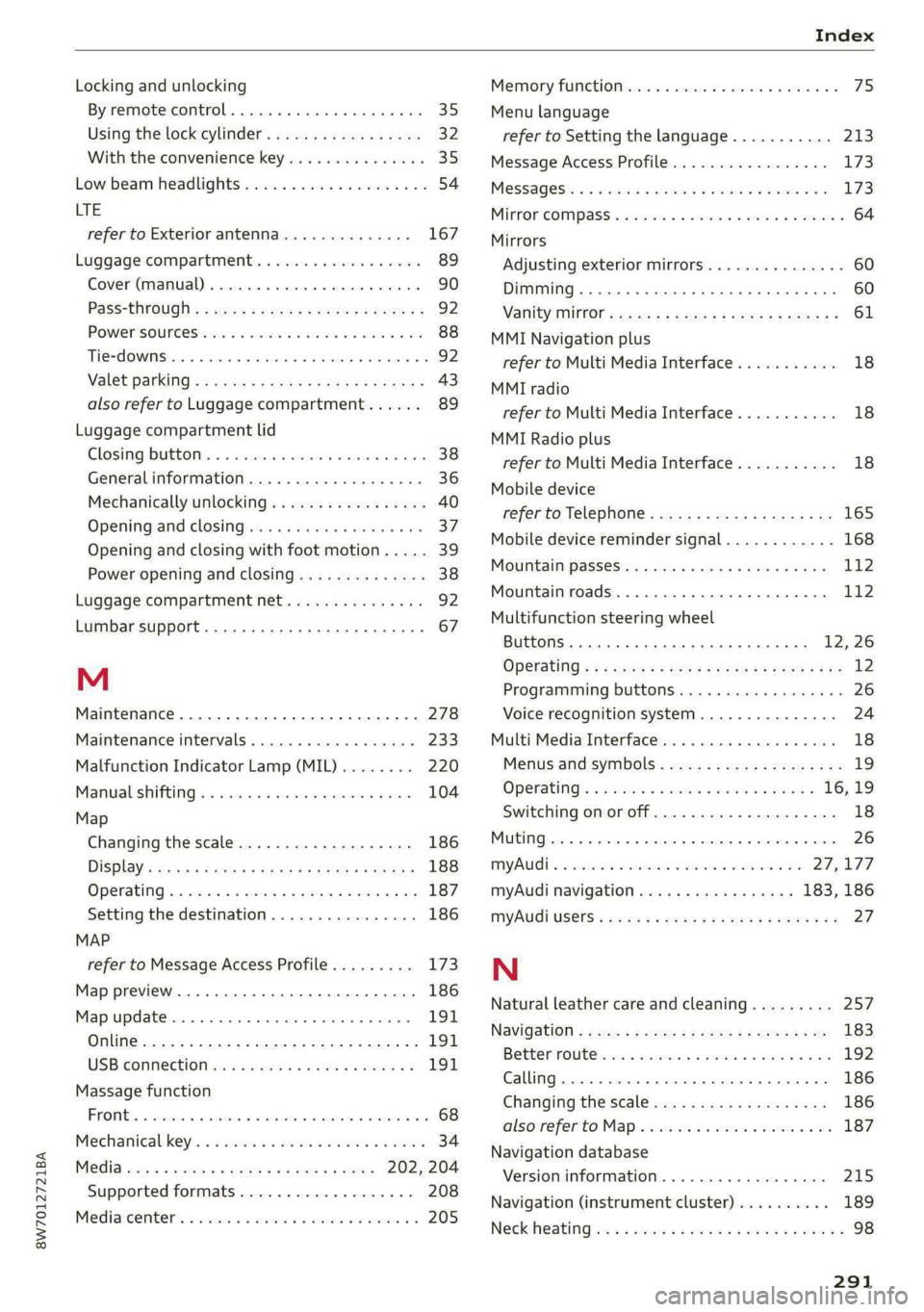
8W7012721BA
Locking and unlocking
By remote control. ...... 0... eee ee 35
Using the lock cylinder...............0. 32
With the convenience key............... 35
Low beam headlights .................... 54
LTE
refer to Exterior antenna.............. 167
Luggage compartment................0- 89
Cover (manual) ............20 20200 e eee 90
Pass-throughi« = sce =» awe s sam ¢ s Meum « 92
POWEPSOUPGES ies: 6 siiecs oo esa & wares + i 88
Tie-downs .... 0.0... cece eee 92
Valet parking s = secs exes ve een ss eres ss 43
also refer to Luggage compartment...... 89
Luggage compartment lid
Closing BUEEOM:. « «soca s+ weainine + & eraser +o anew 38
Generalinformation................... 36
Mechanically unlocking.............0005 40
Opening and closing.................4. 37
Opening and closing with foot motion..... 39
Power opening and closing.............. 38
Luggage compartment net.............0- 92
Lumbar support.............-.0 eee ee aee 67
M
Maintenance ......... 6... eee eee ee eee 278
Maintenance intervals.................. 233
Malfunction Indicator Lamp (MIL)........ 220
Manualishifting’. « sassis so eniosie sw anevive © ¥ arene 104
Map
Changing the scale................... 186
Display « secs ¢ eee ¢ Heea es Feeu si ees = 188
QPerating « « wssce ss vesuse so amen s were eo oe 187
Setting the destination................ 186
MAP
refer to Message Access Profile......... 173
Map previeW........ 0.00 cece eee eee eee 186
Map update..... 0.2... cece eee eee 1911
Online... 2... eee eee eee 191
USB. CONNECHON 0 + wae a s awe se wenn ss 191
Massage function
FROM & csccoce vo sancene ¥ & ascnane ww ceneaie © w oem © 68
Mechanical. keys ss ssives & owes © mace se wows 34
MeGidiccsn a = wes 3 x eae 3 2 meee a F EER 202, 204
Supported formats................0-. 208
Mediatcenter’s « csisccs so cscs 0 0 somine + a asco w 205
Memory fUNCtION ses xo cee ee ree ee ees oe 75
Menu language
refer to Setting the language........... 213
Message Access Profile................- 173
MOSSAGESE os wcities excuses 3 oo amet 4 0 aeOS os 173
MitrorcoMpass’s « ssw so sve 6 4 some 6 o ene 5 64
Mirrors
Adjusting exterior mirrors............... 60
Dimming ........... cece eee eee eee 60
Vanityimirtor’s sews 2 » sews sy aeons & 2 wees ge 61
MMI Navigation plus
refer to Multi Media Interface........... 18
MMI radio
refer to Multi Media Interface........... 18
MMI Radio plus
refer to Multi Media Interface........... 18
Mobile device
refer to Telephone.............0ee000e 165
Mobile device reminder signal............ 168
Mountain passes ...........0-. 0c eee eee 112
Mountain roads.................000005 112
Multifunction steering wheel
Buttons... 0... cece eee ees 12, 26
Operating’; ss wes6 s secu = s weree & & wee & x Be 12
Programming buttons.................. 26
Voice recognition system............... 24
Multi Media Interface................005 18
Menus and symbols..............2.-00- 19
Operating:: « s wsw0s ¢ wawn es wren « assum x 16,19
Switching onoroff..............22-00. 18
WAGE Gis ce oe srscoens @ pecans x sme Hm este ww ize 26
MYAUGT © ceciene vx asecene we ener © w ames ¥ oo 27, 177
myAudi navigation................. 183, 186
MYAUGI USEIS & cscs sv eee ov cea ao eee yes 27
N
Natural leather care and cleaning......... 257.
Navigation = xoes < = eas < = eee ¢ o sees pee 183
Bette riroutericas & 2 osc x» masun 2 8 weno & wane 192
Calling. ..... 0... eee eee eee 186
Changing the scale................0-. 186
alsosrefer'to Maps + ws 2 2 wen = sien ae we 187
Navigation database
Version information...............00. 215
Navigation (instrument cluster).......... 189
Neckheating ies 2 o acne so eens 2 o esos ee eens 98