tow AUDI A5 2020 Owners Manual
[x] Cancel search | Manufacturer: AUDI, Model Year: 2020, Model line: A5, Model: AUDI A5 2020Pages: 302, PDF Size: 81.67 MB
Page 4 of 302
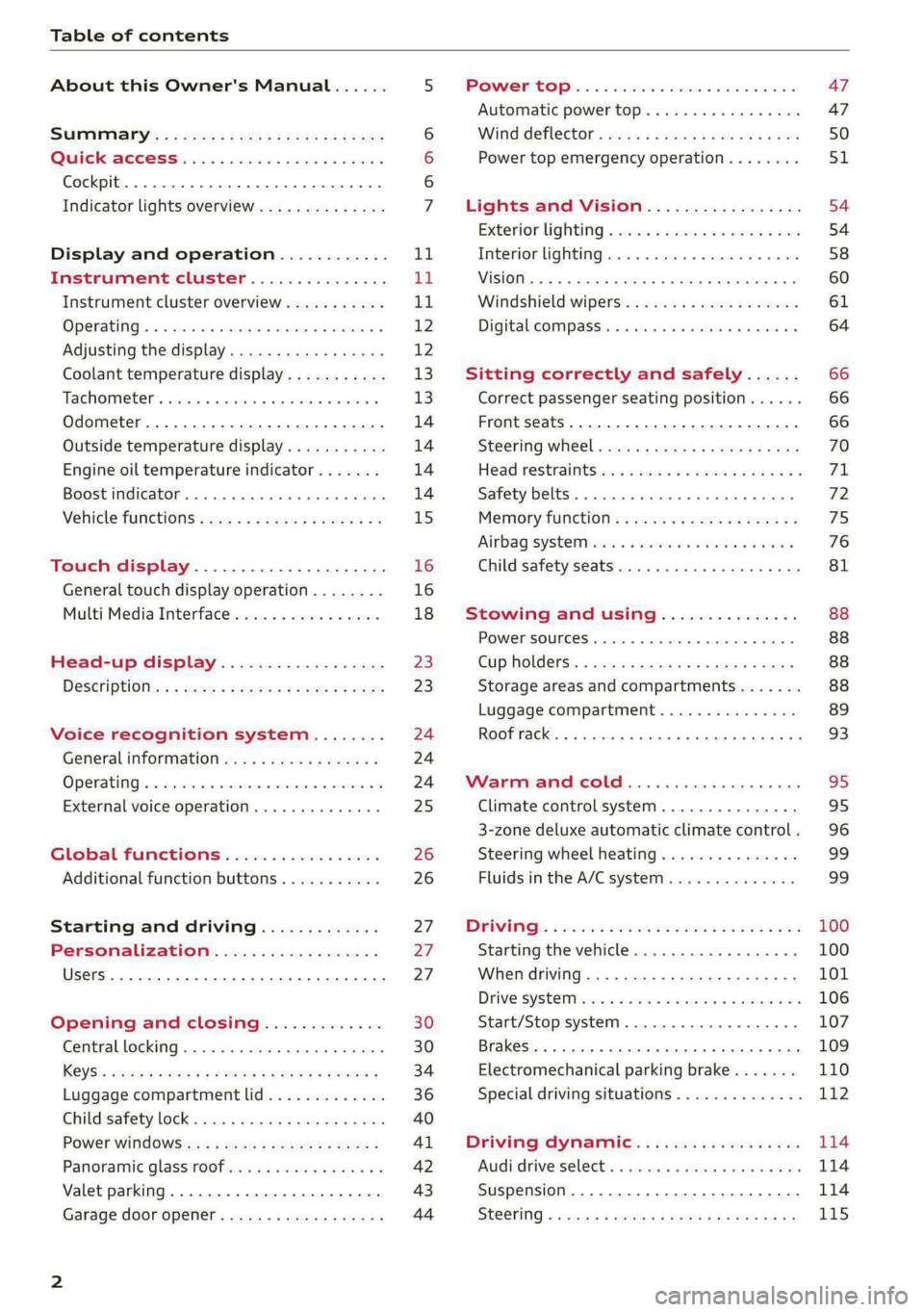
Table of contents
About this Owner's Manual......
SUMIMALY: ; « ss6% : osen ss sean cs poe s
QC CCeS Skis: si esis a 6 ores os ewe
Cockpit... 2... ee eee eee eee
Indicator lights overview...........0.
Display and operation............
Instrument cluster...............
Instrument cluster overview...........
Operating. ecco ws swacemn o © aero o erm 9
Adjusting the display.................
Coolant temperature display...........
Tachometer’. series s ewie so sie ¥ & overs
Odometer............ 0. cee eee eee eee
Outside temperature display...........
Engine oil temperature indicator.......
Boost indicator...............0--000-
Vehicle TuNCtiONnS ¢ ssc. ss sees ge eeew ge
Touch display.....................
General touch display operation........
Multi Media Interface................
Head-up display..................
DeSériptlonis ss wees « x wees so eee + ee
Voice recognition system........
Generalinformation.................
Operating’ « esses ss assur wx aeuew sv ewe &
External voice operation..............
Global FuUNCtiONS:. icc: 6 6 ese. 6 6 ces
Additional function buttons...........
Starting and driving.............
Personalization..................
Opening and closing.............
Central locking........-.....00-e eee
Child safety lock.............00.-0 08
Power Wind OwWSics «seus ys sms 5 4 wee
Panoramic glass roof.................
Valet parking...............00 eee eee
Garage door opener..........--..0005
NOD
OO
13
16
16 18
20
23
24 24 24
25
26
26
27 27 27 30 30
34
36
40
Al 42 43
Power tapi... «cones 0 6 soma ye eas ao ee 47
Automatic power top............-.05. 47
Wine GeRect6r « sews « 2 mean
Lights and Vision................. 54
Exterior lighting « ssscs< <2 coos 2 eeeme + aes 54
Tmterior UQhting)ecoo 6. secre» «scones 6 + euniece 58
VISION... ke eee eee 60
Windshield wipers................... 61
Digital compass............... 000 eee 64
Sitting correctly and safely...... 66
Correct passenger seating position...... 66
Front seatS 1.2... . 0. e eee eee ee eee 66
Steering WHEEL sw: s x newes 4 « eeu ee ane 70
Head restraintstr «+ cscs x a asteine vo owen © 71
Safety belts......... 0.0.0 e eee eee 72
Memory function's + asx «wees « eee a 75
Airbag system sian «+ suc oo sewn « 5 wees 76
Child
safety seats.............2..000- 81
Stowing and using............... 88
POWERSOUNGES serene = © vienna 9 1 anecene a enewane 88
Cup holders...........-..00 0.000 eee 88
Storage areas and compartments....... 88
Luggage compartment............... 89
Roof rack... ee eee eee eee 93
Warrmitanma colada: sé ccc 6 sonia 6 6 avs 95
Climate control system............... 95
3-zone deluxe automatic climate control. 96
Steering wheel heating............... 99
Fluids in the A/C system.............. 99
IMIR. 5 scscess 5 ames 3 & mam 8 BIW & oH 100
Starting the vehicle...............0.. 100
WHeNMOFIVING a + s eens + ¢ cates ¢ o eee Te: 101
Drive SYSTEM Mises so sce so oem oo cee 9 BU 106
Start/Stop system.............0 ee eee 107
Brakes... 2.2.0.0... cece eee ee eee 109
Electromechanical parking brake....... 110
Special driving situations.............. 112
Driving dynamic.................. 114
Audi driverselectis « ase «+ cana 2 0 marine a ove 114
Suspension..............0 0.00.0 000. 114
Steering « sce ss coun se sees gz eee ge ee 115
Page 5 of 302
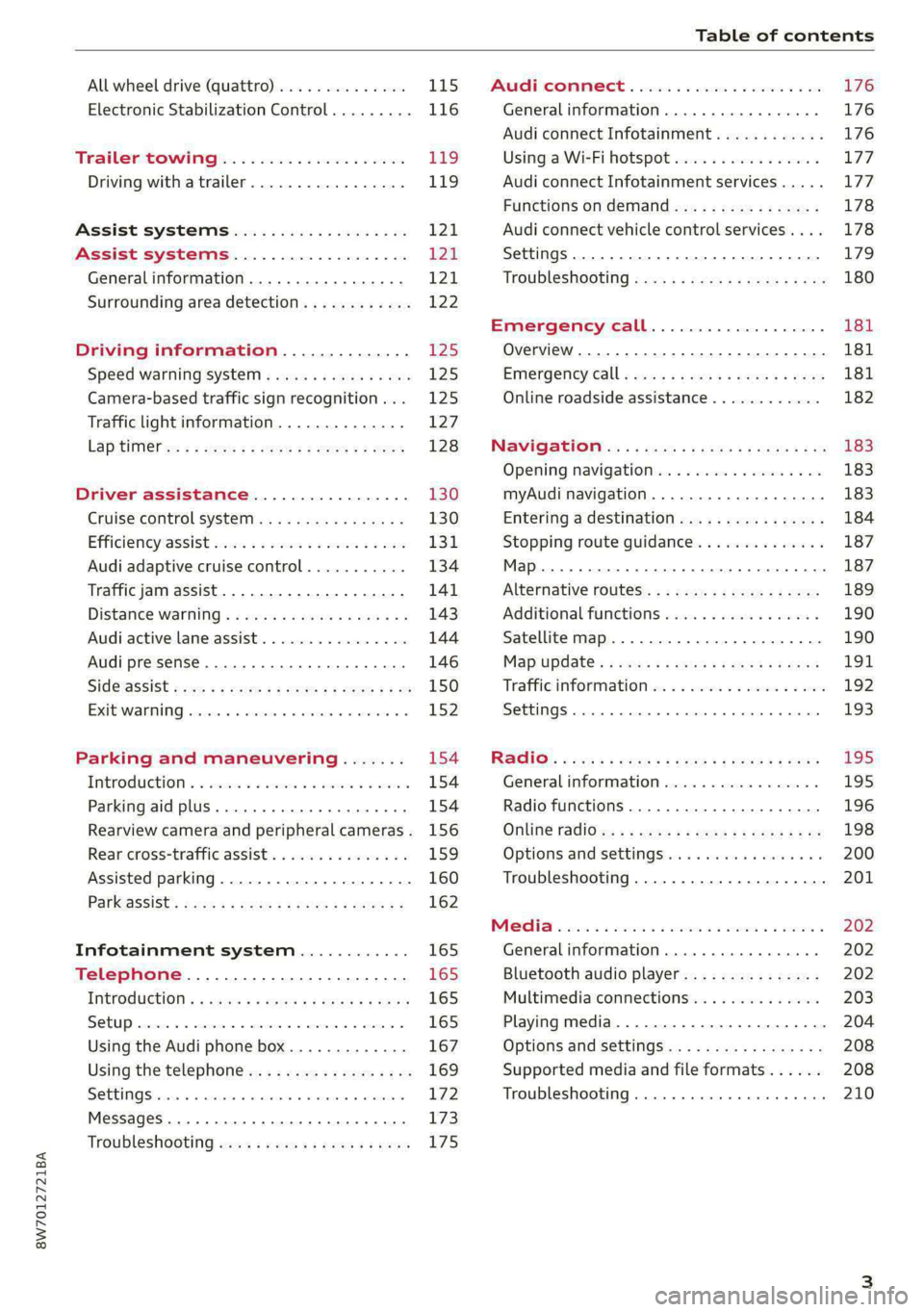
8W7012721BA
Table of contents
All wheel drive (quattro).............. 115
Electronic Stabilization Control......... 116
Trailer towing.................0.. Eg.
Driving with atrailer................. 119
Assist systems................... 121
Assist systems................... 21
General information. . 121,
Surrounding area detection............ 122
Driving information.............. £25
Speed warning systeM...........00 005 12S
Camera-based traffic sign recognition... 125
Traffic light information.............. 127
LAPAIMED ws = = sees 5 2 pee ae eee 2s ee 128
Driver assistance................. 130
Cruise control system.............0-5 130
Efficiency assist sins <2 sew 2s eeu 2 eens 131
Audi adaptive cruise control........... 134
Traffic jam assist.............0.-000. 141
Distance warning « «cies 2s cease cnees es 143
Audi active lane assist................ 144
Audi presense............ 0.0 eee eee 146
SIGG'ASSISE secsye = 2 orm = 2 oie 4 & tease 8 Ge 150
EXIE WARMING sssovne oo caxneie © © omenaine @ 0 exmnene «9 152
Parking and maneuvering....... 154
TiErOMUCTION « 2 asacees < a asomee wo wma swans 154
Parking aid plus......... 0... e eee eae 154
Rearview camera and peripheral cameras. 156
Rear cross-traffic assist............... 159
Assisted
parking...............--005- 160
Park assist: sacs « x wean = a awe = 2 cee 162
Infotainment system............ 165
Telephone....................005- 165
INEFODUCKION « » sie x « caus 4 2 wasn 3 & Rees 165
SOGUP cscceis « + emaneus x © snatteue © « etevine oe mene © 165
Using the Audi phone box............. 167
Using the telephone.................. 169
SEE MGStoiais oo urvanie « 6 awinasen © eveneeoe «sate H T72
MessageS .... 0... cece eee 173
TROUBLESHOOLING awe + wen & 2 nee se tame 175
PAC COMIMBCE 's. cesses 5 6 cise 6 v eseees wo one 176
General information................- 176
Audi connect Infotainment............ 176
Using a Wi-Fi hotspot................ 177
Audi connect Infotainment services..... 177
Functions on demand................ 178
Audi connect vehicle control services.... 178
Settings...............0 000. e eee 179
TRSUBIESHOOUING ses ¢ 3 seen s 5 wae 5 x ce 180
Emergency call................... 181
Overview... ... 2... eee eee 181
Emergency'call « css «sce ss ews o + come 181
Online roadside assistance............ 182
NaVIGSEIGtis: « « meus s x meu + « peme ¢ eo 183
Opening navigation.................. 183
myAudi navigation...............0005 183
Entering a destination................ 184
Stopping route guidance.............. 187
Map... . cece eee cece eee 187
Alternative
routes.............2--00. 189
Additional functions................. 190
Satellite map 190
Map update.... 191
Traffic information w. «sess 2 2 even as sore 192
SETEIIGS sense oo smemeze © oxiettom i © viata w 9 eaoitens 193
RAGIG:: «ccs cs neces & s pomg 2 ¢ eww +o eee 195
General information................. 195
Radio functions................00055 196
Online radio's: ss sees = + ewes sv Hewes ee 198
Options and settings..............00e 200
Troubleshooting.............---000ee 201
PROS wesc as soaen 6 3 sonweme 3 7 meen 6 eo 202
Generalinformation................. 202
Bluetooth audio player............... 202
Multimedia connections.............. 203
Playing media...........-..02--00005 204
Options and settings................. 208
Supported media and file formats...... 208
Troubleshooting. ..........e eee eee ee 210
Page 6 of 302
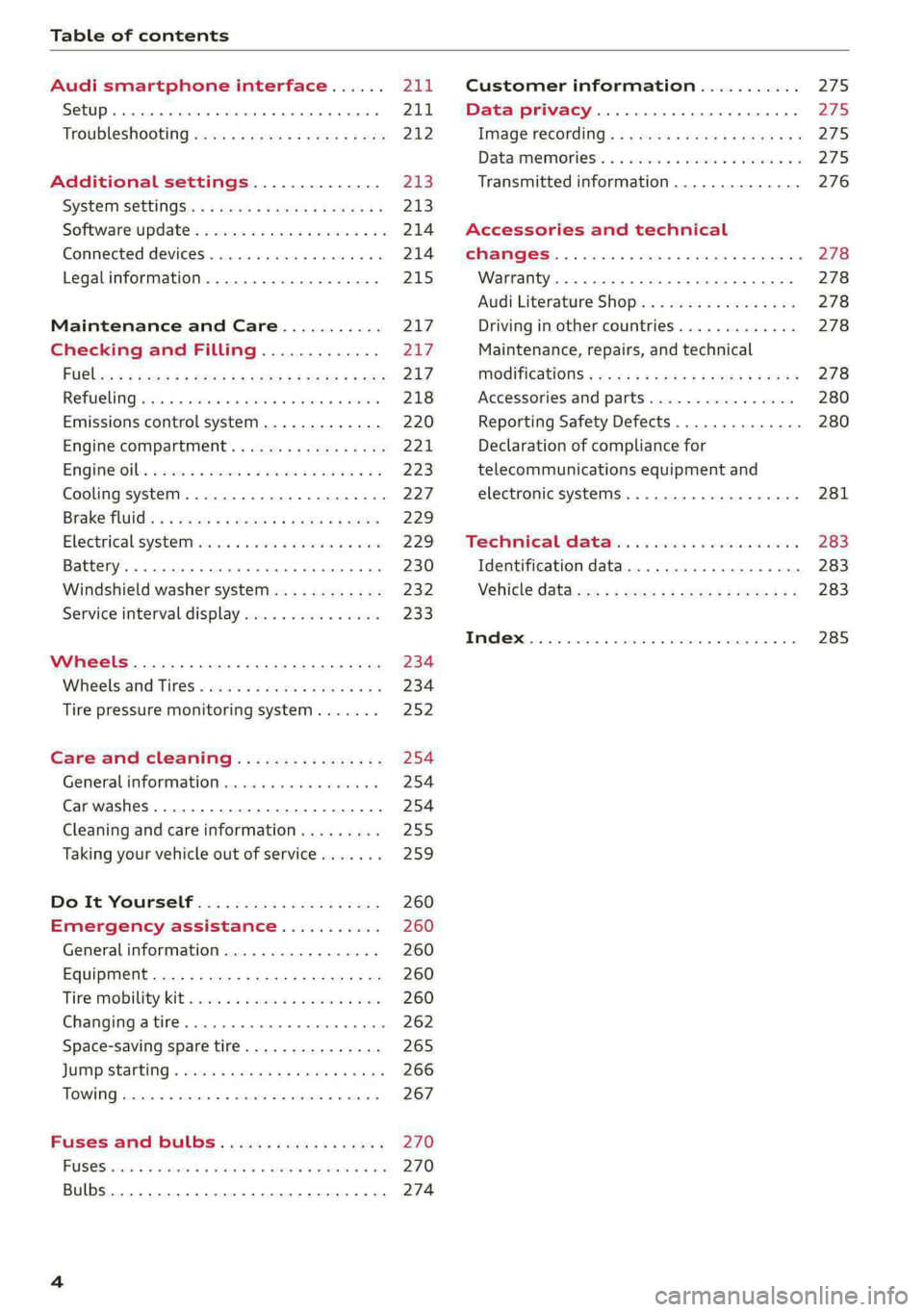
Table of contents
Audi smartphone interface...... al;
Setup... eect ee 211
TrOuUBLESHOOtING wees « & wees « 2 eos so eee 212
Additional settings.............. 213
System settingS.......+seeeeceeveees 213
Software update...............2.000. 214
Connected devices..........-..000005 214
Legalinformation................... 215
Maintenance and Care........... 217
Checking and Filling............. 217
FUClss: + quan ¢ x deme 2 2 seme ey eee & 2 ee 217.
Refuelimgsaiins «+ anawece x a cause « wvensue a © sunnes 218
Emissions control system............. 220
Engine compartment................. 221
ENQineOiles cscceoe s+ serie oo ermace 2 3 ences ¥ es 223
Cooling system. ............ 0. eee eee 227
Braketluid): « s wom as ween a ¢ aewee + & oe 229
Electrical:systemisses «sss ee eee vo wees 229
Battery. ..... 2.00.00 ese eee eee ee 230
Windshield washer system...........- 232
Service interval display............... 233
Wheels.............. 0.0. e eee eee 234
Wheelsiaiid Tires « cass ¢ 2 awe ¢ 2 mean a 5 234
Tire pressure monitoring system....... 252
Care and cleaning................ 254
General information wo. ceo saeco es 254
Car washes...............2..20.00005 254
Cleaning and care information......... 255
Taking your vehicle out of service....... 259
Do-It YOUrSEUT v5 ¢ «gee8 & peas es eee 260
Emergency assistance........... 260
General
information................. 260
EQUIPITICNE sass ¢ ¢ eens + eeen a 3 ces 3s He 260
Tire mobility kit ose: <2 cere ae eee se ees 260
Changingatire..............0.. eee 262
Space-saving spare tire............... 265
JUITIP'SESHEING « cores s « were « ¥ eerws & 2 cores 266
TOWING senses <2 seexsie s > costeine © « serene « o samenes 267
Fuses and bulbs........:6..000005 270
FUSCSiercs i & accaans ao cena ooo mero wom ROI & 270
Bulbs. .... 0... eee eee eee eee eee 274
Customer information........... 275
Data privacy..................000. 275
Image recording............seeeeeees 275
Datamemoniesy. « s sscams sv sume ov ene a 0s 2758
Transmitted information.............. 276
Accessories and technical
CHANGES... 1... eee eee eee 278
Warranty......... 00-000. e eee eee 278
Audi Literature Shop..............00. 278
Driving in other countries............. 278
Maintenance, repairs, and technical
MOGIFIcAatIONS vase x x mem = x saw x 2 sue 278
Accessories and parts................ 280
Reporting Safety Defects.............. 280
Declaration of compliance for
telecommunications equipment and
electronic systems............---0000- 281
Wechinicaldata:... . secs. s wen es ews 283
Identification data................00. 283
Vehicle dataiscs: = s xews 2s eens sp oes ye 283
Index... 0.2... eee 285
Page 19 of 302
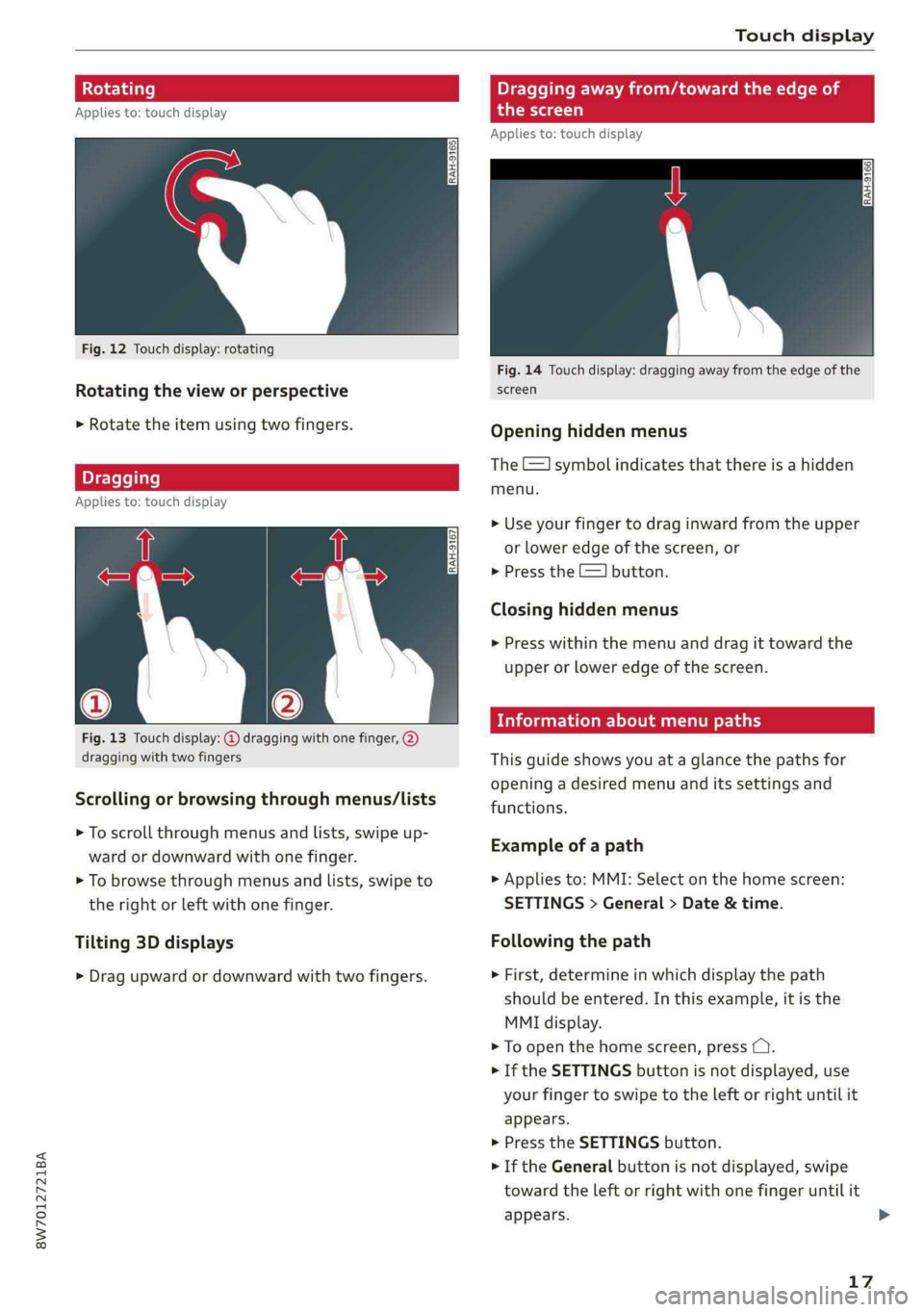
8W7012721BA
Touch display
tating Dragging away from/toward the edge of
Applies to: touch display the screen
Applies to: touch display
Fig. 12 Touch display: rotating
Fig. 14 Touch display: dragging away from the edge of the
Rotating the view or perspective screen
> Rotate the item using two fingers. Opening hidden menus
The E=] symbol indicates that there is a hidden
eleflite menu.
Applies to: touch display
>» Use your finger to drag inward from the upper
or lower edge of the screen, or
> Press the =] button.
Closing hidden menus
> Press within the menu and drag it toward the
upper or lower edge of the screen.
celal elie l Lele maaal te y- Lay
Fig. 13 Touch display: @ dragging with one finger, @
dragging with two fingers This guide shows you at a glance the paths for
opening a desired menu and its settings and
functions. Scrolling or browsing through menus/lists
> To scroll through menus and lists, swipe up-
ward or downward with one finger. ESamipl G's path
> To browse through menus and lists, swipe to > Applies to: MMI: Select on the home screen:
the right or left with one finger. SETTINGS > General > Date & time.
Tilting 3D displays Following the path
> Drag upward or downward with two fingers. » First, determine in which display the path
should be entered. In this example, it is the
MMI display.
> To open the home screen, press CY.
> If the SETTINGS button is not displayed, use
your finger to swipe to the left or right until it
appears.
> Press the SETTINGS button.
» If the General button is not displayed, swipe
toward the left or right with one finger until it
appears. >
17
Page 22 of 302
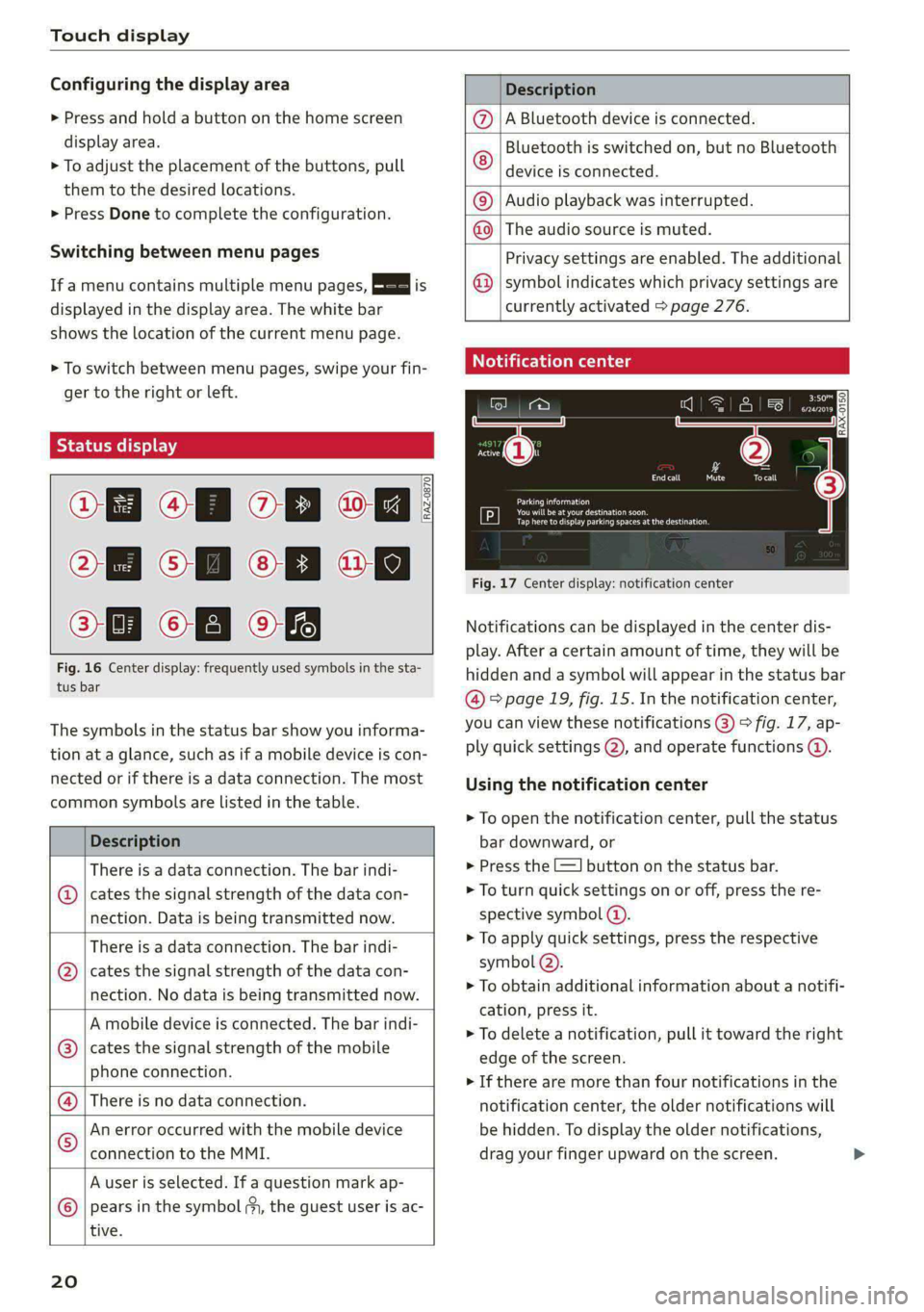
Touch display
Configuring the display area
> Press and hold a button on the home screen
display area.
> To adjust the placement of the buttons, pull
them to the desired locations.
> Press Done to complete the configuration.
Switching between menu pages
If a menu contains multiple menu pages, Es] is
displayed in the display area. The white bar
shows the location of the current menu page.
> To switch between menu pages, swipe your fin-
ger to the right or Left.
Of OB of
O88 of a
O88 OB of
Fig. 16 Center display: frequently used symbols in the sta-
tus bar
RAZ-0870
The symbols in the status bar show you informa-
tion at a glance, such as if a mobile device is con-
nected or if there is a data connection. The most
common symbols are listed in the table.
Description
There is a data connection. The bar indi-
@ | cates the signal strength of the data con-
nection. Data is being transmitted now.
There is a data connection. The bar indi-
cates the signal strength of the data con-
nection. No data is being transmitted now.
®
A mobile device is connected. The bar indi-
cates the signal strength of the mobile
phone connection.
There is no data connection.
An error occurred with the mobile device
connection to the MMI.
A user is selected. If a question mark ap-
pears in the symbol ;y, the guest user is ac-
tive.
®©®
|%/e
©
20
Description
A Bluetooth device is connected.
Bluetooth is switched on, but no Bluetooth
device is connected. ©
|O
Audio playback was interrupted.
The audio source is muted. ©|©
Privacy settings are enabled. The additional
symbol indicates which privacy settings are
currently activated > page 276.
©
Notification center
=a Ee
id (on ome’
& = =
—
Corral nricy Tocall
Ce ay
eects
Tap here to display parking spaces atthe destination
Fig. 17 Center display: notification center
Notifications can be displayed in the center dis-
play. After a certain amount of time, they will be
hidden and a symbol will appear in the status bar
@ = page 19, fig. 15. In the notification center,
you can view these notifications @) > fig. 17, ap-
ply quick settings @), and operate functions @.
Using the notification center
> To open the notification center, pull the status
bar downward, or
> Press the -=] button on the status bar.
> To turn quick settings on or off, press the re-
spective symbol (2).
> To apply quick settings, press the respective
symbol @).
> To obtain additional information about a notifi-
cation, press it.
> To delete a notification, pull it toward the right
edge of the screen.
> If there are more than four notifications in the
notification center, the older notifications will
be hidden. To display the older notifications,
drag your finger upward on the screen.
Page 26 of 302
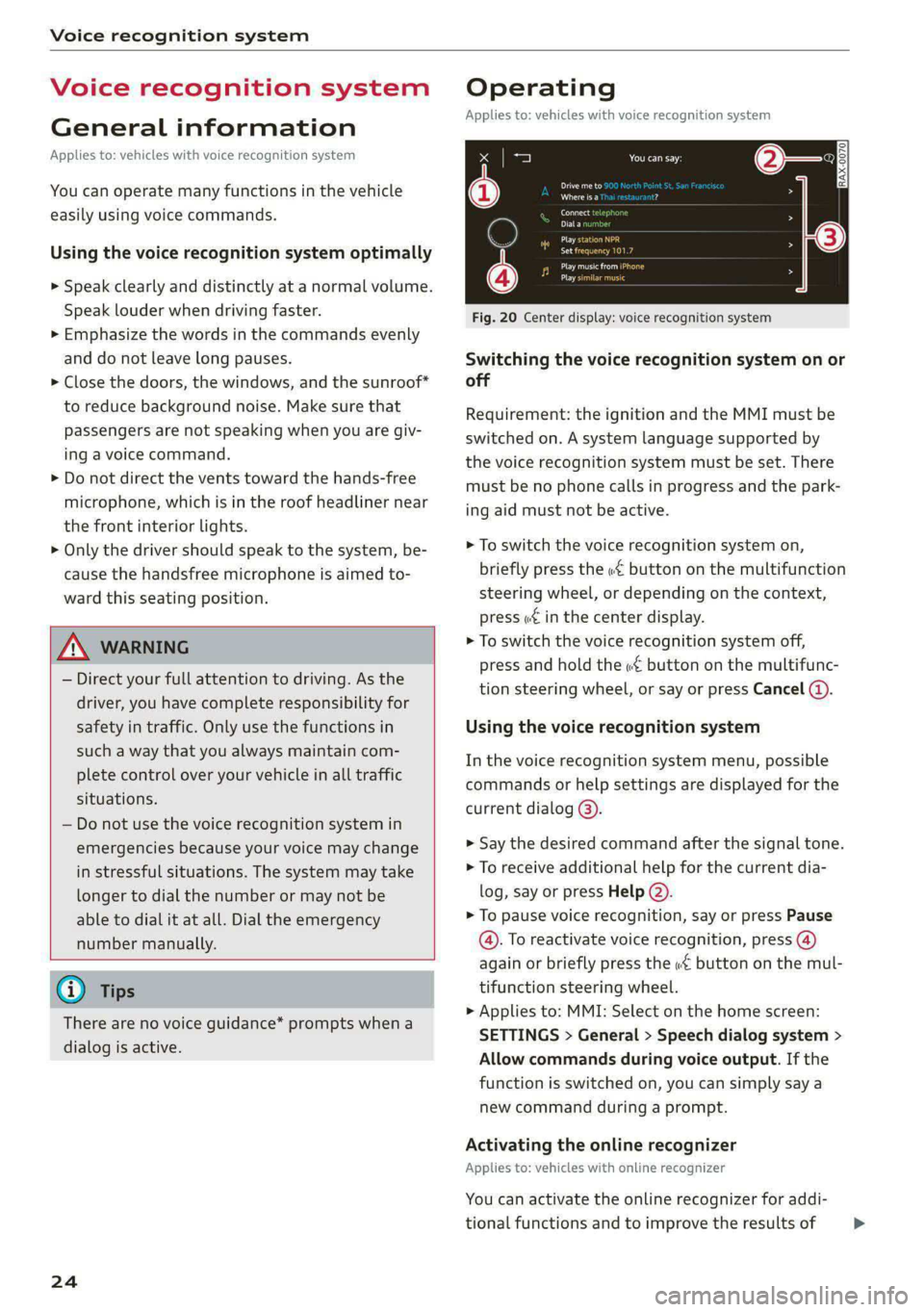
Voice recognition system
Voice recognition system
General information
Applies to: vehicles with voice recognition system
You can operate many functions in the vehicle
easily using voice commands.
Using the voice recognition system optimally
> Speak clearly and distinctly at a normal volume.
Speak louder when driving faster.
> Emphasize the words in the commands evenly
and do not leave long pauses.
> Close the doors, the windows, and the sunroof*
to reduce background noise. Make sure that
passengers are not speaking when you are giv-
ing a voice command.
> Do not direct the vents toward the hands-free
microphone, which is in the roof headliner near
the front interior lights.
> Only the driver should speak to the system, be-
cause the handsfree microphone is aimed to-
ward this seating position.
ZA\ WARNING
— Direct your full attention to driving. As the
driver, you have complete responsibility for
safety in traffic. Only use the functions in
such a way that you always maintain com-
plete control over your vehicle in all traffic
situations.
— Do not use the voice recognition system in
emergencies because your voice may change
in stressful situations. The system may take
longer to dial the number or may not be
able to dial it at all. Dial the emergency
number manually.
G) Tips
There are no voice guidance* prompts when a
dialog is active.
24
Operating
Applies to: vehicles with voice recognition system
See
Dat)
Where is a
Connect
Diala
coy
Es
ea
cog
Fig. 20 Center display: voice recognition system
Switching the voice recognition system on or
off
Requirement: the ignition and the MMI must be
switched on. A system language supported by
the voice recognition system must be set. There
must be no phone calls in progress and the park-
ing aid must not be active.
> To switch the voice recognition system on,
briefly press the «€ button on the multifunction
steering wheel, or depending on the context,
press ¢ in the center display.
> To switch the voice recognition system off,
press and hold the « button on the multifunc-
tion steering wheel, or say or press Cancel (4).
Using the voice recognition system
In the voice recognition system menu, possible
commands or help settings are displayed for the
current dialog @).
> Say the desired command after the signal tone.
> To receive additional help for the current dia-
log, say or press Help (2).
> To pause voice recognition, say or press Pause
@. To reactivate voice recognition, press (@)
again or briefly press the «€ button on the mul-
tifunction steering wheel.
> Applies to: MMI: Select on the home screen:
SETTINGS > General > Speech dialog system >
Allow commands during voice output. If the
function is switched on, you can simply say a
new command during a prompt.
Activating the online recognizer
Applies to: vehicles with online recognizer
You can activate the online recognizer for addi-
tional functions and to improve the results of >
Page 35 of 302
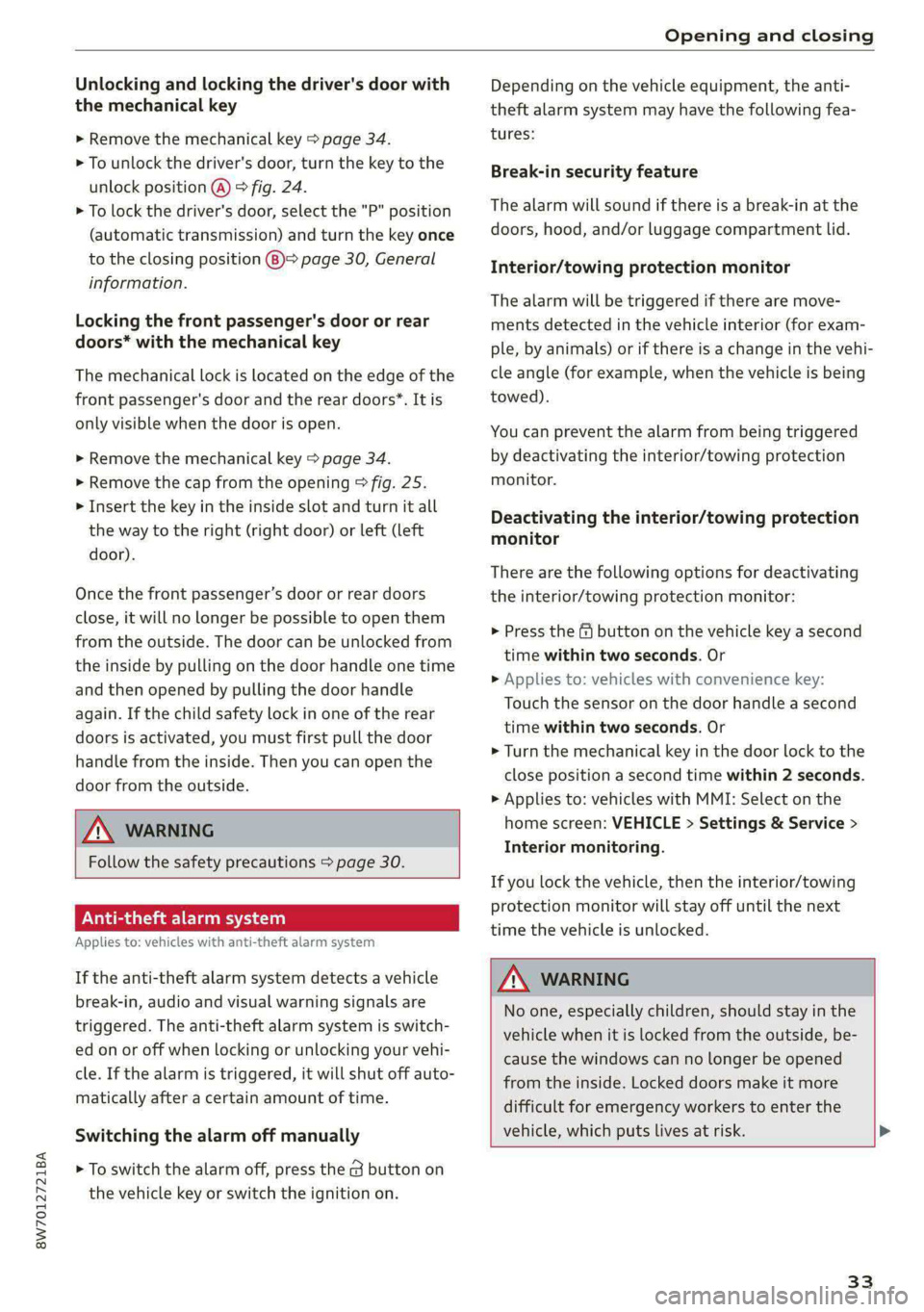
8W7012721BA
Opening and closing
Unlocking and locking the driver's door with
the mechanical key
> Remove the mechanical key > page 34.
> To unlock the driver's door, turn the key to the
unlock position @) > fig. 24.
> To lock the driver's door, select the "P" position
(automatic transmission) and turn the key once
to the closing position (8)> page 30, General
information.
Locking the front passenger's door or rear
doors* with the mechanical key
The mechanical lock is located on the edge of the
front passenger's door and the rear doors*. It is
only visible when the door is open.
> Remove the mechanical key > page 34.
> Remove the cap from the opening > fig. 25.
> Insert the key in the inside slot and turn it all
the way to the right (right door) or left (left
door).
Once the front passenger’s door or rear doors
close, it will no longer be possible to open them
from the outside. The door can be unlocked from
the inside by pulling on the door handle one time
and then opened by pulling the door handle
again. If the child safety lock in one of the rear
doors is activated, you must first pull the door
handle from the inside. Then you can open the
door from the outside.
ZA WARNING
Follow the safety precautions > page 30.
Naa
Applies to: vehicles with anti-theft alarm system
If the anti-theft alarm system detects a vehicle
break-in, audio and visual warning signals are
triggered. The anti-theft alarm system is switch-
ed on or off when locking or unlocking your vehi-
cle. If the alarm is triggered, it will shut off auto-
matically after a certain amount of time.
Switching the alarm off manually
> To switch the alarm off, press the G button on
the vehicle key or switch the ignition on.
Depending on the vehicle equipment, the anti-
theft alarm system may have the following fea-
tures:
Break-in security feature
The alarm will sound if there is a break-in at the
doors, hood, and/or luggage compartment lid.
Interior/towing protection monitor
The alarm will be triggered if there are move-
ments detected in the vehicle interior (for exam-
ple, by animals) or if there is a change in the vehi-
cle angle (for example, when the vehicle is being
towed).
You can prevent the alarm from being triggered
by deactivating the interior/towing protection
monitor.
Deactivating the interior/towing protection
monitor
There are the following options for deactivating
the interior/towing protection monitor:
> Press the ff button on the vehicle key a second
time within two seconds. Or
» Applies to: vehicles with convenience key:
Touch the sensor on the door handle a second
time within two seconds. Or
> Turn the mechanical key in the door lock to the
close position a second time within 2 seconds.
> Applies to: vehicles with MMI: Select on the
home screen: VEHICLE > Settings & Service >
Interior monitoring.
If you lock the vehicle, then the interior/towing
protection monitor will stay off until the next
time the vehicle is unlocked.
Z\ WARNING
No one, especially children, should stay in the
vehicle when it is locked from the outside, be-
cause the windows can no longer be opened
from the inside. Locked doors make it more
difficult for emergency workers to enter the
vehicle, which puts lives at risk. >
33
Page 36 of 302

Opening and closing
@ Tips
The interior/towing protection monitoring on-
ly functions correctly when the windows and
the roof* are closed.
RAZ-0720
Fig. 26 Your vehicle key set
@ Vehicle key
You can unlock and lock your vehicle with the ve-
hicle key.
@ Mechanical key and release buttons for
the mechanical key
A mechanical key is integrated in the vehicle key.
To remove it, press the release button and re-
move the mechanical key.
Using the mechanical key, you can:
— Applies to: vehicles with lockable glove com-
partment: locking/unlocking the glove com-
partment.
— Manually unlock and lock the doors > page 32.
— Applies to: sedan with locking backrests: Lock-
ing and unlocking the backrest > page 91.
— Unlock the luggage compartment lid using the
emergency release > page 40.
@® Key fob with vehicle code
Applies to: vehicles with Audi connect vehicle control
Open the key tag and scratch to reveal the vehicle
code. You can unlock the Audi connect vehicle
control services* for your vehicle with this vehicle
code. For additional information, see
= page 178. If a key fob is lost, contact an au-
34
thorized Audi dealer or authorized Audi Service
Facility.
@ PANIC button
In an emergency, you can press the PANIC button
to trigger the alarm for the anti-theft alarm sys-
tem. The vehicle horn and emergency flashers
will turn on if you trigger the alarm.
PANIC —To trigger the alarm, press the but-
ton @) & fig. 26.
—To turn the alarm off, press the red
ton again.
PANIC but-
Lost key/replacing a key
If a vehicle key is lost, contact an authorized Audi
dealer or authorized Audi Service Facility. Have
this vehicle key deactivated. It is important to
bring all keys with you.
If a key is lost, you should report it to your insur-
ance company.
Electronic immobilizer
The immobilizer prevents unauthorized use of
the vehicle.
In some cases, it may not be possible to start the
vehicle if there is a vehicle key from a different
vehicle manufacturer on the key chain.
Data in the vehicle key
When driving, service and maintenance-relevant
data is continuously stored in your vehicle key. An
authorized Audi dealer or authorized Audi Service
Facility can read out this data and tell you about
the work your vehicle needs.
ZA\ WARNING
Follow the safety precautions > page 30.
@) Note
Protect the key against high temperatures
and direct sunlight.
@) For the sake of the environment
XX Do not dispose of vehicle keys in household
trash. They contain materials that can be re-
cycled. Contact an authorized Audi dealer or >
Page 44 of 302

Opening and closing
— Never close the windows carelessly or in an
uncontrolled manner, because this increases
the risk of injury.
Gi) Tips
— The windows will automatically open slight-
ly when you open the doors.
— If the window in the driver's or front pas-
senger's door is completely open, it will
raise slightly when the door is opened. The
window will lower again when you close the
door.
— You can still open and close the windows for
several minutes after turning the ignition
off. The power windows do not switch off
until the driver's door or front passenger's
door has been opened.
— The power windows are equipped with pinch
protection. The automatic window may stop
closing and will open all the way again even
if no obstacle is detected. Pull the power
window switch up until the window is com-
pletely raised.
Convenience opening and closing
Applies to: vehicles with convenience key
For power top* convenience opening/closing, re-
fer to the information in > page 48.
Convenience opening and closing the
windows and roof*
You can set in the MMI if all windows or the roof*
should open or close all at once > page 31, Set-
ting the central locking system.
> Press and hold the {@ or &@ button on the vehicle
key until all windows and the roof* have
reached the desired position > A\.
> Touch the sensor* on the door handle until all
of the windows and the roof* are closed. Do not
place your hand in the door handle when doing
this.
When all of the windows and the roof* are
closed, the turn signals will flash once.
42
AN WARNING
— Never close the windows or the roof* care-
lessly or in an uncontrolled manner, because
this increases the risk of injury.
— For security reasons, the windows and the
roof* can only be opened and closed with
the vehicle key at a maximum distance of
approximately 6.5 feet (2 m) away from the
vehicle. Always pay attention when using
the & button to close the windows and the
roof* so that no one is pinched. The closing
process will stop immediately when the fj
button is released.
Panoramic glass roof
Operating the panoramic glass roof and
roof sunshade
Applies to: vehicles with panoramic glass roof and roof sun-
shade
Fig. 38 Headliner: panoramic glass roof and sunshade*
buttons
The control buttons are equipped with a two-
stage function.
Operating the roof sunshade
> Opening and closing the sunshade: push the
switch in the headliner @) briefly toward the
rear or forward to the second level.
> Partially opening the sunshade: press the
switch to the first level until the sunshade
reaches the desired position.
Operating the roof
> Tilting the roof: press the 4> switch in the
headliner briefly upward to the second level (@).
> Closing the tilted roof: pull the > switch
downward briefly to the second level.
Page 49 of 302

8W7012721BA
Power top
Power top
Automatic power top
General information
Applies to: vehicles with power top
The power top opens and closes automatically.
When open, the power top is stored completely
in the power top compartment. The power top
can be opened or closed at speeds up to 30 mph
(50 km/h). The power top will not open when the
temperature is below -5 °F (-15 °C).
Under normal conditions, the power top is wind-
and waterproof. In rare cases, small droplets of
water may form under extreme weather condi-
tions such as torrential or prolonged rain. That is
normal and no cause for concern.
Follow the care instructions to keep the power
top free of leaks and to maintain its appearance
= page 254, Care and cleaning. Also observe the
following:
— Open and stow the power top only when it is
clean and dry. Stowing the power top when it is
damp can create imprints in it, and mildew and
other damage can result if it is left stowed
while damp for long periods of time.
— To prevent scratching or damaging the power
top, do not use any sharp-edged objects to re-
move ice and snow. The rear window may be
cleared with a standard ice scraper.
— Do not leave the power top open for several
weeks or the creases in it may become discol-
ored.
— Do not open the power top when the tempera-
ture is below 32 °F (0 °C). The fabric in the
power top loses elasticity in sub-zero tempera-
tures.
Opening and closing power top
Applies to: vehicles with power top
e 8
a
2
= e a
Fig. 39 Center console: power top switch
Requirement: the luggage compartment lid must
be closed.
Opening and closing the power top
> Switch the ignition on.
> To open the power top, pull and hold the switch
@ during the entire process.
> To close the power top, pull and hold the switch
@ during the entire process.
Opening and closing the power top
(automatic operation)
It is not necessary to hold the switch.
Requirement: the speed must be between 4 mph
(6 km/h) and 30 mph (50 km/h). There must be
no passengers or objects on the rear bench seat.
> Switch the ignition on.
> To open the power top completely, pull the
switch @ briefly.
> To close the power top completely, pull the
switch @) briefly.
The status of the power top is shown in the in-
strument cluster display when operating the
power top switch.
You can close the power top when the wind de-
flector is installed > page 50.
A message will appear in the instrument cluster
if the power top cannot be opened or closed.
ZX WARNING |
—When operating the power top, make sure
the function is not affected by wind or other |>
47