navigation update AUDI A5 2021 Owners Manual
[x] Cancel search | Manufacturer: AUDI, Model Year: 2021, Model line: A5, Model: AUDI A5 2021Pages: 318, PDF Size: 85.96 MB
Page 192 of 318
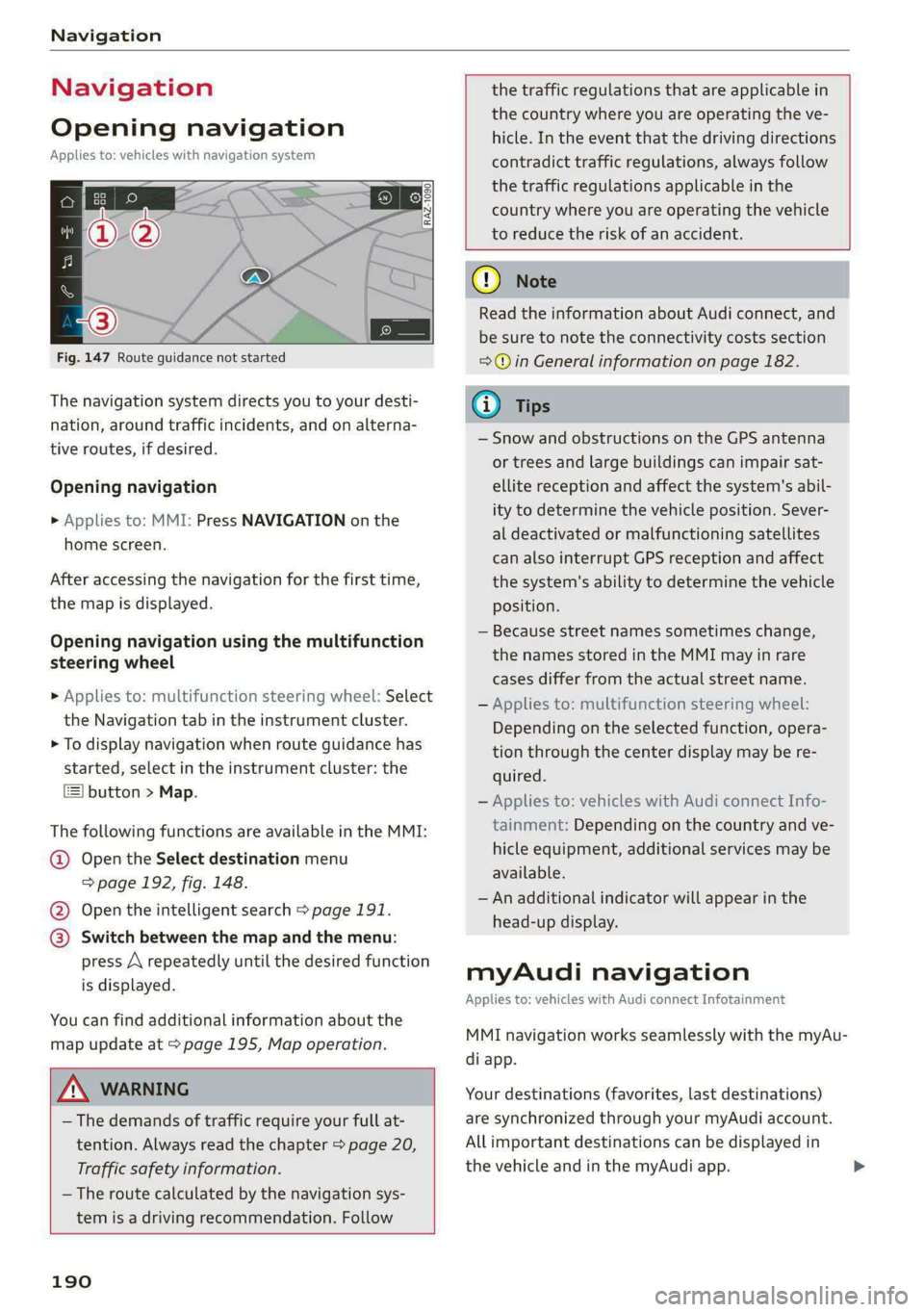
Navigation
Navigation
Opening navigation
Applies to: vehicles with navigation system
Fig. 147 Route guidance not started
The navigation system directs you to your desti-
nation, around traffic incidents, and on alterna-
tive routes, if desired.
Opening navigation
>» Applies to: MMI: Press NAVIGATION on the
home screen.
After accessing the navigation for the first time,
the map is displayed.
Opening navigation using the multifunction
steering wheel
> Applies to: multifunction steering wheel: Select
the Navigation tab in the instrument cluster.
> To display navigation when route guidance has
started, select in the instrument cluster: the
button > Map.
The following functions are available in the MMI:
@ Open the Select destination menu
=> page 192, fig. 148.
@® Open the intelligent search > page 191.
@ Switch between the map and the menu:
press A repeatedly until the desired function
is displayed.
You can find additional information about the
map update at > page 195, Map operation.
ZA\ WARNING
— The demands of traffic require your full at-
tention. Always read the chapter > page 20,
Traffic safety information.
— The route calculated by the navigation sys-
tem is a driving recommendation. Follow
190
the traffic regulations that are applicable in
the country where you are operating the ve-
hicle. In the event that the driving directions
contradict traffic regulations, always follow
the traffic regulations applicable in the
country where you are operating the vehicle
to reduce the risk of an accident.
() Note
Read the information about Audi connect, and
be sure to note the connectivity costs section
=@ in General information on page 182.
(i) Tips
— Snow and obstructions on the GPS antenna
or trees and large buildings can impair sat-
ellite reception and affect the system's abil-
ity to determine the vehicle position. Sever-
al deactivated or malfunctioning satellites
can also interrupt GPS reception and affect
the system's ability to determine the vehicle
position.
— Because street names sometimes change,
the names stored in the MMI may in rare
cases differ from the actual street name.
— Applies to: multifunction steering wheel:
Depending on the selected function, opera-
tion through the center display may be re-
quired.
— Applies to: vehicles with Audi connect Info-
tainment: Depending on the country and ve-
hicle equipment, additional services may be
available.
— An additional indicator will appear in the
head-up display.
myAudi navigation
Applies to: vehicles with Audi connect Infotainment
MMI navigation works seamlessly with the myAu-
di app.
Your destinations (favorites, last destinations)
are synchronized through your myAudi account.
All important destinations can be displayed in
the vehicle and in the myAudi app.
Page 199 of 318
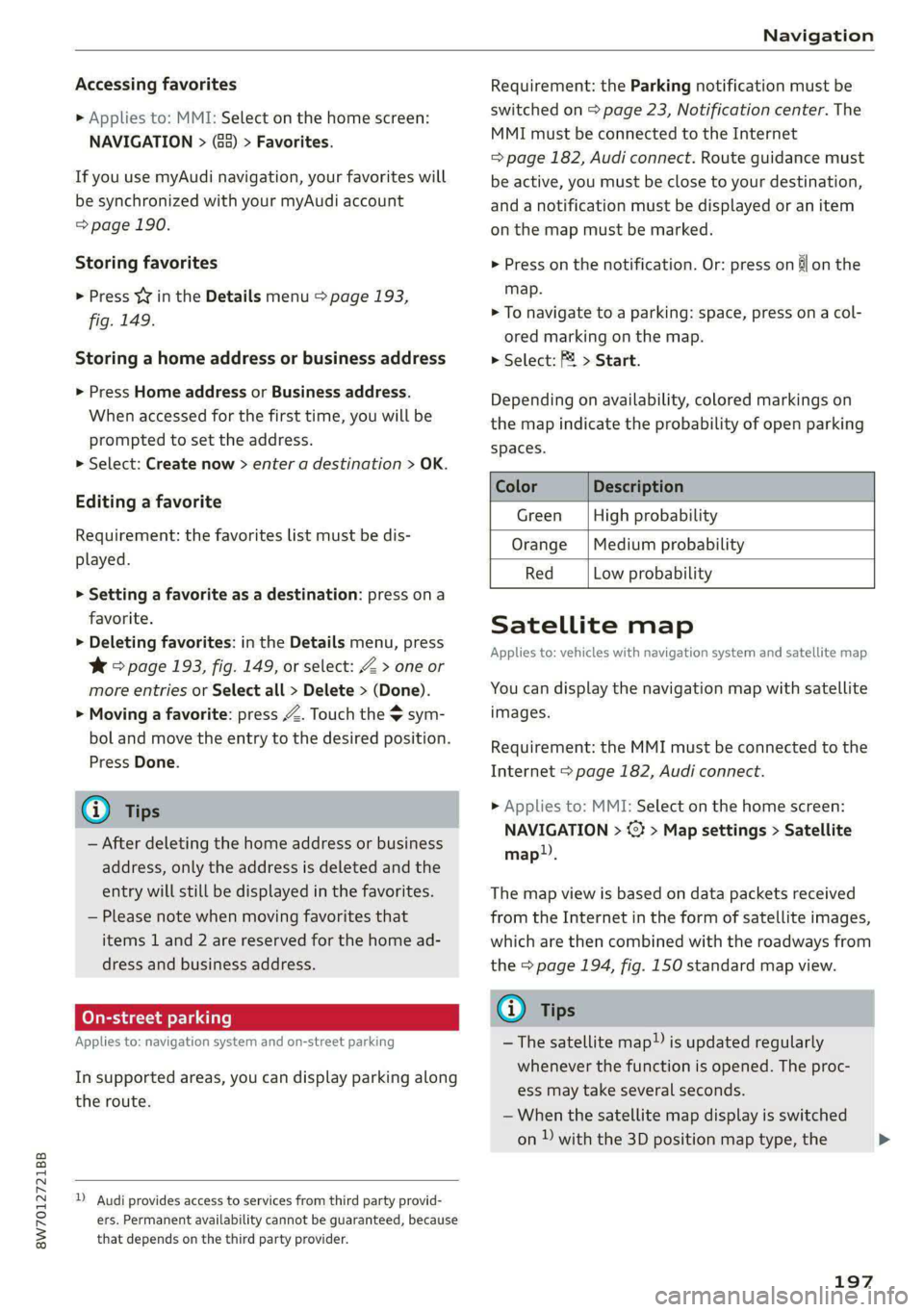
8W7012721BB
Navigation
Accessing favorites
> Applies to: MMI: Select on the home screen:
NAVIGATION > (8) > Favorites.
If you use myAudi navigation, your favorites will
be synchronized with your myAudi account
=> page 190.
Storing favorites
> Press YY in the Details menu > page 193,
fig. 149.
Storing a home address or business address
> Press Home address or Business address.
When accessed for the first time, you will be
prompted to set the address.
> Select: Create now > enter a destination > OK.
Editing a favorite
Requirement: the favorites list must be dis-
played.
> Setting a favorite as a destination: press ona
favorite.
> Deleting favorites: in the Details menu, press
*& © page 193, fig. 149, or select: Z > one or
more entries or Select all > Delete > (Done).
> Moving a favorite: press Z. Touch the $ sym-
bol and move the entry to the desired position.
Press Done.
G@) Tips
— After deleting the home address or business
address, only the address is deleted and the
entry will still be displayed in the favorites.
— Please note when moving favorites that
items 1 and 2 are reserved for the home ad-
dress and business address.
On-street parking
Applies
to: navigation system and on-street parking
In supported areas, you can display parking along
the route.
)) Audi provides access to services from third party provid-
ers. Permanent availability cannot be guaranteed, because
that depends on the third party provider.
Requirement: the Parking notification must be
switched on > page 23, Notification center. The
MMI must be connected to the Internet
=> page 182, Audi connect. Route guidance must
be active, you must be close to your destination,
and a notification must be displayed or an item
on the map must be marked.
> Press on the notification. Or: press on §l on the
map.
> To navigate to a parking: space, press ona col-
ored marking on the map.
> Select: P2 > Start.
Depending on availability, colored markings on
the map indicate the probability of open parking
spaces.
Color Description
Green High probability
Orange |Medium probability
Red Low probability
Satellite map
Applies to: vehicles with navigation system and satellite map
You can display the navigation map with satellite
images.
Requirement: the MMI must be connected to the
Internet > page 182, Audi connect.
> Applies to: MMI: Select on the home screen:
NAVIGATION > %} > Map settings > Satellite
map).
The map view is based on data packets received
from the Internet in the form of satellite images,
which are then combined with the roadways from
the > page 194, fig. 150 standard map view.
G) Tips
~The satellite map!) is updated regularly
whenever the function is opened. The proc-
ess may take several seconds.
— When the satellite map display is switched
on ) with the 3D position map type, the
197
>
Page 200 of 318
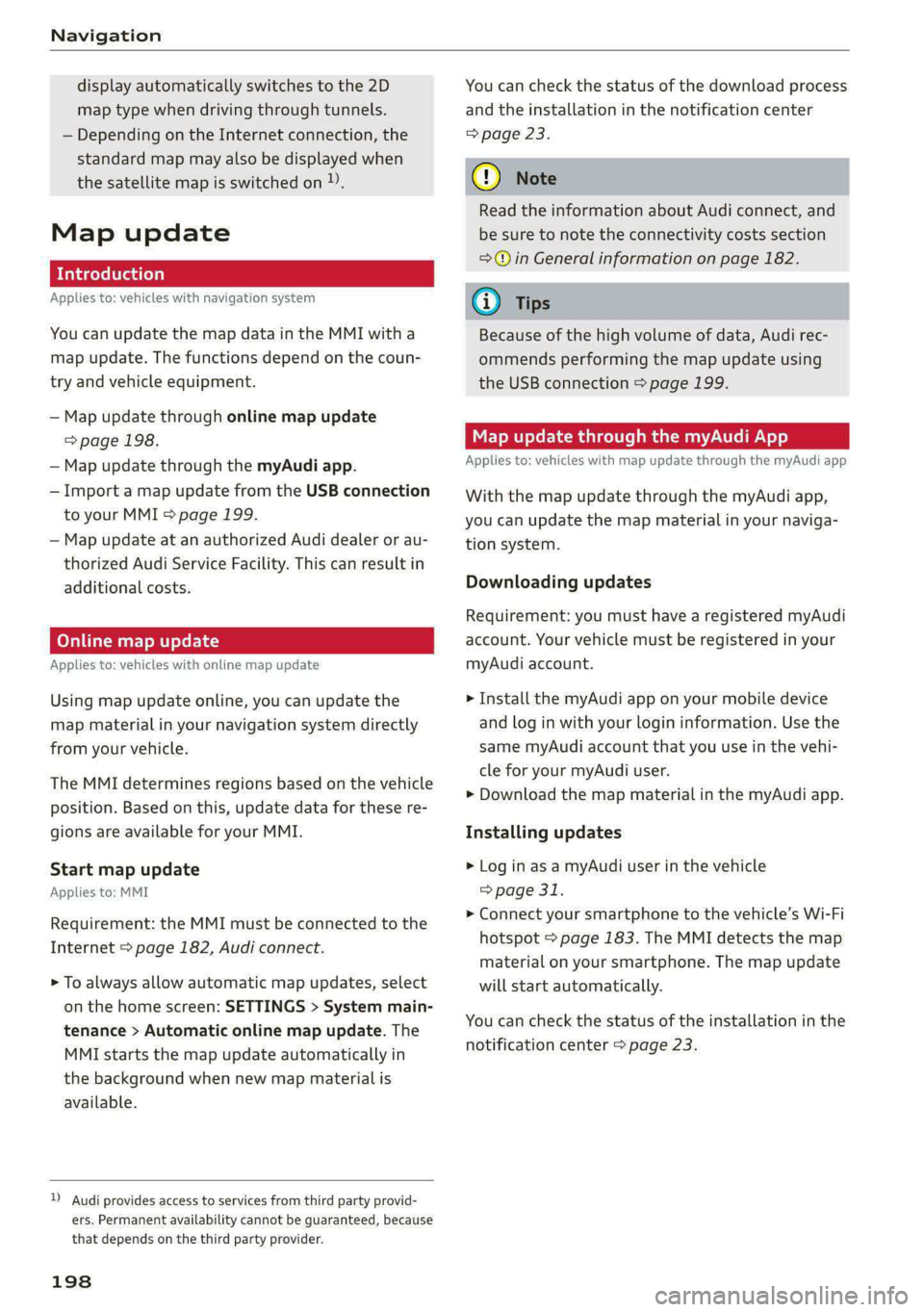
Navigation
display automatically switches to the 2D
map type when driving through tunnels.
— Depending on the Internet connection, the
standard map may also be displayed when
the satellite map is switched on ).
Map update
Applies to: vehicles with navigation system
You can update the map data in the MMI witha
map update. The functions depend on the coun-
try and vehicle equipment.
— Map update through online map update
=> page 198.
— Map update through the myAudi app.
— Import a map update from the USB connection
to your MMI > page 199.
— Map update at an authorized Audi dealer or au-
thorized Audi Service Facility. This can result in
additional costs.
Online map update
Applies to: vehicles with online map update
Using map update online, you can update the
map material in your navigation system directly
from your vehicle.
The MMI determines regions based on the vehicle
position. Based on this, update data for these re-
gions are available for your MMI.
Start map update
Applies to: MMI
Requirement: the MMI must be connected to the
Internet > page 182, Audi connect.
> To always allow automatic map updates, select
on the home screen: SETTINGS > System main-
tenance > Automatic online map update. The
MMI starts the map update automatically in
the background when new map material is
available.
)) Audi provides access to services from third party provid-
ers. Permanent availability cannot be guaranteed, because
that depends on the third party provider.
198
You can check the status of the download process
and the installation in the notification center
> page 23.
@) Note
Read the information about Audi connect, and
be sure to note the connectivity costs section
=@© in General information on page 182.
G) Tips
Because of the high volume of data, Audi rec-
ommends performing the map update using
the USB connection > page 199.
Map update through the myAudi App
Applies to: vehicles with map update through the myAudi app
With the map update through the myAudi app,
you can update the map material in your naviga-
tion system.
Downloading updates
Requirement: you must have a registered myAudi
account. Your vehicle must be registered in your
myAudi account.
> Install the myAudi app on your mobile device
and log in with your login information. Use the
same myAudi account that you use in the vehi-
cle for your myAudi user.
> Download the map material in the myAudi app.
Installing updates
> Log in as a myAudi user in the vehicle
=> page 31.
> Connect your smartphone to the vehicle’s Wi-Fi
hotspot > page 183. The MMI detects the map
material on your smartphone. The map update
will start automatically.
You can check the status of the installation in the
notification center > page 23.
Page 201 of 318
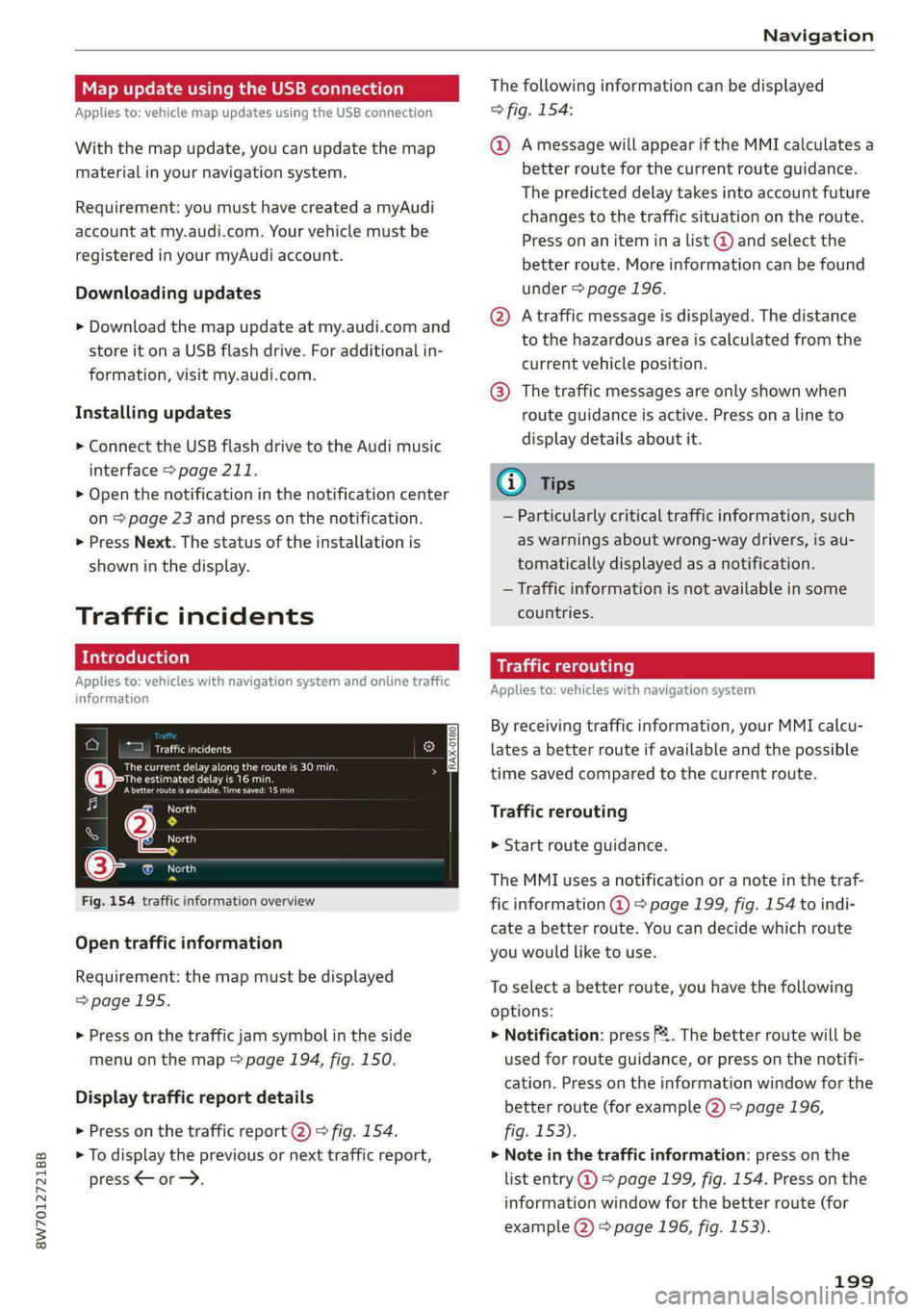
8W7012721BB
Navigation
Map update using the USB connection
Applies to: vehicle map updates using the USB connection
With the map update, you can update the map
material in your navigation system.
Requirement: you must have created a myAudi
account at my.audi.com. Your vehicle must be
registered in your myAudi account.
Downloading updates
> Download the map update at my.audi.com and
store it on a USB flash drive. For additional in-
formation, visit my.audi.com.
Installing updates
> Connect the USB flash drive to the Audi music
interface > page 211.
> Open the notification in the notification center
on > page 23 and press on the notification.
> Press Next. The status of the installation is
shown in the display.
Traffic incidents
Introduction
Applies to: vehicles with navigation system and online traffic
information
ica
ees OR cha ee Onan
earch aaa
Abetter route is available. Time saved: 15 min
Fos
[RAX-0180]
f Nea
rn BS North
(33 © North
Fig.
154 traffic information overview
Open traffic information
Requirement: the map must be displayed
=>page 195.
> Press on the traffic jam symbol in the side
menu on the map > page 194, fig. 150.
Display traffic report details
> Press on the traffic report 2) > fig. 154.
> To display the previous or next traffic report,
press < or.
The following information can be displayed
> fig. 154:
@ Amessage will appear if the MMI calculates a
better route for the current route guidance.
The predicted delay takes into account future
changes to the traffic situation on the route.
Press on an item ina list @ and select the
better route. More information can be found
under > page 196.
@ Atraffic message is displayed. The distance
to the hazardous area is calculated from the
current vehicle position.
@® The traffic messages are only shown when
route guidance is active. Press ona line to
display details about it.
@) Tips
— Particularly critical traffic information, such
as warnings about wrong-way drivers, is au-
tomatically displayed as a notification.
— Traffic information is not available in some
countries.
Traffic rerouting
Applies to: vehicles with navigation system
By receiving traffic information, your MMI calcu-
lates a better route if available and the possible
time saved compared to the current route.
Traffic rerouting
> Start route guidance.
The MMI uses a notification or a note in the traf-
fic information @ > page 199, fig. 154 to indi-
cate a better route. You can decide which route
you would like to use.
To select a better route, you have the following
options:
> Notification: press F2. The better route will be
used for route guidance, or press on the notifi-
cation. Press on the information window for the
better route (for example @) > page 196,
fig. 153).
> Note in the traffic information: press on the
list entry @ > page 199, fig. 154. Press on the
information window for the better route (for
example (2) > page 196, fig. 153).
199
Page 221 of 318
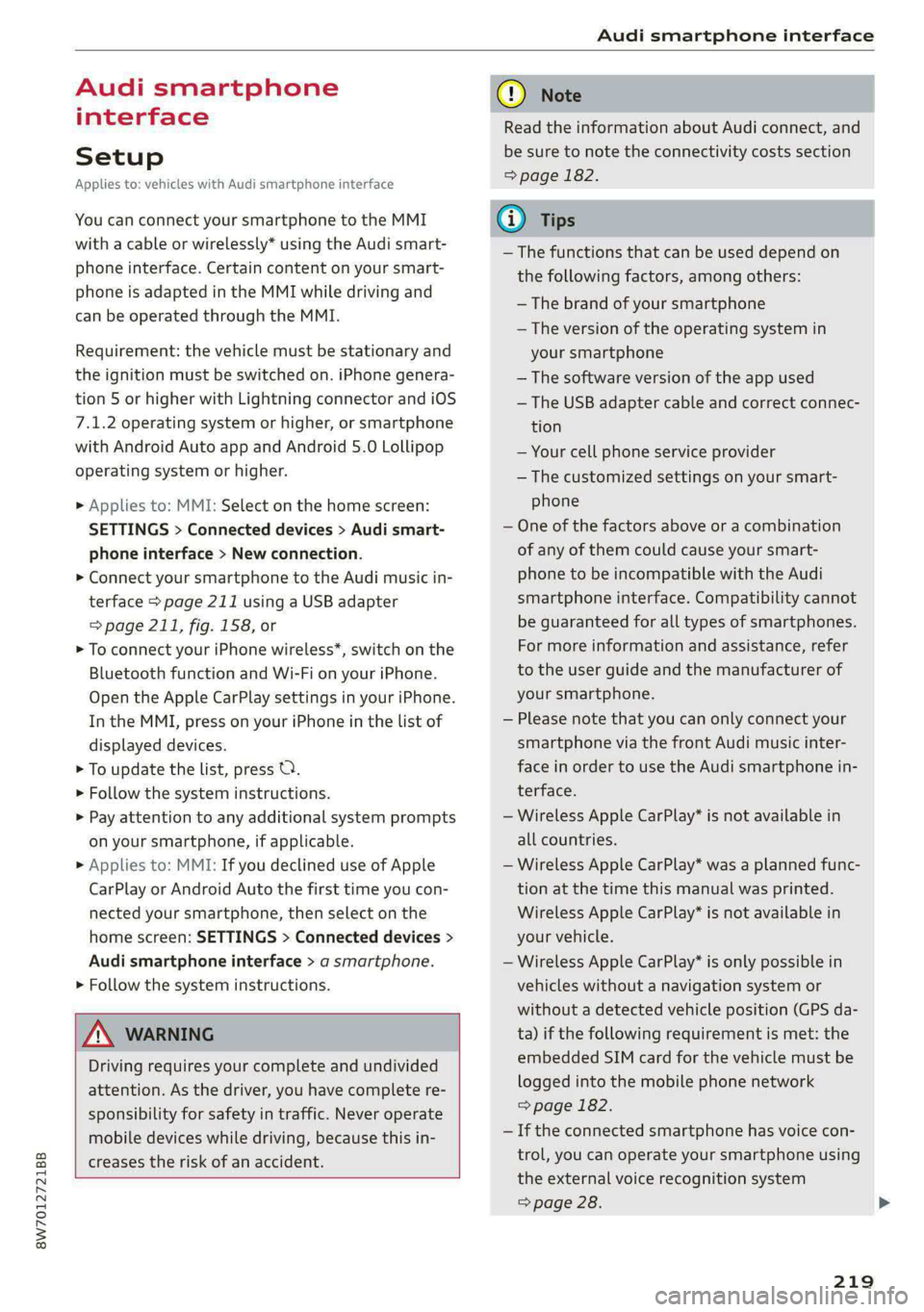
8W7012721BB
Audi smartphone interface
Audi smartphone
interface
Setup
Applies to: vehicles with Audi smartphone interface
You can connect your smartphone to the MMI
with a cable or wirelessly* using the Audi smart-
phone interface. Certain content on your smart-
phone is adapted in the MMI while driving and
can be operated through the MMI.
Requirement: the vehicle must be stationary and
the ignition must be switched on. iPhone genera-
tion 5 or higher with Lightning connector and iOS
7.1.2 operating system or higher, or smartphone
with Android Auto app and Android 5.0 Lollipop
operating system or higher.
> Applies to: MMI: Select on the home screen:
SETTINGS > Connected devices > Audi smart-
phone interface > New connection.
> Connect your smartphone to the Audi music in-
terface > page 211 using a USB adapter
=> page 211, fig. 158, or
> To connect your iPhone wireless*, switch on the
Bluetooth function and Wi-Fi on your iPhone.
Open the Apple CarPlay settings in your iPhone.
In the MMI, press on your iPhone in the list of
displayed devices.
> To update the list, press O.
> Follow the system instructions.
> Pay attention to any additional system prompts
on your smartphone, if applicable.
> Applies to: MMI: If you declined use of Apple
CarPlay or Android Auto the first time you con-
nected your smartphone, then select on the
home screen: SETTINGS > Connected devices >
Audi smartphone interface > a smartphone.
> Follow the system instructions.
Z\ WARNING
Driving requires your complete and undivided
attention. As the driver, you have complete re-
sponsibility for safety in traffic. Never operate
mobile devices while driving, because this in-
creases the risk of an accident.
CG) Note
Read the information about Audi connect, and
be sure to note the connectivity costs section
=> page 182.
G@) Tips
— The functions that can be used depend on
the following factors, among others:
— The brand of your smartphone
— The version of the operating system in
your smartphone
— The software version of the app used
— The USB adapter cable and correct connec-
tion
— Your cell phone service provider
— The customized settings on your smart-
phone
— One of the factors above or a combination
of any of them could cause your smart-
phone to be incompatible with the Audi
smartphone interface. Compatibility cannot
be guaranteed for all types of smartphones.
For more information and assistance, refer
to the user guide and the manufacturer of
your smartphone.
— Please note that you can only connect your
smartphone via the front Audi music inter-
face in order to use the Audi smartphone
terface.
in-
— Wireless Apple CarPlay* is not available in
all countries.
— Wireless Apple CarPlay* was a planned func-
tion at the time this manual was printed.
Wireless Apple CarPlay* is not available in
your vehicle.
— Wireless Apple CarPlay* is only possible i
vehicles without a navigation system or
without a detected vehicle position (GPS
n
da-
ta) if the following requirement is met: the
embedded SIM card for the vehicle must
logged into the mobile phone network
=> page 182.
be
— If the connected smartphone has voice con-
trol, you can operate your smartphone using
the external voice recognition system
=> page 28.
219
Page 224 of 318
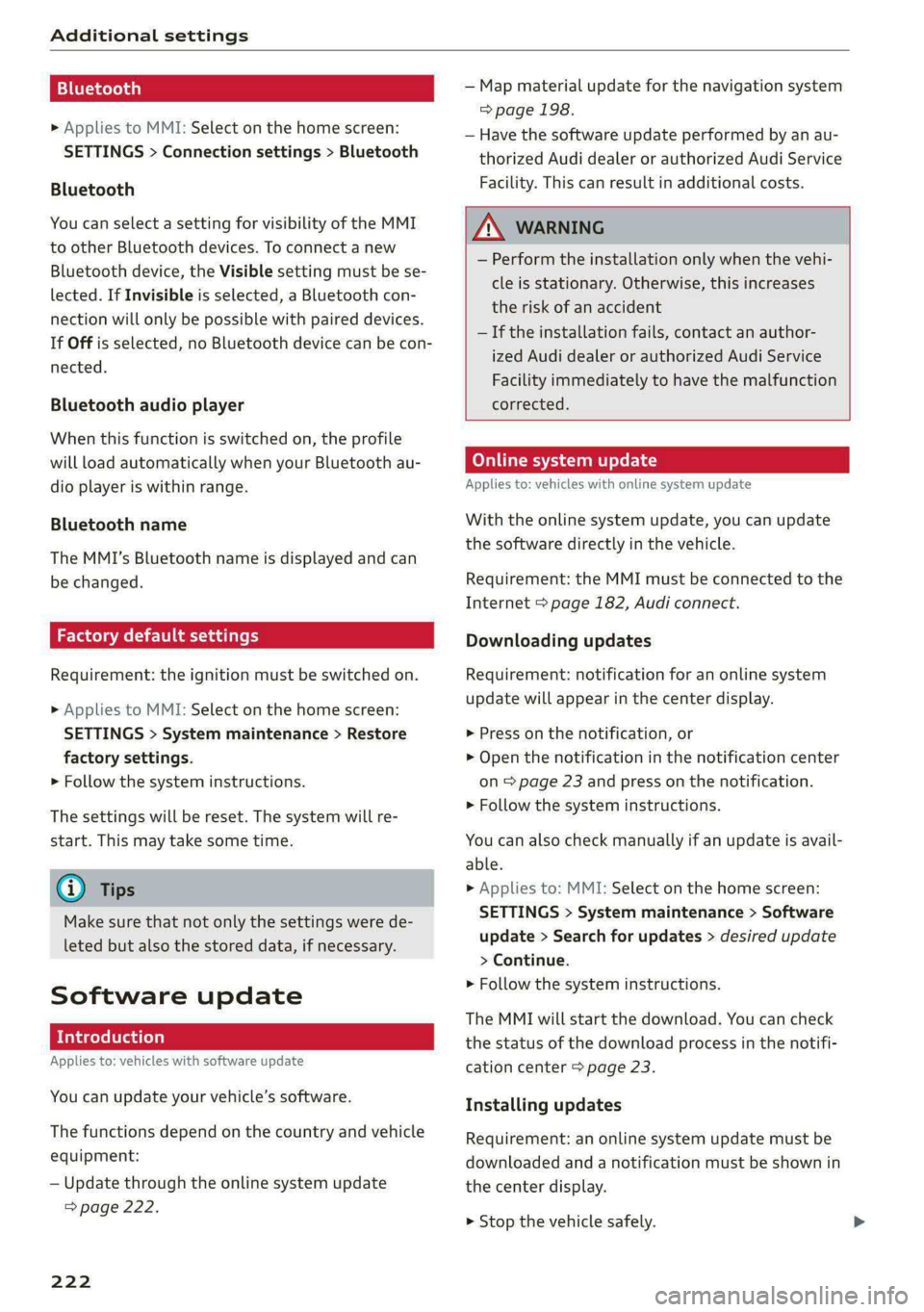
Additional settings
Bluetooth
> Applies to MMI: Select on the home screen:
SETTINGS > Connection settings > Bluetooth
Bluetooth
You can select a setting for visibility of the MMI
to other Bluetooth devices. To connect a new
Bluetooth device, the Visible setting must be se-
lected. If Invisible is selected, a Bluetooth con-
nection will only be possible with paired devices.
If Off is selected, no Bluetooth device can be con-
nected.
Bluetooth audio player
When this function is switched on, the profile
will load automatically when your Bluetooth au-
dio player is within range.
Bluetooth name
The MMI’s Bluetooth name is displayed and can
be changed.
Factory default settings
Requirement: the ignition must be switched on.
> Applies to MMI: Select on the home screen:
SETTINGS > System maintenance > Restore
factory settings.
> Follow the system instructions.
The settings will be reset. The system will re-
start. This may take some time.
@ Tips
Make sure that not only the settings were de-
leted but also the stored data, if necessary.
Software update
Introduction
Applies to: vehicles with software update
You can update your vehicle’s software.
The functions depend on the country and vehicle
equipment:
— Update through the online system update
=> page 222.
222
— Map material update for the navigation system
=> page 198.
— Have the software update performed by an au-
thorized Audi dealer or authorized Audi Service
Facility. This can result in additional costs.
ZA\ WARNING
— Perform the installation only when the vehi-
cle is stationary. Otherwise, this increases
the risk of an accident
— If the installation fails, contact an author-
ized Audi dealer or authorized Audi Service
Facility immediately to have the malfunction
corrected.
Online system update
Applies to: vehicles with online system update
With the online system update, you can update
the software directly in the vehicle.
Requirement: the MMI must be connected to the
Internet > page 182, Audi connect.
Downloading updates
Requirement: notification for an online system
update will appear in the center display.
>» Press on the notification, or
> Open the notification in the notification center
on > page 23 and press on the notification.
> Follow the system instructions.
You can also check manually if an update is avail-
able.
> Applies to: MMI: Select on the home screen:
SETTINGS > System maintenance > Software
update > Search for updates > desired update
> Continue.
> Follow the system instructions.
The
MMI will start the download. You can check
the status of the download process in the notifi-
cation center > page 23.
Installing updates
Requirement: an online system update must be
downloaded and a notification must be shown in
the center display.
> Stop the vehicle safely.
Page 309 of 318

8W7012721BB
License plate bracket................... 296
Lifting points (vehicle jack).............. 278
Light/rain sensor
Automatic headlights .................. 58
Intermittent mode (windshield wipers).... 65
Lighting
EXteriOn : wes x = sewn @ s emu s 2 tows v Fees 58
EMtOTOleece: 2 2 emems so ene ov een oo wR oF 62
BIQGHES swsos wv cisswse xe ameses 3 a avewon: wo oan DO om 58
Listening to music
Vefertoi Medias « « wssen + 6 seen a x sess 210,:212
LOAD sevecss ov soso © eames @ 2 mere 2 a me 2 Bam 300
Local Users: « s sea ss meen ss news wae 6 ows 31
Locking and unlocking
By remote:controls. sescce es cress a 6 asec owes 39
Using the lock cylinder................. 37
With the convenience key..............- 39
Low beam headlights.................--. 58
LTE
refer to Exterior antenna.............. 174
Luggage compartments . ves. ss een ee eeu 92
COVED: & & suesca ao mavens oo cmamne so annie wo eee 94
Increasing the size................. 94,95
PasS-through < = sees 7 = sea% i evens: eee si 95
POWEPSOURGES aia 6 8 aswiios so anerans oo eatiw « oe 91
Tie-downs .... 0... 2. cee 96
Valet ParkitiG: + exes < 3 ame ts eee trae ee 47
also refer to Luggage compartment...... 92
Luggage compartment lid
Closing BUttONs. « 5: soos «2 seems aw atwnene «0 uno 42
Generalinformation.................-- 4l
Mechanically unlocking...............-. 44
Opening and closing................04. 42
Opening and closing with foot motion..... 43
Power opening andclosing.............. 42
Luggage compartment net..............- 96
Lumbar support........ 0... eee eee eee ee 70
M
Maintenance..........-- 2. eee eee ee eee 294
Maintenance intervals..............0005 242
Malfunction Indicator Lamp (MIL)........ 229
Manualishifting’. « svessis ce eniosie 3 a aeavive 6 © arene 107
Map
Changing the scale................... 193
Display « ees ss oss ¢ Fae ss pews ss Feaes 195
Operating ’s « = swe v wemeness v cues as wen a oo 194
Setting the destination................ 193
MAP
refer to Message Access Profile......... 179
Map preview....... 0. ce eee eee eee eee 193
Map update........... 0.0 eee eee eee 198
MYAUGL app = sos « x acer: sp ees ee eS ee 198
ONUING & sess & & sore oo seamen a 8 ene oo OO 198
USB connection...........5-. see cena 199
Massage function
Front... 2... ccc eects 71
Mechanical key............00 0: eee ee eee 38
Media... . 2... 2. cece eee eee 210, 212
Supported formats............-.00005 216
Media center... 0... 0... eee eee eee eee 213
Memory function..........-....--00 eee 78
Menu language
refer to Setting the language........... 221
Menu paths......... 2.0.00. cee eee eee ee 19
Message Access Profile..........--..005 179
MessageS.... 22.0... eee eee eee 179
Minor COmpasss. « cos » « sume % @ omnes wa neo 6 67
Mirrors
Adjusting exterior mirrors..............- 63
DINIMING ¢ 2 xem. = » eee su ees s eee Ss oe 64
Vanty:mirrors esas so cece 6 ee 2 cries oo 65
MMI Navigation plus
refer to Multi Media Interface........... 20
MMI radio
refer to Multi Media Interface........... 20
MMI Radio plus
refer to Multi Media Interface........... 20
Mobile device
refer to Telephone ...........eseeeeee: 171
Mobile device reminder signal............ 175
Mountain passes: « ces se ese se eee seas 116
Mountain roads...............-00-0005 116
Multifunction steering wheel
BULtONS's ¢ eqns & o sees & = see & = SY Gs 13; 30
OPerating’s « = sense v scasenar ¥ snamene @ ¥ sueceas wo HE 13
Programming buttons................-. 30
Voice recognition system............... 27
Multi Media Interface................... 20
Menus:and symbols « sess ss cses senses ses 21
Operatiingé. « a ssc « mensaee « samen @ 6 sets « 18, 21
Switching on or off.............--00008 20
307
Page 310 of 318

MUTI Gis 5 x secvess © v comers ov cumaees @ a sanawes ow 8 omens 30
MYAUGL 5 & swceis & o seesein 2 8 mime @ remenew © wee 31, 183
myAudi navigation................. 190, 193
MYAUGI USERS « seus < & eee & = Hees ee Hew eee 31
N
Natural leather care and cleaning......... 271
Navigation.....................0.000. 190
Betterroute cic: s nies se eeew s wae ss wen 199
Calling... 2... ee eee eee eee 193
Changing the scale................... 193
also referto Map : seas: ceea ss tees ee es 194
Navigation database
Version information................6.4 224
Navigation (instrument cluster) .......... 196
Neck heating =< =. gecs seve s seve s bene 101
NHTSA « seme: « 9 szae 2 2 see © 2 see 2 2 ee 296
Notification center.............0ceeeeuee 23
Oo
Octane rating (gasoline)................ 226
Odometer... ... ee cee eee eee eee ee 15
RESCUUING bac: « ewes & 2 EmeG Fy ReGE s x eeeH 8 15
Office address
refer to Business address.............. 196
OFFADUttON)| + sy 5 < ame + 7 aauee & o wee 2 ge 99
Oil
refer tO EMgine Gib. 2. cwee 2 vse s wean es 233:
On-board computer...........0...0000ee 17
On Board Diagnostic System (OBD)... 229, 290
Online map
refer to Satellite map................. 197
QALIMNG AIO « wrasse & & wees 5 & eeens « B Howe y oe 206
also refer to Online radio.......... 206, 207
Online roadside assistance.............. 188
Online services
refertoconnect.......-....-.ee ee eee 182
Online system update.................. 222
Online traffic information............... 199
Openings « = wen ss asssna se eam ae een 2 wee 34
Automatic luggage compartment lid...... 42
Convenience opening............-.0e00- 46
Fueltillerdoor's 2 = swiss a 2 sanew wo ance <2 ae 227
FOO « «scones» m vssnce i oi sean ow somes «0: omexeite 231
Luggage compartment lid............... 42
308
Luggage compartment lid with foot motion . 43
Panoramic glass roof.............00e ee 47
POWEP tO Pivess + manu 5 & mei x ¢ BOE & E emE 6 Ee 51
Sunshade (nO) wor « « scsces ww wom x 8 swswace wa 47
Windows ...... 0.0.0 cece cece ee eee eee 45
Opening and closing
refer to Unlocking and locking........ 34, 39
Operating
Head-up display..............-002eeeee 26
ANStruMeNt CLUSTER « ssevers ¢ wcuscsin aresnce a ¥ ae 13
Multifunction steering wheel............ 13
Multi Media Interface « oy... ee se oe 18; 21
TOXIN PU Bis & 2 sscnaon & snawene ae veces ao peewee oo 24
Touch display......... 0.0.0 eee eee eee 18
Voice recognition system............... 27
Optional equipment number............. 299
Options
Médidiwis = « ees se cow g s wawe & o Heme os eer 216
RadiO wiswscs i 0 isivane wo aueuens a a woenire a 8 asmnoed oo 207
Overview (COCKpIt) ws: ss save ¥ 0 onesie oo wane ava 6
P
Paint COd Gis < o wens so ners oe eee oe Hoe a 299
Paint damage swe « = sews +s eee te eee ee ee 269
PANIG@ BUttOMias s ¢ sure ae em zo ete eae 38, 39
PANIC function .............0. 0c eee eee 38
Panoramic glass roof................200. 47
Convenience opening and closing......... 46
Emergency closing wr: «scien cman ae cere 47
Interior airflow................000 eee 47
QuICK OPENING wwe ss wows s i sews + bees oe: 47
Park@SsiSt wan sx sane 5 ¢ HOINR s 3 eres oD eR 168
Parking ..... 60. c cece eee eee ee 104
Parking aid... 1... eee eee 159
Adjusting the volume..............0.. 160
Automatic activation.................. 159.
Cleaning the sensors/camera........... 269
Park ASSiSt’: = x came: 5 2 wean 5 x eH ss eee GE 168
Parkingraid Plus: = « sss x 6 were 26 wens 3 0 159
Parking space search.................. 166
Peripheral cameras...............004- 161
Rearview came sviies so osea es eee ee een 161
Parking and maneuvering..............- 159
Parking brake
refer to Electromechanical parking brake. 114
Parking lightsiess 2 + aces sa aera se nee se eee 58