display AUDI A5 COUPE 2016 Owner's Guide
[x] Cancel search | Manufacturer: AUDI, Model Year: 2016, Model line: A5 COUPE, Model: AUDI A5 COUPE 2016Pages: 264, PDF Size: 66.92 MB
Page 97 of 264

Audi adaptive cruise control and braking guard
Audi braking guard
Description
Applies to vehicles: with Audi adaptive cruise co ntro l
Fig. 102 Instrument cluste r: approach warning
Braking guard uses a radar sensor. It also func
tions within the limits of the system when adap
tive cruise control is switched off .
What can Audi braking guard do?
When detected in time, the system can assess
situations when a vehicle ahead brakes suddenly
or if your own vehicle is traveling at a high speed
and approaching a vehicle up ahead that is mov
ing more slowly . Braking guard does not react if
it cannot detect the situat ion.
The system advises you of various situations:
- The
distance warning is given if you are too
close to the vehicle ahead for a long time. If the
vehicle ahead brakes sharply, you will not be
able to avoid a collision. The indicator light .
in the display comes on.
- The
approach warning is given when a detected
vehicle up ahead in your lane is moving much
more slowly than you are or if it brakes sharply .
When this warning is g iven, it may only be pos
s ib le to avoid a collision by swerving or brak ing
sharply. The indicator light . and indicator in
the display will warn you about the danger
¢ fig. 102 . You will also hear an acoustic signal.
If you do not react fast enough or do not react at
all to the situation, Braking guard will intervene
by braking and the message
braking guard inter-
;::; vention
will appear.
0 l-ex)
rl I.Cl U'"I
rl
"' 1> Th
is is not availab le in some co untries. rl
-If a collision is imminent, the system wi ll first
provide an
acute warning by briefly and sharply
apply ing the brakes.
- If you do not react to the acute warning, brak
ing guard can brake within the limits of the sys
tem. This reduces the vehicle speed in the event of a collision.
- At speeds under 20 mph (30 km/h), the system
can initiate a comp lete decelerat ion shortly be
fore a collision
ll.
- If the braking guard senses that you are not
braking hard enough when a collision is immi
nent, it can increase the braking force .
Which functions can be controlled?
You can switch braking guard and the distance/
approach warn ing on or off in the radio or MMI
¢ page 96, Settings in the radio/MM! .
A WARNING
-
Lack of attention can cause collisions, other
accidents and ser ious personal in juries. The
braking guard is an assist system and cannot
prevent a collision by itself. The driver must
always intervene. The driver is always respon
sible for braking at the correct tim e.
- Always pay close attention to traffic, even
when the braking guard is switched on. Be
ready to intervene and be ready to take
comp lete control whenever necessary. Al
ways keep the safe and legal distance be
tween your vehicle and vehicles up ahead .
- Braking guard works within limits and will
not respond outside the system limits, for
examp le when approaching a stopped veh i
cle or stationary obstacle (end of a traff ic
jam or vehicle that has broken down in traf
fic).
- Always remember that the radar sensor for
the braking guard works only within def ined
detection and range limits that may prevent
the proper detect ion of other vehicles.
- The radar sensor's function and range can
be reduced by rain, snow and heavy spray.
Moving vehicles up ahead may not be
,.
95
Page 98 of 264

Audi adaptive cruise control and braking guard
promptly detected or may not be detected
at all.
- Reflective surfaces including crash barriers
or tunnel entrances may impair the function
oftheradarsensor.
(D Tips
-You can cancel the braking that is initiated
by the system by braking yourself, by accel
erating noticeably or by swerving.
- Braking guard error messages ¢
page 96.
- Keep in mind that braking guard can brake
unexpectedly. Always secure any cargo or
objects that you are transporting to reduce
the risk of damage or injury.
Settings in the radio/MM!
Applies to veh icles: w ith Audi adaptive cruise co ntrol
.,. Select : ICARI function button> Car systems*
control button > Driver assist> Audi braking
guard .
Or
.,. Select :
~I C-A-R~I funct ion button > Audi braking
guard .
System -
Switch Audi braking guard On and Off .
When you switch the ignition on, the message
Audi braking guard off appears if the system is
sw itched off.
Early warning -The distance and approach warn
ings in the display can be sw itched
On/ Off.
@ Tips
-Your settings are automatically stored and
assigned to the remote control key being
used at the times the sett ings are made .
- If you restrict or sw itch off the ESC, the
braking guard also switches itself off
¢page 171.
- Switch braking guard off when you are load
i ng the veh icle onto a vehicle carr ier, train,
sh ip or other type of transportation . This
can prevent undesired warnings from the
braking guard system.
96
Messages
Applies to vehicles: with Audi adapt ive c ru ise control
Braking guard: Off
This dr iver message appears if the system is
turned off via the radio/MM I* . Otherwise, if the
system is turned off, the information appears
ev
ery time shortly after the start of the trip.
The driver message also appears if the system is
not available due to a malfunction or if the ESC is
not switched on
¢ page 171 . If th is is the case,
the system wi ll not provide warnings about a
possible collision .
Braking guard: Activated
This dr iver message appears if sharp brake pres
sure was applied due to an acute warning .
•••
Three white dots appear if a setting cannot be se
l ected with the operating lever. For example, this
happens if you want to raise/lower the speed
even though there was no previously saved
speed .
ACC: Deactivation
The driver message appears in vehicles with man
ual transmission. If the clutch pedal was pressed
down for too long, the adaptive cruise control
turns off. A chime sounds as a reminder.
ACC: Sensor blocked
This message appears if the sensor v iew is ob
structed, for examp le by leaves, snow , heavy
spray or dirt. Clean the sensor¢
page 89, fig. 92.
ACC: not available
The driver message appears if there is a malfunc
tion. The adaptive cruise control turns off. A
chime sounds as a reminder . Have the system
checked by an authorized Audi dealer or author
i zed Audi Service Facility.
ACC: unavailable
The driver message appears if, for example, the
brake temperature is too high. The adaptive
cruise contro l is temporarily unavailable . A chime
sounds as a reminder. ..,.
Page 100 of 264

Audi side assist
Audi side assist
Side assist
Description
Applies to vehicles: with Audi side assist
F ig. 103 Se nsor detec tion rang e
Fig . 10 4 Display o n the exte rio r m irror
Side assist helps you monitor your bl ind spot and
traffic behind your vehicle . Within the limits of
the system , it warns you about vehicles that are
comi ng closer o r that are traveling with you with
in sensor range
(D c:> fig. 103 : if a lane cha nge is
cl assified as c ritic al, the displ ay @ in the exter io r
m irro r
i=>fig . 104 tu rns on .
The display in the left exter ior mir ror provides as
sis tance whe n making a la ne change to the left,
while the disp lay in the rig ht exte rio r mi rror pro
vides assis tance when mak ing a lane chan ge to
the right .
Information stage
As long as you do no t activate the turn signal,
side assis t
informs you about ve hicles tha t are
detected and class if ied as crit ic al. T he disp lay in
the respe ctive m irror turns on, but is dim .
98
The display remains dim intentiona lly in the in
formation stage so that your view toward th e
front is not disturbed .
Warning stage
If you activate the turn signal, side assis t warns
you about vehicles tha t are detected and classi
fied as crit ica l. T he disp lay in the respect ive mir
ror blinks bright ly.
If this happens, check traffic
by glancing in the rearview mi rror and ove r you r
shou lder
c:> .&. in General information on
page
99.
{!) Tips
- You can adjust the b rightness of the disp lay
@ i=>pagel00.
-Please refe r to the instructions for towing a
trailer located in
i=> page 99.
Page 101 of 264
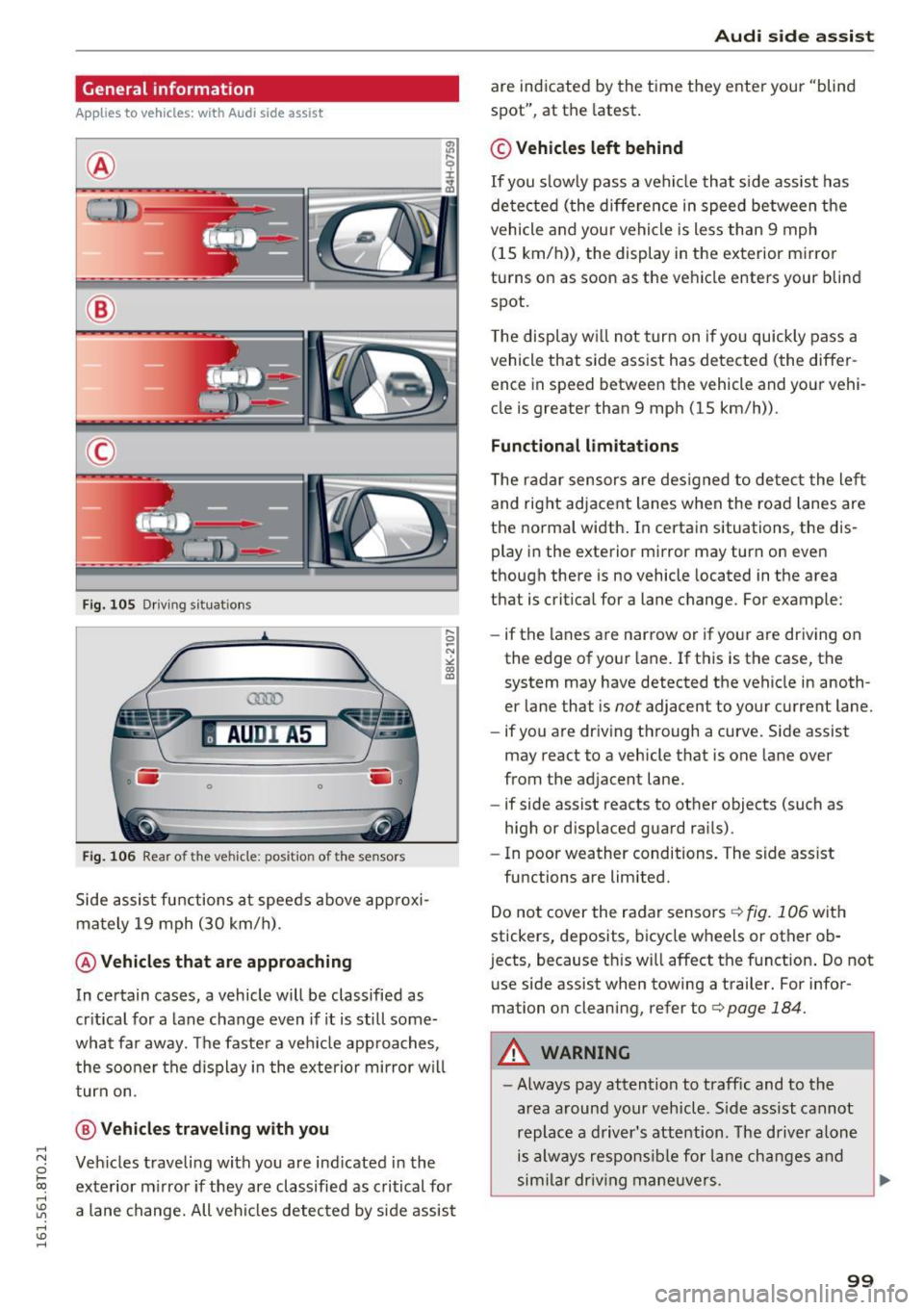
,-1 N
0 1-CX)
,-1
"' U"I
,-1
"' ......
General information
App lies to vehicles: with Audi side assist
®
®
©
Fig. 105 Driving sit ua tio ns
AU DI A5
. .-0 0 iii .
Fig. 106 Rear of the vehicle: position of the senso rs
Side assist functions at speeds above approxi
mately 19 mph (30 km/h).
@ Vehicles that are approaching
In certain cases, a vehicle will be classified as
critical for a lane change even if it is still some
what far away. The faster a veh icle app roaches,
the sooner the display in the exterio r mirror w ill
turn on.
@ Vehicles traveling with you
Vehicles traveli ng with you are ind icated in the
exterior mi rror if they are classified as critical for
a lane change. All vehicles detected by side assist
Audi side assist
are indicated by the time they enter your "blind
spot", at the latest.
© Vehicles left behind
If you s low ly pass a vehi cle that side assist has
de tected (the difference in speed between the
vehicle and your vehicle is less than 9 mph
(15 km/h)), the display in the exterior mirror
turns on as soon as the vehicle enters your blind
spot.
T he display w ill not turn on if you quickly pass a
vehicle that side assist has detected (the differ ence in speed between the vehicle and your vehi
cle is greater than 9 mph (15 km/h)) .
Functional limitations
T he radar sensors are designed to detect the left
and right adjacent lanes when the road lanes are
the normal width . In certain situations, the dis
play in the exterior mirror may turn on even
though there is no vehicle located in the area
that is critical for a lane change. For example:
- if the lanes are narrow or if your are driving on
the edge of your lane. If this is the case, the
system may have detected the vehicle in anoth
er lane that is
not adjacent to your current lane.
- if you are driving through a curve. Side assist
may react to a vehicle that is one lane over
from the adjacent lane.
- if side assist reacts to other objects (such as
high or d isplaced guard rai ls) .
- In poor weather conditions. The side ass ist
functions are limited.
Do not cover the radar sensors
c:> fig. 106 with
stickers, deposits, bicycle wheels or other ob
j ects, because th is will affect the f unction . Do not
use side assist when towing a trailer. For infor
mation on cleaning, refer to
c:> page 184.
A WARNING
= -
-Always pay attention to traffic and to the
area around your vehicle. S ide assist cannot
replace a driver's attention. The driver alone
is always responsibl e for lane changes and
sim ilar drivin g maneuvers .
IJI,
99
Page 102 of 264
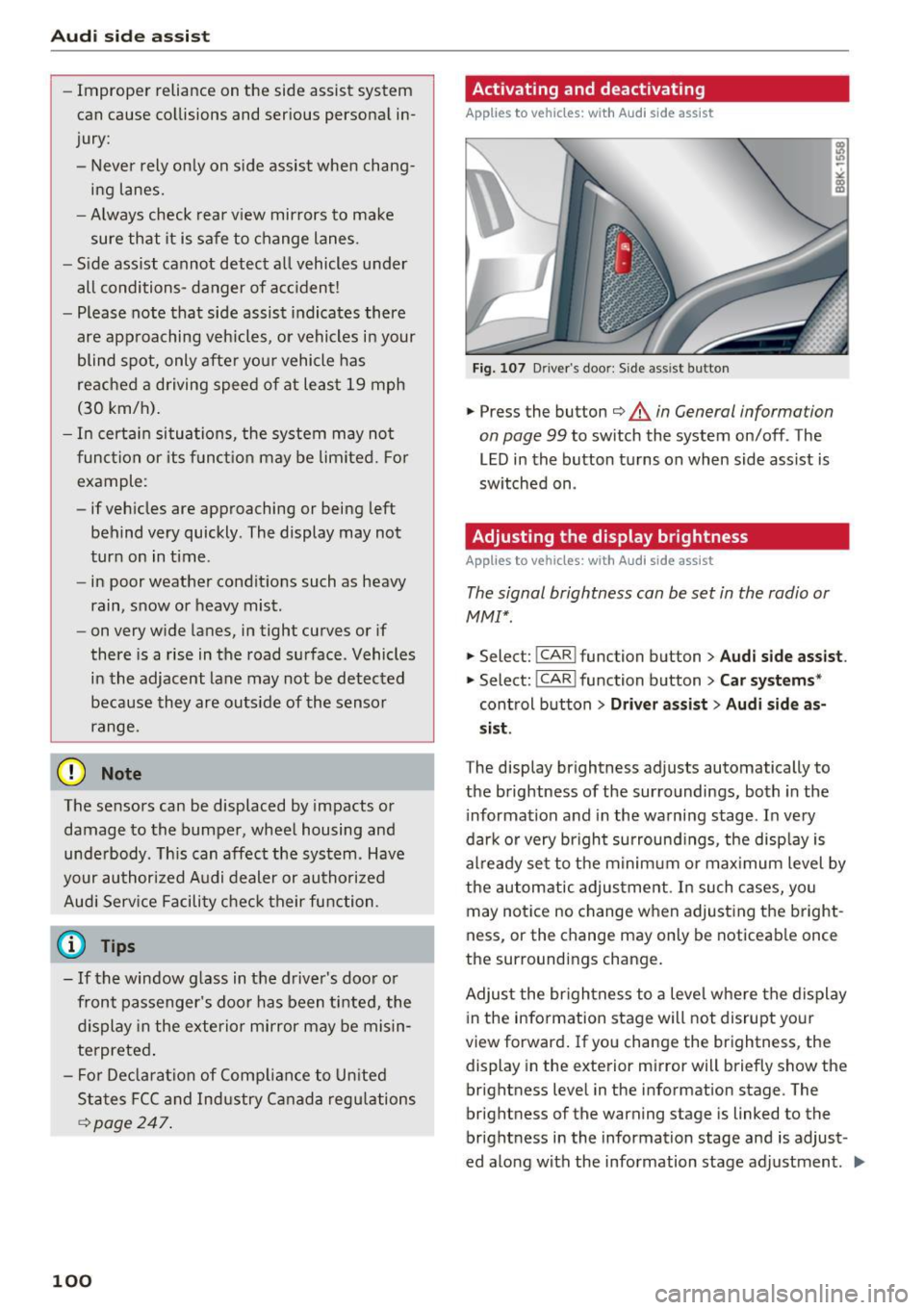
Audi side assist
-Improper reliance on the side assist system
can cause collisions and serious personal in
jury:
- Never rely only on side assist when chang
ing lanes.
- Always check rear view mirrors to make
sure that it is safe to change lanes.
- Side assist cannot detect all vehicles under
all conditions- danger of accident!
- Please note that side assist indicates there
are approaching vehicles, or vehicles in your blind spot, only after your vehicle has
reached a driving speed of at least 19 mph
(30 km/h).
- In certain situations, the system may not
function or its function may be limited. For
example:
- if vehicles are approaching or being left
behind very quickly . The display may not
turn on in time .
- in poor weather conditions such as heavy
rain, snow or heavy mist .
- on very wide lanes, in tight curves or if
there is a rise in the road surface . Vehicles
in the adjacent lane may not be detected
because they are outside of the sensor
range.
(D Note
The sensors can be displaced by impacts or damage to the bumper, wheel housing and
underbody . This can affect the system . Have
your authorized Audi dealer or authorized
Audi Service Facility check their function.
(D Tips
-If the window glass in the driver's door or
front passenger's door has been tinted, the
display in the exterior mirror may be misin
terpreted.
- For Declaration of Compliance to United
States FCC and Industry Canada regulations
c::> page 247.
100
Activating and deactivating
Applies to vehicles: with A udi side assist
Fig. 107 D riv er's doo r: Side ass ist butto n
.,.. Press the button c::> &. in General information
on page 99
to switch the system on/off . The
LED in the button turns on when side assist is
switched on .
Adjusting the display brightness
Applies to vehicles: with A udi side ass ist
The signal brightness can be set in the radio or
MMI* .
.,.. Select: I CAR I function button > Audi side assist.
.,.. Select: I CAR I function button > Car systems*
control button > Driver assist> Audi side as
sist.
The display brightness adjusts automatically to
the brightness of the surroundings, both in the
information and in the warning stage . In very
dark or very bright surroundings, the display is
already set to the minimum or maximum level by
the automatic adjustment . In such cases, you
may notice no change when adjusting the bright
ness, or the change may only be noticeable once
the surroundings change.
Adjust the brightness to a level where the display
in the information stage will not disrupt your
view forward. If you change the brightness , the
display in the exterior mirror will briefly show the
brightness level in the information stage. The
brightness of the warning stage is linked to the
brightness in the information stage and is adjust
ed along with the information stage adjustment.
Iii>
Page 105 of 264
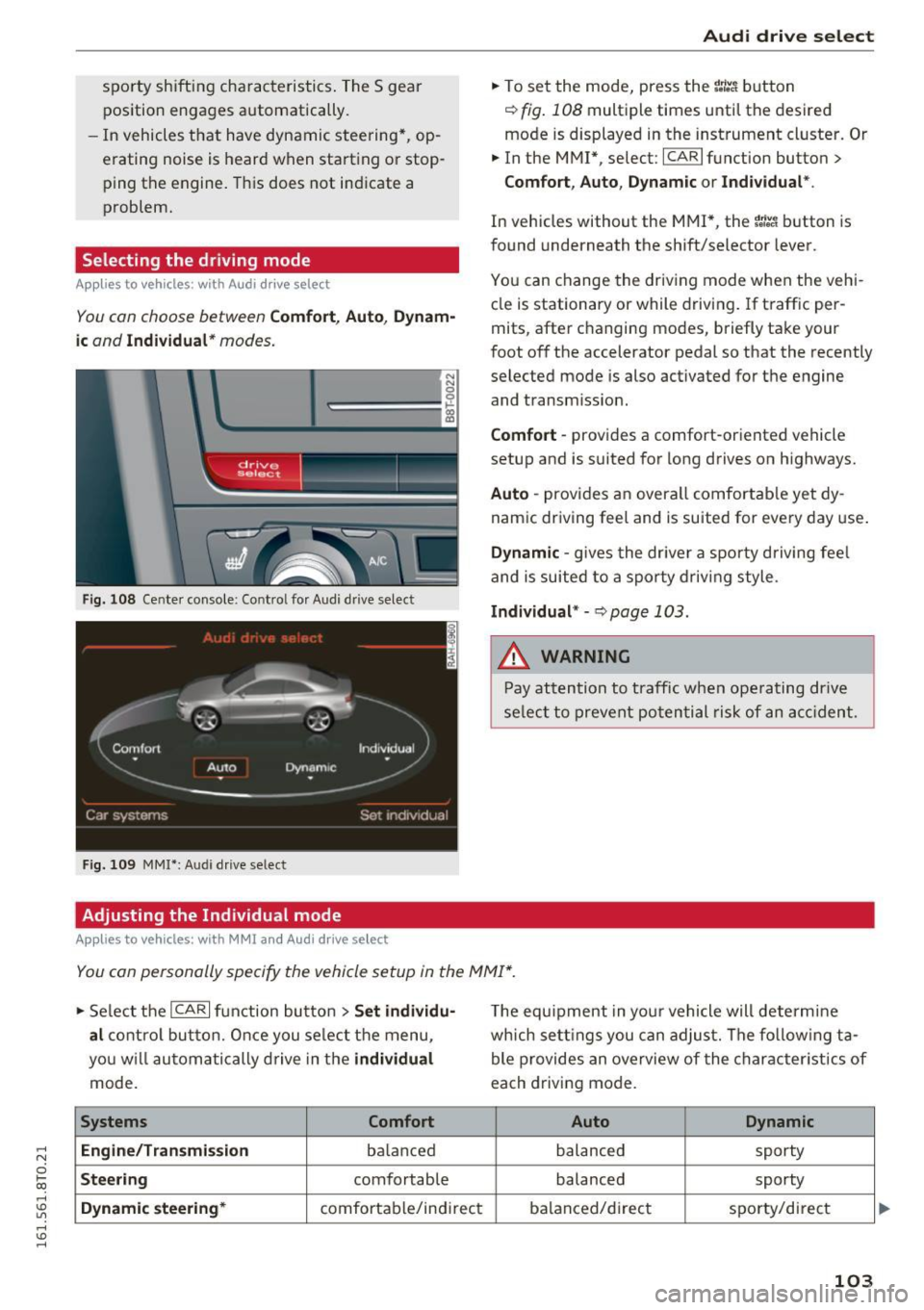
,-1 N
0 1-CX)
rl I.Cl U"I
,-1 I.Cl ......
sporty shifting characteristics. The S gear
position engages automatically.
- In vehicles that have dynamic steering*, op
erating noise is heard when starting or stop ping the engine. This does not indicate a
problem.
Selecting the driving mode
Applies to vehicles: with Audi drive select
You con choose between Comfort , Auto , Dynam
ic
and Individual* modes.
N N 0
~====:::: ~ ~
drive I se lect _ ~ -~-
Fig. 108 Center console : Co ntro l fo r Audi d rive select
Fig. 109 MMI*: Aud i drive select
Adjusting the Individual mode
Applies to vehicles: with MMI and Audi drive select
Audi drive select
.,. To set the mode, press the r:/tc'i button
~ fig. 108 multiple times until the desired
mode is displayed in the instrument cluster. Or
.,. In the MMI* , select: ICARlfunction button>
Comfort, Auto, Dynamic or Individual *.
In vehicles without the MMI*, the r:l:c'i button is
found underneath the shift/selector lever.
You can change the driving mode when the vehi
cle is stationary or while driving . If traffic per
mits, after changing modes, briefly take your
foot off the accelerator pedal so that the recently
selected mode is also activated for the engine and transm ission.
Comfort -provides a comfort-or iented vehicle
setup and is suited for long drives on highways.
Auto -provides an overa ll comfortable yet dy
namic driving feel and is suited for every day use.
Dynamic -gives the driver a sporty driving feel
and is suited to a sporty driving style .
Individual* -Qpoge 103 .
.&, WARNING
-Pay attention to traffic when operating drive
select to prevent potential risk of an accident.
You con personally specify the vehicle setup in the MMI* .
.,. Select the I CAR I function button > Set individu·
al
control button. Once you select the menu,
you w ill automatically drive in the
individual
mode.
Systems Comfort
Engine/Transmi ssion
ba lanc ed
Steering comfortable
Dynamic steering* comfortable/indi rect T
he equipment in your vehicle will determine
which settings you can adjust. The fo llowing ta
ble provides an overview of the characteristics of
each driving mode.
Auto Dynamic
balanced sporty
balanced sporty
balanced/d irect
sporty/direct
103
Page 109 of 264

,-1 N
0 1-CX)
,-1 I.Cl U"I
,-1 I.Cl ......
The rear acoustic park assist system is integrated in the rear of the vehicle and the rear view cam
era is integrated in the rear lid~
page 108 .
.&_ WARNING
-
- The rear view camera has blind spots, in
which objects cannot be detected. Be espec ially careful to check for small ch ildren and
animals before back ing up. Small children
and animals wi ll not a lways be detected by
the sensors.
General Information
App lies to vehicles: with parking system (rear, with rear view
camera)
F ig . 112 Cove red area (D and uncovered area@of the rear
v iew camera
0
0
Fig. 113 T runk lid: Locat ion of the rear view came ra
Sensors in the bumper
Sensors are located in the rear bumpers . If these
detect an obstacle, audible s ignals war n you. The
r ange at which the se nsors begin to measure is
a pprox imately:
To the side 2 ft (0.60 m)
Center rear 5.2
ft (1.60 m)
D istance warning when reversing sta rts when an
obstacle is detected in the range of the parking
Parking S ystem
ass ist system. As the distance dec reases, the
time interva l between the audible tones becomes
shorter.
When the distan ce is less than 1 ft (0.30 m), the
tone becomes cont inuous . At th is point you
shou ld stop backing up .
If the distance to an obstacle stays the same, the
vo lume of the dis tance signal ch ime is gr adually
reduced after abo ut
4 seconds (does not affect
the continuous signal tone). Approaching anoth er obstacle w ill ca use the distance s ignal to
sound again at the normal volume.
Rear view camera co verag e ar ea
The M MI display shows the a rea cove red by the
rea r view camera ¢
fig. 112 @. Objects that are
not in the area covered @are not shown on the
MMI display.
We recommend that you practice parking with
the rear view camera in a traffic-free location o r
parking lot to become fami lia r with the system,
the or ientat ion lines, and their function . When
doing t his, there shou ld be good light and weath
er conditions.
In the MMI display, objects or vehicles appear
closer or further away if:
- you a re dr iv ing in reve rse gear from a leve l su r
face onto an incline, or a downward slope,
- you are dr iving in reve rse gear toward p ro tr ud
ing objects,
- t he vehicle is car rying too m uch load in the
rear.
T he accuracy of the orientat ion lines and bl ue
s ur faces dim inishes if:
- the rear v iew camera does not provide a reliab le
image, fo r example, in poor visib il ity condi tions
or if the lens is dirty,
- the image on the screen is not visible due to
sun glare and reflect ion .
Caring for the rear v iew camera len s
The rear view camera is located above the rear li
cense p late bracket. For the parking assist to op-
erate, the lens ¢
fig. 113 must be kept clean: liJJ>
107
Page 110 of 264

Parking System
-Dampen the lens with a household alcohol
based glass cleaner, and clean the lens with a
dry cloth
~0 .
- Remove snow with a hand brush and ice pref
erably with a de-icing spray
~ 0 .
A WARNING
-The parking aid cannot replace the driver's
attention. The driver alone is responsible for
parking and similar driving maneuvers.
-Always keep your eyes on the vehicle's sur roundings, using the rear view mirror as
well.
- Do not allow yourself to be distracted from
traffic by the rear view camera pictures.
- If the position and the installation angle of
the camera has changed, for example, after
a rear end collision, do not continue to use
the system for safety reasons . Have it
checked by a qualified dealership.
(D Note
-Low obstacles already signaled by a warning
can disappear from the system's detection
range as they are approached and will not
continue to be signaled. Objects such as
barrier chains, trailer draw bars, thin paint
ed vertical poles or fences may not be de
tected by the system, posing risk of dam
age.
- Never use warm or hot water to remove
snow or ice from the rear view camera lens -
danger of crack formation on the lens!
- When cleaning the lens, never use products
that are abrasive.
Switching on /off
A pp lies to veh icles : w ith pa rking system (rear, wit h rear view
camera)
The rear view camera switches on automatically
together with the acoustic park assist when you
put the vehicle in reverse.
Switching on
... Put the vehicle in reverse gear, the acoustic
parking system with rear view camera is acti
vated automatically. Activation of the acoustic
108
parking system is confirmed by a brief acknowl
edgement sound.
Switching off
""Drive faster than 9 mph (15 km/h), or
""take the vehicle out of reverse gear. The acous
tic parking system is immediately deactivated,
and the rear view camera picture is deactivated
automatically after a period of about 15 sec
onds, or
... switch off the ignition.
The delay in deactivating the camera provides an uninterrupted view behind the vehicle especially
when maneuvering in tight parking spaces and prevents the picture from turning off the every
time you shift out of reverse .
If the warning message appears in the display
but not the rear view camera picture, read and
confirm the warning message . The acoustic dis
tance signal is always active.
If you press a function button on the MMI control
console, the rear view camera picture disappears.
The rear view camera picture reappears the next
time you park.
Further information on the warning message and
the MMI control console can be found in the MMI
instruction booklet.
A WARNING
-Only use the rearview camera to assist you if
it shows a good, clear picture. For example,
the image may be affected by the sun shin
ing into the lens, dirt on the lens or if there
is a defect.
- Use the rearview camera only with the rear
lid completely closed. Make sure any objects
you may have mounted on the rear lid do
not block the rearview camera.
@ Tips
-The rear view camera picture is available as
soon as the MMI Display or the MMI is
switched on, or the start-up phase is com
pleted .
- The sensors must be kept clean and free of
snow and ice for the park assist to operate.
Page 111 of 264
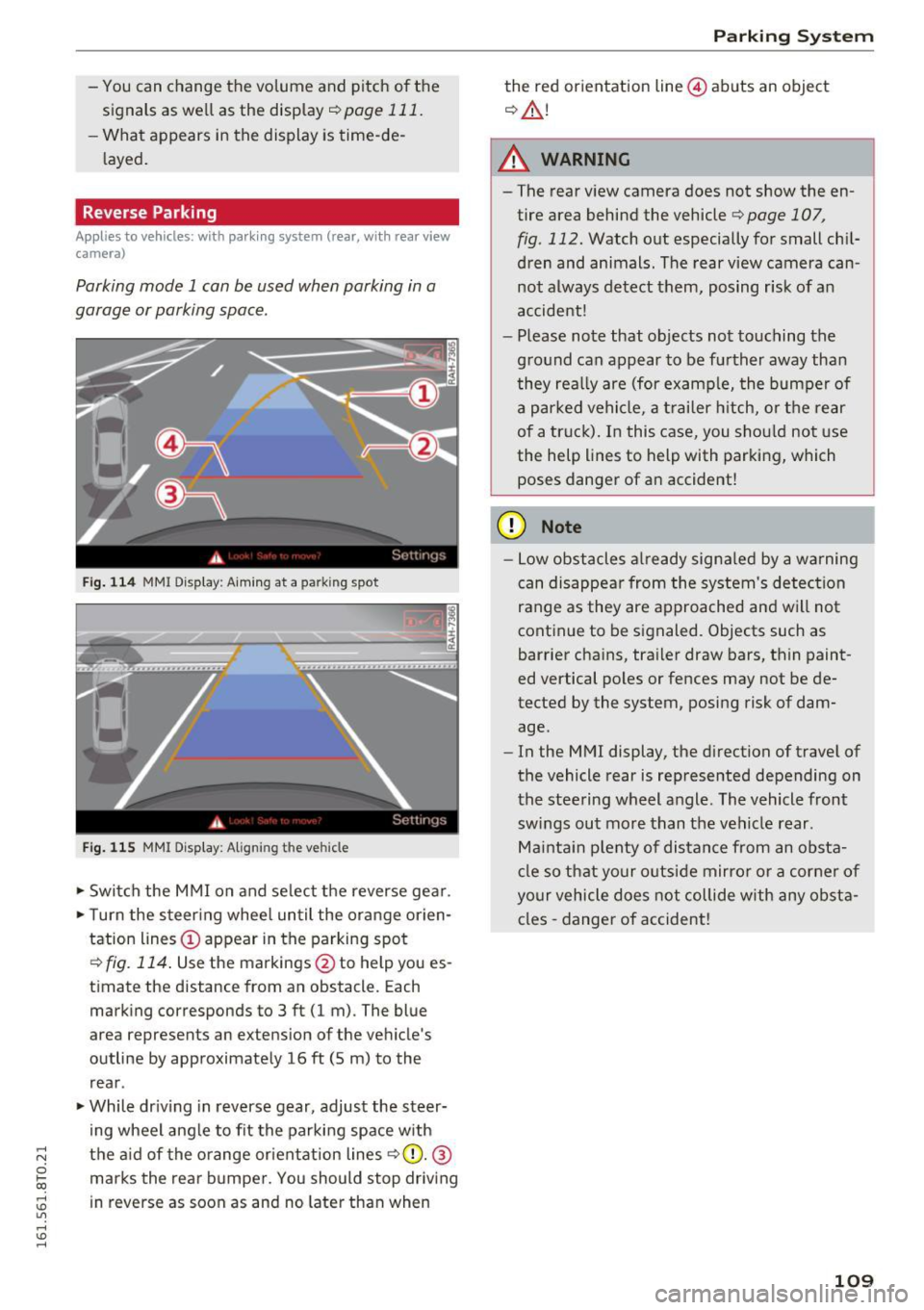
,-1 N
0 1-CX)
,-1 I.Cl U"I
,-1 I.Cl ......
-You can change the volume and pitch of the
signals as well as the display
c::, page 111.
- What appears in the display is time-de
layed.
Reverse Parking
Applies to vehicles: with parking system (rear, with rear view
camera)
Parking mode 1 can be used when parking in a
garage or parking space .
Fig. 114 MM I Di splay : Aiming at a park in g spot
Fig. 115 MMI Display: Aligning t he ve hicle
• Switch the MMI on and select the reverse gear .
• Turn the steering wheel until the orange orien
tation lines © appear in the parking spot
c::> fig. 114. Use the markings @to help you es
timate the distance from an obstacle. Each marking corresponds to 3 ft (1 m) . The blue
area represents an extension of the vehicle 's
outline by approximately 16
ft (5 m) to the
rear .
• While driving in reverse gear, adjust the steer
ing wheel angle to fit the parking space with
the aid of the orange orientation lines
r=> (D. @
marks the rear bumper. You should stop driving
in reverse as soon as and no later than when
Parking System
the red orientation line@) abuts an object
c::, &.!
A WARNING
-The rear view camera does not show the en
tire area behind the vehicle r=>page 107 ,
fig . 112. Watch out especially for small chil
dren and animals. The rear view camera can
not always detect them, posing r isk of an
accident!
- Please note that objects not touching the
ground can appear to be further away than
they really are (for example, the bumper of
a parked vehicle, a trailer hitch, or the rear
of a truck). In this case, you should not use
the help lines to help with parking, which
poses danger of an accident!
(D Note
- Low obstacles already signaled by a warning
can disappear from the system's detection
range as they are approached and will not
continue to be signaled. Objects such as
barrier chains, trailer draw bars, thin paint
ed vertical poles or fences may not be de
tected by the system, posing risk of dam
age.
- In the MMI display, the direction of travel of
the vehicle rear is represented depending on
the steering wheel angle . The vehicle front
swings out more than the vehicle rear .
Maintain plenty of distance from an obsta
cle so that your outside mirror or a corner of
your vehicle does not collide with any obsta
cles -danger of accident!
109
Page 112 of 264
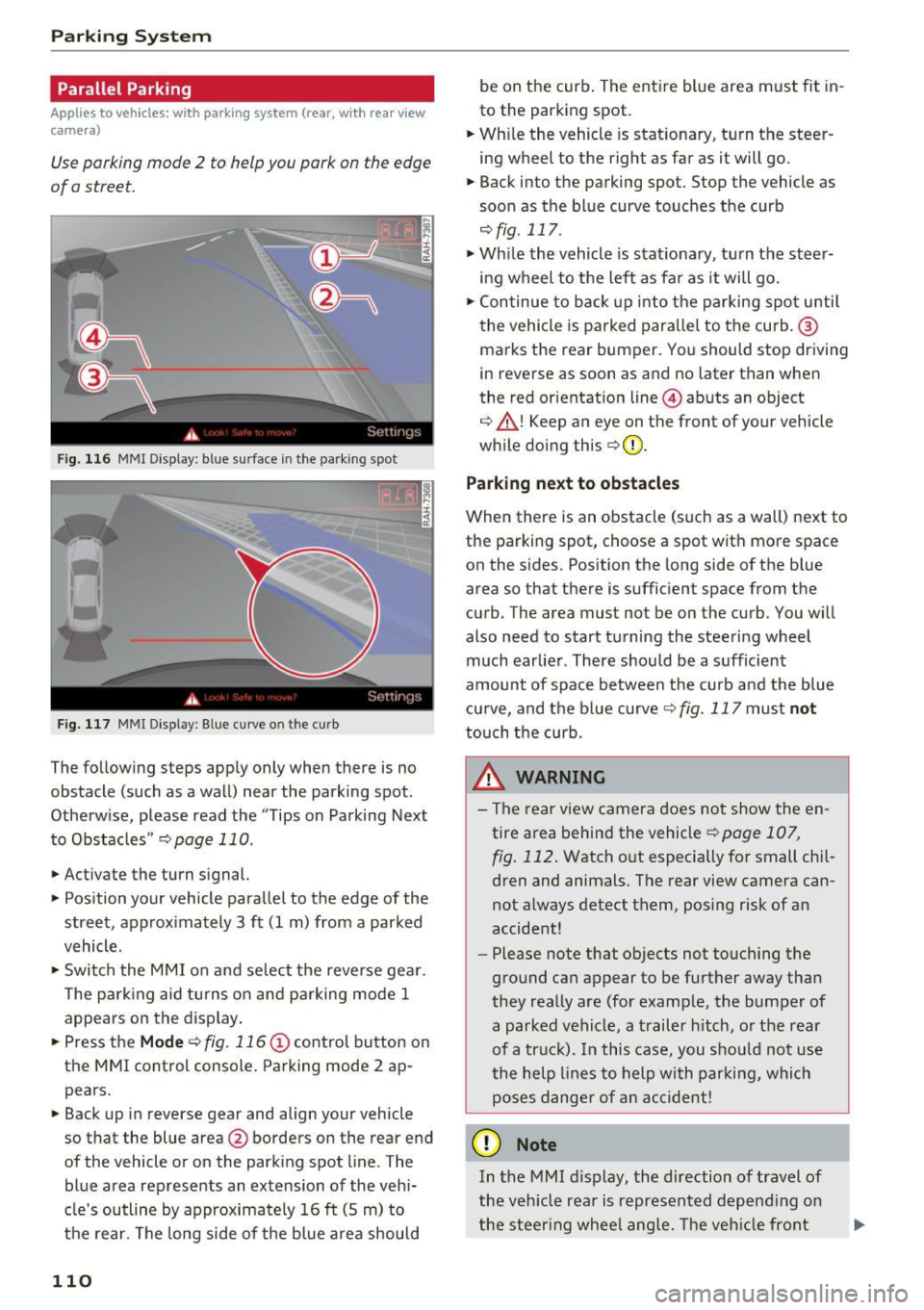
Parking System
Parallel Parking
Applies to vehicles: with park ing system (rear, with rear view
camera)
Use parking mode 2 to help you park on the edge
of a street.
Fig. 116 MMI Display: blue s urface in the park ing spot
Fig. 117 MMI Displ ay : Blue curve o n th e curb
The following steps apply only when there is no
obstacle (such as a wall) near the parking spot .
Otherw ise, please read the "Tips on Parking Next
to Obstacles "
r::;, page 110 .
.,. Activate the turn signal.
.,. Position your vehicle parallel to the edge of the
street, approx imately 3 ft (1 m) from a parked
vehicle.
.,. Switc h the MMI on and se lect the reverse gear .
The park ing aid tu rns on and pa rking mode 1
appears on the display.
... Press the
M ode r::;, fig. 116 (!) control button on
the MMI control console. Parking mode 2 ap pears.
... Back up in reverse gear and align your vehicle
so that the blue area@ borders on the rear end
of the vehicle or on the park ing spot line . The
blue area rep resents an extension of the vehi
cle's outline by approximately 16 ft (S m) to
the rear. The long side of the blue area should
110
be on the curb . The ent ire blue area m ust fit in
to the parking spot .
... Wh ile the vehicle is stationary, turn the steer
ing wheel to the right as far as it will go.
.,. Back into the parking spot. Stop the vehicle as
soon as the bl ue curve touches the curb
r::;, fig . 117 .
.,. While the vehicle is stationa ry, tu rn the steer
ing wheel to the left as fa r as it will go .
.,. Continue to back up into the parking spot u ntil
the vehicle is parked para llel to the curb. @
ma rks the rear bumper. You should stop driving
in reverse as soon as and no later than when
the red orientation line @abuts an object
r::;, ,& ! Keep an eye on the front of your vehicle
while doing th is
r::;, Q) .
Park ing n ext to obstacle s
When there is an obstacle (such as a wall) next to
the parking spot, choose a spot with more space
on the sides. Position the long side of the b lue
area so that there is sufficient space from the
curb . The area must not be on the curb . You w ill
also need to start turning the steering wheel
much earlier . There should be a sufficient
amount of space between the curb and the blue cu rve, and the blue curve
r::;, fig. 117 must not
touch the curb.
&_ WARNING
- The rear view camera does not show the en
tire area behind the vehicle
r::;, page 107 ,
fig. 112 .
Watch out especially for small chi l
dren and animals. The rear view camera can
not a lways detect them, posing risk of an
accident!
- Please note that objects not touching the
ground can appear to be further away than
they really are (for examp le, the bumper of
a parked vehicle, a trailer h itch, o r the rear
of a tr uc k). In this case, you shou ld not use
the help lines to help with parking, which poses dange r of an accident!
(D Note
In the M MI d is play, the direction of travel of
the veh icle rea r is represented depend ing on
the s teer ing whee l ang le. The veh icle front