AUDI A6 2020 User Guide
Manufacturer: AUDI, Model Year: 2020, Model line: A6, Model: AUDI A6 2020Pages: 316, PDF Size: 86.41 MB
Page 11 of 316
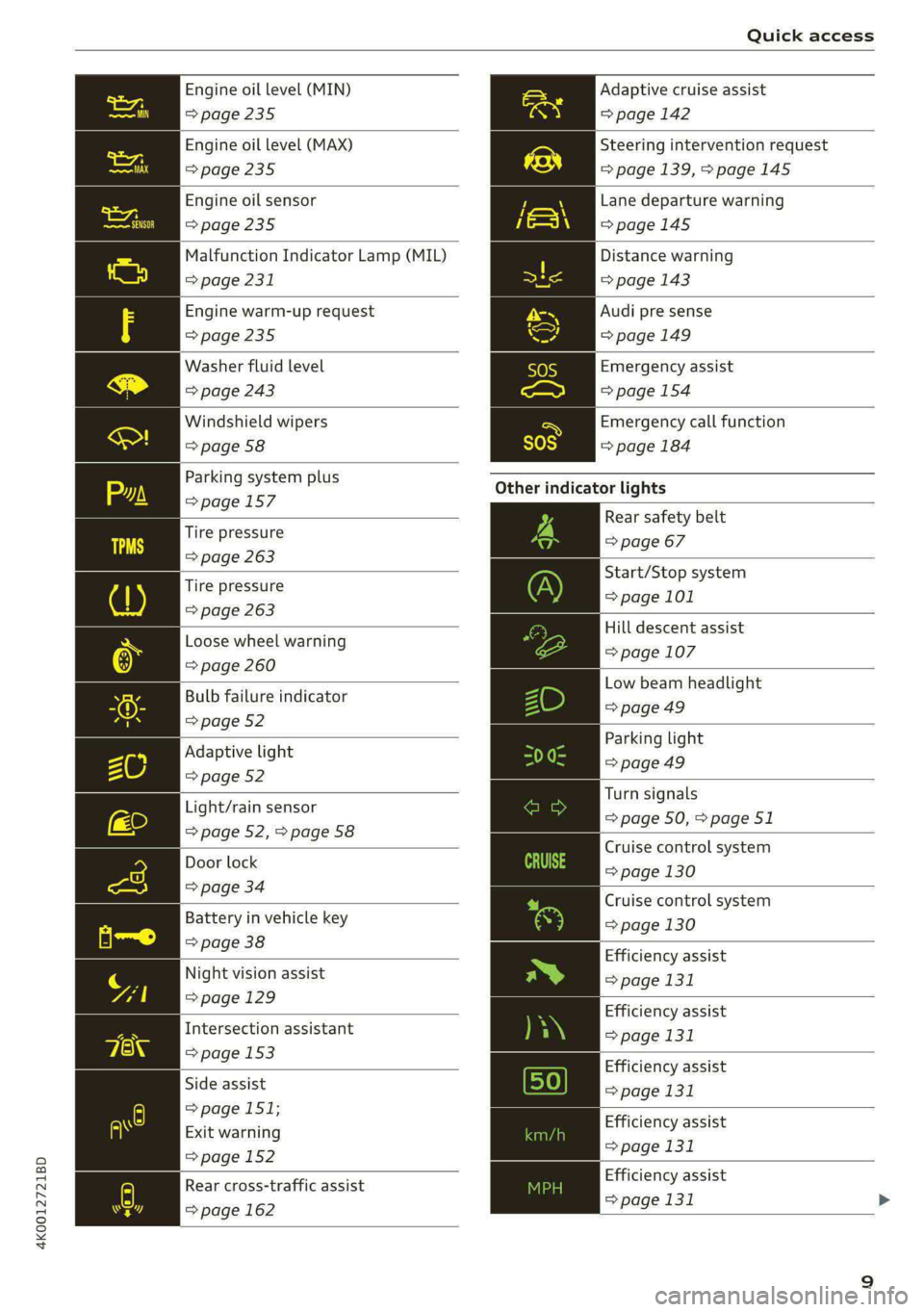
4K0012721BD
Quick access
Engine oil level (MIN)
>page 235
Engine oil level (MAX)
=> page 235
Engine oil sensor
=>page 235
Malfunction Indicator Lamp (MIL)
=> page 231
Engine warm-up request
>page 235
Washer fluid level
=> page 243
Windshield wipers
=> page 58
Parking system plus
=>page 157
Tire pressure
=> page 263
Tire pressure
=> page 263
Loose wheel warning
=> page 260
Bulb failure indicator
=> page 52
Adaptive light
=> page 52
Light/rain sensor
=> page 52, > page 58
Door lock
=> page 34
Battery in vehicle key
=> page 38
Night vision assist
=>page 129
Intersection assistant
=> page 153
Side assist
> page 151;
Exit warning
=> page 152
Rear cross-traffic assist
=> page 162
Adaptive cruise assist
=> page 142
Steering intervention request
=>page 139, > page 145
Lane departure warning
=>page 145
Distance warning
=> page 143
Audi pre sense
=> page 149
Emergency assist
=> page 154
Emergency call function
=> page 184
Other indicator lights
Rear safety belt
=> page 67
Start/Stop system
=> page 101
Hill descent assist
=> page 107
Low beam headlight
=>page 49
Parking light
= page 49
Turn signals
=> page 50, > page 51
Cruise control system
=> page 130
Cruise control system
=> page 130
Efficiency assist
=> page 131
Efficiency assist
=> page 131
Efficiency assist
=> page 131
Efficiency assist
=> page 131
Efficiency assist
=> page 131 >
Page 12 of 316
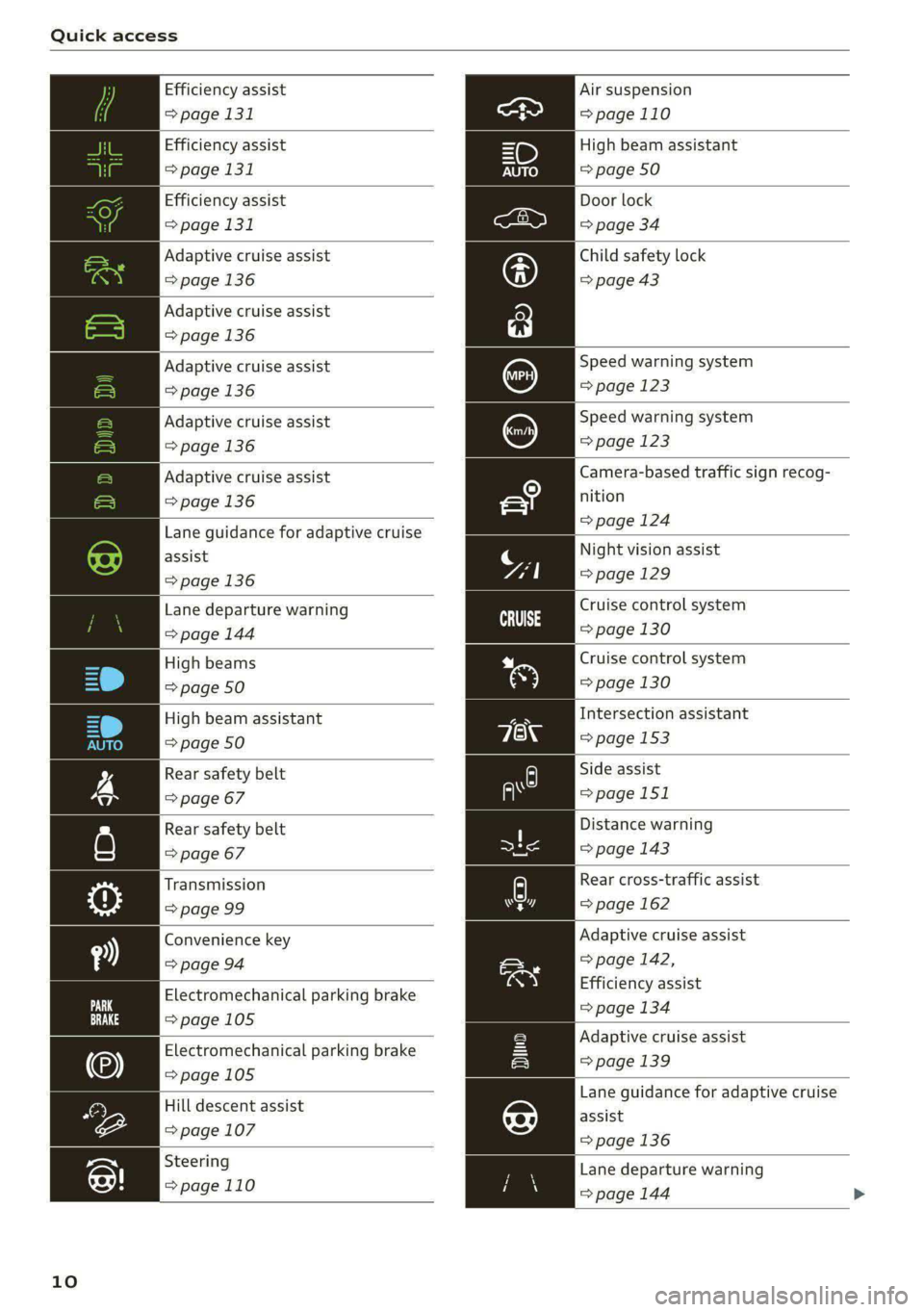
Quick access
Efficiency assist
=> page 131
Efficiency assist
=> page 131
Efficiency assist
=> page 131
Adaptive cruise assist
=> page 136
Adaptive cruise assist
=> page 136
Adaptive cruise assist
=> page 136
Adaptive cruise assist
=> page 136
Adaptive cruise assist
=> page 136
Lane guidance for adaptive cruise
assist
=> page 136
Lane departure warning
=> page 144
High beams
=> page 50
High beam assistant
=> page 50
Rear safety belt
=> page 67
Rear safety belt
=> page 67
Transmission
=> page 99
Convenience key
=> page 94
Electromechanical parking brake
=>page 105
Electromechanical parking brake
=> page 105
Hill descent assist
=> page 107
Steering
=> page 110
10
Air suspension
=>page 110
High beam assistant
=> page 50
Door lock
=> page 34
Child safety lock
=> page 43
Speed warning system
= page 123
Speed warning system
=> page 123
Camera-based traffic sign recog-
nition
=>page 124
Night vision assist
=>page 129
Cruise control system
cuss eS
Cruise control system
=> page 130
Intersection assistant
=> page 153
Side assist
=>page 151
Distance warning
= page 143
Rear cross-traffic assist
=> page 162
Adaptive cruise assist
=> page 142,
Efficiency assist
=> page 134
Adaptive cruise assist
= page 139
Lane guidance for adaptive cruise
assist
= page 136
Lane departure warning
=> page 144
Page 13 of 316
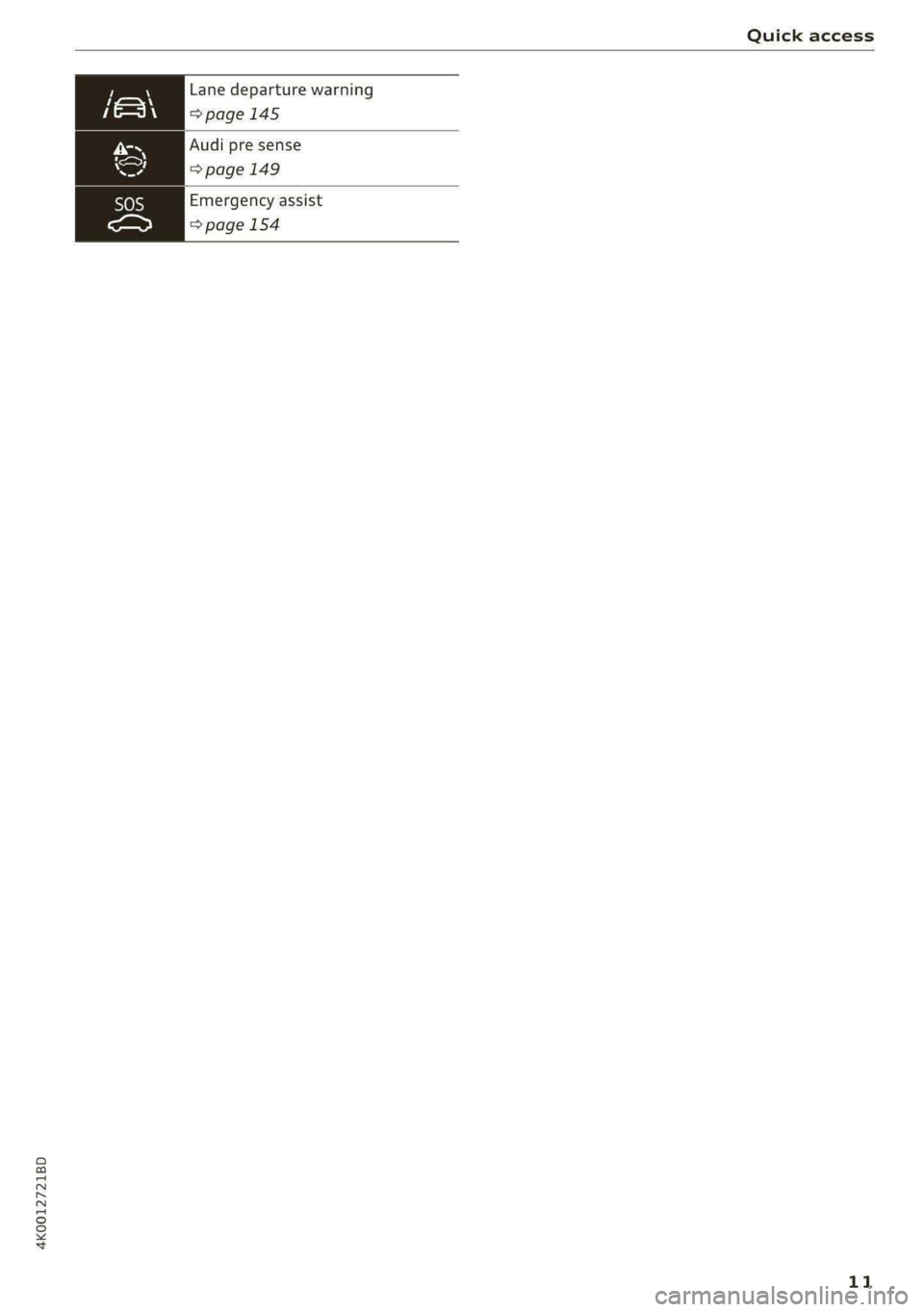
4K0012721BD
Quick access
Lane departure warning
>page 145
Audi pre sense
=>page 149
Emergency assist
=> page 154
11
Page 14 of 316

Instrument cluster
3:50™
12/5/2019
10 mi
had
fete ee Teen
= be rela)
3:50 m
PAW APA WA
/ “an
4500mi
eRe
Fig. 3 Instrument cluster overview (analog)
Depending on the vehicle equipment, the follow- (8) Right additional display with speed-
ing items may appear in the instrument cluster: ometer
@ Display ©) Left additional display with:
— Engine coolant temperature ~E. . . 14 SIGOAR vans oo inane ow amonans a seen we an 95
Left dial — Audi drive select mode ......... 108
—Tachometer ...............-- 15
Tab are ai so cers. « 2 wens oe ceresss a @ say 13 A NS
Ceritralar@a cous seenneceeeuses 13 Applies to: vehicles with Audi virtual cockpit
If there is a severe malfunction in the instru-
ment cluster, the display may turn off. The A
indicator light may also turn on. Stop the ve-
hicle safely. See an authorized Audi dealer or
— Speedometer authorized Audi Service Facility for assistance.
Fuellevel Md ..............00005 229
Status line (one or two lines)
Right dial
— Convenience display
12
Page 15 of 316
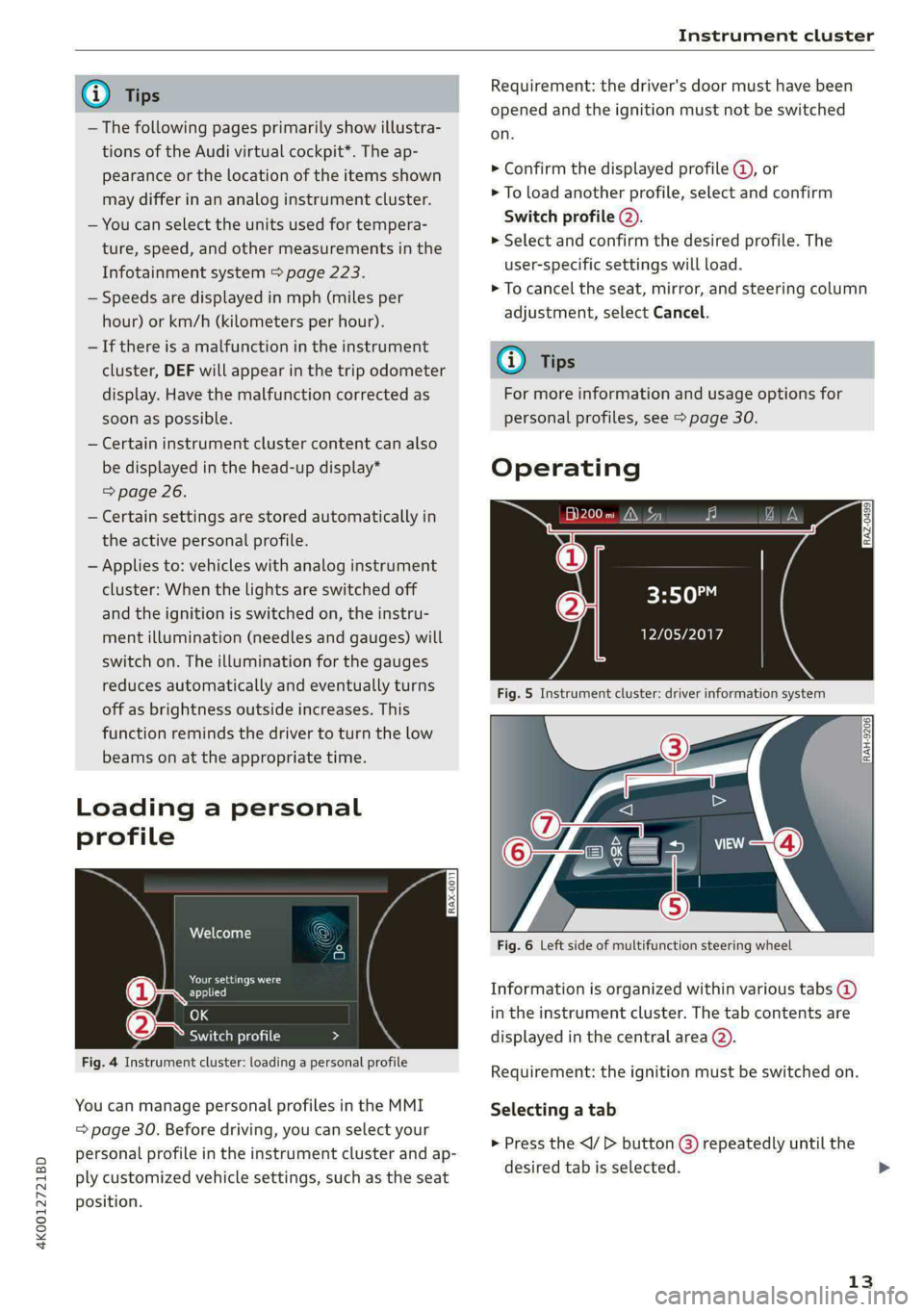
4K0012721BD
Instrument cluster
@) Tips
— The following pages primarily show illustra-
tions of the Audi virtual cockpit*. The ap-
pearance or the location of the items shown
may differ in an analog instrument cluster.
— You can select the units used for tempera-
ture, speed, and other measurements in the
Infotainment system > page 223.
— Speeds are displayed in mph (miles per
hour) or km/h (kilometers per hour).
— If there is a malfunction in the instrument
cluster, DEF will appear in the trip odometer
display. Have the malfunction corrected as
soon as possible.
— Certain instrument cluster content can also
be displayed in the head-up display*
=> page 26.
— Certain settings are stored automatically in
the active personal profile.
— Applies to: vehicles with analog instrument
cluster: When the lights are switched off
and the ignition is switched on, the instru-
ment illumination (needles and gauges) will
switch on. The illumination for the gauges
reduces automatically and eventually turns
off as brightness outside increases. This
function reminds the driver to turn the low
beams on at the appropriate time.
Loading a personal
profile
Welcome
See eI
Elie)
OK
SOT ceam cel ti C=y
Fig. 4 Instrument cluster: loading a personal profile
You can manage personal profiles in the MMI
= page 30. Before driving, you can select your
personal profile in the instrument cluster and ap-
ply customized vehicle settings, such as the seat
position.
Requirement: the driver's door must have been
opened and the ignition must not be switched
on.
> Confirm the displayed profile @, or
> To load another profile, select and confirm
Switch profile (2).
> Select and confirm the desired profile. The
user-specific settings will load.
> To cancel the seat, mirror, and steering column
adjustment, select Cancel.
G) Tips
For more information and usage options for
personal profiles, see > page 30.
Operating
al 3]
ig hea IN iz fa
3:50™
PTL Plh
Fig. 5 Instrument cluster: driver information system
RAH-9206|
Fig. 6 Left side of multifunction steering wheel
Information is organized within various tabs @)
in the instrument cluster. The tab contents are
displayed in the central area (2).
Requirement: the ignition must be switched on.
Selecting a tab
> Press the button () repeatedly until the
desired tab is selected.
13
>
Page 16 of 316
![AUDI A6 2020 User Guide Instrument cluster
Returning to functions at higher levels
> Press the 5 button @).
Opening and closing the menu
> Press the [=] button ©.
Selecting and confirming a function
Requirement: a AUDI A6 2020 User Guide Instrument cluster
Returning to functions at higher levels
> Press the 5 button @).
Opening and closing the menu
> Press the [=] button ©.
Selecting and confirming a function
Requirement: a](/img/6/57584/w960_57584-15.png)
Instrument cluster
Returning to functions at higher levels
> Press the 5 button @).
Opening and closing the menu
> Press the [=] button ©.
Selecting and confirming a function
Requirement: a menu or list must be displayed.
> To select a function, turn the left thumbwheel
@ to the desired function.
> To confirm a selection, press the left thumb-
wheel (2).
Switching the view
> Press the VIEW button @).
The following tabs may be available, depending
on vehicle equipment:
First tab Vehicle functions > page 16
Second tab | Driver messages (this is only dis-
played if at least one indicator
light/message is being displayed)
Third tab Night vision assist (this is only dis-
played if the night vision assist
has been activated) > page 127
Fourth tab | Radio > page 201
Media > page 213
Fifth tab Telephone > page 175
Sixth tab Navigation > page 185
Adjusting the display
Applies to: Audi virtual cockpit
Fig. 7 Upper display: adjusting the display
Switching the view
Applies to: Audi virtual cockpit
> Press the VIEW button to switch between the
default view @) and the enhanced view (@).
14
Adjusting the layout
Applies to: Audi virtual cockpit
Depending on the vehicle equipment, various lay-
outs may be available.
> Applies to: MMI: Select on the home screen:
SETTINGS > Display & brightness > Virtual
cockpit.
> To adjust the desired layout, press ().
Adjusting the additional display
Applies to: Audi virtual cockpit
Depending on the vehicle equipment, the addi-
tional displays that can be selected may vary.
> Applies to: MMI: Select on the home screen:
SETTINGS > Display & brightness > Virtual
cockpit > (Configure).
> Select the desired additional display.
Reducing the display
Depending on the vehicle equipment, you can
hide the central area in the instrument cluster.
> Applies to: analog instrument cluster: Press the
VIEW button on the multifunction steering
wheel.
> Applies to: Audi virtual cockpit: Select on the
instrument cluster: vehicle functions tab >
button > Reduced display.
Coolant temperature
display
The coolant temperature display @ > page 12
only functions when the ignition is switched on.
To reduce the risk of engine damage, please ob-
serve the following notes about the temperature
ranges.
Cold range
If only the LEDs at the bottom of the gauge turn
on, the engine has not reached operating tem-
perature yet. Avoid high engine speeds, full accel-
eration, and heavy engine loads.
Normal range
The engine has reached its operating tempera-
ture once the LEDs up to the center of the gauge
turn on. If the |_| indicator light in the
Page 17 of 316
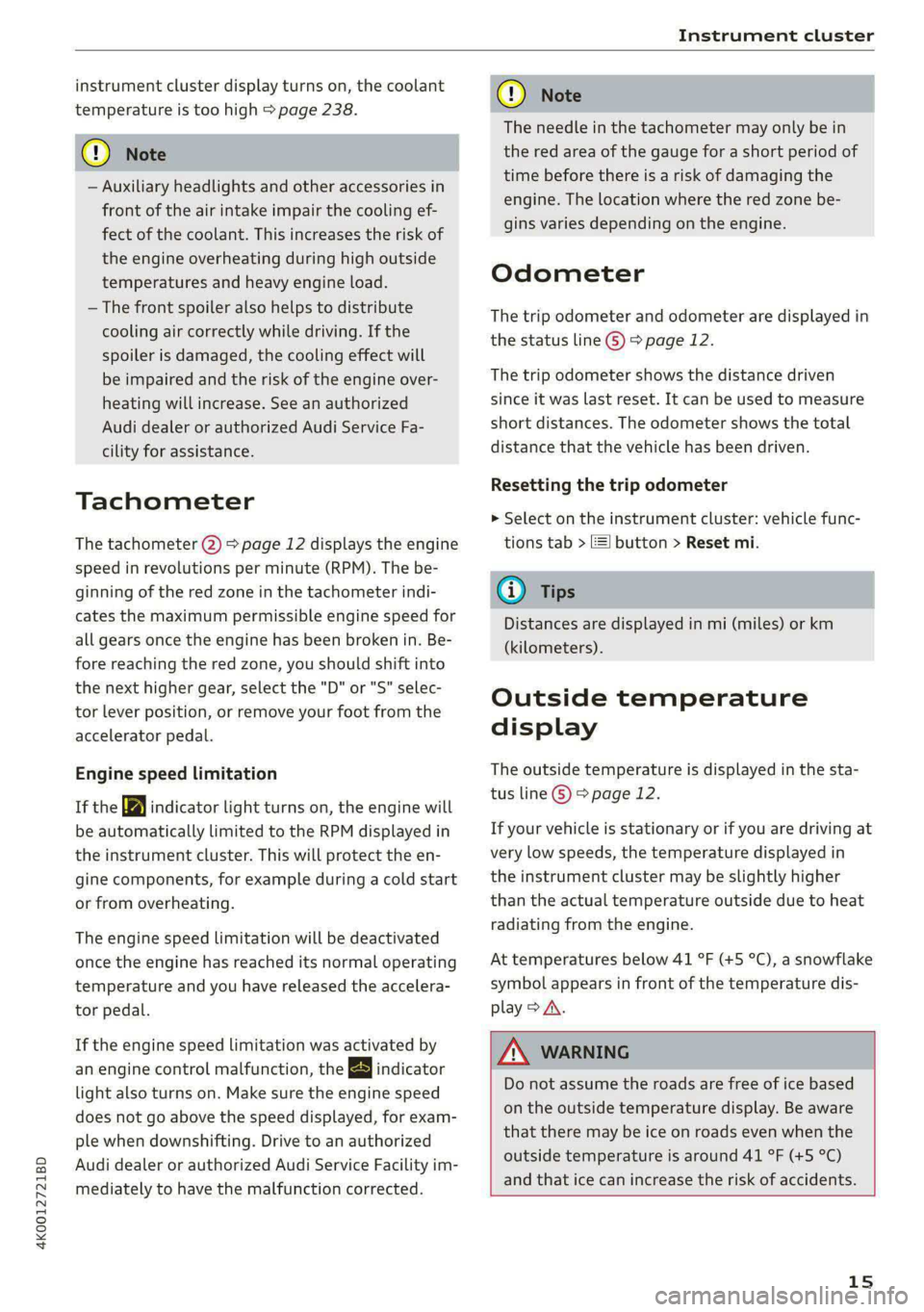
4K0012721BD
Instrument cluster
instrument cluster display turns on, the coolant
temperature is too high > page 238.
C) Note
— Auxiliary headlights and other accessories in
front of the air intake impair the cooling ef-
fect of the coolant. This increases the risk of
the engine overheating during high outside
temperatures and heavy engine load.
— The front spoiler also helps to distribute
cooling air correctly while driving. If the
spoiler is damaged, the cooling effect will
be impaired and the risk of the engine over-
heating will increase. See an authorized
Audi dealer or authorized Audi Service Fa-
cility for assistance.
Tachometer
The tachometer (2) > page 12 displays the engine
speed in revolutions per minute (RPM). The be-
ginning of the red zone in the tachometer indi-
cates the maximum permissible engine speed for
all gears once the engine has been broken in. Be-
fore reaching the red zone, you should shift into
the next higher gear, select the "D" or "S" selec-
tor lever position, or remove your foot from the
accelerator pedal.
Engine speed limitation
If the Ba indicator light turns on, the engine will
be automatically limited to the RPM displayed in
the instrument cluster. This will protect the en-
gine components, for example during a cold start
or from overheating.
The engine speed limitation will be deactivated
once the engine has reached its normal operating
temperature and you have released the accelera-
tor pedal.
If the engine speed limitation was activated by
an engine control malfunction, the indicator
light also turns on. Make sure the engine speed
does not go above the speed displayed, for exam-
ple when downshifting. Drive to an authorized
Audi dealer or authorized Audi Service Facility im-
mediately to have the malfunction corrected.
CG) Note
The needle in the tachometer may only be in
the red area of the gauge for a short period of
time before there is a risk of damaging the
engine. The location where the red zone be-
gins varies depending on the engine.
Odometer
The trip odometer and odometer are displayed in
the status line ©) > page 12.
The trip odometer shows the distance driven
since it was last reset. It can be used to measure
short distances. The odometer shows the total
distance that the vehicle has been driven.
Resetting the trip odometer
> Select on the instrument cluster: vehicle func-
tions tab > EJ button > Reset mi.
(i) Tips
Distances are displayed in mi (miles) or km
(kilometers).
Outside temperature
display
The outside temperature is displayed in the sta-
tus line ©) > page 12.
If your vehicle is stationary or if you are driving at
very low speeds, the temperature displayed in
the instrument cluster may be slightly higher
than the actual temperature outside due to heat
radiating from the engine.
At temperatures below 41 °F (+5 °C), a snowflake
symbol appears in front of the temperature dis-
play > A.
Z\ WARNING
Do not assume the roads are free of ice based
on the outside temperature display. Be aware
that there may be ice on roads even when the
outside temperature is around 41 °F (+5 °C)
and that ice can increase the risk of accidents.
15
Page 18 of 316

Instrument cluster
Engine oil temperature
indicator
Applies to: vehicles with Audi virtual cockpit
Depending on the vehicle equipment, the engine
oil temperature %% may be indicated by a bar in
the instrument cluster.
Requirement: the vehicle functions tab must be
selected.
> Switch to the enhanced view > page 14.
When engine oil temperatures are low, the dis-
play --- °F (--- °C) appears in the instrument clus-
ter. The engine has reached its operating temper-
ature when the engine oil temperature is be-
tween 176 °F (80 °C) and 248 °F (120 °C) under
normal driving conditions. The engine oil temper-
ature may be higher if there is heavy engine load
and high temperatures outside. This is not a
cause for concern as long as the = =>page 235
or Ed => page 235 indicator lights do not turn on.
Boost indicator
Applies to: vehicles with boost indicator
Depending on vehicle equipment, the current en-
gine load (meaning the current boost pressure)
may be indicated by a bar in the instrument clus-
ter.
Requirement: the vehicle functions tab must be
selected.
> Switch to the enhanced view > page 14.
Vehicle functions
The trip computer is displayed in the first tab of
the driver information system. Additional vehicle
functions can be accessed depending on the vehi-
cle equipment.
> Press the £] button on the multifunction steer-
ing wheel.
— On-board computer > page 16
— Reduced display > page 14
— Reset trip odometer > page 15
— Lap times > page 126
16
— Lap statistics > page 127
On-board computer
Resetting values to zero
Requirement: the Consumption, Short-term
memory, or Long-term memory display must be
selected.
> To reset the values in one of the memories to
zero, press and hold the left thumbwheel on
the multifunction steering wheel for one sec-
ond, or
> Select on the instrument cluster: vehicle func-
tions tab > =| button > Reset mi.
Depending on the vehicle equipment, you can call
up the following displays in the on-board com-
puter one at a time by turning the left thumb-
wheel on the multifunction steering wheel:
— Time and date > page 223
— Digital speedometer
— Average consumption > page 16
— Short-term memory overview
— Long-term memory overview
— Energy consumers > page 17
— Driver assistance
— Traffic sign recognition and traffic light infor-
mation
Short-term memory and long-term memory
The short-term memory collects driving informa-
tion from the time the ignition is switched on un-
til it is switched off. If you continue driving within
two hours after switching the ignition off, the
new values will be included when calculating the
current trip information.
Unlike the short-term memory, the long-term
memory is not erased automatically. You can se-
lect the time period for evaluating trip informa-
tion yourself.
Average consumption
The current consumption can be shown using a
bar graph. The average consumption stored in
the short-term memory is also displayed. If the
bar is green, your vehicle is saving energy (for ex-
ample, using recuperation).
Page 19 of 316

4K0012721BD
Instrument cluster
Energy consumers
The Energy consumers view lists other equip-
ment that is currently affecting fuel consump-
tion. The display shows up to three equipment
items. The equipment using the most power is
listed first. If more than three items using power
are switched on, the equipment that is currently
using the most power is displayed. A gauge also
shows the current total consumption of all other
equipment.
@ Tips
The date, time of day, and time and date for-
mat can be set in the Infotainment system
=> page 223.
17
Page 20 of 316
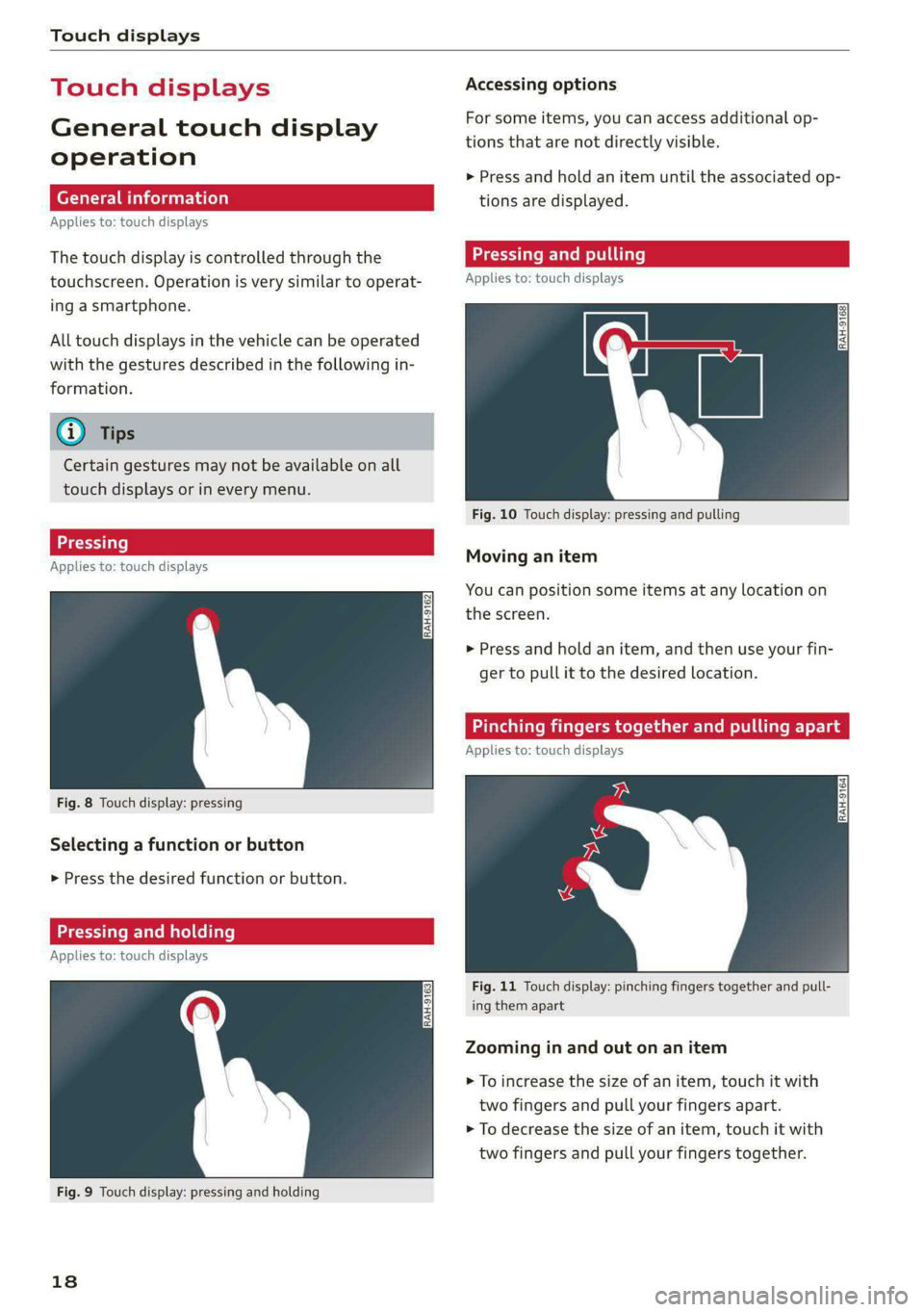
Touch displays
Touch displa
General touch display
operation
Applies to: touch displays
The touch display is controlled through the
touchscreen. Operation is very similar to operat-
ing a smartphone.
All touch displays in the vehicle can be operated
with the gestures described in the following in-
formation.
@) Tips
Certain gestures may not be available on all
touch displays or in every menu.
al)
Applies to: touch displays
Fig. 8 Touch display: pressing
Selecting a function or button
> Press the desired function or button.
Pressing and holding
Applies to: touch displays
Fig. 9 Touch display: pressing and holding
18
Accessing options
For some items, you can access additional op-
tions that are not directly visible.
>» Press and hold an item until the associated op-
tions are displayed.
Applies to: touch displays
Fig. 10 Touch display: pressing and pulling
Moving an item
You can position some items at any location on
the screen.
> Press and hold an item, and then use your fin-
ger to pull it to the desired location.
Pinching fingers together and pulling apar
Applies to: touch displays
Fig. 11 Touch display: pinching fingers together and pull-
ing them apart
Zooming in and out on an item
> To increase the size of an item, touch it with
two fingers and pull your fingers apart.
> To decrease the size of an item, touch it with
two fingers and pull your fingers together.