key AUDI A6 2020 Owners Manual
[x] Cancel search | Manufacturer: AUDI, Model Year: 2020, Model line: A6, Model: AUDI A6 2020Pages: 316, PDF Size: 86.41 MB
Page 9 of 316
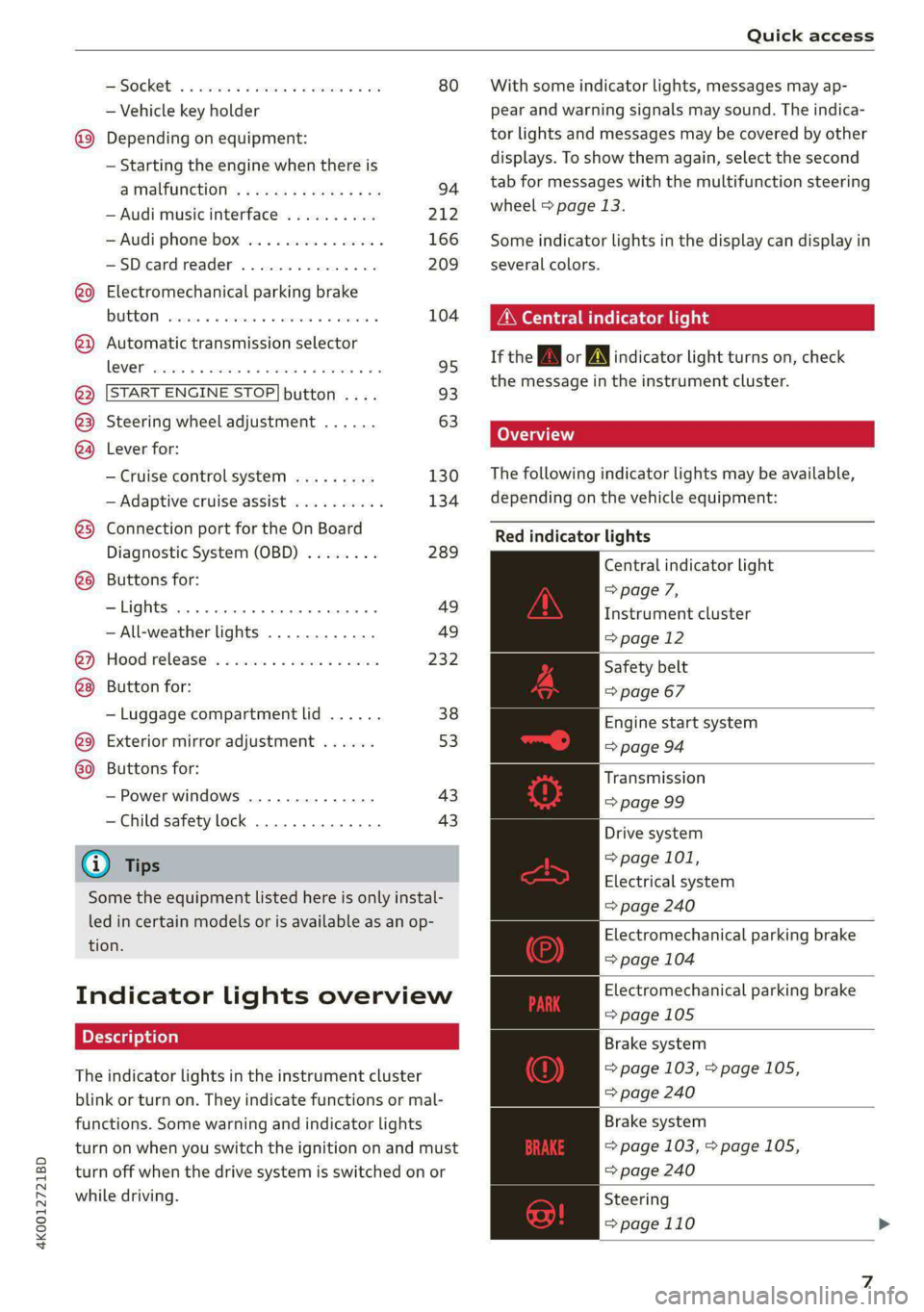
4K0012721BD
Quick access
PESOGKED oe esciee vo acres vo asteame ww awe 80
— Vehicle key holder
@_ Depending on equipment:
— Starting the engine when there is
a Malfunction: « ¢ cee vs nee x 2 oe 94
— Audi musicinterface .......... 212
— Audi phone box ............... 166
SSDicand reader’ so seein «owas we 209
@9 Electromechanical parking brake
BIUEEOM simine = x soinsis « 0 oneens © o) meson « 104
@ Automatic transmission selector
OS ee 95
@ [START ENGINE STOP] button .... 93
@3) Steering wheel adjustment ...... 63
@4 Lever for:
— Cruise control system ......... 130
— Adaptive cruise assist .......... 134
@3) Connection port for the On Board
Diagnostic System (OBD) ........ 289
@8 Buttons for:
-Lights ........ ccc eee 49
—All-weather lights ............ 49
@) Hood release ...........0...0.. 232
Button for:
— Luggage compartment lid ...... 38
@9) Exterior mirror adjustment ...... 53
69 Buttons for:
— Power windows .............. 43
—Child safety lock .............. 43
@) Tips
Some the equipment listed here is only instal-
led in certain models or is available as an op-
tion.
Indicator lights overview
The indicator lights in the instrument cluster
blink or turn on. They indicate functions or mal-
functions. Some warning and indicator lights
turn on when you switch the ignition on and must
turn off when the drive system is switched on or
while driving.
With some indicator lights, messages may ap-
pear and warning signals may sound. The indica-
tor lights and messages may be covered by other
displays. To show them again, select the second
tab for messages with the multifunction steering
wheel & page 13.
Some indicator lights in the display can display in
several colors.
A\ Central indicator light
If the A or N indicator light turns on, check
the message in the instrument cluster.
Cea
The following indicator lights may be available,
depending on the vehicle equipment:
Red indicator lights
Central indicator light
=> page 7,
Instrument cluster
=> page 12
Safety belt
=> page 67
Engine start system
=> page 94
Transmission
=> page 99
Drive system
=> page 101,
Electrical system
=> page 240
Electromechanical parking brake
=> page 104
Electromechanical parking brake
=> page 105
Brake system
=> page 103, > page 105,
=> page 240
Brake system
=> page 103, > page 105,
=> page 240
Steering
=>page 110
Page 10 of 316
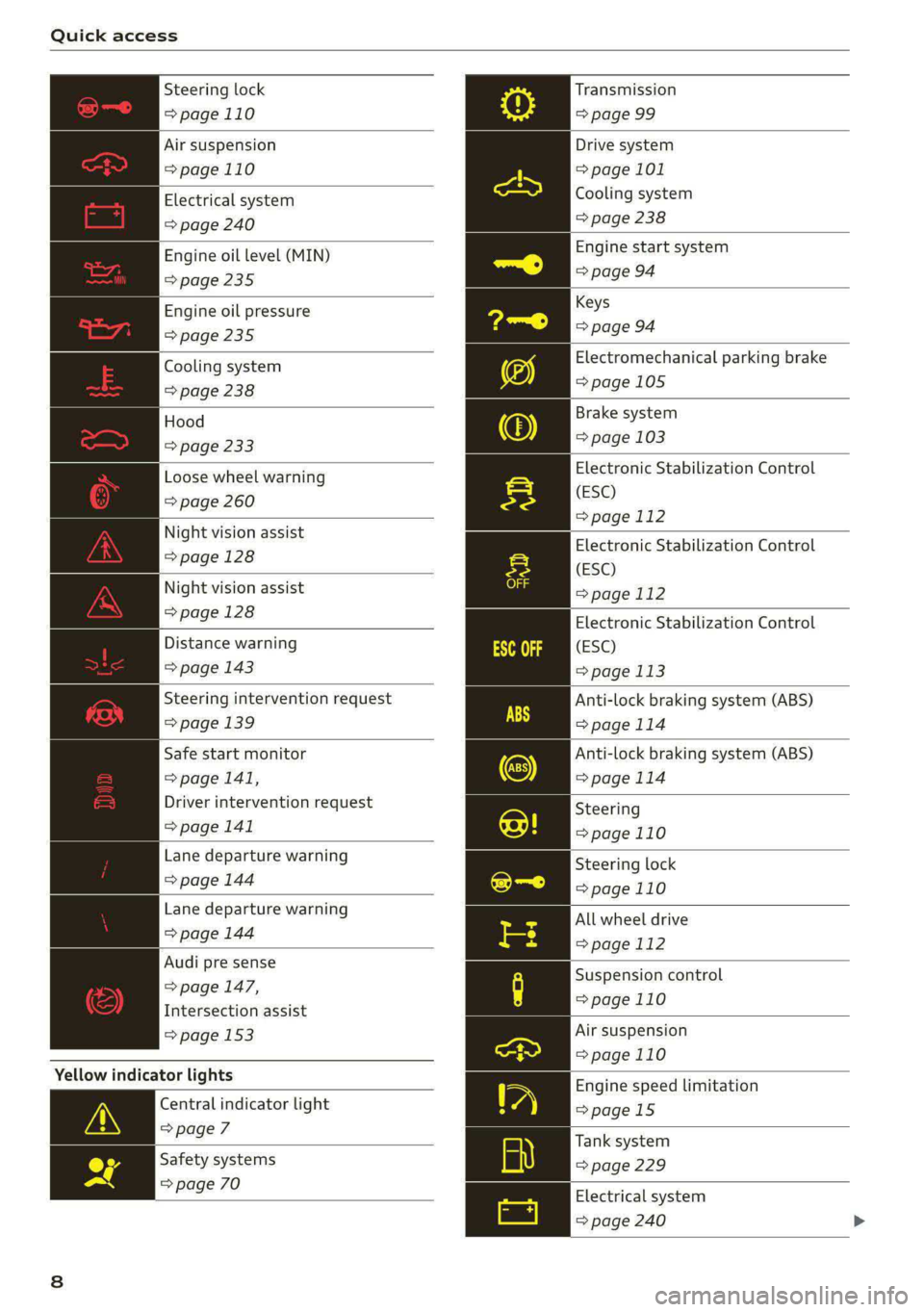
Quick access
Steering lock
=> page 110
Air suspension
=>page 110
Electrical system
=> page 240
Engine oil level (MIN)
=> page 235
Engine oil pressure
=> page 235
Cooling system
=> page 238
Hood
=> page 233
Loose wheel warning
=> page 260
Night vision assist
=> page 128
Night vision assist
=> page 128
Distance warning
=> page 143
Steering intervention request
= page 139
Safe start monitor
=> page 141,
Driver intervention request
=> page 141
Lane departure warning
=> page 144
Lane departure warning
=> page 144
Audi pre sense
=> page 147,
Intersection assist
=> page 153
Yellow indicator lights
Central indicator light
=> page 7
Safety systems
=> page 70
Transmission
=> page 99
Drive system
=> page 101
Cooling system
=> page 238
Engine start system
> page 94
Keys
=> page 94
Electromechanical parking brake
=> page 105
Brake system
=> page 103
Electronic Stabilization Control
(ESC)
=> page 112
Electronic Stabilization Control
(ESC)
=> page 112
Electronic Stabilization Control
(ESC)
> page 113
Anti-lock braking system (ABS)
=>page 114
Anti-lock braking system (ABS)
=> page 114
Steering
=>page 110
Steering lock
=>page 110
All wheel drive
=>page 112
Suspension control
=>page 110
Air suspension
=> page 110
Engine speed limitation
>page 15
Tank system
= page 229
Electrical system
= page 240
Page 11 of 316
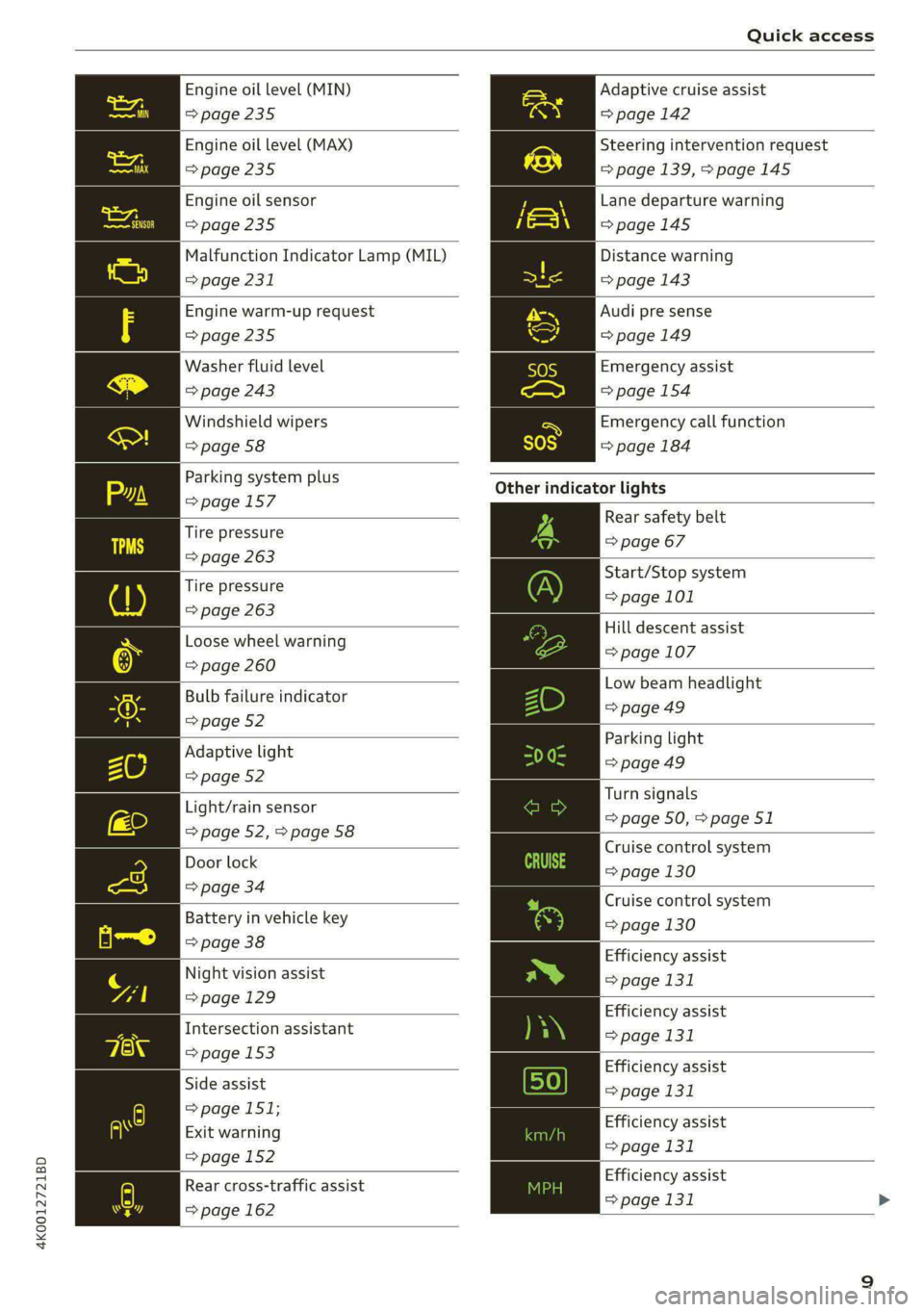
4K0012721BD
Quick access
Engine oil level (MIN)
>page 235
Engine oil level (MAX)
=> page 235
Engine oil sensor
=>page 235
Malfunction Indicator Lamp (MIL)
=> page 231
Engine warm-up request
>page 235
Washer fluid level
=> page 243
Windshield wipers
=> page 58
Parking system plus
=>page 157
Tire pressure
=> page 263
Tire pressure
=> page 263
Loose wheel warning
=> page 260
Bulb failure indicator
=> page 52
Adaptive light
=> page 52
Light/rain sensor
=> page 52, > page 58
Door lock
=> page 34
Battery in vehicle key
=> page 38
Night vision assist
=>page 129
Intersection assistant
=> page 153
Side assist
> page 151;
Exit warning
=> page 152
Rear cross-traffic assist
=> page 162
Adaptive cruise assist
=> page 142
Steering intervention request
=>page 139, > page 145
Lane departure warning
=>page 145
Distance warning
=> page 143
Audi pre sense
=> page 149
Emergency assist
=> page 154
Emergency call function
=> page 184
Other indicator lights
Rear safety belt
=> page 67
Start/Stop system
=> page 101
Hill descent assist
=> page 107
Low beam headlight
=>page 49
Parking light
= page 49
Turn signals
=> page 50, > page 51
Cruise control system
=> page 130
Cruise control system
=> page 130
Efficiency assist
=> page 131
Efficiency assist
=> page 131
Efficiency assist
=> page 131
Efficiency assist
=> page 131
Efficiency assist
=> page 131 >
Page 12 of 316
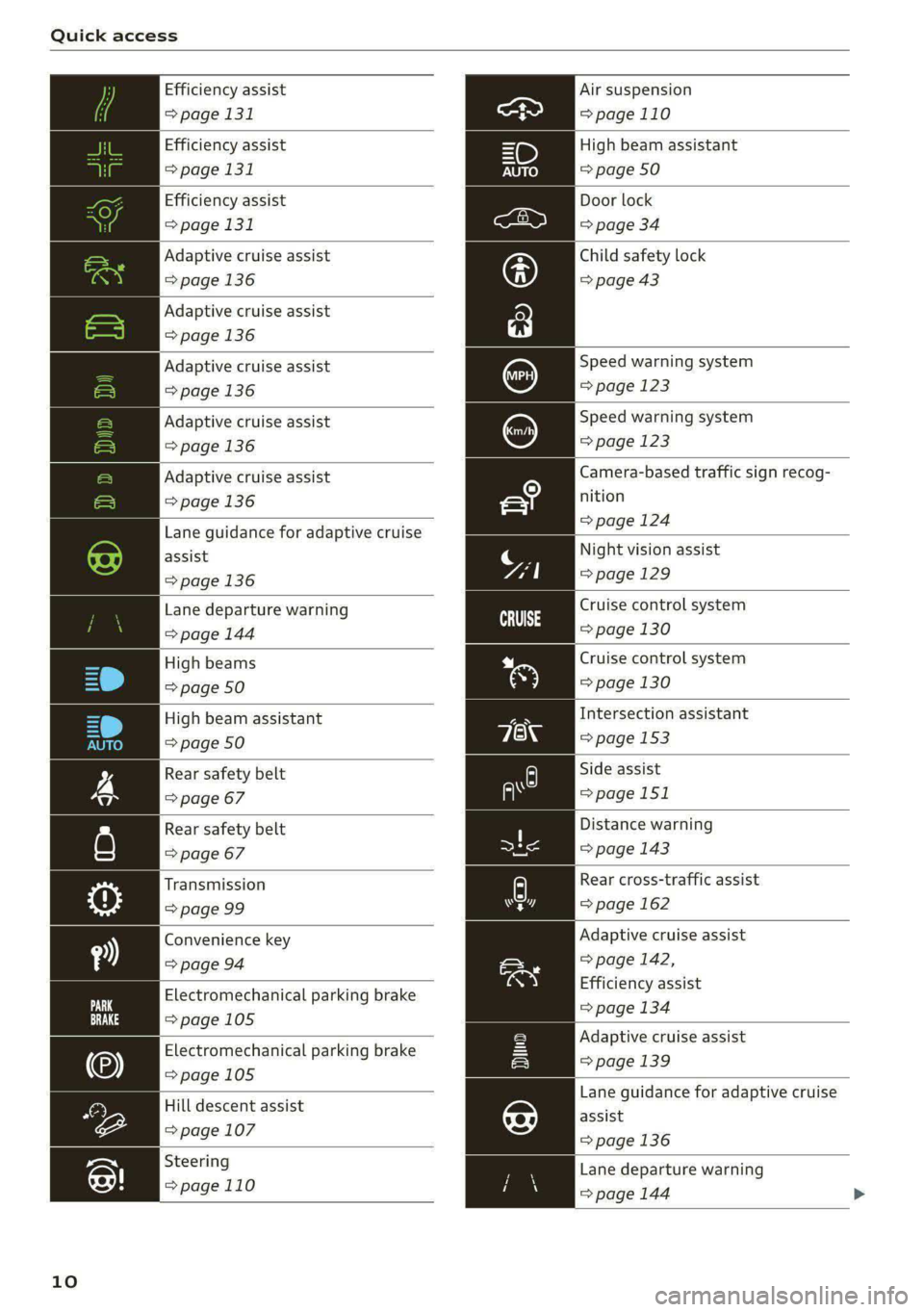
Quick access
Efficiency assist
=> page 131
Efficiency assist
=> page 131
Efficiency assist
=> page 131
Adaptive cruise assist
=> page 136
Adaptive cruise assist
=> page 136
Adaptive cruise assist
=> page 136
Adaptive cruise assist
=> page 136
Adaptive cruise assist
=> page 136
Lane guidance for adaptive cruise
assist
=> page 136
Lane departure warning
=> page 144
High beams
=> page 50
High beam assistant
=> page 50
Rear safety belt
=> page 67
Rear safety belt
=> page 67
Transmission
=> page 99
Convenience key
=> page 94
Electromechanical parking brake
=>page 105
Electromechanical parking brake
=> page 105
Hill descent assist
=> page 107
Steering
=> page 110
10
Air suspension
=>page 110
High beam assistant
=> page 50
Door lock
=> page 34
Child safety lock
=> page 43
Speed warning system
= page 123
Speed warning system
=> page 123
Camera-based traffic sign recog-
nition
=>page 124
Night vision assist
=>page 129
Cruise control system
cuss eS
Cruise control system
=> page 130
Intersection assistant
=> page 153
Side assist
=>page 151
Distance warning
= page 143
Rear cross-traffic assist
=> page 162
Adaptive cruise assist
=> page 142,
Efficiency assist
=> page 134
Adaptive cruise assist
= page 139
Lane guidance for adaptive cruise
assist
= page 136
Lane departure warning
=> page 144
Page 26 of 316
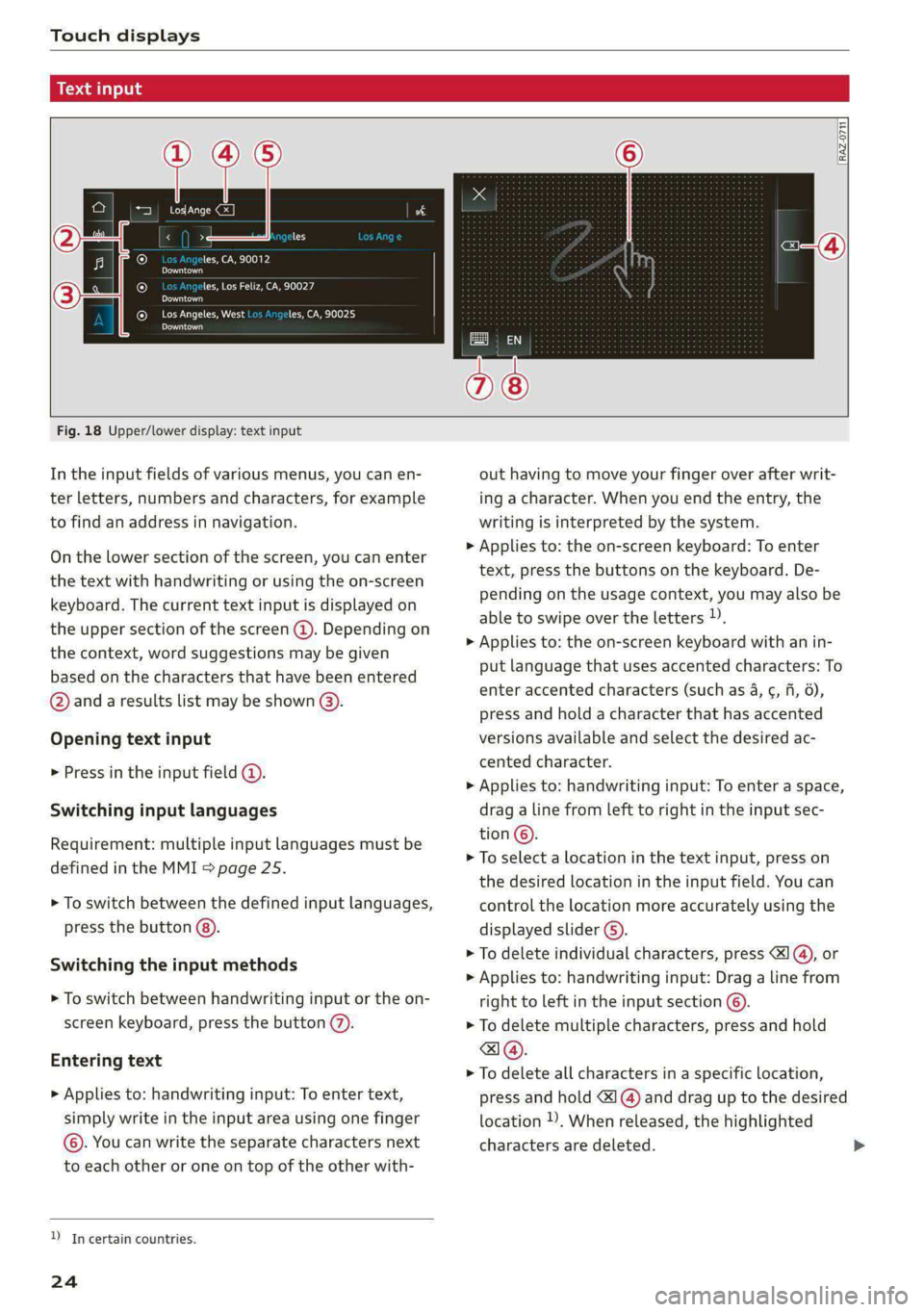
Touch displays
amma ole)
ieee ye ell
aie
les, CA, 90012
Pei
les, Los Feliz, CA, 90027
Prot)
(eer com es
Pera
(eee a l¢y 2)
[RAZ-0711
Fig. 18 Upper/lower display: text input
In the input fields of various menus, you can en-
ter letters, numbers and characters, for example
to find an address in navigation.
On the lower section of the screen, you can enter
the text with handwriting or using the on-screen
keyboard. The current text input is displayed on
the upper section of the screen @). Depending on
the context, word suggestions may be given
based on the characters that have been entered
@ and a results list may be shown @).
Opening text input
> Press in the input field @.
Switching input languages
Requirement: multiple input languages must be
defined in the MMI > page 25.
> To switch between the defined input languages,
press the button @).
Switching the input methods
> To switch between handwriting input or the on-
screen keyboard, press the button (7).
Entering text
> Applies to: handwriting input: To enter text,
simply write in the input area using one finger
©. You can write the separate characters next
to each other or one on top of the other with-
D_ In certain countries.
24
out having to move your finger over after writ-
ing a character. When you end the entry, the
writing is interpreted by the system.
> Applies to: the on-screen keyboard: To enter
text, press the buttons on the keyboard. De-
pending on the usage context, you may also be
able to swipe over the letters )).
> Applies to: the on-screen keyboard with an in-
put language that uses accented characters: To
enter accented characters (such as 4, ¢, fi, 6),
press and hold a character that has accented
versions available and select the desired ac-
cented character.
> Applies to: handwriting input: To enter a space,
drag a line from left to right in the input sec-
tion ©.
> To select a location in the text input, press on
the desired location in the input field. You can
control the location more accurately using the
displayed slider ©).
> To delete individual characters, press
> Applies to: handwriting input: Drag a line from
right to left in the input section ©.
> To delete multiple characters, press and hold
> To delete all characters in a specific location,
press and hold <1 @) and drag up to the desired
location )), When released, the highlighted
characters are deleted.
Page 27 of 316
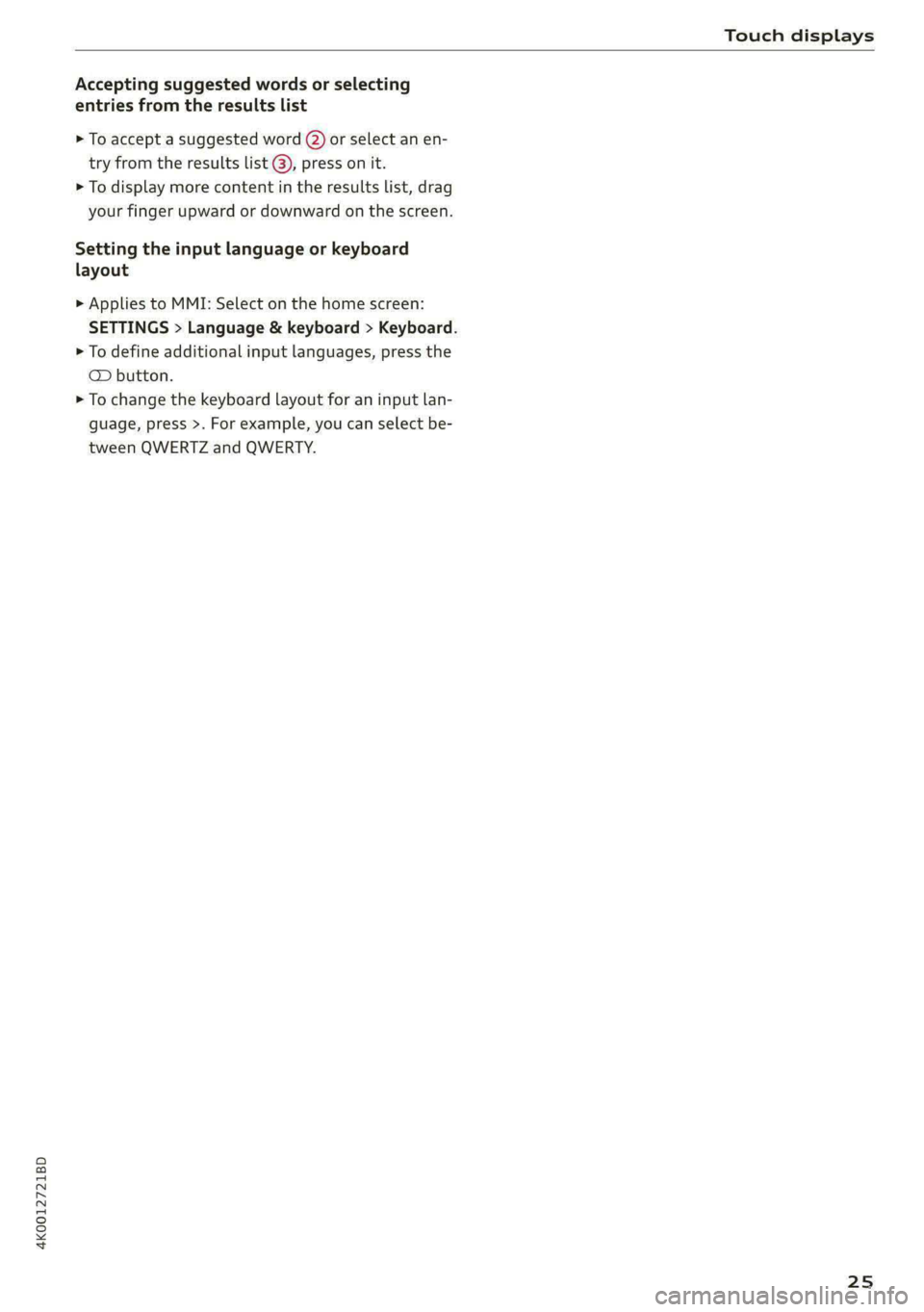
4K0012721BD
Touch displays
Accepting suggested words or selecting
entries from the results list
> To accept a suggested word (2) or select an en-
try from the results list @), press on it.
> To display more content in the results list, drag
your finger upward or downward on the screen.
Setting the input language or keyboard
layout
> Applies to MMI: Select on the home screen:
SETTINGS > Language & keyboard > Keyboard.
> To define additional input languages, press the
© button.
> To change the keyboard layout for an input lan-
guage, press >. For example, you can select be-
tween QWERTZ and QWERTY.
25
Page 32 of 316
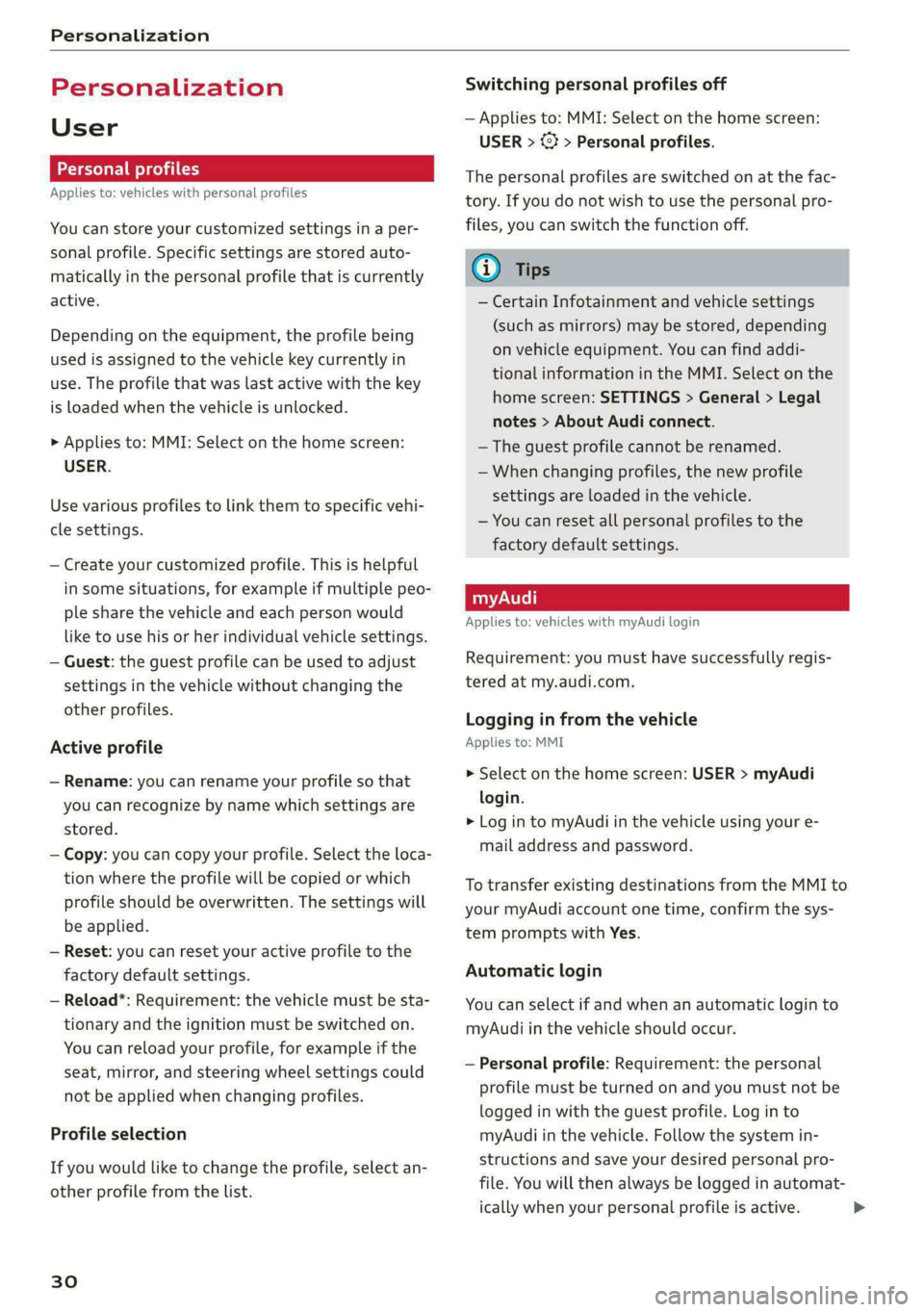
Personalization
Personalization
User
oeCC le Ky
Applies to: vehicles with personal profiles
You can store your customized settings in a per-
sonal profile. Specific settings are stored auto-
matically in the personal profile that is currently
active.
Depending on the equipment, the profile being
used is assigned to the vehicle key currently in
use. The profile that was last active with the key
is loaded when the vehicle is unlocked.
> Applies to: MMI: Select on the home screen:
USER.
Use various profiles to link them to specific vehi-
cle settings.
— Create your customized profile. This is helpful
in some situations, for example if multiple peo-
ple share the vehicle and each person would
like to use his or her individual vehicle settings.
— Guest: the guest profile can be used to adjust
settings in the vehicle without changing the
other profiles.
Active profile
— Rename: you can rename your profile so that
you can recognize by name which settings are
stored.
— Copy: you can copy your profile. Select the loca-
tion where the profile will be copied or which
profile should be overwritten. The settings will
be applied.
— Reset: you can reset your active profile to the
factory default settings.
— Reload*: Requirement: the vehicle must be sta-
tionary and the ignition must be switched on.
You can reload your profile, for example if the
seat, mirror, and steering wheel settings could
not be applied when changing profiles.
Profile selection
If you would like to change the profile, select an-
other profile from the list.
30
Switching personal profiles off
— Applies to: MMI: Select on the home screen:
USER > © > Personal profiles.
The personal profiles are switched on at the fac-
tory. If you do not wish to use the personal pro-
files, you can switch the function off.
G) Tips
— Certain Infotainment and vehicle settings
(such as mirrors) may be stored, depending
on vehicle equipment. You can find addi-
tional information in the MMI. Select on the
home screen: SETTINGS > General > Legal
notes > About Audi connect.
—The guest profile cannot be renamed.
— When changing profiles, the new profile
settings are loaded in the vehicle.
— You can reset all personal profiles to the
factory default settings.
Applies to: vehicles with myAudi login
Requirement: you must have successfully regis-
tered at my.audi.com.
Logging in from the vehicle
Applies to: MMI
> Select on the home screen: USER > myAudi
login.
> Log in to myAudi in the vehicle using your e-
mail address and password.
To transfer existing destinations from the MMI to
your myAudi account one time, confirm the sys-
tem prompts with Yes.
Automatic login
You can select if and when an automatic login to
myAudi in the vehicle should occur.
— Personal profile: Requirement: the personal
profile must be turned on and you must not be
logged in with the guest profile. Log in to
myAudi in the vehicle. Follow the system in-
structions and save your desired personal pro-
file. You will then always be logged in automat-
ically when your personal profile is active.
Page 33 of 316
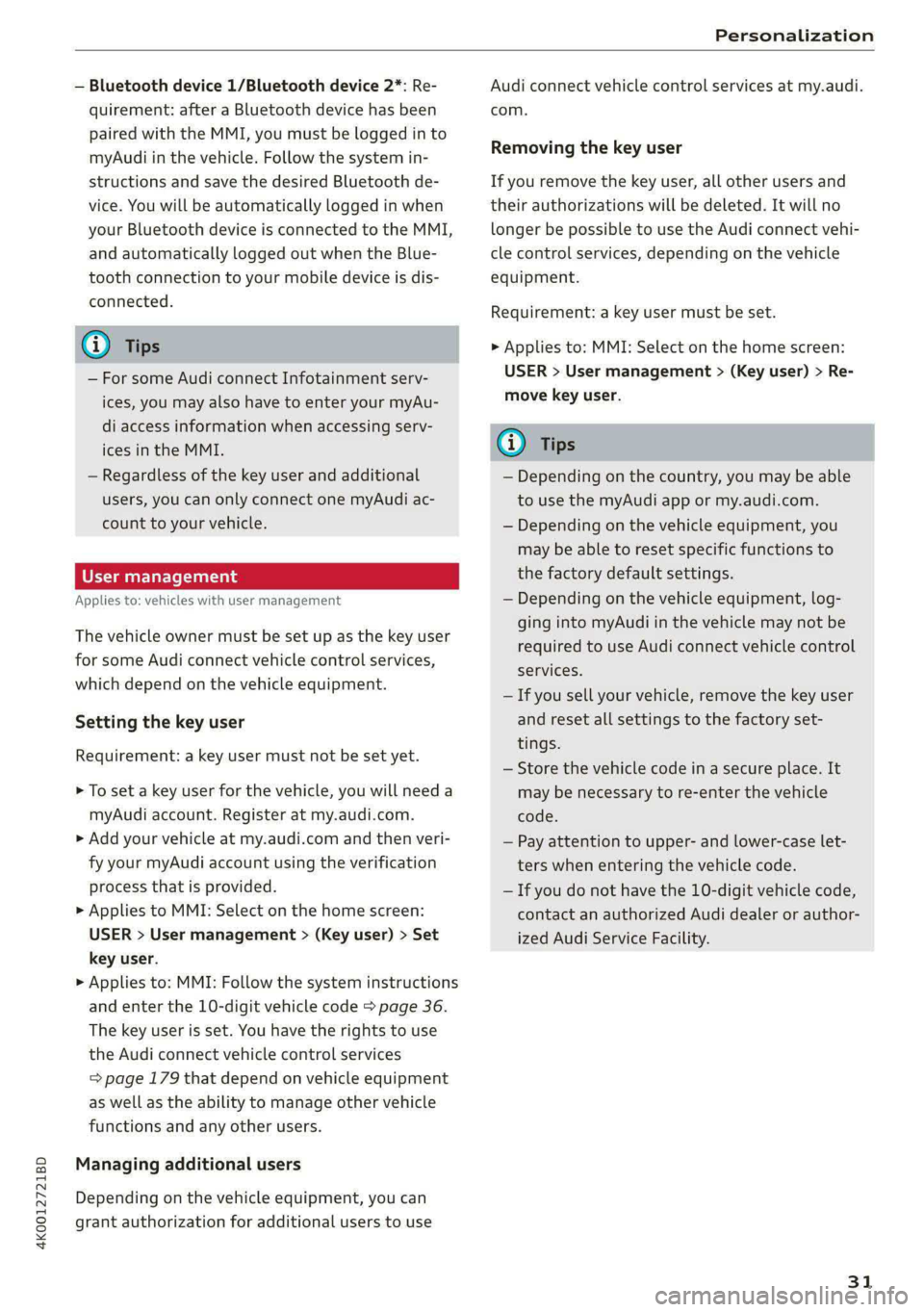
4K0012721BD
Personalization
— Bluetooth device 1/Bluetooth device 2*: Re-
quirement: after a Bluetooth device has been
paired with the MMI, you must be logged in to
myAudi in the vehicle. Follow the system in-
structions and save the desired Bluetooth de-
vice. You will be automatically logged in when
your Bluetooth device is connected to the MMI,
and automatically logged out when the Blue-
tooth connection to your mobile device is dis-
connected.
@ Tips
— For some Audi connect Infotainment serv-
ices, you may also have to enter your myAu-
di access information when accessing serv-
ices in the MMI.
— Regardless of the key user and additional
users, you can only connect one myAudi ac-
count to your vehicle.
User management
Applies to: vehicles with user management
The vehicle owner must be set up as the key user
for some Audi connect vehicle control services,
which depend on the vehicle equipment.
Setting the key user
Requirement: a key user must not be set yet.
> To set a key user for the vehicle, you will need a
myAudi account. Register at my.audi.com.
> Add your vehicle at my.audi.com and then veri-
fy your myAudi account using the verification
process that is provided.
> Applies to MMI: Select on the home screen:
USER > User management > (Key user) > Set
key user.
> Applies to: MMI: Follow the system instructions
and enter the 10-digit vehicle code > page 36.
The key user is set. You have the rights to use
the
Audi connect vehicle control services
=> page 179 that depend on vehicle equipment
as well as the ability to manage other vehicle
functions and any other users.
Managing additional users
Depending on the vehicle equipment, you can
grant authorization for additional users to use
Audi connect vehicle control services at my.audi.
com.
Removing the key user
If you remove the key user, all other users and
their authorizations will be deleted. It will no
longer be possible to use the Audi connect vehi-
cle control services, depending on the vehicle
equipment.
Requirement: a key user must be set.
> Applies to: MMI: Select on the home screen:
USER > User management > (Key user) > Re-
move key user.
@) Tips
— Depending on the country, you may be able
to use the myAudi app or my.audi.com.
— Depending on the vehicle equipment, you
may be able to reset specific functions to
the factory default settings.
— Depending on the vehicle equipment, log-
ging into myAudi in the vehicle may not be
required to use Audi connect vehicle control
services.
— If you sell your vehicle, remove the key user
and reset all settings to the factory set-
tings.
— Store the vehicle code in a secure place. It
may be necessary to re-enter the vehicle
code.
— Pay attention to upper- and lower-case let-
ters when entering the vehicle code.
— If you do not have the 10-digit vehicle code,
contact an authorized Audi dealer or author-
ized Audi Service Facility.
31
Page 34 of 316
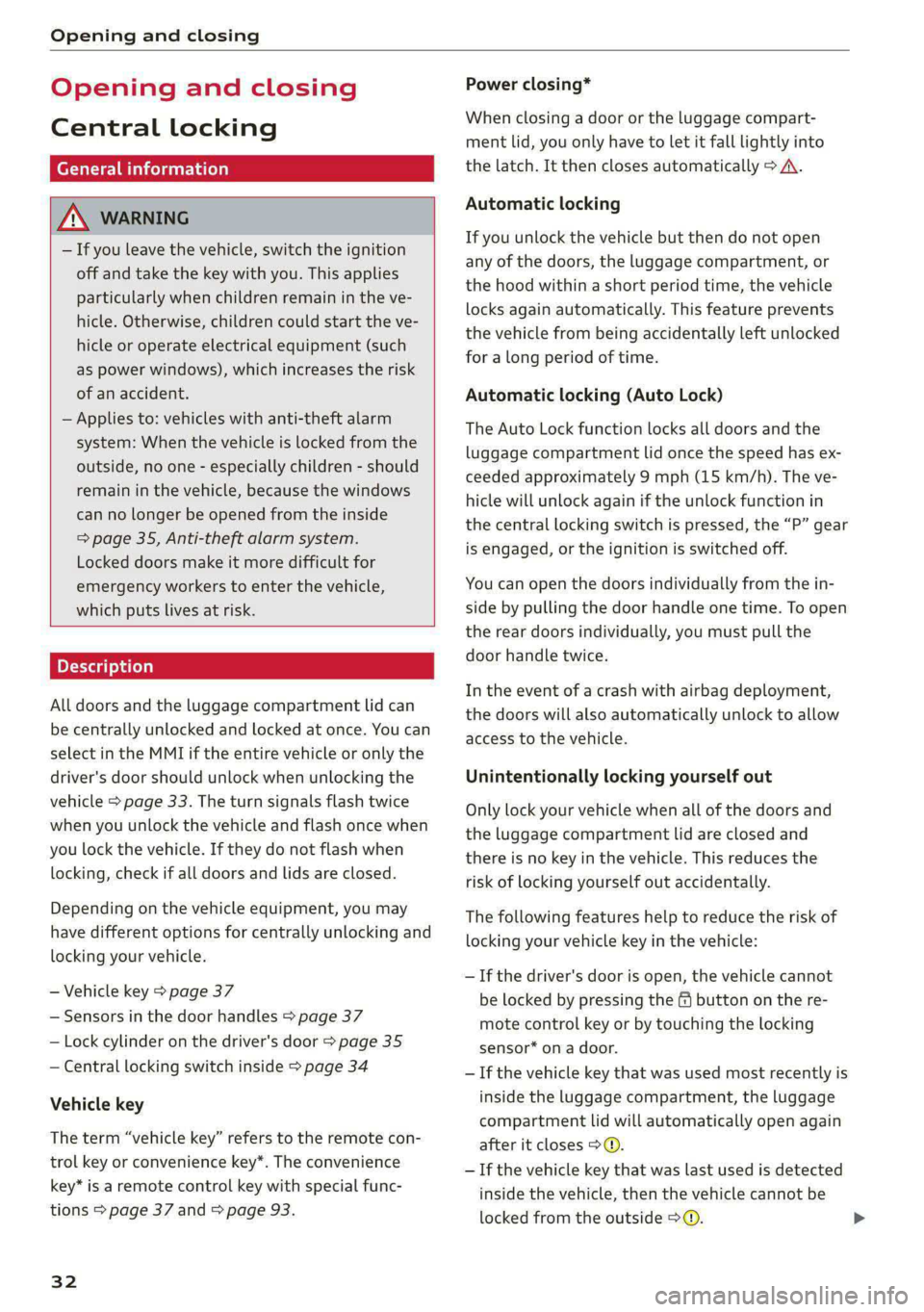
Opening and closing
Opening and closing
Central locking
erasure)
ZA WARNING
— If you leave the vehicle, switch the ignition
off and take the key with you. This applies
particularly when children remain in the ve-
hicle. Otherwise, children could start the ve-
hicle or operate electrical equipment (such
as power windows), which increases the risk
of an accident.
— Applies to: vehicles with anti-theft alarm
system: When the vehicle is locked from the
outside, no one - especially children - should
remain in the vehicle, because the windows
can no longer be opened from the inside
= page 35, Anti-theft alarm system.
Locked doors make it more difficult for
emergency workers to enter the vehicle,
which puts lives at risk.
All doors and the luggage compartment lid can
be centrally unlocked and locked at once. You can
select in the MMI if the entire vehicle or only the
driver's door should unlock when unlocking the
vehicle > page 33. The turn signals flash twice
when you unlock the vehicle and flash once when
you lock the vehicle. If they do not flash when
locking, check if all doors and lids are closed.
Depending on the vehicle equipment, you may
have different options for centrally unlocking and
locking your vehicle.
— Vehicle key > page 37
— Sensors in the door handles > page 37
— Lock cylinder on the driver's door > page 35
— Central locking switch inside > page 34
Vehicle key
The term “vehicle key” refers to the remote con-
trol key or convenience key*. The convenience
key* is a remote control key with special func-
tions > page 37 and > page 93.
32
Power closing*
When closing a door or the luggage compart-
ment lid, you only have to let it fall lightly into
the latch. It then closes automatically > A.
Automatic locking
If you unlock the vehicle but then do not open
any of the doors, the luggage compartment, or
the hood within a short period time, the vehicle
locks again automatically. This feature prevents
the vehicle from being accidentally left unlocked
for a long period of time.
Automatic locking (Auto Lock)
The Auto Lock function locks all doors and the
luggage compartment lid once the speed has ex-
ceeded approximately 9 mph (15 km/h). The ve-
hicle will unlock again if the unlock function in
the central locking switch is pressed, the “P” gear
is engaged, or the ignition is switched off.
You can open the doors individually from the in-
side by pulling the door handle one time. To open
the rear doors individually, you must pull the
door handle twice.
In the event of a crash with airbag deployment,
the doors will also automatically unlock to allow
access to the vehicle.
Unintentionally locking yourself out
Only lock your vehicle when all of the doors and
the luggage compartment lid are closed and
there is no key in the vehicle. This reduces the
risk of locking yourself out accidentally.
The
following features help to reduce the risk of
locking your vehicle key in the vehicle:
— If the driver's door is open, the vehicle cannot
be locked by pressing the @ button on the re-
mote control key or by touching the locking
sensor* on a door.
— If the vehicle key that was used most recently is
inside the luggage compartment, the luggage
compartment lid will automatically open again
after it closes > ©.
— If the vehicle key that was last used is detected
inside the vehicle, then the vehicle cannot be
locked from the outside > ©.
Page 35 of 316

4K0012721BD
Opening and closing
ZA\ WARNING
Follow the safety precautions > page 32.
Z\ WARNING
Applies to: vehicles with power closing
—To reduce the risk of injury, make sure that
the
area where the door is closing is clear
during the closing process.
— The closing process can be stopped at any
time by pulling on the outer or inner door
handle.
@) Note
The following applies when locking the vehi-
cle:
— If the vehicle key that was last used is de-
tected inside the passenger compartment,
then the vehicle cannot be locked from the
outside using the sensor. Take the vehicle
key with you and lock the vehicle again. Oth-
erwise, the vehicle will not be protected
against unauthorized access.
— If you try to lock the vehicle using the but-
ton on the vehicle key while the front pas-
senger's or rear door is open, and you acci-
dentally place the vehicle key inside the pas-
senger compartment and close the door,
the vehicle will lock at first. But if the key-
less system detects a vehicle key inside the
vehicle after it locks, then the vehicle will
unlock again. The turn signals will flash sev-
eral times to indicate this. If you do not
open the vehicle to remove the vehicle key
within a brief period, then the vehicle will
lock automatically. This prevents the vehicle
from being left unlocked for long periods of
time. The vehicle key will then be locked in-
side the vehicle.
— If the luggage compartment lid closes and
the system detects that the last vehicle key
that was used is inside the luggage com-
partment, then the luggage compartment
lid will open again. The turn signals will
flash several times to indicate this. The
doors will lock. Always take the vehicle key
with you, or unauthorized persons may be
able to enter the vehicle.
@) Tips
— Do not leave valuables unattended in the ve-
hicle. A locked vehicle is not a safe!
—The LED in the driver's door rail blinks when
you lock the vehicle. If the LED turns on for
approximately 30 seconds after locking,
there is a malfunction in the central locking
system. Have the problem corrected by an
authorized Audi dealer or authorized Audi
Service Facility.
Setting the central locking system
You can adjust the central locking system to your
preferences. The settings depend on the vehicle
equipment.
> Applies to: MMI: Select on the home screen:
VEHICLE > Settings & Service > Central lock-
ing.
Door unlocking
—If you select All, all doors and the luggage
compartment lid will be unlocked when unlock-
ing the vehicle.
— If you select Driver's door, only the driver's
door will be unlocked. To unlock all doors and
the luggage compartment lid, press the &@ but-
ton on the vehicle key twice. In vehicles with a
convenience key”, only the driver's door will un-
lock when you pull the driver's door handle. If
you pull another door handle, the entire vehicle
will be unlocked.
The entire vehicle will always be locked when you
press the & button.
Long press to open windows
You can select if all windows and the panoramic
glass roof* should open using the vehicle key
=> page 44, Convenience opening and closing. If
you press and hold the fj button on the vehicle
key, all of the windows and the panoramic glass
roof* will close.
Disable rear lid handle
You can select if the luggage compartment lid
can open with the handle. If you activate this
function, the luggage compartment lid can only >
33