AUDI A7 2015 Owners Manual
Manufacturer: AUDI, Model Year: 2015, Model line: A7, Model: AUDI A7 2015Pages: 316, PDF Size: 78.09 MB
Page 121 of 316
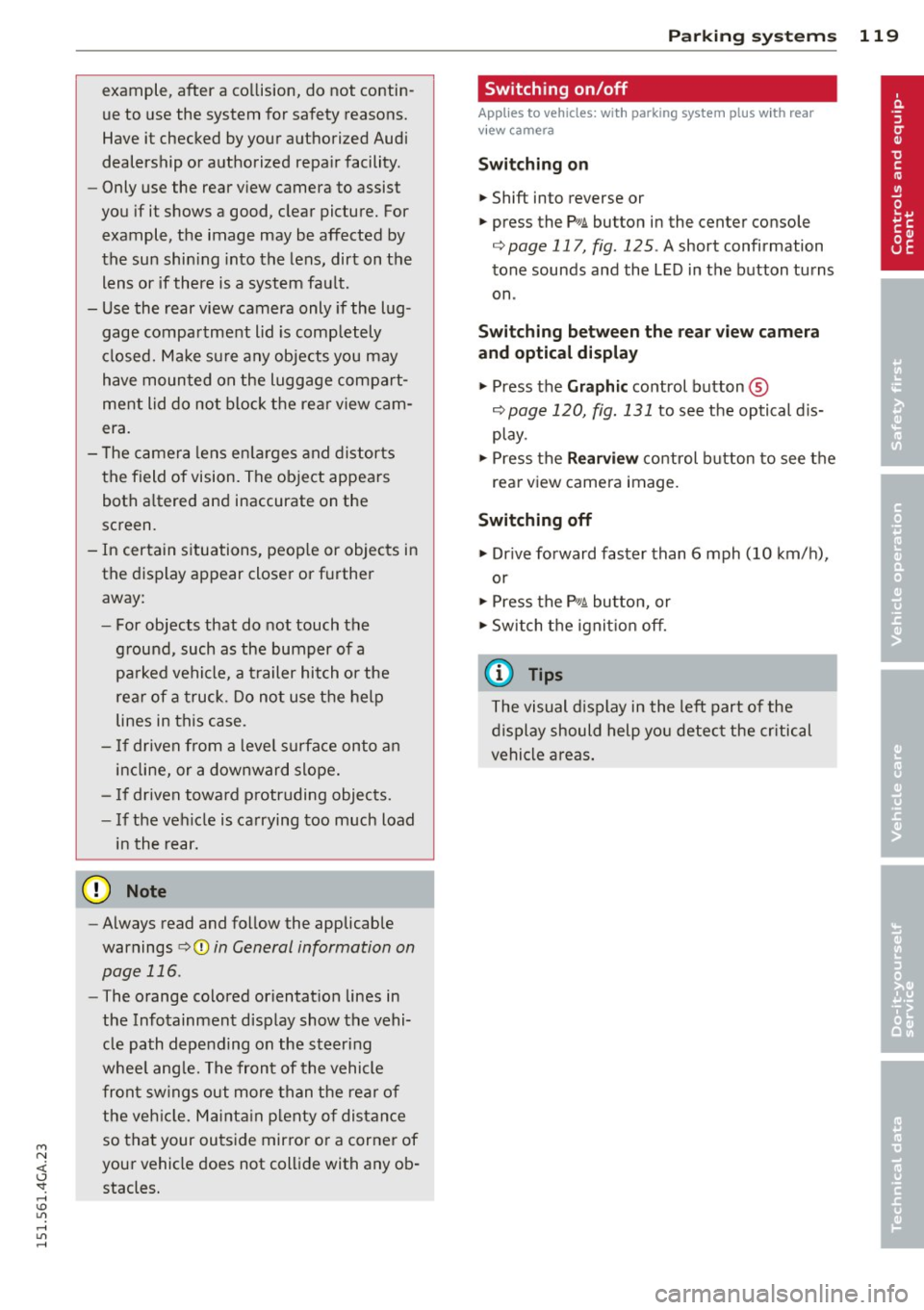
M N <( (.J
'SI: ,...., \!) 1.1'1 ,...., 1.1'1 ,....,
example, after a collision, do not contin
ue to use the system for safety reasons.
Have it checked by your authorized Audi
dealership or authorized repa ir facility .
- Only use the rear v iew camera to assist
you if it shows a good, clear picture. For
example, the image may be affected by
the sun shin ing into the lens, dirt on the
lens or if there is a system fau lt.
- Use the rear view camera only if the lug
gage compartment lid is comp letely
closed. Ma ke su re any objects you may
h ave mounted on the luggage compart
ment lid do not block the rear view cam
era.
- The camera lens en la rges and dis torts
the field of vision. The ob ject appears
both a ltered and inaccurate on the
screen .
- In certain s ituations, peop le or objects in
the display appear closer or f urther
away:
- For objects that do not touch the
ground , such as the bumper of a
pa rked vehicle, a t railer hitch or the
rea r of a truck. Do not use the help
lines in this case.
- If driven from a leve l surface onto a n
incline, or a downward slope.
- If driven towa rd p rotruding objects.
- If the veh icle is ca rrying too much load
in the rear.
(D Note
- Always read and follow the applicable
warnings
¢ (D in General information on
page 116 .
-The orange colored orientat ion lines in
the Infotainment d isplay show the vehi
cle path depending on the steering
whee l ang le. The front of the vehicle
front sw ings out more than the rear of
the veh icle. Mainta in p lenty of distan ce
so that your outside mirro r o r a corne r of
you r vehicle does not collide with any ob
stacles.
Par king sys tem s 119
Switching on/off
App lies to vehicles: wit h parking system plus w ith rear
v iew camera
Switching on
.. Shift in to reverse or
.. press the
PwA bu tton in the center console
¢ page 11 7, fig . 125 . A short confirmation
tone sounds and the LED in the button turns
on .
Swi tching between the re ar view camera
and optic al displa y
.,. Press the Graphi c control button®
¢ page 120, fig. 131 to see the optical d is
play .
.. Press the
Rearview control b utton to see the
rear view camera image.
Switching off
.,. Dr ive forward faster than 6 mph (10 km/h),
or
.. Press the p,,1A button, or
.,. Switch the ignit ion off.
(D Tips
The visual d isplay in the left part of the
display should help you detec t the critical
vehicle areas .
Page 122 of 316
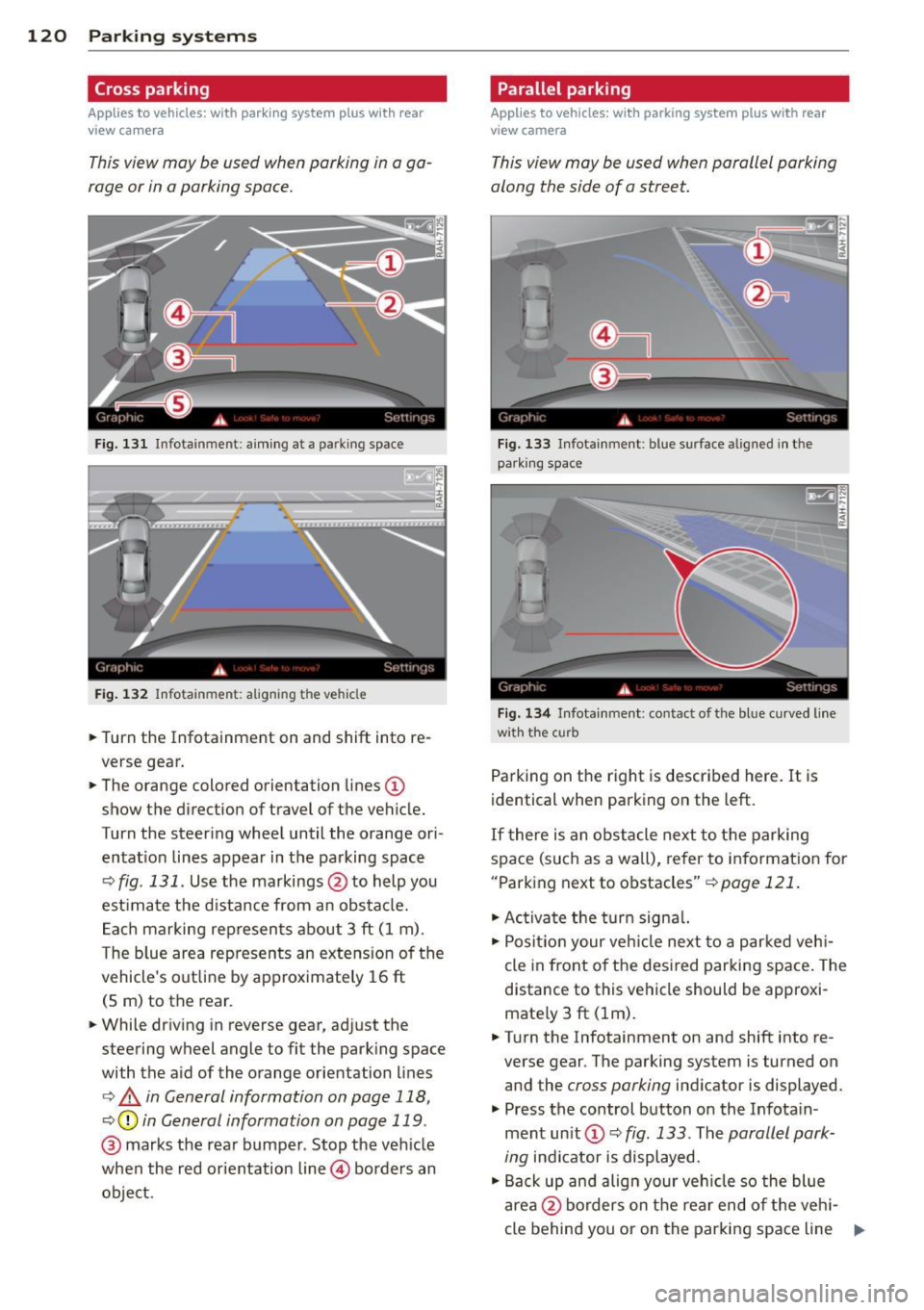
120 Parking systems
Cross parking
Applies to vehicles: with park ing system p lus w it h rear
view ca mera
This view may be used when parking in a ga
rage or in a parking space.
F ig. 131 Infotainment: aim ing at a parking space
Fig. 132 Infotainment : aligning the ve hicle
... Turn the Infotainment on and shift into re
verse gear.
... The orange colored orientation lines
(D
show the direction of travel of the vehicle.
Turn the steering wheel until the orange ori
entat ion lines appear in the parking space
¢ fig. 131 . Use the markings @to help you
est imate the distance from an obstacle.
Each marking represents about 3 ft (1 m).
The blue area represents an extens ion of the
vehicle's out line by approximately 16 ft
(5 m) to the rear.
... While driving in reverse gear, adjust the
steering wheel angle to fit the parking space
with the aid of the orange orientation lines
¢ & in General information on page 118,
¢ @ in General information on page 119 .
@ marks the rear bumper . Stop the veh icle
when the red orientation line@ borders an
object.
Parallel parking
Applies to vehicles : wit h parking system pl us with rear
v iew camera
This view may be used when parallel parking
along the side of a street.
Fig . 13 3 Infotainment : blue surface aligned in the
park ing space
Fig. 134 Infotainme nt: contact of the blue curved lin e
w ith the curb
Parking on the right is described here. It is
identical when parking on the left.
If there is an obstacle next to the parking
space (such as a wall), refer to information for
"Parking next to obstacles"
¢pa ge 121.
"'Activate the turn signal.
"'P osit ion your veh icle next to a parked vehi
cle in front of the desired parking space. The
distance to this vehicle should be approxi
mate ly 3 ft (lm) .
... Turn the Infotainment on and shift into re
verse gear . The parking system is turned on
and the
cross parking indicator is displayed.
.,. Press the control button on the Infota in
ment unit (!) ¢
fig. 133. The parallel park
ing
indicator is displayed.
"' Back up and align your vehicle so the blue
area @borders on the rear end of the vehi-
cle behind you or on the parking space line ..,.
Page 123 of 316
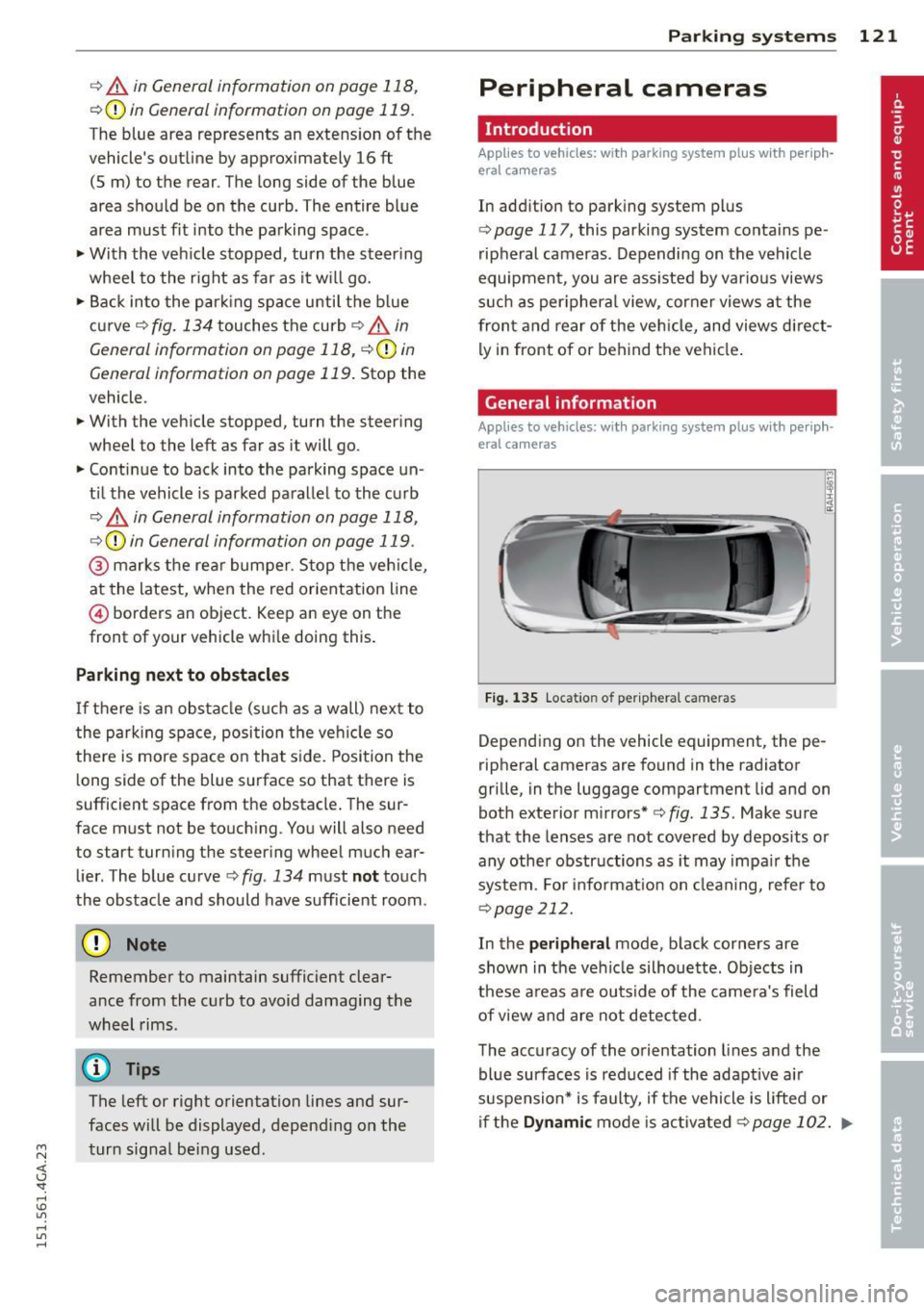
M N <( \,J
"". rl I.O
"' rl
"' rl
r::> & in General information on page 118,
r::> (Din General information on page 119 .
The blue area represents an extens ion of the
vehicle's outline by approximately 16 ft
(5 m) to the rear . The long side of the blue
area should be on the curb . The entire blue
area must fit into the pa rking space.
• With the veh icle stopped, turn the steering
wheel to the right as far as it w ill go.
• Back in to the park ing space u ntil the b lue
curve
r::> fig . 134 touches the curb r::> & in
General information on page 118,
r::> (D in
General information on page 119 .
Stop the
vehicle.
• With the veh icle stopped, turn the steer ing
whee l to the left as far as it will go .
• Continue to back into the parking space un
t il the vehicle is parked pa rallel to the cu rb
r::> & in General information on page 118,
r::> (D in General information on page 119.
@ marks the rear bumper . Stop the veh icle,
at the latest, when the red orientation line
@ borders an object. Keep an eye on the
front of your vehicle whi le doing this .
Parking next to obstacles
If there is an obstacle (s uc h a s a wall) next to
the par king space, position the veh icle so
there is more space o n that s ide. Position the
l ong side of the blue s urface so that there is
sufficient space from the obstacle . The sur
face must not be to uch ing . You will also need
to start turning the steer ing wheel much ear
lier . The blue curve
r::> fig . 134 must not touch
the obstacle and should have sufficient room.
(D Note
Remember to maintain sufficient clear
ance from the curb to avoid damag ing the
wheel rims .
(D Tips
The left or right orientation lines and sur
faces will be displayed, depend ing on the
turn sig na l being used.
P arking systems 121
Peripheral cameras
Introduction
Applies to vehicles: with parking system plus with periph
eral cameras
In add ition to parking system plus
c:> page 117, this parking system conta ins pe
ripheral cameras . Depending on the vehicle
equipment, you are ass isted by vario us views
su ch a s p eriphera l view, corne r views a t the
fron t and rear of the veh icle, and views di re ct
ly in front of or behind t he vehicle .
General information
Applies to vehicles: with parking system plus with periph
eral cameras
Fi g. 1 35 Locat io n of per ip hera l came ras
Depending on the vehicle equipment, the pe
ripheral cameras are found in the radiator
grille, in the luggage compartment lid and on
both exterior m irrors*
c:> fig. 135. Make su re
that the lenses a re not covered by depos its o r
any other obstr uctions as it may impa ir t he
system. For info rmat io n on clean ing, refe r to
¢ page 212.
In the peripheral mode, b lack corners are
shown in the ve hicle silhouette . Objects in
these a reas a re outside of the came ra's field
of view and are not detec ted .
The accuracy of the orientation lines and the bl ue surfaces is reduced if the adaptive a ir
suspension* is faulty, if the vehicle is l ifted or
if the
D ynamic mode is activa ted ¢ page 102 . ...,
Page 124 of 316
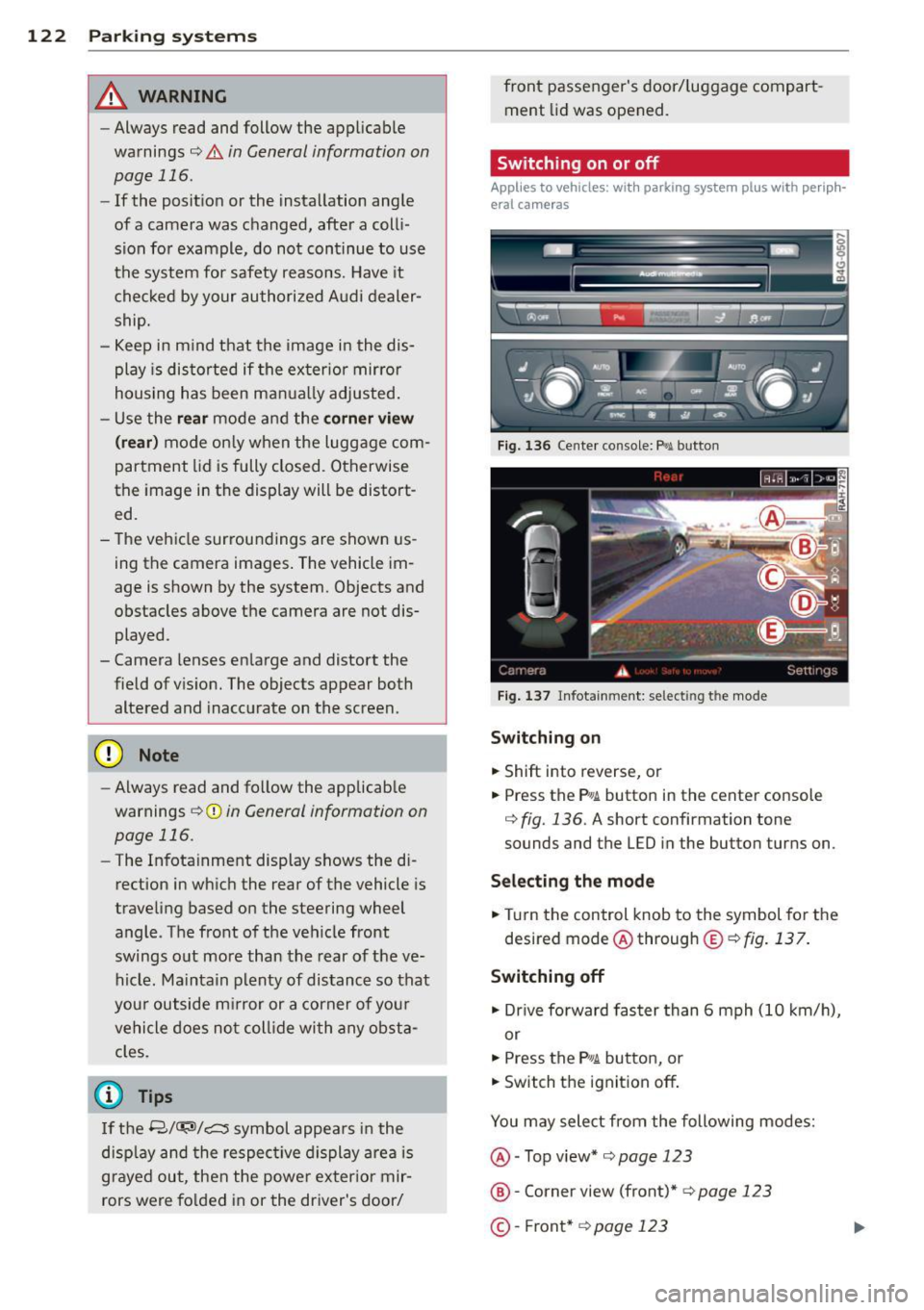
122 Park in g s ystems
& WARNING
- Always read and follow the applicable
warnings
r:!;> .&. in General information on
page
116.
- If the posit ion or the installation angle
of a camera was changed, after a colli
sion for example, do not continue to use
the system for safety reasons. Have it
checked by your authorized Audi dealer
ship.
- Keep in m ind that the image i n the dis
play is distorted if the ex ter ior mirro r
housing has been man ual ly adjusted.
- Use the
re ar mode and the corner vi ew
(re ar)
mode on ly when the luggage com
partment lid is fully closed. Otherwise
the image in the display will be distort
ed.
- The veh icle surroundings are shown us
ing the camera images. The vehicle im
age is shown by the system. Objects and
obstacles above the camera are not dis
played.
- Camera lenses en large and distort the
field of v is ion. The objects appear both
altered and inaccurate on the screen.
(D Note
-Always read and follow the applicab le
warnings
c:> (i) in General information on
page
116.
- The Infota inment display shows the di
rection in which the rear of the vehicle is
traveling based on the steering wheel
angle . The front of the veh icle front
swings out more than the rear of t he ve
hicle. Ma intain plenty of distance so that
you r outside m irror or a corner of you r
vehicle does not coll ide wi th any obsta
cles.
@ Tips
I f the 8/cr;iJ/r:;::::s symbol appea rs i n the
disp lay and the respec tive display area is
grayed out, then the power exter io r mir
rors were fo lded in or the driver's door/ front passenger's door/
luggage compart
ment lid was opened.
Switching on or off
Applies to vehicles: with parking system plus with periph
eral cameras
Fig . 1 36 Ce nte r console: f>• JI butto n
Fig . 1 37 Infota inment: select ing t he mode
Sw itching on
.. Shift into reverse, or
.. Press the P•QJ\. button in the center console
c:> fig. 136. A short confirmation tone
sounds and the
LED in the button turns on.
Selecting the mode
.. Turn the control knob to the symbol fo r the
desired mode @through @
¢fig. 137 .
Switching off
.. Dr ive fo rward faster than 6 mph (10 km/ h),
or
.. Press the
P"li bu tton, or
.. Switch the ignition off .
You may sele ct from the following modes:
@ -Top view*
c:> page 123
@ -Corner view (front)* c:> page 123
©-Front *¢ page 123
Page 125 of 316
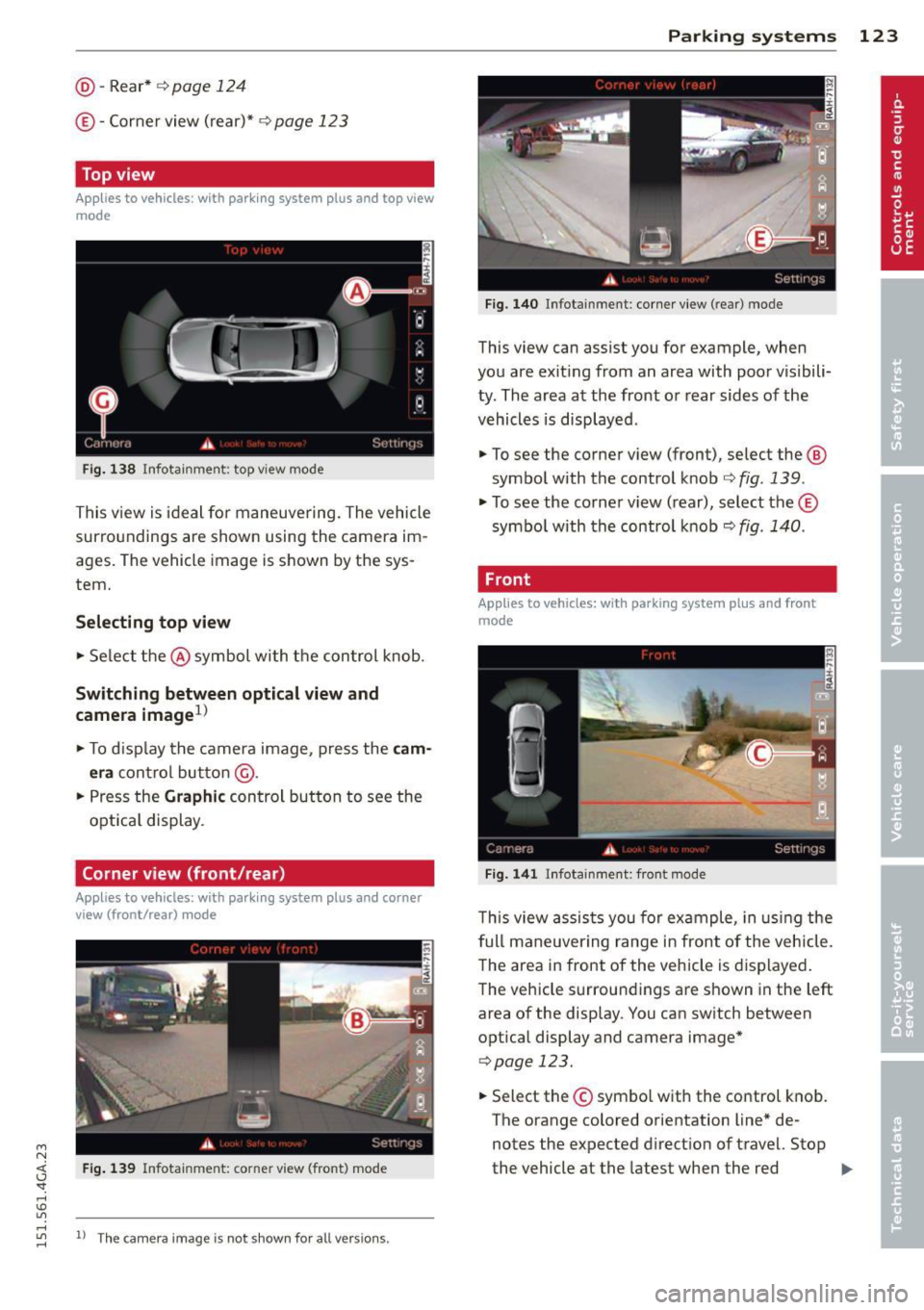
M N <( I.J -
©- Corner view (rear)* ¢ page 123
Top view
Applies to vehicles: with parking system plus and top view
mode
Fi g. 138 Infotainment: top view mode
This view is ideal for maneuve ring. The vehicle
surro undings are shown using the camera im
ages. The vehicle image is shown by the sys
tem.
Selecting top view
~ Select the @symbol with the control knob.
Switching between optical view and
camera image
1
)
~ To display the camera image, press the cam
era
contro l button @ .
~ Press the Graphic control button to see the
opt ica l display.
Corner view (front /rear )
Applies to vehicles: with parki ng system plus and corner
view (front/rear ) mode
Fig. 139 Infotainment: corner view (front} mode
"' rl
~ 11
Th e ca mera image is not s hown for all ve rsio ns.
Parking systems 123
Fig. 140 Infotainmen t: corner view (rear) mode
This view can assist you for example, when
you are exit ing from an area with poor visibili
ty . The area at the front or rear sides of the
vehicles is displayed .
~ To see the corner v iew (fron t), select the @
symbol with the control knob¢
fig. 139.
~ To see the co rner v iew ( rear), select the©
symbo l with the control knob¢
fig. 140.
, Front
Applies to vehicles: with parking system plus and front
mo de
Fig. 141 ln fotainment: front mode
This view assists you for example, in using the
full maneuvering range in front of the vehicle.
The area in front of the vehicle is displayed.
The vehicle s urround ings are shown in the left
area of the display. You can switch between
optical display and camera image*
qpag e 123.
~ Select the© symbo l with the control knob .
The orange colored orientation line* de
notes the expected direction of travel. Stop
the vehicle at the latest when the red
Iii>-
Page 126 of 316
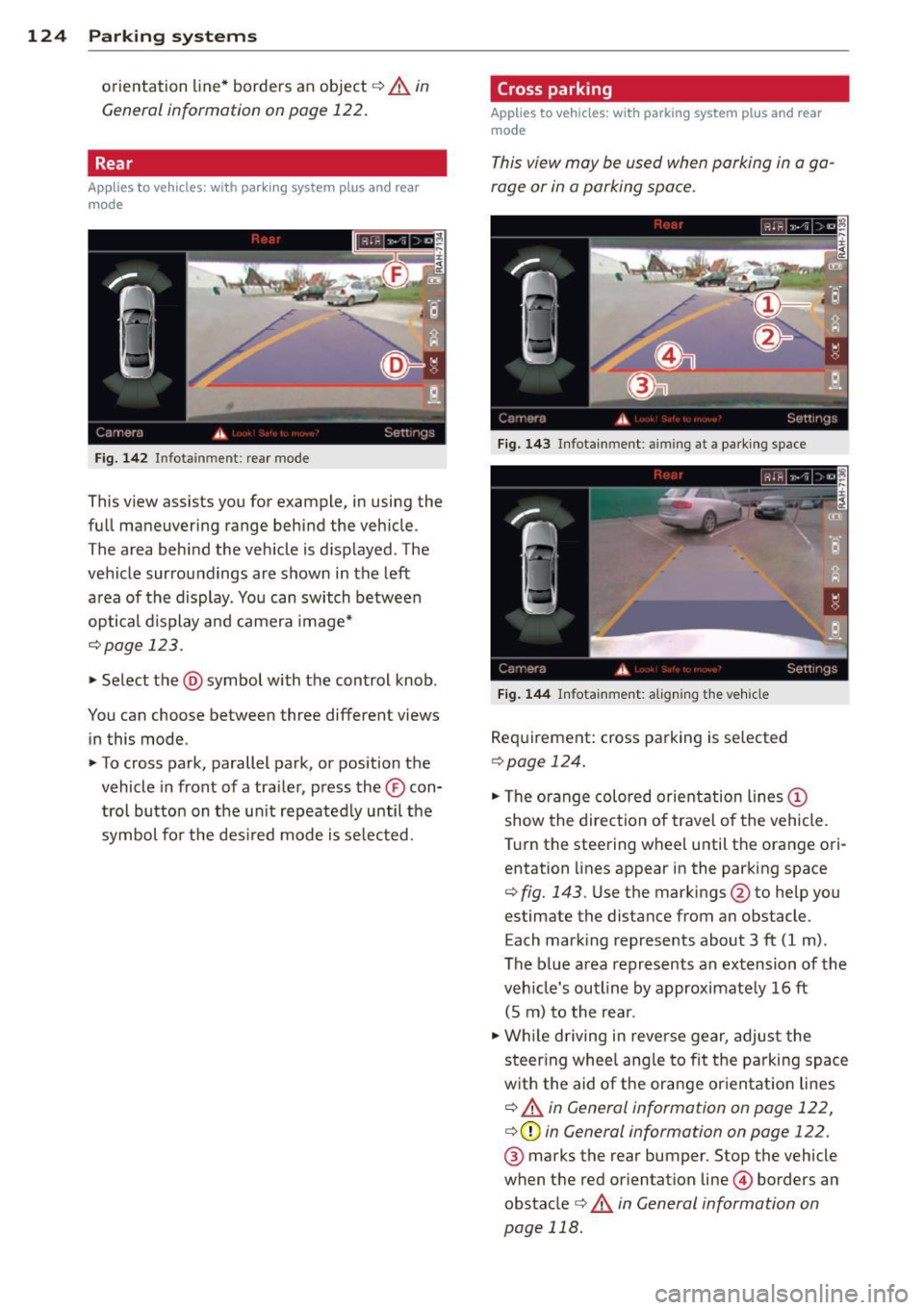
124 Parking systems
orientation line* borders an object q .&. in
General information on page 122.
Rear
Appl ies to vehicles: with parking system plus and rear
mode
Fig. 142 Infotainment: rear mode
This view assists you for example, in using the
full maneuvering range behind the vehicle.
The area behind the vehicle is displayed. The
vehicle surroundings are shown in the left
area of the display. You can switch between
optical display and camera image*
¢page 123 .
.,. Select the @symbol with the control knob.
You can choose between three different views in this mode.
.,. To cross park, parallel park, or position the
vehicle in front of a trailer, press the ® con
trol button on the unit repeatedly until the
symbol for the desired mode is selected.
Cross parking
Applies to vehicles: w ith park ing system plus and rear
mode
This view may be used when parking in a ga
rage or in a parking space.
Fig. 143 Infotainment: aiming at a park ing space
Fig. 144 Infotainment: aligning the vehicle
Requirement: cross parking is selected
Qpage 124 .
.,. The orange colored orientation lines@
show the direction of travel of the vehicle.
Turn the steering wheel until the orange ori entation lines appear in the parking space
¢ fig. 143 . Use the markings @to help you
estimate the distance from an obstacle.
Each marking represents about 3 ft (1 m).
The blue area represents an extension of the
vehicle's outline by approximately 16 ft
(5 m) to the rear .
.,. While driving in reverse gear, adjust the
steering wheel angle to fit the parking space
with the aid of the orange orientation lines
¢ .&. in General information on page 122,
¢ (Din General information on page 122.
® marks the rear bumper. Stop the vehicle
when the red orientation line© borders an
obstacle
¢ .&. in General information on
page 118.
Page 127 of 316

M N <( I.J "". rl I.O
"' rl
"' rl
Parallel parking
Applies to vehicles: with parking system plus and rear
mode
This view may be used when parallel parking
along the side of a street.
Fig. 1 45 Infotainment: blue su rfaces aligned in the
parking space
F ig. 1 46 Infota inmen t: contact of the blue curved line
with th e curb
Park ing on the right is described he re. It is
ident ica l when parking on the left.
I f there is an obstacle next to the park ing
space (such as a wall), refer to information for
"Parking next to obstacles"
c::> page 125.
• Activate the turn s ignal.
• Position your vehicle next to a parked vehi
cle in front of the desired parking space . T he
distance to th is vehicle should be approxi
mately 3 ft (1 m).
• Turn the Infotainment on and shift into re
verse gear. The parking system is turned on
and the
cross parking indicator is displayed.
• Press the
CD c::> page 120 , fig . 133 control
button on the Infotainmen t unit repeatedly
unt il the
parallel parking view is displayed.
• Backup and align your vehicle so the blue
area @borders on the rear end of the vehi
cle or on the pa rking space line
c::> .&, in Gen-
P arking systems 125
era/ information on page 122 , c::> (Din Gen
eral information on page 122.
The b lue area
represents an extens ion of the vehicle 's o ut
line by approximately 16 ft (5 m) to the rear.
The long side of the blue area should be on
the curb . The entire blue area must fit into
the park ing space .
• With the vehicle stopped, turn the stee ring
wheel to the right as fa r as it will go.
• Back i nto the parking space unt il the blue
curve
c::> page 120, fig. 134 to uches the cu rb
c::> .&. in General information on page 122,
c::>(D in General information on page 122.
Stop the vehicle .
• With the vehicle stopped, turn the steering
wheel to the left as far as it will go.
• Continue to back into the parking space un
til the veh icle is pa rked parallel to the curb
c::> &. in General information on page 122,
c::> (D in General information on page 122.
@ mar ks the rear bumper. Stop the vehicle ,
a t the la test, when the red orien tat ion line
@ borders an object . Keep an eye on the
front of your ve hicle while doing this.
Parking next to obstacles
When there is an obs tacle (su ch as a wall)
next to the parking space, c hoose a spa ce wi th
more spa ce on the s ides . Posit io n the long
side of the blue area so that there is su fficient
space from the curb. The area must not be on
the curb. You will also need to start turning
the steering wheel much earlier . There should
be a sufficient amount of space between the
cu rb and the blue curve, and the blue curve
c::> page 120 , fig . 134 must not touch the curb .
(D Tips
The left or right orientation lines and sur
faces will be disp layed, depending on the
turn s ignal being used .
Page 128 of 316
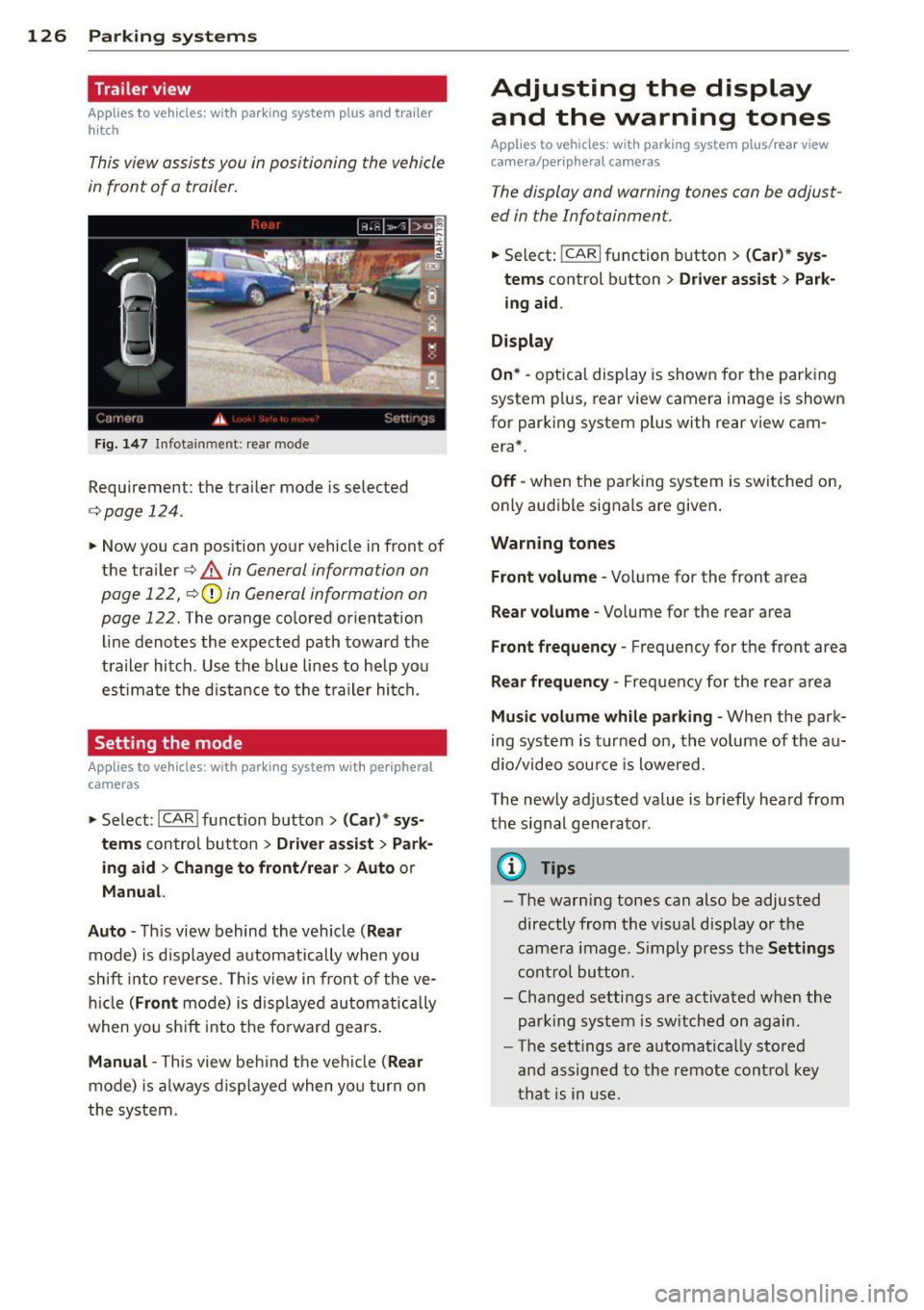
126 Parking systems
Trailer view
Ap plies to vehicles: with par king system p lus and tra iler
hitch
This view assists you in positioning the vehicle
in front of a trailer.
F ig. 1 47 Infotai nment: rea r mode
Requirement: the trai ler mode is selected
c:;, page 124.
.. Now you can pos ition your vehicle in front of
the trailer
c:;, A in General information on
page 122,
c:;, (D in General information on
page 122 .
The orange co lored or ientat ion
line denotes the expected path toward the
trailer hitch . Use the b lue lines to he lp you
est ima te the d istance to the t railer hi tch.
Setting the mode
A ppl ies to vehicles: with park ing system wit h peripheral
cameras
.. Se lect : I CAR I func tion button> (Car )* sys
tem s
control button > Driver assi st > Park
ing aid > Ch ange t o front /rear > Aut o
or
Manua l.
A uto -
Th is view behind the vehicle ( Rear
mode) is d isplayed automatically when you
shift into reverse. This view in front of the ve
h icle
( Fron t mode) is d isp layed automatically
when yo u sh ift into the fo rward gea rs .
Manual -This view behind t he vehicle (Rear
mode) is a lways d is pl ayed when you turn on
the system .
Adjusting the display
and the warning tones
Applies to vehicles: wit h parking system plus/ rea r vi ew
came ra/ peri pheral cameras
The display and warning tones can be adjust
ed in the Infotainment.
.. Select: !CARI function button > ( Car )* sys
tems
control button > Dri ver ass ist > Par k
i n g a id .
Display
On * -
optica l display is shown for the parking
system p lus, rear view camera image is shown
for parking system plus with rear view cam era*.
Off -when the parking system is switche d on,
only aud ible signa ls are given .
Warning tones
Front volume -
Volume for the front area
Rear volume -Volume for the rear area
Front frequency -Frequency for the front area
Rear frequen cy -Frequency for the rear area
Mu sic volum e while parking -When the park
ing system is turned on, the vo lume of the au
dio/video sou rce is lowered.
The newly adjusted value is briefly hea rd from
the signal generator .
@ Tips
-The warn ing tones can also be adjusted
directly from t he visua l display o r the
came ra image. S imply press the
Settings
cont ro l button .
- Changed settings are act ivated when the
par king system is switched on again.
- The settings are automa tica lly stored
and assigned to the remote cont rol key
t ha t is in use .
Page 129 of 316
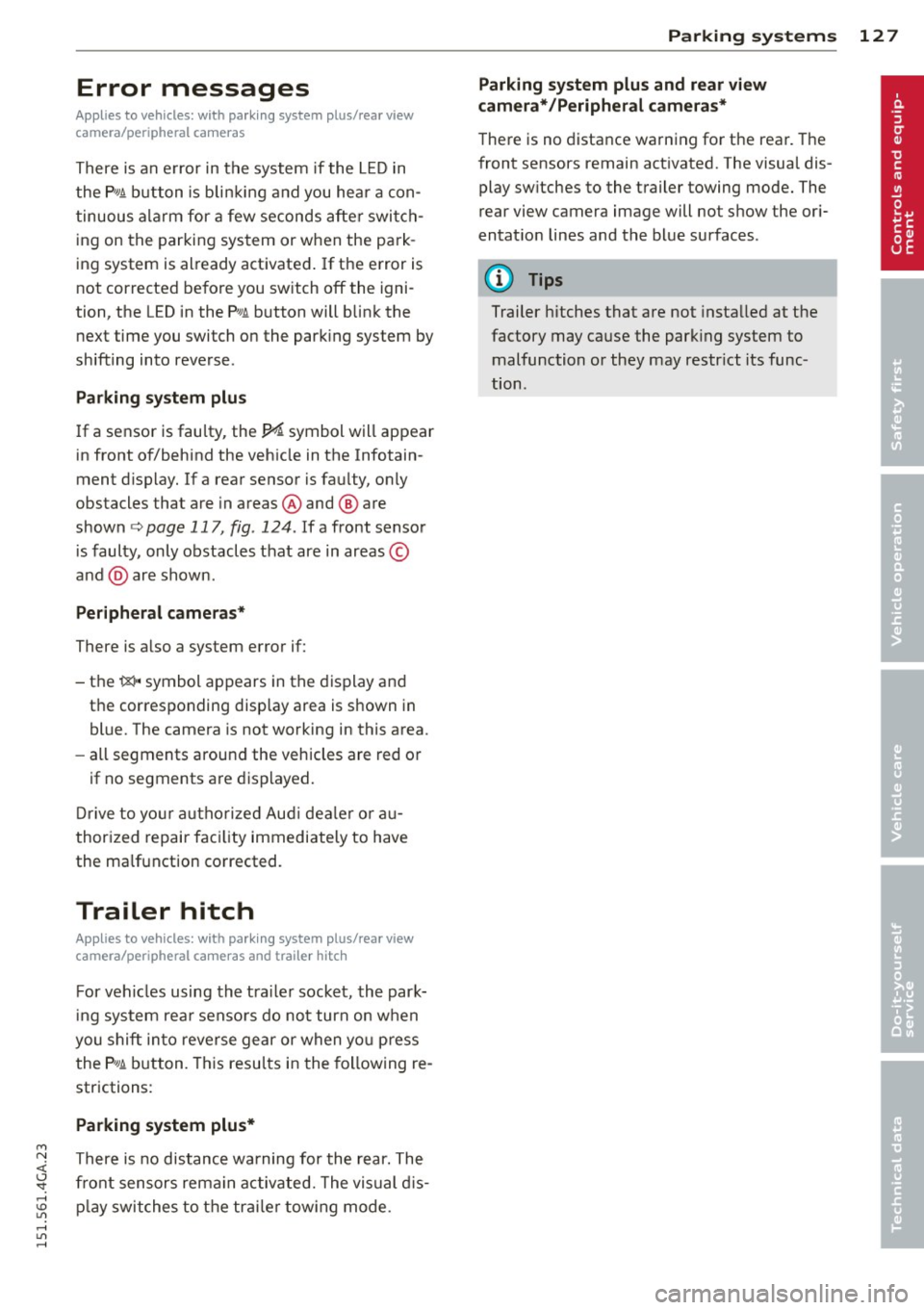
M N <( (.J
'SI: ,...., \!) 1.1'1 ,...., 1.1'1 ,....,
Error messages
Applies to vehicles: with parking system plus/rear view
camera/per ipheral cameras
There is an e rror in the system if the LED in
the
p, qA button is blinking and you hear a con
tinuous alarm for a few seconds afte r switch
ing on the parking system or when the park
ing system is already activated. If the error is
not corrected before you switch off the igni
tion, the LED in the
Pw.6. button will blink the
next time you switch on the parking system by
shifting into reverse.
Parking system plus
If a sensor is faulty, the~ symbol will appear
in front of/behind the vehicle in the Infotain
ment display. If a rear sensor is fau lty, only
obstacles that are in areas @ and @ are
shown
c> page 117, fig . 124. If a front sensor
i s faulty, only obstacles that are in areas ©
and @are shown .
Peripheral cameras*
There is also a system error if:
- the
'(:8:)• • symbol appears in the display and
the corresponding display area is shown in
blue. The camera is not working in this area.
- all segments around the vehicles are red or
if no segments are displayed.
Drive to your authorized Aud i dea ler o r au
thorized repair fac ility immediately to have
the ma lfunction corrected.
Trailer hitch
Appl ies to vehicles: with parking system plus/rear view
camera/per ipheral cameras and trailer hitch
For vehicles using the tra iler socket, the park
ing system rear senso rs do not turn on when
you shift into reverse gear or when yo u press
the P
01A button. This results in the following re
strictions:
Parking system plus*
There is no distance wa rning for the rear. The
front sensors rema in activated. The visual d is
play switches to the traile r tow ing mode.
Parking systems 127
Parking system plus and rear view
camera* /Peripheral cameras*
There is no distance warning for the rear. The
front sensors remain activated. The visual dis
play switches to the trailer towing mode. The
rear view camera image will not show the ori
entation lines and the blue surfaces .
{D Tips
Trailer hitches that are not installed at the
factory may cause the park ing system to
malfunction or they may restr ict its func
tion.
Page 130 of 316
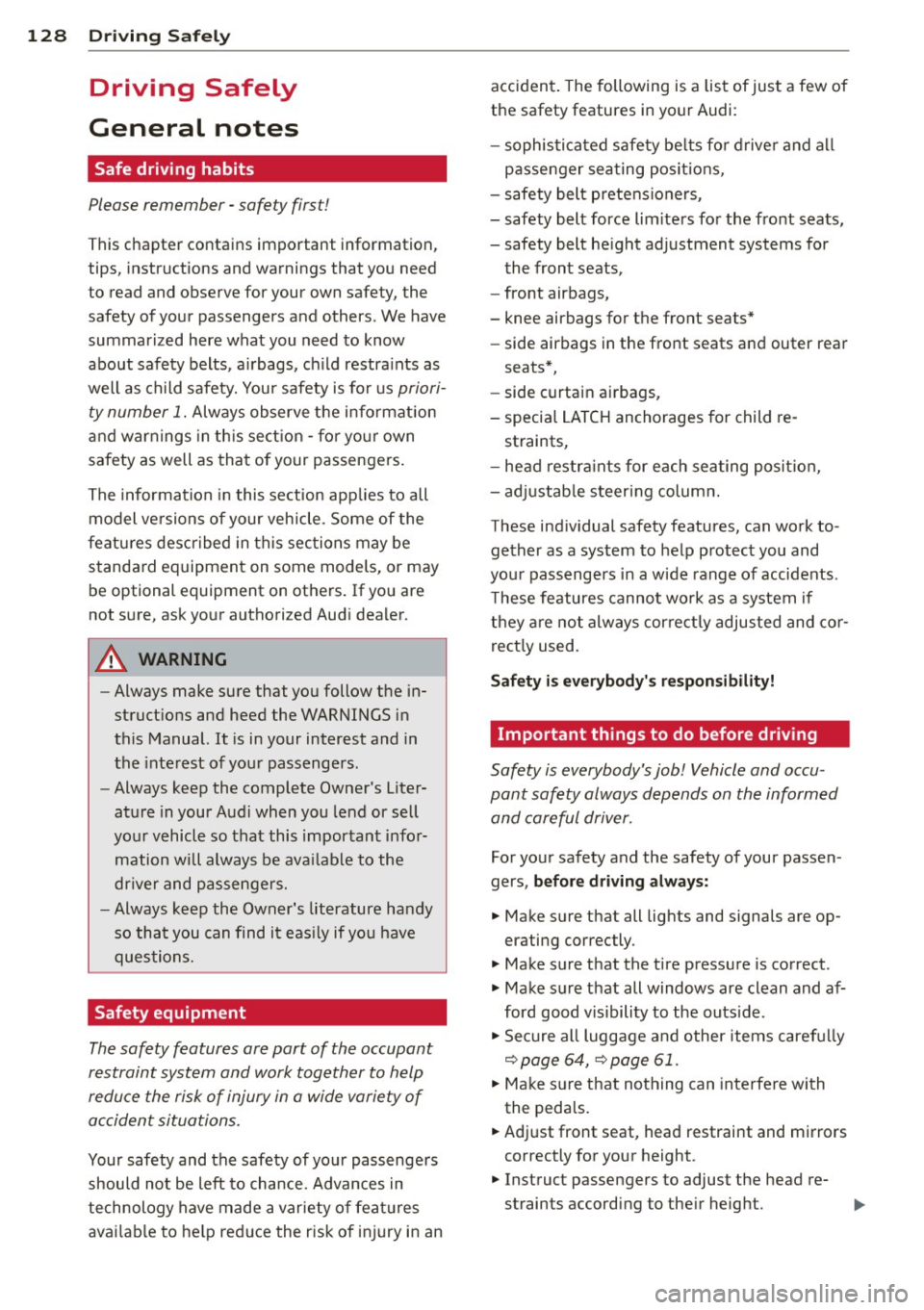
128 Driving Safely
Driving Safely
General notes
Safe driving habits
Please remember -safety first!
This chapter contains important information,
tips, instructions and warnings that you need
to read and observe for your own safety, the
safety of your passengers and others . We have
summarized here what you need to know
about safety belts, airbags, child restraints as
well as child safety. Your safety is for us
priori
ty number 1.
Always observe the information
and warnings in this section - for your own
safety as well as that of your passengers.
The information in this section applies to all
model versions of your vehicle . Some of the
features described in this sections may be
standard equipment on some models, or may
be optional equipment on others. If you are
not sure, ask your authorized Audi dealer.
A WARNING
- Always make sure that you follow the in
structions and heed the WARNINGS in
this Manual. It is in your interest and in
the interest of your passengers.
- Always keep the complete Owner's Liter
ature in your Audi when you lend or sell
your vehicle so that this important infor
mation will always be available to the
driver and passengers.
- Always keep the Owner's literature handy
so that you can find it easily if you have
questions.
Safety equipment
The safety features are part of the occupant
restraint system and work together to help
reduce the risk of injury in a wide variety of
accident situations.
Your safety and the safety of your passengers
should not be left to chance. Advances in
technology have made a variety of features
available to help reduce the risk of injury in an accident.
The following is a list of just a few of
the safety features in your Audi:
- sophisticated safety belts for driver and all
passenger seating positions,
- safety belt pretensioners ,
- safety belt force limiters for the front seats,
- safety belt height adjustment systems for
the front seats,
- front airbags,
- knee airbags for the front seats*
- side airbags in the front seats and outer rear
seats*,
- side curtain airbags ,
- special LATCH anchorages for child re-
straints,
- head restraints for each seating position,
- adjustable steering column.
These individual safety features, can work to gether as a system to help protect you and
your passengers in a wide range of accidents .
These features cannot work as a system if
they are not always correctly adjusted and cor
rectly used.
Safety is everybody's responsibility!
Important things to do before driving
Safety is everybody 's job! Vehicle and occu
pant safety always depends on the informed and careful driver .
For your safety and the safety of your passen
gers,
before driving always:
.. Make sure that all lights and signals are op
erating correctly.
.. Make sure that the tire pressure is correct .
.. Make sure that all windows are clean and af
ford good visibility to the outside .
.. Secure all luggage and other items carefully
q page 64, q page 61 .
.. Make sure that nothing can interfere with
the pedals.
.. Adjust front seat, head restraint and mirrors
correctly for your height.
.. Instruct passengers to adjust the head re-
straints according to their height . .,..