tow AUDI A8 2018 Owner's Manual
[x] Cancel search | Manufacturer: AUDI, Model Year: 2018, Model line: A8, Model: AUDI A8 2018Pages: 356, PDF Size: 54.71 MB
Page 98 of 356
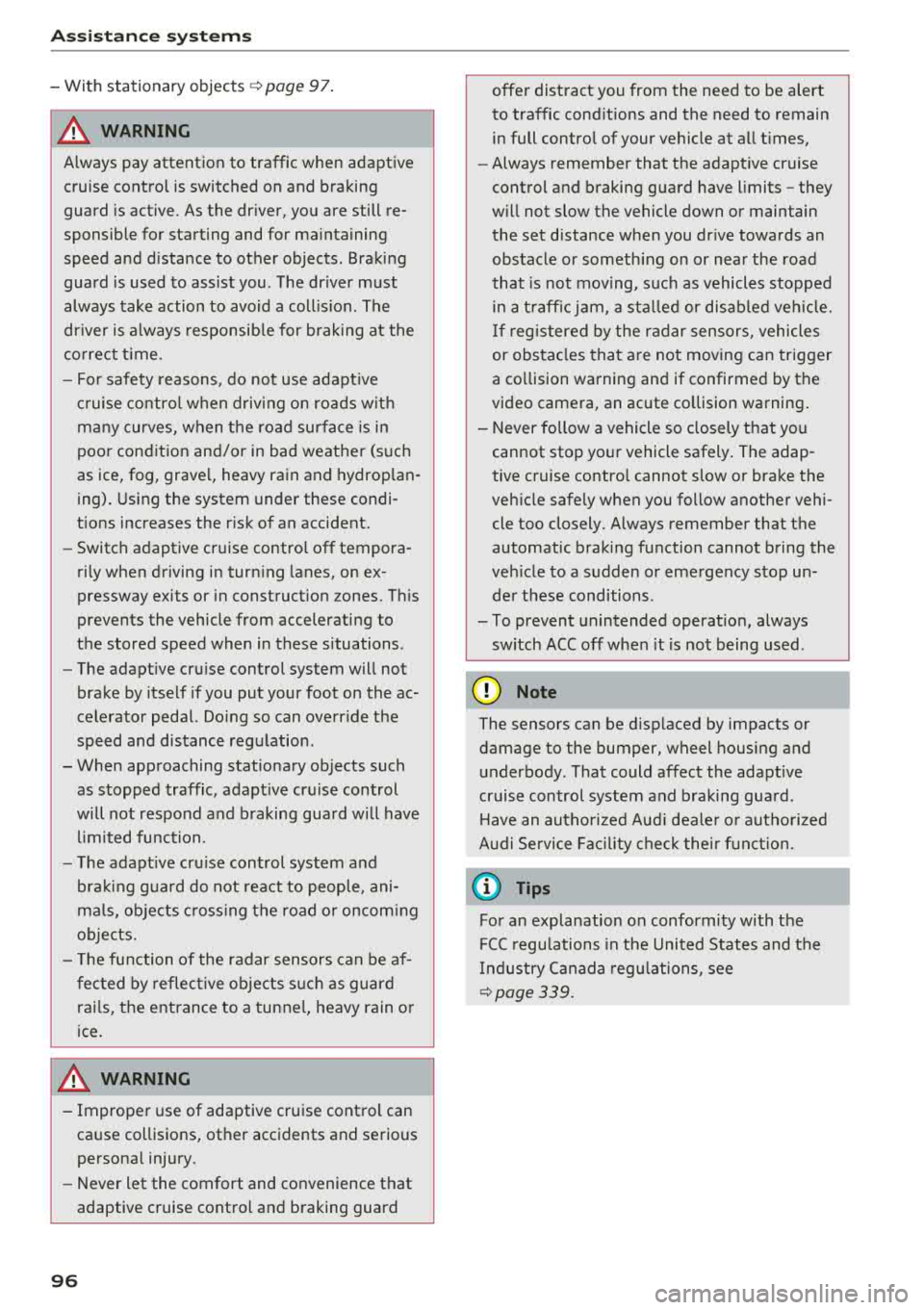
Assistance systems
-With stationary objects ¢ page 97.
A WARNING
Always pay attention to traffic when adaptive
cruise control is switched on and braking
guard is active. As the driver, you are still re
sponsible for starting and for maintaining
speed and distance to other objects. Braking
guard is used to assist you . The driver must
always take action to avoid a collision. The
driver is always responsible for braking at the
correct time.
- For safety reasons, do not use adaptive
cruise control when driving on roads with
many curves, when the road surface is in
poor condition and/or in bad weather (such
as ice, fog, gravel, heavy rain and hydroplan
ing). Using the system under these condi
tions increases the risk of an accident.
- Switch adaptive cruise control off tempora
rily when driving in turning lanes, on ex
pressway exits or in construction zones. This
prevents the vehicle from accelerating to
the stored speed when in these situations .
- The adaptive cruise control system will not
brake by itself if you put your foot on the ac
celerator pedal. Doing so can override the
speed and distance regulation.
- When approaching stationary objects such
as stopped traffic, adaptive cruise control
will not respond and braking guard will have limited function.
- The adaptive cruise control system and
braking guard do not react to people, ani
mals, objects crossing the road or oncoming
objects.
- The function of the radar sensors can be af
fected by reflective objects such as guard
rails, the entrance to a tunnel, heavy rain or
ice.
A WARNING
- Improper use of adaptive cruise control can
cause collisions, other accidents and serious
personal injury.
- Never let the comfort and convenience that
adaptive cruise control and braking guard
96
offer distract you from the need to be alert
to traffic conditions and the need to remain
in full control of your vehicle at all times,
- Always remember that the adaptive cruise
control and braking guard have limits -they
will not slow the vehicle down or maintain the set distance when you drive towards an
obstacle or something on or near the road
that is not moving, such as vehicles stopped
in a traffic jam, a stalled or disabled vehicle.
If registered by the radar sensors, vehicles
or obstacles that are not moving can trigger
a collision warning and if confirmed by the
video camera, an acute collision warning.
- Never follow a vehicle so closely that you
cannot stop your vehicle safely. The adap
tive cruise control cannot slow or brake the
vehicle safely when you follow another vehi cle too closely. Always remember that the
automatic braking function cannot bring the
vehicle to a sudden or emergency stop un
der these conditions .
- To prevent unintended operation, always
switch ACC off when it is not being used .
@ Note
The sensors can be displaced by impacts or
damage to the bumper, wheel housing and
underbody. That could affect the adaptive
cruise control system and braking guard .
Have an authorized Audi dealer or authorized
Audi Service Facility check their function.
© Tips
For an explanation on conformity with the
FCC regulations in the United States and the
Industry Canada regulations, see
¢page 339.
Page 99 of 356
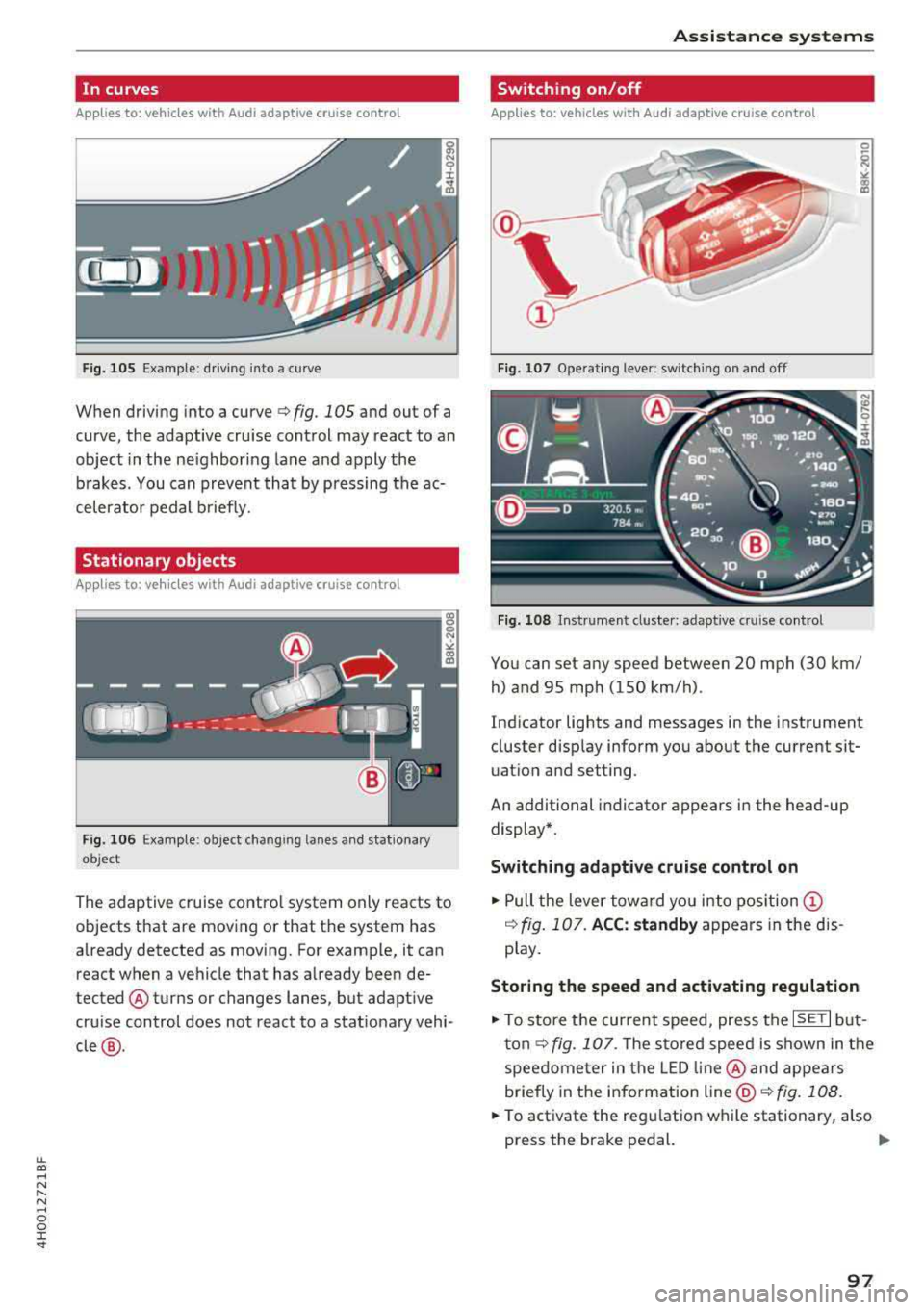
lL t:0 ....
"' ......
"' .... 0 0 :c '
Applies to: ve hicles with Audi adaptive cruise co ntro l
Fig. 105 Examp le: d riving into a curve
When driving into a curve <=> fig. 105 and out of a
curve, the adaptive cru ise control may react to an
object in the ne ighboring lane and apply the
b rakes. You can prevent that by pressing the ac
celerator pedal b riefly.
Stationary objects
A pp lies to: ve hicles with Audi adaptive cruise contro l
Fig. 1 06 Examp le : object chang ing lanes a nd stat iona ry
object
The adaptive cruise contro l system only reacts to
objects that are mov ing or that t he system has
already detected as moving. For example, it can react when a vehicle that has already been de
tected @turns or changes lanes, but adapt ive
cru ise control does not react to a stat ionary vehi
cle @.
Assi st a nce systems
Switching on/off
App lies to : vehicles wit h Audi ada ptive cr uise control
Fi g. 107 Ope rat ing lever: switch ing on and off
Fig . 108 In strume nt clus te r: adaptive cru ise control
You can set any speed between 20 mph (30 km/
h) and 95 mp h (150 km/h) .
Ind icator lights and messages in the instrument
cluster disp lay inform you about the current sit
uatio n and setting.
An additional indicator appears in the head-up display*.
Switching adaptive crui se control on
.,. Pull the lever towa rd yo u into pos ition (!)
<=> fig. 107. ACC: standb y appears in the d is
p lay.
Storing the speed and activating regulat ion
.,. To store the current speed, press the ISET I but
ton<=> fig. 107. T he sto red speed is shown in t he
speedome ter in the LED line @and appears
briefly in the info rmation
line @<=> fig. 108 .
... To act ivate the regulation wh ile stationary, also
press the brake pedal.
.,.
97
Page 101 of 356
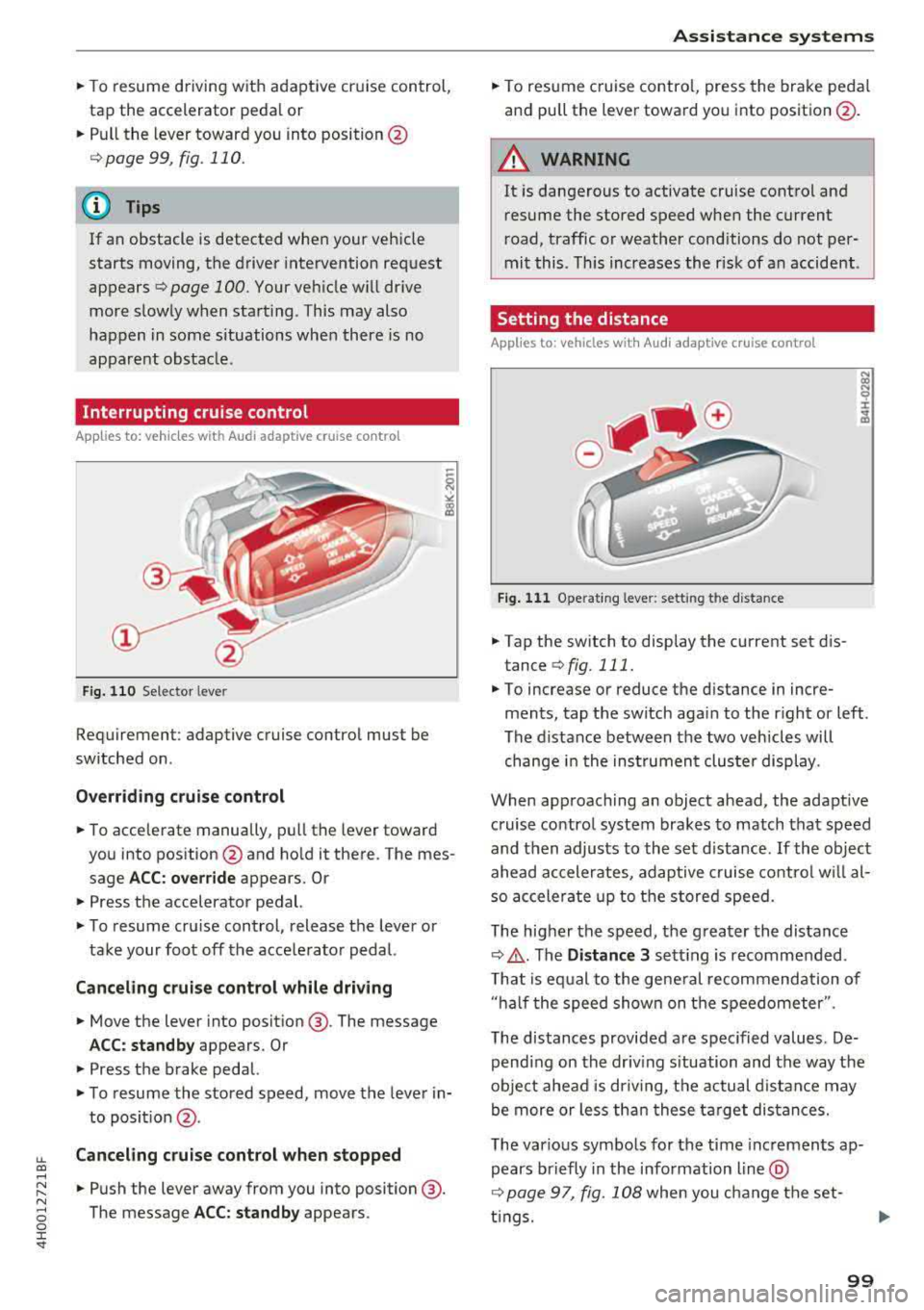
lL t:0 ....
"' ......
"' .... 0 0 :c '
tap the accelerator peda l or
• P ull the lever toward you into position @
Qpage 99 , fig. 110 .
@ Tips
If an obstacle is detected when your vehicle
starts moving, the driver intervention request
appears
Q page 100. Your veh icle w ill drive
more s low ly when start ing . This may also
happen in some situations when there is no
apparent obstacle.
Interrupting cruise control
App lies to: veh icles with Audi adaptive cruise contro l
Fig. 1 10 Se lecto r leve r
Requiremen t: adaptive cruise control mus t be
switched on .
Overriding c rui se control
• To accelerate manually, pull the lever toward
you into pos ition @and ho ld it there . The mes
sage
A CC: over rid e appears. O r
• Press the a ccelerator pedal.
• T o resume cru ise control, release the lever or
take your foot off the acce lerator pedal.
Canceling cruise control while driving
• Move the lever into posit ion @. The message
AC C: standb y appears . Or
• Press the brake pedal.
• To resume the stored speed, move the lever in
to posit ion
@ .
Canceling crui se control when stopped
• Push the lever away from you into position @.
The message
A CC: standby appears .
A ssi st a nce systems
• To resume cruise contro l, press the brake peda l
and pu ll the lever toward you into position @.
A WARNING
It is dangerous to activate cruise control and
resume the stored speed when the current
r oad, traffic or weather cond itions do not per
mit this . This increases the risk of an accident .
Setting the distance
Applies to: vehicles with Aud i adaptive cru ise control
F ig . 11 1 Operat ing leve r: sett ing th e d is tan ce
• Tap the switch to display the current set d is
tance
Q fig . 111.
N (X) N 9 :I:
~
• To increase or reduce the d istance in incre
ments, tap the switch aga in to the r ight or left .
The distance between the two vehicles will change i n the inst rumen t cluste r display .
When approaching an object ahead , the adaptive
c ruise contro l system brakes to match that speed
and then adjusts to the set d istance .
If the object
ahead accelerates, adaptive cruise co ntro l w ill al
so accele rate up to the stored speed.
The higher the speed, the g reater the distance
Q ,& . The Distance 3 sett ing is recommended .
T hat is eq ual to the gene ral recommendation of
" ha lf the speed shown on the speedometer ".
The distances provided are spec ified values. De
pending on the driv ing s ituation and the way the
obje ct ahead is dr iv ing, the actual d istance may
be more or less th an these ta rge t distances.
The various symbo ls for the time inc remen ts ap
pears briefly in the info rmation line @
Q page 97, fig. 108 when you change the set-
t ings.
.,.
99
Page 108 of 356
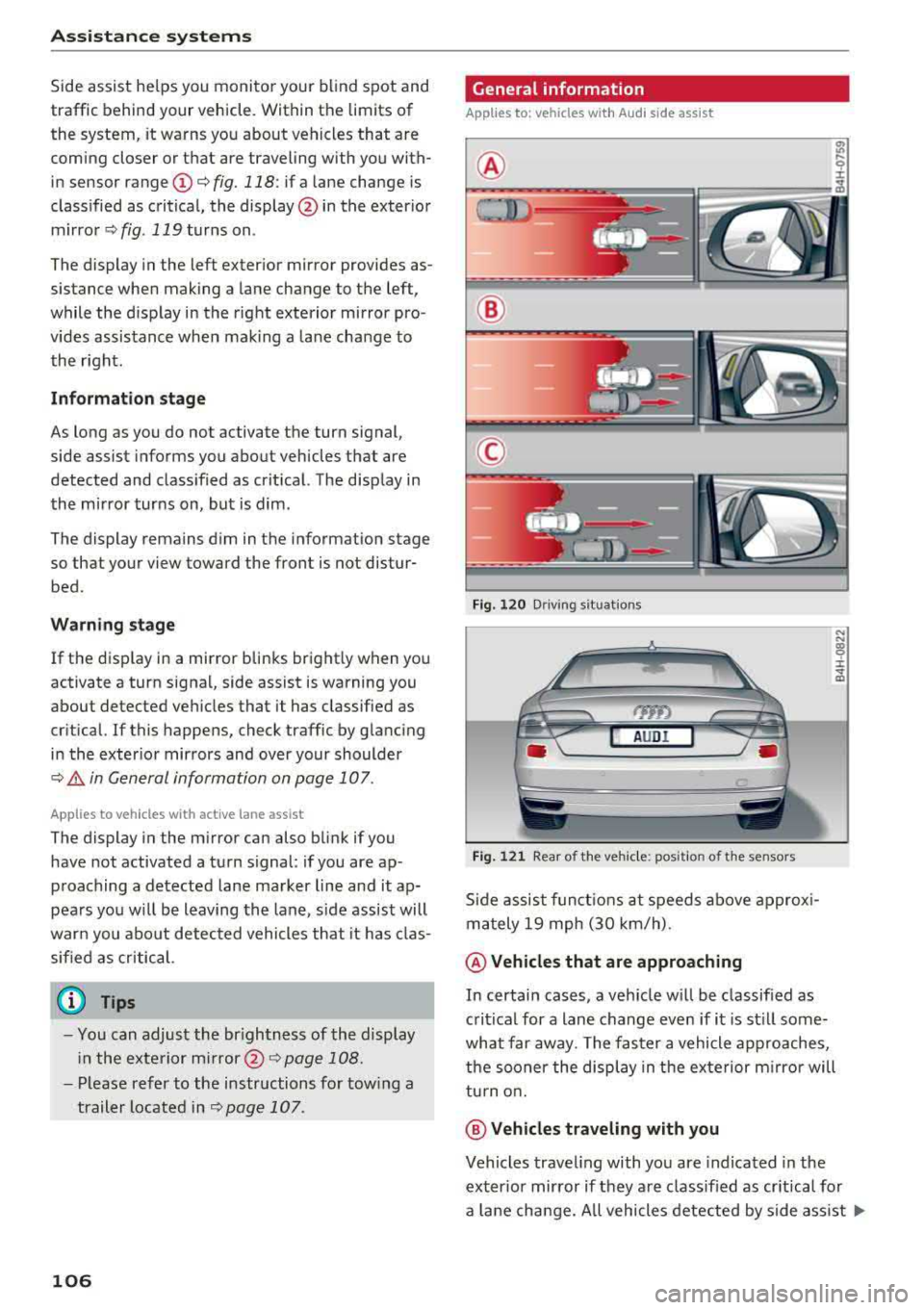
Ass is tance sy stem s
Side assist he lps you monitor your blind spot and
traffic behind your vehicle. Within the limits of
the system, it warns you about vehicles that are
coming closer or that are traveling with you with
in sensor
range ©¢ fig. 118: if a lane change is
classified as critical, the display @ in the exter ior
m irror ¢ fig. 119 turns on .
The display in the left exter ior mirror provides as
sistance when making a lane change to the left,
while the display in the right exterior mirror pro
vides assistance whe n mak ing a la ne cha nge to
the right .
Information stage
As long as you do not activate the turn signal,
side assist informs you about vehicles that are
detected and class ified as crit ical. The display in
the mirror turns on, but is dim.
The display remains dim in the information stage so that your view toward the front is not disturbed .
Warning stage
If the disp lay in a mirror blinks brightly when you
activate a turn signal, side assist is warning you
about detected vehicles that it has classified as
cr itical. If this happens, check traffic by glanc ing
i n the exter ior mirrors and over your shoulder
¢ .& in General information on page 107 .
Applies to veh icles with active lane assist
The display in the m irror can also blink if you
have not activated a turn signal : if you are ap
p roaching a detected lane marker line and it ap
pears you w ill be leaving the lane, side assist will
warn you abo ut detected vehicles that it has clas
sified as critical.
(D Tips
- You can adjust the br ightness of the display
i n the exte rior
mi rror @¢ page 108.
- Pl ease refer to the instructions fo r tow ing a
trailer located in
r::;, page 107 .
106
General information
Applies to : vehicles with A udi side assist
®
®
©
F ig. 12 0 Driving s it u ations
AUDI
Fi g. 12 1 Rear of the ve hicle: position of t he sensors
Side assist f unct ions at speeds above approx i
m ately 19 mph (30 km/h) .
@Vehicl es that are approaching
N N
:8 ± .., a,
In certain cases, a veh icle w ill be classified as
critical for a lane change even if i t is st ill some
what far away. The faster a vehicle approaches,
t h e sooner the display in the ex terior m irro r will
tu rn o n.
@ Vehicles traveling with you
Vehicles traveling with you are indicated in the
exter io r mirror if they are classified as cr it ica l fo r
a lane change. All vehicles detected by side ass ist
..,.
Page 109 of 356
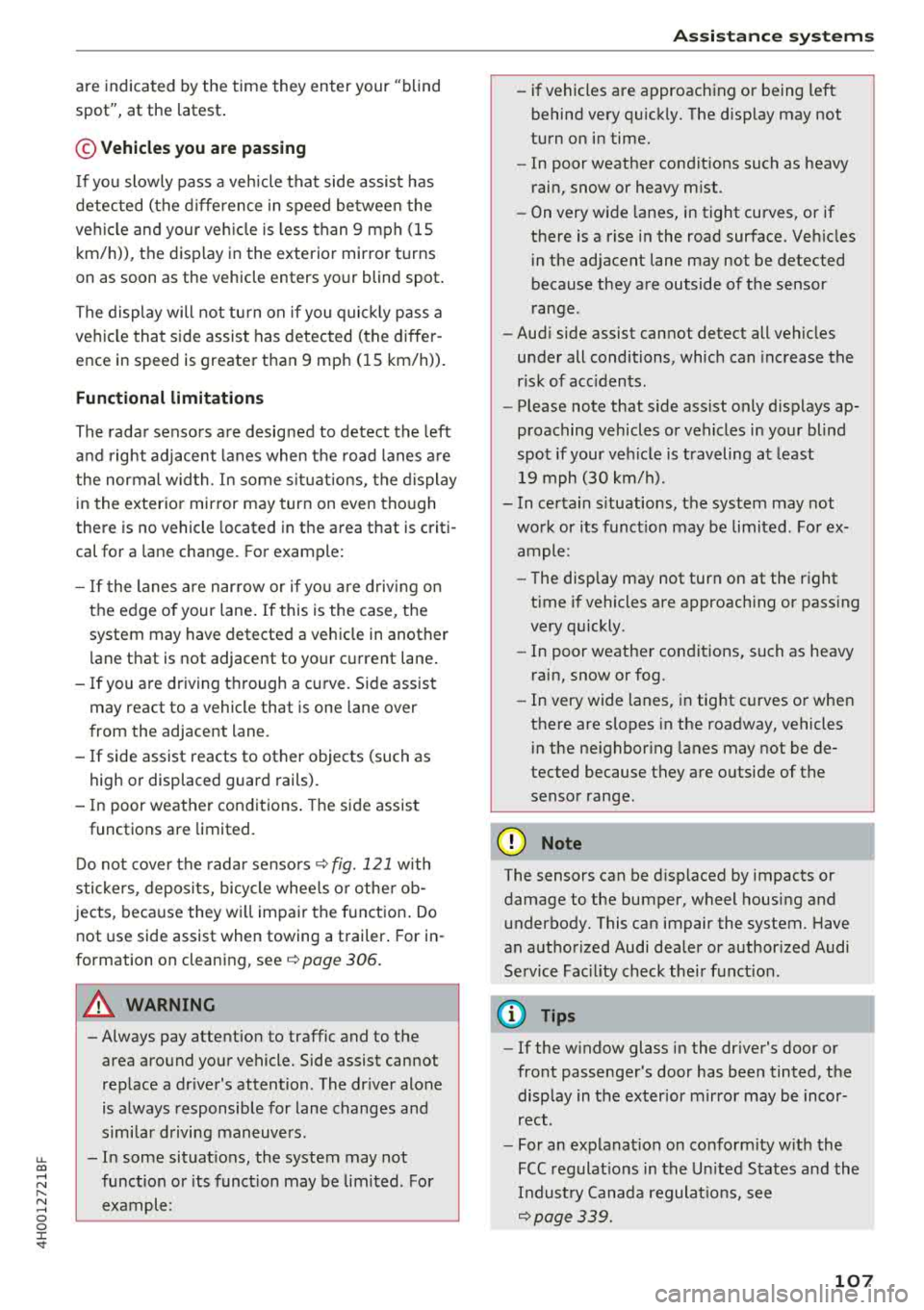
u. co .... N
" N .... 0 0 :c '
spot", at the latest .
© Vehicles you are passing
If you slowly pass a veh icle that side assist has
detected (the d ifference in speed be twee n the
ve hicle and your ve hicle is less than 9 mph (15
km/h)), the disp lay in the exterior mirror turns
on as soon as the vehicle enters your blind spot .
The display will not tu rn on if you quic kly pass a
ve hicl e that side assist has detected (the diffe r
ence in speed is greater t han 9 mp h (1 5 km/h)).
Functional limitations
The rada r senso rs a re desig ned to detect the left
a n d right adjacent lanes when the road lanes a re
the normal wid th . In some s ituat ions, the d isplay
i n the exterior mir ror may turn on even tho ugh
there is no vehicle located in the area that is criti
cal for a lane change. For example:
- If the lanes a re n arrow o r if yo u are driv ing on
the edge of your lane . If this is the case, the
system may have detected a vehicle in another
l ane that is no t adjacent to your c urrent lane .
- If you are dr iving through a cu rve . Side assist
may react to a vehicle that is one lane over
from the adjacent lane .
-If side assist reacts to other objects (such as
high or displaced guard rails) .
- In poor weat her condit ions . The side assis t
functions are limited.
D o not cove r the rada r
senso rs ~ fig. 121 with
s tickers, deposi ts, bicycle whee ls o r othe r ob
jects , beca use they w ill impair the f unct ion . Do
not use side assist when towing a trailer . For in
formation on clean ing,
see ~ page 306 .
A WARNING
- Always pay atte ntion to traffic and to the
area around yo ur vehicle. Side assist cannot
replace a dr iver's attention . The dr iver alone
is a lways responsible for lane changes and
s imi lar d riving maneuvers .
- In some situat ions, the system may not
func tion or its funct io n may be lim ited . For
example:
-
A ss istance systems
- if vehicles are approach ing or being left
behind very q uick ly. The disp lay may not
turn o n in time.
- In poor weat her condit ions such as heavy
r ain, snow or heavy m ist .
- On very w ide lanes, in tight curves, or if
the re is a rise i n the road surface. Veh icles
i n the ad jacent lane may not be detected
because they are outside of the sensor
range.
- Aud i side assist cannot detect all vehicles
under all conditions, which can increase the
r isk of acc idents .
- Please note that s ide ass ist only d isp lays ap
proaching vehicles or vehicles in yo ur blind
spo t if your ve hicle is traveling a t least
19 mph (30 km/h).
- In ce rtain s ituations, the system may not
wo rk or its f unct io n may be lim ited . For ex
a m ple:
- The display may not turn on at the r ight
time if vehicles are approach ing or pass ing
very quickly.
- In poor weat he r con dit ions, such as heavy
rain, snow or fog .
- In very wide lanes, in tig ht c urves or whe n
there are slopes in the roadway, vehicles
i n the ne ighbor ing lanes may not be de
tected because they are o utside of the
senso r range.
@ Note
The sensors can be d isp laced by impacts or
damage to the bumper, wheel housing and u nderbody. This ca n impair the system. Have
an a uth or ized Audi dea ler or author ized Audi
Service Fac il ity check the ir fu nct io n.
(D Tips
- If the w indow glass i n the dr iver's door or
fro nt passenger's door has bee n tinted, the
disp lay in the ex ter ior m irro r may be inco r
rect .
- For an ex plana tion on co nform ity w ith the
FCC reg ulat io ns in the U nited S ta tes and the
Indus try Cana da regulat io ns, see
~page 339.
107
Page 110 of 356
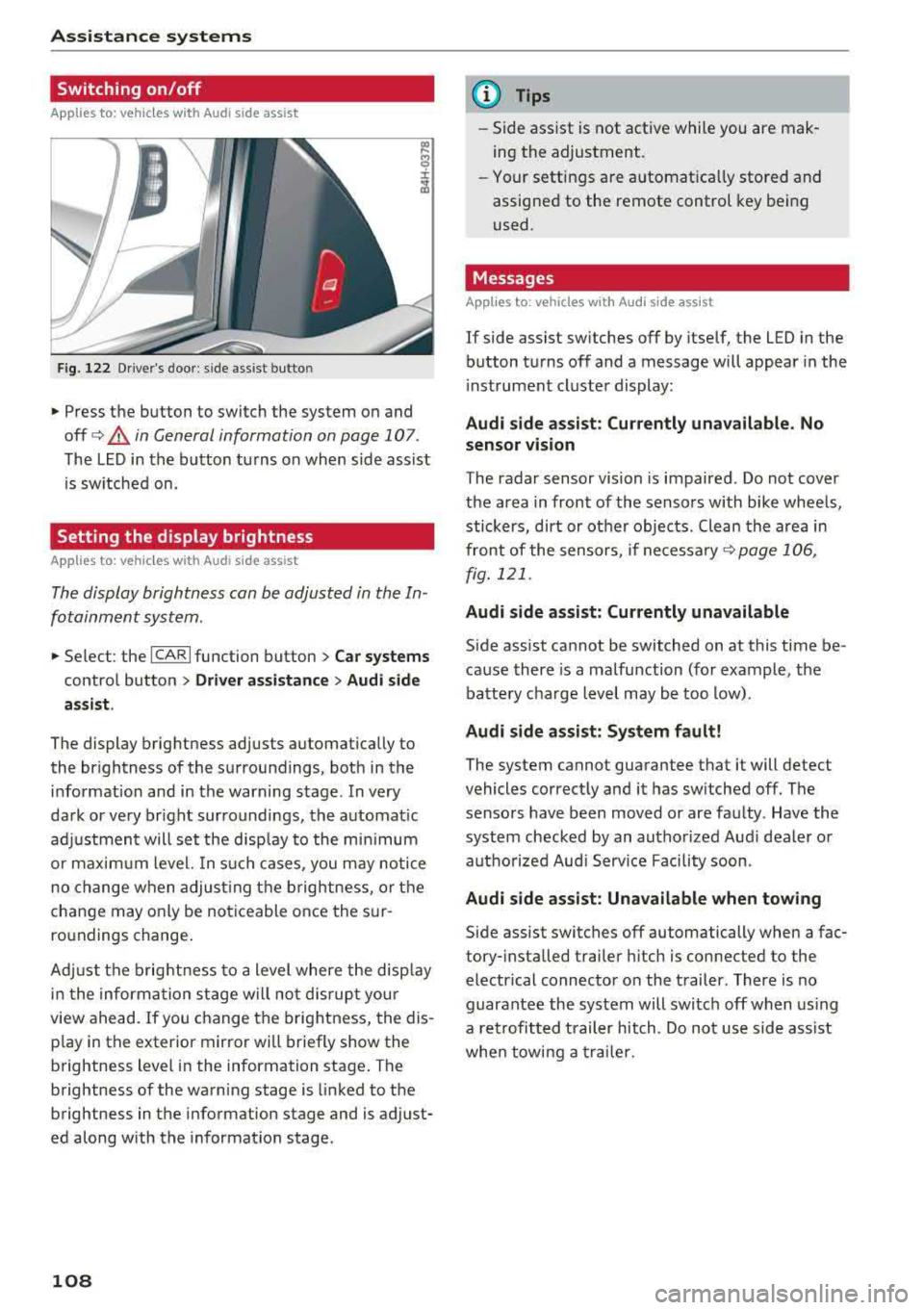
Assistance systems
Switching on/off
Applies to: ve hicles w ith Aud i side ass ist
F ig. 122 Driver's door : side ass ist butto n
• Press the button to switch the system on and
off
c> .&, in General information on page 107 .
The LED in the button turns on when side assist
is sw itched on.
Setting the display brightness
App lies to: ve hicles with Aud i side ass is t
The display brightness can be adjusted in the In
fotainment system .
• Select : the ICARI function button > Car systems
control button > Driver assistance > Audi side
assist .
The display brightness adjusts automatically to
the br ightness of the surroundings, both in the
information and in the warning stage . In very
dark or very br ight surroundings, the automat ic
adj ustment will set the disp lay to the minim um
or maximum level. In such cases , you may notic e
no change when adjust ing the brightness, or the
change may only be noticeable once the sur
ro undings change .
Adj ust the brightness to a level where the disp lay
i n the information stage will no t disrupt your
view ahead.
If you change the brightness, the dis
p lay in the exter ior mirror wi ll briefly show the
brightness lev el in the information stage . T he
brightness of the warning stage is linked to the
brightness in the information stage and is adjust
ed along with the information stage.
108
@ Tips
-Side assist is not active while you are mak
ing the adjustment .
- Your settings are automat ica lly stored and
assigned to the remote control key being
used .
Messages
Applies to : vehicles wi th Audi side ass ist
If side assist switches off by itself, the LED in the
button turns off and a message will appear in the
i nstrument cluster display:
Audi side assist: Currently unavailable. No
sensor vision
The radar sensor vision is impaired . Do not cover
the area in front of the sensors with bike wheels,
stickers, dirt or ot her objects . Clean the area in
front of the sensors, if
necessary ¢ page 106,
fig. 121 .
Audi side assist: Currently unavailable
Side assist cannot be switched on at this time be
cause there is a malfunction (for example, the
battery charge level may be too low).
Audi side assist: System fault!
The system cannot guarantee that it will detect
vehicles correctly and it has switched off. The
sensors have been moved or are faulty . Have the
system checked by an authorized Audi dealer or
autho rized Aud i Serv ice Facility soon.
Audi side assist: Unavailable when towing
Side assist switches off automatically when a fac
tory- installed trailer hitch is connected to the
electrical connector on the trailer. There is no
guarantee the system will switch off when using
a retrofitted trailer hitch. Do not use side ass ist
when towing a trailer.
Page 114 of 356
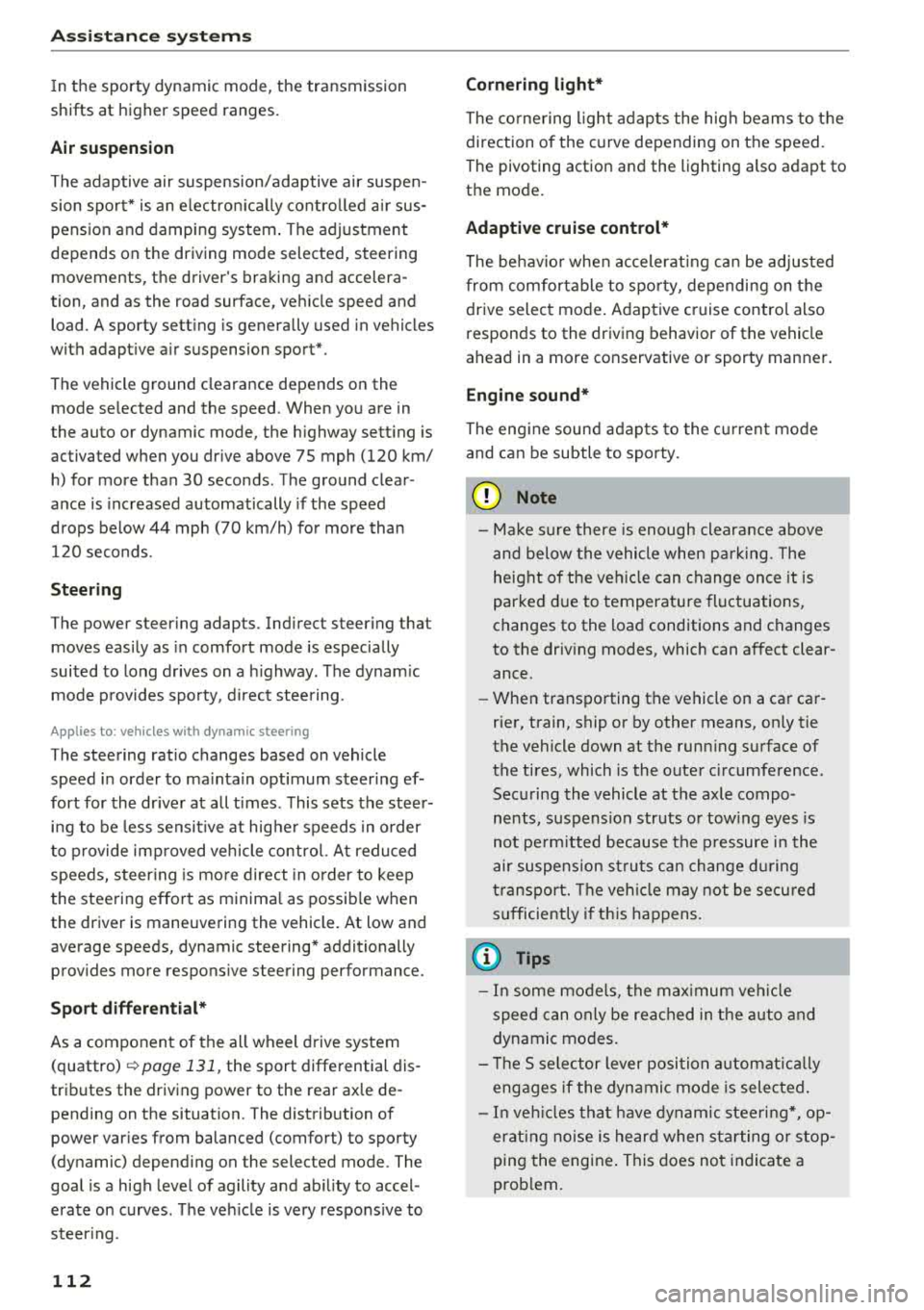
Ass is tanc e system s
In the sporty dynamic mode, the transmission
shifts at higher speed ranges.
Air su spen sion
The adaptive air suspension/adaptive air suspen
sion spo rt* is an e lectron ica lly contro lled a ir sus
pens ion and damping system . The adjustment
depends on the driving mode selected, steering movements, the driver's braking and accelera
tion , and as the road surface, vehicle speed and
load . A sporty sett ing is generally used in vehicles
with adap tive a ir suspension sport*.
The vehicle ground clearance depends on the mode se lected and the speed . When you are in
the auto or dynamic mode, the h ighway sett ing is
activated when you dr ive above 75 mph (120 km/
h) for more than 30 seconds . The ground clear
ance is increased automatically if the speed
drops below 44 mph (70 km/h) for more than 120 seconds .
Stee ring
The power steer ing adap ts . Indirect steer ing that
moves easily as in comfort mode is especially
suited to long drives on a h ighway . The dynam ic
mode p rovides spo rty , d irect steering.
Applies to: vehicles with dynamic steering
The steering ratio changes based on vehicle
speed in order to ma intain optimum steering ef
fort for the dr ive r at all times . This sets the steer
i n g to be less sensit ive at hig he r speeds in o rder
to p rovide imp roved vehicle contro l. At reduced
speeds, steer ing is more direct in order to keep
the steering effort as minima l as possib le when
the driv er is maneuvering the v ehicl e. At low and
average speeds, dynamic steering* addit ionally
provides more responsive steering performance.
Sport diff ere ntial *
As a component of the all wheel drive system (quattro)
¢ page 131, the sport differential dis
tributes the driving power to the rear axle de
pending on the situation. The distribution of
power va ries from balanced (comfort) to sporty
(dynamic) depending on the selec ted mode . The
goal is a high level of agility and ab il ity to accel
erate on curves . The ve hicle is very respons ive to
steer ing .
112 Corn
ering light *
The co rnering ligh t adapts the hig h beams to the
direction of the curve depending on the speed.
The pivoting action and the lighting also adapt to
the mode.
Adaptive cruise cont rol*
The be hav io r whe n accelerat ing ca n be adjusted
from comfortable to sporty, depending on the drive select mode. Adaptive cruise control also
responds to the driving behavior of the vehicle
ahead in a more cons ervative or sporty manner.
Engine sound *
The eng ine sound adapts to the c urrent mode
and can be subtle to spo rty.
{[» Note
- Make s ure there is enough clearance above
and be low the vehicle when pa rk ing . T he
heig ht of t he ve hicle can change on ce it is
parked d ue to temperature fluctuations,
changes to the load conditions and changes
to the driv ing modes, which can affect clear
ance .
- When transporting the vehicle on a car car
rier, train, ship or by other means, on ly tie
the vehicle down at the runn ing surface of
the tires, which is the outer c ircumference.
Securing the vehicle at the axle compo
nents, suspens ion struts o r tow ing eyes is
not pe rm itted because the p ressure i n the
air suspe nsion s truts ca n change d uring
t ra nspo rt. The vehi cle may not be secu red
sufficiently i f th i s happens.
(D Tips
- In some mo dels, the max imum ve hicle
speed can only be reached in t he auto and
dynamic modes.
- Th e S se lector lever posi tion a utomat ic all y
engages if the dynami c mode is selected.
- In ve hicl es tha t h ave dynam ic stee rin g*, op
erat ing no ise is he ard when sta rting o r stop
ping the engine . This does no t indi ca te a
prob lem.
Page 117 of 356
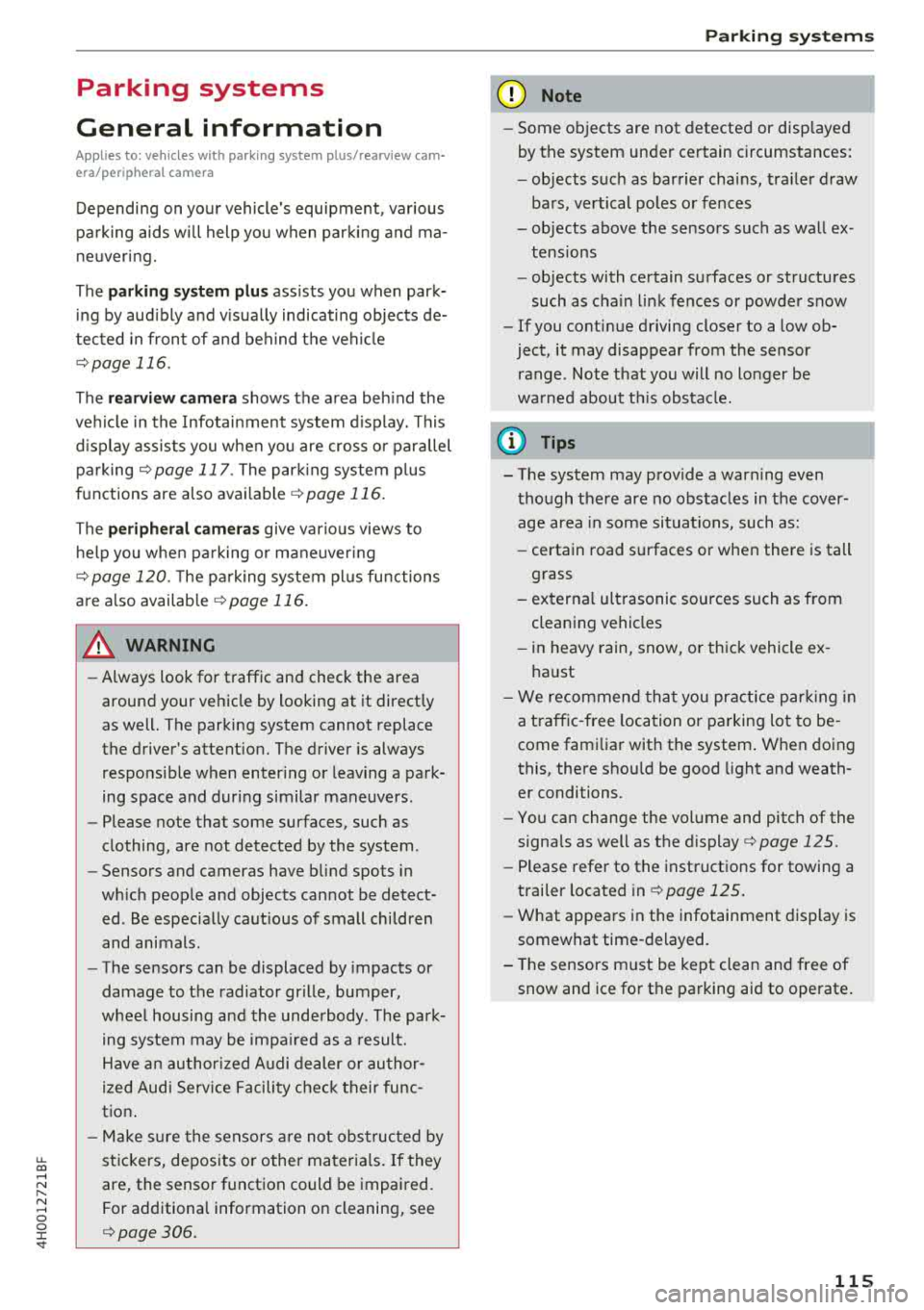
u. co .... N
" N .... 0 0 :c '
General information
A pp lies to: ve hicles with pa rk in g system p lus/rearview cam
era/peripheral camera
Depending on your vehicle 's equipment, various
pa rking aids wi ll help you when parking and ma
ne uvering.
The
p arki ng sys tem plu s assists you when park
ing by aud ibly and visua lly indicating objects de
tected in front of and behind the vehicle
¢ page 116.
The re arv ie w ca mer a shows the area beh ind the
veh icle in the Infotainment system d isplay. This
d isplay assists you when you are cross or parallel
pa rking
¢ page 117 . The park ing system p lus
functions are also available
¢ page 116.
The periph eral ca mera s give var ious views to
h e lp you whe n pa rking or maneuver ing
¢ page 120. T he pa rking system pl us functions
are also availab le
¢ page 116.
& WARNING
-Always look for traffic and check the area
around your vehicle by looking at it direct ly
as well. The parking system cannot replace
the driver's attent ion. The driver is always
responsible when enter ing or leav ing a park
ing space and during similar maneuvers.
- Please note that some surfaces, such as
clothing, are not detected by the system .
-
-Sensors and cameras have blind spots in
wh ich people and objects cannot be detect
ed . Be especially caut ious of small children
and animals .
- The sensors can be displaced by impacts or
damage to the radiator gr ille, bumper,
wheel housing and the underbody . The park
ing system may be impa ired as a result.
Have a n author ized A udi dealer or author
ized Audi Serv ice Facility check their func
tion .
- Make s ure the senso rs a re not obstructed by
stickers, deposits o r other materia ls. If they
are, the sensor function could be impaired.
For additiona l information on cleaning, see
¢ page 306.
Parking syste m s
@ Note
-Some objects are not detected or disp layed
by the system under certain circumstances:
- objects such as barrier cha ins, tra iler draw
bars, vertical po les or fences
- objects above the sensors such as wall ex
tensions
- objects with certain surfaces or structures
such as cha in link fences or powder snow
- If you continue driving closer to a low ob
ject, it may disappear from the sensor range . Note that you will no longer be
wa rned about t his obstacle.
(D Tips
-The system may provide a warning even
tho ugh the re are no obstacles in the cover
age area in some situations, such as:
- certain road surfaces or when there is tall
grass
- externa l ultrasonic sources such as from
cleaning vehicles
- in heavy rain, snow, or th ick vehicle ex
haust
- We recommend tha t you practice par king in
a traffic-free location or parking lot to be
come fami liar with the system . W hen doing
this, there sho uld be good light and weath
er conditions.
- You can change the volume and pitch of the
signa ls as well as the
display ¢ page 125.
-Please refer to the instructions for towing a
trai ler located in
r:!:> page 125 .
-What appears in the infotainment display is
somewhat time-delayed .
- T he sensors m ust be kept clean and free of
snow and ice for the parking aid to operate .
115
Page 120 of 356
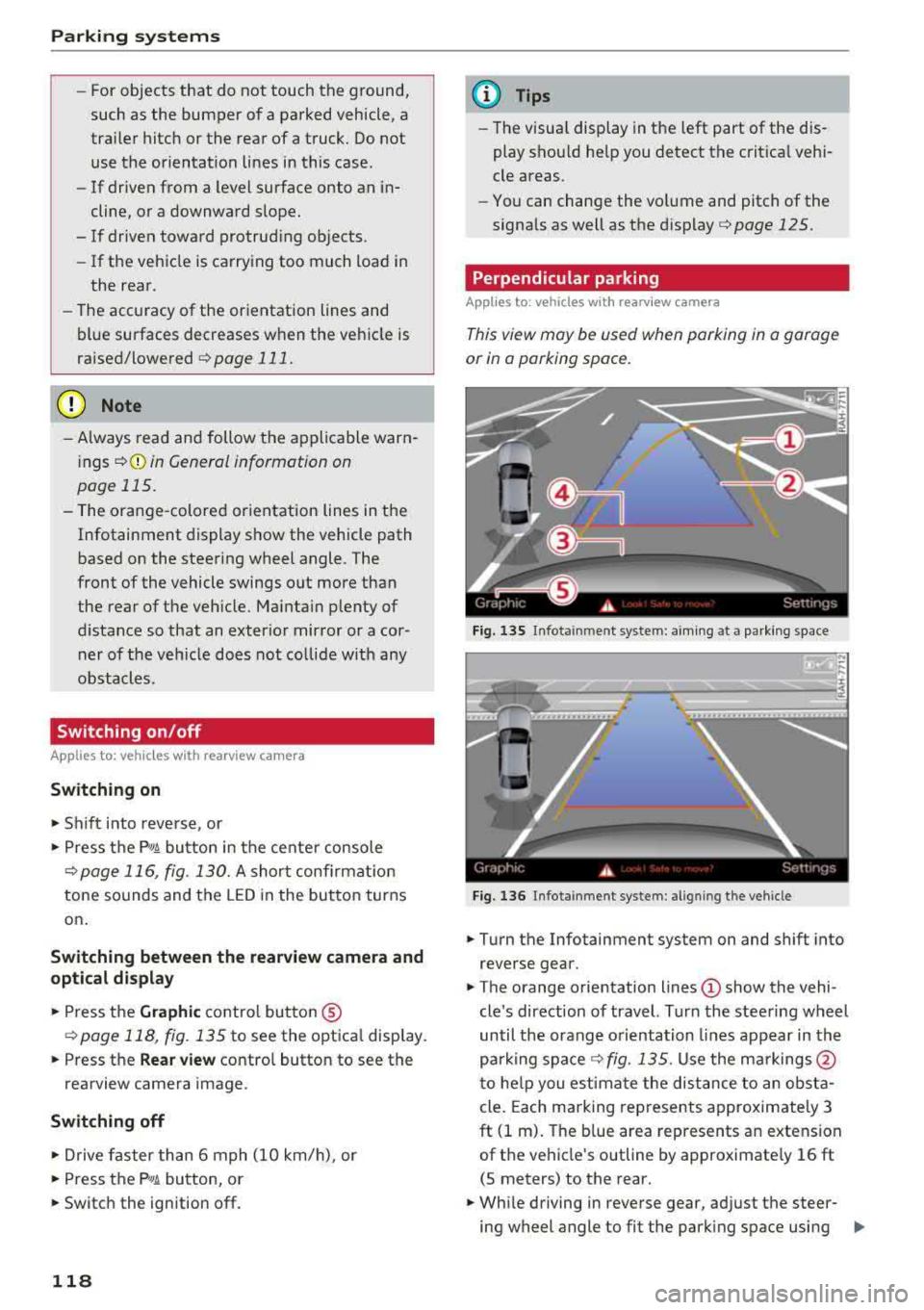
Parking syste m s
-For objects that do not touch the ground,
such as the bumper of a parked vehicle, a
trailer hitch or the rear of a truck. Do not
use the orientation lines in this case.
- If driven from a level surface onto an in
cline, or a downward slope.
- If driven toward protruding objects.
- If the vehicle is carrying too much load in
the rear.
- The accuracy of the orientation lines and
blue surfaces decreases when the vehicle is
raised/lowered
¢ page 111.
(D Note
-Always read and follow the applicable warn
ings
¢ (D in General information on
page 115.
- The orange -colored or ientation lines in the
Infotainment display show the vehicle path based on the steering wheel angle. The
front of the vehicle swings out more than
the rear of the veh icle. Maintain p lenty of
distance so that an exterior mirror or a cor ner of the veh icle does not co llide w ith any
obstacles.
Switching on/off
Ap plies to: ve hicles w ith rearview camera
Switching on
~ Sh ift i nto reverse, or
~ P ress the p, qA bu tton in the cente r console
¢ page 116, fig . 130. A sho rt confirmat io n
tone sounds and the LED in the but ton turns
on .
Switching between the rearview camera and
optical display
~ Press t he Graphic contro l but ton ®
¢ page 118, fig. 135 to see the optica l disp lay.
~ Press the Rear view contro l button to see the
rearview camera image.
Sw itch ing off
~ D rive faster than 6 mph (10 km/h), or
~ Press the p, qA bu tton, or
~ Switch the ignition off.
118
@ Tips
- The visua l display in the left part of the dis
play should he lp you detect the crit ica l vehi-
cle areas.
- You can change the vol ume and pitch of the
signals as well as the display¢
page 125.
Perpendicular parking
App lies to : vehicles wi th rearv iew camera
This view may be used when parking in a garage
or in
a parking space.
F ig. 13 S Infota inment system: aim ing at a pa rk in g space
Fig. 1 36 Infota inment system : alig ning the vehicle
~ Turn the Infotainment system on and shift into
reverse gear.
~ The orange orie ntation lines (!) show the vehi
cle 's direction of travel. Turn the steering wheel
until the orange o rientation lines appear in th e
parking
space ¢ fig. 135. Use the ma rkings @
t o he lp you estima te the dist ance to an obsta
cle . Each marking represents approximate ly 3
ft (1 m). The b lue area represents an extension
of the vehicle's outline by approximate ly 16 ft
(5 meters) to the rear.
~ Wh ile driving in reverse gear, ad just the steer-
ing wheel angle to fit the park ing space using
..,.
Page 124 of 356
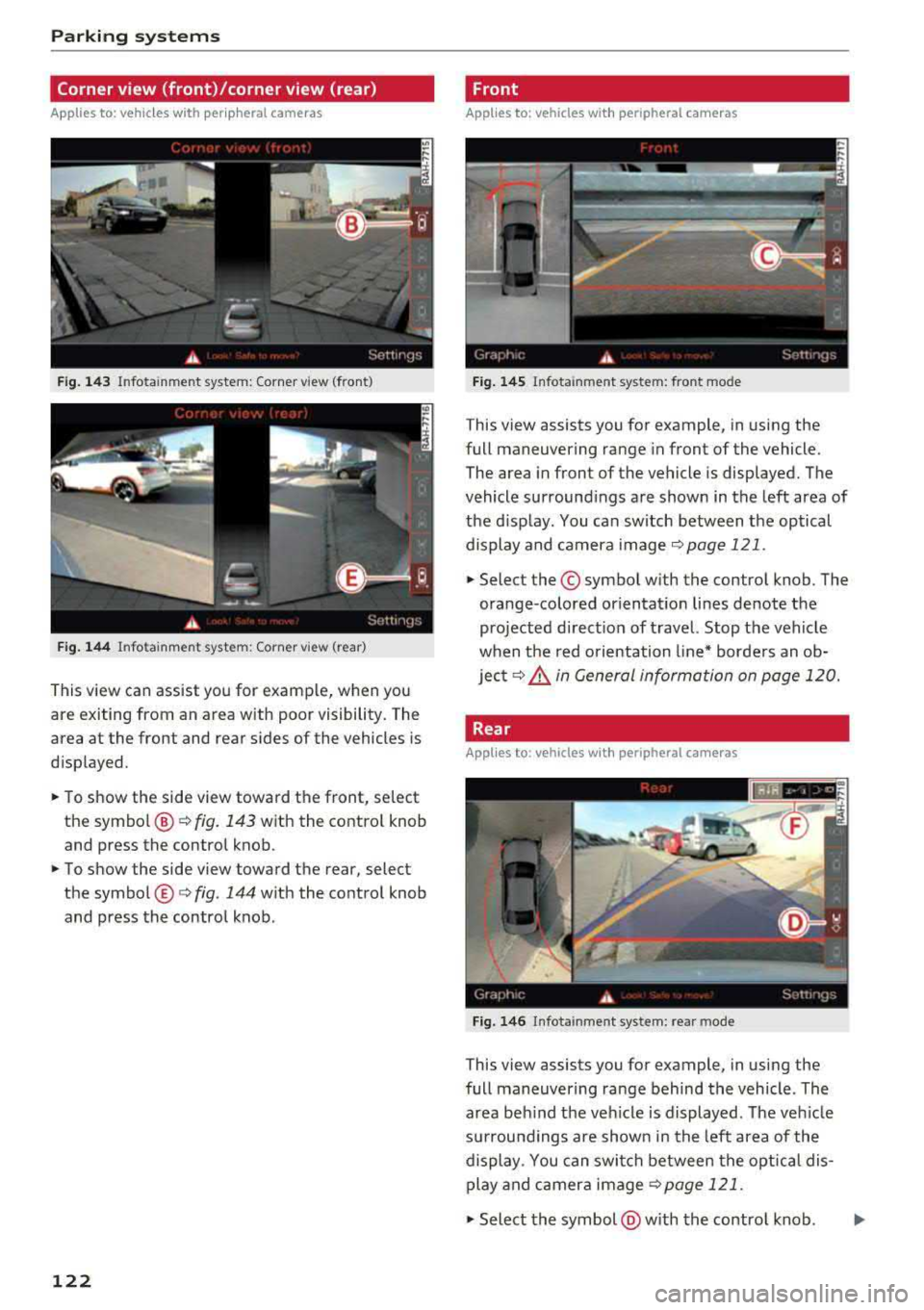
Parking systems
Corner view (front)/corner view (rear)
Applies to: vehicles with peripheral cameras
F ig . 143 Infotainment system: Corner view (front)
F ig. 144 Infotainment system: Corner view (rear)
This view can assist you for examp le, when you
are exiting from an area with poor visibility. The
area at the front and rear sides of the vehicles is
d isplayed .
.,. To show the side view toward the front, select
the symbo l@ ¢
fig. 143 with the contro l knob
and press the control knob .
.,. To show the side view toward the rear, select
the symbol ®¢
fig. 144 with the control knob
and press the control knob.
122
Front
Applies to: vehicles with peripheral cameras
Fig. 145 Infot ainment system: front mode
This view assists you for example, in using the
full maneuvering range in front of the vehicle.
The area in front of the vehicle is displayed. The
vehicle surround ings are shown in the left area of
the display . You can switch between the optical
display and camera image
¢page 121 .
.,. Select the© symbol with the control knob. The
orange-colored or ientat ion lines denote the
projected direct ion of travel. Stop the vehicle
when the red o rientation line* borders an ob
ject¢
8. in General information on page 120.
Rear
Applies to: vehicles with peripheral cameras
Fig. 146 Infota inmen t system: rear mode
This view assists you for example, in using the
full maneuvering range behind the vehicle. The
area beh ind t he veh icle is displayed. The veh icle
s ur roundings are shown in the left area of the
display . You can switch between the optical dis
play and camera image
¢page 121 .
.,. Select the symbol @with the contro l knob. ..,.