rear entertainment AUDI A8 2018 Owners Manual
[x] Cancel search | Manufacturer: AUDI, Model Year: 2018, Model line: A8, Model: AUDI A8 2018Pages: 356, PDF Size: 54.71 MB
Page 5 of 356
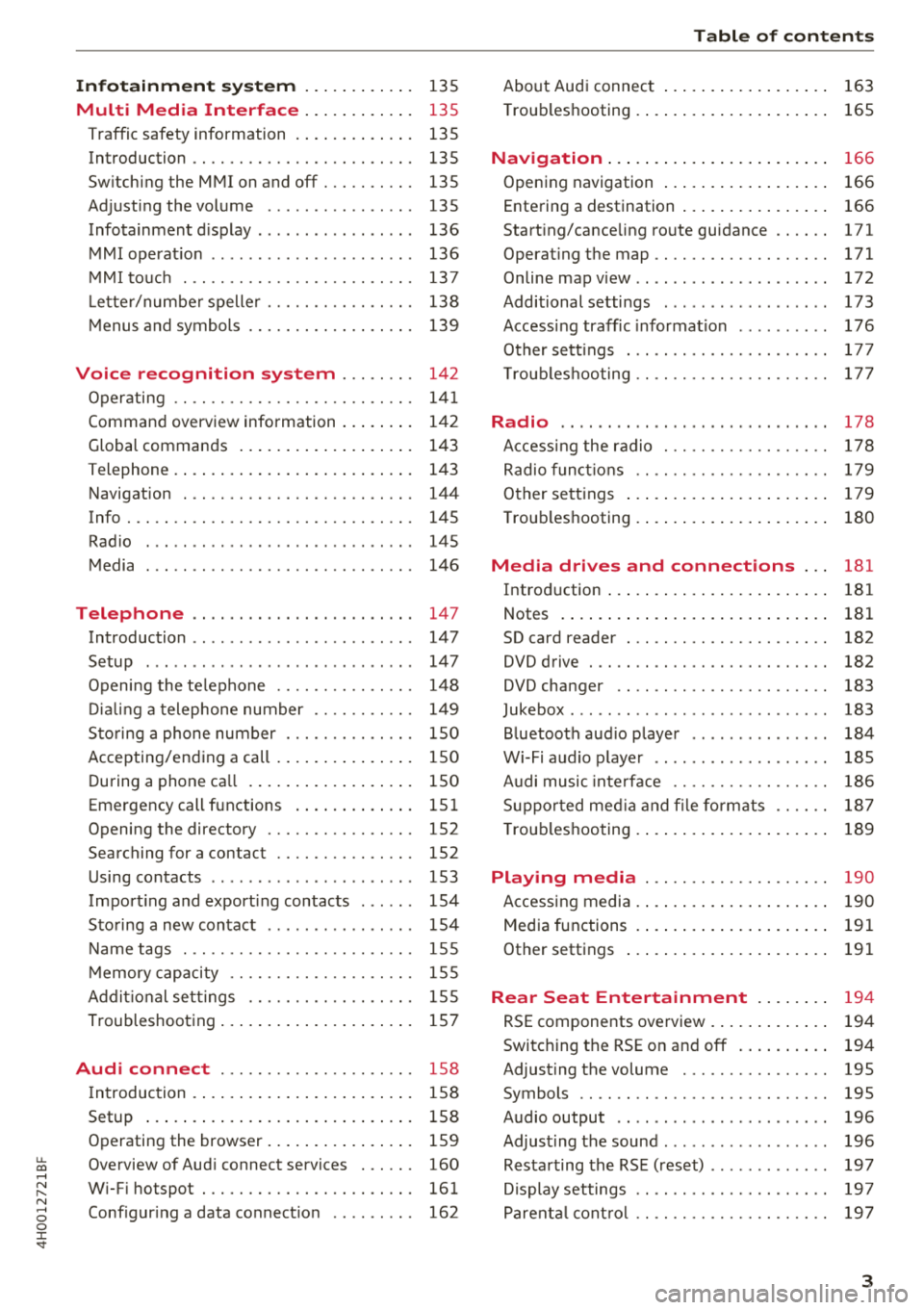
u. co .... N
" N .... 0 0 :c '
Multi Media Interface . . . . . . . . . . . . 135
Traffic safety information . . . . . . . . . . . . . 135
Introduction . . . . . . . . . . . . . . . . . . . . . . . . 135
Sw itching the MMI on and off . . . . . . . . . . 135
Adjusting the volume . . . . . . . . . . . . . . . . 135
Infotainment d isplay . . . . . . . . . . . . . . . . . 136
MMI operat io n . . . . . . . . . . . . . . . . . . . . . . 136
M MI touc h . . . . . . . . . . . . . . . . . . . . . . . . . 137
L ette r/numbe r spelle r . . . . . . . . . . . . . . . . 138
M enus and symbols . . . . . . . . . . . . . . . . . . 139
Voice recognition system . . . . . . . . 142
Operating . . . . . . . . . . . . . . . . . . . . . . . . . . 141
Command overview information . . . . . . . . 142
Global commands . . . . . . . . . . . . . . . . . . . 143
T elephone . . . . . . . . . . . . . . . . . . . . . . . . . . 143
Navigation . . . . . . . . . . . . . . . . . . . . . . . . . 144
Info . . . . . . . . . . . . . . . . . . . . . . . . . . . . . . . 145
Radio . . . . . . . . . . . . . . . . . . . . . . . . . . . . . 145
Media . . . . . . . . . . . . . . . . . . . . . . . . . . . . . 146
Telephone . . . . . . . . . . . . . . . . . . . . . . . . 147
Introduction . . . . . . . . . . . . . . . . . . . . . . . . 147
Setup . . . . . . . . . . . . . . . . . . . . . . . . . . . . . 147
Opening the te lephone . . . . . . . . . . . . . . . 14 8
Di alin g a telephone number . . . . . . . . . . . 149
Sto ring a phone number . . . . . . . . . . . . . . 150
Accepting/end ing a call . . . . . . . . . . . . . . . 150
During a phone ca ll . . . . . . . . . . . . . . . . . . 150
Emergency call functions . . . . . . . . . . . . . 15 1
Opening the directory . . . . . . . . . . . . . . . . 152
Searching for a contact . . . . . . . . . . . . . . . 152
Using contacts . . . . . . . . . . . . . . . . . . . . . . 153
Import ing and export ing contacts . . . . . . 154
Sto ring a new contact . . . . . . . . . . . . . . . . 154
Name tags . . . . . . . . . . . . . . . . . . . . . . . . . 155
M emory capacity . . . . . . . . . . . . . . . . . . . . 155
Ad dit ional se ttings . . . . . . . . . . . . . . . . . . 155
Troubleshooting . . . . . . . . . . . . . . . . . . . . . 157
Audi connect . . . . . . . . . . . . . . . . . . . . . 158
I ntroduction . . . . . . . . . . . . . . . . . . . . . . . . 158
Setup . . . . . . . . . . . . . . . . . . . . . . . . . . . . . 158
Operating the browser . . . . . . . . . . . . . . . . 159
Overview of Aud i connect services . . . . . . 160
W i-F i hotspot . . . . . . . . . . . . . . . . . . . . . . . 161
Conf igur ing a data connect io n . . . . . . . . . 162
Table of content s
About Audi connect . . . . . . . . . . . . . . . . . . 163
T roub leshooting . . . . . . . . . . . . . . . . . . . . . 165
N . .
av1gat1on ..... .. ... .. ..... ... .. . .
Opening navigation .... .. ..... ... .. . .
Entering a destination .. .. ..... ... .. . . 166
166
166
Start ing/cance ling route guidance . . . . . . 171
Operat ing the map ................. .. 171
Onlinemapview .. .. ... .. ..... ... .. .. 172
Additional settings . . . . . . . . . . . . . . . . . . 173
Access ing traffic informat ion . . . . . . . . . . 176
Other sett ings . . . . . . . . . . . . . . . . . . . . . . 177
T roub leshooting .. .. ............. .. .. 17 7
Radio .. .. .. .. .. .. ... .. ..... ... .. .. 178
A ccess ing the radio . . . . . . . . . . . . . . . . . . 178
Radio f unct io ns . . . . . . . . . . . . . . . . . . . . . 179
O ther se ttings . . . . . . . . . . . . . . . . . . . . . . 179
T roub leshooting . . . . . . . . . . . . . . . . . . . . . 180
Media drives and connections . . . 181
Introd uction . . . . . . . . . . . . . . . . . . . . . . . . 181
Notes . . . . . . . . . . . . . . . . . . . . . . . . . . . . . 181
SD card reader . . . . . . . . . . . . . . . . . . . . . . 182
DVD drive . . . . . . . . . . . . . . . . . . . . . . . . . . 182
DVD changer . . . . . . . . . . . . . . . . . . . . . . . 183
Jukebox . . . . . . . . . . . . . . . . . . . . . . . . . . . . 183
Bluetooth aud io player . . . . . . . . . . . . . . . 184
Wi-Fi audio p laye r . . . . . . . . . . . . . . . . . . . 185
A udi music inte rface . . . . . . . . . . . . . . . . . 186
S uppo rted med ia an d file fo rmats . . . . . . 18 7
T roub leshooting . . . . . . . . . . . . . . . . . . . . . 189
Playing media . . . . . . . . . . . . . . . . . . . . 190
Accessing media . . . . . . . . . . . . . . . . . . . . . 190
Media functions . . . . . . . . . . . . . . . . . . . . . 191
Other settings . . . . . . . . . . . . . . . . . . . . . . 191
Rear Seat Entertainment . . . . . . . . 194
RSE components overview . . . . . . . . . . . . . 194
Switching the RSE o n and off . . . . . . . . . . 194
Adjust ing the volume . . . . . . . . . . . . . . . . 195
Symbols . . . . . . . . . . . . . . . . . . . . . . . . . . . 195
Audio output . . . . . . . . . . . . . . . . . . . . . . . 196
Adjust ing the sound ................. . 196
Resta rting the RS E (reset) . . . . . . . . . . . . . 197
D isplay settings . . . . . . . . . . . . . . . . . . . . . 1 97
Parent al cont rol . . . . . . . . . . . . . . . . . . . . . 19 7
3
Page 196 of 356
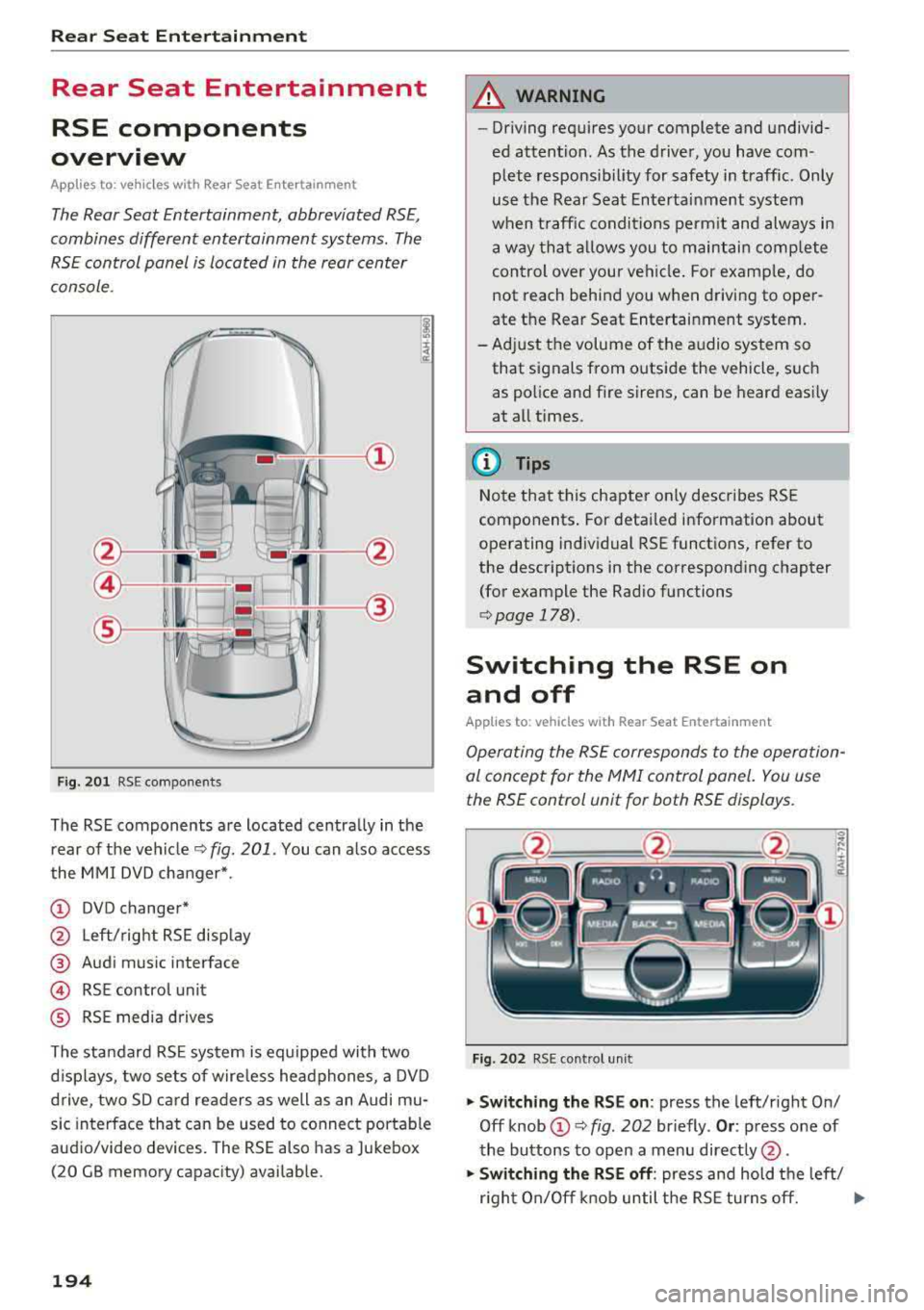
Rear Seat Entertainment
Rear Seat Entertainment
RSE components
overview
A pp lies to: ve hicles w ith Rea r Seat En te rtainment
The Rear Seat Entertainment, abbreviated RSE,
combines different entertainment systems . The
RSE control panel is located in the rear center
console .
Fig. 201 RSE components
The RSE components are located centrally in the
rear of the vehicle
c:.> fig. 201 . You can also access
the MMI DVD changer*.
(D DVD changer*
@ Left/right RSE display
@ Audi music interface
@ RSE contro l unit
® RSE media drives
The standard RSE system is equipped with two
d isplays, two sets of wire less headphones, a DVD
drive, two SD card readers as well as an Audi mu
sic interface that can be used to connect portable
audio/video devices. The RSE also has a Jukebox
(20 GB memory capacity) availab le.
194
A WARNING
,-
- Driving requires your complete and undivid-
ed attention. As the driver, you have com
plete responsib ility for safety in traffic. Only
use the Rear Seat Entertainment system
when traffic conditions permit and always in
a way that allows you to maintain comp lete
control over your vehicle . For examp le, do
not reach behind you when driving to oper
ate the Rear Seat Entertainment system.
-Adjust the volume of the audio system so
that signals from outside the vehicle, such
as police and fire sirens, can be heard easily
at all times.
(D Tips
Note that this chapter on ly describes RSE
components . For detailed information about
operating individual RSE functions, refer to
the descriptions in the corresponding chapter
(for example the Rad io functions
r::.> page 178).
Switching the RSE on
and off
App lies to: vehicles with Rear Seat Entertainment
Operating the RSE corresponds to the operation
al concept for the
MMI control panel. You use
the RSE control unit for both RSE displays.
Fig. 202 RSE cont rol unit
.,. Switching the RSE on : press the left/right On/
Off knob
(D c:.> fig . 202 br iefly . Or: press one of
the buttons to open a menu directly @.
.,. Switching the RSE off: press and hold the left/
r ight On/Off knob until the RSE turns off.
.,..
Page 197 of 356
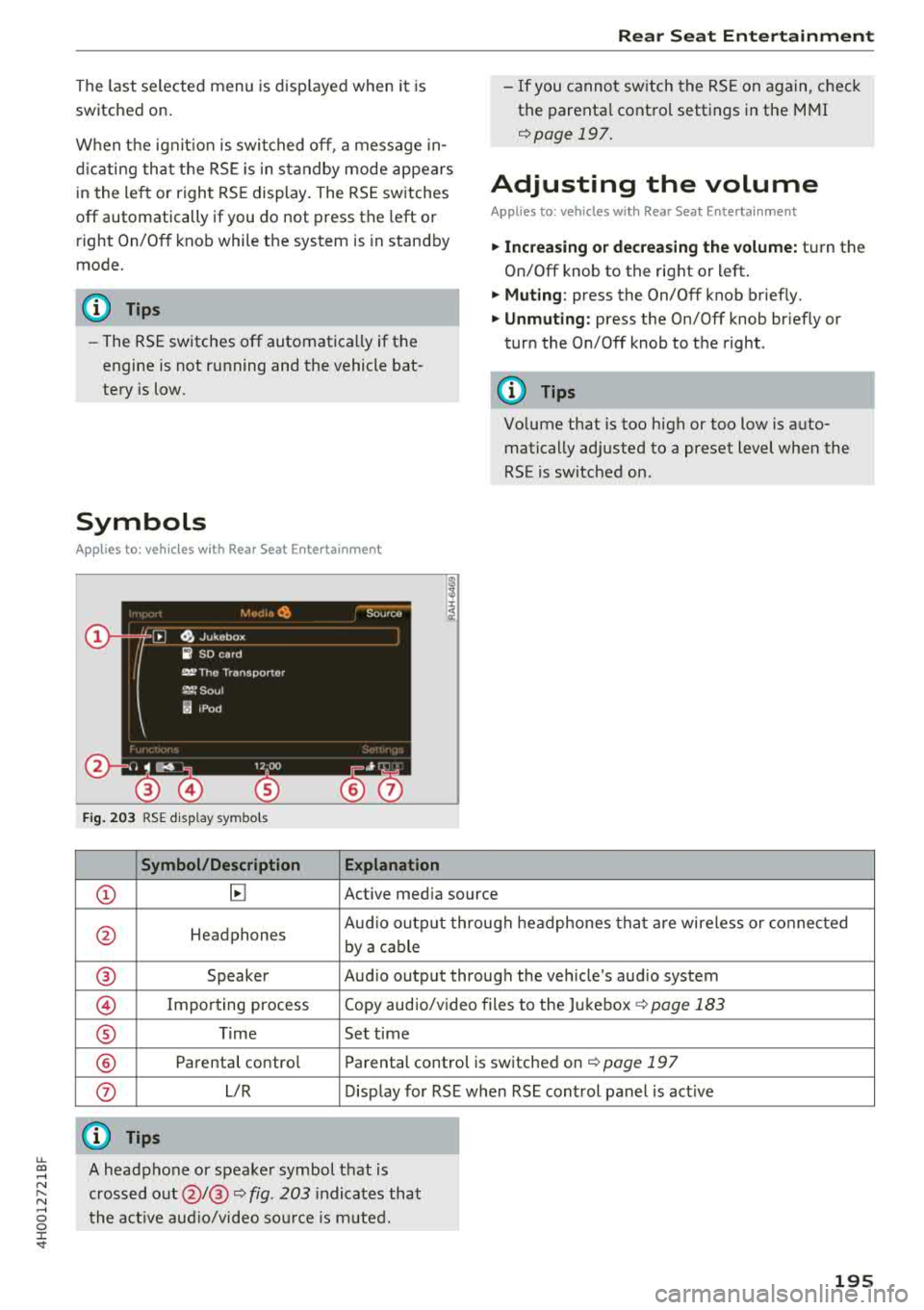
u.
The last selected menu is displayed when it is
switched on.
When the ignition is switched off, a message in
d icat ing that the RSE is in standby mode appears
in the left or right RSE display. The RSE switches
off automatically if you do not press the left or
right On/Off knob while the system is in standby
mode.
(D Tips
- The RSE switches off automatically if the
engine is not running and the vehicle bat
tery is low.
Symbols
Applies to: vehicles with Rear Seat Enter tainment
Fig. 203 RSE display symbols
Symbol/Description Explanation
Rear Seat Entertainment
- If you cannot switch the RSE on again, check
the parental control settings in the MMI
¢page 197.
Adjusting the volume
Applies to: vehicles with Rear Seat Entertainment
.,. Increasing or decreasing the volume: turn the
On/Off knob to the right or left .
.,. Muting : press the On/Off knob brief ly.
.,. Unmuting: press the On/Off knob briefly or
turn the On/Off knob to the right .
(D Tips
Volume that is too high or too low is auto
matically adjusted to a preset level when the
RSE is switched on.
CD ~ Active media source
0 Headphones Aud
io output through headphones that are wireless or connected
by a cable
® Speaker Audio output through the vehicle's audio system
@ Importing process Copy audio/video files to the Jukebox ¢
page 183
® Time Set time
® Parental control Parental control is switched on¢ page 197
0 L/R Display for RSE when RSE control panel is act ive
@ Tips
~ A headphone or speaker symbol that is
~ crossed out@/@ ¢ fig. 203 indicates that
...... o the active audio/video source is muted. 0 :c '
Page 198 of 356
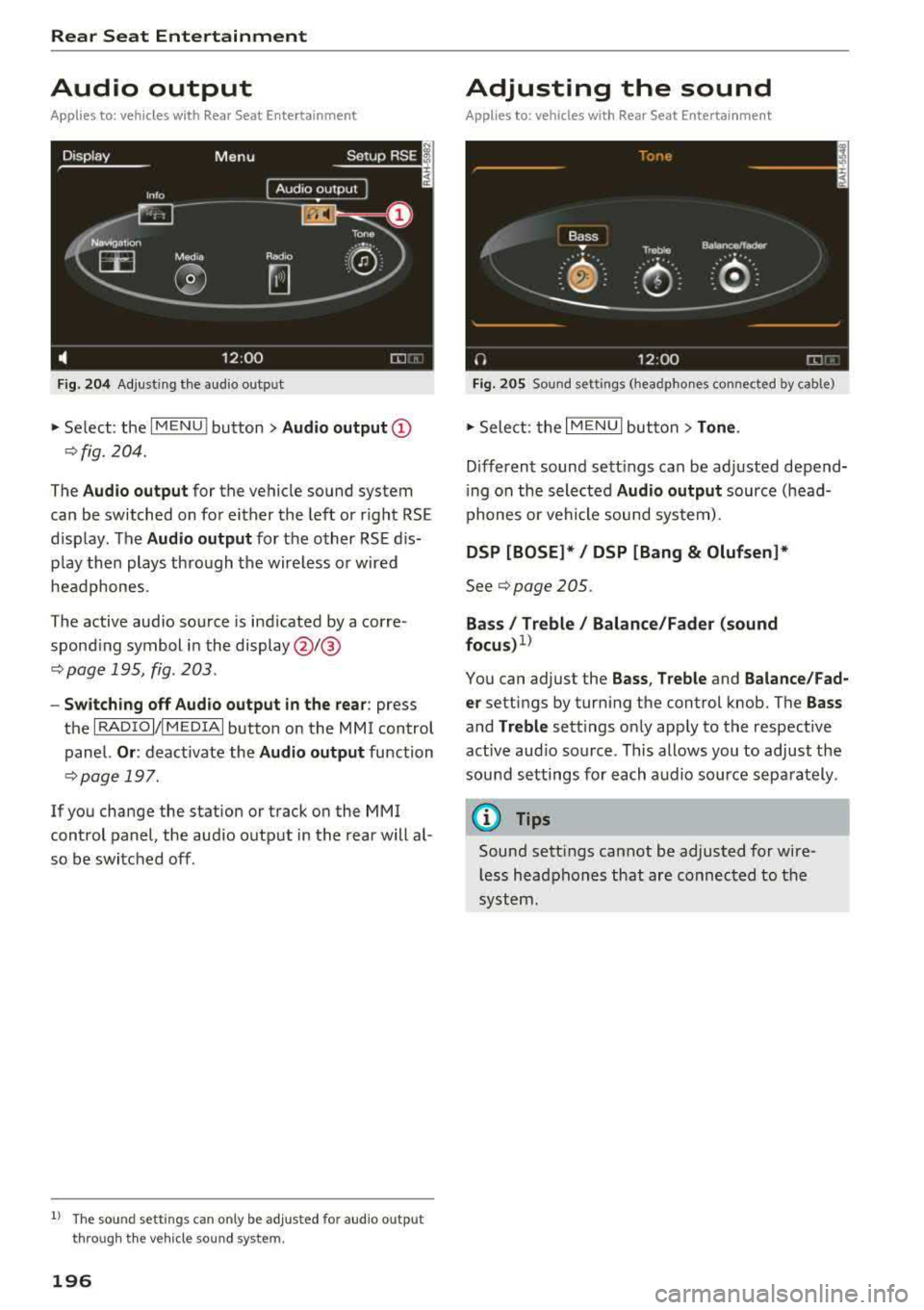
Rear Seat Entertainment
Audio output
Applies to: vehicles with Rear Seat Entertainment
F ig . 204 A dj ust ing t he audio outp ut
" Se lect : the IMENU ! button> Audio output (D
¢fig. 204 .
The Audio output for the vehicle sound system
can be switched on fo r either the left or r ight RS E
d isp lay. The
Audio output for the other RSE dis·
p lay then plays thro ugh t he wire less or wired
headphones.
The active aud io so urce is ind icated by a co rre
spond ing sy mbol in the
display @/@
.:;, page 195, fig. 203 .
-Switching off Audio output in the rear : press
t h e
I R ADIO I/ I MEDIAi button on the MMI control
panel.
Or : deact ivate the Audio output function
¢ pag e 197.
If you change the station or track on the MMI
control panel, the aud io o utp ut in t he rear w ill
al ·
so be switc hed off.
1) T he so und sett ings ca n only be ad juste d fo r au d io o utp ut
t hr ough t he vehi cle s oun d sy stem.
196
Adjusting the sound
Applies to: vehicles with Rear Seat Entertainment
Fig. 205 So un d settings ( headpho nes con nected by cable)
" Sele ct: the I M ENU I but ton> Tone .
Differen t sound se tt ings ca n be ad justed depend·
i ng on the selected
Audio output source (head·
p hone s or vehi cle sou nd sys tem).
DSP [BOSE]*/ DSP [Bang
& Olufsen]*
See.:;, page 205.
Bass/ Treble/ Balance/Fader (sound
focus)1 )
You can adjust the Bass , T reble and Balance/Fad·
er
setti ngs by turn ing the control knob. The Bass
and Treble sett ings on ly app ly to the respective
active aud io so urce . This allows you to adjust the
sou nd set tings fo r each a udio source sep arately .
@ Tips
Sound sett ings cannot be adjusted for wire·
l ess head phones that are connec ted to t he
sy ste m.
Page 199 of 356
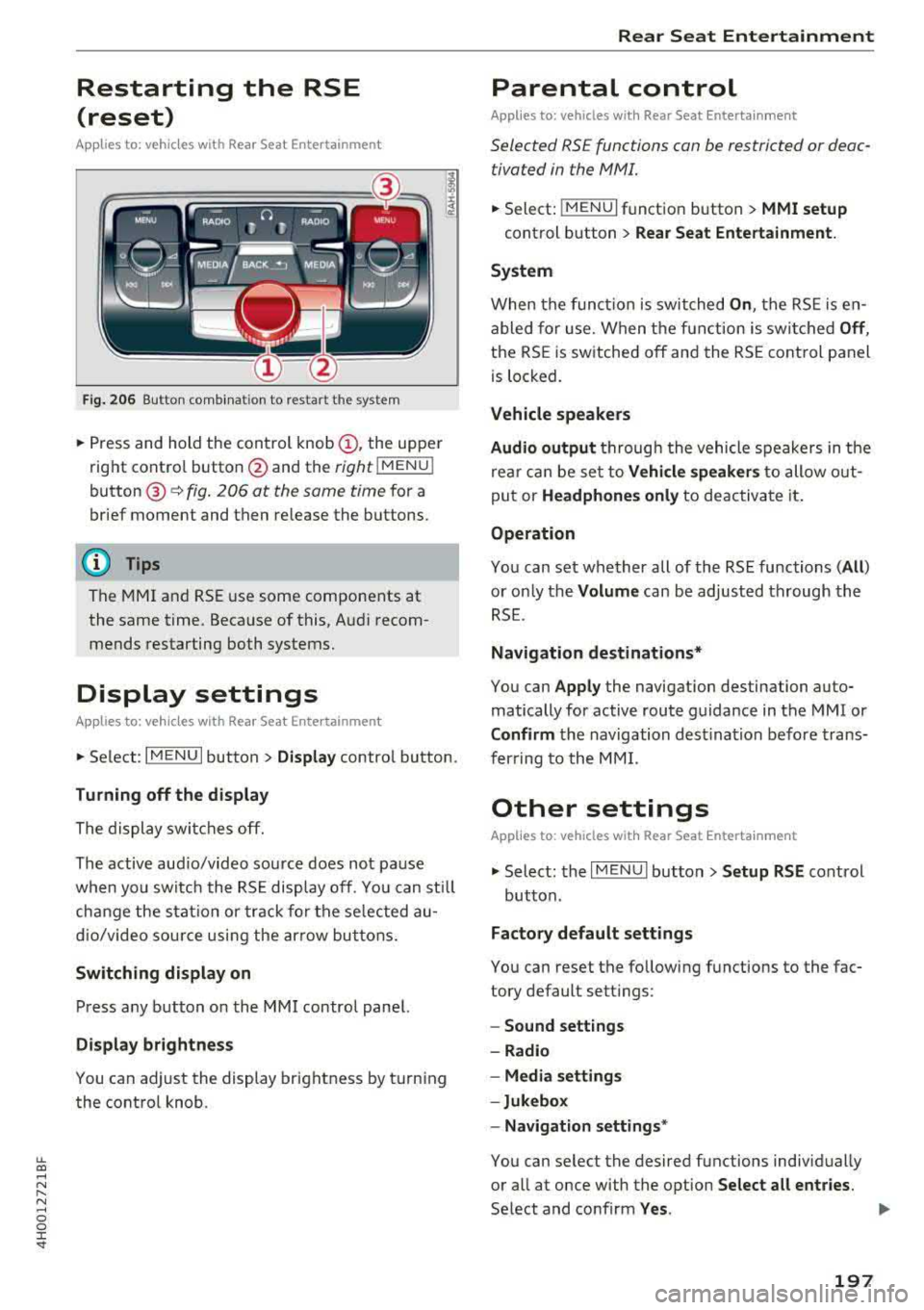
lL t:0 ....
"' ......
"' .... 0 0 :c -
(reset)
Applies to: vehicl es with Rea r Seat E nte rtainment
Fig. 206 Button comb inat ion to restart the system
• Press and hold the control knob (D, the upper
right control button @and the
right lMENU i
button @¢fig. 206 at the same time for a
brief moment and then release the buttons.
(D Tips
The MMI and RSE use some components at
the same time. Because of this, Audi recom
mends restarting both systems.
Display settings
Applies to: vehicles with Rea r Seat E nte rtainment
• Se lect : I MENU I button > Display control button.
Turning off the display
The display switches off.
The active aud io/video source does not pa use
when you switch the RSE display off. You can sti ll
change the stat io n or track for the selected au
dio/video source using the arrow buttons.
Switching display on
Press any button on the MMI control panel.
Display brightness
You can adjust the display brightness by turning
the control knob.
Rear Seat Entertainment
Parental control
Appl ies to: vehicles wit h Rear Seat Enterta inment
Selected RS£ functions can be restricted or deac
tivated in the
fv1fv11.
• Select: j MENUI f u nct ion button> MMI setup
control button > Rear Seat Entertainment.
System
When the function is switched On , the RSE is en
abled for use. When the function is switched
Off ,
the RSE is switched off and the RSE control panel
is locked.
Vehicle speakers
Audio output
thr ough the vehicle speakers in the
rear can be set to
Vehicle speakers to allow out
put or
Headphones only to deactivate it.
Operation
You can set whether all of the RSE functions (All )
or on ly the Volume can be adjusted through the
RSE .
Navigation destinations*
You can Apply the navigation destination auto
matically for active route guidance in the MMI or
Confirm the navigation destination before trans
ferring to the MMI.
Other settings
Applies to: vehicles with Rear Seat Entertainment
• Select: the I MENU I button> Setup RSE cont rol
button.
Factory default settings
You can reset the following functions to the fac
tory default settings:
- Sound settings
- Radio
- Media settings
-Jukebox
- Navigation
settings*
You can select the desired functions individually
or all at once with the option
Select all entries.
Select and confirm Yes . ..,
197
Page 200 of 356
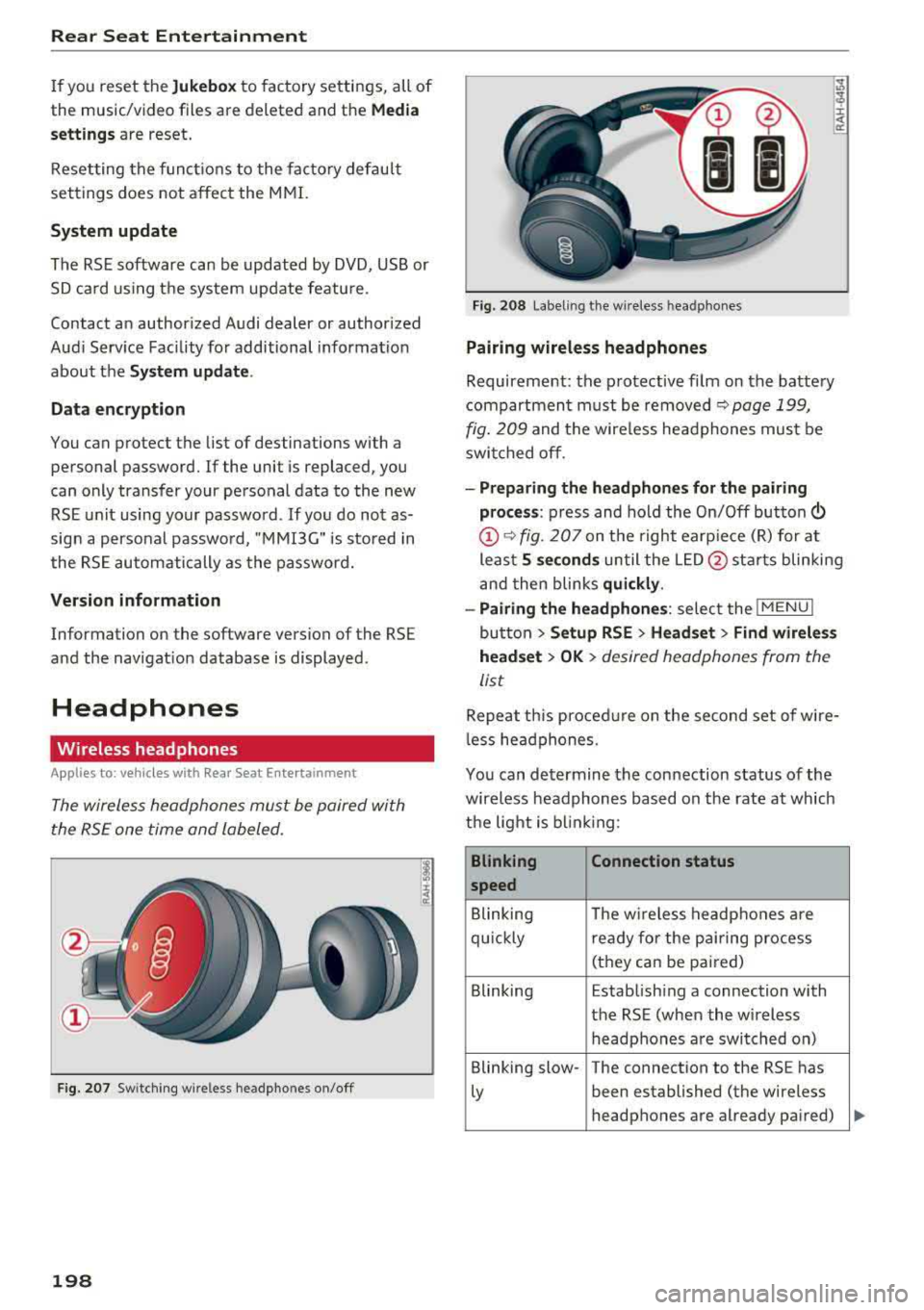
Rear Seat Entertainment
If you reset the Jukeb ox to factory settings, all of
the music/video files are deleted and the
Media
setting s
are reset.
Resetting the funct ions to the facto ry defau lt
settings does not a ffect the MMI.
S ystem update
The RSE software can be updated by DVD, USB or
SD ca rd us ing the system update feature.
Contact an author ized Audi dealer or authorized
Aud i Serv ice Facility fo r additional information
about the
System updat e.
Data encryption
You can protect the list of destinations with a
personal password. If the unit is replaced, you
can only transfer your personal data to the new
RSE unit using your password . If you do not as
sign a persona l passwo rd, "MMI3G" is stored in
the RS E automatically as the password.
Version information
Information on the software version of the RSE
and the nav igat ion database is displayed.
Headphones
Wireless headphones
Applies to: vehicles with Rear Seat E nterta inment
T he wireless headphones must be paired with
the RSE one time and labeled.
F ig . 207 Sw itc hi ng w ire less headpho nes on/off
198
F ig. 208 Label ing t he w ireless hea dpho nes
Pairing wireless headphones
Requirement: the protective fi lm on the battery
compartment must be removed
~ page 199,
fig. 209
and the wire less headphones mus t be
swit ched off .
-Preparing the headphones for th e pairing
pro ce ss :
press and hold the On/Off button
@~ fig. 207 on the right earp ie ce (R) for at
least
5 second s until the L ED @ starts blinking
and then blinks
qui ckly .
-Pairing the headphones : select the !MENUI
button > Setup RSE > Headset > Find wirele ss
head set
> OK > desired headphones from the
list
Repeat th is proced ure on the second set of wire
l ess he adphones.
You can de termine the con nection status of the
wireless headphones based on the rate at which
the light is b lin ki ng :
Blinking Connection status
speed
Blinking The w ireless headphones are
qu ickly rea dy for the p air ing process
(they can be pai red)
Blinking Establish ing a connection with
the RSE (when the wireless h eadphones a re switched on)
Blinking slow- The connection to the RS E has
Ly been established (the wire less
headphones are already pa ired)
Page 201 of 356
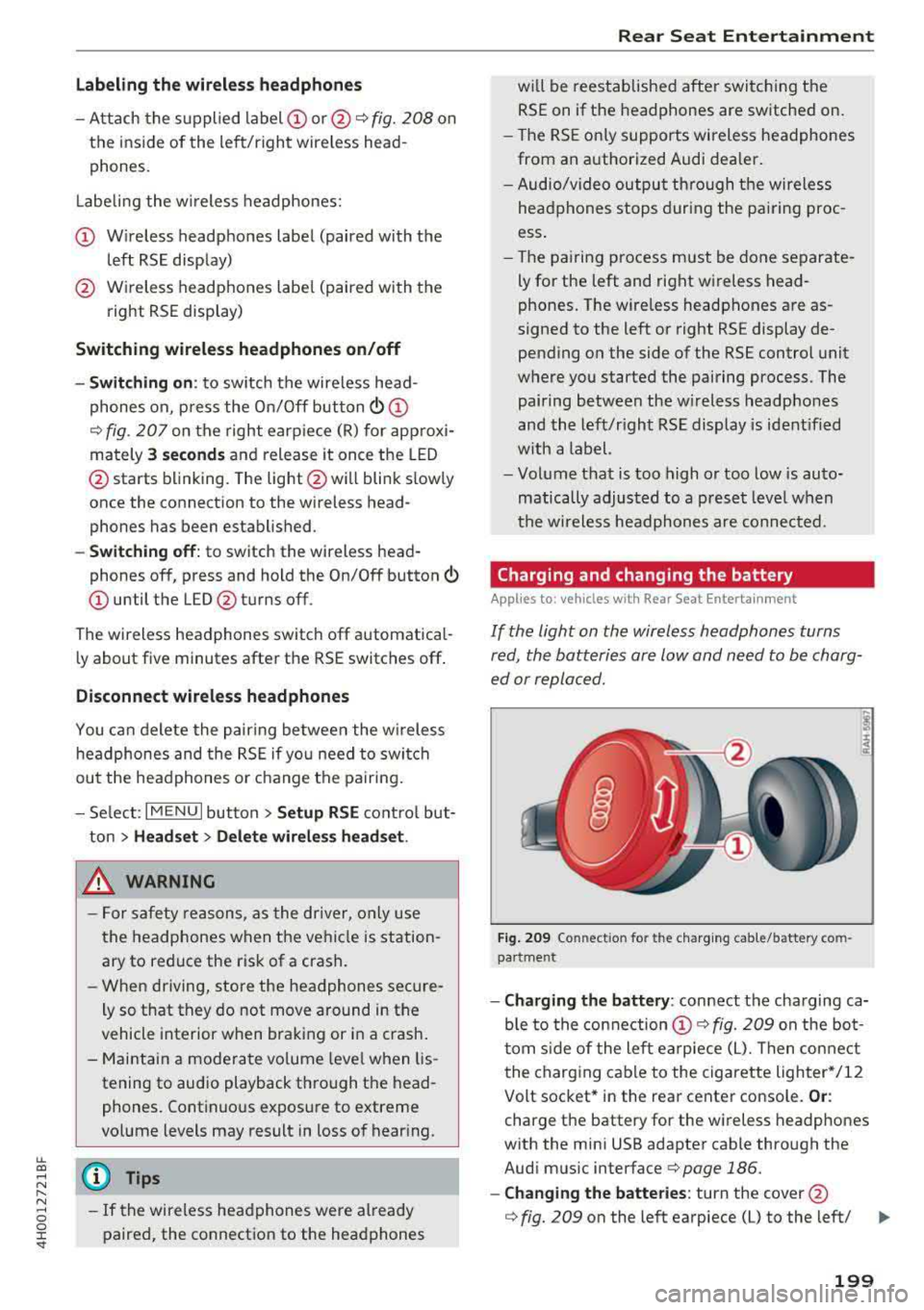
lL t:0 ....
"' ......
"' .... 0 0 :c '
-Attach the supplied label CD or @ ¢ fig. 208 on
the inside of the lef t/right wire less head
phones .
L abeling the w ireless headphones:
CD W ireless headphones label (paired with the
left RSE disp lay)
@ Wireless headphones labe l (paired with the
right RSE display)
Switching w irel ess headphones on /off
- Swit ching on : to switch the wireless head
phones on, p ress the On/ Off
button
¢ fig. 207 on the right earp iece (R) for approxi
mately
3 sec ond s and release it once the LED
@ starts blinking. The light @will blink s lowly
once the connection to the wireless head phones has been established .
-Sw itching off : to switch the wireless head
phones off, press and hold the On/Off button
CD until the LED @turns off.
The wireless headphones switch off automatical ly about five minutes after the RSE switches off .
Disconnect wireless headphones
You can delete the pairing between the w ireless
h eadphones and the RS E if yo u need to switch
out the headphones o r change the pairing.
- Se lect :
IM ENU I button > Setup RSE cont rol but
ton
> Head set > Delet e wirele ss heads et.
& WARNING
- F or safety reasons, as the dr iver, only use
the headphones when the vehicle is station ary to reduce the risk of a crash.
- When driving, store the headphones secure
ly so that they do not move around in the
vehicle interior when bra king or in a crash .
- Maintai n a mode rate vo lume leve l when lis
tening to audio playback through the head
phones. Continuo us expos ure to extreme
volume levels may result in loss of hear ing.
(D Tips
- If the wireless headphones were already
paired, the connection to the headphones
-
Rear Seat Entertainment
wi ll be reestablished after switc hing the
RSE on if the headphones are switched on.
- The RSE on ly supports wireless headphones
from an authorized Audi dealer .
- Audio/video output through the wire less
headphones stops during the pai ring proc
ess.
- The pairing process must be done separate
ly for the left and right wireless head
phones. The wire less headphones are as
signed to the left or right RSE display de
pending on the side of the RSE control unit
where you started the pairing process . The
pairing between the w ireless headp hones
and the left/right RSE display is ident ified
w ith a label.
- Volume that is too high or too low is auto
matically adjusted to a p reset leve l when
the wireless headphones are connected .
Charging and changing the battery
Applies to: vehicles with Rear Seat Entertainment
If the light on the wireless headphones turns
red, the batteries are low and need to be charg
ed or replaced.
F ig . 209 Co nn ectio n fo r th e charg ing cab le /battery co m
pa rt me nt
- Charging the battery : connect the charging ca
ble to the connection
CD ¢ fig. 209 on the bo t
t om s ide of the left ea rpiece (L). Then con nect
the charging cable to the cigarette lighter */12
Volt socket* in the rear center console.
Or :
charge the battery for the wireless headp hones
w ith the min i USB adapter cable th rough the
Aud i mus ic interface
¢ page 186.
- Ch anging th e batterie s: turn the cover@
¢ fig. 209 on the left earpiece (L) to the left/ IJI,,-
199
Page 202 of 356
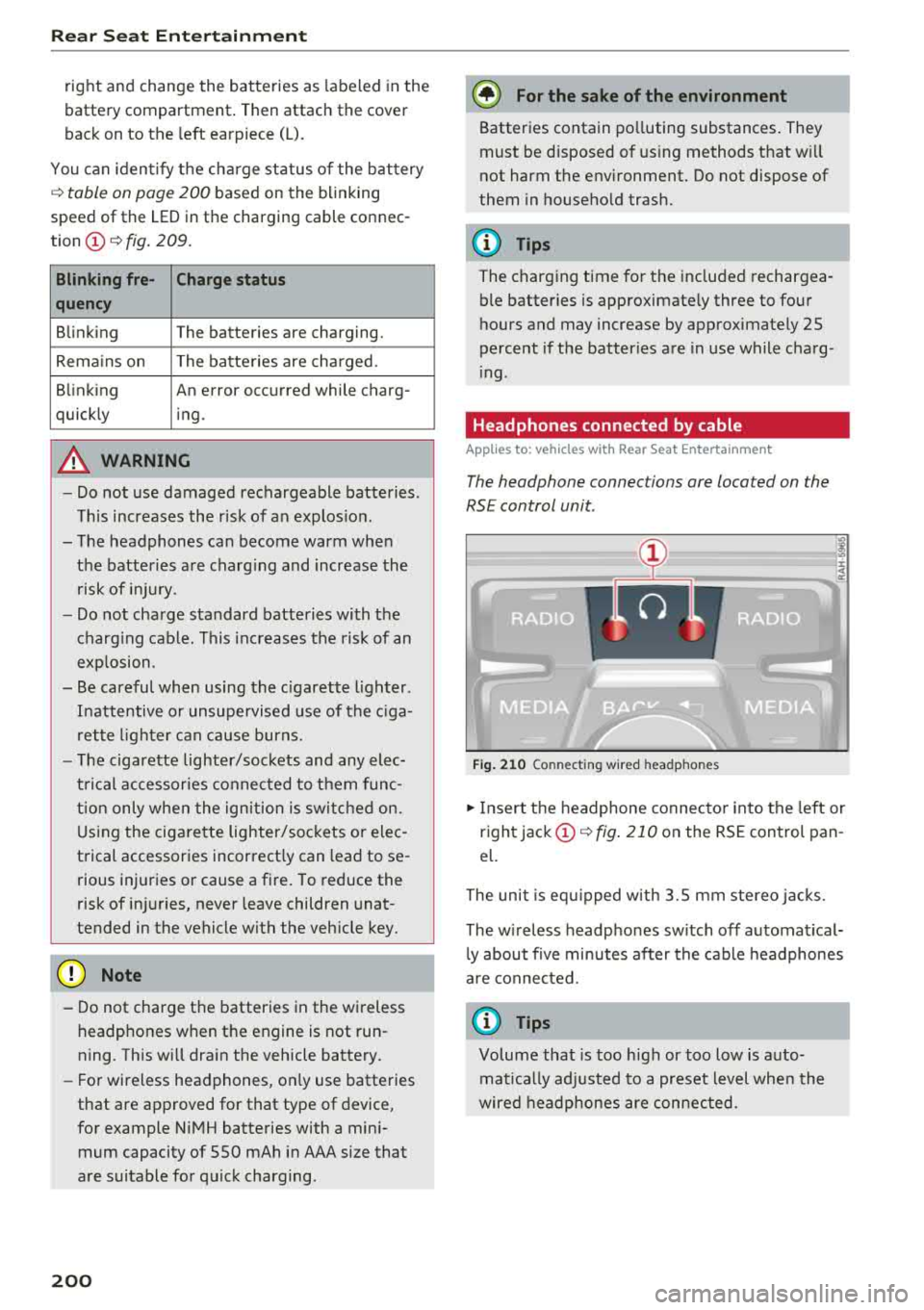
Rear Seat Ent ertainm ent
right and change the batteries as labeled in the
battery compartm ent . Then attach the cover
back on to the left earpiece
(L).
You can ident ify t he charge status of the battery
q table on page 200 based on the blinking
speed of the LED in the charging cable conn ec
tion
CD q fig. 209.
Blinking fre- Charge status
quency
Blinking The batteries are cha rging.
Rema ins on The batte ries are charged .
Blinking An error occurred while charg-
quickly ing.
A WARNING
- Do not use damaged rechargeable batteries .
T his increases the r isk of an explos ion.
- The headphones can become warm when
the batteries a re charg ing and increase the
risk of injury .
- Do not charge standard batteries with the
charg ing cable. This increases t he risk of an
exp losion .
- Be careful when using the c igarette lighter .
I n attentive or unsupe rvised use of the c iga
rette lighte r can cause burns.
- T he ciga rette lighter/sockets and any elec
t rical accessor ies connected to t hem func
t ion only whe n the ign ition is sw itched on.
U sing the ciga rette lighter/sockets o r elec
trical accessories incorrect ly can lead to se
rious injuries or cause a fire. To reduce the
risk of in juries, never leave children unat
tended in the vehicle with the vehicle key.
@ Note
- Do not charge the batteries in the wireless headphones when the engine is not run
ning . This will dra in the vehicle battery .
- For wireless headphones, on ly use batteries
that are approved for that type of device,
for example NiMH batteries with a mini
mum capacity of 550 mAh in AAA size that
are suitable for quick charging .
200
@ For the sake of the environment
Batteries contain polluting substances. They
must be disposed of us ing methods that w ill
not harm the env ironment. Do not dispose of
them in househo ld trash.
(D Tips
The charging time for t he included rechargea
ble batter ies is approximate ly three to four
hours and may increase by approximately 25
percent if the batter ies are in use while charg
ing .
Headphones connected by cable
App lies to: vehicles with Rear Seat Entertainment
The headphone connec tions are located on the
RS E control unit.
Fig . 21 0 Co nn ect in g wir ed h eadpho nes
.,. Insert t he headphone connecto r into the left or
right jack
CD q fig . 210 on the RSE control pan
el.
The unit is eq uipped w ith 3.5 mm stereo jacks .
The w ireless headphones sw itch off automat ical
l y about f ive minutes after the cable headphones
a re connected.
(D Tips
Volume that is too h igh or too low is auto
mat ica lly adjusted to a preset level whe n the
wired headphones are connected.
Page 203 of 356
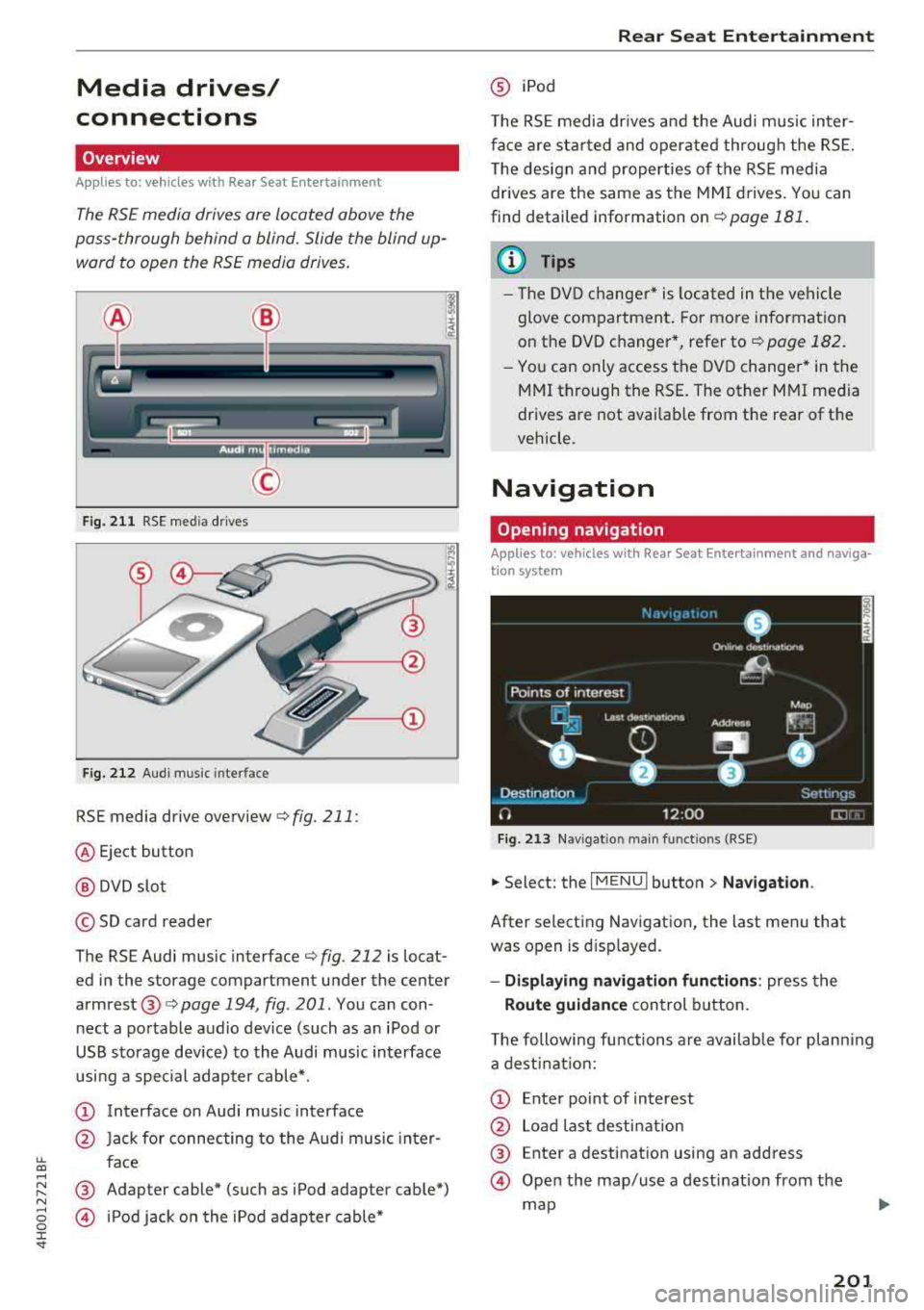
Media drives/
connections
Overview
A pp lies to: ve hicles with Rea r Seat E nte rtainment
The RS£ media drives are Located above the
pass-through behind a blind. Slide the blind up
ward to open the RS£ media drives .
Fig. 211 RSE media drives
Fig. 212 Audi music interface
RSE media drive overview c:> fig. 211:
@ Eject button
@ DVD slot
© SD card reader
The RSE Audi music interface
c:> fig. 212 is locat
ed in the storage compartment under the center
armrest@c:> page 194, fig . 201. You can con
nect a portable audio device (such as an iPod or
USB storage dev ice) to the Audi music interface
usi ng a special adapter cable*.
CD Interface on Audi music interface
@ Jack for connecting to the Audi music inter-
~ face ....
~ ® Adapter cable* (such as iPod adapter cable*) N
§ @ iPod jack on the iPod adapter cable*
:c '
@ iPod
T he RSE media dr ives and the Audi music in ter
face are sta rted and operated through the RSE.
The design and properties of the RSE media
drives are the same as the MMI drives. You can
find detailed information on
c:> page 181.
(D Tips
- The DVD changer* is located in the vehi cle
glove compartment . For more information
on the DVD changer*, refer
tor=;, page 182.
-You can only access the DVD changer* in the
MMI through the RSE. The other MMI media
drives are not availab le from the rear of the
vehicle.
Navigation
Opening navigation
App lies to: vehicles wi th Rear Sea t E nterta inment and naviga
t ion syste m
Fig. 213 Na vigat io n ma in funct ions (RSE)
.,. Select: the I MENU I button> Navigation .
After selecting Navigation, the last menu that
was open is displayed.
-Displaying navigation functions: press the
Route guidance control button.
The following functions are available for planning
a destination:
CD Enter po int of interest
@ Load last destination
® Enter a destination using an address
@ Open the map/use a destination from the
map
201
Page 204 of 356
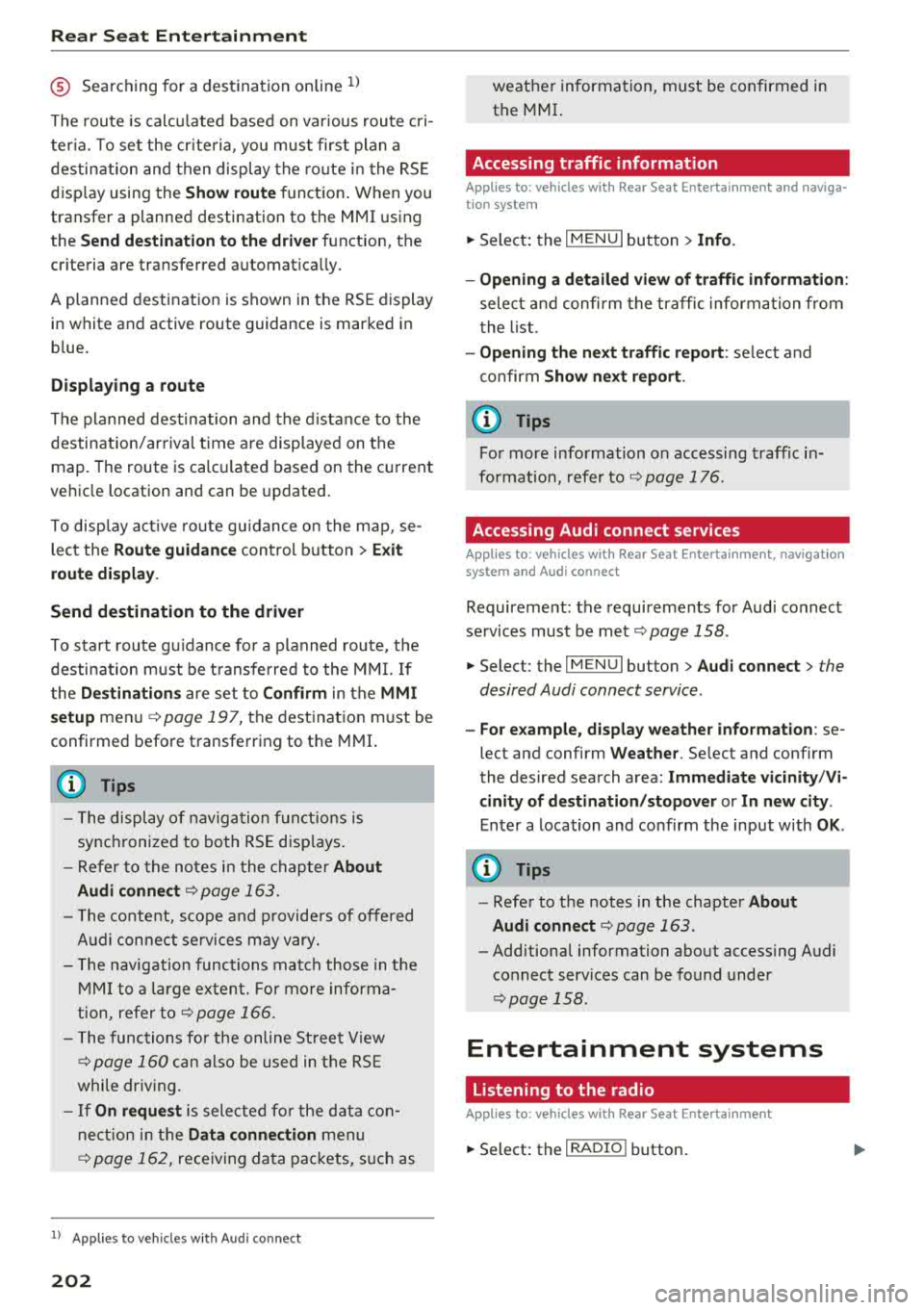
Rear Seat Ent ertainm ent
® Searching for a destination online l)
The route is calcu lated based on var ious route cri
ter ia. To set the cr iteria , you must first plan a
destination and then display the ro ute in the RSE
disp lay using th e
Show route function . When you
transf er a planned dest ination to th e MMI using
the
Send d estin ation to the dri ver function, th e
cr it er ia are trans fer red automat ica lly.
A planned destination is shown in the RSE display in whi te and act ive route guidance is marked in
b lue .
Displaying a rout e
The planned destination and the distance to the
destination/ar rival time are displayed on t he
map. The route is calcu lated based on the current
ve hicle location and can be updated.
To disp lay act ive route gu idance on the map, se
lect the
Route guid anc e control button > Ex it
r o ut e displa y.
Send destination to the dri ver
To start route gu idance fo r a planned route, t he
destination must be transferred to the M MI. If
t he
D est ination s are set to Co nfirm in the MM I
se tup
men u ¢pag e 197, the destination m ust be
confirmed before transferring to t he MMI.
(D Tips
- The display of nav iga tion f unct ions is
sync hronized to both RS E disp lays.
- Refer to the notes i n the chapter
About
Audi c onnect
¢ page 163.
- The conte nt, scope and p roviders of offe red
A udi con nect se rvices may vary.
- The navigat ion functions match those in t he
MM I to a large extent. Fo r mo re informa
tion, refer to
¢ page 166 .
-The functions for the on line Street V iew
c::!;> page 160 can also be used in t he RS E
while dr iv ing.
- If
On request is selected fo r the data con
nect ion in the
Da ta connection menu
¢ page 162, rece iving data packets, s uch as
1> Applies t o ve hicl es w it h A udi co nnec t
202
weat her information, must be confirmed in
the MMI.
Accessing traffic information
Applies to: vehicles with Rear Seat Entertainment and naviga·
tion system
.,. Select: the I MENU I button > Info.
- Op ening a d etail ed view of traffic inf orm ation :
select and confirm the traffic informa tion from
the list.
- Op ening th e ne xt tr affic rep ort : se lect and
confirm
Show n ex t re port .
© Tips
For more information on accessing traff ic in
fo rmation, refer
to ¢ page 176 .
Accessing Audi connect services
Applies to: vehicles with Rear Seat Entertainment, navigation
system and Audi connect
Requirement: the requirements for Aud i connect
se rvices must be met
¢ page 158 .
.,. Select: the I MENU I button> Audi connect > the
desired Audi connect service .
-Fo r ex ample , d is pl ay w eathe r info rm ation : se
lect and confirm
Weather . Selec t and confirm
the desired search area:
Imm edi ate v ici nity /Vi
cinity of de stin ation /stopo ver or In new city .
Enter a location and confirm the input with OK.
(D Tips
-Refer to the notes in the chapter About
Audi
conn ect ¢ page 163 .
-Additional information about access ing Audi
connect services can be found under
¢ page 158 .
Entertainment systems
Listening to the radio
Applies to: vehicles with Rear Seat Entertainment
.,. Sele ct: th e I RADIO I button.