navigation update AUDI A8 2021 Owners Manual
[x] Cancel search | Manufacturer: AUDI, Model Year: 2021, Model line: A8, Model: AUDI A8 2021Pages: 362, PDF Size: 99.29 MB
Page 5 of 362
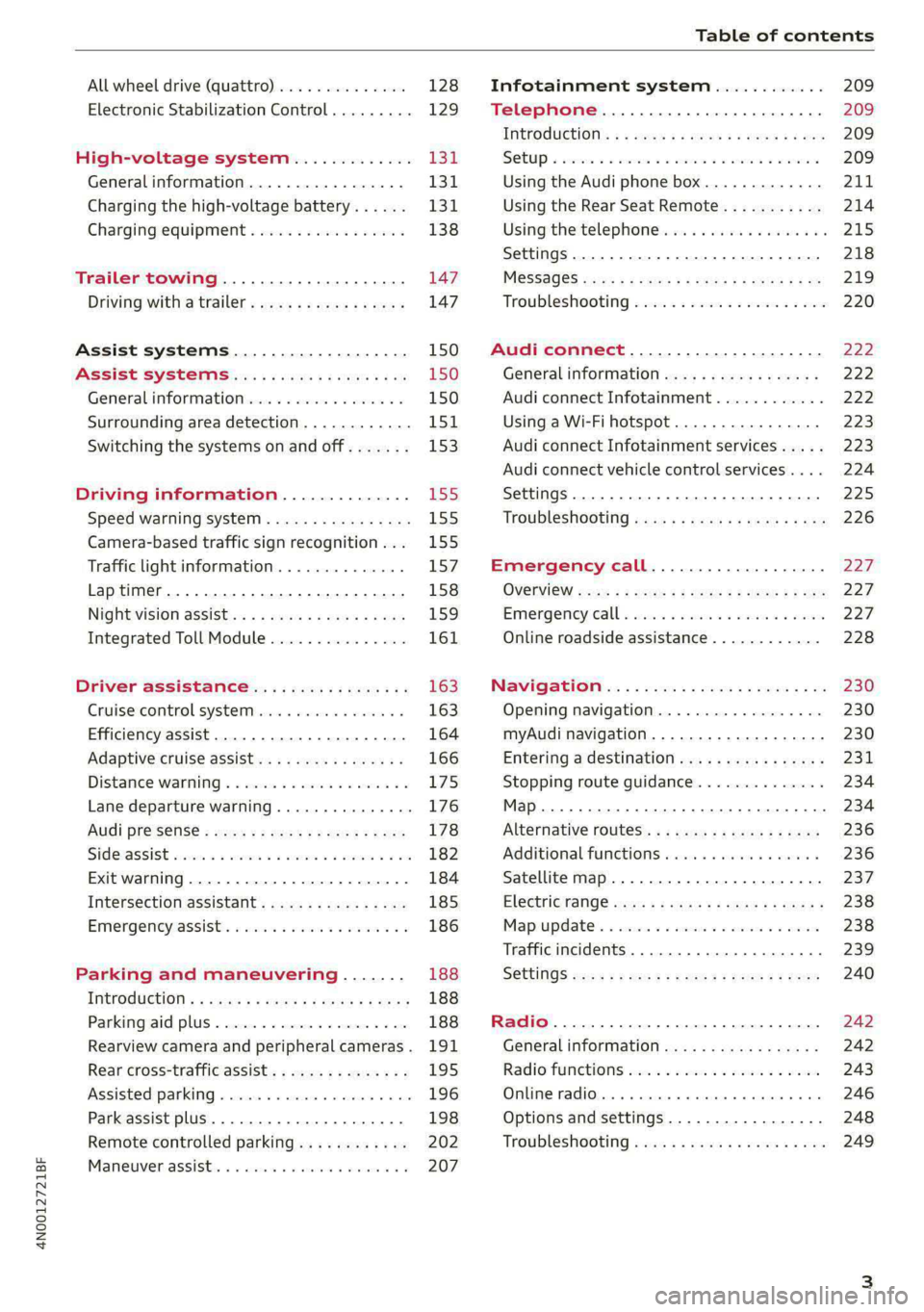
4N0012721BF
Table of contents
All wheel drive (quattro).............. 128
Electronic Stabilization Control......... 129
High-voltage system............. I31
Generalinformation................. 131
Charging the high-voltage battery...... 131
Charging equipment................. 138
Trailer towing.................055 147
Driving with atrailer................. 147
Assist systems................... 150
Assist systems............... eee 150
General information................. 150
Surrounding area detection............ 151
Switching the systems on and off....... 153
Driving information.............. E55
Speed warning system..............-. 155
Camera-based traffic sign recognition... 155
Traffic light information.............. 157
Laptimer................0..0.0000. 158
Night vision assist..............-.00. 159:
Integrated Toll Module............... 161
Driver assistance................. 163
Cruise control system..........0.0 eee 163
Efficiency assist..............2--004. 164
Adaptive cruise assist............00-. 166
Distance Warning « « wese« + 6 wou ss ese & « 175
Lane departure warning.............4. 176
Audi presense............-.22+-- 0s 178
Sidesassist wsscon x ssescs « 7 ermewn vv suaseme © 8 oe 182
Exit warning .................2.00005 184
Intersection assistant................ 185
Emergencyassists. «icin wasn 3 3 wore oo 186
Parking and maneuvering....... 188
IMEROGUCUION « » see x 2 savas a 2 eae 4 & wee 188
Parking aid plus..................04. 188
Rearview camera and peripheral cameras. 191
Rear cross-traffic assist... ............. 195
Assisted:parkinng « coins 6 asus ¢ 0 caus 6 5 ue 196
Park assist plus.................0.-. 198
Remote controlled parking............ 202
Maneuver.assistis « + cess » semen « wanes a 2 x 207
Infotainment system............ 209
Telephone............... cece eee 209
INthOAUCEION:: « « sews « ¢ news ¢ © mee a x eee 209
SOLU o cncses vo sess + 8 cosine 6 5 ameueus ¥ tuesenens 209
Using the Audi phone box............. 211
Using the Rear Seat Remote........... 214
Using the telephone..............006- 215
Settings............0 0.00.00. 2 eee 218
ME@SSEGES syems 5 2 wom ¢ 5 aan Ff perm FE 219
Troubleshooting sci: 2 aww o 2 wwe 2 2 wow 220
Audi connect..................... 222
Generalinformation................. 222
Audi connect Infotainment............ 222
Using a Wi-Fi hotspot................ 223
Audi connect Infotainment services..... 223
Audi connect vehicle control services.... 224
Settings............0..0 200-02 225
TrOUBlESHOOtING gas 2 s geay s 5 nome & a ae 226
Emergency call................... 227
OVERVIEW some: » = meus <2 came & eee bo ee 227
Emergency call «: issios ¢ sce w ¥ wane wo narem 227
Online roadside assistance............ 228
Navigation «.. < oics seis sc ewe ee os 230
Opening navigation.................. 230
myAudi navigation.................05 230
Entering adestination................ 231
Stopping route guidance.............. 234
Map... sce cece eee eee 234
Alternative routes.............2.-04. 236
Additional functions................. 236
Satellite map............... 0c eee 237
ElGGtriGHanGe veces ¢ ¢ cawy 9 = seme 7 2 ee & 238
Map:updates « ccc xs sco vo eens eo wees 238
Traffic incidents........ 0.00... eee eee 239
SGQtinGS seuss = » aus « Hewes Heme Fx ORE 240
Radio.......... 0... eee 242
Generalinformation................. 242
Radio functions sive. cies as wee 2s wee 243
Online radio... . eee ee eee eee 246
Options and settings................. 248
TroubleShOOting ewes vs woe as eas oe ees 249
Page 232 of 362
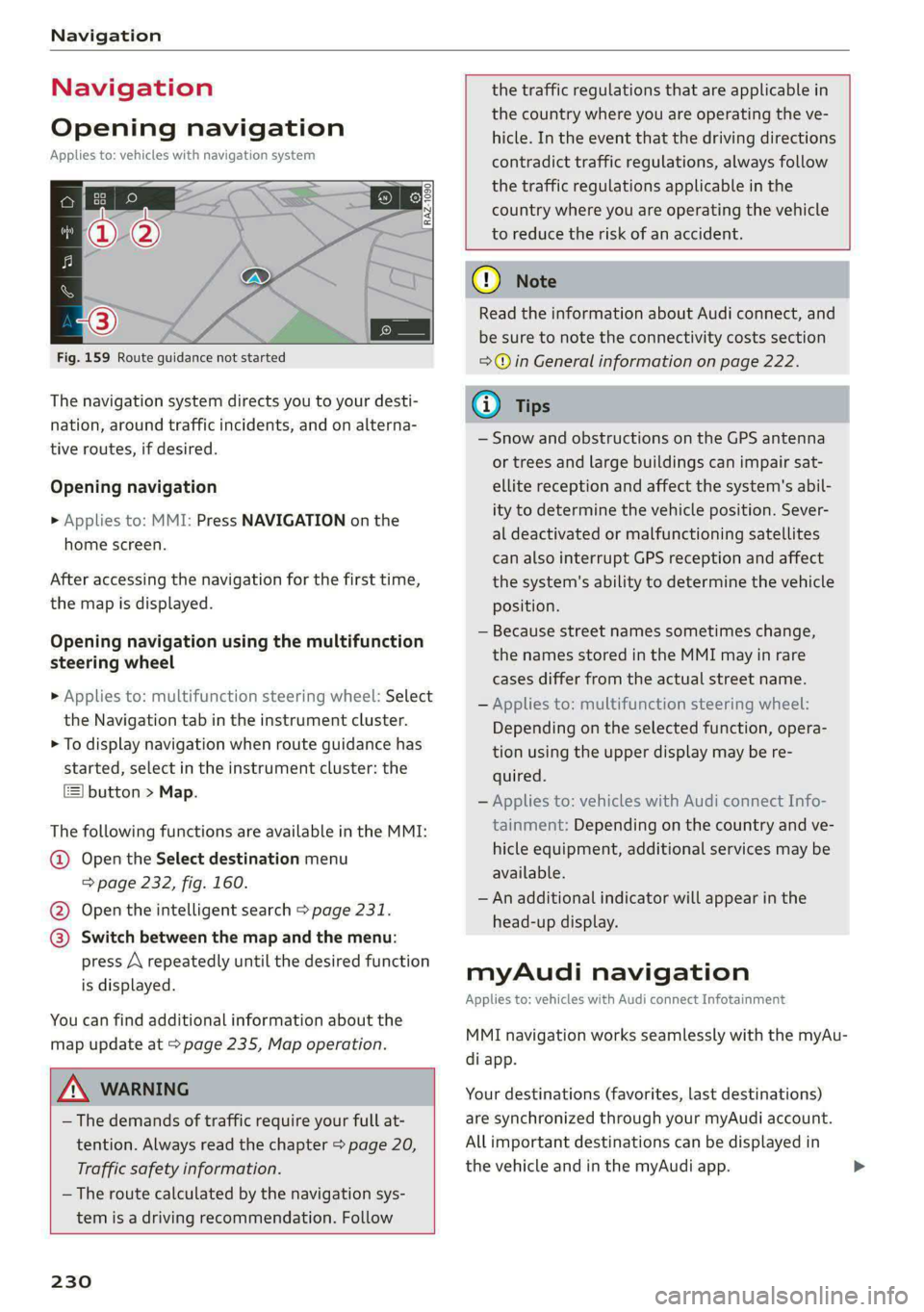
Navigation
Navigation
Opening navigation
Applies to: vehicles with navigation system
Fig. 159 Route guidance not started
The navigation system directs you to your desti-
nation, around traffic incidents, and on alterna-
tive routes, if desired.
Opening navigation
>» Applies to: MMI: Press NAVIGATION on the
home screen.
After accessing the navigation for the first time,
the map is displayed.
Opening navigation using the multifunction
steering wheel
> Applies to: multifunction steering wheel: Select
the Navigation tab in the instrument cluster.
> To display navigation when route guidance has
started, select in the instrument cluster: the
button > Map.
The following functions are available in the MMI:
@ Open the Select destination menu
=> page 232, fig. 160.
@ Open the intelligent search > page 231.
@ Switch between the map and the menu:
press A repeatedly until the desired function
is displayed.
You can find additional information about the
map update at > page 235, Map operation.
ZA\ WARNING
— The demands of traffic require your full at-
tention. Always read the chapter > page 20,
Traffic safety information.
— The route calculated by the navigation sys-
tem is a driving recommendation. Follow
230
the traffic regulations that are applicable in
the country where you are operating the ve-
hicle. In the event that the driving directions
contradict traffic regulations, always follow
the traffic regulations applicable in the
country where you are operating the vehicle
to reduce the risk of an accident.
() Note
Read the information about Audi connect, and
be sure to note the connectivity costs section
=>@ in General information on page 222.
(i) Tips
— Snow and obstructions on the GPS antenna
or trees and large buildings can impair sat-
ellite reception and affect the system's abil-
ity to determine the vehicle position. Sever-
al deactivated or malfunctioning satellites
can also interrupt GPS reception and affect
the system's ability to determine the vehicle
position.
— Because street names sometimes change,
the names stored in the MMI may in rare
cases differ from the actual street name.
— Applies to: multifunction steering wheel:
Depending on the selected function, opera-
tion using the upper display may be re-
quired.
— Applies to: vehicles with Audi connect Info-
tainment: Depending on the country and ve-
hicle equipment, additional services may be
available.
— An additional indicator will appear in the
head-up display.
myAudi navigation
Applies to: vehicles with Audi connect Infotainment
MMI navigation works seamlessly with the myAu-
di app.
Your destinations (favorites, last destinations)
are synchronized through your myAudi account.
All important destinations can be displayed in
the vehicle and in the myAudi app.
Page 239 of 362
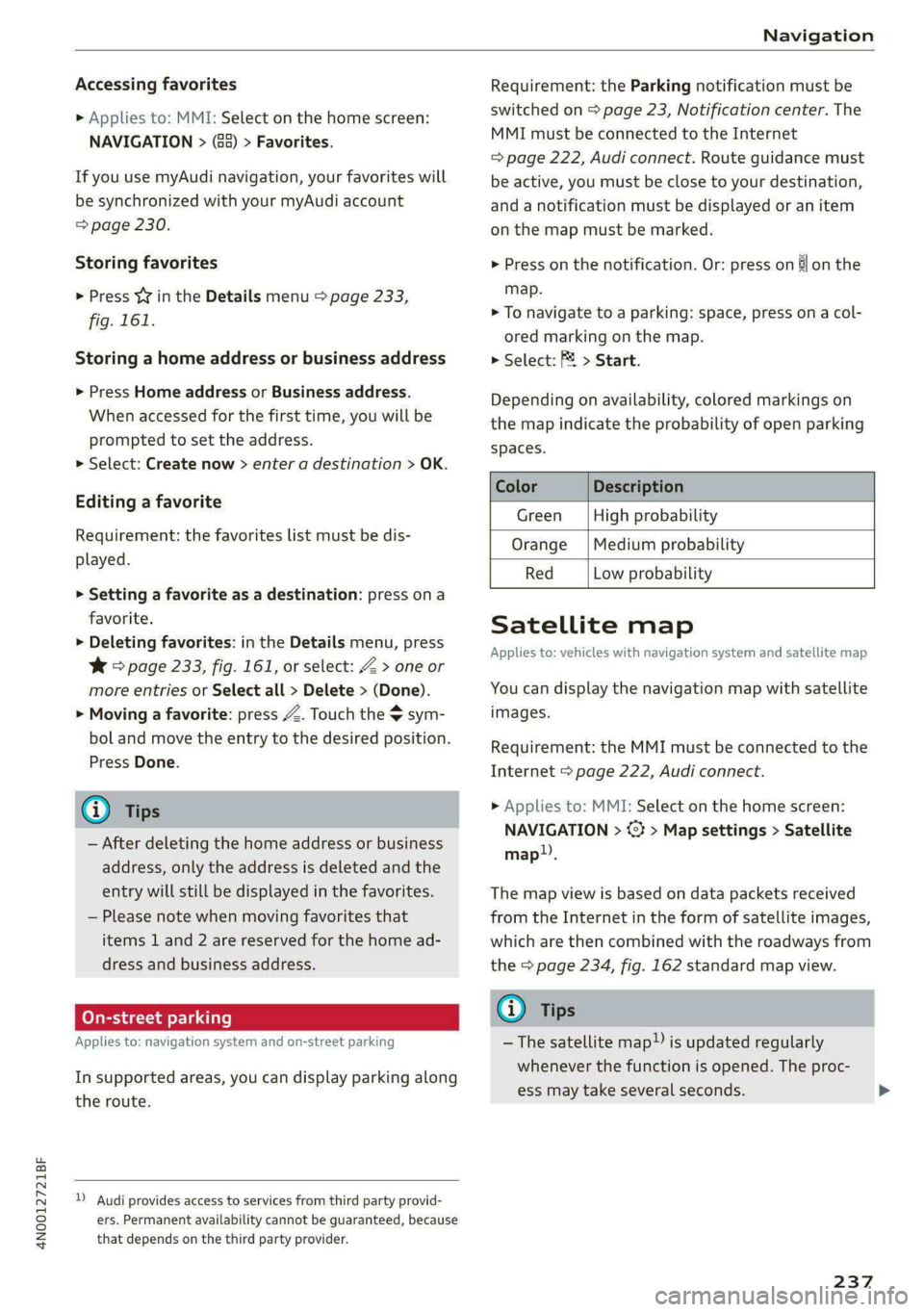
4N0012721BF
Navigation
Accessing favorites
> Applies to: MMI: Select on the home screen:
NAVIGATION > (8) > Favorites.
If you use myAudi navigation, your favorites will
be synchronized with your myAudi account
=> page 230.
Storing favorites
> Press YY in the Details menu > page 233,
fig. 161.
Storing a home address or business address
> Press Home address or Business address.
When accessed for the first time, you will be
prompted to set the address.
> Select: Create now > enter a destination > OK.
Editing a favorite
Requirement: the favorites list must be dis-
played.
> Setting a favorite as a destination: press ona
favorite.
> Deleting favorites: in the Details menu, press
¥* © page 233, fig. 161, or select: Z > one or
more entries or Select all > Delete > (Done).
> Moving a favorite: press Z. Touch the $ sym-
bol and move the entry to the desired position.
Press Done.
G@) Tips
— After deleting the home address or business
address, only the address is deleted and the
entry will still be displayed in the favorites.
— Please note when moving favorites that
items 1 and 2 are reserved for the home ad-
dress and business address.
On-street parking
Applies
to: navigation system and on-street parking
In supported areas, you can display parking along
the route.
)) Audi provides access to services from third party provid-
ers. Permanent availability cannot be guaranteed, because
that depends on the third party provider.
Requirement: the Parking notification must be
switched on > page 23, Notification center. The
MMI must be connected to the Internet
=> page 222, Audi connect. Route guidance must
be active, you must be close to your destination,
and a notification must be displayed or an item
on the map must be marked.
> Press on the notification. Or: press on §l on the
map.
> To navigate to a parking: space, press ona col-
ored marking on the map.
> Select: P2 > Start.
Depending on availability, colored markings on
the map indicate the probability of open parking
spaces.
Color Description
Green High probability
Orange |Medium probability
Red Low probability
Satellite map
Applies to: vehicles with navigation system and satellite map
You can display the navigation map with satellite
images.
Requirement: the MMI must be connected to the
Internet > page 222, Audi connect.
> Applies to: MMI: Select on the home screen:
NAVIGATION > %} > Map settings > Satellite
map).
The map view is based on data packets received
from the Internet in the form of satellite images,
which are then combined with the roadways from
the > page 234, fig. 162 standard map view.
G) Tips
~The satellite map!) is updated regularly
whenever the function is opened. The proc-
ess may take several seconds.
237
Page 240 of 362
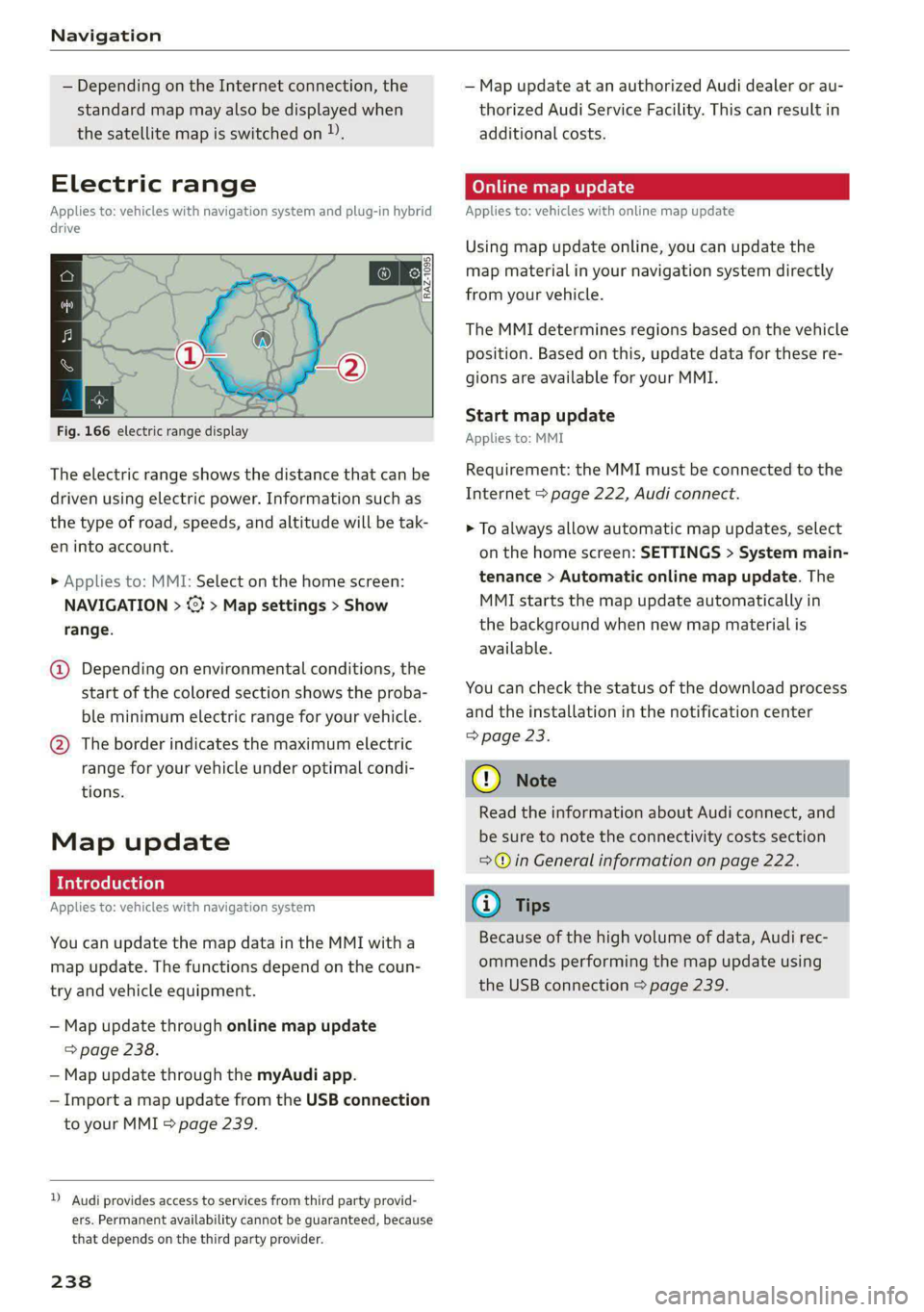
Navigation
— Depending on the Internet connection, the
standard map may also be displayed when
the satellite map is switched on )).
Electric range
Applies to: vehicles with navigation system and plug-in hybrid
drive
3 | 3]
ny <| |
Fig. 166 electric range display
The electric range shows the distance that can be
driven using electric power. Information such as
the type of road, speeds, and altitude will be tak-
en into account.
> Applies to: MMI: Select on the home screen:
NAVIGATION > <} > Map settings > Show
range.
@ Depending on environmental conditions, the
start
of the colored section shows the proba-
ble minimum electric range for your vehicle.
@ The border indicates the maximum electric
range for your vehicle under optimal condi-
tions.
Map update
Applies to: vehicles with navigation system
You can update the map data in the MMI witha
map update. The functions depend on the coun-
try and vehicle equipment.
— Map update through online map update
> page 238.
— Map update through the myAudi app.
— Import a map update from the USB connection
to your MMI = page 239.
)) Audi provides access to services from third party provid-
ers. Permanent availability cannot be guaranteed, because
that depends on the third party provider.
238
— Map update at an authorized Audi dealer or au-
thorized Audi Service Facility. This can result in
additional costs.
Online map update
Applies to: vehicles with online map update
Using map update online, you can update the
map material in your navigation system directly
from your vehicle.
The MMI determines regions based on the vehicle
position. Based on this, update data for these re-
gions are available for your MMI.
Start map update
Applies to: MMI
Requirement: the MMI must be connected to the
Internet > page 222, Audi connect.
> To always allow automatic map updates, select
on the home screen: SETTINGS > System main-
tenance > Automatic online map update. The
MMI starts the map update automatically in
the background when new map material is
available.
You can check the status of the download process
and the installation in the notification center
=> page 23.
() Note
Read the information about Audi connect, and
be sure to note the connectivity costs section
=@ in General information on page 222.
@) Tips
Because of the high volume of data, Audi rec-
ommends performing the map update using
the USB connection > page 239.
Page 241 of 362
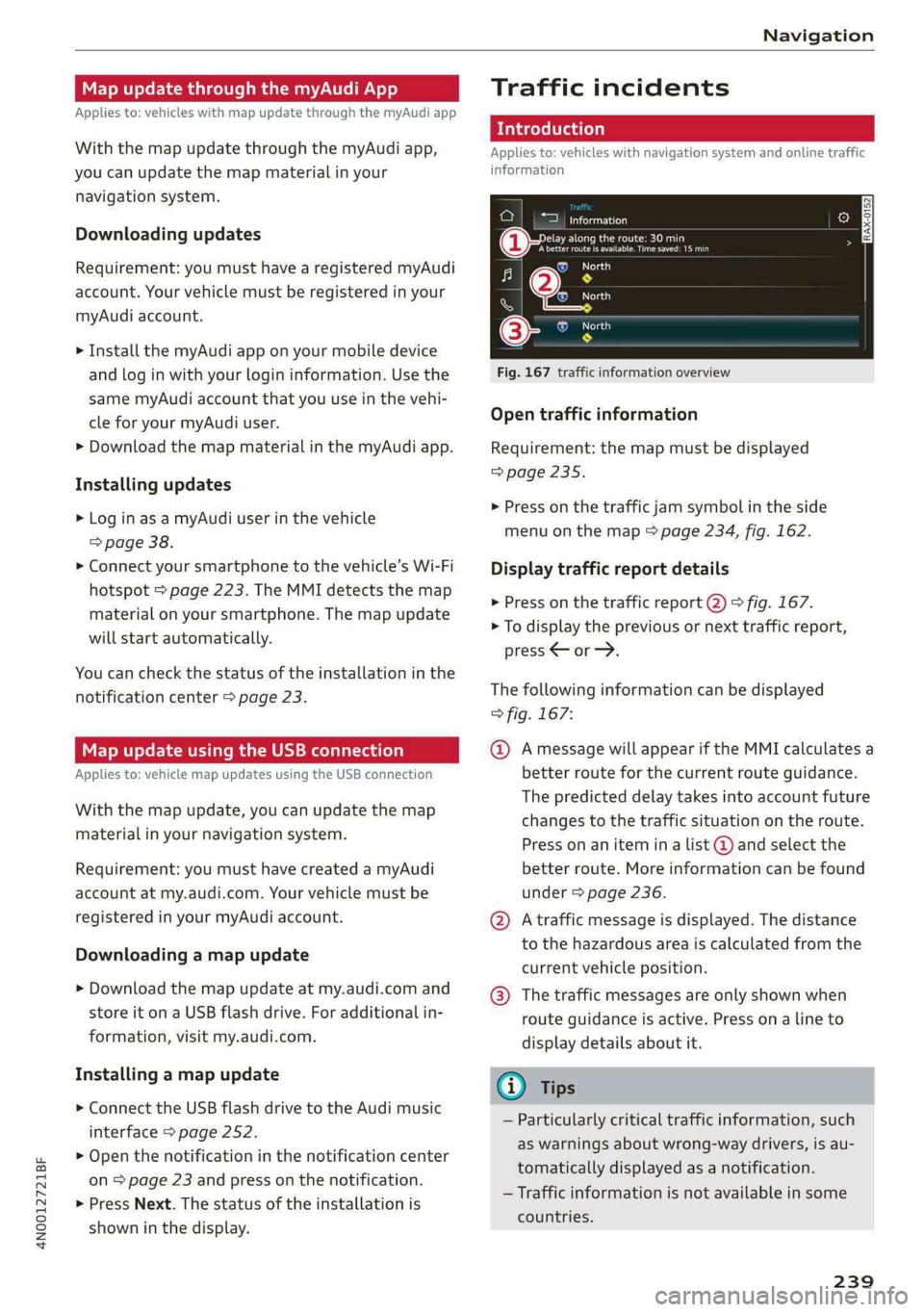
4N0012721BF
Navigation
Map update through the myAudi App
Applies to: vehicles with map update through the myAudi app
With the map update through the myAudi app,
you can update the map material in your
navigation system.
Downloading updates
Requirement: you must have a registered myAudi
account. Your vehicle must be registered in your
myAudi account.
> Install the myAudi app on your mobile device
and log in with your login information. Use the
same myAudi account that you use in the vehi-
cle for your myAudi user.
> Download the map material in the myAudi app.
Installing updates
> Log in as a myAudi user in the vehicle
> page 38.
> Connect your smartphone to the vehicle’s Wi-Fi
hotspot > page 223. The MMI detects the map
material on your smartphone. The map update
will start automatically.
You can check the status of the installation in the
notification center > page 23.
Map update using the USB connection
Applies to: vehicle map updates using the USB connection
With the map update, you can update the map
material in your navigation system.
Requirement: you must have created a myAudi
account at my.audi.com. Your vehicle must be
registered in your myAudi account.
Downloading a map update
> Download the map update at my.audi.com and
store it on a USB flash drive. For additional in-
formation, visit my.audi.com.
Installing a map update
> Connect the USB flash drive to the Audi music
interface > page 252.
> Open the notification in the notification center
on > page 23 and press on the notification.
> Press Next. The status of the installation is
shown in the display.
Traffic incidents
Introduction
Applies to: vehicles with navigation system and online traffic
information
ae oad
Becirhaciecae Okan
(iret re es are ea
Fig. 167 traffic information overview
Open traffic information
Requirement: the map must be displayed
=> page 235.
> Press on the traffic jam symbol in the side
menu on the map > page 234, fig. 162.
Display traffic report details
> Press on the traffic report @) > fig. 167.
> To display the previous or next traffic report,
press < or.
The following information can be displayed
=> fig. 167:
@ Amessage will appear if the MMI calculates a
better route for the current route guidance.
The predicted delay takes into account future
changes to the traffic situation on the route.
Press on an item ina list @ and select the
better route. More information can be found
under > page 236.
@ Atraffic message is displayed. The distance
to the hazardous area is calculated from the
current vehicle position.
@® The traffic messages are only shown when
route guidance is active. Press ona line to
display details about it.
Gi) Tips
— Particularly critical traffic information, such
as warnings about wrong-way drivers, is au-
tomatically displayed as a notification.
— Traffic information is not available in some
countries.
239
Page 263 of 362
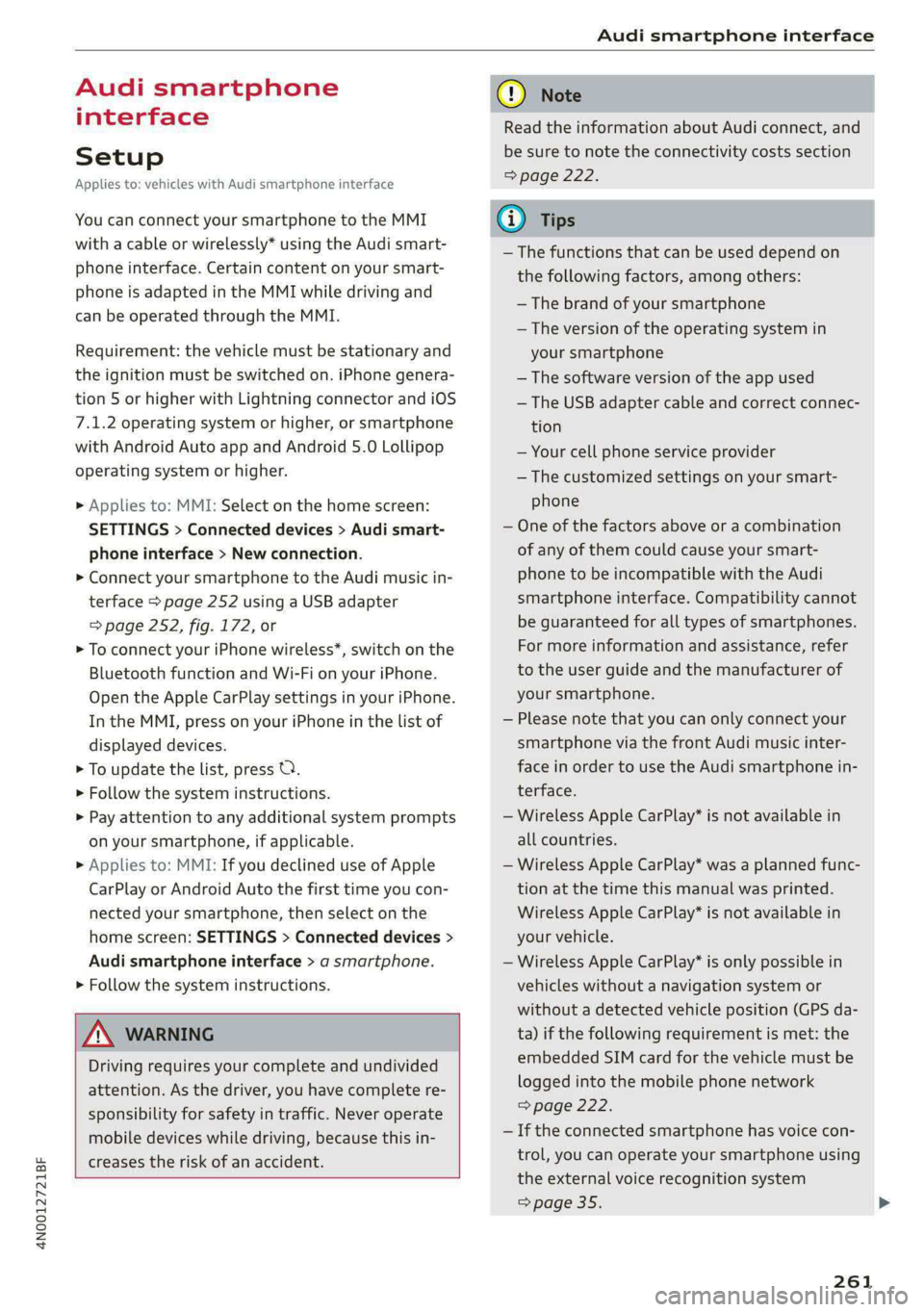
4N0012721BF
Audi smartphone interface
Audi smartphone
interface
Setup
Applies to: vehicles with Audi smartphone interface
You can connect your smartphone to the MMI
with a cable or wirelessly* using the Audi smart-
phone interface. Certain content on your smart-
phone is adapted in the MMI while driving and
can be operated through the MMI.
Requirement: the vehicle must be stationary and
the ignition must be switched on. iPhone genera-
tion 5 or higher with Lightning connector and iOS
7.1.2 operating system or higher, or smartphone
with Android Auto app and Android 5.0 Lollipop
operating system or higher.
> Applies to: MMI: Select on the home screen:
SETTINGS > Connected devices > Audi smart-
phone interface > New connection.
> Connect your smartphone to the Audi music in-
terface > page 252 using a USB adapter
=> page 252, fig. 172, or
> To connect your iPhone wireless*, switch on the
Bluetooth function and Wi-Fi on your iPhone.
Open the Apple CarPlay settings in your iPhone.
In the MMI, press on your iPhone in the list of
displayed devices.
> To update the list, press O.
> Follow the system instructions.
> Pay attention to any additional system prompts
on your smartphone, if applicable.
> Applies to: MMI: If you declined use of Apple
CarPlay or Android Auto the first time you con-
nected your smartphone, then select on the
home screen: SETTINGS > Connected devices >
Audi smartphone interface > a smartphone.
> Follow the system instructions.
Z\ WARNING
Driving requires your complete and undivided
attention. As the driver, you have complete re-
sponsibility for safety in traffic. Never operate
mobile devices while driving, because this in-
creases the risk of an accident.
CG) Note
Read the information about Audi connect, and
be sure to note the connectivity costs section
=> page 222.
G@) Tips
— The functions that can be used depend on
the following factors, among others:
— The brand of your smartphone
— The version of the operating system in
your smartphone
— The software version of the app used
— The USB adapter cable and correct connec-
tion
— Your cell phone service provider
— The customized settings on your smart-
phone
— One of the factors above or a combination
of any of them could cause your smart-
phone to be incompatible with the Audi
smartphone interface. Compatibility cannot
be guaranteed for all types of smartphones.
For more information and assistance, refer
to the user guide and the manufacturer of
your smartphone.
— Please note that you can only connect your
smartphone via the front Audi music inter-
face in order to use the Audi smartphone
terface.
in-
— Wireless Apple CarPlay* is not available in
all countries.
— Wireless Apple CarPlay* was a planned func-
tion at the time this manual was printed.
Wireless Apple CarPlay* is not available in
your vehicle.
— Wireless Apple CarPlay* is only possible i
vehicles without a navigation system or
without a detected vehicle position (GPS
n
da-
ta) if the following requirement is met: the
embedded SIM card for the vehicle must
logged into the mobile phone network
=> page 222.
be
— If the connected smartphone has voice con-
trol, you can operate your smartphone using
the external voice recognition system
=> page 35.
261
Page 266 of 362
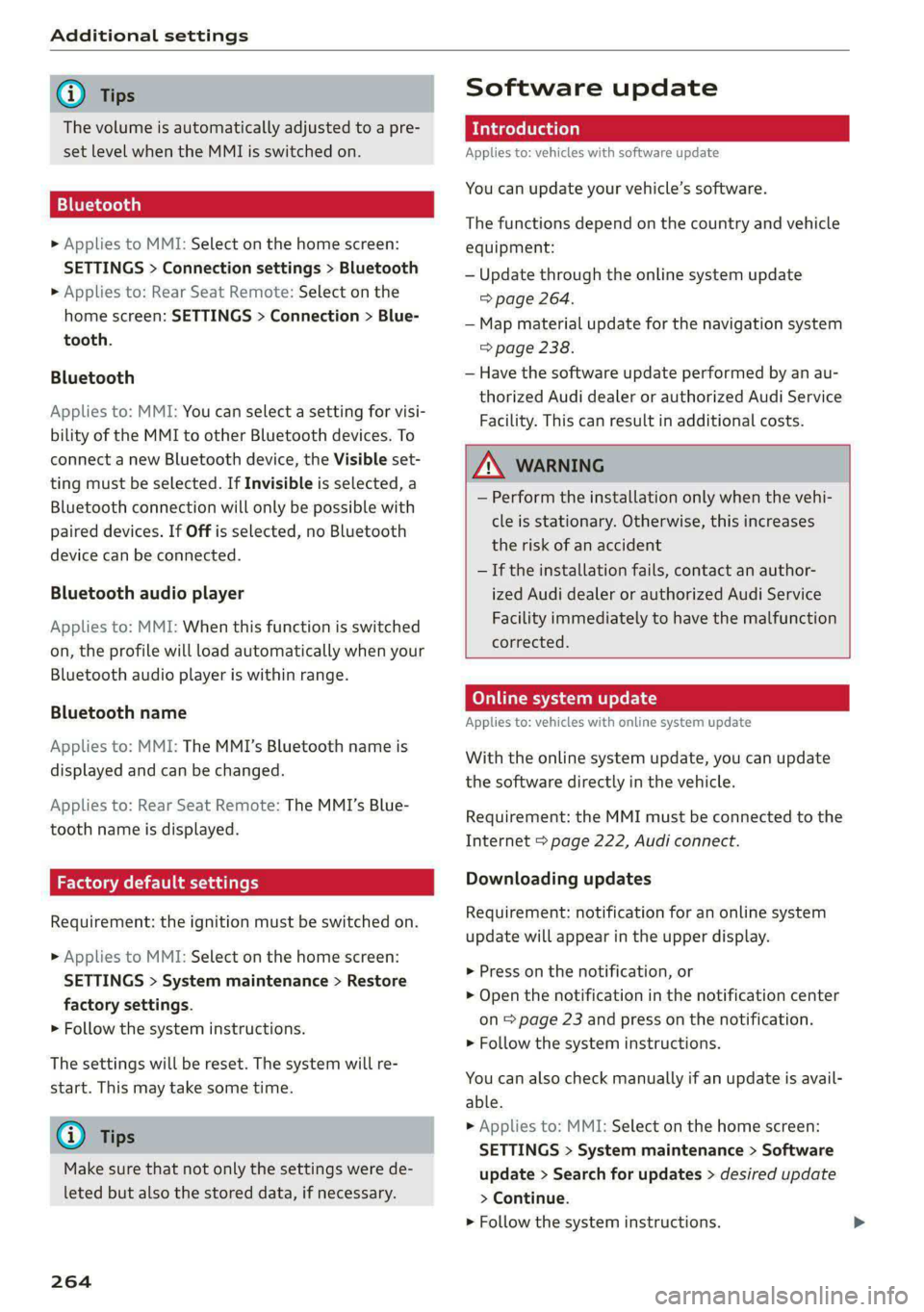
Additional settings
G) Tips
The volume is automatically adjusted to a pre-
set level when the MMI is switched on.
Bluetooth
> Applies to MMI: Select on the home screen:
SETTINGS > Connection settings > Bluetooth
» Applies to: Rear Seat Remote: Select on the
home screen: SETTINGS > Connection > Blue-
tooth.
Bluetooth
Applies to: MMI: You can select a setting for visi-
bility of the MMI to other Bluetooth devices. To
connect a new Bluetooth device, the Visible set-
ting must be selected. If Invisible is selected, a
Bluetooth connection will only be possible with
Paired devices. If Off is selected, no Bluetooth
device can be connected.
Bluetooth audio player
Applies to: MMI: When this function is switched
on, the profile will load automatically when your
Bluetooth audio player is within range.
Bluetooth name
Applies to: MMI: The MMI’s Bluetooth name is
displayed and can be changed.
Applies to: Rear Seat Remote: The MMI’s Blue-
tooth name is displayed.
Factory default settings
Requirement: the ignition must be switched on.
» Applies to MMI: Select on the home screen:
SETTINGS > System maintenance > Restore
factory settings.
> Follow the system instructions.
The
settings will be reset. The system will re-
start. This may take some time.
G) Tips
Make sure that not only the settings were de-
leted but also the stored data, if necessary.
264
Software update
Introduction
Applies to: vehicles with software update
You can update your vehicle’s software.
The functions depend on the country and vehicle
equipment:
— Update through the online system update
=> page 264.
— Map material update for the navigation system
> page 238.
— Have the software update performed by an au-
thorized Audi dealer or authorized Audi Service
Facility. This can result in additional costs.
ZX WARNING
— Perform the installation only when the vehi-
cle is stationary. Otherwise, this increases
the risk of an accident
— If the installation fails, contact an author-
ized Audi dealer or authorized Audi Service
Facility immediately to have the malfunction
corrected.
Online system update
Applies to: vehicles with online system update
With the online system update, you can update
the software directly in the vehicle.
Requirement: the MMI must be connected to the
Internet > page 222, Audi connect.
Downloading updates
Requirement: notification for an online system
update will appear in the upper display.
> Press on the notification, or
> Open the notification in the notification center
on = page 23 and press on the notification.
> Follow the system instructions.
You can also check manually if an update is avail-
able.
> Applies to: MMI: Select on the home screen:
SETTINGS > System maintenance > Software
update > Search for updates > desired update
> Continue.
> Follow the system instructions.
Page 354 of 362
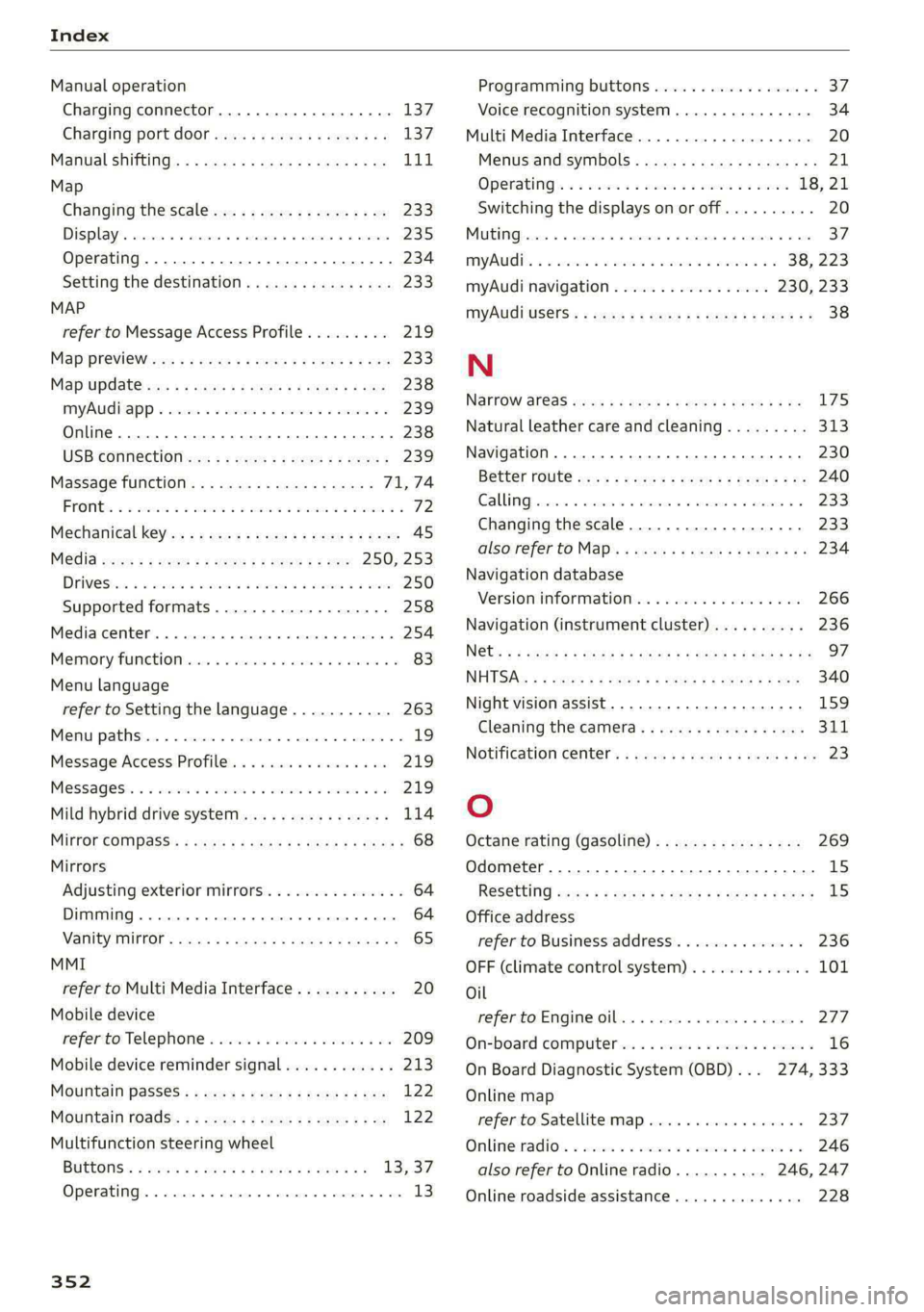
Index
Manual operation
Charging connector...........--.e eee 137
Charging port door wie: « s sees x « eee ges 137
Manual shifting................0.-000- 111
Map
Changing the scale................... 233
DiSplay*s anaes « « coazens © a canines wv ceszane ¥ # essvass 235
Operating...............0..0-.00000- 234
Setting the destination................ 233.
MAP
refer to Message Access Profile......... 219
Map! PrevieWire » x movee s ¥ eee x 2 eUeE 3 2 ee 233
Map'Updatewws:: + < sexs + « caus ¢ ¢ oa wis oo ewe 238
MAYAUGL APP « weiss se oman ee sncece vw eomnate ve 239
Online... 2... eee eee eee eee 238
USB CONNECtiOn we: = : coms ss eeme so oer 239
Massage function.................00- 71,74
PRONG « 3 sone: 3 3 wes oo sees v eae ov we 8 72
Mechanical keys. « secs: seen ss pene es eee 45
Media ecw: « x wows & 2 ees bb eee ke eS 250, 253
DEWESii 2 2 memes 2 wiuim ao eam a 3 eee x © aoe 250
Supported formats................0-. 258
Mediarcemter. «sso a « asian a 0 meneins a a asennnn a 254
Memory FUN CtiOM cies: «6 cwssin «0 ccere «0 anew oo 83
Menu language
refer to Setting the language........... 263
Menu paths......... 20.0.0... cee ee eee ee 19
Message Access Profile...............05 219
Messages:. . «sien so sis se ewe vo oes 6 wo 219
Mild hybrid drive system.............005 114
Minor GOtipassis « cae 5 = eas x 2 goes & eeeR = 68
Mirrors
Adjusting exterior mirrors.............-. 64
Dimming... 0.62... e cece eee eee ee 64
VANITY MIPKOR : savor & & SaraR % x RGR EC ROR Fe 65
MMI
refer to Multi Media Interface........... 20
Mobile device
refer'to Telephone « isso ss www @ wines 2 ore 209
Mobile device reminder signal............ 213
Mountain passes: « sas ese. s s eee es es 122
Mountain fOadS:: » = wens: 2 ogee x ogee ge 122
Multifunction steering wheel
BUGIS: = ecwx ss wom ¢ 5 mewn & a Ree FS 13,37
Operating. « casas w % esse wo voeweme «a enemies @ one 13
352
Programming buttons.................. 37:
Voice recognition system............... 34
Multi Media Interface................... 20
Menus and symbols..............2+-00- 21
OPeratinG)s « 2 ses 2 asim s 2 seem 2 woe 18, 21
Switching the displays on or off.......... 20
MUI MG fricins » 5: susceas + « answans co enaneee wo airmaais A w aes 37.
MYA: «3 scenes oo meme 6 samen a 3 eee eo a 38, 223
myAudi navigation................. 230, 233
MYyAUdi USers.: s wees se eee se Hews ee eee 38
N
Na@FFOW AFGaS cay sy era ao weed x Namen 8 EBS 175
Natural leather care andcleaning......... 313
Navigation ....... ccc cece eee eee eae 230
Better route ws « seees = wee 2 2 Heron ge Be 240
GALLI G) esses © evanens oo nis Wes vmmuome a OKA 233
Changing the scale................... 233
alsovreferto Map’ s weiss < ews se seme a oe 234
Navigation database
Version information.................. 266
Navigation (instrument cluster).......... 236
NG@ts = « seneis x 2 spas 2 & caw e ¥ ete eB eee Be 97
NHOSAs: « 2 wore 5 ¢ sue + 2 eae FE tee Fe ee 340
Night vision assist... ....... 0... ee ee eee 159
Cleaning the camera............--.005 311
NOLITICatIOn CeNtel's « cows ss news os pews se ve 23
O
Octane rating (gasoline)................ 269
Odometer...... 0.2.0... eee 1s
ReSCCUING) sass + » sawn x « gee ¢ os eee + 8 eee LS
Office address
refer to Business address.............. 236
OFF (climate control system)............. 101
Oil
referto Engine oil................204. 277
On-board computer... . 2.0... 0000.02 eee 16
On Board Diagnostic System (OBD)... 274, 333
Online map
refer to Satellite map..............005 237
Onlimeiradios. » seve: a a ssn on emawees wo cmos 246
also refer to Online radio.......... 246, 247
Online roadside assistance.............. 228