AUDI E-TRON 2019 Owners Manual
Manufacturer: AUDI, Model Year: 2019, Model line: E-TRON, Model: AUDI E-TRON 2019Pages: 310, PDF Size: 81.91 MB
Page 171 of 310
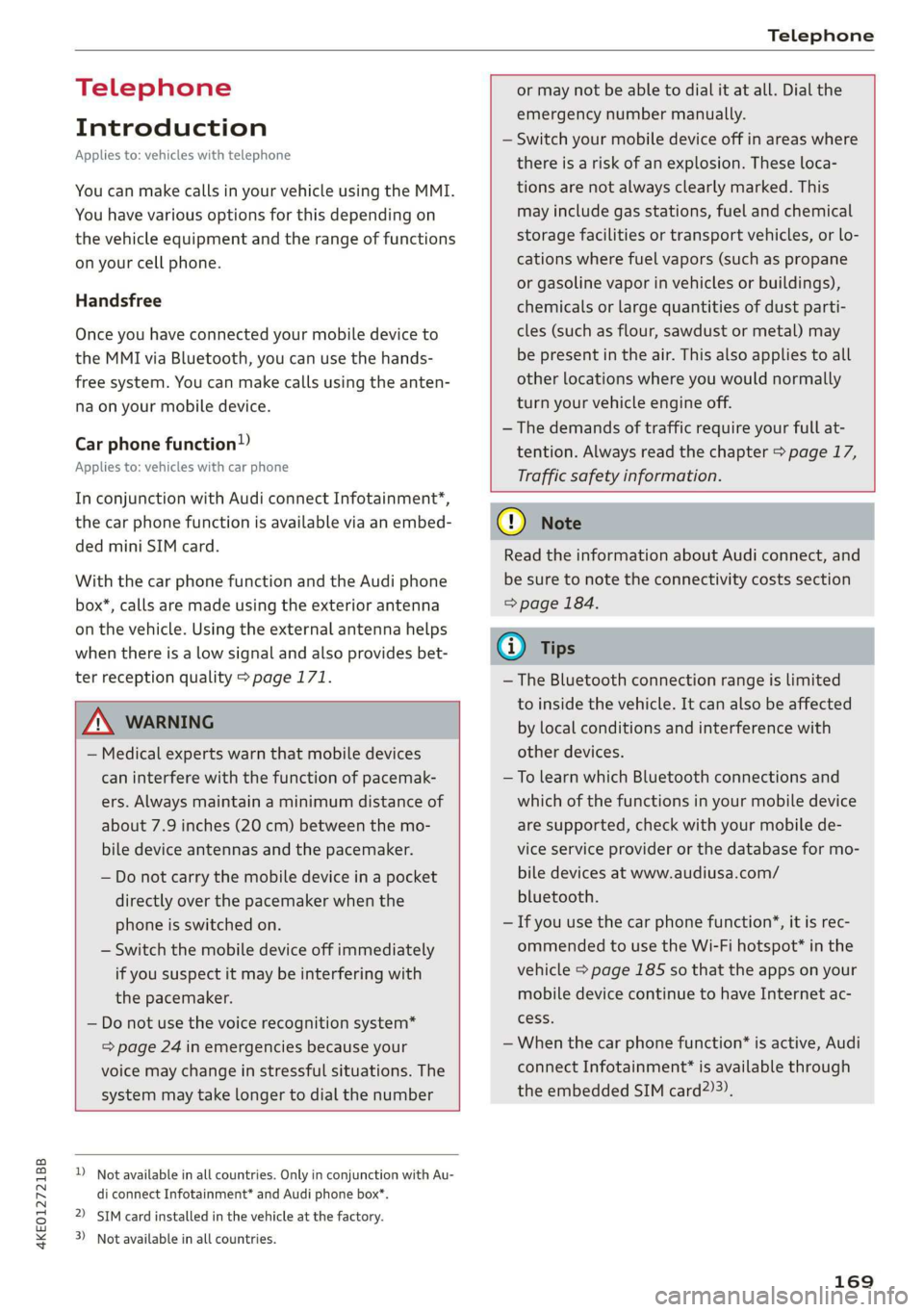
4KE012721BB
Telephone
Telephone
Introduction
Applies to: vehicles with telephone
You can make calls in your vehicle using the MMI.
You have various options for this depending on
the vehicle equipment and the range of functions
on your cell phone.
Handsfree
Once you have connected your mobile device to
the MMI via Bluetooth, you can use the hands-
free system. You can make calls using the anten-
na on your mobile device.
Car phone function)
Applies to: vehicles with car phone
In conjunction with Audi connect Infotainment*,
the car phone function is available via an embed-
ded mini SIM card.
With the car phone function and the Audi phone
box*, calls are made using the exterior antenna
on the vehicle. Using the external antenna helps
when there is a low signal and also provides bet-
ter reception quality > page 171.
or may not be able to dial it at all. Dial the
emergency number manually.
— Switch your mobile device off in areas where
there is a risk of an explosion. These loca-
tions are not always clearly marked. This
may include gas stations, fuel and chemical
storage facilities or transport vehicles, or lo-
cations where fuel vapors (such as propane
or gasoline vapor in vehicles or buildings),
chemicals or large quantities of dust parti-
cles (such as flour, sawdust or metal) may
be present in the air. This also applies to all
other locations where you would normally
turn your vehicle engine off.
— The demands of traffic require your full at-
tention. Always read the chapter > page 17,
Traffic safety information.
Z\ WARNING
— Medical experts warn that mobile devices
can interfere with the function of pacemak-
ers. Always maintain a minimum distance of
about 7.9 inches (20 cm) between the mo-
bile device antennas and the pacemaker.
— Do not carry the mobile device in a pocket
directly over the pacemaker when the
phone is switched on.
— Switch the mobile device off immediately
if you suspect it may be interfering with
the pacemaker.
— Do not use the voice recognition system*
= page 24 in emergencies because your
voice may change in stressful situations. The
system may take longer to dial the number
1) Not available in all countries. Only in conjunction with Au-
di connect Infotainment* and Audi phone box*.
2) SIM card installed in the vehicle at the factory.
3) Not available in all countries.
q@) Note
Read the information about Audi connect, and
be sure to note the connectivity costs section
=> page 184.
(Gi) Tips
— The Bluetooth connection range is limited
to inside the vehicle. It can also be affected
by local conditions and interference with
other devices.
—To learn which Bluetooth connections and
which of the functions in your mobile device
are supported, check with your mobile de-
vice service provider or the database for mo-
bile devices at www.audiusa.com/
bluetooth.
— If you use the car phone function’, it is rec-
ommended to use the Wi-Fi hotspot* in the
vehicle > page 185 so that the apps on your
mobile device continue to have Internet ac-
cess.
— When the car phone function* is active, Audi
connect Infotainment* is available through
the embedded SIM card2)3).
169
Page 172 of 310
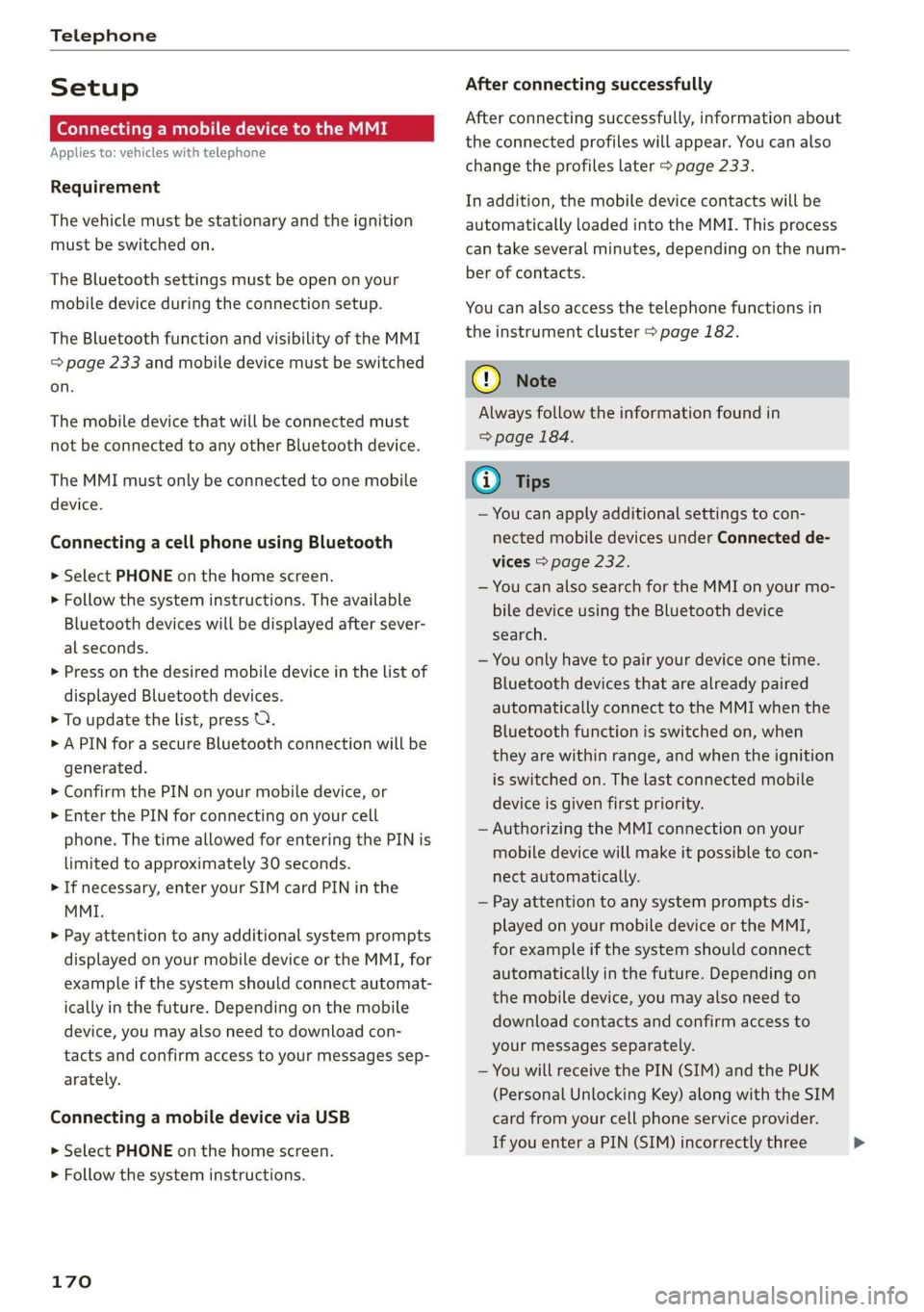
Telephone
Setup
Connecting a mobile device to the MMI
Applies to: vehicles with telephone
Requirement
The vehicle must be stationary and the ignition
must be switched on.
The Bluetooth settings must be open on your
mobile device during the connection setup.
The Bluetooth function and visibility of the MMI
= page 233 and mobile device must be switched
on.
The mobile device that will be connected must
not be connected to any other Bluetooth device.
The MMI must only be connected to one mobile
device.
Connecting a cell phone using Bluetooth
> Select PHONE on the home screen.
> Follow the system instructions. The available
Bluetooth devices will be displayed after sever-
al seconds.
> Press on the desired mobile device in the list of
displayed Bluetooth devices.
> To update the list, press O.
> A PIN for a secure Bluetooth connection will be
generated.
> Confirm the PIN on your mobile device, or
> Enter the PIN for connecting on your cell
phone. The time allowed for entering the PIN is
limited to approximately 30 seconds.
> If necessary, enter your SIM card PIN in the
MMI.
> Pay attention to any additional system prompts
displayed on your mobile device or the MMI, for
example if the system should connect automat-
ically in the future. Depending on the mobile
device, you may also need to download con-
tacts and confirm access to your messages sep-
arately.
Connecting a mobile device via USB
> Select PHONE on the home screen.
> Follow the system instructions.
170
After connecting successfully
After connecting successfully, information about
the connected profiles will appear. You can also
change the profiles later > page 233.
In addition, the mobile device contacts will be
automatically loaded into the MMI. This process
can take several minutes, depending on the num-
ber of contacts.
You can also access the telephone functions in
the instrument cluster > page 182.
@) Note
Always follow the information found in
=> page 184.
(i) Tips
— You can apply additional settings to con-
nected mobile devices under Connected de-
vices > page 232.
— You can also search for the MMI on your mo-
bile device using the Bluetooth device
search.
— You only have to pair your device one time.
Bluetooth devices that are already paired
automatically connect to the MMI when the
Bluetooth function is switched on, when
they are within range, and when the ignition
is switched on. The last connected mobile
device is given first priority.
— Authorizing the MMI connection on your
mobile device will make it possible to con-
nect automatically.
— Pay attention to any system prompts dis-
played on your mobile device or the MMI,
for example if the system should connect
automatically in the future. Depending on
the mobile device, you may also need to
download contacts and confirm access to
your messages separately.
— You will receive the PIN (SIM) and the PUK
(Personal Unlocking Key) along with the SIM
card from your cell phone service provider.
If you enter a PIN (SIM) incorrectly three >
Page 173 of 310
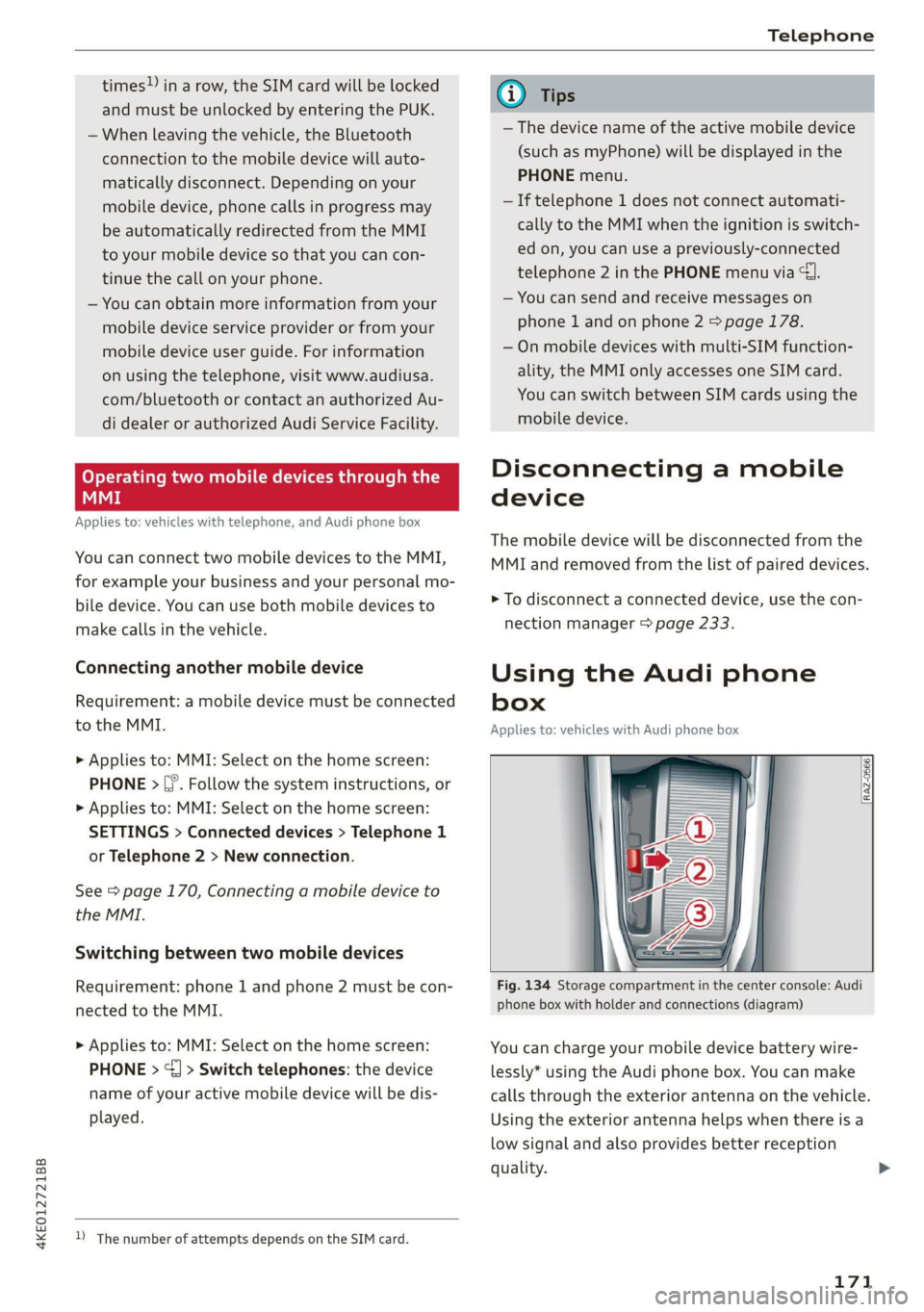
4KE012721BB
Telephone
times!) in a row, the SIM card will be locked
and must be unlocked by entering the PUK.
— When leaving the vehicle, the Bluetooth
connection to the mobile device will auto-
matically disconnect. Depending on your
mobile device, phone calls in progress may
be automatically redirected from the MMI
to your mobile device so that you can con-
tinue the call on your phone.
— You can obtain more information from your
mobile device service provider or from your
mobile device user guide. For information
on using the telephone, visit www.audiusa.
com/bluetooth or contact an authorized Au-
di dealer or authorized Audi Service Facility.
Operating two mobile devices through the
EE
Applies to: vehicles with telephone, and Audi phone box
You can connect two mobile devices to the MMI,
for example your business and your personal mo-
bile device. You can use both mobile devices to
make calls in the vehicle.
Connecting another mobile device
Requirement: a mobile device must be connected
to the MMI.
> Applies to: MMI: Select on the home screen:
PHONE > [?. Follow the system instructions, or
> Applies to: MMI: Select on the home screen:
SETTINGS > Connected devices > Telephone 1
or Telephone 2 > New connection.
See = page 170, Connecting a mobile device to
the MMI.
Switching between two mobile devices
Requirement: phone 1 and phone 2 must be con-
nected to the MMI.
> Applies to: MMI: Select on the home screen:
PHONE > ¢] > Switch telephones: the device
name of your active mobile device will be dis-
played.
2) The number of attempts depends on the SIM card.
iG) Tips
— The device name of the active mobile device
(such as myPhone) will be displayed in the
PHONE menu.
—If telephone 1 does not connect automati-
cally to the MMI when the ignition is switch-
ed on, you can use a previously-connected
telephone 2 in the PHONE menu via 1.
— You can send and receive messages on
phone 1 and on phone 2 > page 178.
— On mobile devices with multi-SIM function-
ality, the MMI only accesses one SIM card.
You can switch between SIM cards using the
mobile device.
Disconnecting a mobile
device
The mobile device will be disconnected from the
MMI and removed from the list of paired devices.
> To disconnect a connected device, use the con-
nection manager > page 233.
Using the Audi phone
box
Applies to: vehicles with Audi phone box
Fig. 134 Storage compartment in the center console: Audi
phone box with holder and connections (diagram)
You can charge your mobile device battery wire-
lessly* using the Audi phone box. You can make
calls through the exterior antenna on the vehicle.
Using the exterior antenna helps when there is a
low signal and also provides better reception
quality.
171
Page 174 of 310
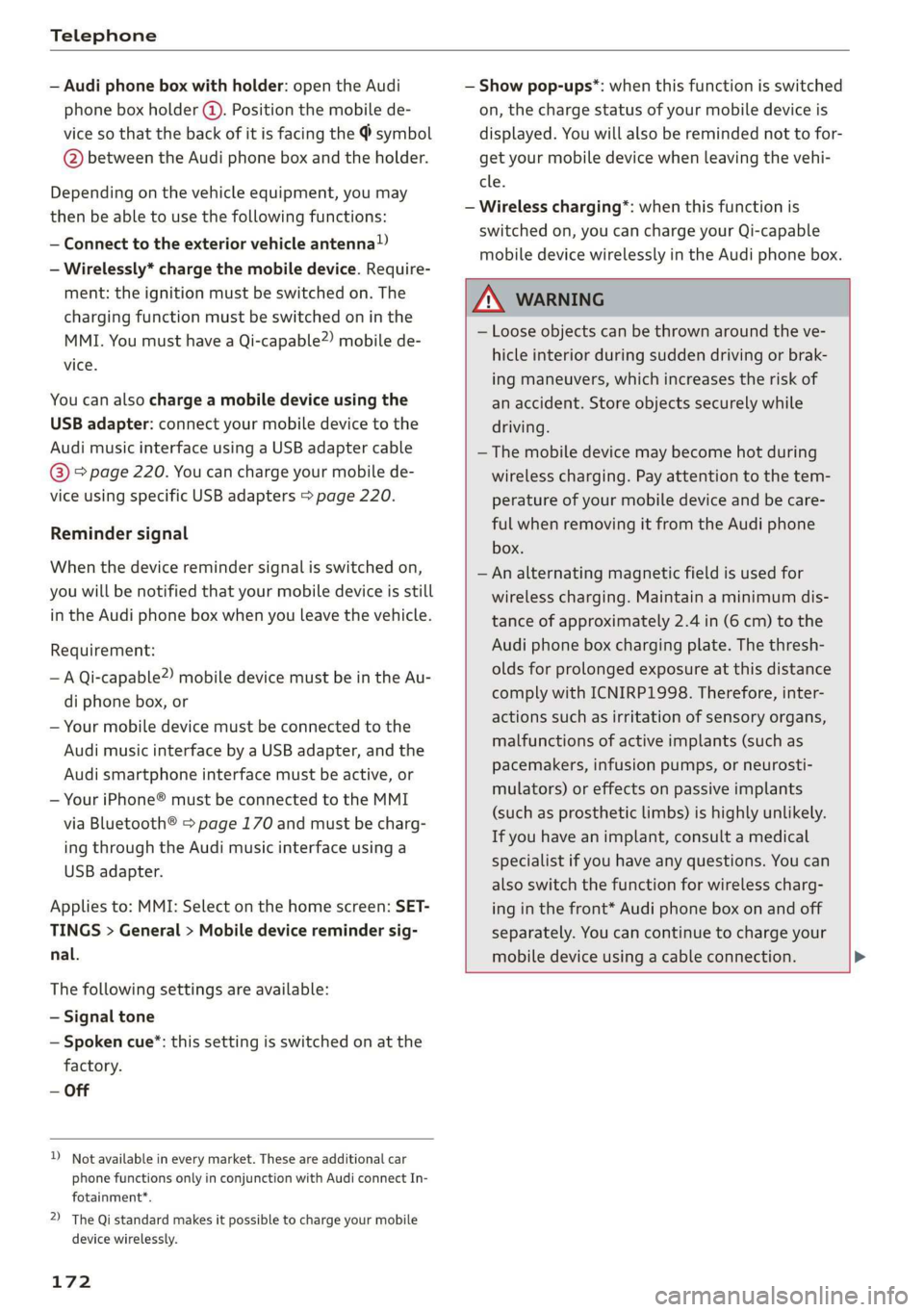
Telephone
— Audi phone box with holder: open the Audi
phone box holder @). Position the mobile de-
vice so that the back of it is facing the @ symbol
@ between the Audi phone box and the holder.
Depending on the vehicle equipment, you may
then be able to use the following functions:
— Connect to the exterior vehicle antenna?)
— Wirelessly* charge the mobile device. Require-
ment: the ignition must be switched on. The
charging function must be switched on in the
MMI. You must have a Qi-capable2) mobile de-
vice.
You can also charge a mobile device using the
USB adapter: connect your mobile device to the
Audi music interface using a USB adapter cable
@ > page 220. You can charge your mobile de-
vice using specific USB adapters > page 220.
Reminder signal
When the device reminder signal is switched on,
you will be notified that your mobile device is still
in the Audi phone box when you leave the vehicle.
Requirement:
—A Qi-capable?) mobile device must be in the Au-
di phone box, or
— Your mobile device must be connected to the
Audi music interface by a USB adapter, and the
Audi smartphone interface must be active, or
— Your iPhone® must be connected to the MMI
via Bluetooth® > page 170 and must be charg-
ing through the Audi music interface using a
USB adapter.
Applies to: MMI: Select on the home screen: SET-
TINGS > General > Mobile device reminder sig-
nal.
The following settings are available:
— Signal tone
— Spoken cue”: this setting is switched on at the
factory.
— Off
Not available in every market. These are additional car
phone functions only in conjunction with Audi connect In-
fotainment*.
2) The Qi standard makes it possible to charge your mobile
device wirelessly.
172
— Show pop-ups*: when this function is switched
on, the charge status of your mobile device is
displayed. You will also be reminded not to for-
get your mobile device when leaving the vehi-
cle.
— Wireless charging*: when this function is
switched on, you can charge your Qi-capable
mobile device wirelessly in the Audi phone box.
ZA WARNING
— Loose objects can be thrown around the ve-
hicle interior during sudden driving or brak-
ing maneuvers, which increases the risk of
an accident. Store objects securely while
driving.
— The mobile device may become hot during
wireless charging. Pay attention to the tem-
perature of your mobile device and be care-
ful when removing it from the Audi phone
box.
— An alternating magnetic field is used for
wireless charging. Maintain a minimum dis-
tance of approximately 2.4 in (6 cm) to the
Audi phone box charging plate. The thresh-
olds for prolonged exposure at this distance
comply with ICNIRP1998. Therefore, inter-
actions such as irritation of sensory organs,
malfunctions of active implants (such as
pacemakers, infusion pumps, or neurosti-
mulators) or effects on passive implants
(such as prosthetic limbs) is highly unlikely.
If you have an implant, consult a medical
specialist if you have any questions. You can
also switch the function for wireless charg-
ing in the front* Audi phone box on and off
separately. You can continue to charge your
mobile device using a cable connection.
Page 175 of 310
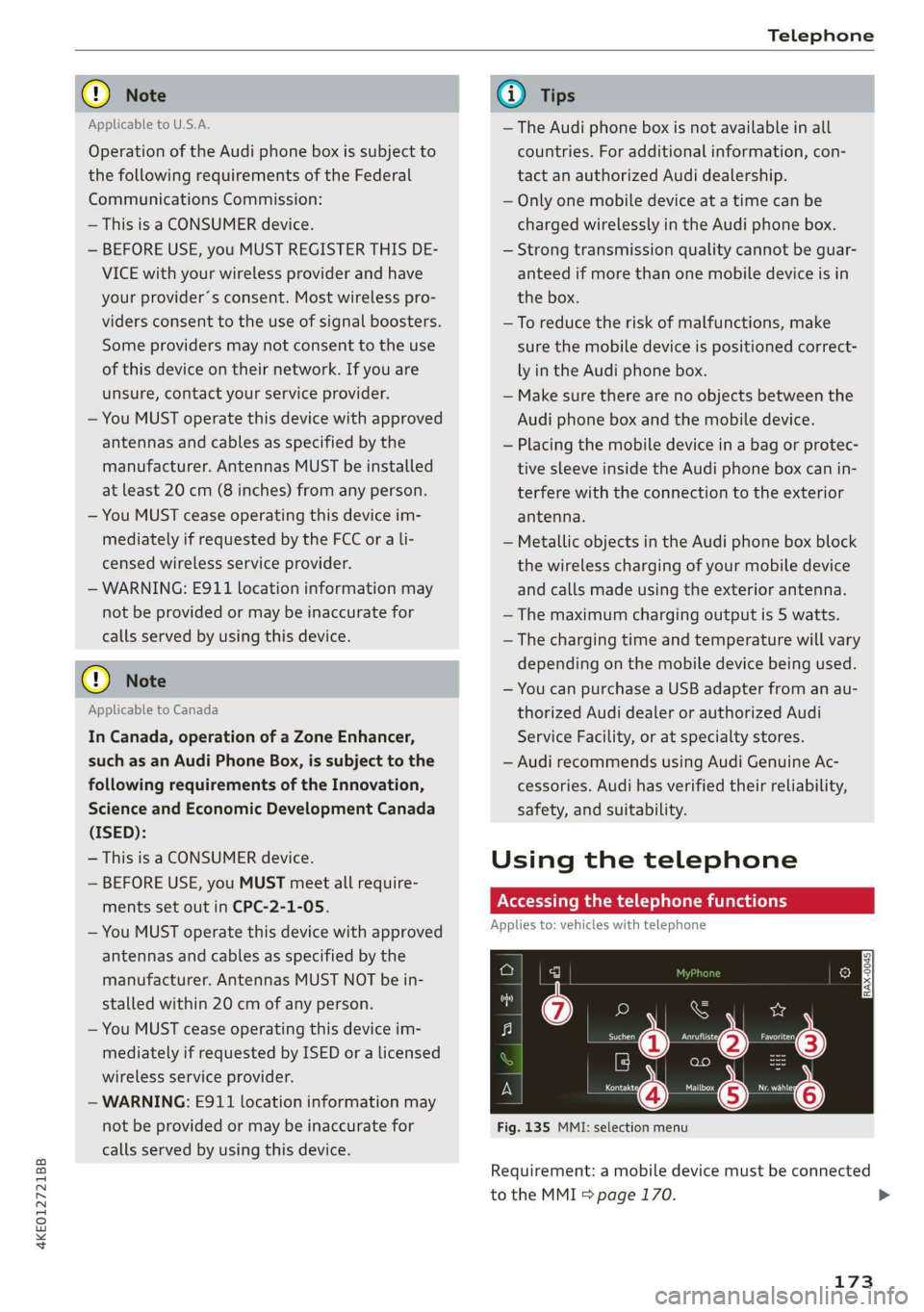
4KE012721BB
Telephone
@) Note
Applicable to U.S.A.
Operation of the Audi phone box is subject to
the following requirements of the Federal
Communications Commission:
— This is a CONSUMER device.
— BEFORE USE, you MUST REGISTER THIS DE-
VICE with your wireless provider and have
your provider’s consent. Most wireless pro-
viders consent to the use of signal boosters.
Some providers may not consent to the use
of this device on their network. If you are
unsure, contact your service provider.
— You MUST operate this device with approved
antennas and cables as specified by the
manufacturer. Antennas MUST be installed
at least 20 cm (8 inches) from any person.
— You MUST cease operating this device im-
mediately if requested by the FCC or a li-
censed wireless service provider.
— WARNING: E911 location information may
not be provided or may be inaccurate for
calls served by using this device.
@) Note
Applicable to Canada
In Canada, operation of a Zone Enhancer,
such as an Audi Phone Box, is subject to the
following requirements of the Innovation,
Science and Economic Development Canada
(ISED):
— This is a CONSUMER device.
— BEFORE USE, you MUST meet all require-
ments set out in CPC-2-1-05.
— You MUST operate this device with approved
antennas and cables as specified by the
manufacturer. Antennas MUST NOT be in-
stalled within 20 cm of any person.
— You MUST cease operating this device im-
mediately if requested by ISED or a licensed
wireless service provider.
— WARNING: £911 location information may
not be provided or may be inaccurate for
calls served by using this device.
@) Tips
— The Audi phone box is not available in all
countries. For additional information, con-
tact an authorized Audi dealership.
— Only one mobile device at a time can be
charged wirelessly in the Audi phone box.
— Strong transmission quality cannot be guar-
anteed if more than one mobile device is in
the box.
— To reduce the risk of malfunctions, make
sure the mobile device is positioned correct-
ly in the Audi phone box.
— Make sure there are no objects between the
Audi phone box and the mobile device.
— Placing the mobile device in a bag or protec-
tive sleeve inside the Audi phone box can in-
terfere with the connection to the exterior
antenna.
— Metallic objects in the Audi phone box block
the wireless charging of your mobile device
and calls made using the exterior antenna.
—The maximum charging output is 5 watts.
— The charging time and temperature will vary
depending on the mobile device being used.
— You can purchase a USB adapter from an au-
thorized Audi dealer or authorized Audi
Service Facility, or at specialty stores.
— Audi recommends using Audi Genuine Ac-
cessories. Audi has verified their reliability,
safety, and suitability.
Using the telephone
Accessing the telephone functions
Applies to: vehicles with telephone
e
min
Fig. 135 MMI: selection menu
Requirement: a mobile device must be connected
to the MMI 5 page 170.
173
>
Page 176 of 310
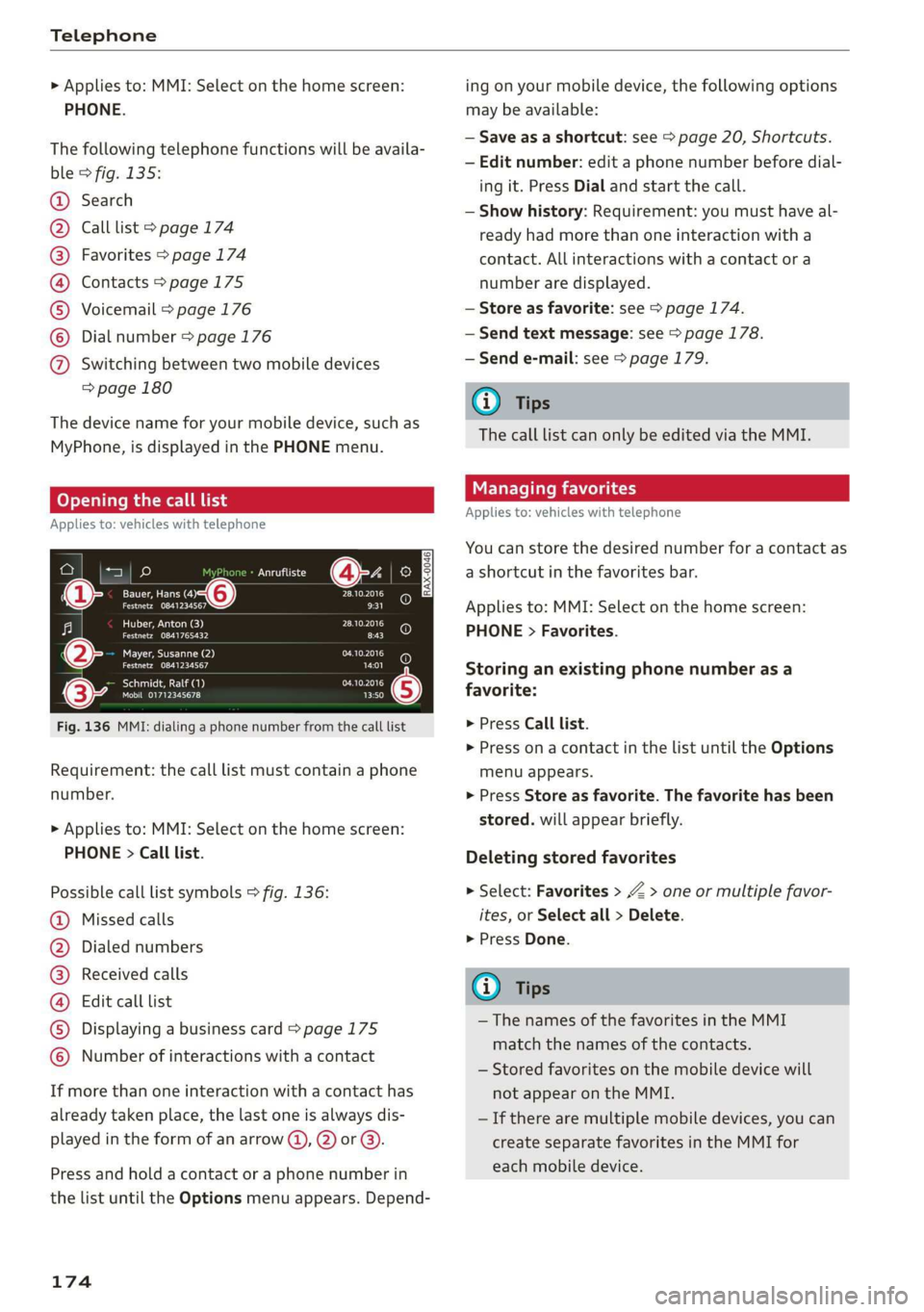
Telephone
> Applies to: MMI: Select on the home screen:
PHONE.
The following telephone functions will be availa-
ble > fig. 135:
Search
Call list > page 174
Favorites > page 174
Contacts > page 175
Voicemail > page 176
Dial number > page 176
CGOOSOOLOHO Switching between two mobile devices
=> page 180
The device name for your mobile device, such as
MyPhone, is displayed in the PHONE menu.
Opening the call list
Applies to: vehicles with telephone
Uta (4 io
Een ead o@ 28.10.2016
renee, ee
Huber, Anton (3)
aA T EL 8:43
28.10.2016
Mayer, Susanne (2) aD
(0) (0)
OU APL LLY ach) (0)
Seon aca) rat eta (5)
Mobil 01712345678 13:50
Fig. 136 MMI: dialing a phone number from the call list
Requirement: the call list must contain a phone
number.
> Applies to: MMI: Select on the home screen:
PHONE > Call list.
Possible call list symbols > fig. 136:
Missed calls
Dialed numbers
Received calls
Edit call list
Displaying a business card > page 175
©OOCOLO Number of interactions with a contact
If more than one interaction with a contact has
already taken place, the last one is always dis-
played in the form of an arrow @), @) or @).
Press and hold a contact or a phone number in
the list until the Options menu appears. Depend-
174
ing on your mobile device, the following options
may be available:
— Save as a shortcut: see > page 20, Shortcuts.
— Edit number: edit a phone number before dial-
ing it. Press Dial and start the call.
— Show history: Requirement: you must have al-
ready had more than one interaction with a
contact. All interactions with a contact or a
number are displayed.
— Store as favorite: see > page 174.
— Send text message: see > page 178.
— Send e-mail: see > page 179.
G) Tips
The call list can only be edited via the MMI.
Managing favorites
Applies to: vehicles with telephone
You can store the desired number for a contact as
a shortcut in the favorites bar.
Applies to: MMI: Select on the home screen:
PHONE > Favorites.
Storing an existing phone number as a
favorite:
> Press Call list.
> Press on a contact in the list until the Options
menu appears.
> Press Store as favorite. The favorite has been
stored. will appear briefly.
Deleting stored favorites
> Select: Favorites > Z > one or multiple favor-
ites, or Select all > Delete.
> Press Done.
@) Tips
— The names of the favorites in the MMI
match the names of the contacts.
— Stored favorites on the mobile device will
not appear on the MMI.
—If there are multiple mobile devices, you can
create separate favorites in the MMI for
each mobile device.
Page 177 of 310
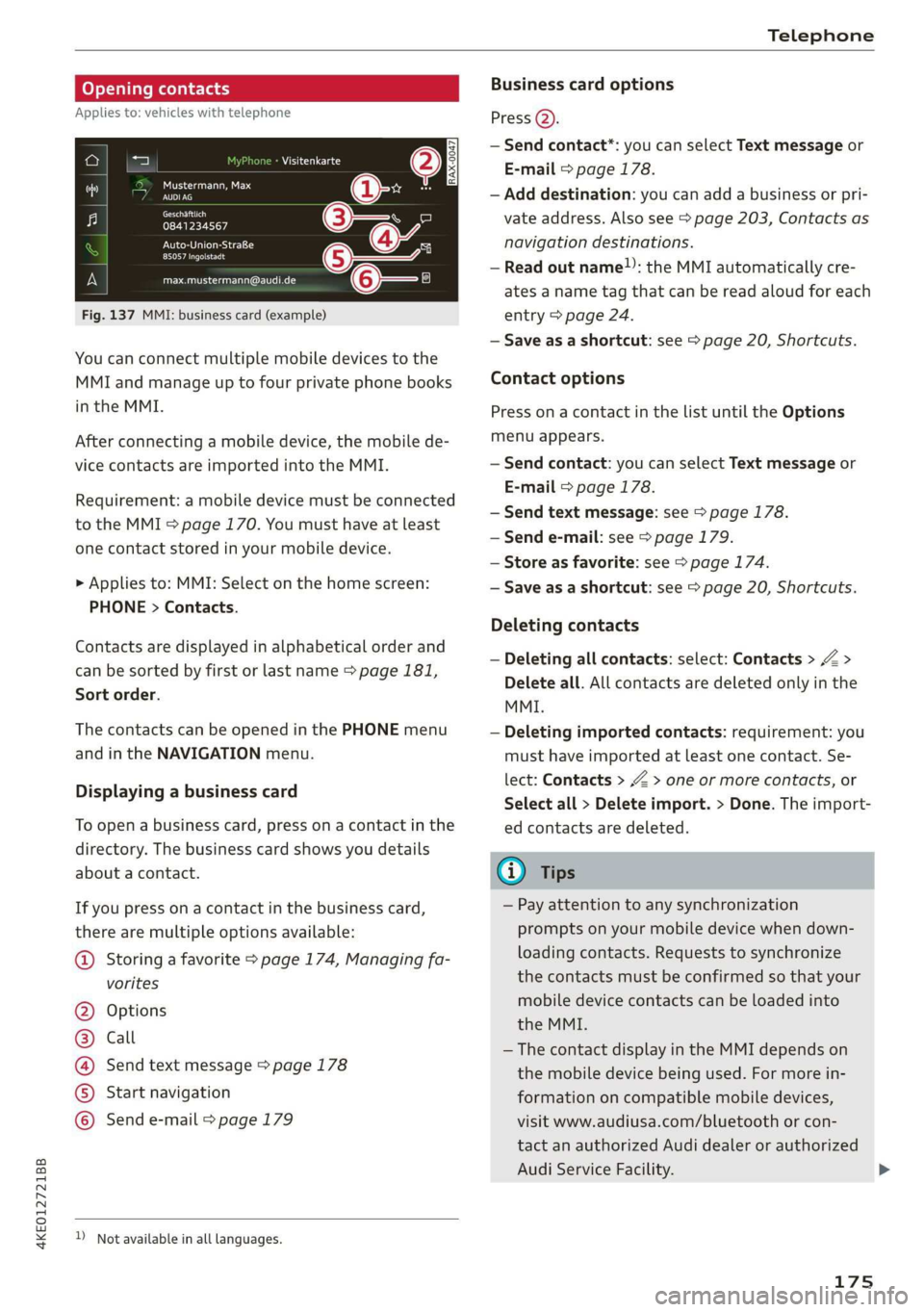
4KE012721BB
Telephone
Opening contacts
Applies to: vehicles with telephone
IS a aed Sa
Fig. 137 MMI: business card (example)
Visitenkarte
ey
0841234567
PU esl}
Peeamect
[email protected]
You can connect multiple mobile devices to the
MMI and manage up to four private phone books
in the MMI.
After connecting a mobile device, the mobile de-
vice contacts are imported into the MMI.
Requirement: a mobile device must be connected
to the MMI > page 170. You must have at least
one contact stored in your mobile device.
> Applies to: MMI: Select on the home screen:
PHONE > Contacts.
Contacts are displayed in alphabetical order and
can be sorted by first or last name > page 181,
Sort
order.
The contacts can be opened in the PHONE menu
and in the NAVIGATION menu.
Displaying a business card
To open a business card, press on a contact in the
directory. The business card shows you details
about a contact.
If you press on a contact in the business card,
there are multiple options available:
© Storing a favorite > page 174, Managing fa-
vorites
Options
Call
Send text message > page 178
Start navigation
QOOOCO Send e-mail > page 179
) Not available in all languages.
Business card options
Press @).
— Send contact*: you can select Text message or
E-mail > page 178.
— Add destination: you can add a business or pri-
vate address. Also see > page 203, Contacts as
navigation destinations.
— Read out name”: the MMI automatically cre-
ates a name tag that can be read aloud for each
entry > page 24.
— Save as a shortcut: see > page 20, Shortcuts.
Contact options
Press on a contact in the list until the Options
menu appears.
— Send contact: you can select Text message or
E-mail > page 178.
— Send text message: see > page 178.
— Send e-mail: see > page 179.
— Store as favorite: see > page 174.
— Save as a shortcut: see > page 20, Shortcuts.
Deleting contacts
— Deleting all contacts: select: Contacts > Z >
Delete all. All contacts are deleted only in the
MMI.
— Deleting imported contacts: requirement: you
must have imported at least one contact. Se-
lect: Contacts > Z > one or more contacts, or
Select all > Delete import. > Done. The import-
ed contacts are deleted.
(i) Tips
— Pay attention to any synchronization
prompts on your mobile device when down-
loading contacts. Requests to synchronize
the contacts must be confirmed so that your
mobile device contacts can be loaded into
the MMI.
— The contact display in the MMI depends on
the mobile device being used. For more in-
formation on compatible mobile devices,
visit www.audiusa.com/bluetooth or con-
tact an authorized Audi dealer or authorized
Audi Service Facility.
175
Page 178 of 310
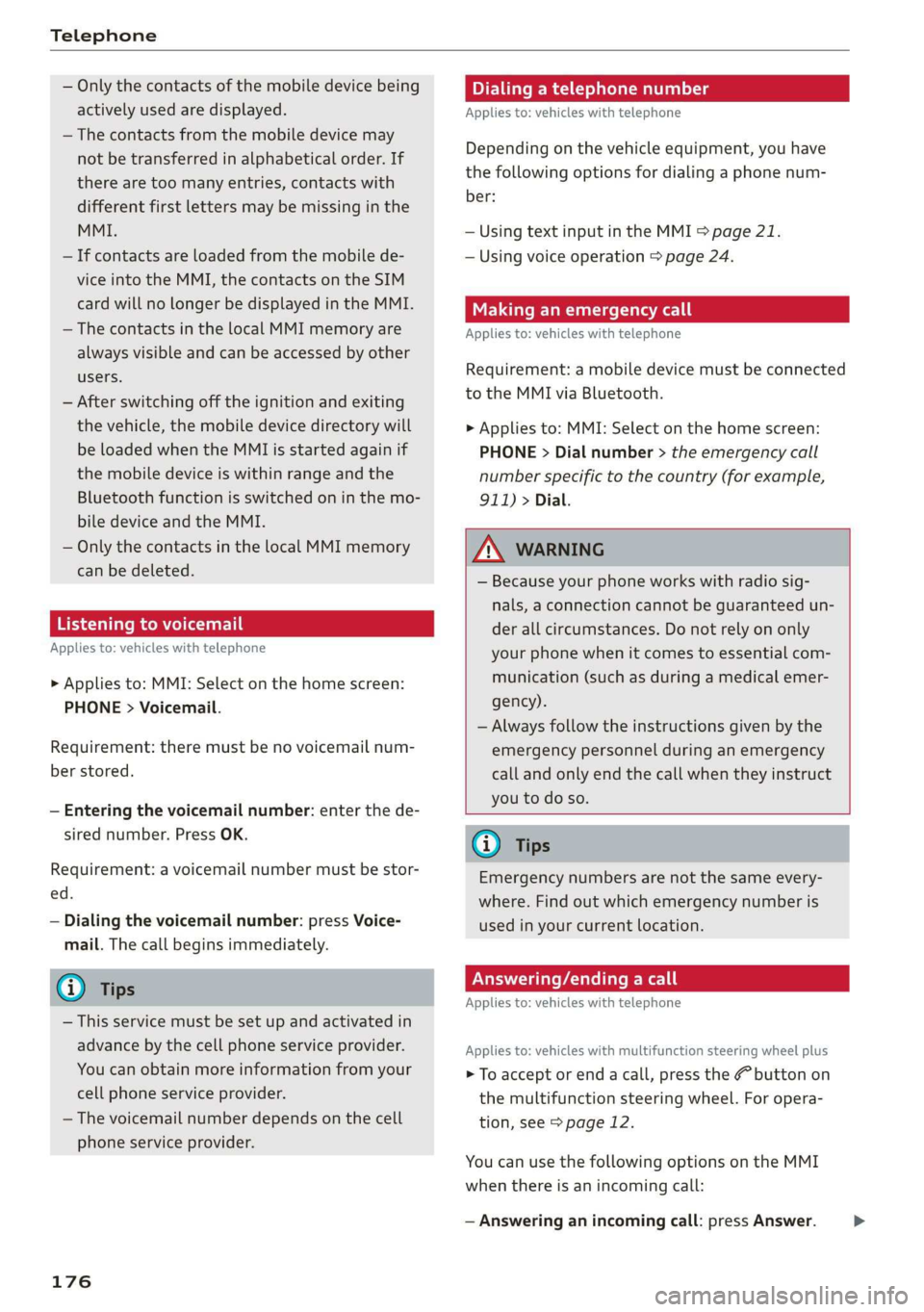
Telephone
— Only the contacts of the mobile device being
actively used are displayed.
— The contacts from the mobile device may
not be transferred in alphabetical order. If
there are too many entries, contacts with
different first letters may be missing in the
MMI.
— If contacts are loaded from the mobile de-
vice into the MMI, the contacts on the SIM
card will no longer be displayed in the MMI.
—The contacts in the local MMI memory are
always visible and can be accessed by other
users.
— After switching off the ignition and exiting
the vehicle, the mobile device directory will
be loaded when the MMI is started again if
the mobile device is within range and the
Bluetooth function is switched on in the mo-
bile device and the MMI.
— Only the contacts in the local MMI memory
can be deleted.
eT mM lee
Applies to: vehicles with telephone
> Applies to: MMI: Select on the home screen:
PHONE > Voicemail.
Requirement: there must be no voicemail num-
ber stored.
— Entering the voicemail number: enter the de-
sired number. Press OK.
Requirement: a voicemail number must be stor-
ed.
— Dialing the voicemail number: press Voice-
mail. The call begins immediately.
@ Tips
— This service must be set up and activated in
advance by the cell phone service provider.
You can obtain more information from your
cell phone service provider.
— The voicemail number depends on the cell
phone service provider.
176
Dialing a telephone number
Applies to: vehicles with telephone
Depending on the vehicle equipment, you have
the following options for dialing a phone num-
ber:
— Using text input in the MMI > page 21.
— Using voice operation > page 24.
Making an emergency call
Applies to: vehicles with telephone
Requirement: a mobile device must be connected
to the MMI via Bluetooth.
> Applies to: MMI: Select on the home screen:
PHONE > Dial number > the emergency call
number specific to the country (for example,
911) > Dial.
Z\ WARNING
— Because your phone works with radio sig-
nals, a connection cannot be guaranteed un-
der all circumstances. Do not rely on only
your phone when it comes to essential com-
munication (such as during a medical emer-
gency).
— Always follow the instructions given by the
emergency personnel during an emergency
call and only end the call when they instruct
you to do so.
Gi) Tips
Emergency numbers are not the same every-
where. Find out which emergency number is
used in your current location.
Answering/ending a call
Applies to: vehicles with telephone
Applies to: vehicles with multifunction steering wheel plus
> To accept or end a call, press the @ button on
the multifunction steering wheel. For opera-
tion, see > page 12.
You can use the following options on the MMI
when there is an incoming call:
— Answering an incoming call: press Answer. >
Page 179 of 310
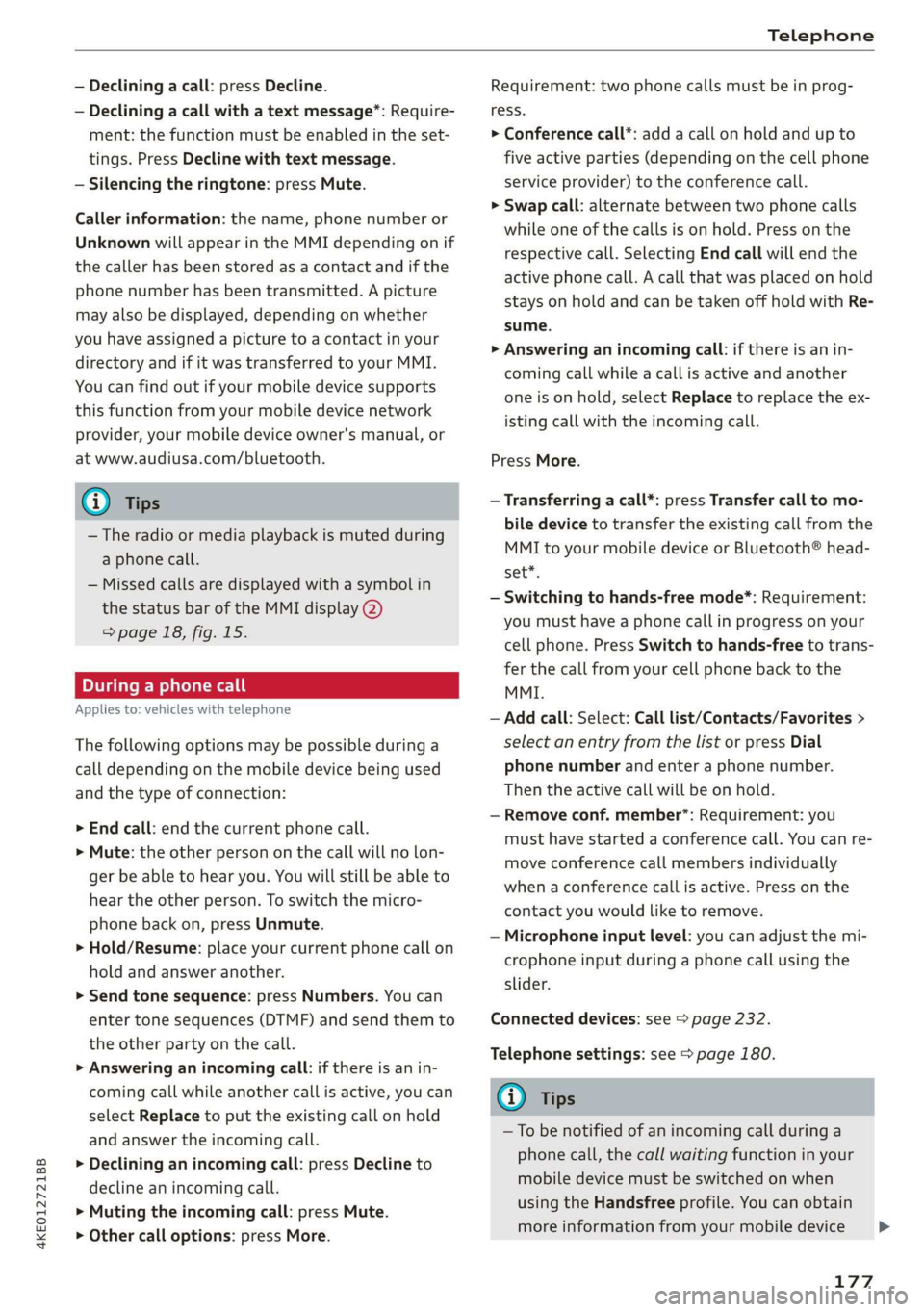
4KE012721BB
Telephone
— Declining a call: press Decline.
— Declining a call with a text message*: Require-
ment: the function must be enabled in the set-
tings. Press Decline with text message.
— Silencing the ringtone: press Mute.
Caller information: the name, phone number or
Unknown will appear in the MMI depending on if
the caller has been stored as a contact and if the
phone number has been transmitted. A picture
may also be displayed, depending on whether
you have assigned a picture to a contact in your
directory
and if it was transferred to your MMI.
You can find out if your mobile device supports
this function from your mobile device network
provider, your mobile device owner's manual, or
at www.audiusa.com/bluetooth.
@) Tips
— The radio or media playback is muted during
a phone call.
— Missed calls are displayed with a symbol in
the status bar of the MMI display @)
=> page 18, fig. 15.
During a phone call
Applies to: vehicles with telephone
The following options may be possible during a
call depending on the mobile device being used
and the type of connection:
> End call: end the current phone call.
> Mute: the other person on the call will no lon-
ger be able to hear you. You will still be able to
hear the other person. To switch the micro-
phone back on, press Unmute.
> Hold/Resume: place your current phone call on
hold and answer another.
> Send tone sequence: press Numbers. You can
enter tone sequences (DTMF) and send them to
the other party on the call.
>» Answering an incoming call: if there is an in-
coming call while another call is active, you can
select Replace to put the existing call on hold
and answer the incoming call.
> Declining an incoming call: press Decline to
decline an incoming call.
> Muting the incoming call: press Mute.
> Other call options: press More.
Requirement: two phone calls must be in prog-
ress.
> Conference call*: add a call on hold and up to
five active parties (depending on the cell phone
service provider) to the conference call.
> Swap call: alternate between two phone calls
while one of the calls is on hold. Press on the
respective call. Selecting End call will end the
active phone call. A call that was placed on hold
stays on hold and can be taken off hold with Re-
sume.
> Answering an incoming call: if there is an in-
coming call while a call is active and another
one is on hold, select Replace to replace the ex-
isting call with the incoming call.
Press More.
— Transferring a call*: press Transfer call to mo-
bile device to transfer the existing call from the
MMI to your mobile device or Bluetooth® head-
set*.
— Switching to hands-free mode*: Requirement:
you must have a phone call in progress on your
cell phone. Press Switch to hands-free to trans-
fer the call from your cell phone back to the
MMI.
— Add call: Select: Call list/Contacts/Favorites >
select an entry from the list or press Dial
phone number and enter a phone number.
Then the active call will be on hold.
— Remove conf. member*: Requirement: you
must have started a conference call. You can re-
move conference call members individually
when a conference call is active. Press on the
contact you would like to remove.
— Microphone input level: you can adjust the mi-
crophone input during a phone call using the
slider.
Connected devices: see > page 232.
Telephone settings: see > page 180.
(i) Tips
— To be notified of an incoming call during a
phone call, the call waiting function in your
mobile device must be switched on when
using the Handsfree profile. You can obtain
more information from your mobile device
177
>
Page 180 of 310
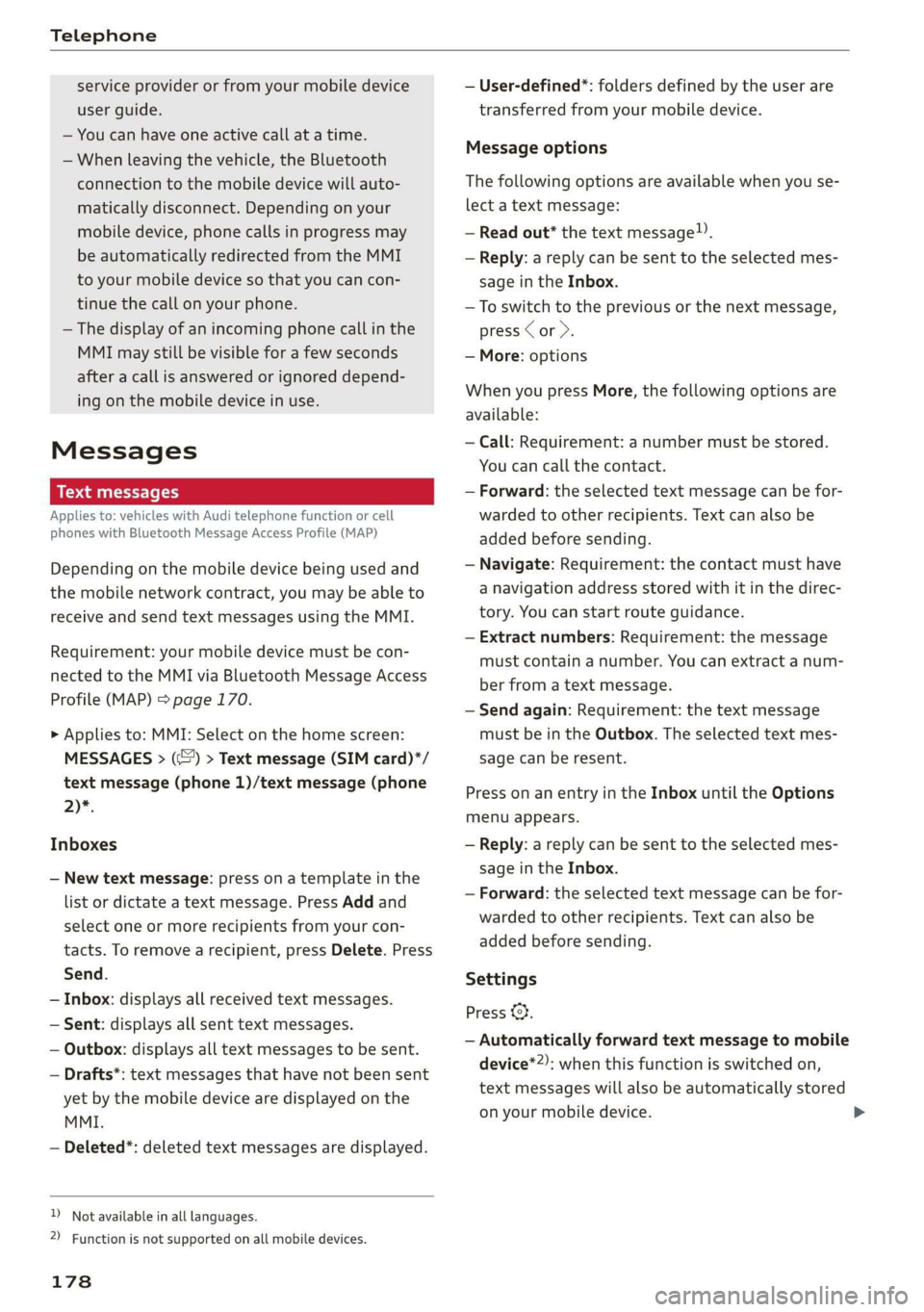
Telephone
service provider or from your mobile device
user guide.
— You can have one active call at a time.
— When leaving the vehicle, the Bluetooth
connection to the mobile device will auto-
matically disconnect. Depending on your
mobile device, phone calls in progress may
be automatically redirected from the MMI
to your mobile device so that you can con-
tinue the call on your phone.
— The display of an incoming phone call in the
MMI may still be visible for a few seconds
after a call is answered or ignored depend-
ing on the mobile device in use.
Messages
Text messages
Applies to: vehicles with Audi telephone function or cell
phones with Bluetooth Message Access Profile (MAP)
Depending on the mobile device being used and
the mobile network contract, you may be able to
receive and send text messages using the MMI.
Requirement: your mobile device must be con-
nected to the MMI via Bluetooth Message Access
Profile (MAP) > page 170.
> Applies to: MMI: Select on the home screen:
MESSAGES > (:) > Text message (SIM card)*/
text message (phone 1)/text message (phone
2)*.
Inboxes
— New text message: press on a template in the
list or dictate a text message. Press Add and
select one or more recipients from your con-
tacts. To remove a recipient, press Delete. Press
Send.
— Inbox: displays all received text messages.
— Sent: displays all sent text messages.
— Outbox: displays all text messages to be sent.
— Drafts*: text messages that have not been sent
yet by the mobile device are displayed on the
MMI.
— Deleted*: deleted text messages are displayed.
D_ Not available in all languages.
2) Function is not supported on all mobile devices.
178
— User-defined*: folders defined by the user are
transferred from your mobile device.
Message options
The following options are available when you se-
lect a text message:
— Read out* the text message”).
— Reply: a reply can be sent to the selected mes-
sage in the Inbox.
— To switch to the previous or the next message,
press < or >.
— More: options
When you press More, the following options are
available:
— Call: Requirement: a number must be stored.
You can call the contact.
— Forward: the selected text message can be for-
warded to other recipients. Text can also be
added before sending.
— Navigate: Requirement: the contact must have
a navigation address stored with it in the direc-
tory. You can start route guidance.
— Extract numbers: Requirement: the message
must contain a number. You can extract a num-
ber from a text message.
— Send again: Requirement: the text message
must be in the Outbox. The selected text mes-
sage can be resent.
Press
on an entry in the Inbox until the Options
menu appears.
— Reply: a reply can be sent to the selected mes-
sage in the Inbox.
— Forward: the selected text message can be for-
warded to other recipients. Text can also be
added before sending.
Settings
Press ©}.
— Automatically forward text message to mobile
device*2): when this function is switched on,
text messages will also be automatically stored
on your mobile device.