radio AUDI E-TRON 2020 Owners Manual
[x] Cancel search | Manufacturer: AUDI, Model Year: 2020, Model line: E-TRON, Model: AUDI E-TRON 2020Pages: 316, PDF Size: 85.96 MB
Page 5 of 316
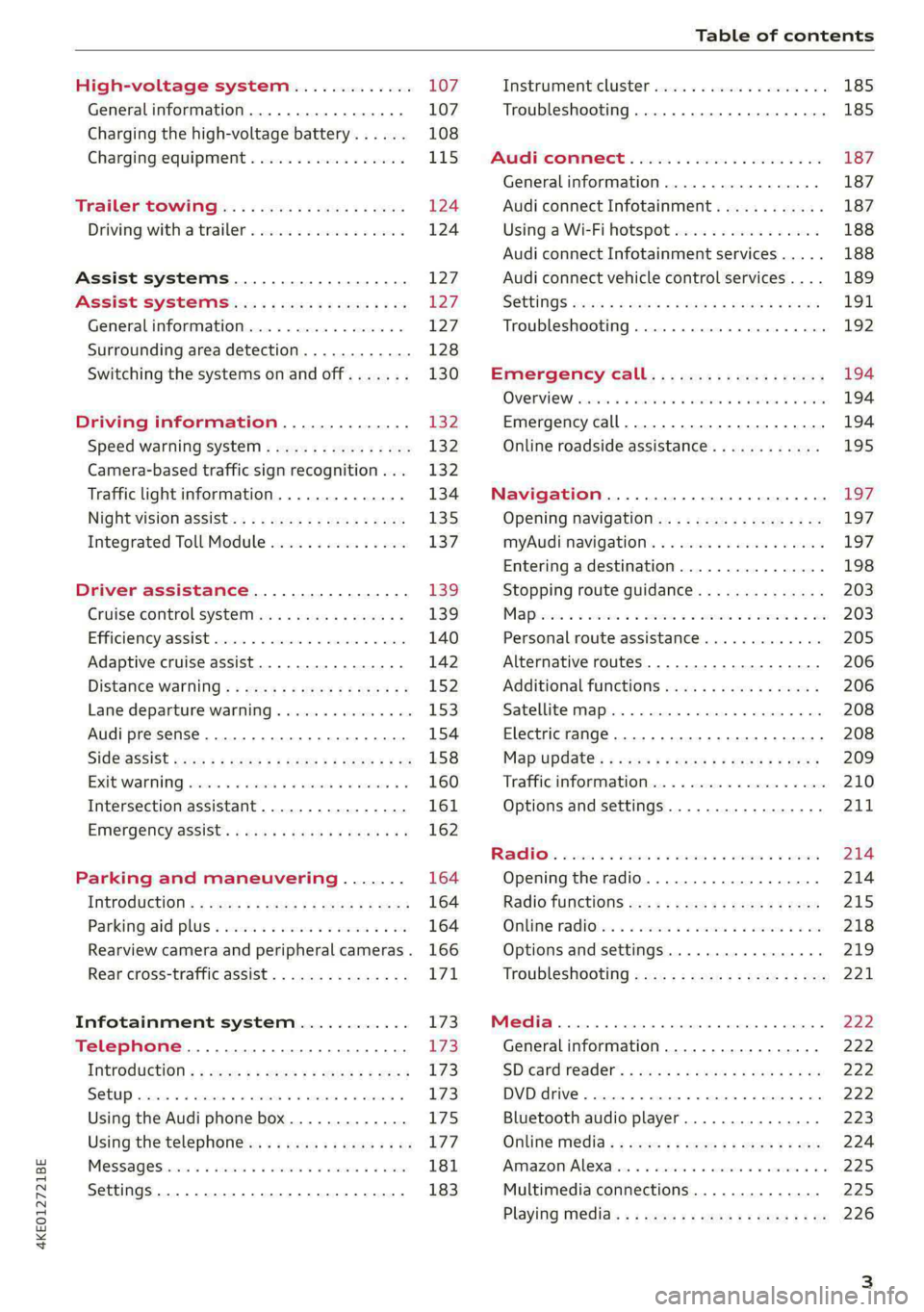
4KE012721BE
Table of contents
High-voltage system............. 107
Generalinformation................. 107
Charging the high-voltage battery...... 108
Charging equipment................. 115
Trailer ROwilne is «i wows «seas gs eeees 124
Driving witha trailer................. 124
Assist systems................... 127:
ASSIST SYSTCINIS§ 65 6 i onws 5 can so oe iZ7
General information................. 127
Surrounding area detection............ 128
Switching the systems on and off....... 130
Driving information.............. 132
Speed warning system..............-- 132
Camera-based traffic sign recognition... 132
Traffic light information.............. 134
Nightivision aSSiSti=x = «wm : » ase y s eon 135
Integrated Toll Module............... 137
Driver assistance................. 139
Cruise control system............00-5 139
Efficiency assist.............02.-000. 140
Adaptive cruise assist................ 142
Distance warning ..............00005. 152,
Lane departure warning............... 153
Audi presense...........0 cece eee 154
Sid@vassist sews: = s sexs = 2 sews & e Ae & ne 158
EXIE Warning sire x 6 cera oo were @ @ eee os 160
Intersection assistant................ 161
Emergency assist... ....:seeceeeevees 162
Parking and maneuvering....... 164
ThitrOdUCtiON « s sees ¢ = sees 5 ¢ sere ge ees 164
Parking‘aid plus « sissies avis oe aretes so aoe 164
Rearview camera and peripheral cameras. 166
Rear cross-traffic assist............... 171
Infotainment system............ L73
Telephone....................005- 173
INtROGUCtION « 2 sees » y sees 9 2 gees s 5 aes 173
SOLUP scsvine a 6 sssnase 2 0 soeaam + 6 oewoan © 6 coesern < 173
Using the Audi phone box............. 175
Using the telephone..............0005 177
MOSSAQCSiecies «i ssnsis 6 v suite + 0 oxime + 8 aie 181
Settings............0 0.0 ..0..00000. 183
Instrument cluster..............2.--- 185
Troubleshooting.................00 ee 185
AUP CONNECE « 6:65. 6 ev ee ews se os 187
General information................. 187
Audi connect Infotainment............ 187
Using a Wi-Fi hotspot................ 188
Audi connect Infotainment services..... 188
Audi connect vehicle control services.... 189
SGttiNGS mows ¢ » news © eww ¢ wor a 6 ateneg 191
Troubleshooting............... eee eee 192
Emergency call................... 194
OVERVIEW sscor xe creer wu eueiane & x cman © & ares 194
Emergency call..............-.000005 194
Online roadside assistance............ 195
Navigation....................000. Lg?
Opening navigation.................. 197
myAudi navigation...............0005 197
Entering a destination................ 198
Stopping route guidance.............. 203
Mapes 2 o socases 2 3 omer o 3 omrnom wo eau @ 3 vee 203
Personal route assistance............. 205
Alternative routes.............2.-04. 206
Additional functions...............-. 206
Satellite map........... 0.0.0.2 eee 208
Electric range... . 6... cece eee eee 208
Map‘update: « sees ys agus ye ees vo ees 209
Traffic information.................00- 210
Options and settings................- 211
RaACHON. seve. = soso we wien 4 weanene oe weaves 214
Opening the radio................... 214
Radio functions wc s 2 ees © s seen os reese 215
Onllime tadiOven « 2 senses av sewsece ov somes a im 218
Options and settings...............0. 219
TROUDIESHOOtING san ¢ x xoam « + some & 2 eo 221
Media............... 0. cece eee 222
General information................. 222
SDicard reader's + wees + 2 wows se wees s Gos 222
DVD drive...... 0... eee eee eee 222
Bluetooth audio player............... 223
Online Média « ¢ ese. ye cee ge eee ee eae 224
Amazon Alexa... ..... cee eee eee ee eee 225
Multimedia connections.............. 225
Playing media..............00--0000- 226
Page 14 of 316

Instrument cluster
Requirement: the driver's door must have been Returning to functions at higher levels
opened and the ignition must not be switched > Press the + button ©).
on.
Opening and closing the men
> Confirm the displayed profile @), or pening ing 4
> To load another profile, select and confirm > Press the [I button ©).
Switch profile 2).
Selecti d firmi functi
> Select and confirm the desired profile. The ehecting ane’ confirming a function
user-specific settings will load. Requirement: a menu or list must be displayed.
PTo.canceL the seat,.mirtor,.and steeting-colllmin > To select a function, turn the left thumbwheel
adjustment, select Cancel. @ to the desired function.
> To confirm a selection, press the left thumb-
@ Tips wheel @.
For more information and usage options for
personal profiles, see > page 27. Switching the view
> Press the VIEW button @).
Operating The following tabs may be available, depending
on vehicle equipment:
First tab Vehicle functions > page 14
Second tab | Driver messages (this is only dis-
3:50 played if at least one indicator
light/message is being displayed)
2/17/2019
Third tab Night vision assist (this is only dis-
played if the night vision assist
Fig. 4 Instrument cluster: driver information system has been activated) > page 135
Fourth tab | Radio > page 214
Media > page 226
Fifth tab Telephone > page 185
Sixth tab Navigation > page 197
RAH-9206|
Adjusting the display
rm] S| 3|
I?) IN| Iz fac
Fig. 5 Left side of multifunction steering wheel
Information is organized within various tabs (@)
in the instrument cluster. The tab contents are
displayed in the central area (2).
Requirement: the ignition must be switched on. Fig. 6 Upper display: adjusting the display
Selecting a tab Switching the view
> Press the button @) repeatedly until the > Press the VIEW button to switch between the
desired tab is selected. default view @ and the enhanced view (2).
12
Page 22 of 316

Touch displays
status bar () > page 18, fig. 15. In the notifica-
tion center, you can view these notifications @)
> fig. 17 and apply quick settings @.
Using the notification center
> To open the notification center, pull the status
bar downward, or
> Press the =] button on the status bar.
> To apply quick settings, press the respective
symbol (4).
> To obtain additional information about a notifi-
cation, press it.
> To delete a notification, pull it toward the right
edge of the screen.
> If there are more than four notifications in the
notification center, the older notifications will
be hidden. To display the older notifications,
drag your finger upward on the screen.
Setting which content is displayed
You can set whether some notifications should be
displayed.
> To set the displayed content, press 5G, or
> Applies to: MMI: Select on the home screen:
SETTINGS > Notifications.
> Select and confirm which notifications should
be displayed.
Possible quick settings
Symbol Description
Apply sound settings
Open menu settings
Manage connected devices
Manage personal profiles
Set date and time
= Set displayed content in the noti-
fication center
Depending on the vehicle equipment, you can op-
erate various functions in the function bar.
20
Symbol
Description
B Switch hill descent assist on or off
Opens the garage door opener
function
Press: shows settings for the
head-up display
Press and hold: switches the
head-up display on or off
Press: switches the upper display
on or off
Press and hold: switches both dis-
plays on or off
Shortcuts
By creating shortcuts, you have quick access to
various items, such as radio stations, frequently
used contacts, or vehicle settings.
Adding shortcuts
The «+» buttons in the upper display indicate, for
example, if a selected radio station can be added
to the shortcuts. Depending on the context, you
may also be able to add items from a list to the
shortcuts.
> Press +++ or press and hold an item ina list.
>» Press Save as a shortcut. The selected item will
be added to the shortcuts on the lower display
and displayed as a tile.
Using shortcuts
> Press the at (4) > page 18, fig. 15 button in the
function bar on the lower screen. The saved
shortcuts will be displayed or hidden.
> To access the stored function, press the respec-
tive tile.
Moving or deleting shortcuts
> Press and hold a shortcut on the lower display.
> To adjust the order of the shortcuts, drag a
shortcut to the desired location.
> To delete a shortcut, press ®.
Page 114 of 316
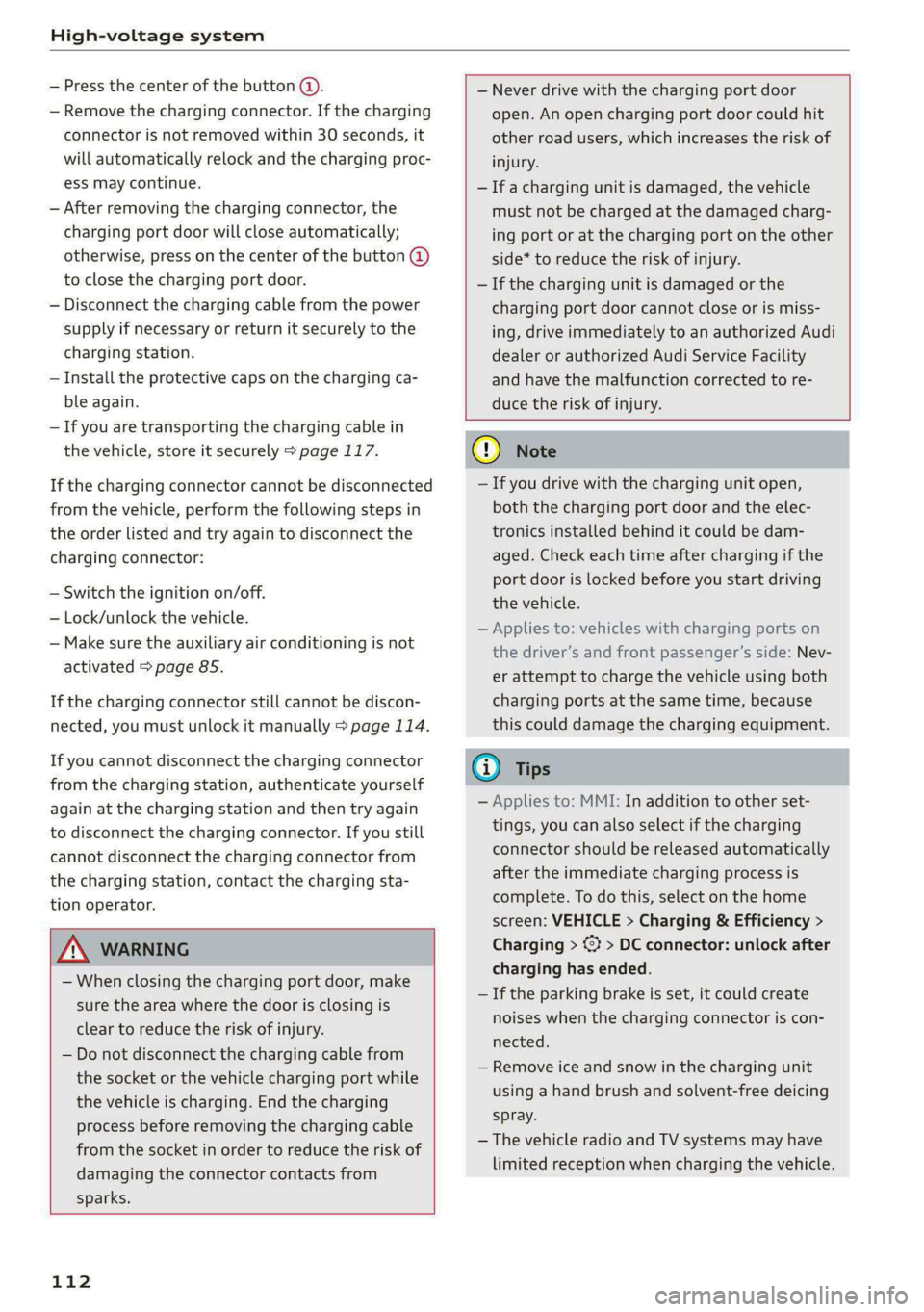
High-voltage system
— Press the center of the button @.
— Remove the charging connector. If the charging
connector is not removed within 30 seconds, it
will automatically relock and the charging proc-
ess may continue.
— After removing the charging connector, the
charging port door will close automatically;
otherwise, press on the center of the button (@)
to close the charging port door.
— Disconnect the charging cable from the power
supply if necessary or return it securely to the
charging station.
— Install the protective caps on the charging ca-
ble again.
—If you are transporting the charging cable in
the vehicle, store it securely > page 117.
If the charging connector cannot be disconnected
from the vehicle, perform the following steps in
the order listed and try again to disconnect the
charging connector:
— Switch the ignition on/off.
— Lock/unlock the vehicle.
— Make sure the auxiliary air conditioning is not
activated > page 85.
If the charging connector still cannot be discon-
nected, you must unlock it manually > page 114.
If you cannot disconnect the charging connector
from the charging station, authenticate yourself
again at the charging station and then try again
to disconnect the charging connector. If you still
cannot disconnect the charging connector from
the charging station, contact the charging sta-
tion operator.
— Never drive with the charging port door
open. An open charging port door could hit
other road users, which increases the risk of
injury.
— Ifa charging unit is damaged, the vehicle
must not be charged at the damaged charg-
ing port or at the charging port on the other
side* to reduce the risk of injury.
— If the charging unit is damaged or the
charging port door cannot close or is miss-
ing, drive immediately to an authorized Audi
dealer or authorized Audi Service Facility
and have the malfunction corrected to re-
duce the risk of injury.
ZA\ WARNING
— When closing the charging port door, make
sure the area where the door is closing is
clear to reduce the risk of injury.
— Do not disconnect the charging cable from
the socket or the vehicle charging port while
the vehicle is charging. End the charging
process before removing the charging cable
from the socket in order to reduce the risk of
damaging the connector contacts from
sparks.
112
@) Note
— If you drive with the charging unit open,
both the charging port door and the elec-
tronics installed behind it could be dam-
aged. Check each time after charging if the
port door is locked before you start driving
the vehicle.
— Applies to: vehicles with charging ports on
the driver’s and front passenger’s side: Nev-
er attempt to charge the vehicle using both
charging ports at the same time, because
this could damage the charging equipment.
(i) Tips
— Applies to: MMI: In addition to other set-
tings, you can also select if the charging
connector should be released automatically
after the immediate charging process is
complete. To do this, select on the home
screen: VEHICLE > Charging & Efficiency >
Charging > %} > DC connector: unlock after
charging has ended.
— If the parking brake is set, it could create
noises
when the charging connector is con-
nected.
— Remove ice and snow in the charging unit
using a hand brush and solvent-free deicing
spray.
— The vehicle radio and TV systems may have
limited reception when charging the vehicle.
Page 182 of 316
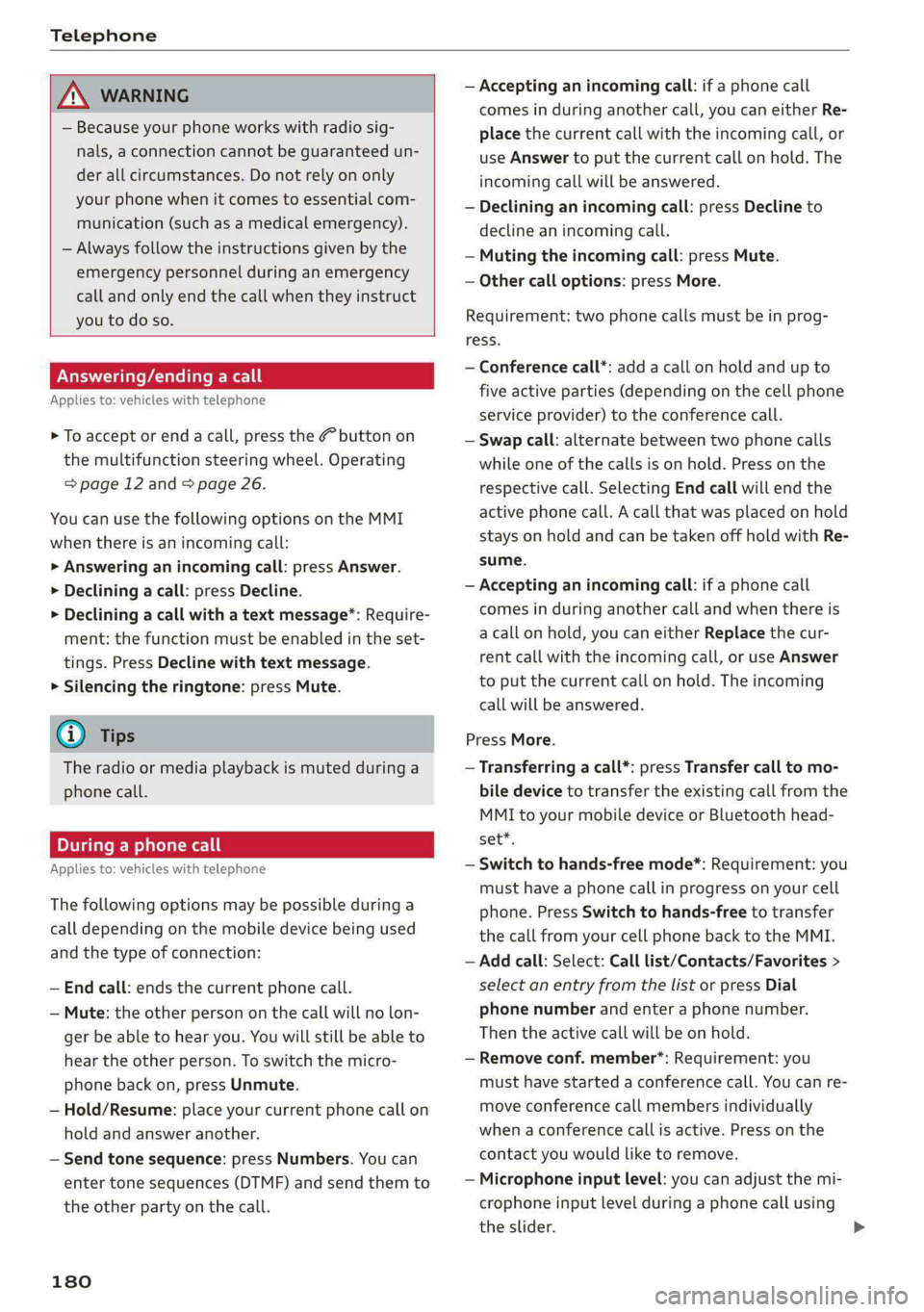
Telephone
ZA\ WARNING
— Because your phone works with radio sig-
nals, a connection cannot be guaranteed un-
der all circumstances. Do not rely on only
your phone when it comes to essential com-
munication (such as a medical emergency).
— Always follow the instructions given by the
emergency personnel during an emergency
call and only end the call when they instruct
you to do so.
Answering/ending a call
Applies to: vehicles with telephone
> To accept or end a call, press the @ button on
the multifunction steering wheel. Operating
=> page 12 and > page 26.
You can use the following options on the MMI
when there is an incoming call:
> Answering an incoming call: press Answer.
> Declining a call: press Decline.
> Declining a call with a text message”: Require-
ment: the function must be enabled in the set-
tings. Press Decline with text message.
> Silencing the ringtone: press Mute.
G) Tips
The radio or media playback is muted during a
phone call.
During a phone call
Applies to: vehicles with telephone
The following options may be possible during a
call depending on the mobile device being used
and the type of connection:
— End call: ends the current phone call.
— Mute: the other person on the call will no lon-
ger be able to hear you. You will still be able to
hear the other person. To switch the micro-
phone back on, press Unmute.
— Hold/Resume: place your current phone call on
hold and answer another.
— Send tone sequence: press Numbers. You can
enter tone sequences (DTMF) and send them to
the other party on the call.
180
— Accepting an incoming call: if a phone call
comes in during another call, you can either Re-
place the current call with the incoming call, or
use Answer to put the current call on hold. The
incoming call will be answered.
— Declining an incoming call: press Decline to
decline an incoming call.
—Muting the incoming call: press Mute.
— Other call options: press More.
Requirement: two phone calls must be in prog-
ress.
— Conference call*: add a call on hold and up to
five active parties (depending on the cell phone
service provider) to the conference call.
— Swap call: alternate between two phone calls
while one of the calls is on hold. Press on the
respective call. Selecting End call will end the
active phone call. A call that was placed on hold
stays on hold and can be taken off hold with Re-
sume.
— Accepting an incoming call: if a phone call
comes in during another call and when there is
a call on hold, you can either Replace the cur-
rent call with the incoming call, or use Answer
to put the current call on hold. The incoming
call will be answered.
Press More.
— Transferring a call*: press Transfer call to mo-
bile device to transfer the existing call from the
MMI to your mobile device or Bluetooth head-
set*.
— Switch to hands-free mode*: Requirement: you
must have a phone call in progress on your cell
phone. Press Switch to hands-free to transfer
the call from your cell phone back to the MMI.
— Add call: Select: Call list/Contacts/Favorites >
select an entry from the list or press Dial
phone number and enter a phone number.
Then the active call will be on hold.
— Remove conf. member*: Requirement: you
must have started a conference call. You can re-
move conference call members individually
when a conference call is active. Press on the
contact you would like to remove.
— Microphone input level: you can adjust the mi-
crophone input level during a phone call using
the slider.
Page 189 of 316

4KE012721BE
Audi connect
Audi connect
General information
Applies to: vehicles with Audi connect
Depending on the country and the vehicle equip-
ment, the following functions may be available:
— Audi connect Infotainment
— Audi connect vehicle control
ZA WARNING
—To reduce the risk of an accident, only use
Audi connect services and the Wi-Fi hotspot
only if the traffic situation permits it. Read
and follow the guidelines provided in
= page 17, Traffic safety information.
— It is only safe to use tablets, laptops, mobile
devices and other similar devices when the
vehicle is stationary because, like all loose
objects, they could be thrown around the in-
side of the vehicle in a crash and cause seri-
ous injuries. Store these types of devices se-
curely while driving. Also read the warnings
in the chapter > page 65, General informa-
tion.
@) Note
— Applies to: embedded SIM card usage: The
connection costs of Audi connect Infotain-
ment services are included in the price of
Audi connect Infotainment during the sub-
scription
period with some exceptions.
Please note that there may be additional
charges when using some services. For ex-
ample, this applies to online radio/
podcasts, additional online data, or for In-
ternet connections and services that use the
Wi-Fi hotspot, such as online media sour-
ces. Depending on the country, data plans
may need to be purchased for these services
= page 192. For additional information, see
my.audi.com.
—Incertain situations, the Wi-Fi hotspot data
connection may be established as a replace-
ment for the SIM card on your Wi-Fi device.
This feature depends on the configuration
of your Wi-Fi device and operating system.
This could result in fees depending on your
cell phone service provider, especially if you
are using this feature while abroad. A flat
rate data plan is strongly recommended. For
more information, contact your cell phone
service provider or refer to the owner's man-
ual for your Wi-Fi device.
— You are responsible for all precautions taken
for data protection, anti-virus protection,
and protection against loss of data on mo-
bile devices that are used, for example, to
access the Internet through the Wi-Fi hot-
spot.
— In areas with poor GPS reception or outside
the coverage range of the respective cell
phone service provider, some functions
and/or services may not be available, it may
not be possible to send or receive data, or
functionality may be limited.
@) Tips
— The availability of services depends on the
subscription.
— Audi merely provides access to third party
services through the MMI and does not as-
sume any responsibility for the content and
availability of these services.
— Use of the most up-to-date mobile network
standard is not available in every country.
Contact an authorized Audi dealer or au-
thorized Audi Service Facility or your cell
phone service provider for additional infor-
mation.
— Availability, scope, providers, screen display,
and costs of services may vary depending on
the country, model, model year, end device
and rates.
Audi connect
Infotainment
Applies to: vehicles with Audi connect Infotainment
With Audi connect Infotainment services, online
information is transmitted directly to the vehicle.
An Internet connection is required to use Audi
connect Infotainment. Depending on the country >
187
Page 216 of 316
![AUDI E-TRON 2020 Owners Manual Radio
Radio
Opening the radio
Cet Sted
7 a P Leh
M
a aan HD2
Wt | The Rock Band
@ 102.9 FM-HDC HD3
Se ea
Ce Cite
Coleen y-\>) (0119)
0}
RAZ-0324
(ole) Me ar aT]
Pea
The Rock Band - AUDI E-TRON 2020 Owners Manual Radio
Radio
Opening the radio
Cet Sted
7 a P Leh
M
a aan HD2
Wt | The Rock Band
@ 102.9 FM-HDC HD3
Se ea
Ce Cite
Coleen y-\>) (0119)
0}
RAZ-0324
(ole) Me ar aT]
Pea
The Rock Band -](/img/6/57623/w960_57623-215.png)
Radio
Radio
Opening the radio
Cet Sted
7 a P Leh
M
a aan HD2
Wt | The Rock Band
@ 102.9 FM-HDC HD3
Se ea
Ce Cite
Coleen y-\>) (0119)
0}
RAZ-0324
(ole) Me ar aT]
Pea
The Rock Band - Numero uno
(ole IT
Cece
(ley a Os
Fig. 149 Upper display: SiriusXM channel list
Depending on the vehicle equipment, the radio
may support the FM and SiriusXM (satellite radio)
frequency bands. Using the HD Radio receiver al-
so allows you to receive radio stations on the FM
frequency band in digital format.
Depending on the station list, the following in-
formation may be displayed:
@ Station list
Shows the station that is currently playing.
The station list updates automatically.
@ Stations
Depending on availability, the station name
as well as program information, for example,
may
be displayed.
@ HD Radio technology
FM stations that can be received by digital ra-
dio are marked with the HD Radio technology
symbol H).
If reception quality declines, the radio will
automatically switch to the analog FM sta-
tion depending on availability.
@ Additional stations
Digital HD Radio stations may contain multi-
ple additional stations. If you lose reception,
214
the additional stations will be muted since
they can no longer be received.
©® Radio ID
Your radio ID and contact data for your satel-
lite radio provider are displayed.
© Channel number
@ Smart Favorite
See > page 217.
Adjusting the radio using the MMI
> Applies to: MMI: To select a frequency band, se-
lect on the home screen: RADIO > Source > a
frequency band.
> Applies to: MMI: To select a station, select on
the home screen: RADIO > Source > a station
list > a station.
> To select a frequency, follow the instructions
under > page 216, Free text search.
Adjusting the radio using the multifunction
steering wheel
Requirement: radio mode must be on.
» Select the Radio/Media tab using the multi-
function steering wheel.
> To switch between radio and media, select: =)
button > Switch to radio/Switch to media.
> Turn the left thumbwheel to display the station
list.
> To switch to a different source, press the
button.
> To select a station or a source, turn and press
the left thumbwheel.
(i) Tips
— Contact the SiriusXM* provider if you would
like to receive satellite programming.
— Buildings, tunnels, bridges, open areas, oth-
er vehicles or objects on the vehicle roof can
affect reception.
— Satellite radio is not available in Alaska and
Hawaii.
— Applies to: Multifunction steering wheel:
Depending on the selected function, it may
be necessary to use the MMI.
Page 217 of 316
![AUDI E-TRON 2020 Owners Manual 4KE012721BE
Radio
Radio functions
RAX-0138:
1)
Last stations
Search and
eet)
aA
red
we
fee
nrc
| ]
@
Fig. 150 Upper display: left side: playback view of radio funct AUDI E-TRON 2020 Owners Manual 4KE012721BE
Radio
Radio functions
RAX-0138:
1)
Last stations
Search and
eet)
aA
red
we
fee
nrc
| ]
@
Fig. 150 Upper display: left side: playback view of radio funct](/img/6/57623/w960_57623-216.png)
4KE012721BE
Radio
Radio functions
RAX-0138:
1)
Last stations
Search and
eet)
aA
red
we
fee
nrc
| ]
@
Fig. 150 Upper display: left side: playback view of radio functions, right side: sources
Operating
> Applies to: MMI: To open playback view (), se-
lect in the home screen: RADIO > a radio sta-
tion.
» Applies to: MMI: To open the sources (2), select
in the home screen: RADIO > Source.
equipment:
The following functions may be available depend-
ing on the selected radio station and the vehicle
Symbol/Description Description
Source Displays sources in the Radio menu.
Frequency band
Shows the current station frequency band. If a symbol with the
WEB label is displayed, then the station is being streamed from
online. Always follow the information found in > ©.
Wik See > page 216.
@ QO|O|
©
©
Settings > page 220.
© Station logo
Switching between picture views: press the station logo. Use
one finger to swipe to the right or left to switch between the
Station logo and Cover art.
Station logo: Displays the station logo, if available.
Cover art: album covers may be displayed, depending on availa-
bility. Always follow the information found in >@.
= Go back one Level.
Search See > page 216.
Last stations Displays the last played stations > page 216.
Presets See > page 216.
SiriusXM station list Displays stations from the SiriusXM frequency band.
Online See > page 218.
FM
©|O@|O|O|O|O|@
Displays stations from the FM frequency band.
215
Page 218 of 316
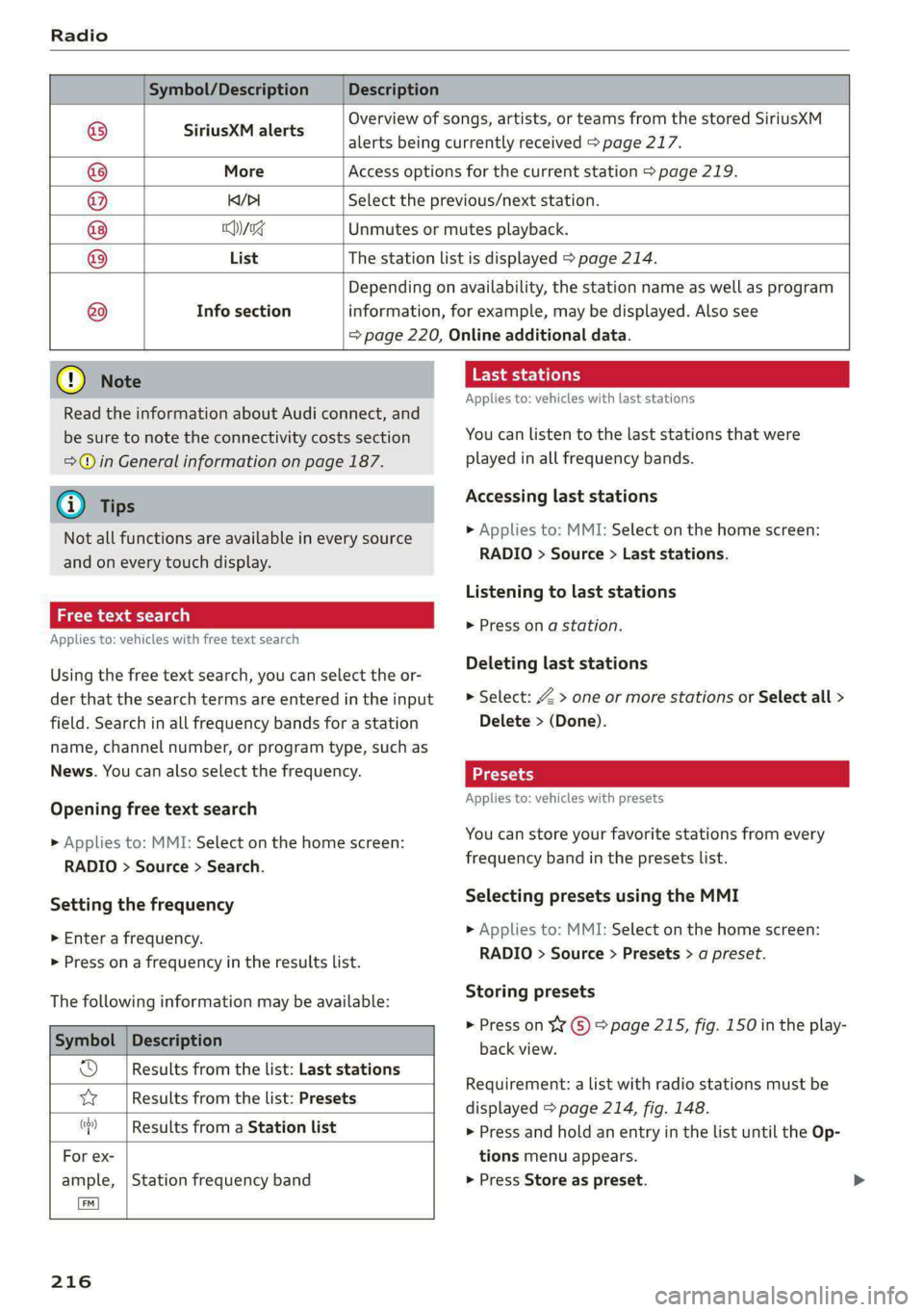
Symbol/Description Description
Overview of songs, artists, or teams from the stored SiriusXM
8 SIPUSERIAIEHS alerts being currently received > page 217.
© More Access options for the current station > page 219.
@ KDI Select the previous/next station.
® cng Unmutes or mutes playback.
List The station list is displayed > page 214.
Info section ®
Depending on availability, the station name as well as program
information, for example, may be displayed. Also see
= page 220, Online additional data.
@) Note
Read the information about Audi connect, and
be sure to note the connectivity costs section
=>@ in General information on page 187.
@) Tips
Not all functions are available in every source
and on every touch display.
Free text search
Applies to: vehicles with free text search
Using the free text search, you can select the or-
der that the search terms are entered in the input
field. Search in all frequency bands for a station
name, channel number, or program type, such as
News. You can also select the frequency.
Opening free text search
» Applies to: MMI: Select on the home screen:
RADIO > Source > Search.
Setting the frequency
> Enter a frequency.
> Press ona frequency in the results list.
The following information may be available:
Symbol
Od Results from the list: Last stations
vw Results from the list: Presets
(cy) i
Description
Results from a Station list
For ex-
ample, | Station frequency band
216
Last stations
Applies to: vehicles with last stations
You can listen to the last stations that were
played in all frequency bands.
Accessing last stations
» Applies to: MMI: Select on the home screen:
RADIO > Source > Last stations.
Listening to last stations
> Press on a station.
Deleting last stations
> Select: Z > one or more stations or Select all >
Delete > (Done).
Applies to: vehicles with presets
You can store your favorite stations from every
frequency band in the presets list.
Selecting presets using the MMI
> Applies to: MMI: Select on the home screen:
RADIO > Source > Presets > a preset.
Storing presets
> Press on ¥¥ ©) > page 215, fig. 150 in the play-
back view.
Requirement: a list with radio stations must be
displayed > page 214, fig. 148.
> Press and hold an entry in the list until the Op-
tions menu appears.
> Press Store as preset.
Page 219 of 316
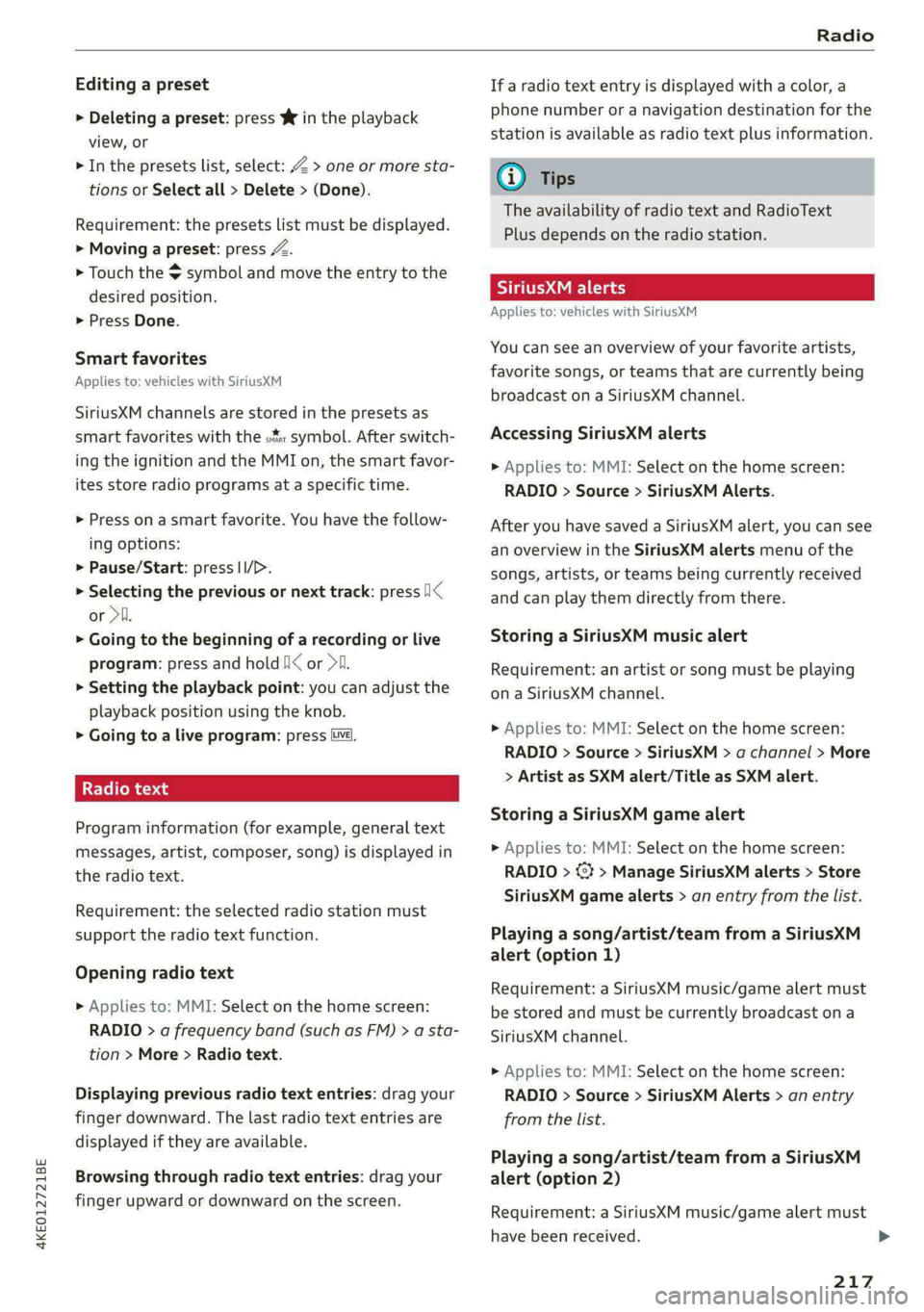
4KE012721BE
Radio
Editing a preset
> Deleting a preset: press W in the playback
view, or
> In the presets list, select: Z > one or more sta-
tions or Select all > Delete > (Done).
Requirement: the presets list must be displayed.
> Moving a preset: press A.
> Touch the $ symbol and move the entry to the
desired position.
> Press Done.
Smart favorites
Applies to: vehicles with SiriusXM
SiriusXM channels are stored in the presets as
smart favorites with the s% symbol. After switch-
ing the ignition and the MMI on, the smart favor-
ites store radio programs at a specific time.
> Press on a smart favorite. You have the follow-
ing options:
> Pause/Start: press I/D.
> Selecting the previous or next track: press I<
or >i.
> Going to the beginning of a recording or live
program: press and hold !I< or >i.
> Setting the playback point: you can adjust the
playback position using the knob.
> Going to a live program: press Lv.
Radio text
Program information (for example, general text
messages, artist, composer, song) is displayed in
the radio text.
Requirement: the selected radio station must
support the radio text function.
Opening radio text
> Applies to: MMI: Select on the home screen:
RADIO > a frequency band (such as FM) > a sta-
tion > More > Radio text.
Displaying previous radio text entries: drag your
finger downward. The last radio text entries are
displayed if they are available.
Browsing through radio text entries: drag your
finger upward or downward on the screen.
If a radio text entry is displayed with a color, a
phone number or a navigation destination for the
station is available as radio text plus information.
@ Tips
The availability of radio text and RadioText
Plus depends on the radio station.
See (Vira
Applies to: vehicles with SiriusXM
You can see an overview of your favorite artists,
favorite songs, or teams that are currently being
broadcast on a SiriusXM channel.
Accessing SiriusXM alerts
> Applies to: MMI: Select on the home screen:
RADIO > Source > SiriusXM Alerts.
After you have saved a SiriusXM alert, you can see
an overview in the SiriusXM alerts menu of the
songs, artists, or teams being currently received
and can play them directly from there.
Storing a SiriusXM music alert
Requirement: an artist or song must be playing
ona SiriusXM channel.
> Applies to: MMI: Select on the home screen:
RADIO > Source > SiriusXM > a channel > More
> Artist as SXM alert/Title as SXM alert.
Storing a SiriusXM game alert
> Applies to: MMI: Select on the home screen:
RADIO > @¥ > Manage SiriusXM alerts > Store
SiriusXM game alerts > an entry from the list.
Playing a song/artist/team from a SiriusXM
alert (option 1)
Requirement: a SiriusXM music/game alert must
be stored and must be currently broadcast on a
SiriusXM channel.
> Applies to: MMI: Select on the home screen:
RADIO > Source > SiriusXM Alerts > an entry
from the list.
Playing a song/artist/team from a SiriusXM
alert (option 2)
Requirement: a SiriusXM music/game alert must
have been received.
217
>