navigation system AUDI Q5 2018 Owner's Manual
[x] Cancel search | Manufacturer: AUDI, Model Year: 2018, Model line: Q5, Model: AUDI Q5 2018Pages: 392, PDF Size: 60.56 MB
Page 196 of 392
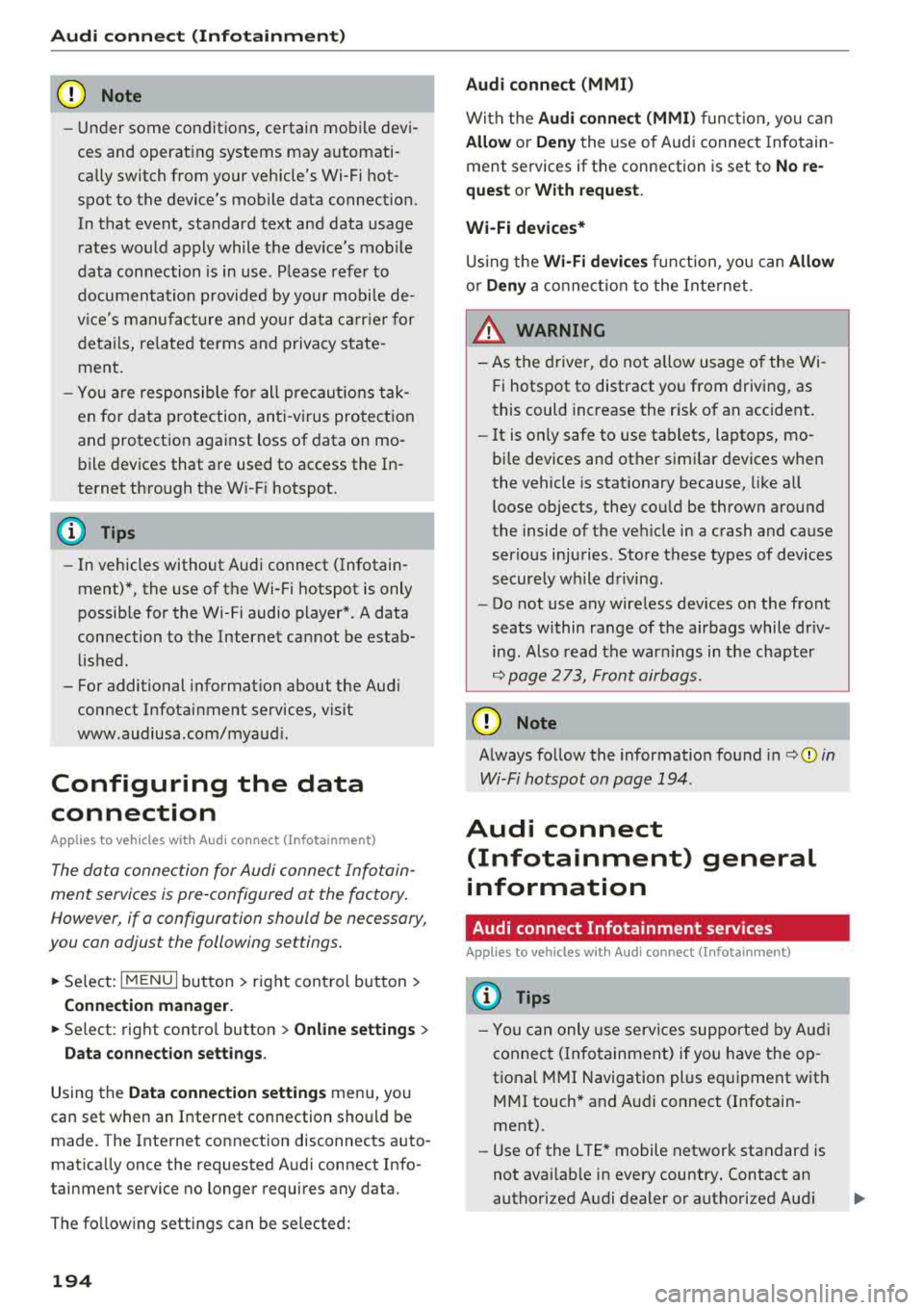
Audi conn ect (Infotainment)
@ Note
- Under some conditions, certain mobile devi
ces and operat ing systems may a utomati
cally switch from your vehicle's Wi-Fi hot
spot to the device's mobile data connection.
In that event, standard text and data usage
rates would apply while t he dev ice's mob ile
data connection is in use . P lease refer to
documentat ion p rovided by yo ur mobi le de
v ice 's man ufac tur e and yo ur d ata ca rr ie r for
d eta ils, re lated terms and privacy state
ment.
- You are responsible fo r all p re caut io ns tak
en fo r data p rotection, an ti- v irus pro tec tion
and protection against loss of data on mo
bile devices that are used to access the In
ternet thro ugh the W i-F i hotspot.
(D Tips
- In vehicles without Audi connect ( Infotain
ment)*, the use of the Wi -Fi hotspot is only
possib le for the Wi-Fi audio p layer*. A data
connection to the Internet cannot be estab
li shed.
- For additional informat ion about the Aud i
connect Infotai nment services, visit
www .audiusa .com/myaud i.
Configuring the data
connection
Applies to vehicles with Audi connect (Infotainment)
The data connection for Audi connect Infotain
ment servic es is pr e-configured at the factory.
However, if o configuration should be n ecessary,
you con adjust the following settings .
"Se lect: I M ENUI button> right control b utton>
Connection manager.
" Se lect : right contro l button > Online settings >
Data connection settings .
Using the Data connection settings menu, you
can set when an Internet connection shou ld be
made. The Int ernet conn ection disconnects auto
mat ica lly once the requested Audi connect Info
tainment service no longer requires any d ata.
The fo llowing settings can be selected:
194
Audi connect (MMI)
With the Audi conne ct (MMI) func tion, you can
Allow or Den y the use of Audi connect Info tain
ment services if the connection is set to
No re
que st or With request.
Wi-Fi devices*
U sing the Wi -Fi d evice s function, yo u can Allow
or Deny a co n ne cti on t o the Inte rnet .
& WARNING
- As t he driver, do not a llow usage o f the Wi
F i hotspot to distract yo u from driving, as
this could increase the r is k of an accide nt.
- It is on ly safe to use tablets, laptops, mo
bi le devices and other simi lar devices when
the vehicle is stat ionary because, like a ll
loose objects, they co uld be thrown around
the inside of the ve hicle in a crash and cause
serious injuries . Store these types of devices
securely wh ile d riving .
- Do not use any wireless devices on the front
seats within range of the airbags while dr iv
ing . Also read the warnings in t he chapter
r:!) page 2 73, Front airbags .
@ Note
Always fo llow the information found in ¢ (!) in
Wi-Fi hotspot on page 194 .
Audi connect
(Infotainment) general
information
Audi connect Infotainment services
Applies to vehicles with Audi connect (Infotainment)
(D Tips
-Yo u ca n only use serv ices suppo rte d b y Aud i
connect (In fotainment) if yo u have the op
tional MMI Navigation plus eq uipment with
M MI touch* and A udi connect (Infotain
ment).
- Use of the L TE* mobile network standard is
not ava ilab le in every country. Contact an
authorized Audi dealer o r autho rized Aud i
Page 200 of 392
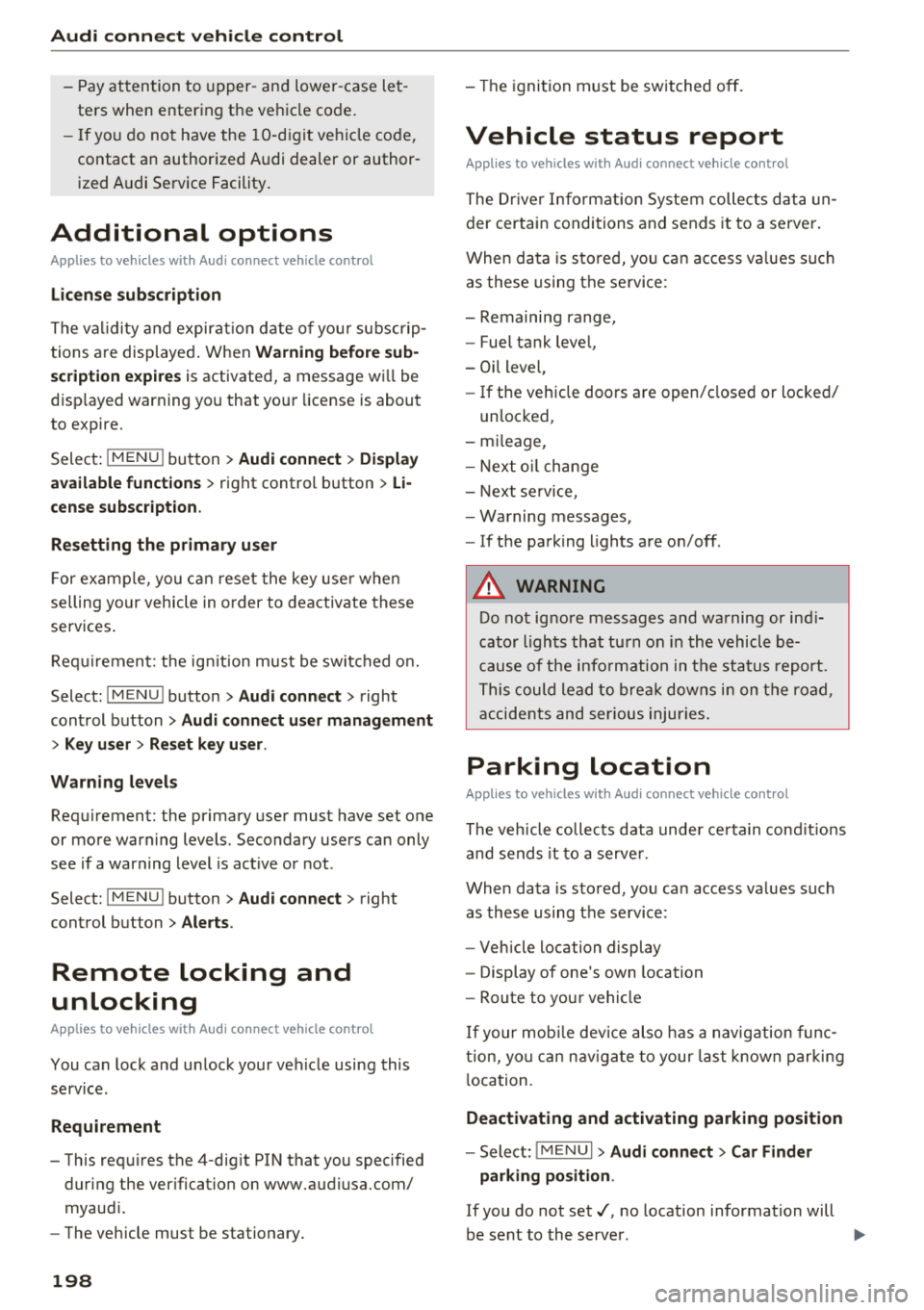
Audi connect vehicle control
-Pay attention to upper-and lower -case let
ters when entering the vehicle code.
-If you do not have the 10-digit vehicl e code,
contact an authorized Audi dealer or author
ized Audi Service Facility .
Additional options
Applies to vehicles with Audi co nnect vehicle control
License subscription
The validity and expirat ion date of you r subscrip
tions are displayed. When
Warning before sub
scription expires
is activated, a message wi ll be
disp layed warning you that your license is about
to expire.
Select :
!MENU ! button> Audi connect > Display
available functions >
right control button> Li
cense subscription.
Resetting the primary user
F or examp le, you ca n reset the key user when
selling your vehicle in order to deactivate these
services .
Requirement: the ignition must be switched o n.
Select :
!M ENU ! button> Audi connect > right
control button
> Audi connect user management
> Key user > Reset key user .
Warning levels
Requirement: the primary user must have set one
or more warning levels. Secondary users can only
see if a warning level is active or not .
Select:
! MENU ! button> Audi connect > right
control button
> Alerts.
Remote locking and
unlocking
Applies to veh icles with Audi connect vehicle control
You can lock and unlock your veh icle using this
service .
Requirement
-This requires the 4-dig it PIN that you specified
during the verification on www.audiusa.com/
myaud i.
-The vehicle must be stationary.
198
-The ignition must be switched off.
Vehicle status report
Applies to vehicles w ith Aud i connect ve hicle control
The Dr iver Informat ion System collects data un
der certain conditions and sends it to a server.
When data is sto red, you can access va lues such
as these using the service :
-Remaining range,
-Fuel tank level,
-Oil level,
-If the vehicle doors are open/closed or locked/
un locked,
-mi leage,
-Next oil change
-Next service,
-Warning messages,
-If the parking lights are on/off .
A WARNING
Do not ignore messages and warning or ind i
cator lights that turn on in the vehicle be
cause of the info rmation in the status report.
This could lead to break downs in on the road ,
accidents and serious injuries.
Parking location
Applies to vehicles w it h Aud i connect ve hicle co ntrol
The vehicle collects data unde r ce rta in cond it ions
and sends it to a server .
When data is stored, you can access values such
as these using the service :
-Vehicle location display
-Display of one's own location
-Route to your vehicle
If your mob ile dev ice also has a navigation func
tion, you can nav igate to your last known parking
l ocation.
Deactivating and activating parking position
-Select: ! MENU!> Audi connect> Car Finder
parking position .
If you do not set./, no location information will
be sent to the server.
Page 205 of 392
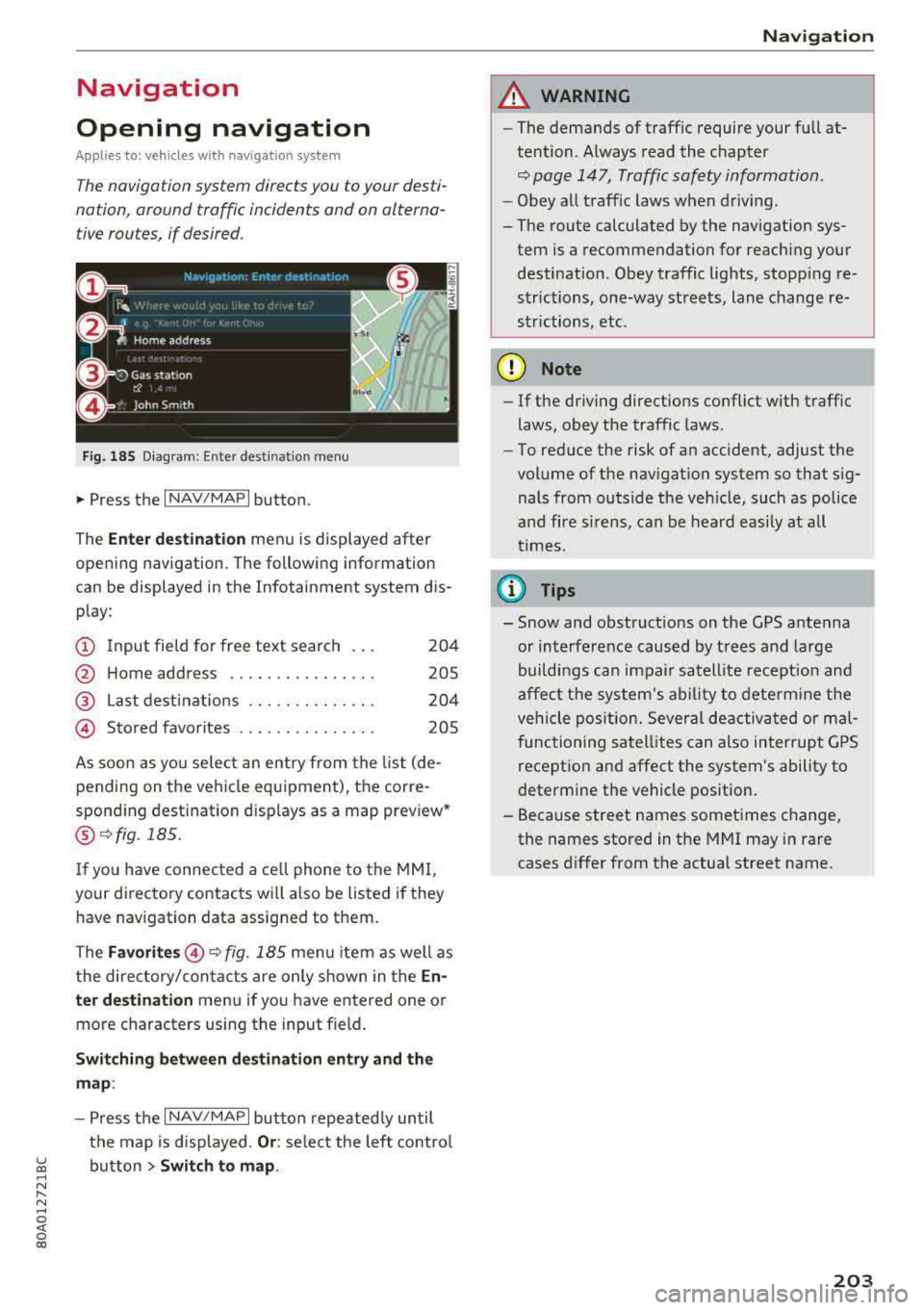
Navigation
Opening navigation
Applies to: vehicles with navigation system
The navigation system directs you to your desti
nation, around traffic incidents and on alterna
tive routes, if desired .
Fig. 185 Diagram: Ente r dest ination menu
.. Press the I NAV/MAPI button.
The
Ente r des tinatio n menu is displayed after
opening navigation. The following information
can be displayed in the Infotainment system dis
play:
(D I nput field for free text search 204
@ Home address . . . . . . . . . . . . . . . . 205
@ Last dest inatio ns . . . . . . . . . . . . . . 204
@ Stored favorites . . . . . . . . . . . . . . . 205
As soon as yo u select an entry from the list (de
pending on the ve hicle equipment), the corre
spond ing destination displays as a map preview*
@ r:::>fig .185.
If you have connec ted a cell phone to the MM I,
your di rectory contacts will also be listed if they
have navigation data assigned to them.
The
Fav orites @r::> fig. 185 menu item as we ll as
the directory/contacts are only shown in the
En
t e r d estination
menu if you have entered one or
more characters using the input field.
Swi tching betw een d estination entr y and th e
map :
-Press the I NAV/MAPI button repeated ly until
the map is d isplayed .
Or: select the left contro l
~ button > Swi tch to map . ..... N r-N .....
~ 0 co
Naviga tion
A WARNING
-The demands of traffic require your full at
tention. Always read the chapter
r:::> page 147, Traffic safety information.
- Obey all traff ic laws when driving.
- The route calculated by the navigation sys-
tem is a recommendation for reaching your
destination. Obey traffic lights, stopp ing re
strictions, one-way streets, lane change re
strictions, etc.
(D Note
- If the driving directions conflict with traffic
laws, obey the traffic laws .
- To reduce the risk of an accident, adjust the
volume of the nav igation system so that sig
nals from outs ide the veh icle, such as police
and f ire s irens, can be heard easily at all
times.
Ci) Tips
- Snow and obstruct ions on the GPS antenna
or interference caused by t rees and large
buildings can impair satell ite recept ion and
affect the system's ability to dete rm ine the
veh icle pos it ion. Several deactivated or mal
functioning satell ites can also interrupt G PS
recept ion and affect the system's ability to
determine the vehicle position.
- Because street names sometimes change, the names stored in the MMI may in rare
cases d iffer from the actual street name.
203
Page 207 of 392
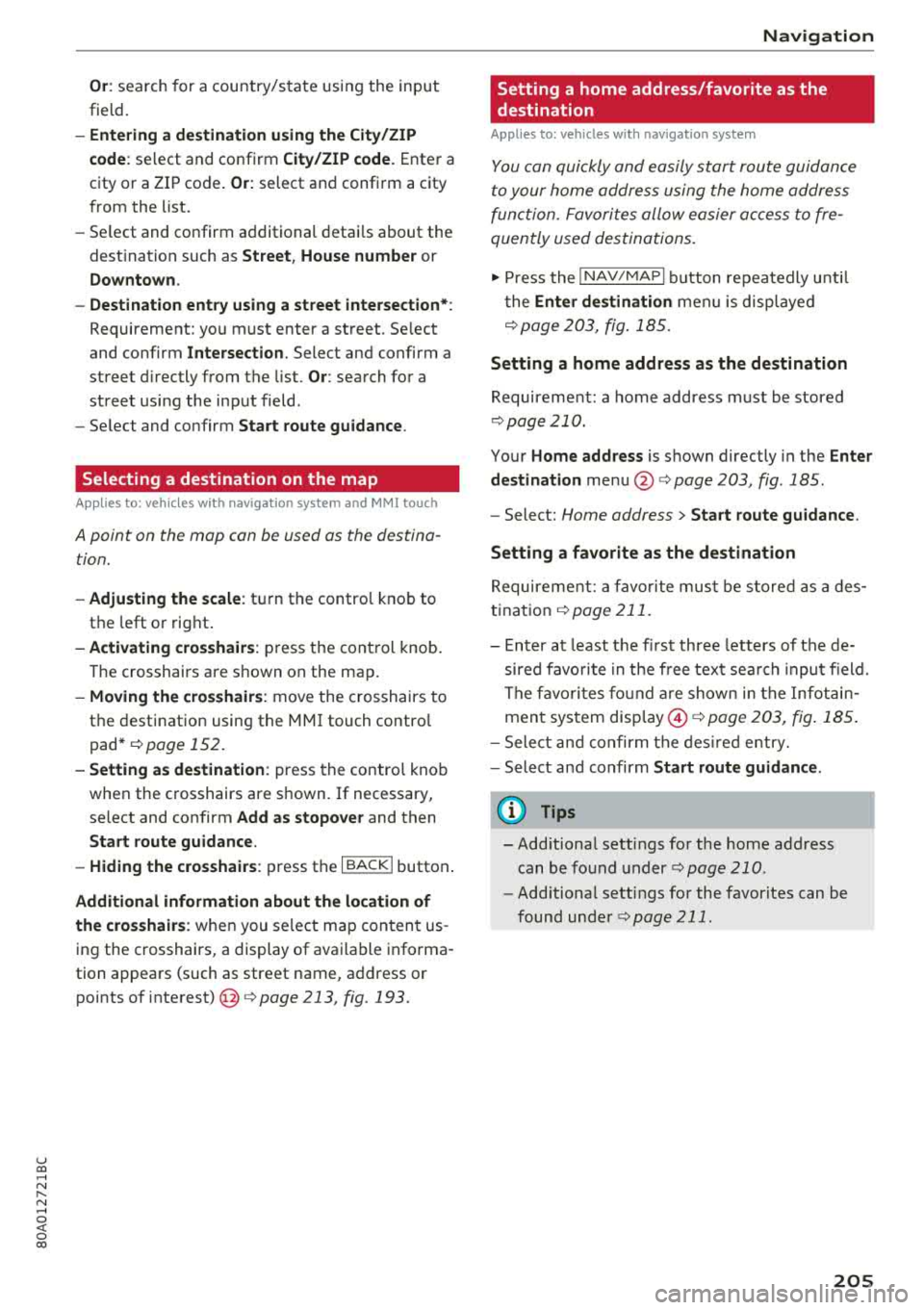
u co ..... N r--N ..... 0 <( 0 00
Or: search for a country/state using the input
field.
- Ent ering a d estination u sin g th e Ci ty/ ZIP
c o de :
select and confirm Cit y/ZIP code . Enter a
city or a ZIP code .
Or: select and confirm a city
from the list.
- Se lect and confirm additional detai ls about the
destination such as
Street , House number or
Dow nto wn.
- Destination ent ry using a st reet inter se ction* :
Requirement: you must enter a street. Se lect
and confirm
Inte rsection . Select and confirm a
street d irectly from the list.
Or : search for a
street using the input field .
- Se lect and confirm
Start ro ut e guidance .
Selecting a destination on the map
A pp lies to: ve hicles with navigation system and MMI touch
A point on the map can be used as the destina
tion.
- Adju sting th e scale : turn the contro l knob to
the left or rig ht.
- Acti vating c rosshairs : press the control knob.
T he crosshairs are shown on the map .
-Mov ing the c rosshairs: move the crosshairs to
the destination using the MM I touch contro l
pad*
¢ page 152.
- Setting as desti nation : press the control knob
when the crosshairs are s hown. If necessary,
select and confirm
Add as stopo ve r and then
Start route guidance .
- Hiding the cro sshai rs:
press the I BACK I button.
Additional information about th e loc ation of
the cro sshai rs:
when you select map con tent us
ing the crosshairs, a display of avai lable informa
tion appears (such as street name , address or
points of
interest) @c>page 213, fig. 193.
Na vigation
Setting a home address/favorite as the
destination
App lies to : vehicles wi th navigat io n syste m
You can quickly and easily start route guidance
to your home address using the home address
function. Favorites allow easier ac cess to fre
quently used destinations.
"' Press the INAV/MAPI button repeatedly u nti l
t he
En ter d estination men u is displayed
c>
page 203, fig . 185 .
Setting a home address as the destination
Requirement: a home address must be stored
c>page 210.
Your Home address is shown directly in the Ente r
d estination
menu @c>page 203 , fig . 185 .
-Select: Home address > Sta rt route g uidance .
Setting a favorit e as the destination
Requirement: a favo rite must be s tored as a des
tination
c> page211.
- Enter at least the fi rst three letters of the de
sired favo rite in the free text sea rch inpu t field.
The favo rites fo und a re shown in the Infotain
ment system
disp lay @ ¢ page 203, fig. 185 .
-Select and co nfirm the des ired entry.
- Select and confirm
St art route guidance.
(D Tips
- Add itiona l settings for the home address
can be fo und
under ¢page210 .
-Add itiona l setti ngs for the favorites can be
found unde r
¢page 211 .
205
Page 208 of 392
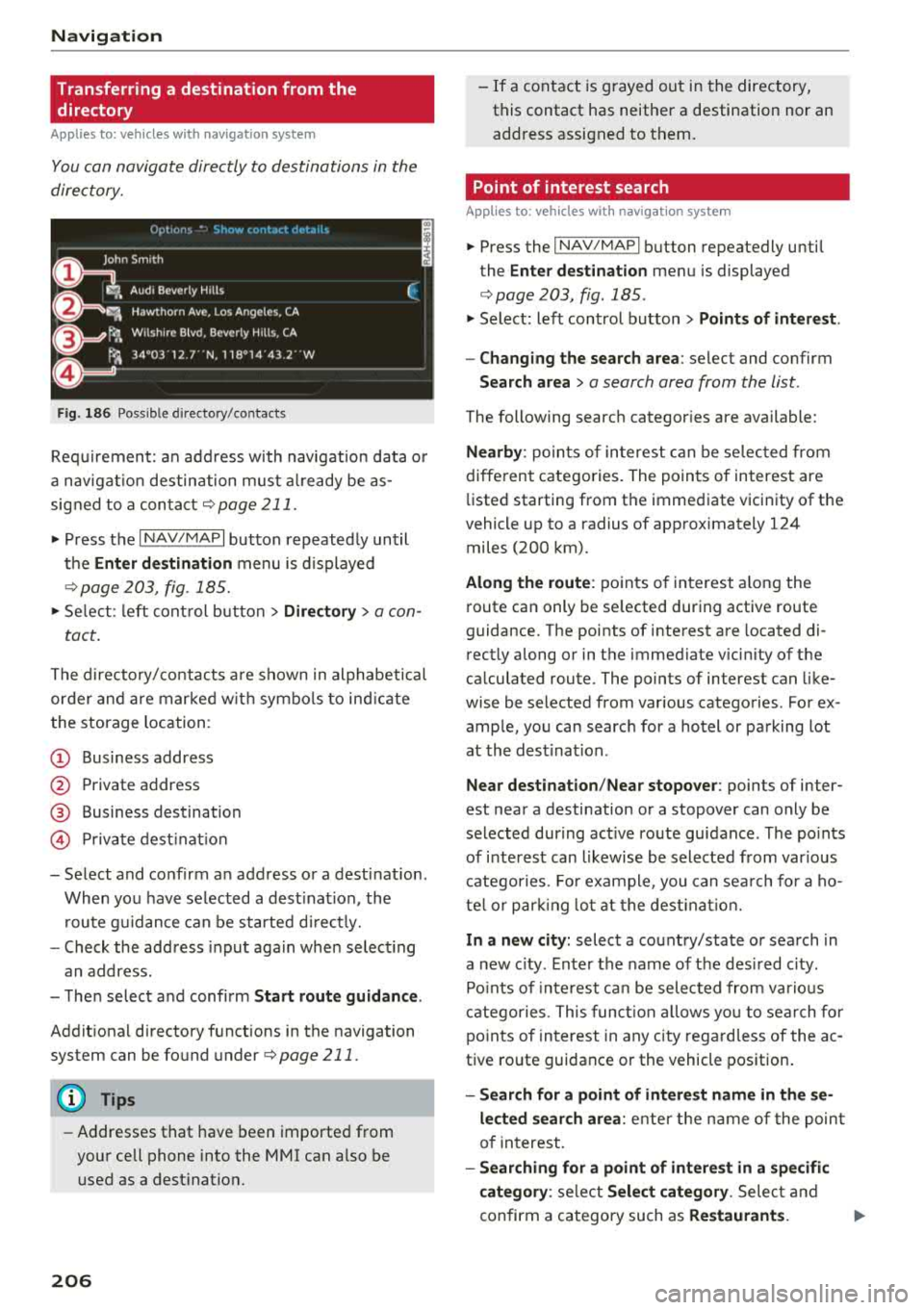
Navigat ion
Transferring a destination from the
directory
A pp lies to: ve hicles w ith naviga tion system
You can navigat e directly to d estinations in th e
directory.
Option•, • ~.,how co11t.Ht dl't.1il•,
0
, ;== Jo;i hn Smith
~ :-Audi Beverly Hills
~ ,. Hawthorn Ave, Los Angeles, CA
&=9t<;'l, Wilshire B lvd, Beverly Hills, CA
t
9, ~
Fig . 186 Possible directory/contacts
(,
~
~
Requirement: an address with navigat ion data o r
a nav igat io n destination must a lready be as
signed to a conta ct
¢ page 211 .
i. Press the I NAV/MAPI button repeatedly until
t h e
Enter de stination menu is displayed
¢ page 203, fig . 185.
i. Se lect: left con trol button > Director y > a con-
tact.
The d irectory/contacts a re shown in alphabetical
order and are marked w it h symbo ls to ind ic a te
the storage location:
(D Business address
@ Private address
@ Business dest ination
© Pr ivate dest inat io n
-Select and confirm a n address or a destination.
When you have se lected a dest inat ion, the
r oute g uidance can be started d irect ly.
-Check the address input aga in whe n select ing
an address.
-The n select and confirm Start rout e guid ance .
Addit iona l directory functions in the navigation
system can be found
under¢ page 211.
(D Tips
-Addresses that have been imported from
your cell phone into the MMI can a lso be
used as a dest ination.
206
-If a contact is g rayed out in the directory,
this contact has neither a destination nor an address assigned to them.
Point of interest search
App lies to : vehicles wit h navigat ion syste m
i. Press the I NAV/MAPI button repeatedly until
the
Enter des tinat ion me nu is displayed
¢page 203, fig . 185 .
.. Select: left control button > Points of intere st.
-Changing the search area : select and confirm
Search area > a search area from the list .
The following search categor ies are available:
Nearby : poin ts of in teres t can be se lec ted from
diffe rent categories. The points of interest are
li sted starting from the immediate vicinity of the
vehicle up to a radius of approximately 124
miles (200 km).
Along the route : points o f interest a long the
route can only be se lected during active route
guidance. The points of interest are located di
rectly a long or in the immediate vicin ity of the
ca lculated route. The points of interest can like
wise be selected from various categories . For ex
ample, you can searc h for a hotel or parking lot
at the dest inat ion .
Near destination /Near stopo ver : points of inter
est near a destination or a stopover can only be
selected dur ing act ive route guidance. The po ints
of i nterest can likewise be selected from var ious
catego ries. Fo r example, you can sea rch fo r a ho
te l o r par king lo t a t the dest inat io n .
In a new city: select a co untry/state or sea rch in
a new c ity. Enter the name of the des ired c ity .
Po ints o f inte rest ca n be selected from va rio us
c a tego ries. This funct ion a llows yo u to se arch fo r
po ints of in terest in any city rega rd less of the a c
tive ro ute guidance or the vehicle position.
-Search for a point of intere st name in the se
l ec ted search ar ea :
ente r the name of the poin t
o f in terest.
-Searching for a point of interest in a specific
c ategory :
select Sel ect category . Select and
confirm a category such as
Re staurant s. .,.
Page 209 of 392
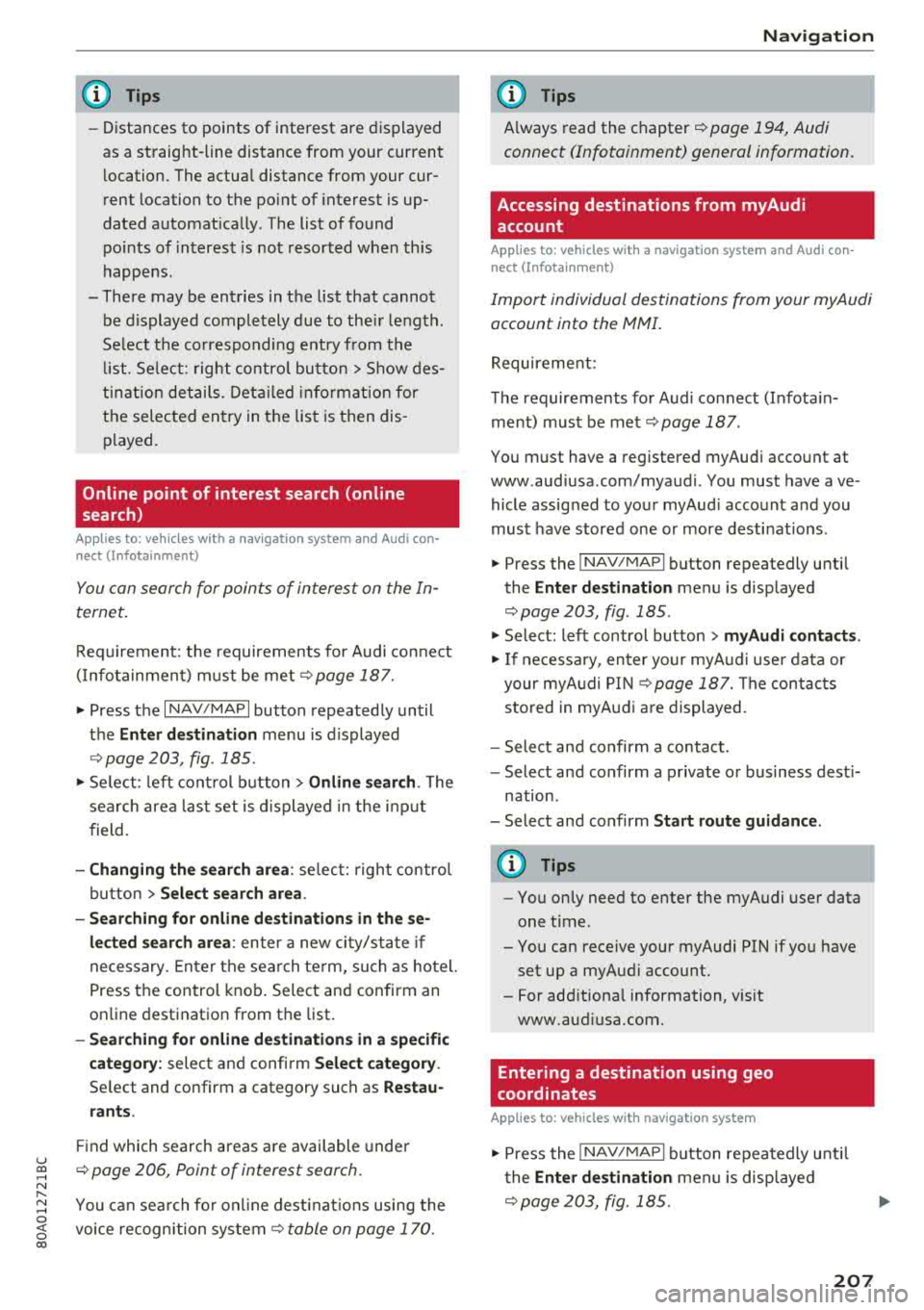
u co ..... N r--N ..... 0 <( 0 00
(D Tips
-Distances to points of interest are displayed
as a straight -line distance from your current
l ocation. The actua l distance from your cur
rent location to the point of interest is up
dated automat ica lly . The list of found
po ints of interest is not resorted when th is
happens .
- There may be entries in the list that cannot be displayed completely due to the ir length .
Se lect the co rresponding e ntry from the
li st . Se lect : righ t co ntro l butto n
> Show des
t in ati on detai ls . Det ailed informat ion for
t h e selec ted en try in t he list is then dis
p layed.
Online point of interest search (online
search)
Applies to: vehicles with a navigation system and Audi con
nect (Infotainment)
You con sear ch for points of interest on the In
tern et.
Req uirement: the requirements fo r Audi co nnect
(Info tainment) m ust be met
r=> poge 187.
.,. Press the I NAV/MAPI button repeatedly until
the
Ent er destination menu is displayed
r=> poge 203, fig . 185.
.,. Se lect : left cont rol b utton > Online search . The
search area last set is d isplayed in the inp ut
field.
- Changing the search ar ea : select: right control
bu tton
> Sel ect search area .
- Sear ching for online de stination s in the se
lec ted search are a:
enter a new city/state if
necessary. Ente r the sea rch term, such as ho tel.
Press the control knob . Select and confirm an
on line destination from th e list.
- Sear ching fo r online destination s in a specific
categor y:
select and confirm Select category .
Select and confirm a category such as Restau
rants .
Find which search areas a re available under
¢ page 206, Point of interest search.
You can sea rch fo r onl ine dest inat io n s using the
voice recognition system ¢
table on page 170.
Navigation
(D Tips
Always read the chapter r=> page 194, Audi
connect (Infotainment) general information.
Accessing destinations from myAudi
account
Applies to: vehicles with a navigation system and Audi con nect (Infotainment)
Import individual destinations from your myAudi
account into the
MMI.
Requirement:
T he requirements for Audi connect (Infota in
ment) must be met
¢ page 187 .
You must have a reg istered myAud i account a t
www .audiusa .com/myaudi . You must have ave
hicle assigned to your myAud i account and you
must have stored one or more destinations .
.. Press the INAV/MAPI button repeatedly until
the
Enter dest ination menu is displayed
r=> page 203, fig . 185 .
.. Select: left control button > myAudi contac ts.
.,. If necessa ry, enter yo ur myA ud i use r data or
your myA udi PI N
¢page 187. The con tacts
stored in myAud i a re displayed .
- Select and confirm a contact.
- Select and confirm a p rivate or business dest i-
nation .
- Select and confirm
Start route guidance.
(D Tips
- You on ly need to enter the myAudi user data
one time .
- You can rece ive your myAudi PIN if yo u have
set up a myAud i account.
- For add itiona l information, v is it
www.aud iusa.com.
Entering a destination using geo
coordinates
Applies to: vehicles with navigation system
.,. Press the INAV/MAPI button repeatedly unti l
the
En ter des tination men u is disp layed
¢ page 203, fig. 185 .
207
Page 210 of 392
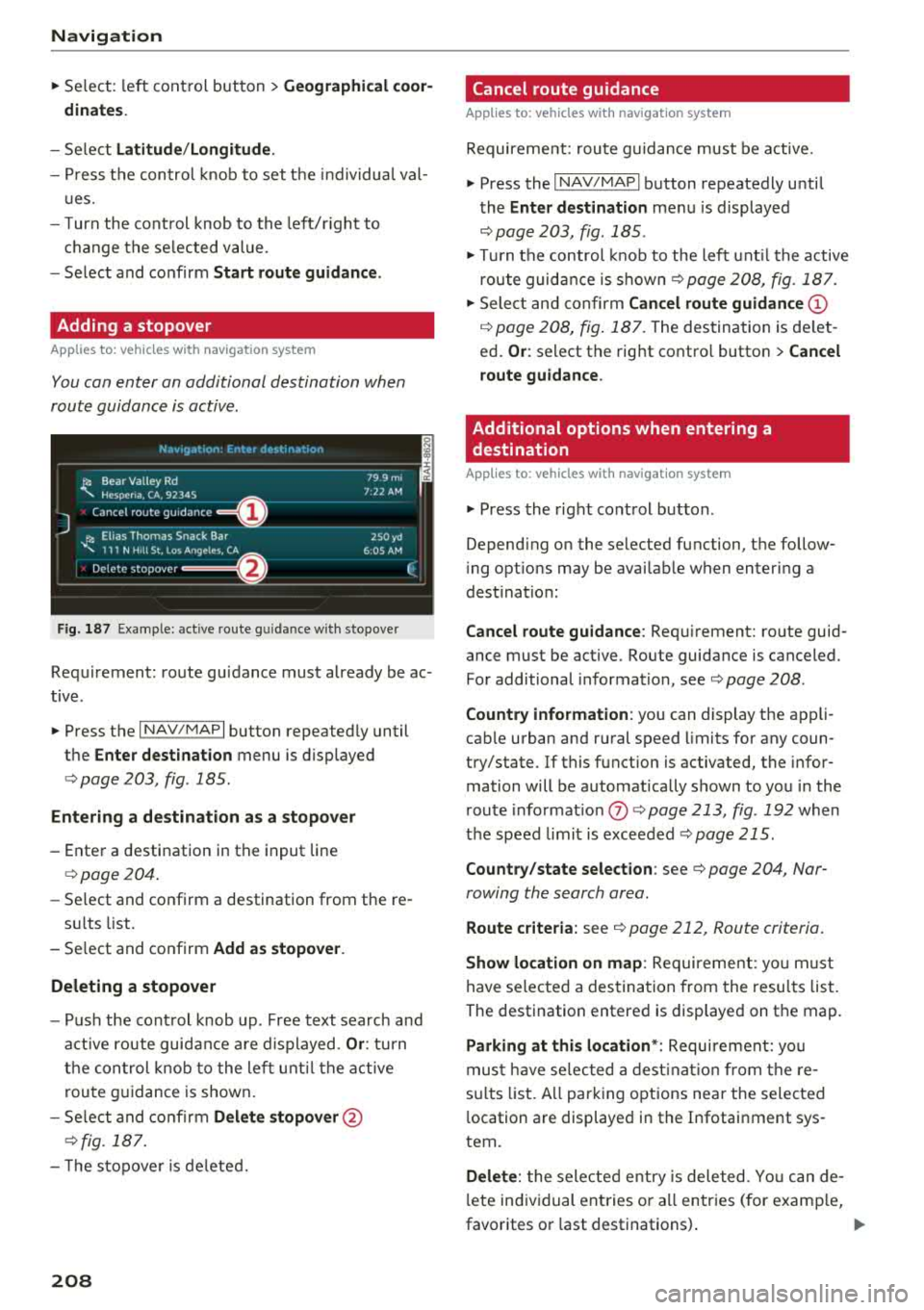
Navigation
.,. Select: left control button > Geographical coor
dinates .
-Select Latitude /Longitude.
- Press the control knob to set t he in dividua l val-
u es.
- T urn the cont rol knob to the left/r ight to
c h ange the selected value .
- Select and confirm
Start route guidance .
Adding a stopover
Applies to: vehicles with navigation system
You can enter an additional destination when
route guidance is active .
_________ N_a_ v_ ,_g _a _t _,o _n_ . _F _n _t _e _, _ d _e_ ,_1 _, n_ a _
t, _o _n ________ ~~
jl1 Bear Va lley Rd 79 9 m;
' HC'spcria. CA, 92345 1:22 AM
J Cancel route g~1dance ::0 -·-·-·
.JI' Elias Thomas Snack Bar
' 111 N Hill St, Los Angeles, CA
Delete stopover ====~ lfJ
250yd
6:05 AM
Fig . 187 Example: active route g uida nce w ith stopover
Requirement: route guidance must already be ac
tive .
.,. Press the I NAV/MAPI button repeatedly until
the
Enter destination menu is displayed
¢ page 203, fig . 185 .
Entering a destination as a stopover
-Enter a destination in the input line
¢page 204.
-Se lect and confirm a destination from the re -
s ul ts list .
- Select and confirm
Add as stopover.
Deleting a stopover
- Push the cont rol knob up . Free text search and
active route guidance are displayed.
Or: turn
the control knob to the left until the active
route guidance is shown.
- Select and confirm
Delete stopover @
¢fig. 187.
- T he stopove r is deleted.
208
Cancel route guidance
Applies to: vehicles with navigation system
Requirement: route guidance must be active.
.,. Press the I NAV/MAPI button repeatedly until
the
Enter destination menu is displayed
¢ page 203, fig. 185 .
.,. Turn the control knob to the left until the active
route guidance is
shown¢ page 208, fig. 187 .
.,. Select and confirm Cancel route guidance (D
¢ page 208, fig. 187. The destination is de let
ed.
Or : select the right contro l button > Cancel
route guidance .
Additional options when entering a
destination
Applies to: vehicles with navigation system
.,. Press the right control button .
Depend ing on the selected function, the follow
i ng opt ions may be avai lable when entering a
dest ination:
Cancel route guidance: Requirement: route guid
ance must be active. Route guidance is canceled.
For additional information, see ¢ page 208 .
Country information : you can display the app li
cab le urban and rural speed limits for any coun
try/state. If this function is activated, the infor
mation will be automatically shown to you in the
route informat ion
(J) ¢ page 213 , fig . 192 when
the speed limit is exceeded
¢page 215.
Country/state selection: see¢ page 204, Nar
rowing the search area .
Route criteria: see¢ page 212, Route criteria .
Show location on map: Requirement: you m ust
have selected a destination from the results list.
The destination entered is displayed on the map .
Parking at this location*: Requirement: you
must have se lected a destination from the re
su lts list . A ll parking options near the selected
l ocation are displayed in the Infotainment sys
tem.
Delete: t he selected entry is deleted. You can de
l ete individual entries or a ll entries (for examp le,
favorites or last destinations) .
...
Page 211 of 392
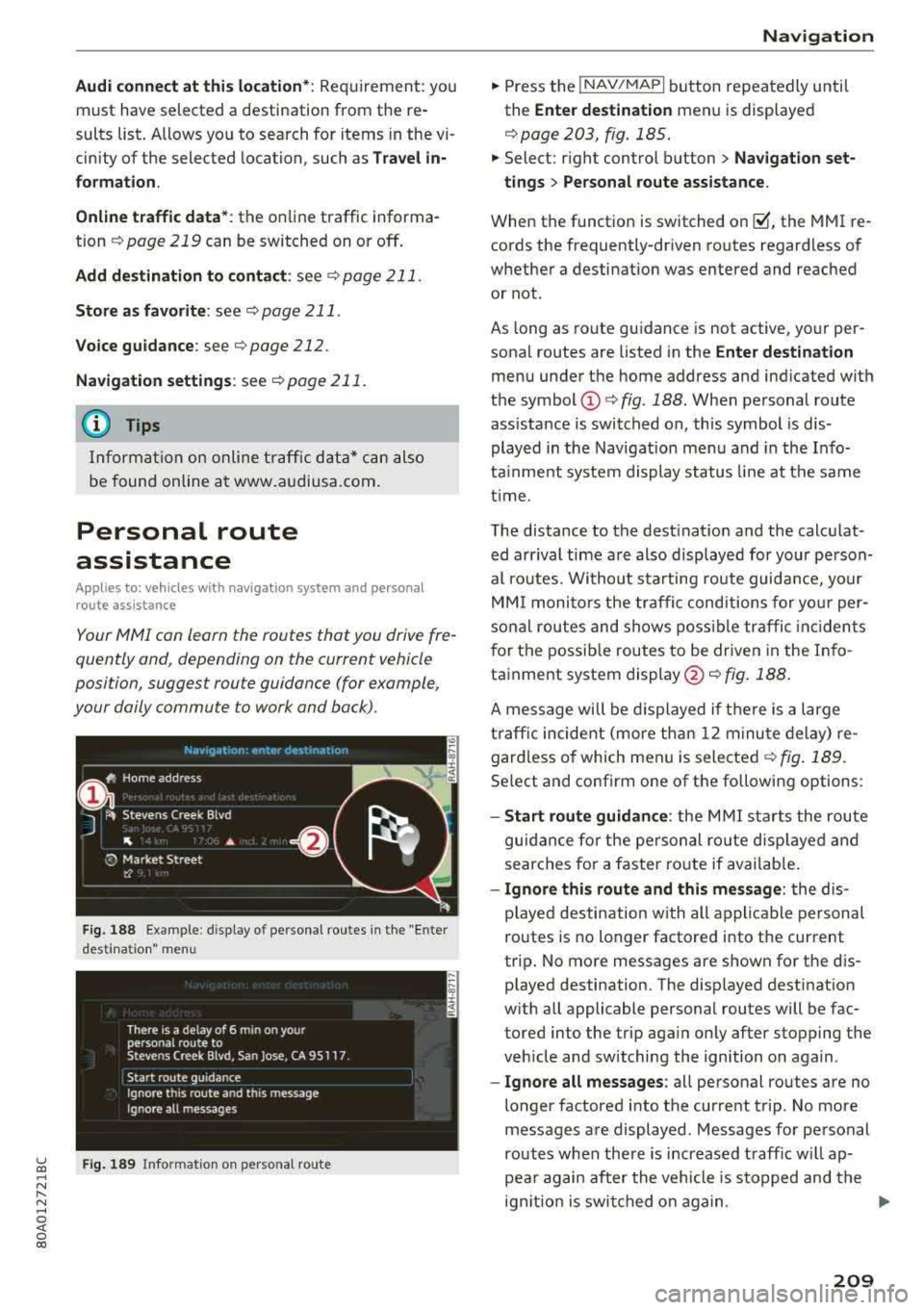
u co ..... N r-N .....
~ 0 co
Audi connect at this location *: Requirement: you
must have selected a destination from the re
sults list . Allows yo u to search for items in the vi
cinity of the selected location, such as
Travel in
formation.
Online traffic data* :
the on line traffic informa
tion
r::;, page 219 can be switched on or off .
Add destination to contact : see r::;, page 211.
Store as favorite : see r::;, page 211.
Voice guidance : see r::;,page 212.
Navigation settings: seer::;, page 211.
(D Tips
Information on online traffic data* can also
be found online at www.audiusa.com.
Personal route
assistance
Applies to: vehicles with navigation system and personal
route assistance
Your MMI con learn the routes thotyou drive fre
quently and, depending on the current vehicle
position, suggest route guidance (for example,
your doily commute to work and back).
Fig. 188 Example : d isplay of personal routes in the "Enter
desti natio n" me nu
F ig. 189 Info rmation on perso nal route
Navigation
"Press the !NAV/MAPI button repeatedly until
the
Enter destination menu is displayed
r::;, page 203, fig . 185.
" Select: right control button > Navigation set-
tings > Personal route assistance.
When the function is switched on~. the MMI re
cords the frequently-driven routes regardless of
whether a destination was entered and reached
or not.
As long as route guidance is not active, your per
sonal routes are listed in the
Enter destination
menu under the home address and indicated with
the symbol
(D r::;, fig. 188. When personal route
ass istance is switched on, this symbol is dis
played in the Navigation menu and in the Info
tainment system display status line at the same
time .
The distance to the destination and the calculat
ed arrival time are also displayed for your person
al routes. Without starting route guidance, your
MMI monitors the traffic conditions for your per
sonal routes and shows possible traffic incidents
for the possible routes to be driven in the Info
tainment system
display @r::;, fig. 188.
A message will be displayed if there is a large
traffic incident (more than 12 minute delay) re
gardless of which men u is selected
r::;, fig . 189.
Select and confirm one of the following options:
-Start route guidance : the MMI starts the route
guidance for the personal ro ut e displayed and
searches for a faster route if available.
- Ignore this route and this message : the dis
played destination w ith all applicable personal
routes is no longer factored into the cur rent
trip . No more messages are shown for the dis
played destination. The disp layed destination
with all applicable personal routes will be fac
tored into the trip aga in only after stopping the
veh icle and switching the ign ition on again .
-Ignore all messages : all personal routes are no
longer factored into the current trip. No more
messages are displayed. Messages for personal
routes when there is increased traff ic w ill ap
pea r again after the vehicle is stopped and the
ign ition is switched on again .
.,.
209
Page 212 of 392
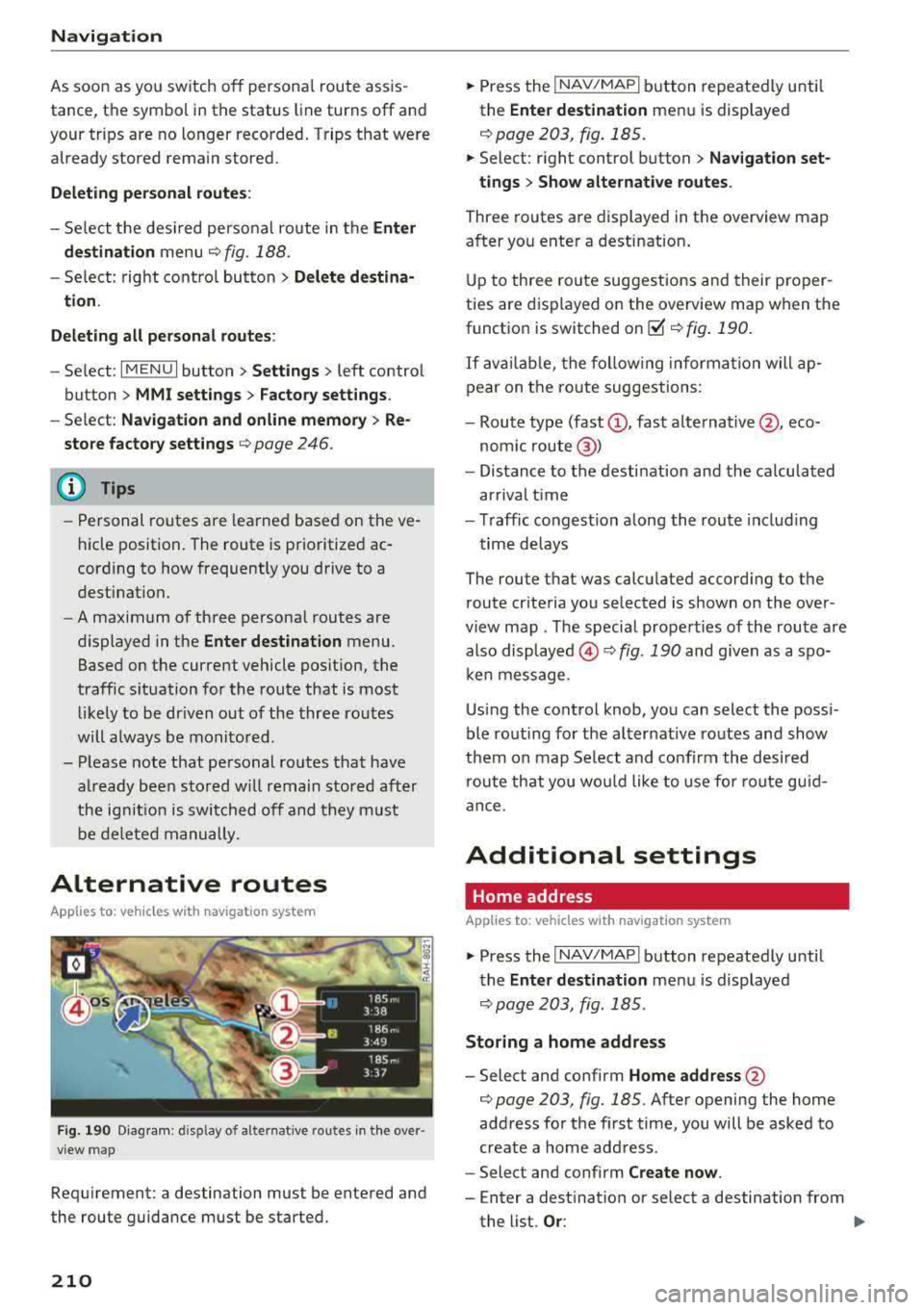
Navigation
As soon as you switch off personal route assis
tance, the symbol in the status line turns
off and
your trips are no longer recorded. Trips that were
already stored remain stored.
Deleting personal routes:
-Select the desired personal route in the Enter
destination
menu ¢ fig. 188.
-Select : right control button > Delete destina·
tion.
Deleting all personal routes :
-Se lect : I MENU I button >Settings > left control
button
> MMI settings> Factory settings.
-Se lect : Navigation and on line memory > Re·
store factory settings
r:> page 246 .
@ Tips
-Personal routes are learned based on the ve
hicle position. The route is prioritized ac
cording to how frequently you drive to a
destination.
- A maximum of three personal routes are
displayed in the
Enter destination menu.
Based on the current vehicle pos ition, the
traffic situation for the route that is most likely to be driven out of the three routes
will a lways be monitored .
- Please note that personal routes that have
a lre ady been stored w ill remain stored after
the ignition is switched off and they must
be deleted manually.
Alternative routes
Applies to: ve hicles w ith navigation system
Fig. 190 D iag ram: d is pl ay o f alt ern ative rou tes in t he over
view map
Requirement: a destination mus t be entered and
the rou te guidance must be started.
210
.,. Press the I NAV/MAP I button repeatedly unti l
the
Enter destination menu is displayed
¢ page 203, fig. 185.
.,. Select: r ight control button> Nav igation set-
tings > Show alternative routes.
Three routes are displayed in the overview map
after you enter a destination.
Up to three route suggestions and their proper
ties are displayed on the overview map when the
funct ion is switched
on~ ¢ fig. 190.
If available, the following information will ap
pear on the ro ute suggestions :
- Route type (fast
(D , fast alternative @, eco
nom ic route @)
- Distance to the destination and the calculated
arriva l time
- Traffic congestion along the route includ ing
time delays
The route that was calculated accord ing to the
route criteria you selected is shown on the over
view map . The specia l prope rties of the route are
also
displayed @¢ fig. 190 and given as a spo
ken message.
Using the control knob, you can select the possi
ble rout ing for the alternat ive routes and show
them on map Se lect and confirm the desired
route that you would like to use for route gu id
ance.
Additional settings
Home address
App lies to : vehicles wit h navigat ion syste m
.,. Press the I NAV/MAPI button repeatedly until
the
Enter destination menu is displayed
¢page 203, fig . 185 .
Storing a home address
- Select and confirm Home address @
¢ page 203, fig. 185. After opening the home
address for the first time, you will be asked to
create a home address .
- Select and confirm
Create now.
-Enter a dest ination or select a destination from
the list.
Or: ll-
Page 213 of 392
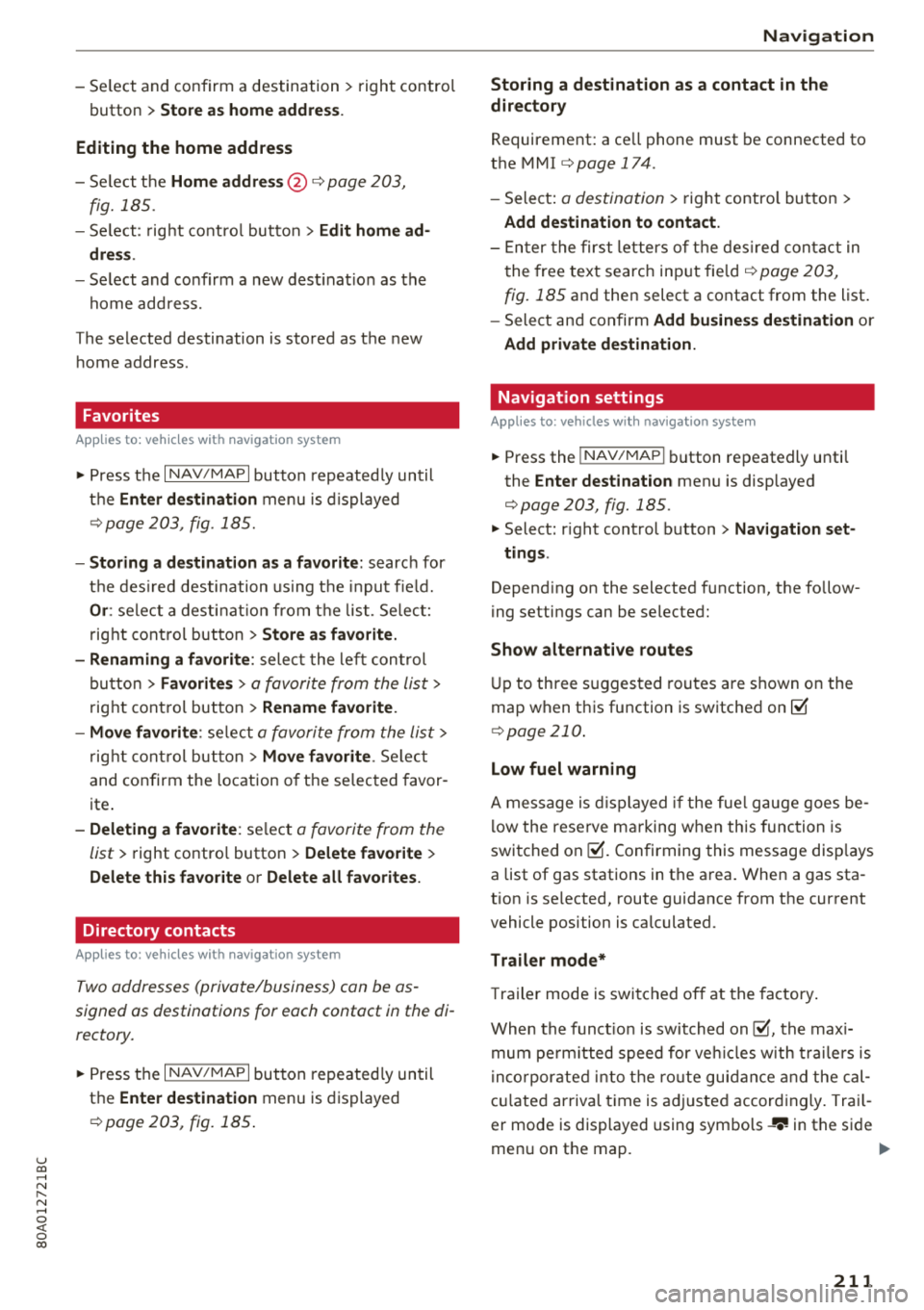
u co ..... N ,..._
N ..... 0 <( 0 00
-Se lect and confirm a destination > right control
button
> Sto re as home addre ss.
Editing the home address
- Se lect the Home a ddre ss@ ~ page 203,
fig. 185.
- Se lect: rig ht contro l button > Edit hom e ad
dre ss.
-Select and confirm a new dest inat io n as the
home address.
The selected destination is stored as the new home address .
Favorites
Applies to: vehicles with navigation system
"'Press the I NAV/MAPI button repeated ly until
the
Ent er de stinati on menu is displayed
¢page 203, fig . 185.
- Storing a destin ation a s a f avo rite : searc h for
the des ired destination us ing the input fie ld.
Or : select a dest inat ion from the list. Se lect:
r ig ht control button
> St ore as favorite.
- Renaming a favorite :
select the left cont rol
bu tton
> Favorite s > a favorite from the list >
right cont rol button > R enam e fa vorite .
- Mov e favorite :
select a favorite from the list>
r ig ht cont rol but ton > Move favorite . Select
and confirm the location o f th e se lected favor
ite .
-Deleting a fa vorite : select a favorite from the
list>
right contro l button > Delete fa vo rite >
Delete this fa vo ri te or Delete all favorites.
Directory contacts
Applies to: vehicles with navigation system
Two addresses (private/business) can be as
signed as destinations for each contact in the di
rectory.
"' Press the I NAV/MAPI button repeated ly until
the
Enter destinati on menu is displayed
¢ page 203, fig. 185 .
Navigation
Storing a destination as a contact in the
dir ector y
Requirement: a ce ll phone must be connected to
the MMI
¢ page 174 .
-Select: a destination > right contro l button >
Add de stination to contact .
-Enter the first letters of t he des ired contact in
the free text search inp ut fie ld ¢
page 203,
fig. 185
and then select a contact from the list .
- Select and confirm
Add bu sine ss destination or
Add pri vate de stina tion.
Navigation settings
Applies to: vehicles with navigation system
"'Press the !NAV/MAP I button repeatedly unti l
the
Enter dest ination menu is displayed
¢page 203, fig.185 .
"' Select: r ight control button > Nav ig ation set-
ting s.
Depending on the selected function, the follow
ing settings can be selected:
Show alternati ve route s
Up to three suggested routes are shown on the
map when this function is switched
on ~
¢page 210 .
Low fuel warning
A message is d isplayed if the fue l gauge goes be
l ow the reserve marking w hen this function is
switched
on~-Confirming this message disp lays
a list of gas stations in the area. When a gas sta
tion is selected, route guidance from the current
vehicle position is calculated.
Trail er mode*
T railer mode is switched off at the factory .
When the funct io n is switched
on~, the max i
mum pe rm itted speed for ve hicles w ith t railers is
i nco rporated i nto t he ro ute guidance and the cal
c ul ated arriva l time is adjusted accord ingly. Trai l
er mode is displayed using
symbols- ':! in the side
menu on the map .
..,.
211