phone AUDI Q5 2021 Owner´s Manual
[x] Cancel search | Manufacturer: AUDI, Model Year: 2021, Model line: Q5, Model: AUDI Q5 2021Pages: 332, PDF Size: 118.86 MB
Page 5 of 332
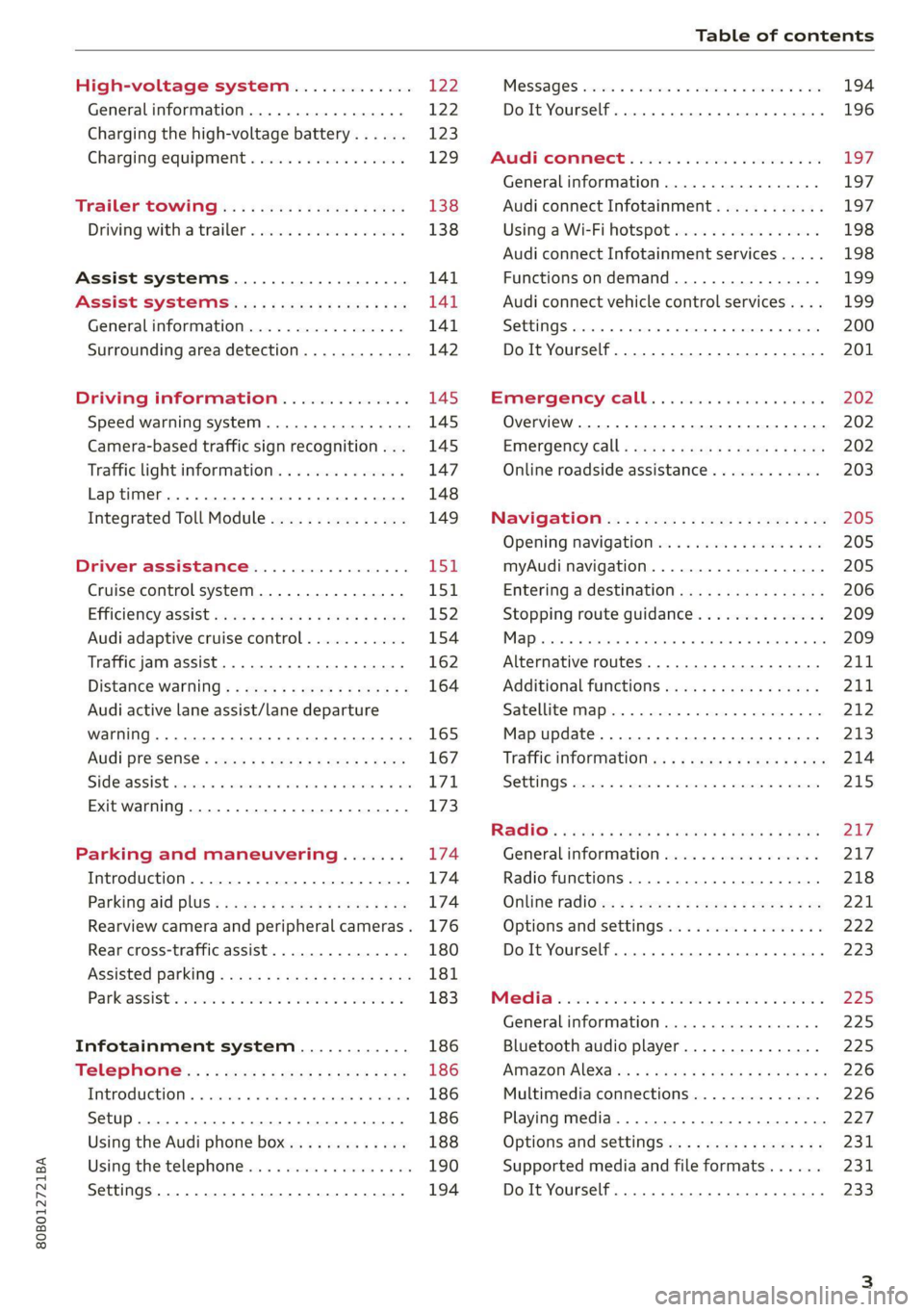
80B012721BA
Table of contents
High-voltage system............. 122
Generalinformation................. 122
Charging the high-voltage battery...... 123
Charging equipment................. 129
Trailer ROwilne is «i wows «seas gs eeees 138
Driving witha trailer................. 138
Assist systems................... 141
ASSIST SYSTCINIS§ 65 6 i onws 5 can so oe 141
General information................. 141
Surrounding area detection............ 142
Driving information.............. 145
Speed warning system................ 145
Camera-based traffic sign recognition... 145
Traffic light information.............. 147
Laptimer..... 0.2... cee eee eee eee 148
Integrated Toll Module............... 149
DriVeEraSSISTAMGES .. 6. cies me oon 151
Cruise control system.............0-. 151
Efficiency @SSISl cass ¢ & news ¢ v wees as nwa 152
Audi adaptive cruise control........... 154
Traffic jam assist... 6.0.0... cee eee ee 162
Distance warning ..............00.08. 164
Audi active lane assist/lane departure
WarNing .... 22... eee ec 165
Audi presense...........--.0 eee eee 167
SIGEASSISE vce ow sani © seunie wv ree 6 8 ae T71,
Exit warning .................0.0000. 173
Parking and maneuvering....... 174
Introduction. ............ 2. eee eee eee 174
Parking aid DlUS ¢ cows ss news se mews sane 174
Rearview camera and peripheral cameras. 176
Rear cross-traffic assist............... 180
Assisted parking..............000e00- 181
Parkeassistts ew 2 omnom 2 2 anwon w 2 avons 6 ¢ 183
Infotainment system............ 186
Telephone..................-0-055 186
TEROGUCLION « « sccoane a woness o 0 varaim + vi nee 186
Setup ..... 0... cee eee ee eee eee 186
Using the Audi phone box............. 188
Using the telephone..........0.0. 000 190
Settings...............0 0000000000. 194
MeSSaQeS essscns sa cavswce ww amuses vo someone vw oe 194
Do It Yourself... 2... eee eee eee 196
AUP CONNECE « 6:65. 6 ev ee ews se os 197
General information................. 197
Audi connect Infotainment............ 197
Using a Wi-Fi hotspot................ 198
Audi connect Infotainment services..... 198
Functions on demand................ 199
Audi connect vehicle control services.... 199
SOTUIAGS cecssin « ws oseuwnn & prresenwin m iovewene @ n sexe 200
Do It Yourself. ...... 0.0... eee eee 201
EMErGéency CALL. . « ccc cs ses een 202
Overview... .... 2... eee eee ee 202
Emergency Call + wsws < nau 9 = seep 2 aOR 202
Online roadside assistance............ 203
Navigation’... « : ssc: <: soos ss eins ees 205
Opening navigation.................. 205
myAudi navigation.................0. 205
Entering adestination................ 206
Stopping route guidance.............. 209
1) on 209
Alternative routes.............2.-04. 211
Additional functions...............-. 211
Satellite map............... 0. eee 212
Map update................0.000 005 213
Traffic information...............0005 214
SettINGS cee: oo weaves © crerenee © wveeee = ese 215
Raqio:: « esc ss news se eee se eee 2 x BOS 217
General
information................. 217
Radio functions...............00000) 218
Online radio's: ss sees se eees a eee ve oe 221
Options and settingsion ss mew s 6 sows a vs 222
Do It Yourself. ........ cece eee eee 223
Mela wise: 2 2 were se were se mere se ween 2 225
Generalinformation................. 225
Bluetooth audio player............... 225
AiMaZOniAleXaion « = wisee 5 ¢ wavs a wove 4 @ 226
Multimedia connections.............. 226
Playing media...............2.20000- 227
Options and settings................. 231
Supported media and file formats...... 231
Do It Yourself. ......... 0.0... e eee eee 233
Page 6 of 332
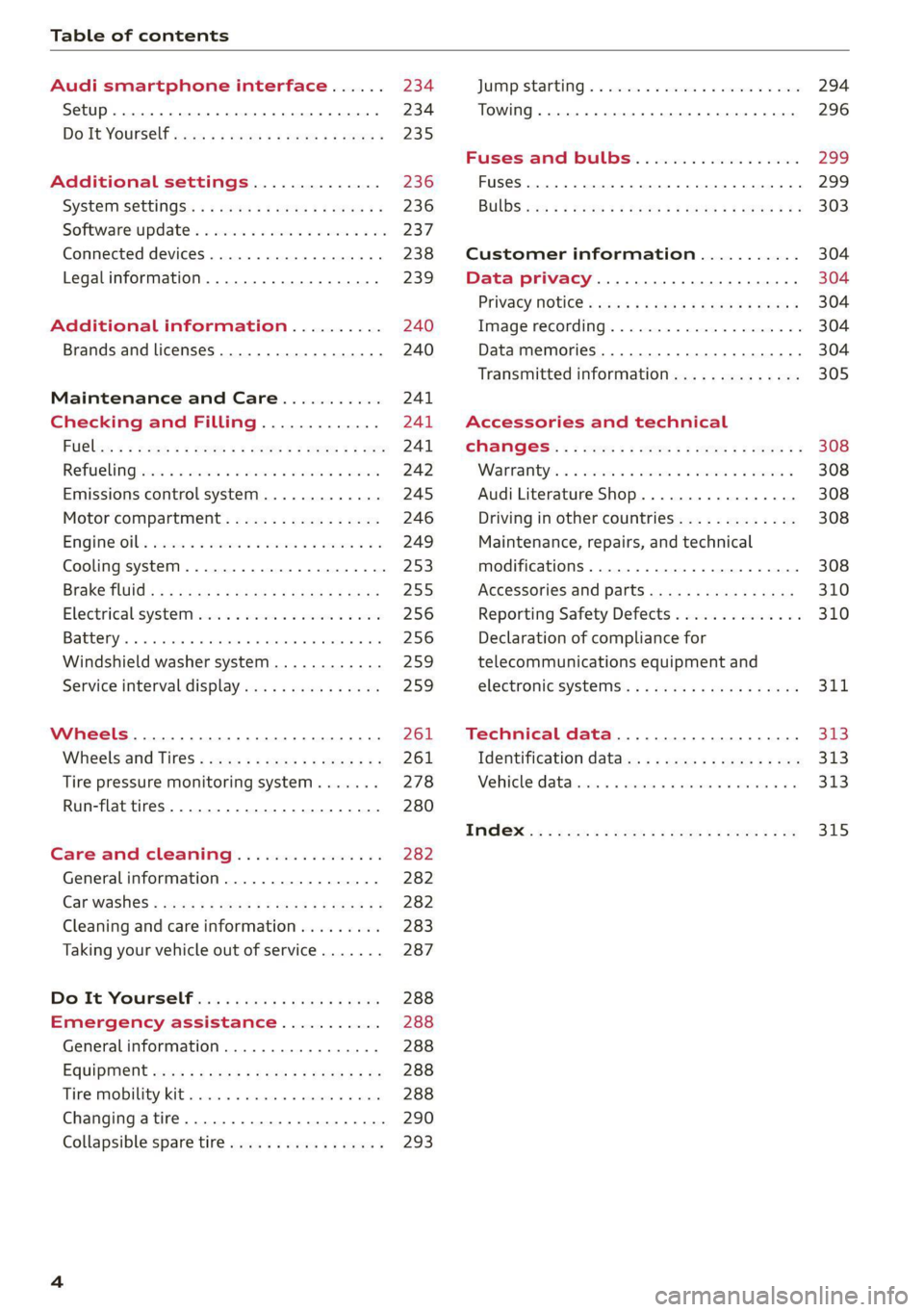
Table of contents
Audi smartphone interface...... 234
Setup... eee eee eee eee 234
DOIt YOURSELT sce 5 s woes se meee 5 2 ee 235
Additional settings.............. 236
System Settings: : s eens s i vows ve sews es 236
Software update...............2..-0. 237
Connected devices.............000005 238
Legalinformation................... 239
Additional information.......... 240
Brands and licenses..............0005 240
Maintenance and Care........... 241
Checking and Filling............. 241
FUGles « = seam = = sews ez nes eg eee Eee 241
RefaelinGuecs « sess oo wea 2 wen 2 wenn 242
Emissions control system............. 245
Motor compartment................. 246
Engine@iOiles esive s+ wacom ov soe 3 v ema ¥ vs 249
Cooling systeM............0 0.002 253
Brake fluid): < s asws s ¢ qa > § eee + tf eee 255
Electrical:system iiss ee sccwe owe 2 x ere 256
Battery... .. eee eee eee eee 256
Windshield washer system...........- 259
Service interval display............... 259
Wheels............. 6.0. c eee eee 261
Wheels and Tires...........--0000005 261
Tire pressure monitoring system....... 278
Run-flat tires... 2.2... eee eee eee 280
Care and cleaning................ 282
Generalinformation................. 282
Car washes « swas 5 ¢ sams se pean co eee Gs 282
Cleaning and care information......... 283
Taking your vehicle out of service....... 287
Do'lt Yourself sos so isis é genes scene 288
Emergency assistance........... 288
Generalinformation................. 288
EQUIPMENE wees + « wees = nae go wees 8 2 ee 288
Tire MOBILE KEE scccee x © creases we © anairers 6% cenie 288
Changingatire...................000- 290
Collapsible spare tire.............000. 293
JUIMIPFSTANEING 5 x exces 6 w erates @ a cawcens vw ae 294
TOWING... cece ete 296
Fuses and bulbs.................. 299
Fuses... 0... eee ee eee eee 299
BUILDS: sss s = wavs & & ees 5 2 ctetDs sb eG ee 303
Customer information........... 304
Data privacy................000 eee 304
Privacy NOLICE « naw, 2 w aay ¥ Kaew + Meee © 304
Timage reGOrding). « « canew + sect ws caver a os 304
Data memories............00.00e eee 304
Transmitted information.............. 305
Accessories and technical
CINERGSS:. « » sem: : x ews ce ee be ee ee 308
Warranty’ « = eon x 2 manors 6 o ois wv ee 6 308
Audi Literature Shop.............000- 308
Driving in other countries............. 308
Maintenance, repairs, and technical
modifications..................00008 308
Accessories and parts..............-. 310
Reporting Safety Defects.............. 310
Declaration of compliance for
telecommunications equipment and
electroniesystems's « «cows se mean 2 news 314,
Technical data.................... 373
Identification data................... 313
Vehicle datatics ss saves o srewa sv awe 0 ve 313
TAAGK es = see « = wee « = owe Be nee eg oe 315
Page 9 of 332
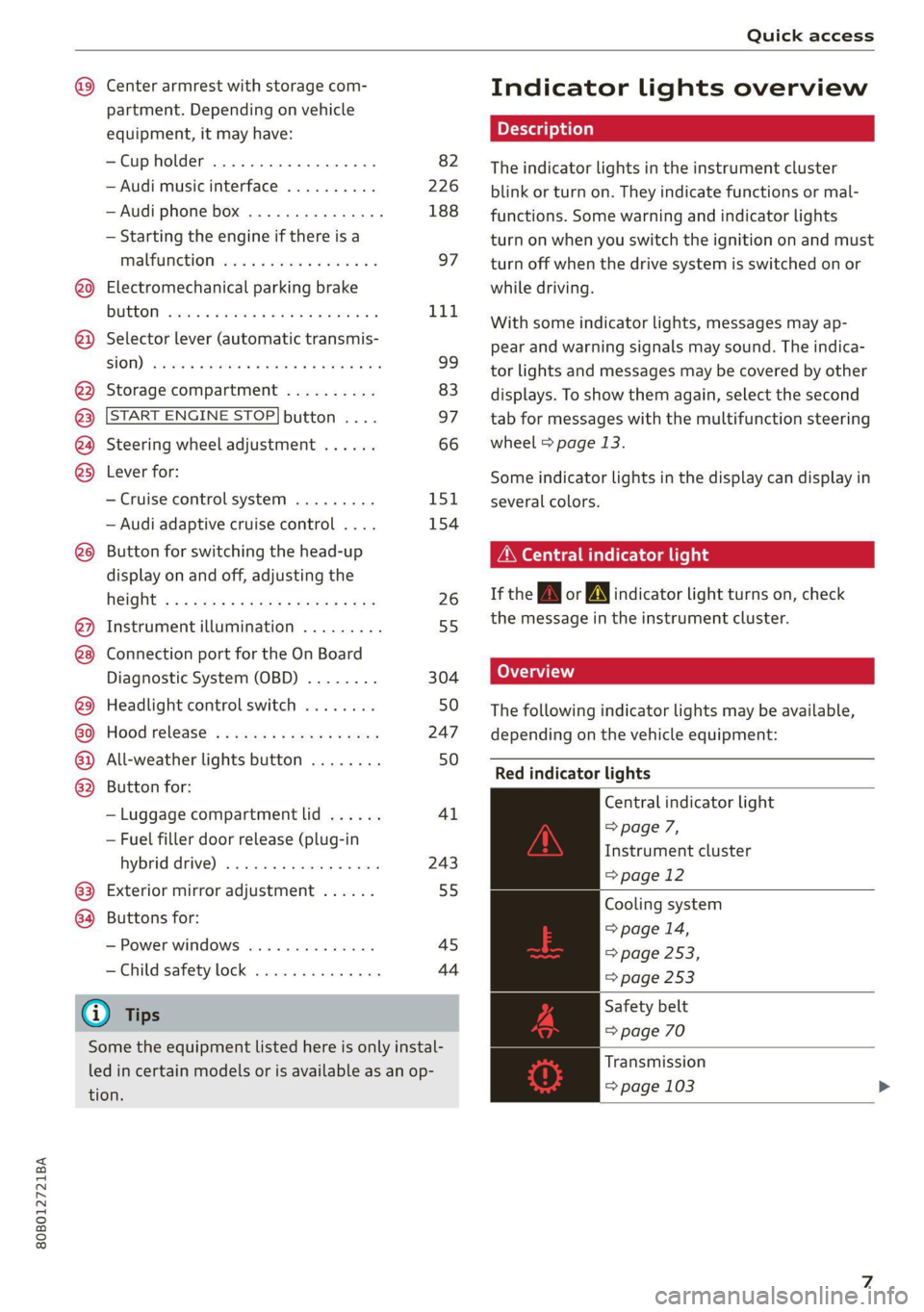
80B012721BA
Quick access
Center armrest with storage com-
partment. Depending on vehicle
equipment, it may have:
—Cup holder ...............0-. 82
—Audi music interface .......... 226
—Audi phone box ............... 188
— Starting the engine if there is a
MALFUNCTION vise x 2 sever @ & smaeae os 97
@0) Electromechanical parking brake
BUGEON seesess so sranes os soneene & 6 seamen « L1d.
@) Selector lever (automatic transmis-
SHOW) csweves « 2 cxasims a % euesess @ % cmTeeNe @ 9 99
@3 Storage compartment .......... 83
@ START ENGINE STOP| button .... 97
@) Steering wheel adjustment ...... 66
@3) Lever for:
— Cruise control system ......... 151
— Audi adaptive cruise control .... 154
@8 Button for switching the head-up
display on and off, adjusting the
R@IGKE ¢ + s wes s « peewee wen & e wow 26
@) Instrument illumination ......... 55
@8 Connection port for the On Board
Diagnostic System (OBD) ........ 304
@3) Headlight control switch ........ 50
or Hood release’ « =: eas» ¢ awe ys wees 247
@2 All-weather lights button ........ 50
@3 Button for:
— Luggage compartment lid ...... 41
— Fuel filler door release (plug-in
hybrid AFIVE); «sesso siemwse © atieesus 243
63) Exterior mirror adjustment ...... 55
64 Buttons for:
— Power windows .............. 45
—Child safety lock .............. 44
G) Tips
Some the equipment listed here is only instal-
led in certain models or is available as an op-
tion.
Indicator lights overview
The indicator lights in the instrument cluster
blink or turn on. They indicate functions or mal-
functions. Some warning and indicator lights
turn on when you switch the ignition on and must
turn off when the drive system is switched on or
while driving.
With some indicator lights, messages may ap-
pear and warning signals may sound. The indica-
tor lights and messages may be covered by other
displays. To show them again, select the second
tab for messages with the multifunction steering
wheel © page 13.
Some indicator lights in the display can display in
several colors.
OMe reel eis
If the A or N indicator light turns on, check
the message in the instrument cluster.
The following indicator lights may be available,
depending on the vehicle equipment:
Red indicator lights
Central indicator light
=> page 7,
Instrument cluster
=> page 12
Cooling system
> page 14,
=> page 253,
=> page 253
Safety belt
=> page 70
Transmission
=> page 103
Page 15 of 332
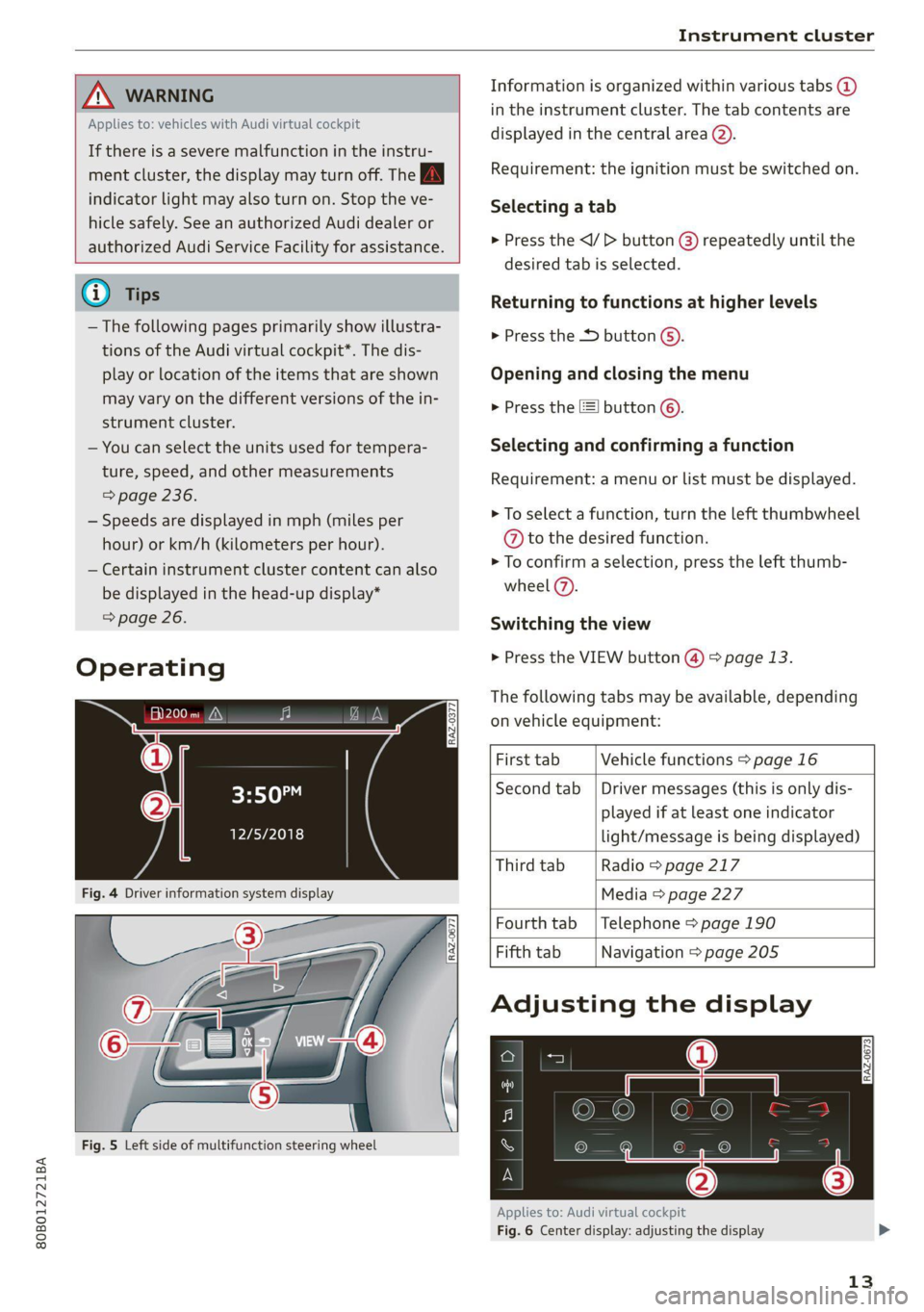
80B012721BA
Instrument cluster
ZA WARNING
Applies to: vehicles with Audi virtual cockpit
If there is a severe malfunction in the instru-
ment cluster, the display may turn off. The /\|
indicator light may also turn on. Stop the ve-
hicle safely. See an authorized Audi dealer or
authorized Audi Service Facility for assistance.
@) Tips
— The following pages primarily show illustra-
tions of the Audi virtual cockpit*. The dis-
play or location of the items that are shown
may vary on the different versions of the in-
strument cluster.
— You can select the units used for tempera-
ture, speed, and other measurements
> page 236.
— Speeds are displayed in mph (miles per
hour) or km/h (kilometers per hour).
— Certain instrument cluster content can also
be displayed in the head-up display*
=> page 26.
Operating
3:50™
12/5/2018
Fig. 4 Driver information system display
Fig. 5 Left side of multifunction steering wheel
Information is organized within various tabs @
in the instrument cluster. The tab contents are
displayed in the central area (2).
Requirement: the ignition must be switched on.
Selecting a tab
> Press the
desired tab is selected.
Returning to functions at higher levels
> Press the D button ©).
Opening and closing the menu
> Press the =] button ©.
Selecting and confirming a function
Requirement: a menu or list must be displayed.
> To select a function, turn the left thumbwheel
@ to the desired function.
> To confirm a selection, press the left thumb-
wheel (7).
Switching the view
> Press the VIEW button @) > page 13.
The following tabs may be available, depending
on vehicle equipment:
First tab Vehicle functions > page 16
Second tab | Driver messages (this is only dis-
played if at least one indicator
light/message is being displayed)
Third tab Radio > page 217
Media > page 227
Fourth tab | Telephone > page 190
Fifth tab Navigation > page 205
Adjusting the display
Applies to: Audi virtual cockpit
Fig. 6 Center display: adjusting the display
13
Page 20 of 332
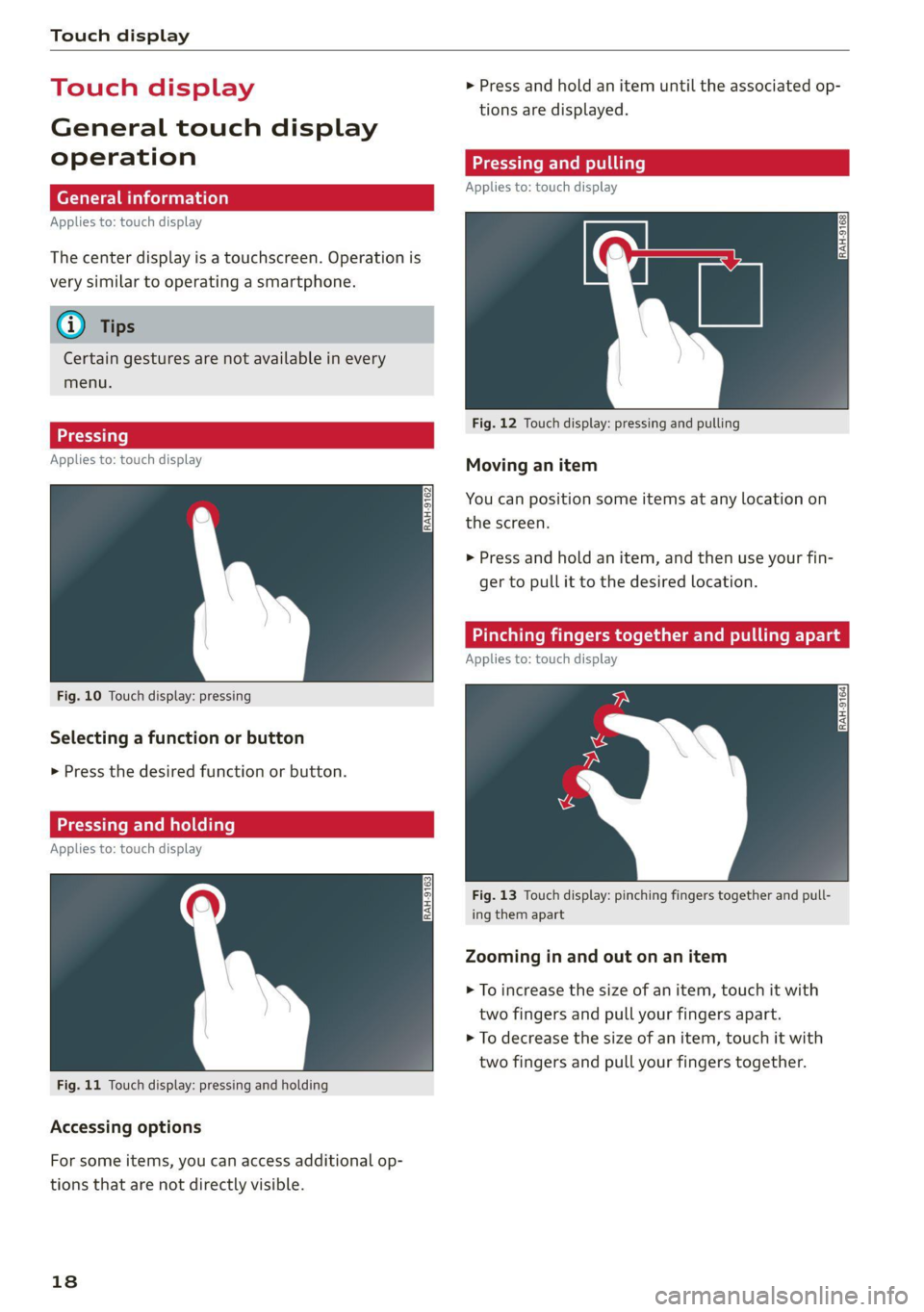
Touch display
Touch displa > Press and hold an item until the associated op-
tions are displayed.
General touch display
operation Teen LCR ite
Applies to: touch display
Applies to: touch display
The center display is a touchscreen. Operation is
very similar to operating a smartphone.
@) Tips
Certain gestures are not available in every
menu.
Fig. 12 Touch display: pressing and pulling
>)
Applies to: touch display : Moving an item
You can position some items at any location on
the screen.
>» Press and hold an item, and then use your fin-
ger to pull it to the desired location.
inching fingers together and ling a
Applies to: touch display
Fig. 10 Touch display: pressing
Selecting a function or button
> Press the desired function or button.
Applies to: touch dis play
Fig. 13 Touch display: pinching fingers together and pull-
ing them apart
Zooming in and out on an item
> To increase the size of an item, touch it with
two fingers and pull your fingers apart.
> To decrease the size of an item, touch it with
two fingers and pull your fingers together.
Fig. 11 Touch display: pressing and holding
Accessing options
For some items, you can access additional op-
tions that are not directly visible.
18
Page 22 of 332
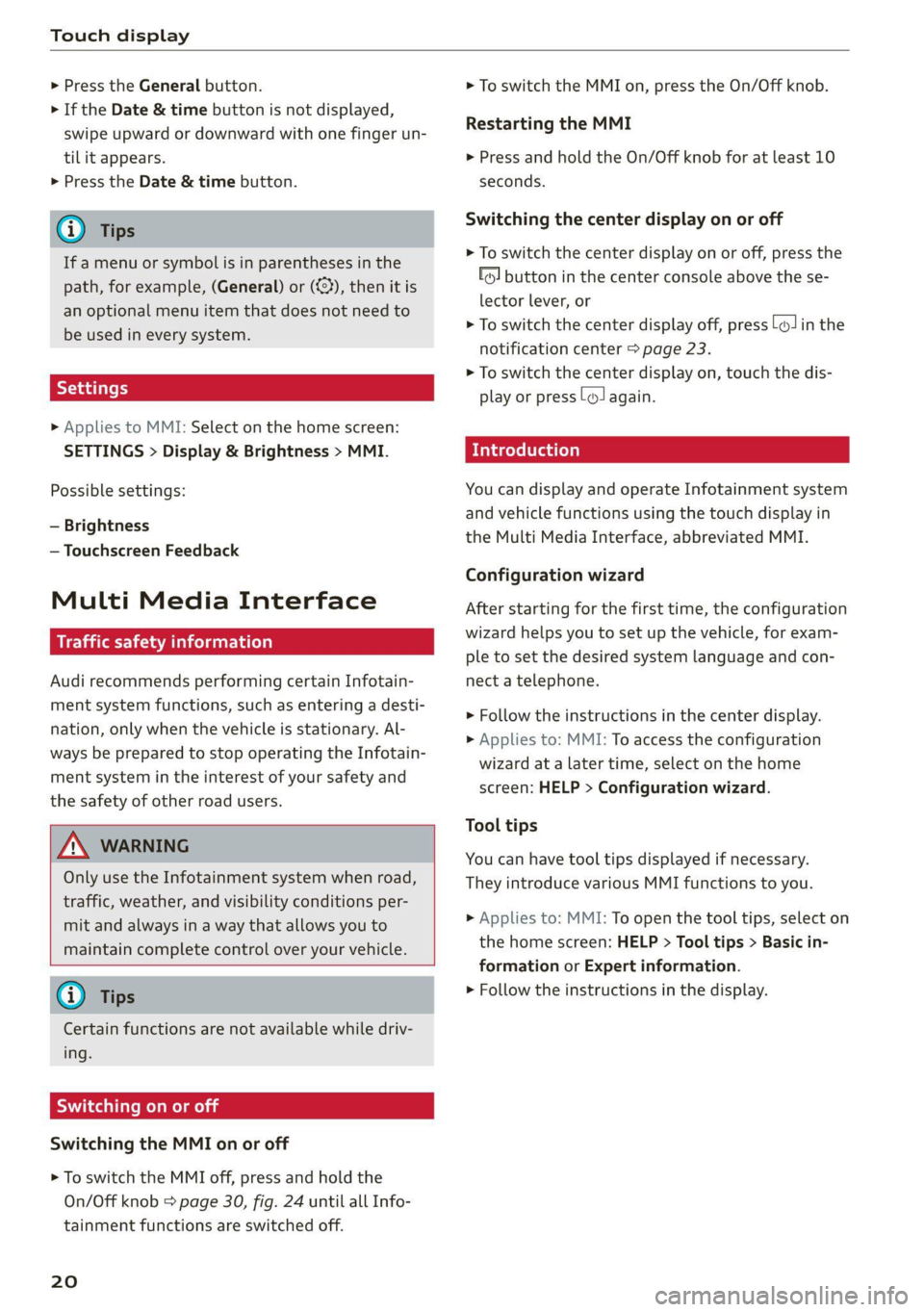
Touch display
> Press the General button.
> If the Date & time button is not displayed,
swipe upward or downward with one finger un-
tilit appears.
> Press the Date & time button.
G) Tips
If a menu or symbol is in parentheses in the
path, for example, (General) or ({23), then it is
an optional menu item that does not need to
be used in every system.
> Applies to MMI: Select on the home screen:
SETTINGS > Display & Brightness > MMI.
Possible settings:
— Brightness
— Touchscreen Feedback
Multi Media Interface
Cem lucien)
Audi recommends performing certain Infotain-
ment system functions, such as entering a desti-
nation, only when the vehicle is stationary. Al-
ways be prepared to stop operating the Infotain-
ment system in the interest of your safety and
the safety of other road users.
Z\ WARNING
Only use the Infotainment system when road,
traffic, weather, and visibility conditions per-
mit and always in a way that allows you to
maintain complete control over your vehicle.
@) Tips
Certain functions are not available while driv-
ing.
Sica memes
Switching the MMI on or off
> To switch the MMI off, press and hold the
On/Off knob > page 30, fig. 24 until all Info-
tainment functions are switched off.
20
> To switch the MMI on, press the On/Off knob.
Restarting the MMI
> Press and hold the On/Off knob for at least 10
seconds.
Switching the center display on or off
> To switch the center display on or off, press the
fo] button in the center console above the se-
lector lever, or
> To switch the center display off, press LJin the
notification center > page 23.
> To switch the center display on, touch the dis-
play or press lwJagain.
Introduction
You can display and operate Infotainment system
and vehicle functions using the touch display in
the Multi Media Interface, abbreviated MMI.
Configuration wizard
After starting for the first time, the configuration
wizard helps you to set up the vehicle, for exam-
ple to set the desired system language and con-
nect a telephone.
> Follow the instructions in the center display.
>» Applies to: MMI: To access the configuration
wizard at a later time, select on the home
screen: HELP > Configuration wizard.
Tool tips
You can have tool tips displayed if necessary.
They introduce various MMI functions to you.
> Applies to: MMI: To open the tool tips, select on
the home screen: HELP > Tool tips > Basic in-
formation or Expert information.
> Follow the instructions in the display.
Page 23 of 332
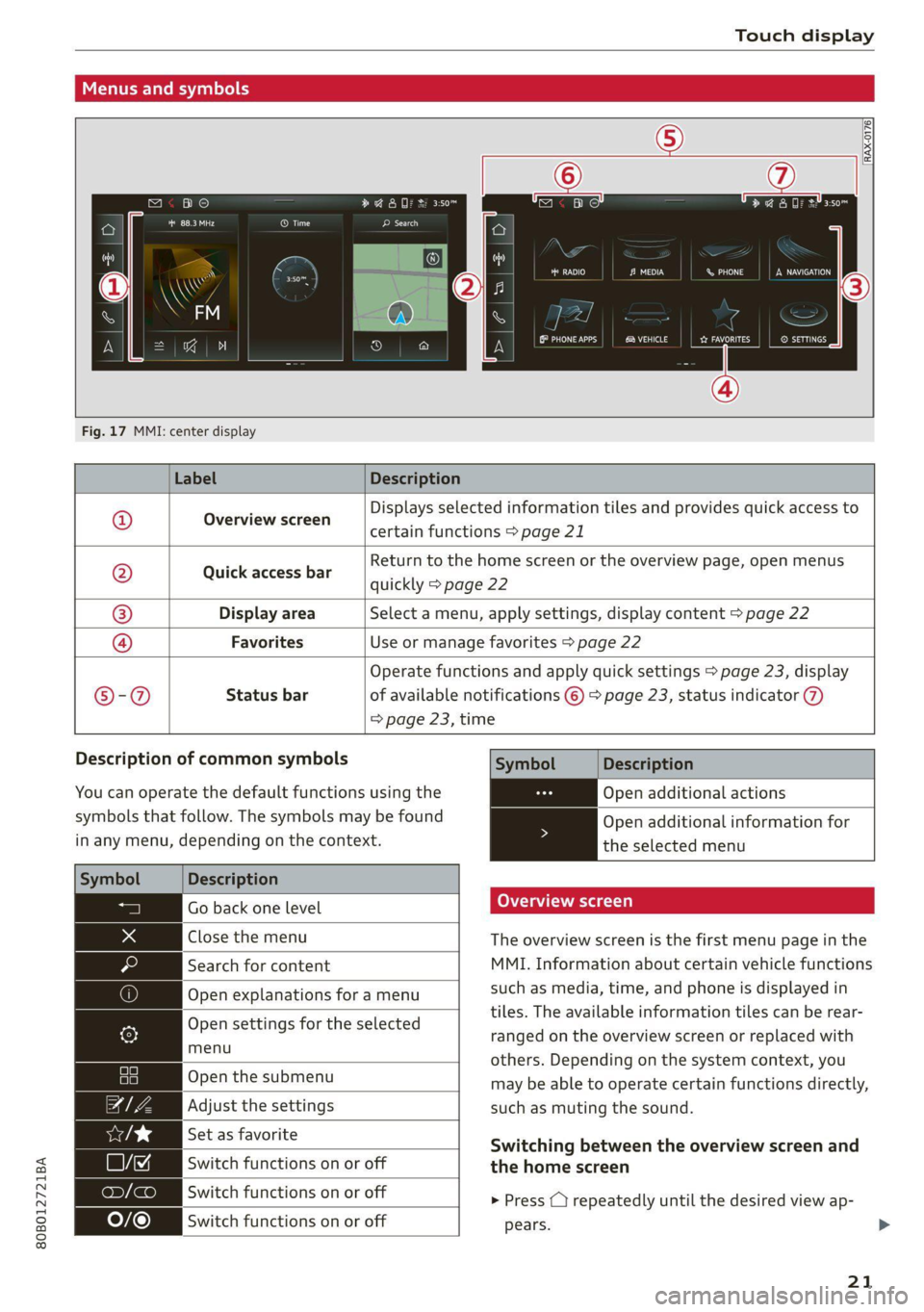
80B012721BA
Touch display
Menus and symbols
[cae O) ea Ec ae
Cer ce
RAX-0176
oO ane
Co coy aren PL)
eh aed CW Pa ss) eau)
Fig. 17 MMI: center display
Label Description
Overview screen
Displays selected information tiles and provides quick access to
certain functions > page 21
Quick access bar
Return to the home screen or the overview page, open menus
quickly > page 22
Display area Select a menu, apply settings, display content > page 22
©|@|
©
|
©
Favorites Use or manage favorites > page 22
Operate functions and apply quick settings > page 23, display
®©®-@ Status bar of available notifications © > page 23, status indicator @)
=> page 23, time
Description of common symbols
You can operate the default functions using the
symbols that follow. The symbols may be found
in any menu, depending on the context.
Description
Go back one level
Close the menu
Search for content
Open explanations for a menu
Open settings for the selected
menu
Open the submenu
Adjust the settings
Set as favorite
Switch functions on or off
Switch functions on or off
Switch functions on or off
Symbol Description
Open additional actions
Open additional information for
the selected menu
Overview screen
The overview screen is the first menu page in the
MMI. Information about certain vehicle functions
such as media, time, and phone is displayed in
tiles. The available information tiles can be rear-
ranged on the overview screen or replaced with
others. Depending on the system context, you
may be able to operate certain functions directly,
such as muting the sound.
Switching between the overview screen and
the home screen
> Press ( repeatedly until the desired view ap-
pears.
21
Page 25 of 332
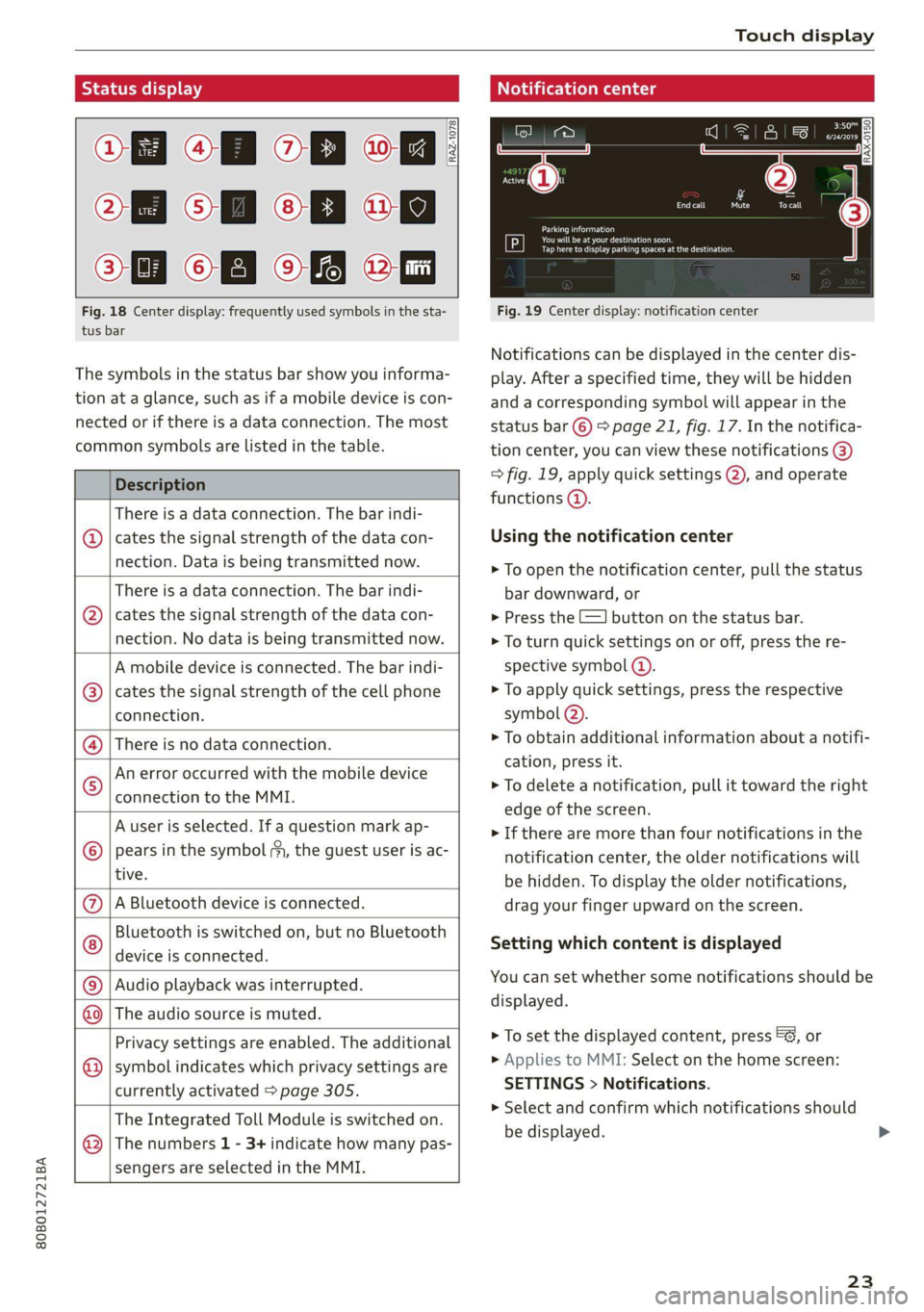
80B012721BA
Touch display
Of OB OB
Oo OB OB om
OM OB OB 2a
Fig. 18 Center display: frequently used symbols in the sta- Fig. 19 Center display: notification center
tus bar
[RAZ-1078
Ce ay
eA eee pe tceri or
PCr cog esa Cuneo
Notifications can be displayed in the center dis-
The symbols in the status bar show you informa- play. After a specified time, they will be hidden
tion at a glance, such as if a mobile device is con- and a corresponding symbol will appear in the
nected or if there is a data connection. The most status bar ©) > page 21, fig. 17. In the notifica-
common symbols are listed in the table. tion center, you can view these notifications @)
Description > fig. 19, apply quick settings @), and operate
functions @).
There is a data connection. The bar indi-
@ | cates the signal strength of the data con- Using the notification center
nection. Data:is being transmitted now: > To open the notification center, pull the status
There is a data connection. The bar indi- bar downward, or
@ | cates the signal strength of the data con- > Press the E=] button on the status bar.
nection. No data is being transmitted now. > To turn quick settings on or off, press the re-
A mobile device is connected. The bar indi- spective symbol @).
cates the signal strength of the cell phone > To apply quick settings, press the respective
connection. symbol (2).
> To obtain additional information about a notifi-
cation, press it.
> To delete a notification, pull it toward the right
edge of the screen.
> If there are more than four notifications in the
notification center, the older notifications will
be hidden. To display the older notifications,
A Bluetooth device is connected. drag your finger upward on the screen.
Bluetooth is switched on, but no Bluetooth
device is connected.
There is no data connection.
An error occurred with the mobile device
connection to the MMI.
A user is selected. If a question mark ap-
pears in the symbol ;y, the guest user is ac-
tive.
®©®e;)
©
|@|®|
©
Setting which content is displayed
You can set whether some notifications should be Audio playback was interrupted.
displayed.
©|© The audio source is muted.
> To set the displayed content, press ©&, or
> Applies to MMI: Select on the home screen:
SETTINGS > Notifications.
> Select and confirm which notifications should
be displayed.
Privacy settings are enabled. The additional
symbol indicates which privacy settings are
currently activated > page 305.
©
The Integrated Toll Module is switched on.
The numbers 1 - 3+ indicate how many pas-
sengers are selected in the MMI.
®
23
Page 29 of 332
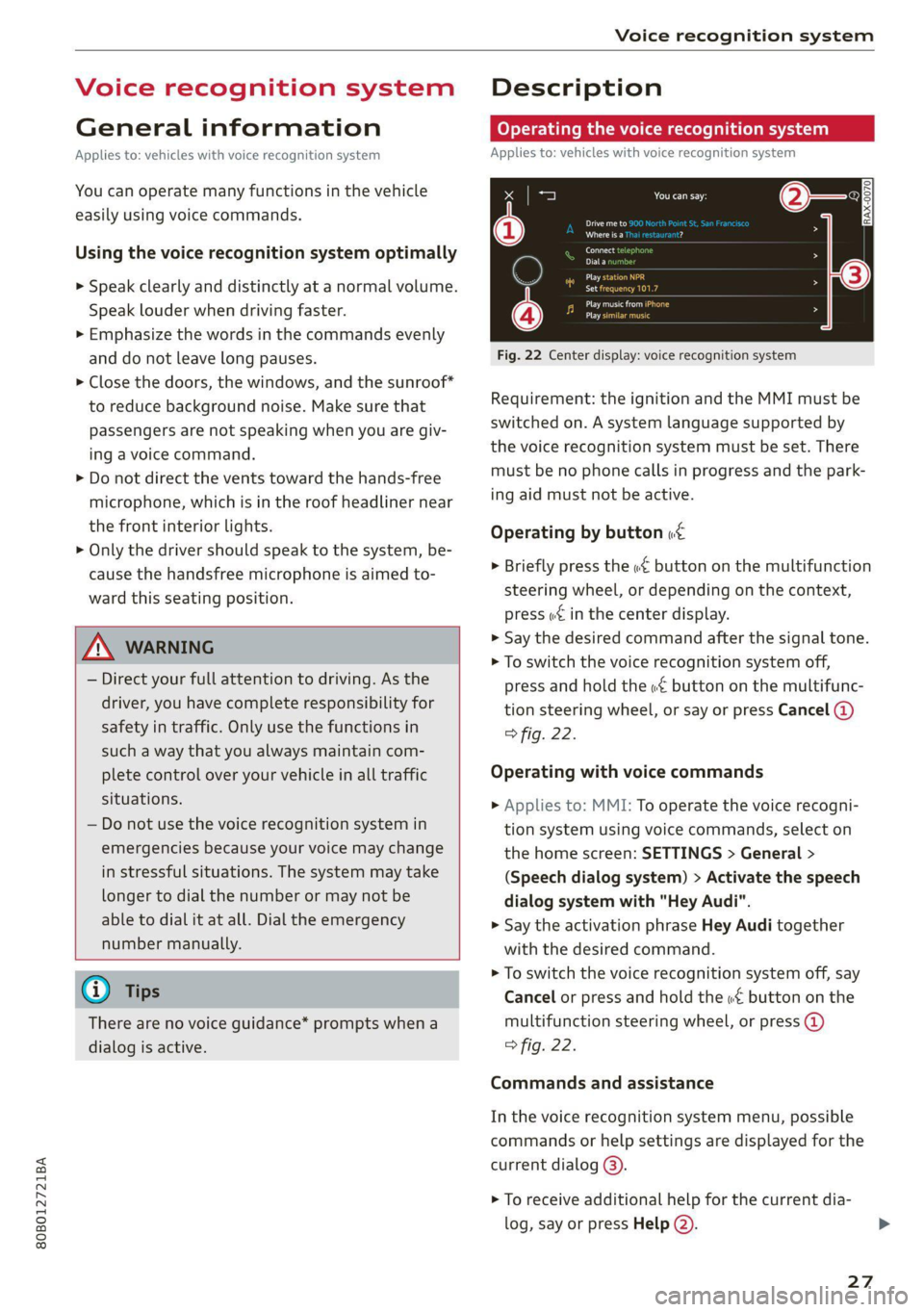
80B012721BA
Voice recognition system
Voice recognition system
General information
Applies to: vehicles with voice recognition system
You can operate many functions in the vehicle
easily using voice commands.
Using the voice recognition system optimally
> Speak clearly and distinctly at a normal volume.
Speak louder when driving faster.
» Emphasize the words in the commands evenly
and do not leave long pauses.
> Close the doors, the windows, and the sunroof*
to reduce background noise. Make sure that
passengers are not speaking when you are giv-
ing a voice command.
> Do not direct the vents toward the hands-free
microphone, which is in the roof headliner near
the front interior lights.
> Only the driver should speak to the system, be-
cause the handsfree microphone is aimed to-
ward this seating position.
ZA\ WARNING
— Direct your full attention to driving. As the
driver, you have complete responsibility for
safety in traffic. Only use the functions in
such a way that you always maintain com-
plete control over your vehicle in all traffic
situations.
— Do not use the voice recognition system in
emergencies because your voice may change
in stressful situations. The system may take
longer to dial the number or may not be
able to dial it at all. Dial the emergency
number manually.
G) Tips
There are no voice guidance* prompts when a
dialog is active.
Description
eye aU mame ees eR
Applies to: vehicles with voice recognition system
Se
Drive me to
Where is a a
Connect
Pre)
Play
Eg
Maes
coy
Fig. 22 Center display: voice recognition system
Requirement: the ignition and the MMI must be
switched on. A system language supported by
the voice recognition system must be set. There
must be no phone calls in progress and the park-
ing aid must not be active.
Operating by button «£
> Briefly press the «€ button on the multifunction
steering wheel, or depending on the context,
press we in the center display.
> Say the desired command after the signal tone.
> To switch the voice recognition system off,
press and hold the «€ button on the multifunc-
tion steering wheel, or say or press Cancel (@)
> fig. 22.
Operating with voice commands
> Applies to: MMI: To operate the voice recogni-
tion system using voice commands, select on
the home screen: SETTINGS > General >
(Speech dialog system) > Activate the speech
dialog system with "Hey Audi".
> Say the activation phrase Hey Audi together
with the desired command.
> To switch the voice recognition system off, say
Cancel or press and hold the «£ button on the
multifunction steering wheel, or press @)
> fig. 22.
Commands and assistance
In the voice recognition system menu, possible
commands or help settings are displayed for the
current dialog @).
> To receive additional help for the current dia-
log, say or press Help (2).
27
Page 30 of 332
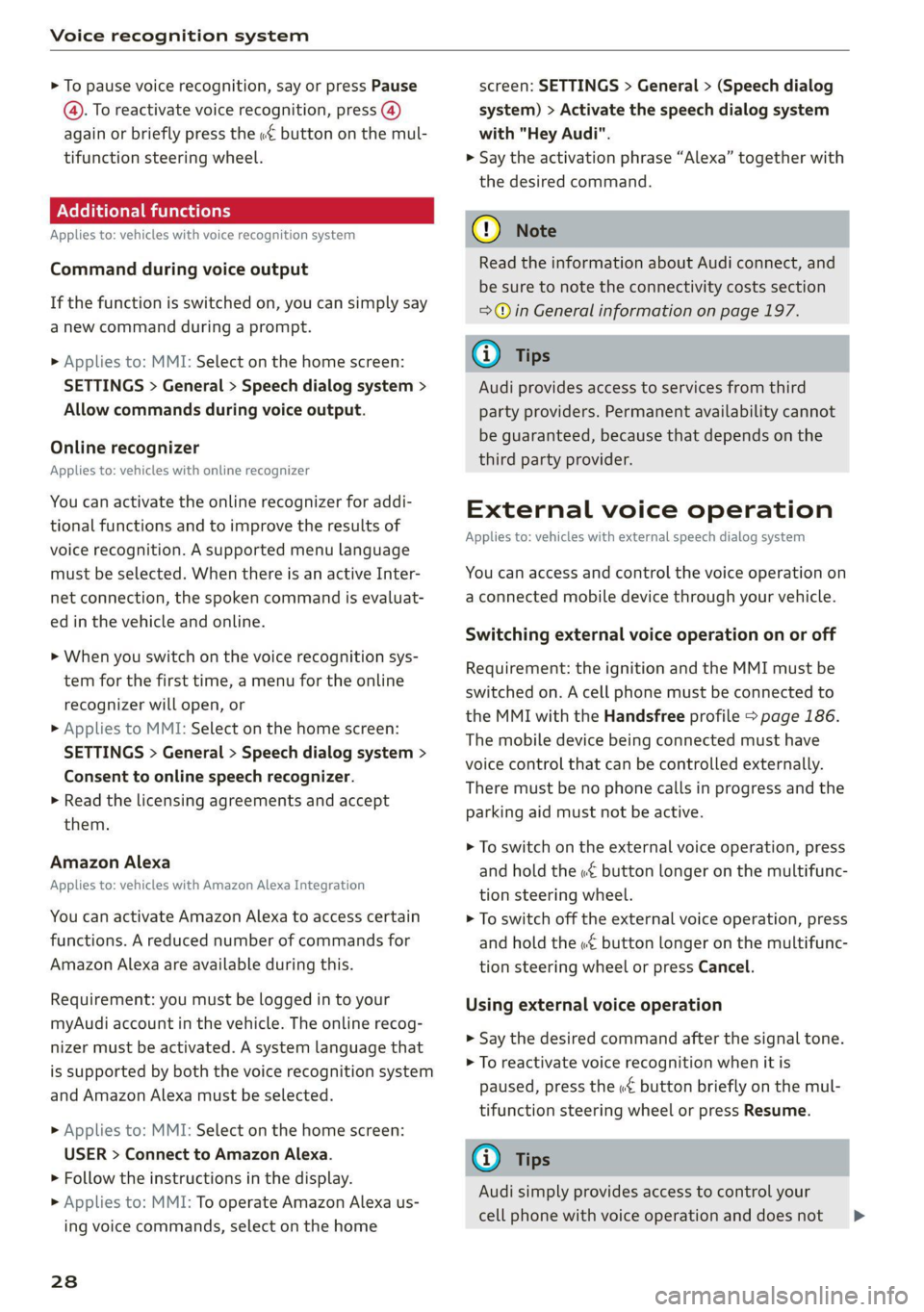
Voice recognition system
> To pause voice recognition, say or press Pause
@. To reactivate voice recognition, press @)
again or briefly press the «€ button on the mul-
tifunction steering wheel.
Additional functions
Applies to: vehicles with voice recognition system
Command during voice output
If the function is switched on, you can simply say
a new command during a prompt.
> Applies to: MMI: Select on the home screen:
SETTINGS > General > Speech dialog system >
Allow commands during voice output.
Online recognizer
Applies to: vehicles with online recognizer
You can activate the online recognizer for addi-
tional functions and to improve the results of
voice recognition. A supported menu language
must be selected. When there is an active Inter-
net connection, the spoken command is evaluat-
ed in the vehicle and online.
> When you switch on the voice recognition sys-
tem for the first time, a menu for the online
recognizer will open, or
> Applies to MMI: Select on the home screen:
SETTINGS > General > Speech dialog system >
Consent to online speech recognizer.
> Read the licensing agreements and accept
them.
Amazon Alexa
Applies to: vehicles with Amazon Alexa Integration
You can activate Amazon Alexa to access certain
functions. A reduced number of commands for
Amazon Alexa are available during this.
Requirement: you must be logged in to your
myAudi account in the vehicle. The online recog-
nizer must be activated. A system language that
is supported by both the voice recognition system
and Amazon Alexa must be selected.
> Applies to: MMI: Select on the home screen:
USER > Connect to Amazon Alexa.
> Follow the instructions in the display.
> Applies to: MMI: To operate Amazon Alexa us-
ing voice commands, select on the home
28
screen: SETTINGS > General > (Speech dialog
system) > Activate the speech dialog system
with "Hey Audi".
>» Say the activation phrase “Alexa” together with
the desired command.
() Note
Read the information about Audi connect, and
be sure to note the connectivity costs section
=@ in General information on page 197.
Gi) Tips
Audi provides access to services from third
party providers. Permanent availability cannot
be guaranteed, because that depends on the
third party provider.
External voice operation
Applies to: vehicles with external speech dialog system
You can access and control the voice operation on
a connected mobile device through your vehicle.
Switching external voice operation on or off
Requirement: the ignition and the MMI must be
switched on. A cell phone must be connected to
the MMI with the Handsfree profile > page 186.
The mobile device being connected must have
voice control that can be controlled externally.
There must be no phone calls in progress and the
parking aid must not be active.
> To switch on the external voice operation, press
and hold the «€ button longer on the multifunc-
tion steering wheel.
> To switch off the external voice operation, press
and hold the «€ button longer on the multifunc-
tion steering wheel or press Cancel.
Using external voice operation
>» Say the desired command after the signal tone.
> To reactivate voice recognition when it is
paused, press the w€ button briefly on the mul-
tifunction steering wheel or press Resume.
G) Tips
Audi simply provides access to control your
cell phone with voice operation and does not >