stop start AUDI Q7 2020 Owner´s Manual
[x] Cancel search | Manufacturer: AUDI, Model Year: 2020, Model line: Q7, Model: AUDI Q7 2020Pages: 316, PDF Size: 113.87 MB
Page 191 of 316
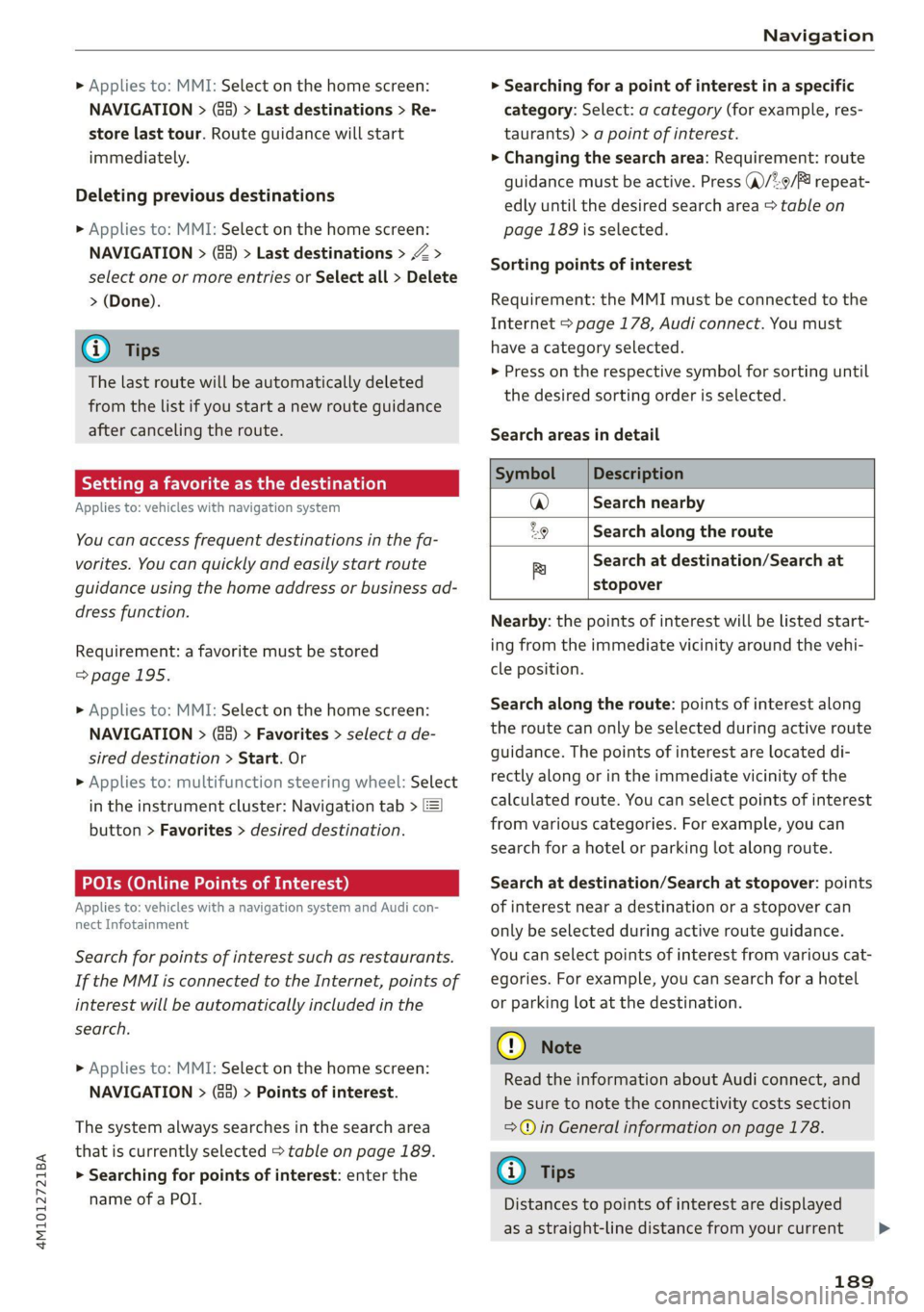
4M1012721BA
Navigation
» Applies to: MMI: Select on the home screen:
NAVIGATION > (G5) > Last destinations > Re-
store last tour. Route guidance will start
immediately.
Deleting previous destinations
> Applies to: MMI: Select on the home screen:
NAVIGATION > (88) > Last destinations > Z >
select one or more entries or Select all > Delete
> (Done).
@) Tips
The last route will be automatically deleted
from the list if you start a new route guidance
after canceling the route.
Setting a favorite as the destination
Applies to: vehicles with navigation system
You can access frequent destinations in the fa-
vorites. You can quickly and easily start route
guidance using the home address or business ad-
dress function.
Requirement: a favorite must be stored
=>page 195.
> Applies to: MMI: Select on the home screen:
NAVIGATION > (G8) > Favorites > select a de-
sired destination > Start. Or
> Applies to: multifunction steering wheel: Select
in the instrument cluster: Navigation tab >
button > Favorites > desired destination.
POIs (Online Points of Interest)
Applies to: vehicles with a navigation system and Audi con-
nect Infotainment
Search for points of interest such as restaurants.
If the MMI is connected to the Internet, points of
interest will be automatically included in the
search.
> Applies to: MMI: Select on the home screen:
NAVIGATION > (Ga) > Points of interest.
The system always searches in the search area
that is currently selected > table on page 189.
> Searching for points of interest: enter the
name of a POI.
> Searching for a point of interest in a specific
category: Select: a category (for example, res-
taurants) > a point of interest.
> Changing the search area: Requirement: route
guidance must be active. Press (a)/2:9/P! repeat-
edly until the desired search area > table on
page 189 is selected.
Sorting points of interest
Requirement: the MMI must be connected to the
Internet > page 178, Audi connect. You must
have a category selected.
> Press on the respective symbol for sorting until
the desired sorting order is selected.
Search areas in detail
Symbol Description
@ Search nearby
29 Search along the route
a Search at destination/Search at
stopover
Nearby: the points of interest will be listed start-
ing from the immediate vicinity around the vehi-
cle position.
Search along the route: points of interest along
the route can only be selected during active route
guidance. The points of interest are located di-
rectly along or in the immediate vicinity of the
calculated route. You can select points of interest
from various categories. For example, you can
search for a hotel or parking lot along route.
Search at destination/Search at stopover: points
of interest near a destination or a stopover can
only be selected during active route guidance.
You can select points of interest from various cat-
egories. For example, you can search for a hotel
or parking lot at the destination.
() Note
Read the information about Audi connect, and
be sure to note the connectivity costs section
=>) in General information on page 178.
@) Tips
Distances to points of interest are displayed
as a straight-line distance from your current
189
>
Page 193 of 316
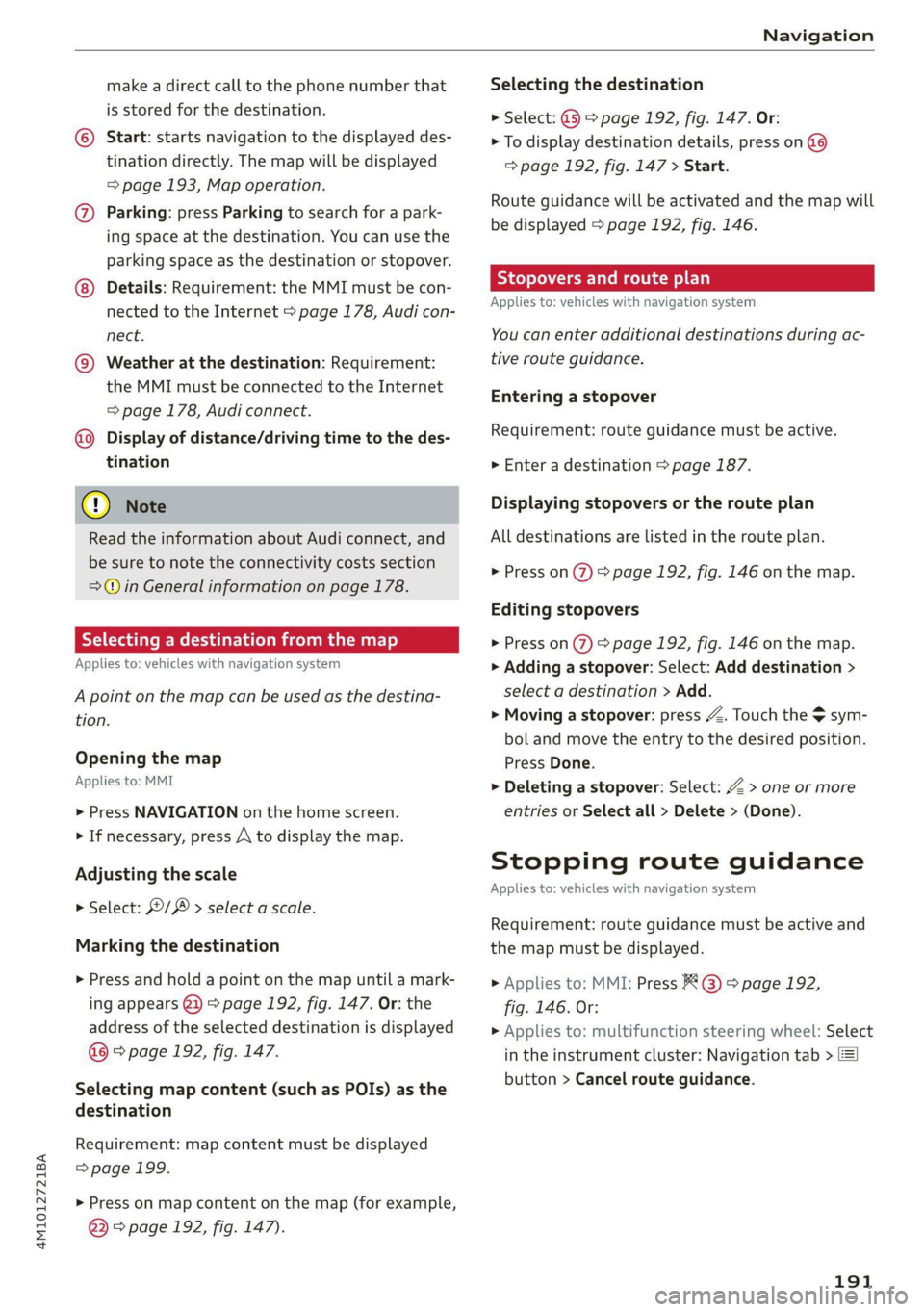
4M1012721BA
Navigation
make a direct call to the phone number that
is stored for the destination.
© Start: starts navigation to the displayed des-
tination directly. The map will be displayed
= page 193, Map operation.
@) Parking: press Parking to search for a park-
ing space at the destination. You can use the
parking space as the destination or stopover.
Details: Requirement: the MMI must be con-
nected to the Internet > page 178, Audi con-
nect.
@) Weather at the destination: Requirement:
the MMI must be connected to the Internet
= page 178, Audi connect.
@®) Display of distance/driving time to the des-
tination
® Note
Read the information about Audi connect, and
be sure to note the connectivity costs section
=@ in General information on page 178.
Selecting a destination from the map
Applies to: vehicles with navigation system
A point on the map can be used as the destina-
tion.
Opening the map
Applies to: MMI
> Press NAVIGATION on the home screen.
> If necessary, press /\ to display the map.
Adjusting
the scale
> Select: / > select a scale.
Marking the destination
> Press and hold a point on the map until a mark-
ing appears @2) > page 192, fig. 147. Or: the
address of the selected destination is displayed
@ > page 192, fig. 147.
Selecting map content (such as POIs) as the
destination
Requirement: map content must be displayed
=> page 199.
> Press on map content on the map (for example,
@) > page 192, fig. 147).
Selecting the destination
> Select: (3 > page 192, fig. 147. Or:
> To display destination details, press on @)
=> page 192, fig. 147 > Start.
Route guidance will be activated and the map will
be displayed > page 192, fig. 146.
Stopovers and route plan
Applies to: vehicles with navigation system
You can enter additional destinations during ac-
tive route guidance.
Entering a stopover
Requirement: route guidance must be active.
> Enter a destination > page 187.
Displaying stopovers or the route plan
All destinations are listed in the route plan.
> Press on (7) > page 192, fig. 146 on the map.
Editing stopovers
> Press on (2) > page 192, fig. 146 on the map.
> Adding a stopover: Select: Add destination >
select a destination > Add.
> Moving a stopover: press Z. Touch the $ sym-
bol and move the entry to the desired position.
Press Done.
> Deleting a stopover: Select: Z > one or more
entries or Select all > Delete > (Done).
Stopping route guidance
Applies to: vehicles with navigation system
Requirement: route guidance must be active and
the map must be displayed.
> Applies to: MMI: Press ® @) > page 192,
fig. 146. Or:
> Applies to: multifunction steering wheel: Select
in the instrument cluster: Navigation tab >
button > Cancel route guidance.
191
Page 194 of 316

Navigation
Map
Applies to: vehicles with navigation system
Cra ua
2)
Fig. 147 Upper display: marked map item
Opening the map
Applies to: MMI
> Press NAVIGATION on the home screen.
> If necessary, press A to display the map.
The following list gives an overview of the infor-
mation displayed on the map. Press on any func-
tion (for example, alternative routes) to show ad-
ditional options.
Destination input > page 187
Intelligent search > page 187
Cancel route guidance > page 191
Current route
Request spoken prompt
Alternative routes > page 194
COOOOLOO Display active destinations, stopovers, or
route plan. The distance to the destination
including the calculated arrival time is dis-
played > page 191.
© For vehicles with trailer mode, the symbol in-
dicates that the function is switched on.
= page 200
© Traffic information > page 198
D_ Only applies to vehicles without camera-based speed limit
display.
192
@ Altitude
@) Displays the maximum permitted speed):
within city limits, on expressways, and on
highways.
Current vehicle position
Route information > page 200
Name of the street on which you are current-
ly driving
®
®O®8
Start route guidance for the marked destina-
tion @2) > page 191, Selecting a destination
from the map
Display details for the destination
=> page 190
POI search within the vicinity of a marking
®@®
®
Adjust the map orientation. Also see
=> page 199
Navigation settings > page 199
®©©® Adjust the scale. Set scale. Or: Press the
magnifying glass to switch automatic zoom
=> page 199 on or off directly on the map. The
symbol appears when this function is
switched on.
® Marked destination. See > page 191, Select-
ing a destination from the map
® Map contents (points of interest, favorites).
When there are multiple map contents in the
immediate vicinity, the symbols are shown
stacked on the map. To display a list of indi-
vidual symbols, press @9 > fig. 147. Press on
a POT in the list.
@3) Center the map to the current vehicle posi-
tion
Additional possible symbols on the map
Description |
Home address > page 195, Favor-
ites
Business address > page 195, Fa-
vorites
Presets > page 195
@| Previous destinations display >
Page 195 of 316

4M1012721BA
Navigation
Traffic information display on the map or
map preview
Color-coded markings along the route indicate
the traffic flow:
Green: traffic is flowing freely.
Orange: stop-and-go traffic
Red: traffic jam or traffic obstructions.
Shaded markings indicate the length of the area
with congestion.
Traffic information
— Colored warning symbols: traffic incidents
ahead that are on your route.
— Grayed out warning symbols: traffic incidents
that are not on your route.
— All traffic incidents will display in color when
route guidance is inactive.
— Warning symbols with arrow: traffic incident
that you have been routed around, for example
9.
You can adjust the display of colored markings
for traffic information on the maps > page 199.
Map operation
Applies to: vehicles with navigation system
You can operate the map > page 192, fig. 146
with the movements described in the following
information.
Moving the map
> Drag your finger across the map in the desired
direction.
Moving the map quickly
> Swipe your finger across the map in the desired
direction and lift your finger off the map.
Zooming in on the map
> Place two fingers on the map and pull your fin-
gers apart. Or: double tap on the map with one
finger.
Zooming out on the map
> Place two fingers on the map and pull your fin-
gers together. Or: double tap on the map with
two fingers.
Rotating the map
> Rotate the map using two fingers.
Tilting the map
> Drag upward or downward with two fingers.
G@) Tips
Certain gestures may not be available on all
touch displays or in every menu.
Applies to: vehicles with navigation system and Audi virtual
cockpit
Fig. 148 Instrument cluster: default view: turning maneu-
ver when route guidance has started
Requirement: route guidance must be on
=> page 187.
The following information will be displayed in the
driver information system, if available:
@ Current vehicle position
@A bar graph appears when there is an upcom-
ing turn. The fewer the bars that are shown, the
shorter the distance is until the turn. If there is
no upcoming turn immediately ahead, the dis-
tance to the destination or stopover, the calculat-
ed arrival time, and a direction arrow for the up-
coming maneuver will be displayed in the right
speedometer. If there is no upcoming maneuver,
the distance to the next maneuver will be dis-
played.
@® Lane recommendation
193
Page 196 of 316

Navigation
Personal route
assistance
Applies to: vehicles with navigation system and personal
route assistance
Your MMI can learn the routes that you drive fre-
quently (such as your daily commute to work and
back) and suggest route guidance based on the
current vehicle position.
When the function is switched on, the MMI re-
cords the routes driven regardless of whether or
not you are using navigation.
Without starting route guidance, your MMI can
check the traffic conditions and shows possible
traffic incidents for the possible routes to be driv-
en.
Opening personal routes
Requirement: personal route assistance must be
switched on > page 200. Route guidance must
not be active. A notification is displayed.
> The MMI displays up to three suggestions.
Press on a suggestion. Route guidance will
start.
Better routes
If there are major traffic incidents, the MMI will
display a notification regardless of the selected
menu. If the MMI has calculated a better route,
you can select it as the route.
> Press on the notification.
As soon as you switch off personal route assis-
tance, your personal routes will no Longer be re-
corded. Routes that were already stored remain
stored.
Deleting personal routes
> Applies to: MMI: Select on the home screen:
NAVIGATION > <2} > Personal route assistance
> Delete recordings from the last 24 hours or
Delete all personal routes and destinations.
If personal route assistance is switched off
and you press f%, the personal route assis-
tance settings will be displayed > page 200.
194
Alternative routes
Applies to: vehicles with navigation system
ey
Fig. 149 Upper display: display of alternative routes in the
overview map
Opening alternative routes
Requirement: route guidance must be started
= page 187 and the map must be displayed
=> page 193.
> Press ©) > page 192, fig. 146.
@ Move route
You can move the route up to the next destina-
tion or stopover.
> Press “». The “} symbol will be displayed on the
map.
> Press and hold %, and use your finger to pull
the route to the desired position. Repeat this
step until the desired route appears.
> Press V.
> To cancel, press on the current route (3). Or:
press ~2.
@ Block route
You can block the current route for a certain dis-
tance starting from the vehicle position, for ex-
ample to drive around upcoming streets or tun-
nel closures. The navigation system automatical-
ly calculates an alternative route and the length
of the blocked route. The route to be avoided that
you have entered applies only to the current
route and must be set again, if needed. The areas
you have selected to avoid will appear with red
and white shading on the map.
> Block route: press (2) > fig. 149.
> Cancel route block: press Q.
Page 209 of 316
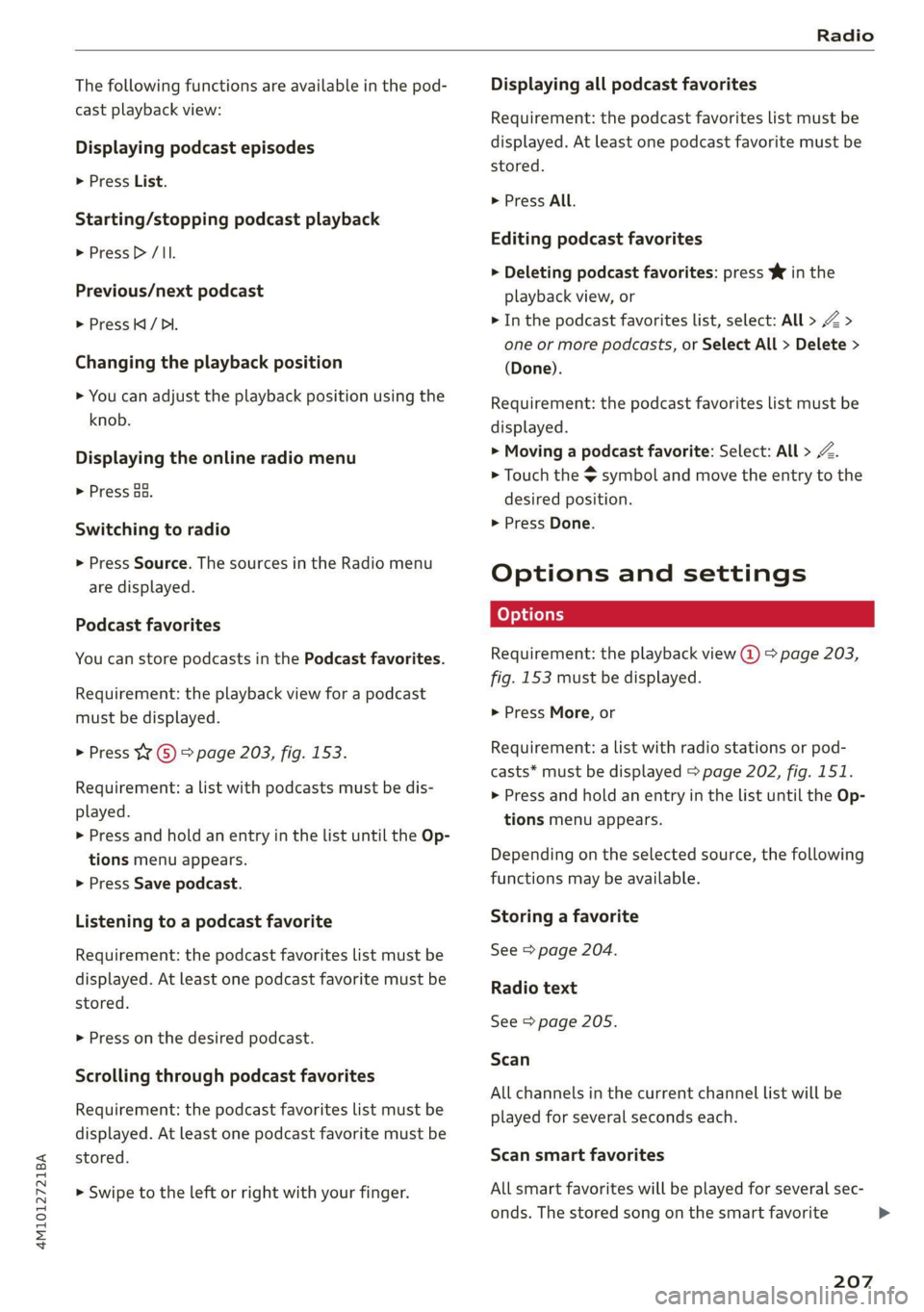
4M1012721BA
Radio
The following functions are available in the pod-
cast playback view:
Displaying podcast episodes
> Press List.
Starting/stopping podcast playback
> Press D> /II.
Previous/next podcast
> Press / DI.
Changing the playback position
> You can adjust the playback position using the
knob.
Displaying the online radio menu
> Press aa.
Switching to radio
> Press Source. The sources in the Radio menu
are displayed.
Podcast favorites
You can store podcasts in the Podcast favorites.
Requirement: the playback view for a podcast
must be displayed.
> Press W () > page 203, fig. 153.
Requirement: a list with podcasts must be dis-
played.
> Press and hold an entry in the list until the Op-
tions menu appears.
> Press Save podcast.
Listening to a podcast favorite
Requirement: the podcast favorites list must be
displayed. At least one podcast favorite must be
stored.
> Press on the desired podcast.
Scrolling through podcast favorites
Requirement: the podcast favorites list must be
displayed. At least one podcast favorite must be
stored.
> Swipe to the left or right with your finger.
Displaying all podcast favorites
Requirement: the podcast favorites list must be
displayed. At least one podcast favorite must be
stored.
> Press All.
Editing podcast favorites
> Deleting podcast favorites: press W in the
playback view, or
> In the podcast favorites list, select: All > Z >
one or more podcasts, or Select All > Delete >
(Done).
Requirement: the podcast favorites list must be
displayed.
> Moving a podcast favorite: Select: All > Z.
> Touch the $ symbol and move the entry to the
desired position.
> Press Done.
Options and settings
Requirement: the playback view @) > page 203,
fig. 153 must be displayed.
> Press More, or
Requirement: a list with radio stations or pod-
casts* must be displayed > page 202, fig. 151.
> Press and hold an entry in the list until the Op-
tions menu appears.
Depending on the selected source, the following
functions may be available.
Storing a favorite
See > page 204.
Radio text
See > page 205.
Scan
All channels in the current channel list will be
played for several seconds each.
Scan smart favorites
All smart favorites will be played for several sec-
onds. The stored song on the smart favorite
207
>
Page 220 of 316
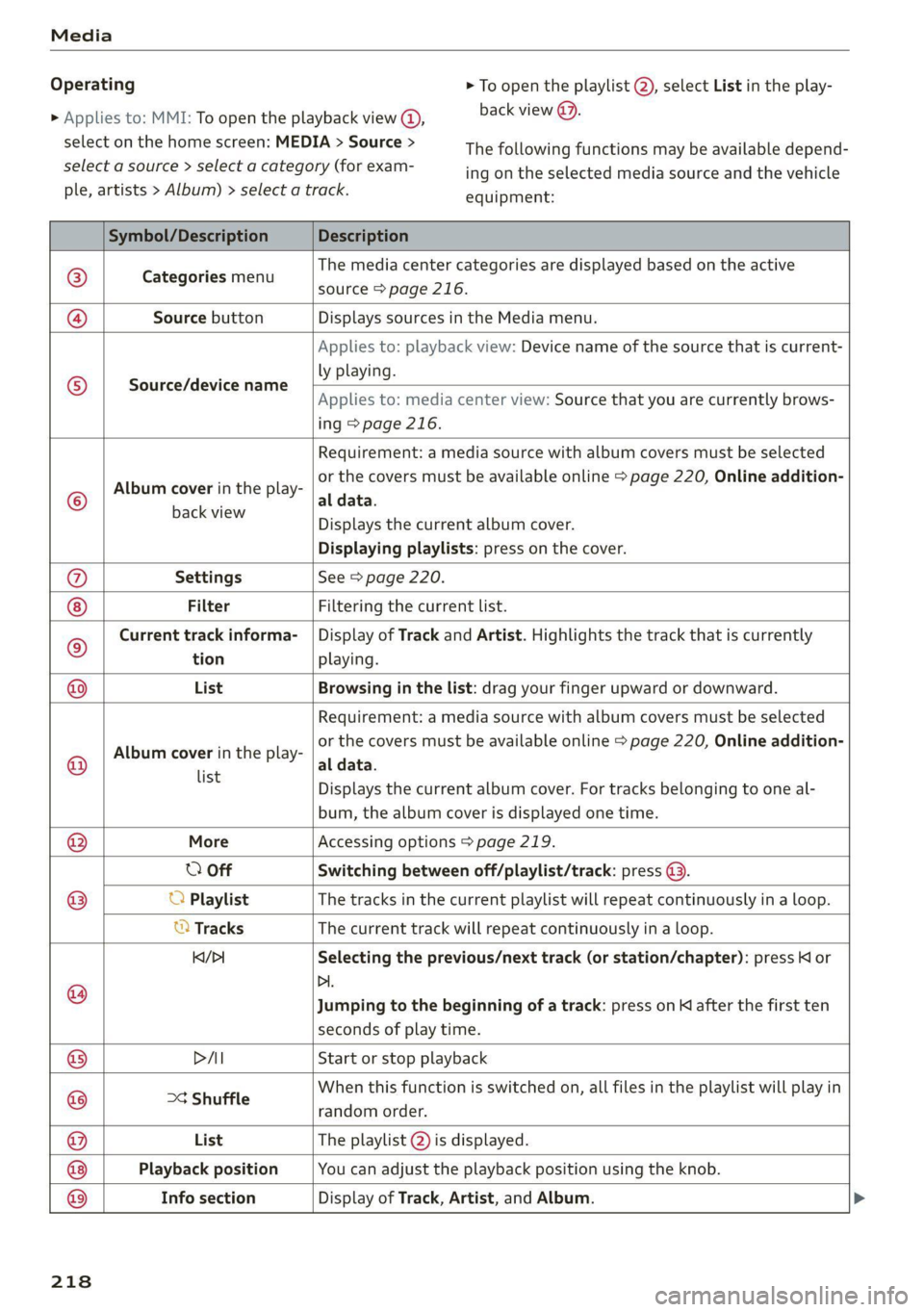
Media
Operating
> Applies to: MMI: To open the playback view @,
select on the home screen: MEDIA > Source >
select a source > select a category (for exam-
ple, artists > Album) > select a track.
> To open the playlist @), select List in the play-
back view @.
The following functions may be available depend-
ing on the selected media source and the vehicle
equipment:
Symbol/Description Description
©) Categories menu
The media center categories are displayed based on the active
source > page 216.
@ Source button Displays sources in the Media menu.
Source/device name
Applies to: playback view: Device name of the source that is current-
ly playing.
Applies to: media center view: Source that you are currently brows-
ing > page 216.
©
Album cover in the play-
Requirement: a media source with album covers must be selected
or the covers must be available online > page 220, Online addition-
al data.
Eachvlew Displays the current album cover.
Displaying playlists: press on the cover.
@ Settings See > page 220.
Filter Filtering the current list.
© Current track informa- | Display of Track and Artist. Highlights the track that is currently
tion playing.
@ List Browsing in the list: drag your finger upward or downward.
©
Album cover in the play-
Requirement: a media source with album covers must be selected
or the covers must be available online > page 220, Online addition-
al data.
Info section
list
s Displays the current album cover. For tracks belonging to one al-
bum, the album cover is displayed one time.
® More Accessing options > page 219.
O Off Switching between off/playlist/track: press (3.
aylist e tracks in the current playlist will repeat continuously in a loop. O Playli Th ks in th layli ill i lyinal
© Tracks The current track will repeat continuously in a loop.
KqY/> Selecting the previous/next track (or station/chapter): press Kl or
@ Di.
Jumping to the beginning of a track: press on K after the first ten
seconds of play time.
® PAI Start or stop playback
@ >¢ Shuffle When this function is switched on, all files in the playlist will play in
random order.
@ List The playlist @ is displayed.
® Playback position You can adjust the playback position using the knob.
Display of Track, Artist, and Album.
218
Page 234 of 316
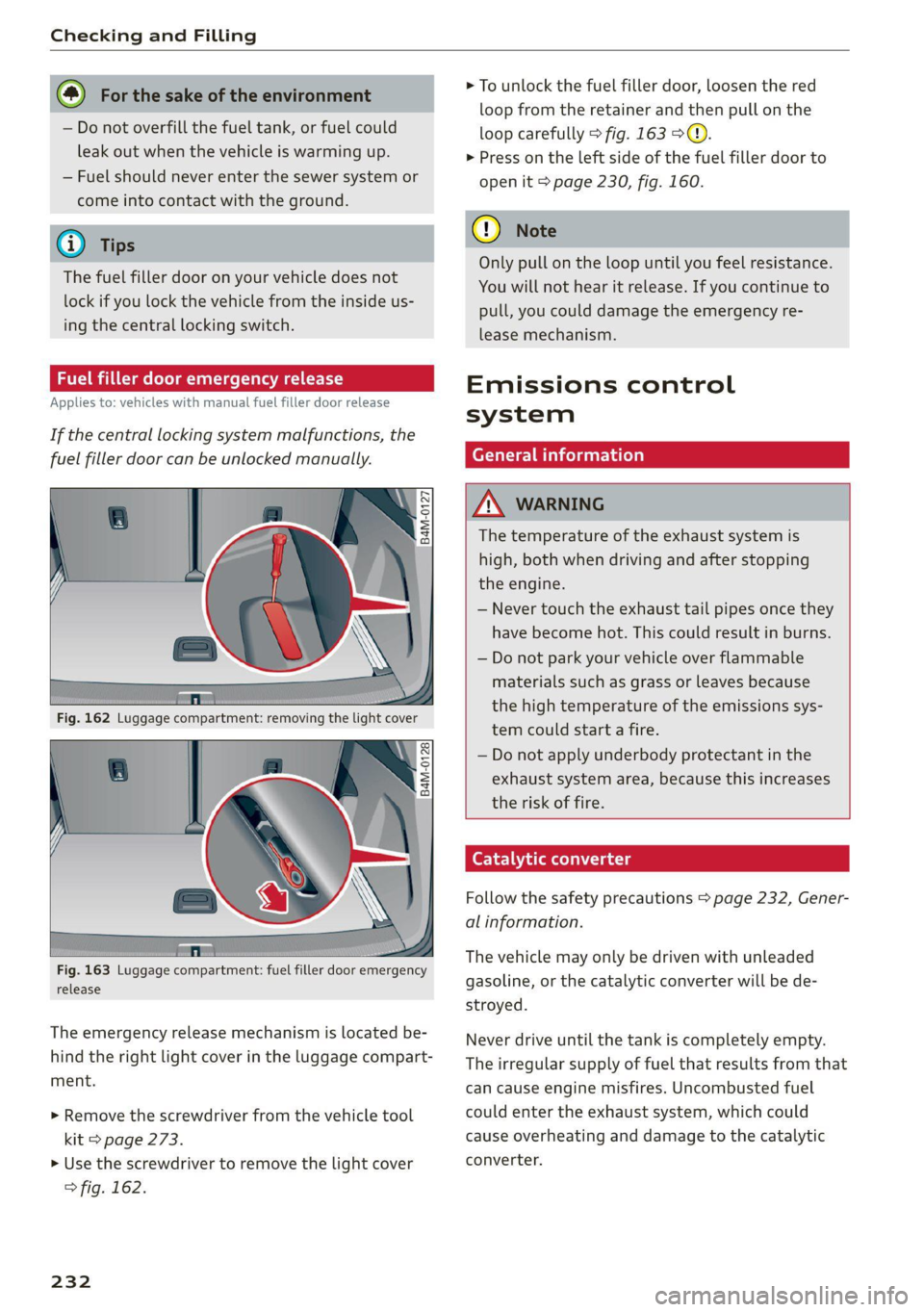
Checking and Filling
— Do not overfill the fuel tank, or fuel could
leak out when the vehicle is warming up.
— Fuel should never enter the sewer system or
come into contact with the ground.
The fuel filler door on your vehicle does not
lock if you lock the vehicle from the inside us-
ing
the central locking switch.
Fuel filler door emergency release
Applies to: vehicles with manual fuel filler door release
If the central locking system malfunctions, the
fuel filler door can be unlocked manually.
release
The emergency release mechanism is located be-
hind the right light cover in the luggage compart-
ment.
> Remove the screwdriver from the vehicle tool
kit > page 273.
> Use the screwdriver to remove the light cover
> fig. 162.
232
> To unlock the fuel filler door, loosen the red
loop from the retainer and then pull on the
loop carefully > fig. 163 >@.
> Press on the left side of the fuel filler door to
open it > page 230, fig. 160.
Only pull on the loop until you feel resistance.
You
will not hear it release. If you continue to
pull, you could damage the emergency re-
lease mechanism.
Emissions control
system
General information
The temperature of the exhaust system is
high, both when driving and after stopping
the engine.
— Never touch the exhaust tail pipes once they
have become hot. This could result in burns.
— Do not park your vehicle over flammable
materials such as grass or leaves because
the high temperature of the emissions sys-
tem could start a fire.
— Do not apply underbody protectant in the
exhaust system area, because this increases
the risk of fire.
Catalytic converter
Follow the safety precautions > page 232, Gener-
al information.
The vehicle may only be driven with unleaded
gasoline, or the catalytic converter will be de-
stroyed.
Never drive until the tank is completely empty.
The irregular supply of fuel that results from that
can cause engine misfires. Uncombusted fuel
could enter the exhaust system, which could
cause overheating and damage to the catalytic
converter.
Page 237 of 316

4M1012721BA
Checking and Filling
7
The hood latch is not locked correctly. Stop im- this, always check the hood after closing it
mediately and close the hood. to make sure it is latched correctly. The hood
ima 3 is latched if the front corners cannot be lift-
Z\ WARNING ad.
— Never open the hood when there is steam or — If you notice that the hood is not latched
coolant escaping from the engine compart- while you are driving, stop immediately and
ment, because there is a risk that you could close it, because driving when the hood is
be burned. Wait until no steam or coolant is not latched increases the risk of an accident.
escaping.
— For safety reasons, the hood must always be
latched securely while driving. Because of
Engine compartment ove
The most important check points.
B4M-0249
Fig. 166 Typical location of the reservoir and the engine oil filler opening (example)
Follow the safety precautions > page 233. Engine oil filler opening ("27) > page 237
Brake fluid reservoir (O)) under a cover
=> page 241
Washer fluid reservoir (>) 9 page 244
(@) Jump start point (+) under a cover, (-) with
hex head screw > page 244, Charging the 12
Volt vehicle battery, > page 278, Jump start-
ing The engine oil filler opening may be located ina
Coolant expansion tank (-t-) > page 240 different area depending on the specific engine.
@) Sticker* for engine oil specifications
=> page 236
235
Page 240 of 316

Checking and Filling
Follow the safety precautions > page 233, Gener-
al information.
> Turn the engine off.
> Open the hood > page 234.
> Unscrew the cap %~ for the engine oil filler
opening > fig. 167.
> Carefully add 0.5 quart (0.5 liter) of the correct
oil > page 236.
> Close the engine oil filler opening cap.
> Close the hood > page 234.
> Restart the ignition after two minutes and read
the current oil level in the MMI > page 237,
Checking the engine oil level.
> Add more oil if necessary.
ZA\ WARNING
—When adding oil, do not let oil drip onto hot
engine components. This increases the risk
of a fire.
— You must close the cap on the oil filler open-
ing correctly so that oil does not leak out on-
to the hot engine and exhaust system when
the engine is running, because this is a fire
hazard.
— Always clean skin thoroughly if it comes into
contact with engine oil.
—
Engine oil is poisonous and must be kept out
of reach of children.
— Store the engine oil securely in the original
container.
() Note
— The New Vehicle Limited Warranty does not
cover damage or malfunctions if the recom-
mended intended use of the vehicle and
maintenance measures listed in the Audi
Owner's Manual and the Warranty & Main-
tenance Booklet were not followed.
— Only use high-grade engine oil that explicit-
ly meets the Audi oil quality standard for
your vehicle. Using another oil may cause
severe vehicle damage.
— Do not mix any additives with the engine oil.
Additives may cause engine damage that is
not covered by your New Vehicle Limited
Warranty.
238
@) For the sake of the environment
— Oil should never enter the sewer system or
come into contact with the ground.
— Follow the legal regulations in the country
where you are located when disposing of
empty oil containers.
Changing engine oil
We recommend having the oil changed at an au-
thorized Audi dealer or authorized Audi Service
Facility.
Follow the safety precautions > page 233, Gener-
al information.
The engine oil must be changed at the intervals
specified in the Warranty & Maintenance Book-
let. This is very important because the lubrication
function of the oil gradually declines during regu-
lar vehicle operation.
The engine oil should be changed more frequent-
ly under certain circumstances. Have the oil
changed more frequently if you often drive short
distances, your vehicle is predominantly in stop-
and-go traffic situations, is in very dusty environ-
ments, or is operated for long periods of time in
temperatures below zero.
Cleansing additives in the oil make fresh oil ap-
pear darker after the engine has run briefly. This
is normal and no reason to change the engine oil
more frequently than recommended.
Because correctly disposing of engine oil is diffi-
cult and special tools and technical knowledge
are needed for an oil change, having your engine
oil changed by an authorized Audi dealer or au-
thorized Audi Service Facility is recommended.
If you change the engine oil yourself, please note
the following important information:
ZA\ WARNING
If you change the engine oil on the vehicle
yourself, the following precautions must be
followed:
— Wear protective eyewear.
— Due to the risk of scalding, allow the engine
to cool down sufficiently.