navigation update AUDI Q7 2021 Owner´s Manual
[x] Cancel search | Manufacturer: AUDI, Model Year: 2021, Model line: Q7, Model: AUDI Q7 2021Pages: 332, PDF Size: 117.99 MB
Page 5 of 332
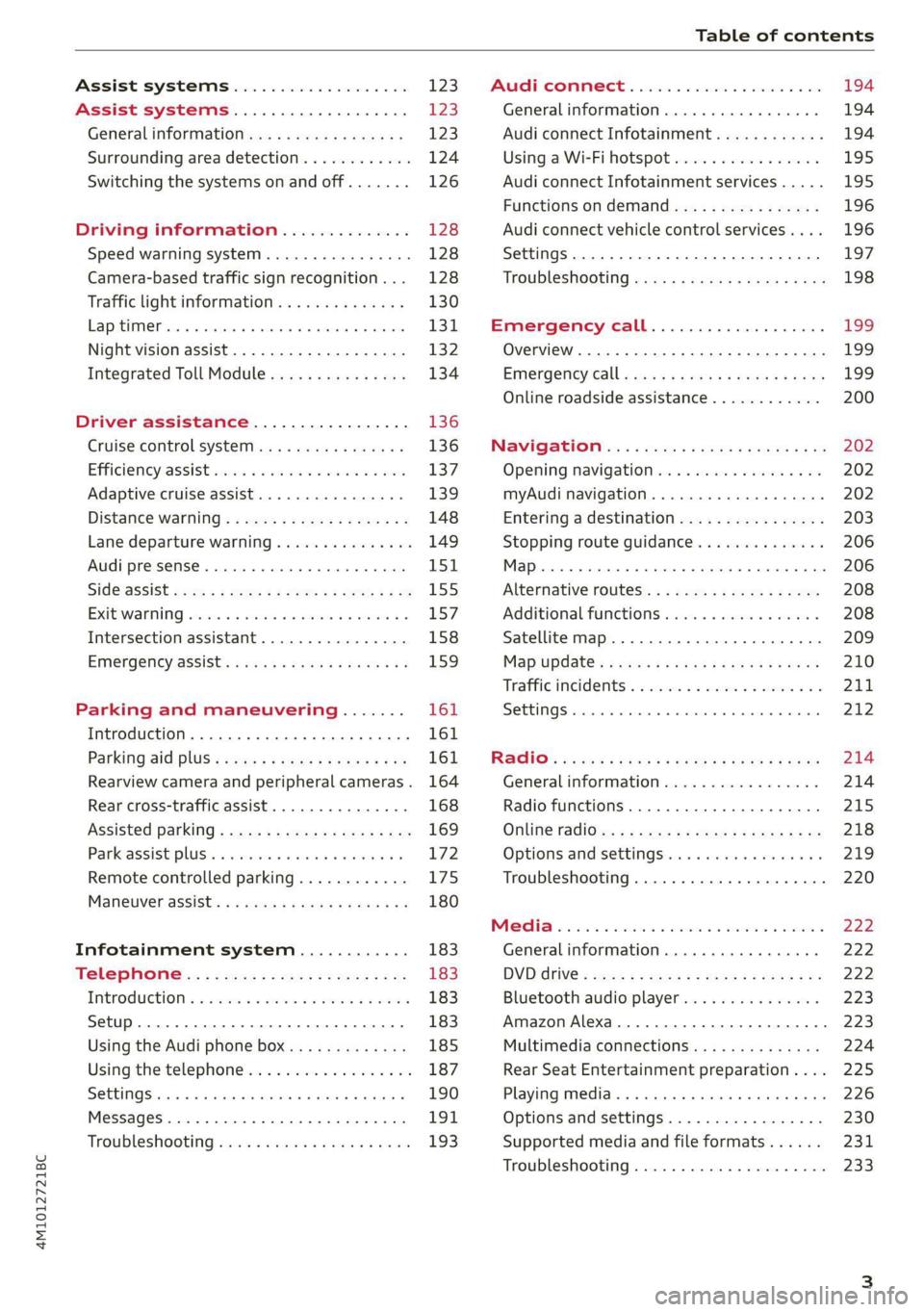
4M1012721BC
Table of contents
Assist systems................... £23
Assist systems................... 123
General informations s . cee ss wey as 123
Surrounding area detection............ 124
Switching the systems on and off....... 126
Driving information.............. 128
Speed warning system..............-. 128
Camera-based traffic sign recognition... 128
Traffic light information.............. 130
LAP SELMER rene 6» sxscase 0 osenene mw cession « vaccine 131
Night vision assist............00000.. 132
Integrated Toll Module............... 134
Driver assistance................. 136
Cruise control system............00-5 136
Efficiency assist sess x 2 sce © 2 eens oo aes 137
Adaptive cruise assist................ 139
Distance Warning « « wenn + + mews vv wes = 3 148
Lane departure warning............... 149
Audi presense........... eee eee eee 151
SIdGSSiSt wcwe » x sew cy eee ye eR es 155
Exit Waning swsese xo ames ao eeecus @ & poco ¥ 157
Intersection assistant................ 158
Emergency assist... ....:seeeeeeereee 159
Parking and maneuvering....... 161
Introduction... 0.0... . cc eee eee eee 161
Parking aid plUS ¢ escc se evens oust ew 161
Rearview camera and peripheral cameras. 164
Rear cross-traffic assist............... 168
Assisted
parking.........-...0--.00 ee 169
Parkeassistyplusts « caves » « caves ¥ © cuore » 6 172
Remote controlled parking............ 175
MarnSuVerassist: « = mans < e asm 3 pase a 3s 180
Infotainment system............ 183
Telephone................0 0c eee 183
IMEROMUCTION & & snawass oo sree & & sees ao arene 183
Setup. .... 0... eee eee eee 183
Using the Audi phone box............. 185
Using the telephone.................. 187
SettingS
0... . cee ee eee eee eee 190
MessageS.........-.. 2.02. e eee ee eee 191,
Troubleshooting sews + ease + view « 2 wea 193
PRCT COMMBCE 's. cosves 5 6 sivas 6 6 snes 8 oo
General information................-
Audi connect Infotainment............
Using a Wi-Fi hotspot................
Audi connect Infotainment services.....
Functions on demand................
Audi connect vehicle control services....
Settings............. 0.0.00 002 eee
TRGUBIESHOOLING sass ¢ scm s 3 Hae 5 tee
Emergency call...................
Overview... 12.0... eee eee eee
Emergenicy'call « css s sees 6 s gems © + eeu
Online roadside assistance............
NaViGGationtc: « « meus « & seu sc poms + «oe
Opening navigation............0..005
myAudi navigation...............000.
Entering a destination................
Stopping route guidance..............
Additional functions.................
Satellite map.......... 2.0... ee eee
Mapupdaté-: « 2cas ss ees 9 ¢ eews vs pee
Traffic incidents’. = vce se eeu ve exon ewe
SETEIIGS sseneie oo smeneie © oxemenene © sitadame @ © etnznis
Options and settings.............0005
Troubleshooting..............--000-5
Bluetooth audio player...............
Amazon Alexa......... 00000 e ee eee ee
Multimedia connections aE
Rear Seat Entertainment preparation... .
Playing media. ....... 0. cece ee eee eee
Options and settings.................
Supported media and file formats......
Troubleshooting...............-.0005
199
199
199
200
202 202 202 203
206
206 208 208 209 210
211 212
214 214
215
218 219 220
222
222 222 223 223
224
225
226 230
231
233
Page 204 of 332

Navigation
Navigation
Opening navigation
Applies to: vehicles with navigation system
Fig. 144 Route guidance not started
The navigation system directs you to your desti-
nation, around traffic incidents, and on alterna-
tive routes, if desired.
Opening navigation
>» Applies to: MMI: Press NAVIGATION on the
home screen.
After accessing the navigation for the first time,
the map is displayed.
Opening navigation using the multifunction
steering wheel
> Applies to: multifunction steering wheel: Select
the Navigation tab in the instrument cluster.
> To display navigation when route guidance has
started, select in the instrument cluster: the
button > Map.
The following functions are available in the MMI:
@ Open the Select destination menu
=> page 204, fig. 145.
@ Open the intelligent search > page 203.
@ Switch between the map and the menu:
press A repeatedly until the desired function
is displayed.
You can find additional information about the
map update at > page 207, Map operation.
ZA\ WARNING
— The demands of traffic require your full at-
tention. Always read the chapter > page 19,
Traffic safety information.
— The route calculated by the navigation sys-
tem is a driving recommendation. Follow
202
the traffic regulations that are applicable in
the country where you are operating the ve-
hicle. In the event that the driving directions
contradict traffic regulations, always follow
the traffic regulations applicable in the
country where you are operating the vehicle
to reduce the risk of an accident.
() Note
Read the information about Audi connect, and
be sure to note the connectivity costs section
=>@ in General information on page 194.
(i) Tips
— Snow and obstructions on the GPS antenna
or trees and large buildings can impair sat-
ellite reception and affect the system's abil-
ity to determine the vehicle position. Sever-
al deactivated or malfunctioning satellites
can also interrupt GPS reception and affect
the system's ability to determine the vehicle
position.
— Because street names sometimes change,
the names stored in the MMI may in rare
cases differ from the actual street name.
— Applies to: multifunction steering wheel:
Depending on the selected function, opera-
tion using the upper display may be re-
quired.
— Applies to: vehicles with Audi connect Info-
tainment: Depending on the country and ve-
hicle equipment, additional services may be
available.
— An additional indicator will appear in the
head-up display.
myAudi navigation
Applies to: vehicles with Audi connect Infotainment
MMI navigation works seamlessly with the myAu-
di app.
Your destinations (favorites, last destinations)
are synchronized through your myAudi account.
All important destinations can be displayed in
the vehicle and in the myAudi app.
Page 211 of 332
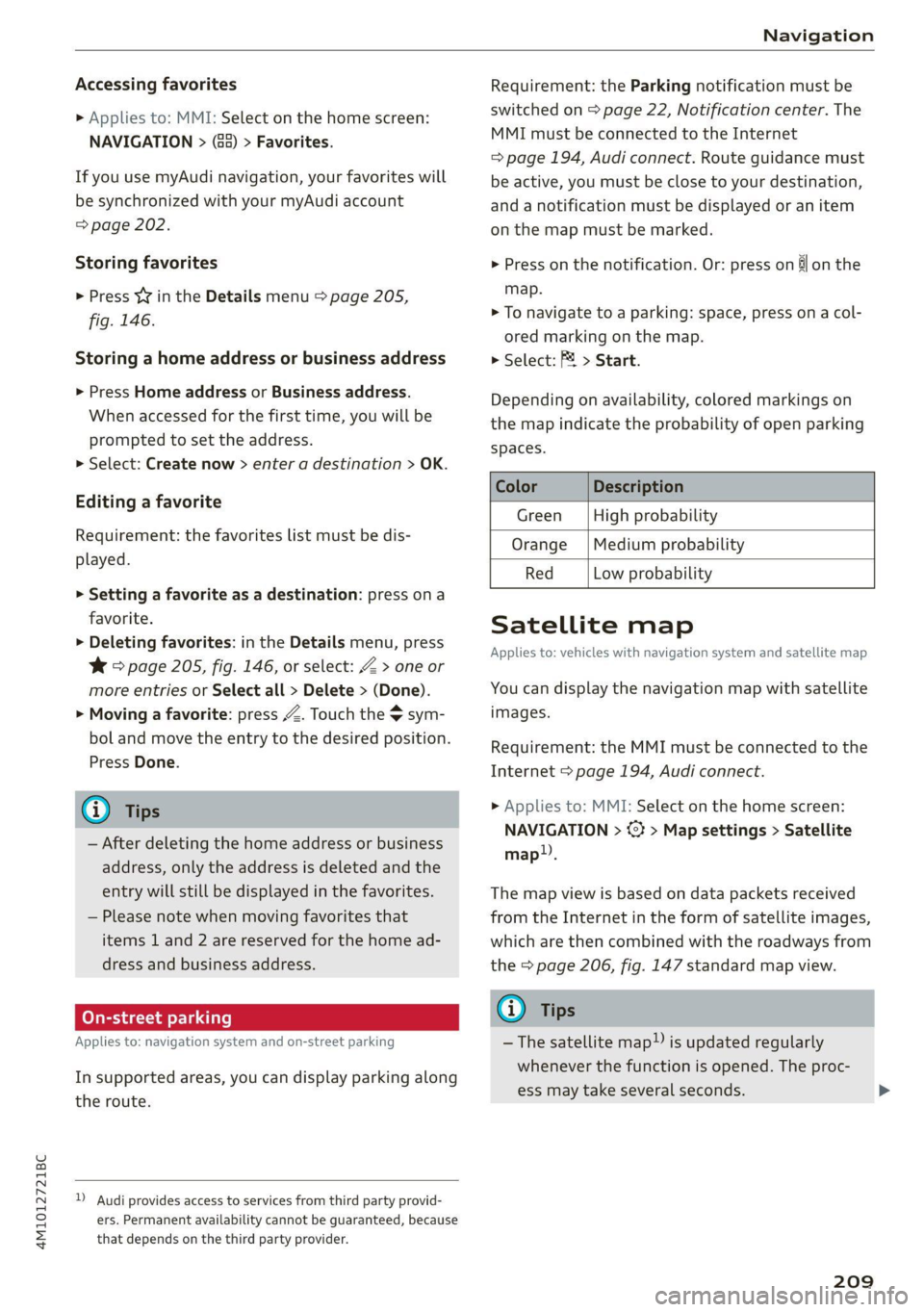
4M1012721BC
Navigation
Accessing favorites
> Applies to: MMI: Select on the home screen:
NAVIGATION > (8) > Favorites.
If you use myAudi navigation, your favorites will
be synchronized with your myAudi account
=> page 202.
Storing favorites
> Press y¥ in the Details menu > page 205,
fig. 146.
Storing a home address or business address
> Press Home address or Business address.
When accessed for the first time, you will be
prompted to set the address.
> Select: Create now > enter a destination > OK.
Editing a favorite
Requirement: the favorites list must be dis-
played.
> Setting a favorite as a destination: press ona
favorite.
> Deleting favorites: in the Details menu, press
¥*& © page 205, fig. 146, or select: Z > one or
more entries or Select all > Delete > (Done).
> Moving a favorite: press Z. Touch the $ sym-
bol and move the entry to the desired position.
Press Done.
G@) Tips
— After deleting the home address or business
address, only the address is deleted and the
entry will still be displayed in the favorites.
— Please note when moving favorites that
items 1 and 2 are reserved for the home ad-
dress and business address.
On-street parking
Applies
to: navigation system and on-street parking
In supported areas, you can display parking along
the route.
)) Audi provides access to services from third party provid-
ers. Permanent availability cannot be guaranteed, because
that depends on the third party provider.
Requirement: the Parking notification must be
switched on > page 22, Notification center. The
MMI must be connected to the Internet
=> page 194, Audi connect. Route guidance must
be active, you must be close to your destination,
and a notification must be displayed or an item
on the map must be marked.
> Press on the notification. Or: press on §l on the
map.
> To navigate to a parking: space, press ona col-
ored marking on the map.
> Select: P2 > Start.
Depending on availability, colored markings on
the map indicate the probability of open parking
spaces.
Color Description
Green High probability
Orange |Medium probability
Red Low probability
Satellite map
Applies to: vehicles with navigation system and satellite map
You can display the navigation map with satellite
images.
Requirement: the MMI must be connected to the
Internet > page 194, Audi connect.
> Applies to: MMI: Select on the home screen:
NAVIGATION > %} > Map settings > Satellite
map).
The map view is based on data packets received
from the Internet in the form of satellite images,
which are then combined with the roadways from
the > page 206, fig. 147 standard map view.
G) Tips
~The satellite map!) is updated regularly
whenever the function is opened. The proc-
ess may take several seconds.
209
Page 212 of 332

Navigation
— Depending on the Internet connection, the
standard map may also be displayed when
the satellite map is switched on )).
Map update
Introduction
Applies to: vehicles with navigation system
You can update the map data in the MMI witha
map update. The functions depend on the coun-
try and vehicle equipment.
— Map update through online map update
=> page 210.
— Map update through the myAudi app.
— Import a map update from the USB connection
to your MMI > page 210.
— Map update at an authorized Audi dealer or au-
thorized Audi Service Facility. This can result in
additional costs.
Online map update
Applies to: vehicles with online map update
Using map update online, you can update the
map material in your navigation system directly
from your vehicle.
The MMI determines regions based on the vehicle
position. Based on this, update data for these re-
gions are available for your MMI.
Start map update
Applies to: MMI
Requirement: the MMI must be connected to the
Internet > page 194, Audi connect.
> To always allow automatic map updates, select
on the home screen: SETTINGS > System main-
tenance > Automatic online map update. The
MMI starts the map update automatically in
the background when new map material is
available.
You can check the status of the download process
and the installation in the notification center
=> page 22.
)) Audi provides access to services from third party provid-
ers. Permanent availability cannot be guaranteed, because
that depends on the third party provider.
210
C@) Note
Read the information about Audi connect, and
be sure to note the connectivity costs section
=@ in General information on page 194.
@) Tips
Because of the high volume of data, Audi rec-
ommends performing the map update using
the USB connection = page 210.
Map update through the myAudi App
Applies to: vehicles with map update through the myAudi app
With the map update through the myAudi app,
you can update the map material in your naviga-
tion system.
Downloading updates
Requirement: you must have a registered myAudi
account. Your vehicle must be registered in your
myAudi account.
> Install the myAudi app on your mobile device
and log in with your login information. Use the
same myAudi account that you use in the vehi-
cle for your myAudi user.
> Download the map material in the myAudi app.
Installing updates
> Log in as a myAudi user in the vehicle
> page 31.
> Connect your smartphone to the vehicle’s Wi-Fi
hotspot > page 195. The MMI detects the map
material on your smartphone. The map update
will start automatically.
You can check the status of the installation in the
notification center > page 22.
Map update using the USB connection
Applies to: vehicle map updates using the USB connection
With the map update, you can update the map
material in your navigation system.
Page 213 of 332

4M1012721BC
Navigation
Requirement: you must have created a myAudi
account at my.audi.com. Your vehicle must be
registered in your myAudi account.
Downloading a map update
> Download the map update at my.audi.com and
store it on a USB flash drive. For additional in-
formation, visit my.audi.com.
Installing a map update
> Connect the USB flash drive to the Audi music
interface > page 224.
> Open the notification in the notification center
on > page 22 and press on the notification.
> Press Next. The status of the installation is
shown in the display.
Traffic incidents
Applies to: vehicles with navigation system and online traffic
information
oi nemurcu) tos
RAX-0152 Beeeukucuoucae kal
erence eta
Fig. 151 traffic information overview
Open traffic information
Requirement: the map must be displayed
=> page 207.
> Press on the traffic jam symbol in the side
menu on the map © page 206, fig. 147.
Display traffic report details
> Press on the traffic report @) > fig. 151.
> To display the previous or next traffic report,
press < or.
The following information can be displayed
> fig. 151:
@ Amessage will appear if the MMI calculates a
better route for the current route guidance.
The predicted delay takes into account future
changes to the traffic situation on the route.
Press on an item ina list @ and select the
better route. More information can be found
under > page 208.
@ Atraffic message is displayed. The distance
to the hazardous area is calculated from the
current vehicle position.
@® The traffic messages are only shown when
route guidance is active. Press ona line to
display details about it.
(i) Tips
— Particularly critical traffic information, such
as warnings about wrong-way drivers, is au-
tomatically displayed as a notification.
— Traffic information is not available in some
countries.
Traffic rerouting
Applies to: vehicles with navigation system
By receiving traffic information, your MMI calcu-
lates a better route if available and the possible
time saved compared to the current route.
Traffic rerouting
> Start route guidance.
The MMI uses a notification or a note in the traf-
fic information @ > page 211, fig. 151 to indi-
cate a better route. You can decide which route
you would like to use.
To select a better route, you have the following
options:
> Notification: press F2. The better route will be
used for route guidance, or press on the notifi-
cation. Press on the information window for the
better route (for example @) > page 208,
fig. 150).
> Note in the traffic information: press on the
list entry @ > page 211, fig. 151. Press on the
information window for the better route (for
example (2) > page 208, fig. 150).
211
Page 236 of 332

Audi smartphone interface
Audi smartphone
interface
Setup
Applies to: vehicles with Audi smartphone interface
You can connect your smartphone to the MMI
with a cable or wirelessly* using the Audi smart-
phone interface. Certain content on your smart-
phone is adapted in the MMI while driving and
can be operated through the MMI.
Requirement: the vehicle must be stationary and
the ignition must be switched on. iPhone genera-
tion 5 or higher with Lightning connector and iOS
7.1.2 operating system or higher, or smartphone
with Android Auto app and Android 5.0 Lollipop
operating system or higher.
> Applies to: MMI: Select on the home screen:
SETTINGS > Connected devices > Audi smart-
phone interface > New connection.
> Connect your smartphone to the Audi music in-
terface > page 224 using a USB adapter
=> page 224, fig. 156, or
> To connect your iPhone wireless*, switch on the
Bluetooth function and Wi-Fi on your iPhone.
Open the Apple CarPlay settings in your iPhone.
In the MMI, press on your iPhone in the list of
displayed devices.
> To update the list, press O.
> Follow the system instructions.
> Pay attention to any additional system prompts
on your smartphone, if applicable.
> Applies to: MMI: If you declined use of Apple
CarPlay or Android Auto the first time you con-
nected your smartphone, then select on the
home screen: SETTINGS > Connected devices >
Audi smartphone interface > a smartphone.
> Follow the system instructions.
Z\ WARNING
Driving requires your complete and undivided
attention. As the driver, you have complete re-
sponsibility for safety in traffic. Never operate
mobile devices while driving, because this in-
creases the risk of an accident.
234
@) Note
Read the information about Audi connect, and
be sure to note the connectivity costs section
=> page 194.
@) Tips
— The functions that can be used depend on
the following factors, among others:
— The brand of your smartphone
— The version of the operating system in
your smartphone
— The software version of the app used
— The USB adapter cable and correct connec-
tion
— Your cell phone service provider
— The customized settings on your smart-
phone
— One of the factors above or a combination
of any of them could cause your smart-
phone to be incompatible with the Audi
smartphone interface. Compatibility cannot
be guaranteed for all types of smartphones.
For more information and assistance, refer
to the user guide and the manufacturer of
your smartphone.
— Please note that you can only connect your
smartphone via the front Audi music inter-
face in order to use the Audi smartphone in-
terface.
— Wireless Apple CarPlay* is not available in
all countries.
— Wireless Apple CarPlay* was a planned func-
tion at the time this manual was printed.
Wireless Apple CarPlay* is not available in
your vehicle.
— Wireless Apple CarPlay* is only possible in
vehicles without a navigation system or
without a detected vehicle position (GPS da-
ta) if the following requirement is met: the
embedded SIM card for the vehicle must be
logged into the mobile phone network
=> page 194.
— If the connected smartphone has voice con-
trol, you can operate your smartphone using
the external voice recognition system
=> page 28.
Page 239 of 332

4M1012721BC
Additional settings
Bluetooth
> Applies to MMI: Select on the home screen:
SETTINGS > Connection settings > Bluetooth
Bluetooth
You can select a setting for visibility of the MMI
to other Bluetooth devices. To connect a new
Bluetooth device, the Visible setting must be se-
lected. If Invisible is selected, a Bluetooth con-
nection will only be possible with paired devices.
If Off is selected, no Bluetooth device can be con-
nected.
Bluetooth audio player
When this function is switched on, the profile
will load automatically when your Bluetooth au-
dio player is within range.
Bluetooth name
The MMI’s Bluetooth name is displayed and can
be changed.
Factory default settings
Requirement: the ignition must be switched on.
> Applies to MMI: Select on the home screen:
SETTINGS > System maintenance > Restore
factory settings.
> Follow the system instructions.
The settings will be reset. The system will re-
start. This may take some time.
@ Tips
Make sure that not only the settings were de-
leted but also the stored data, if necessary.
Software update
Introduction
Applies to: vehicles with software update
You can update your vehicle’s software.
The functions depend on the country and vehicle
equipment:
— Update through the online system update
=> page 237.
— Map material update for the navigation system
=> page 210.
— Have the software update performed by an au-
thorized Audi dealer or authorized Audi Service
Facility. This can result in additional costs.
ZA\ WARNING
— Perform the installation only when the vehi-
cle is stationary. Otherwise, this increases
the risk of an accident
— If the installation fails, contact an author-
ized Audi dealer or authorized Audi Service
Facility immediately to have the malfunction
corrected.
Online system update
Applies to: vehicles with online system update
With the online system update, you can update
the software directly in the vehicle.
Requirement: the MMI must be connected to the
Internet > page 194, Audi connect.
Downloading updates
Requirement: notification for an online system
update will appear in the upper display.
> Press on the notification, or
> Open the notification in the notification center
on page 22 and press on the notification.
> Follow the system instructions.
You can also check manually if an update is avail-
able.
> Applies to: MMI: Select on the home screen:
SETTINGS > System maintenance > Software
update > Search for updates > desired update
> Continue.
> Follow the system instructions.
The
MMI will start the download. You can check
the status of the download process in the notifi-
cation center > page 22.
Installing updates
Requirement: an online system update must be
downloaded and a notification must be shown in
the upper display.
> Stop the vehicle safely.
237
Page 324 of 332

Index
Multi Media Interface...............0005 19,
Menus and symbols.............000-008 20
OPGrAtiNG's + ease x x eee ee Kae s 2 BemE o 17;,20
Switching the displays on or off.......... 19
MUEING ies: 2 secon © a women & eee ooo oN Foo eae 30
MYAUGI 5 = ees ss pews so pews s eames ee 31,195
myAudi navigation................. 202, 205
MYAUGI USERS ¢ sicts ss caus a x ens ds Bema sa: 31
N
Narrow areaS.... 22... cece eee eee 148
Natural leather care and cleaning......... 283
Navigation. ..............0..0..0.000. 202
BetteRhOUt@aas 2 x wean s a sana s age & s a 211
CallinGiesnis ¢ = scene v awe ov ween ee wm 8 oe 205
Changing the scale.............00000e 205
also refertoMap...........--.0e ee eee 206
Navigation database
Version information.............00005 239
Navigation (instrument cluster) .......... 208
Ns 87
SY, 310
Night vision assist...............-..0004 132
Cleaning the camera...............4.- 281
Notification center. ....... 0... cee eee eee 22
Oo
Octane rating (gasoline)................ 241
Odometer... .... cece eee eee eee 14
ReS@ttinGssssx « = sees ¢ ¢ ees 3 ieee ss res 14
Office address
refer to Business address.............. 208
Offroad
refer to Offroad driving................ 110
Offroad
driving ees = ¢ swwn 2 2 wen 2 2 were so wee 110
OFF (climate control system) ............-. 94
Oil
refer to Engine Oils: «sw s vases owen 2 248
On-board computer. .......5-.0. 00 eee ee 15
On Board Diagnostic System (OBD)... 244, 303
Online map
refer to Satellite map...............05 209
ONLINE RADIO « swcomss «2 sooness 6 w sevens wo ERE oo 218
also refer to Online radio.......... 218, 219
Online roadside assistance.............. 200
322
Online services
refer toconnect.........e eee eee eee 194
Online system update.................. 237
Online traffic information............... 201,
OPEN Geers so ceseons 3 v cevvans ov sumsees & 2 sume Woe ORE 34
Automatic luggage compartment lid...... 42
Convenience opening...............0085 46
Fuel filler:dOOP ss: ics cane so eae oe eas ooo 242
HOOd .... cece eee eee 246
Luggage compartment lid............... 42
Luggage compartment lid with foot motion . 43
Panoramic glass roof.............2-200. 46
Slitishiade (GOT) os i s cows 4 c teen se heen ei 46
WINKOWSE. » 2 cmcnci 2 ov soaiae © a sesame ow atm os 45
Opening and closing
refer to Unlocking and locking........ 34, 39
Operating
Head-up display...............000e eee 26
IAStFUMENt CLUSTER » ssex s see s meme es x 13,
Multifunction steering wheel............ 13
Multi Media Interface............... 17, 20
TEXCINPUt.s so eas s Haws a x Howe so Kea sue 24
Touch displayiss. « & ssi so sine 6 2 mec se exer 17
Voice recognition system............... 27
Optional equipment number............. 313
Options
Media... ... 6c eee eee eee eee eee 230
RaGiG see: « 2 zeus s x meee 2s meee 2 2 sees 219
Overview (cockpit) ..............0 00000 ee 6
P
Paint code... 61... eee eee eee eee ee 313
Paint damage... ..... cece cece 282
PANIC button. ..............000 0c eee 38
PANIC function. ...... 0.0... c eee eee eee 38
Panoramiciglassroof . ss sess ss wan io x sxarane 46
Convenience opening and closing......... 46
Emergency closing............-.eeeeeee 47
Quick OPENING sve » «esse se wm se Ome ¥ vs 46
Parental control
DVD... 2 eee eee eee 231
Park:assist plUS.« « swiss + a ccoen ¥ caver wv ei 172
Parking’: « vive « o esanwee o x manne © v eater & ¥ oe 9 99
Parking aids = « saws + v geen ov cass eos & 161
Adjusting the volume...............-. 163
Automatic activation ..............0008 162