buttons AUDI TT COUPE 2014 Owners Manual
[x] Cancel search | Manufacturer: AUDI, Model Year: 2014, Model line: TT COUPE, Model: AUDI TT COUPE 2014Pages: 284, PDF Size: 34.42 MB
Page 4 of 284
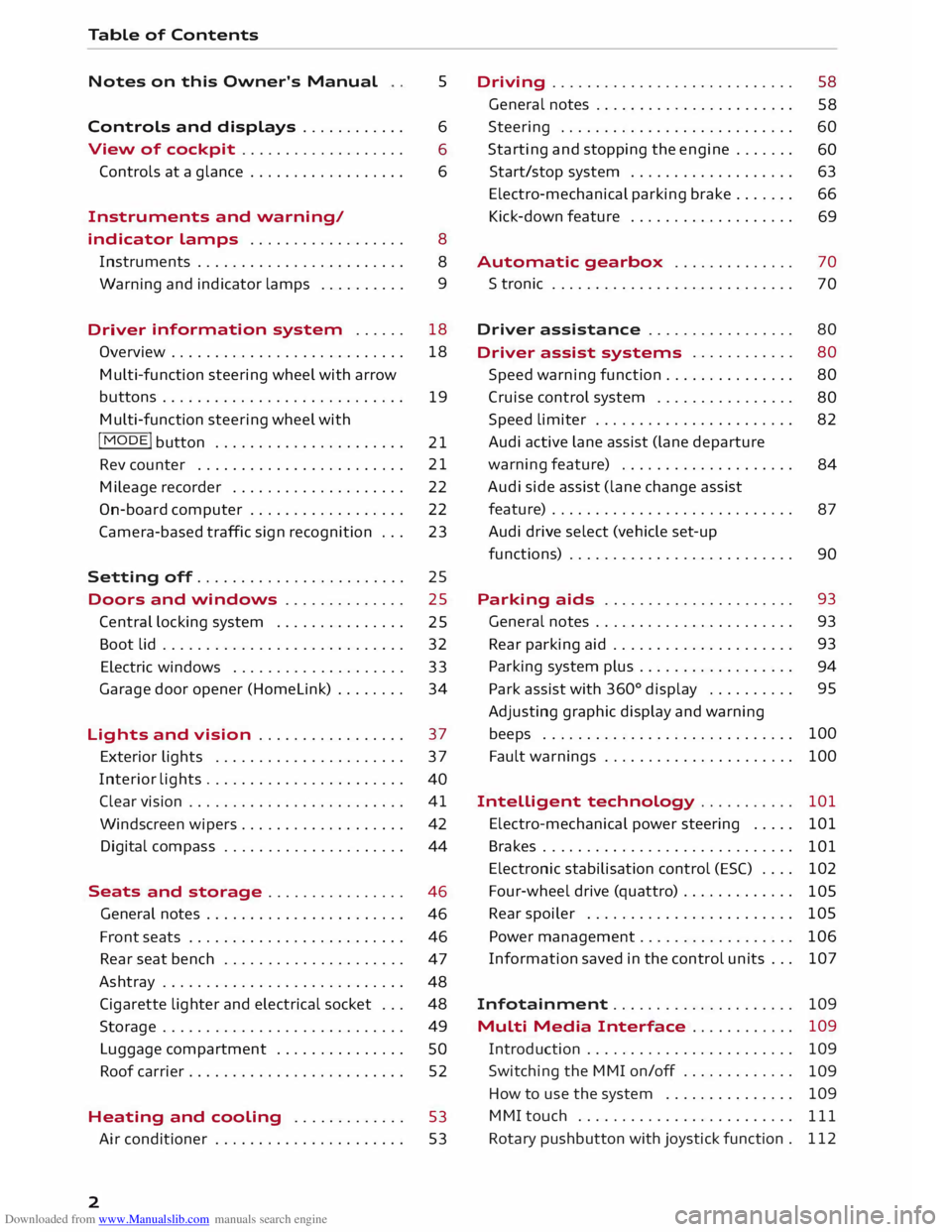
Downloaded from www.Manualslib.com manuals search engine Table
of Contents
Notes on this Owner's Manual
Controls and displays ........... .
View of cockpit .................. .
Controls at a glance ................. .
Instruments and warning/ 5
6
6
6
indicator lamps . . . . . . . . . . . . . . . . . .
8
Instruments . . . . . . . . . . . . . . . . . . . . . . . .
8
Warning and
indicator lamps . . . . . . . . . . 9
Driver information
system . . . . . . 18
Overview . . . . . . . . . . . . . . . . . . . . . . . . . . .
18
Multi-function steering wheel with arrow
buttons............................ 19
Multi-function steering wheel with
I MODE!
button . . . . . . . . . . . . . . . . . . . . . .
21
Rev counter . . . . . . . . . . . . . . . . . . . . . . . . 21
Mileage recorder . . . . . . . . . . . . . . . . . . . .
22
On-board computer . . . . . . . . . . . . . . . . . . 22
Camera-based traffic sign recognition . . .
23
Setting off........................ 25
Doors and windows . . . . . . . . . . . . . .
25
Central locking system . . . . . . . . . . . . . . .
25
Boot lid . . . . . . . . . . . . . . . . . . . . . . . . . . . . 32
Electric windows . . . . . . . . . . . . . . . . . . . . 33
Garage door opener (Homelink) . . . . . . . .
34
Lights and vision . . . . . . . . . . . . . . . . . 37
Exterior lights . . . . . . . . . . . . . . . . . . . . . . 37
Interior lights . . . . . . . . . . . . . . . . . . . . . . .
40
Clear vision . . . . . . . . . . . . . . . . . . . . . . . . .
41
Windscreen wipers. . . . . . . . . . . . . . . . . . .
42
Digital compass . . . . . . . . . . . . . . . . . . . . .
44
Seats and storage ................ 46
General notes . . . . . . . . . . . . . . . . . . . . . . .
46
Front seats . . . . . . . . . . . . . . . . . . . . . . . . .
46
Rear seat bench . . . . . . . . . . . . . . . . . . . . .
47
Ashtray . . . . . . . . . . . . . . . . . . . . . . . . . . . .
48
Cigarette lighter and electrical socket . . .
48
Storage . . . . . . . . . . . . . . . . . . . . . . . . . . . .
49
Luggage compartment . . . . . . . . . . . . . . .
SO
Roof carrier . . . . . . . . . . . . . . . . . . . . . . . . .
52
Heating and cooling . . . . . . . . . . . . .
53
Air conditioner . . . . . . . . . . . . . . . . . . . . . . 53
2 Driving
............................ 58
General notes . . . . . . . . . . . . . . . . . . . . . . .
58
Steering . . . . . . . . . . . . . . . . . . . . . . . . . . .
60
Starting and stopping the engine . . . . . . .
60
Start/stop system . . . . . . . . . . . . . . . . . . .
63
Electro-mechanical parking brake . . . . . . . 66
Kick-down feature . . . . . . . . . . . . . . . . . . .
69
Automatic gearbox . . . . . . . . . . . . . . 70
S tronic . . . . . . . . . . . . . . . . . . . . . . . . . . . .
70
Driver assistance . . . . . . . . . . . . . . . . . 80
Driver assist systems . . . . . . . . . . . .
80
Speed warning function . . . . . . . . . . . . . . .
80
Cruise control system . . . . . . . . . . . . . . . .
80
Speed limiter . . . . . . . . . . . . . . . . . . . . . . .
82
Audi active lane assist (lane departure
warning feature) . . . . . . . . . . . . . . . . . . . .
84
Audi side assist (lane change assist
feature) . . . . . . . . . . . . . . . . . . . . . . . . . . . .
87
Audi drive select (vehicle set-up
functions) . . . . . . . . . . . . . . . . . . . . . . . . . .
90
Parking aids . . . . . . . . . . . . . . . . . . . . . . 93
General notes . . . . . . . . . . . . . . . . . . . . . . .
93
Rear parking aid . . . . . . . . . . . . . . . . . . . . . 93
Parking system plus . . . . . . . . . . . . . . . . . . 94
Park assist with 360°
display . . . . . . . . . . 95
Adjusting graphic display and warning
beeps . . . . . . . . . . . . . . . . . . . . . . . . . . . . . 100
Fault warnings . . . . . . . . . . . . . . . . . . . . . .
100
Intelligent technology . . . . . . . . . . .
101
Electro-mechanical power steering . . . . .
101
Brakes . . . . . . . . . . . . . . . . . . . . . . . . . . . . .
101
Electronic stabilisation control (ES() . . . .
102
Four-wheel drive (quattro) . . . . . . . . . . . . .
105
Rear spoiler . . . . . . . . . . . . . . . . . . . . . . . .
105
Power management . . . . . . . . . . . . . . . . . .
106
Information saved in the control units . . . 107
Infotainment . . . . . . . . . . . . . . . . . . . . .
109
Multi Media Interface . . . . . . . . . . . . 109
Introduction . . . . . . . . . . . . . . . . . . . . . . . .
109
Switching the MMI on/off . . . . . . . . . . . . .
109
How to use the system . . . . . . . . . . . . . . .
109
MMI touch . . . . . . . . . . . . . . . . . . . . . . . . .
111
Rotary pushbutton with joystick function .
112
Page 9 of 284
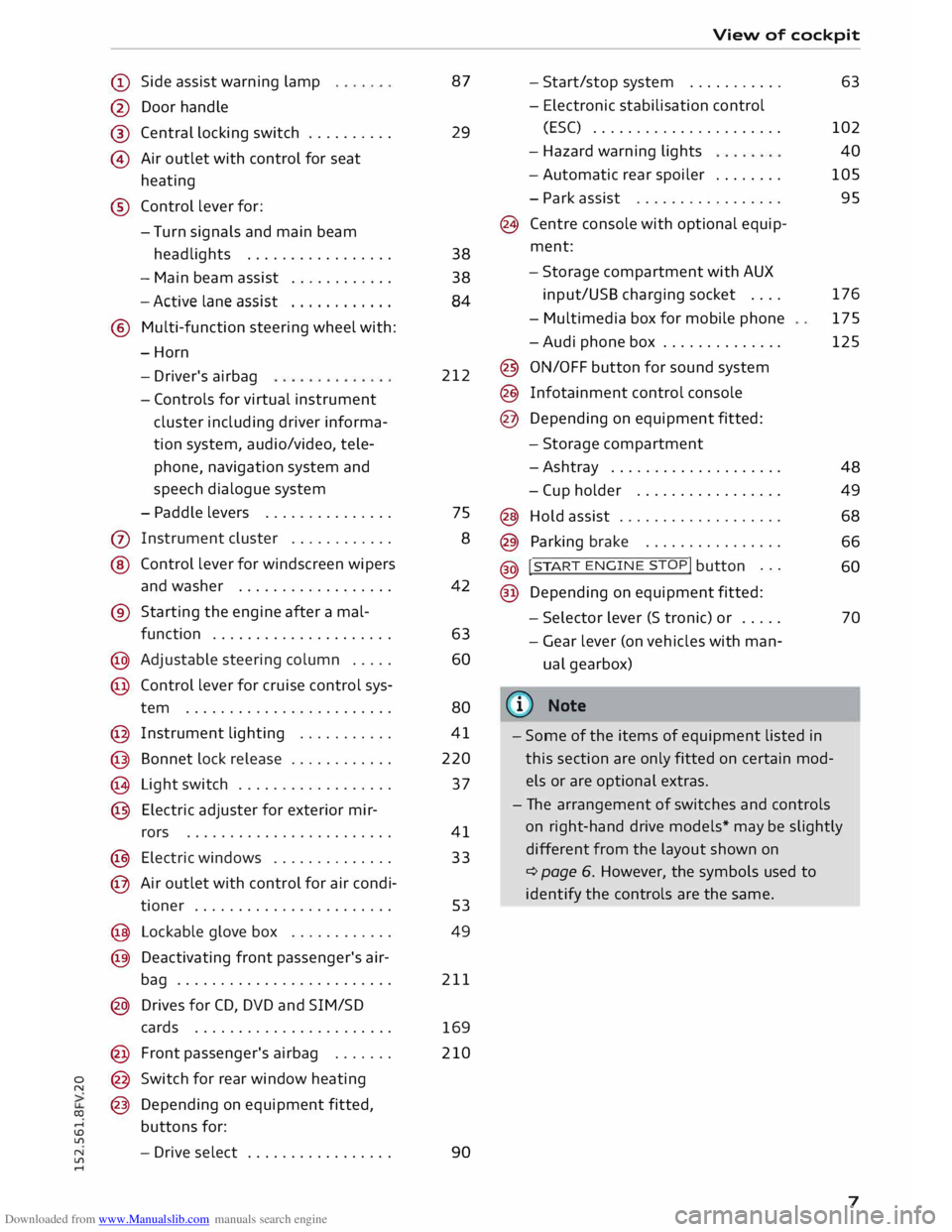
Downloaded from www.Manualslib.com manuals search engine 0
N
co
....
\D L/'l
N
L/'l
.... (D
Side assist warning lamp
@ Door handle
®
© Central
locking switch ......... .
Air outlet with control for seat
heating
® Control lever for:
- Turn signals and main beam
headlights ................ .
- Main beam assist
........... .
- Active lane assist
........... .
® Multi-function steering wheel with:
-Horn
- Driver's airbag
- Controls for virtual instrument
cluster
including
driver informa
tion system, audio/video, tele
phone, navigation system and
speech dialogue system
- Paddle levers .............. .
(j) Instrument cluster ........... .
@ Control lever for windscreen wipers
and washer ................. .
® Starting the engine after a mal-
function .................... .
@ Adjustable steering column .... .
@ Control lever for cruise control sys-
tem ....................... .
@ Instrument lighting .......... .
@ Bonnet lock release ........... .
@ Light switch ................. .
@ Electric adjuster for exterior mir-
rors ....................... .
@ Electric windows ............. .
@ Air outlet with control for air condi-
tioner ...................... . 87
29
38
38 84
212
75 8
42
63 60
80
41
220
37
41
33
53
@ Lockable glove box . . . . . . . . . . . .
49
@ Deactivating front passenger's air-
bag . . . . . . . . . . . . . . . . . . . . . . . . . 211
@ Drives for CD, DVD and SIM/SD
cards . . . . . . . . . . . . . . . . . . . . . . .
169
@ Front passenger's airbag ...... . 210
@ Switch for rear window heating
@ Depending on equipment fitted,
buttons for:
- Drive select ................ . 90 View
of cockpit
- Start/stop system .......... .
- Electronic stabilisation control
(ES() ..................... .
- Hazard warning lights
- Automatic rear spoiler ....... .
- Park assist ................ .
@ Centre console with optional equip
ment:
- Storage compartment with AUX
input/USS charging socket ....
- Multimedia box for mobile phone
-Audi phone box ............. .
@ ON/OFF button for sound system
@ Infotainment control console
@ Depending on equipment fitted:
- Storage compartment
-Ashtray ................... .
- Cup holder ................ .
@ Hold assist .................. .
@ Parking brake ............... .
@ !
S TAR
T ENGINE ST
OP! button ..
.
@ Depending on equipment fitted: 63
102 40
105
95
176 175
125
48 49
68
66 60
- Selector lever (S tronic) or . . . . .
70
- Gear lever (on vehicles with man
ual gearbox)
((ij} Note
- Some of the items of equipment listed in
this section are only fitted on certain mod
els or are optional extras.
- The arrangement of switches and controls
on right-hand drive models* may be slightly
different from the layout shown on
¢ page 6. However, the symbols used to
identify the controls are the same.
7
Page 21 of 284
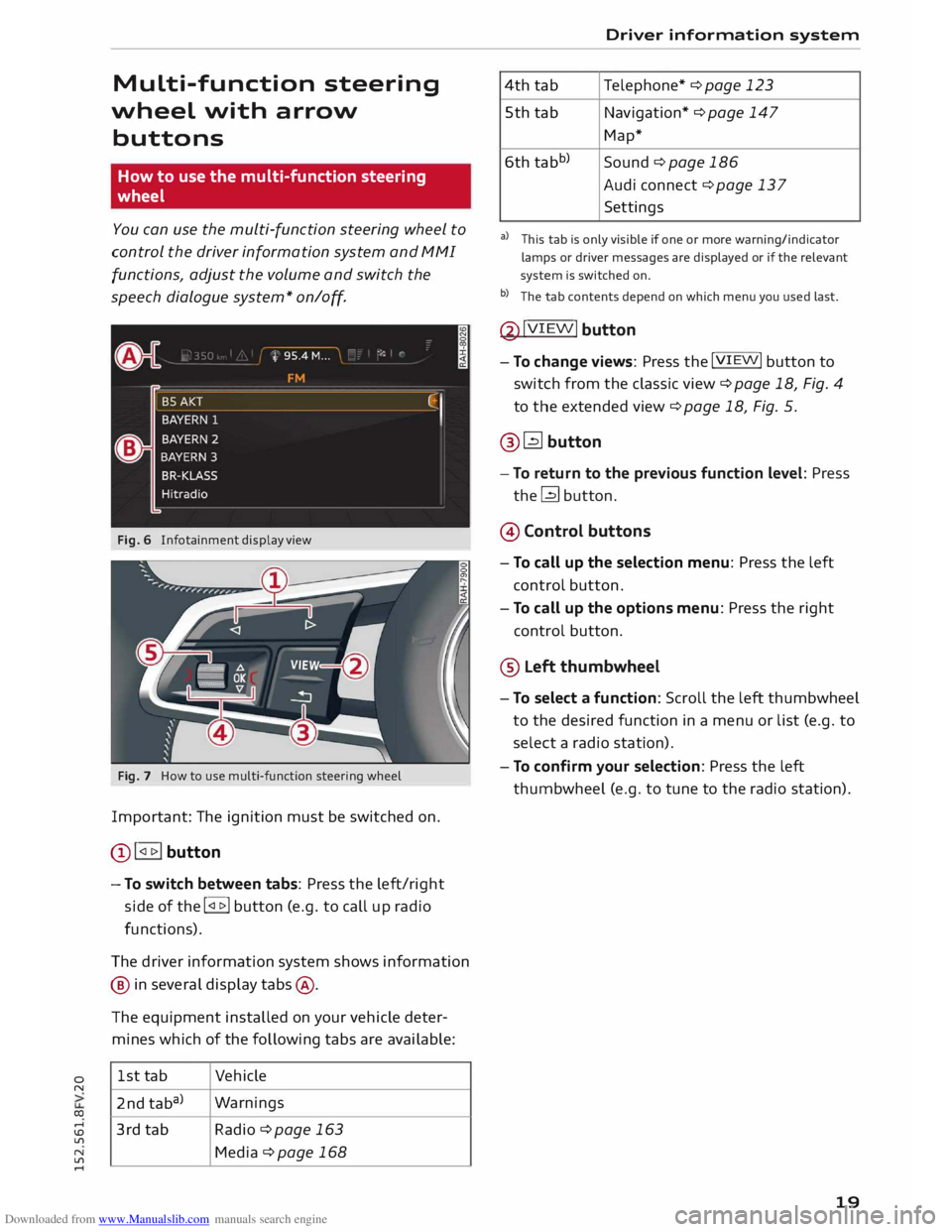
Downloaded from www.Manualslib.com manuals search engine 0
N
co
....
\D Lfl
N
Lfl
.... Multi-function steering
wheel with arrow
buttons
How to use the multi-function steering
wheel
You can use the multi-function steering wheel to
control the driver information system and MMI
functions, adjust the volume and switch the
speech dialogue system* on
/o
ff.
Fig. 6 Infotainment display view
Fig. 7 How to use multi-function steering wheel
Important: The ignition must be switched on.
Q) !<11>! button
- To switch between tabs: Press the left/right
side of the !<11>! button (e.g. to call up radio
functions).
The driver information system shows information
@ in several display tabs@.
The equipment installed on your vehicle deter
mines which of the following tabs are available:
1st tab Vehicle
2nd taba) Warnings
3rd tab Radio ¢page 163
Media ¢page 168 Driver
information system
4th tab Telephone*
¢ page 123
5th tab Navigation* ¢ page 147
Map*
6th tabb)
Sound¢ page 186
Audi connect ¢ page 137
Settings
al This tab is only visible if one or more warning/indicator
lamps or driver messages are displayed or if the relevant
system is switched on.
b l
The tab contents depend on which menu you used last.
@ !VIEW!
button
- To change views: Press the !VIEW! button to
switch from the classic view ¢page 18, Fig. 4
to the extended view¢ page 18, Fig. 5.
@� button
- To return to the previous function level: Press
the� button.
@ Control buttons
- To call up the selection menu: Press the left
control button.
- To call up the options menu: Press the right
control button.
® Left thumbwheel
- To select a function: Scroll the left thumbwheel
to the desired function in a menu or list (e.g. to
select a radio station).
- To confirm your selection: Press the left
thumbwheel (e.g. to tune to the radio station).
19
Page 22 of 284
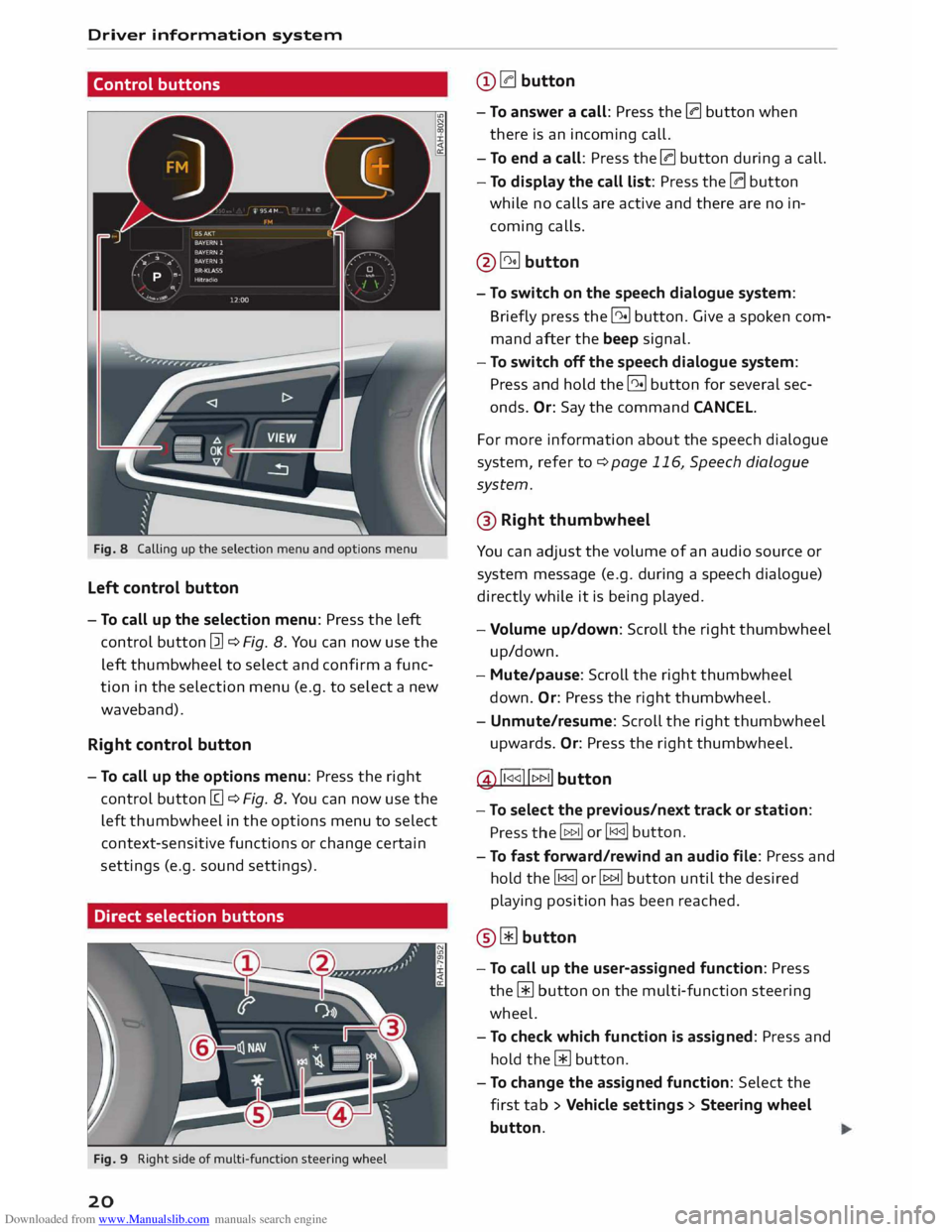
Downloaded from www.Manualslib.com manuals search engine Driver
information system
Control buttons
Fig. 8 Calling up the selection menu and options menu
Left control button
- To call up the selection menu: Press the left
control button [21 ¢ Fig. 8. You can now use the
left thumbwheel to select and confirm a func
tion in the selection menu (e.g. to select a new
waveband).
Right control button
- To call up the options menu: Press the right
control button [g ¢ Fig. 8. You can now use the
left thumbwheel in the options menu to select
context-sensitive functions or change certain
settings (e.g. sound settings).
Direct selection buttons
Fig. 9 Right side of multi-function steering wheel
20 @
0 button
- To answer a call: Press the 0 button when
there is an incoming call.
- To end a call: Press the 0 button during a call.
- To display the call list: Press the 0 button
while no calls are active and there are no in
coming calls.
@� button
- To switch on the speech dialogue system:
Briefly press the 51 button. Give a spoken com
mand after the beep signal.
- To switch off the speech dialogue system:
Press and hold the 51 button for several sec
onds. Or: Say the command CANCEL.
For more information about the speech dialogue
system, refer to ¢ page 116, Speech dialogue
system.
@ Right thumbwheel
You can adjust the volume of an audio source or
system message (e.g. during a speech dialogue)
directly while it is being played.
- Volume up/down: Scroll the right thumbwheel
up/down.
- Mute/pause: Scroll the right thumbwheel
down. Or: Press the right thumbwheel.
- Unmute/resume: Scroll the right thumbwheel
upwards. Or: Press the right thumbwheel.
@ ll
button
- To select the previous/next track or station:
Press the I 1>1>11 or
I 1<1<11 button.
- To fast forward/rewind an audio file: Press and
hold the� or� button until the desired
playing position has been reached.
@ Wbutton
- To call up the user-assigned function: Press
the [ii button on the multi-function steering
wheel.
- To check which function is assigned: Press and
hold the [ii button.
- To change the assigned function: Select the
first tab> Vehicle settings > Steering wheel
button.
Page 26 of 284
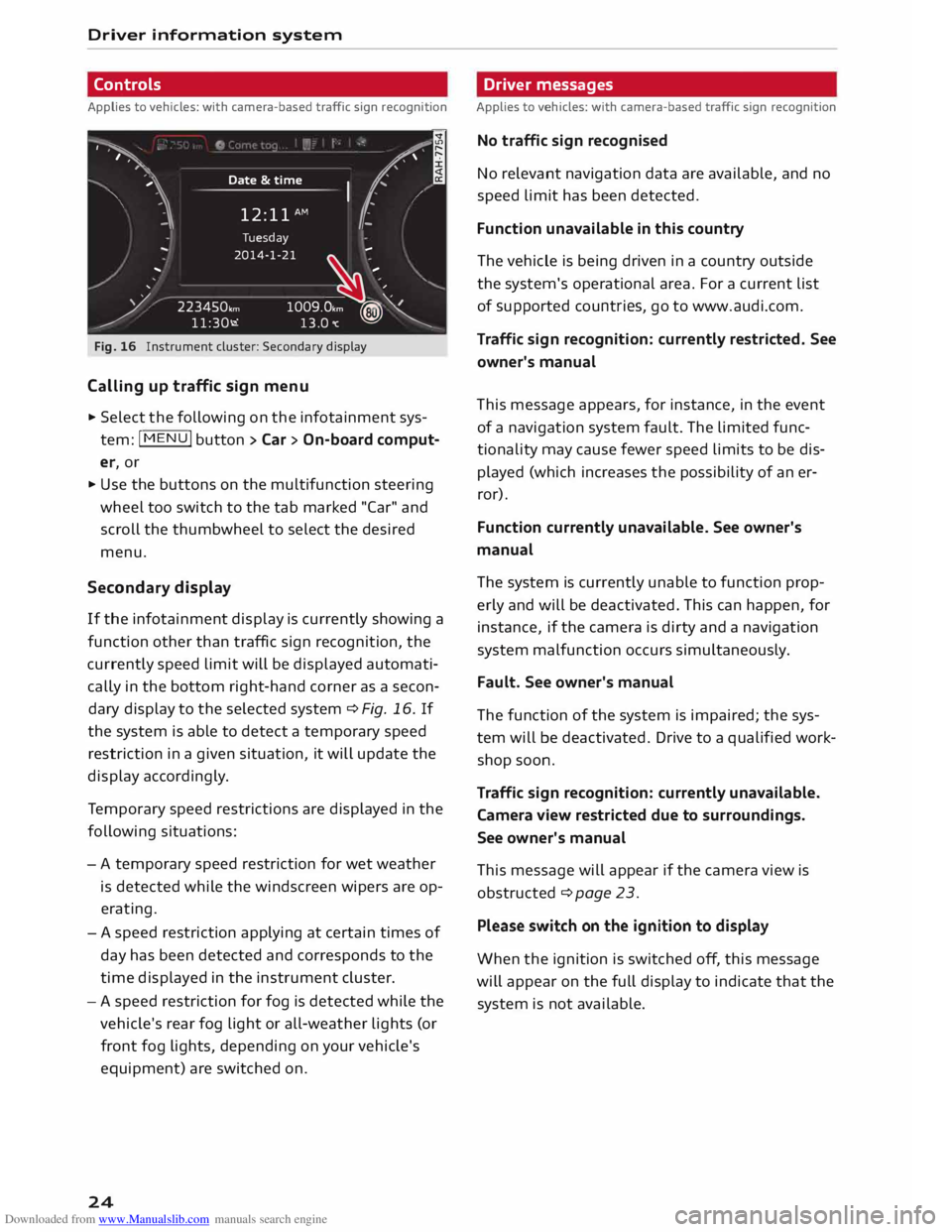
Downloaded from www.Manualslib.com manuals search engine Driver
information system
Controls
Applies to vehicles: with camera-based traffic sign recognition
')· ·.
I
,
,··· .. ,
,· Date
&time
12: 11 AM (.
�1\
.
I
..
' Tuesday
2014-1-21 ...
/ 223450,,,,
11:30-.i �
-- .
1009.0,m ?® Y
13.0"C �
Fig. 16 Instrument cluster: Secondary display
Calling up traffic sign menu
.,. Select the following on the infotainment sys
tem: jMENUj button> Car > On-board comput
er, or
.,. Use the buttons on the multifunction steering
wheel too switch to the tab marked "Car" and
scroll the thumbwheel to select the desired
menu,
Second ary display
If the infotainment display is currently showing a
function other than traffic sign recognition, the
currently speed limit will be displayed automati
cally in the bottom right-hand corner as a secon
dary display to the selected system ¢ Fig, 16, If
the system is able to detect a temporary speed
restriction in a given situation, it will update the
display accordingly.
Te mporary speed restrictions are displayed in the
following situations:
- A temporary speed restriction for wet weather
is detected while the windscreen wipers are op
erating.
- A speed restriction applying at certain times of
day has been detected and corresponds to the
time displayed in the instrument cluster.
- A speed restriction for fog is detected while the
vehicle's rear fog light or all-weather lights (or
front fog lights, depending on your vehicle's
equipment) are switched on.
24 Driver
messages
Applies to vehicles: with camera-based traffic sign recognition
No traffic sign recognised
No relevant navigation data are available, and no
speed limit has been detected.
Function unavailable in this country
The vehicle is being driven in a country outside
the system's operational area. For a current list
of supported countries, go to www.audi.com.
Traffic sign recognition: currently restricted. See
owner's manual
This message appears, for instance, in the event
of a navigation system fault. The limited func
tionality may cause fewer speed limits to be dis
played (which increases the possibility of an er
ror).
Function currently unavailable. See owner's
manual
The system is currently unable to function prop
erly and will be deactivated. This can happen, for
instance, if the camera is dirty and a navigation
system malfunction occurs simultaneously.
Fault. See owner's manual
The function of the system is impaired; the sys
tem will be deactivated. Drive to a qualified work
shop soon.
Traffic sign recognition: currently unavailable.
Camera view restricted due to surroundings.
See owner's manual
This message will appear if the camera view is
obstructed ¢ page 23.
Please switch on the ignition to display
When the ignition is switched off, this message
will appear on the full display to indicate that the
system is not available.
Page 29 of 284
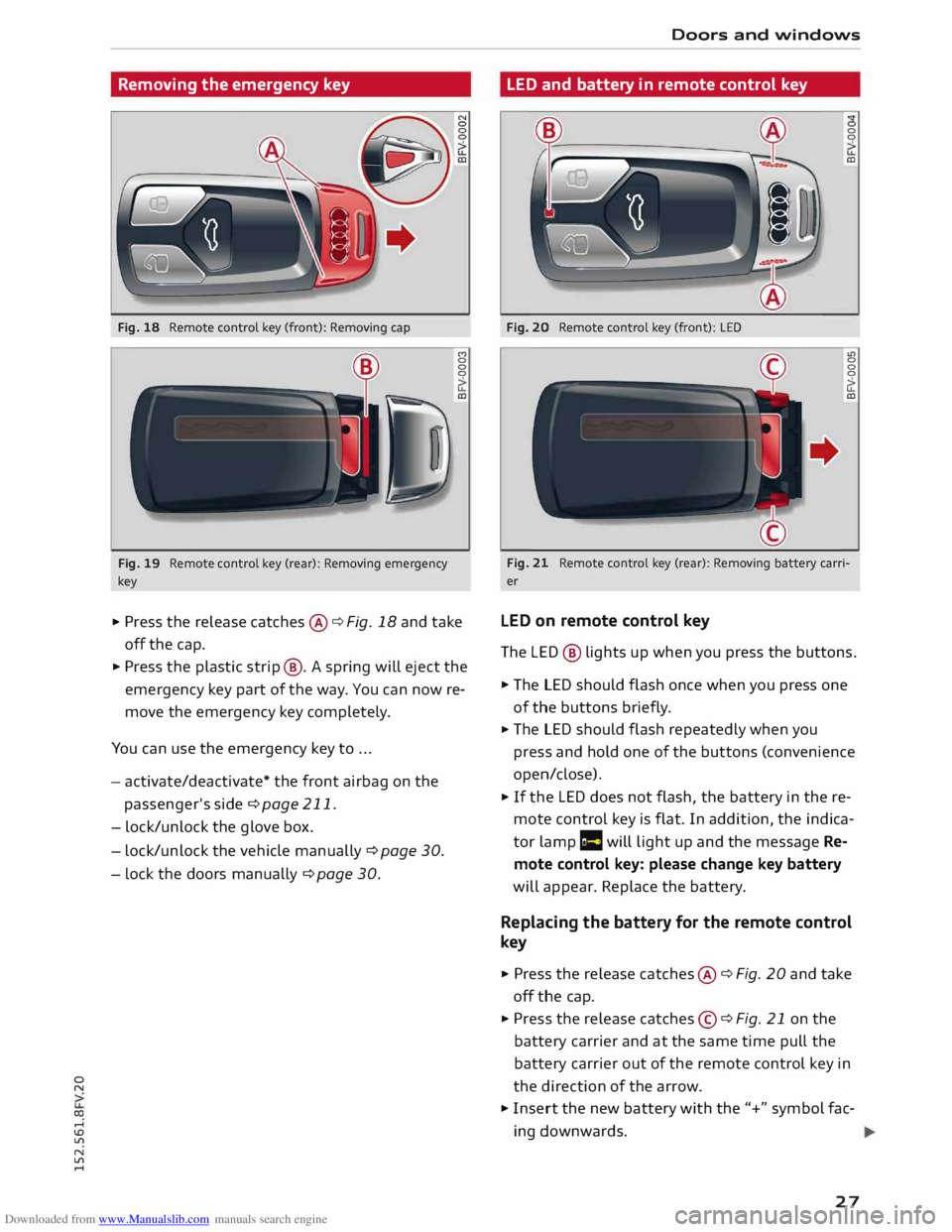
Downloaded from www.Manualslib.com manuals search engine 0
N
co
....
\D Lfl
N
Lfl
.... Removing
the emergency key
Fig. 18 Remote control key (front): Removing cap
Fig. 19 Remote control key (rear): Removing emergency
key (")
0
0
0
�
CD
... Press the release catches@¢ Fig. 18 and take
off the cap.
... Press the plastic strip@. A spring will eject the
emergency key part of the way. You can now re
move the emergency key completely.
You can use the emergency key to ...
- activate/deactivate* the front airbag on the
passenger's side ¢page 211.
- lock/unlock the glove box.
- lock/unlock the vehicle manually ¢ page 30.
- Lock the doors manually ¢page 30. Doors
and windows
LED and battery in remote control key
Fig. 20 Remote control key (front): LED 0
0
CD
u>
0
0
0
�
CD
Fig. 21 Remote control key (rear): Removing battery carri
er
LED on remote control key
The LED® lights up when you press the buttons .
... The LED should flash once when you press one
of the buttons briefly.
... The LED should flash repeatedly when you
press and hold one of the buttons (convenience
open/close).
... If the LED does not flash, the battery in the re
mote control key is flat. In addition, the indica
tor lamp r= will light up and the message Re
mote control key: please change key battery
will appear. Replace the battery.
Replacing the battery for the remote control
key
... Press the release catches@¢ Fig. 20 and take
off the cap .
... Press the release catches©¢ Fig. 21 on the
battery carrier and at the same time pull the
battery carrier out of the remote control key in
the direction of the arrow.
... Insert the new battery with the"+" symbol fac
ing downwards.
27
Page 30 of 284
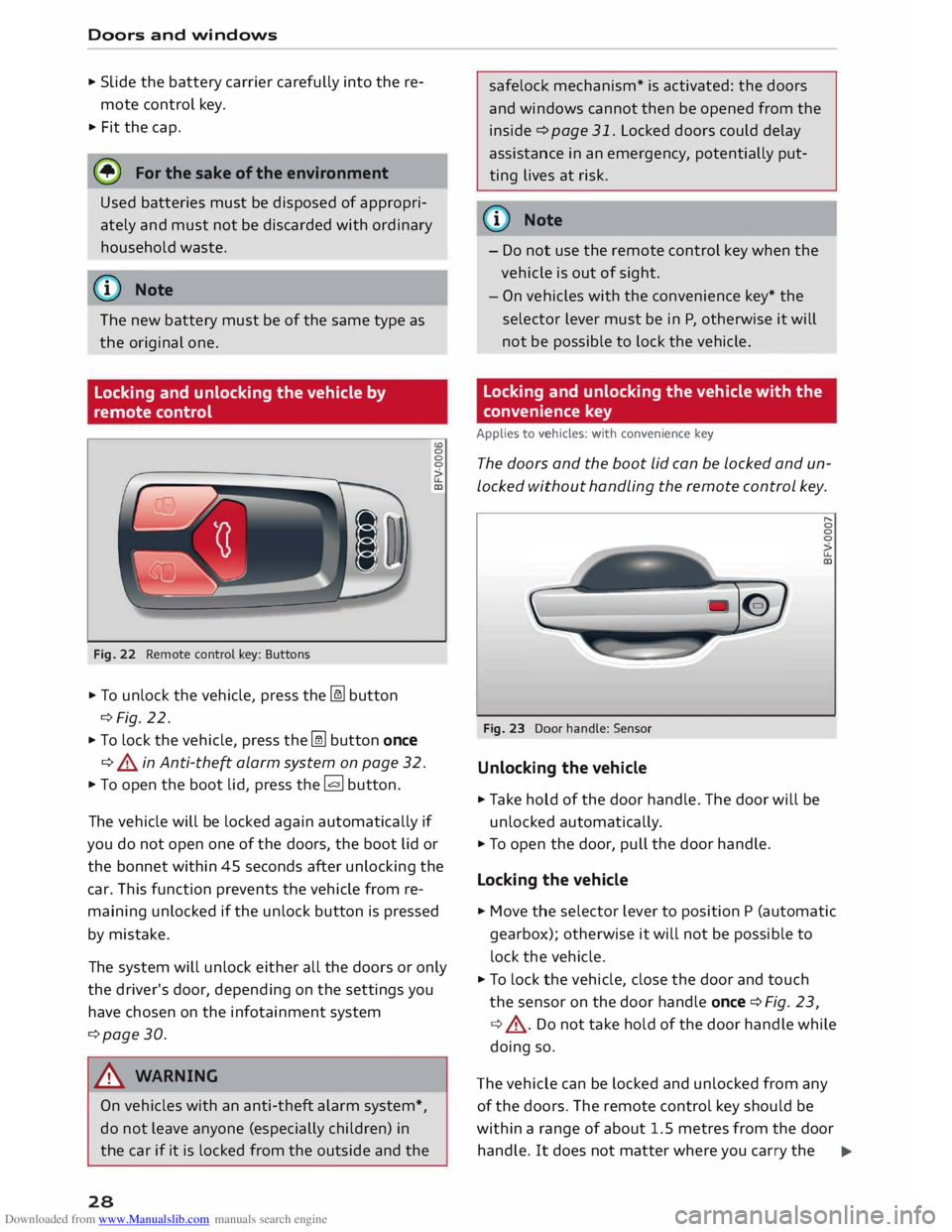
Downloaded from www.Manualslib.com manuals search engine Doors
and windows
.. Slide the battery carrier carefully into the re
mote control key.
.. Fit the cap.
@) For the sake of the environment
Used batteries must be disposed of appropri
ately and must not be discarded with ordinary
household waste.
(CD) Note
The new battery must be of the same type as
the original one.
Locking and unlocking the vehicle by
remote control
Fig. 22 Remote control key: Buttons
.. To unlock the vehicle, press the� button
¢Fig. 22.
.. To lock the vehicle, press the� button once
¢ & in Anti-theft alarm system on page 32.
"'To open the boot lid, press the [g button.
0
0
>
u.
cc
The vehicle will be locked again automatically if
you do not open one of the doors, the boot lid or
the bonnet within 45 seconds after unlocking the
car. This function prevents the vehicle from re
maining unlocked if the unlock button is pressed
by mistake.
The system will unlock either all the doors or only
the driver's door, depending on the settings you
have chosen on the infotainment system
¢page 30.
& WARNING
On vehicles with an anti-theft alarm system*,
do not leave anyone (especially children) in
the car if it is locked from the outside and the
28 safelock
mechanism* is activated: the doors
and windows cannot then be opened from the
inside ¢page 31. Locked doors could delay
assistance in an emergency, potentially put
ting lives at risk.
(Ci) Note
- Do not use the remote control key when the
vehicle is out of sight.
- On vehicles with the convenience key* the
selector lever must be in P, otherwise it will
not be possible to lock the vehicle.
Locking and unlocking the vehicle with the
conv enience key
Applies to vehicles: with convenience key
The doors and the boot lid can be locked and un
locked without handling the remote control key.
Fig. 23 Door handle: Sensor
Unlocking the vehicle
.. Take hold of the door handle. The door will be
unlocked automatically .
.. To open the door, pull the door handle.
Locking the vehicle "
0
0
0
>
u.
cc
.. Move the selector lever to position P (automatic
gearbox); otherwise it will not be possible to
lock the vehicle.
.. To lock the vehicle, close the door and touch
the sensor on the door handle once¢ Fig. 23,
¢ .,&. .Do not take hold of the door handle while
doing so.
The vehicle can be locked and unlocked from any
of the doors. The remote control key should be
within a range of about 1.5 metres from the door
handle. It does not matter where you carry the .,..
Page 36 of 284

Downloaded from www.Manualslib.com manuals search engine Doors
and windows
Convenience open/close function
The windows can be opened or closed simultane
ously when the vehicle is unlocked or Locked.
Convenience open function
... Press and hold the� button on the remote
control key until all the windows have reached
the desired position, or
... First unlock the vehicle using the� button on
the remote control key, then insert the key in
the driver's door lock, turn it to the "unlock" po
sition and hold it there until all the windows
have reached the desired position.
Convenience close function
... Press and hold the locking button l'.D on the re
mote control key until all windows are closed
¢.&, ,or
... Lock the driver's door with the key and hold the
key in the "lock" position until all the windows
are closed
Convenience close function with convenience
key*
... Touch and keep your hand in contact with the
sensor* on the door handle until all the win
dows are closed. Do not rest your hand on the
door handle while this is happening.
Adjusting settings for convenience open
function via infotainment system
... Select the following on the infotainment sys
tem: l MEN u
I button > Car > left control button
> Vehicle settings.
If you wish to use the convenience open function
for the windows, select on for Front windows.
A WARNING
- Take care when closing the windows. Care
less use of the windows can cause injuries.
- For safety reasons, you should only use the
remote control open and close functions
within about 2 metres of the vehicle. To
avoid injuries, always keep an eye on the
windows when pressing the !filJ button to
close them. The windows and soft top stop
moving as soon as the !filJ button is released.
34 What
to do after a malfunction
The one-touch open and close function must be
reactivated if the battery has been disconnected.
... Pull and hold the electric window switch until
the window is fully closed .
... Release the switch and then pull it again for at
least one second.
Garage door opener
(Homelink)
Description
Applies to vehicles: with garage door opener (Homelink)
Fig. 32 Garage door opener: Examples of various devices
which can be activated
Th e garage door opener (Homelink) allows you
to activate garage doors, security systems, home
or office lighting and other electric devices by
means of control buttons inside your car. It com
prises three buttons integrated in the headliner
which perform the functions of up to three hand
held transmitters.
To operate the desired systems with the garage
door opener, you first need to program the but
tons in the headliner.
A WARNING
When you are operating or programming the
garage door opener, make sure that no per
sons or objects are close to the devices receiv
ing the transmitter signals. Otherwise, per
sons might be injured or other damage
caused by moving parts.
�
Page 37 of 284

Downloaded from www.Manualslib.com manuals search engine 0
N
co
....
\D U'l
N
U'l
.... �
Note
- For security reasons we recommend that
you delete the programming of the buttons
prior to selling your vehicle.
- For more information about Homeli nk,
please see www.homelink.com.
Con trols
Applies to vehicles: with garage door opener (Homelink)
Fig. 33 Headliner: Operating unit
Important: The button in the headliner must be
programmed ¢ page 35 and the vehicle must
be within range of the garage door or other sys
tem you wish to operate.
.,. To open the garage door, press the button. The
LED ® will Light up or flash.
.,. To close the garage door, press the button
again.
i Note
When opening/closing the garage door, do
not keep the button pressed for more than
20 seconds; otherwise the garage door open
er will switch to the programming mode. Doors
and windows
Programming the transmitter
Applies to vehicles: with garage door opener (Homelink)
Fig. 34 Distance between radiator grille and hand-held
transmi tter
Programming a button: Stage 1 (at the
operating unit)
1. Switch on the ignitio n.
2. Press
and hold down the two outer buttons in
the headliner ¢ page 35, Fig. 33 until the
yellow LED@ goes out and the green LED®
Lights up. This procedure will delete the
standard factory settings and does not need
to be repeated when programming the other
buttons.
3. Briefly press the particular button in the
headliner that you would Like to program .
4. Wait until the yellow LED@ flashes. The pro
gramming mode is then activated for S mi
nutes.
S. Step
in front of your vehicle with the original
hand-held transmitter for the system you
wish to assign to the button in the headliner.
Programming a button: Stage 2 (at the
radi ator grille)
6. Hold
the hand-held transmitter in front of
your car's radiator grille¢ Fig. 34.
7. Now press and hold the button on the hand
held transmitter until the turn signals on
your vehicle start to flash. This can take up to
30 seconds.
8. If the hazard Lights flash three times, the
button has been programmed successfully. If
the hazard Lights flash once only, the pro
gramming operation has failed or the five mi
nute programming period has expired. Re-
peat the programming procedure starting
Ill-
35
Page 38 of 284

Downloaded from www.Manualslib.com manuals search engine Doors
and windows
with the 3rd step, or try holding the trans
mitter nearer or further away from the radia
tor grille.
9. If the garage door or other system still fails
to be activated using the buttons in the head
liner after programming is completed, it is
possible that the system might be working
with a rolling code instead of the normal
fixed security code. If this is the case, a roll
ing code programming is required in addi
tion to the steps described above
¢page 36.
Follow the instructions above to program the
other two buttons in the headliner. Start with the
3rd step.
Erasing the button programming
Programmed buttons can only be erased all at
once; it is not possible to erase them individually.
Reprogram the buttons if necessary.
.. Switch on the ignition.
.. Press and hold down the two outer buttons in
the headliner until the yellow LED@ goes out
and the green LED@ lights up.
Reprogramming the buttons
.. Switch on the ignition.
.. To
reprogram an individual button, press and
hold the desired button until the LED@ begins
to flash rapidly (after about 20 seconds). Then
release the button immediately. The program
ming mode is then activated for 5 minutes.
.. Continue with the 5th step.
@ Note
- The required distance between the hand
held transmitter and the HomeLink module
inside the radiator grille¢ Fig. 34 depends
on the system you are programming.
- Wi th some types of systems, you may need
to briefly release the button during pro
gramming and then press it again. When
programming a new device, keep the button
pressed for at least 15 seconds before try
ing again with the transmitter in a different
position. Watch out for your vehicles's haz
ard light signals during that time.
36 Rolling
code programming
Applies to vehicles: with garage door opener (Homelink)
Some devices require rolling code programming.
Identifying a rolling code
.. Press a programmed button in the headliner
again and hold it down.
.. Watch the LED@¢page 35, Fig. 33. If the
LED starts flashing rapidly, this indicates that
the system you wish to operate, such as a ga
rage door, is equipped with a rolling code.
.. Program the rolling code as follows:
Activating a system's drive unit
.. Locate the programming button on the sys
tem's drive unit. The exact location and colour
of the button may vary depending on the type
of system.
.. Press the programming button on the system's
drive unit (this will normally cause an indicator
lamp on the unit to light up). You now have
about 30 seconds to start and complete the
programming process for the button in the
headliner.
Programming the button in the headliner
.. Press the previously programmed button in the
headliner for 2 seconds .
.. Press
the button for 2 seconds again to com
plete rolling code programming.
.. For some systems, the button may have to be
pressed a third time to complete the program
ming sequence
.
After programming, the system should recognise
the signal and respond when the button in the
headliner is pressed. Now the other control but
tons can be programmed as required.
ijJ) Note
- Having a second person assist you makes
programming of the rolling code easier and
faster.
- If you encounter problems programming
the rolling code you may find helpful infor
mation in the operating instructions of the
system you wish to operate.