navigation system AUDI TT COUPE 2014 Owners Manual
[x] Cancel search | Manufacturer: AUDI, Model Year: 2014, Model line: TT COUPE, Model: AUDI TT COUPE 2014Pages: 284, PDF Size: 34.42 MB
Page 5 of 284
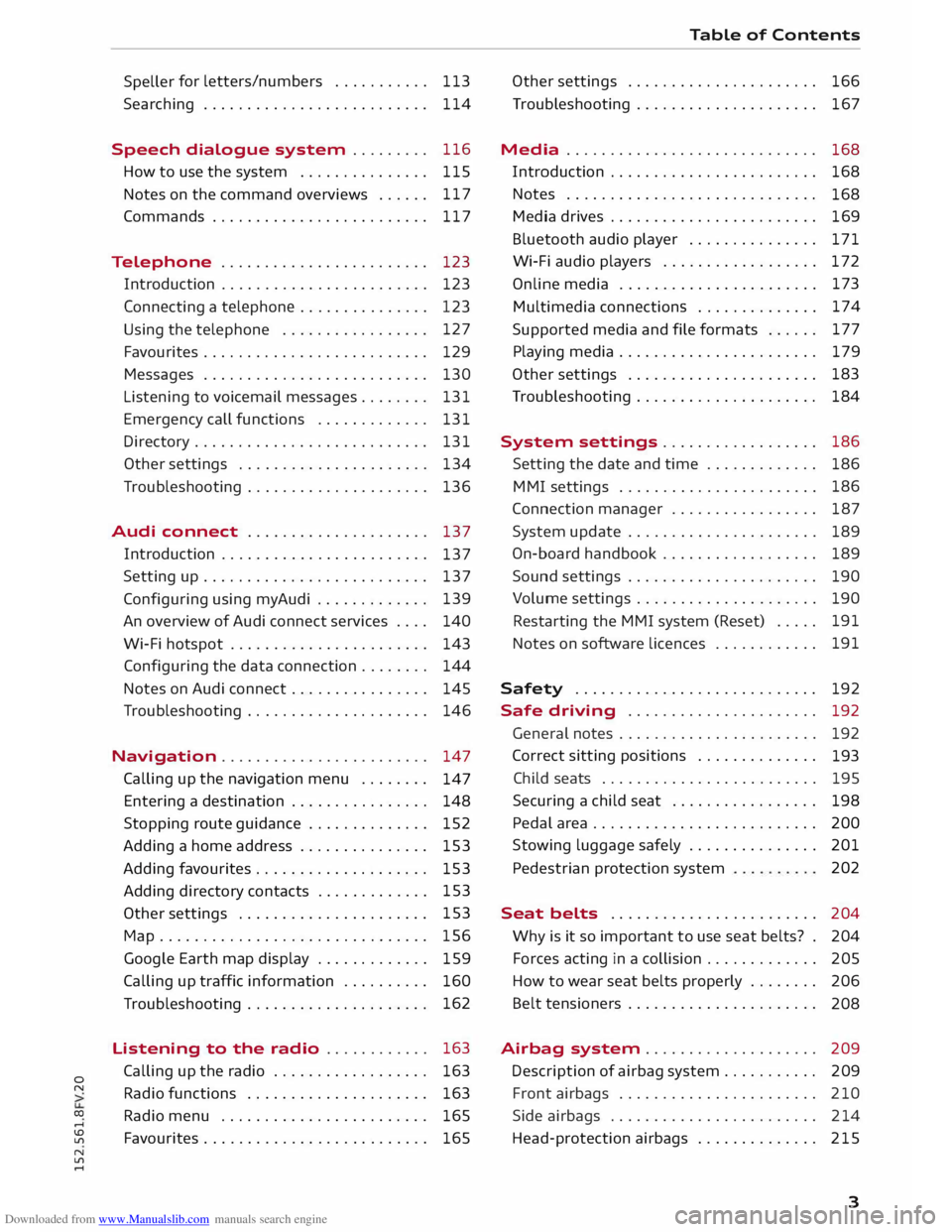
Downloaded from www.Manualslib.com manuals search engine 0
N
co
....
\D L/'l
N
L/'l
.... Speller
for
letters/numbers . . . . . . . . . . . 113
Searching . . . . . . . . . . . . . . . . . . . . . . . . . . 114
Speech dialogue system . . . . . . . . . 116
How to use the system . . . . . . . . . . . . . . . 115
Notes on the command overviews . . . . . . 117
Commands . . . . . . . . . . . . . . . . . . . . . . . . .
117
Telephone . . . . . . . . . . . . . . . . . . . . . . . . 123
Introduction . . . . . . . . . . . . . . . . . . . . . . . . 123
Connecting a telephone . . . . . . . . . . . . . . . 123
Using the telephone . . . . . . . . . . . . . . . . . 127
Favourites . . . . . . . . . . . . . . . . . . . . . . . . . . 129
Messages . . . . . . . . . . . . . . . . . . . . . . . . . . 130
Listening to voicemail messages. . . . . . . . 131
Emergency call functions . . . . . . . . . . . . . 131
Directory ........................... 131
Other settings . . . . . . . . . . . . . . . . . . . . . . 134
Troubleshooting . . . . . . . . . . . . . . . . . . . . .
136
Audi connect . . . . . . . . . . . . . . . . . . . . .
137
Introduction . . . . . . . . . . . . . . . . . . . . . . . .
137
Setting up . . . . . . . . . . . . . . . . . . . . . . . . . . 137
Configuring using myAudi . . . . . . . . . . . . . 139
An overview of Audi connect services . . . . 140
Wi-Fi hotspot . . . . . . . . . . . . . . . . . . . . . . . 143
Configuring the
data connection . . . . . . . .
144
Notes on Audi connect . . . . . . . . . . . . . . . . 145
Troubleshooting . . . . . . . . . . . . . . . . . . . . . 146
Navigation . . . . . . . . . . . . . . . . . . . . . . . . 147
Calling up the navigation menu . . . . . . . .
147
Entering a destination . . . . . . . . . . . . . . . . 148
Stopping route guidance . . . . . . . . . . . . . .
152
Adding a home address . . . . . . . . . . . . . . . 153
Adding favourites . . . . . . . . . . . . . . . . . . . .
153
Adding directory contacts . . . . . . . . . . . . . 153
Other settings . . . . . . . . . . . . . . . . . . . . . . 153
Map............................... 156
Google Earth map display . . . . . . . . . . . . . 159
Calling up traffic information . . . . . . . . . . 160
Troubleshooting . . . . . . . . . . . . . . . . . . . . . 162
Listening to the radio . . . . . . . . . . . . 163
Calling up the radio . . . . . . . . . . . . . . . . . . 163
Radio functions . . . . . . . . . . . . . . . . . . . . . 163
Radio menu . . . . . . . . . . . . . . . . . . . . . . . . 165
Favourites . . . . . . . . . . . . . . . . . . . . . . . . . .
165 Table
of Contents
Other settings . . . . . . . . . . . . . . . . . . . . . . 166
Troubleshooting . . . . . . . . . . . . . . . . . . . . . 167
Media ............................. 168
Introduction . . . . . . . . . . . . . . . . . . . . . . . .
168
Notes . . . . . . . . . . . . . . . . . . . . . . . . . . . . .
168
Media drives . . . . . . . . . . . . . . . . . . . . . . . .
169
Bluetooth audio player . . . . . . . . . . . . . . .
171
Wi-Fi audio players . . . . . . . . . . . . . . . . . . 172
Online media . . . . . . . . . . . . . . . . . . . . . . . 173
Multimedia connections . . . . . . . . . . . . . . 174
Supported media and file formats . . . . . . 177
Playing media . . . . . . . . . . . . . . . . . . . . . . . 179
Other settings . . . . . . . . . . . . . . . . . . . . . . 183
Troubleshooting . . . . . . . . . . . . . . . . . . . . . 184
System settings .. . . . . . . . . . . . . . . . . 186
Setting the date and time . . . . . . . . . . . . . 186
MMI settings . . . . . . . . . . . . . . . . . . . . . . . 186
Connection manager . . . . . . . . . . . . . . . . . 187
System update . . . . . . . . . . . . . . . . . . . . . . 189
On-board handbook . . . . . . . . . . . . . . . . . . 189
Sound settings . . . . . . . . . . . . . . . . . . . . . . 190
Volume settings . . . . . . . . . . . . . . . . . . . . .
190
Restarting the MMI system (Reset) . . . . . 191
Notes on software licences . . . . . . . . . . . . 191
Safety ............................ 192
Safe driving . . . . . . . . . . . . . . . . . . . . . . 192
General notes . . . . . . . . . . . . . . . . . . . . . . . 192
Correct sitting positions . . . . . . . . . . . . . .
193
Child seats . . . . . . . . . . . . . . . . . . . . . . . . .
195
Securing a child seat ................ .
Pedal area ......................... .
Stowing luggage safely .............. .
Pedestrian protection system 198
200
201 202
Seat belts . . . . . . . . . . . . . . . . . . . . . . . .
204
Why is it so important to use seat belts? . 204
Forces acting in a collision . . . . . . . . . . . . .
205
How to wear seat belts properly . . . . . . . .
206
Belt tensioners . . . . . . . . . . . . . . . . . . . . . .
208
Airbag system. . . . . . . . . . . . . . . . . . . . 209
Description of airbag system . . . . . . . . . . .
209
Front airbags . . . . . . . . . . . . . . . . . . . . . . . 210
Side airbags . . . . . . . . . . . . . . . . . . . . . . . . 214
Head-protection airbags . . . . . . . . . . . . . . 215
3
Page 9 of 284
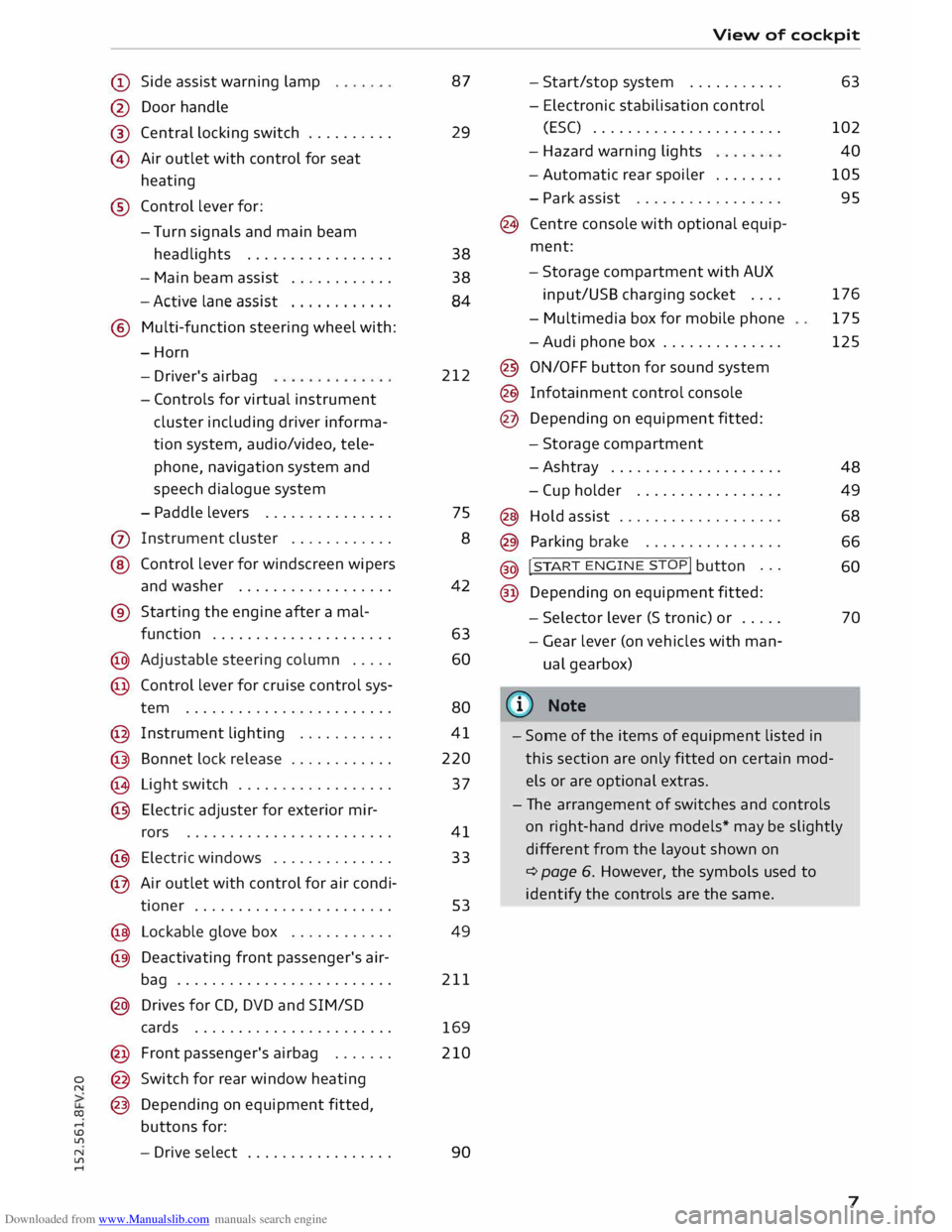
Downloaded from www.Manualslib.com manuals search engine 0
N
co
....
\D L/'l
N
L/'l
.... (D
Side assist warning lamp
@ Door handle
®
© Central
locking switch ......... .
Air outlet with control for seat
heating
® Control lever for:
- Turn signals and main beam
headlights ................ .
- Main beam assist
........... .
- Active lane assist
........... .
® Multi-function steering wheel with:
-Horn
- Driver's airbag
- Controls for virtual instrument
cluster
including
driver informa
tion system, audio/video, tele
phone, navigation system and
speech dialogue system
- Paddle levers .............. .
(j) Instrument cluster ........... .
@ Control lever for windscreen wipers
and washer ................. .
® Starting the engine after a mal-
function .................... .
@ Adjustable steering column .... .
@ Control lever for cruise control sys-
tem ....................... .
@ Instrument lighting .......... .
@ Bonnet lock release ........... .
@ Light switch ................. .
@ Electric adjuster for exterior mir-
rors ....................... .
@ Electric windows ............. .
@ Air outlet with control for air condi-
tioner ...................... . 87
29
38
38 84
212
75 8
42
63 60
80
41
220
37
41
33
53
@ Lockable glove box . . . . . . . . . . . .
49
@ Deactivating front passenger's air-
bag . . . . . . . . . . . . . . . . . . . . . . . . . 211
@ Drives for CD, DVD and SIM/SD
cards . . . . . . . . . . . . . . . . . . . . . . .
169
@ Front passenger's airbag ...... . 210
@ Switch for rear window heating
@ Depending on equipment fitted,
buttons for:
- Drive select ................ . 90 View
of cockpit
- Start/stop system .......... .
- Electronic stabilisation control
(ES() ..................... .
- Hazard warning lights
- Automatic rear spoiler ....... .
- Park assist ................ .
@ Centre console with optional equip
ment:
- Storage compartment with AUX
input/USS charging socket ....
- Multimedia box for mobile phone
-Audi phone box ............. .
@ ON/OFF button for sound system
@ Infotainment control console
@ Depending on equipment fitted:
- Storage compartment
-Ashtray ................... .
- Cup holder ................ .
@ Hold assist .................. .
@ Parking brake ............... .
@ !
S TAR
T ENGINE ST
OP! button ..
.
@ Depending on equipment fitted: 63
102 40
105
95
176 175
125
48 49
68
66 60
- Selector lever (S tronic) or . . . . .
70
- Gear lever (on vehicles with man
ual gearbox)
((ij} Note
- Some of the items of equipment listed in
this section are only fitted on certain mod
els or are optional extras.
- The arrangement of switches and controls
on right-hand drive models* may be slightly
different from the layout shown on
¢ page 6. However, the symbols used to
identify the controls are the same.
7
Page 21 of 284
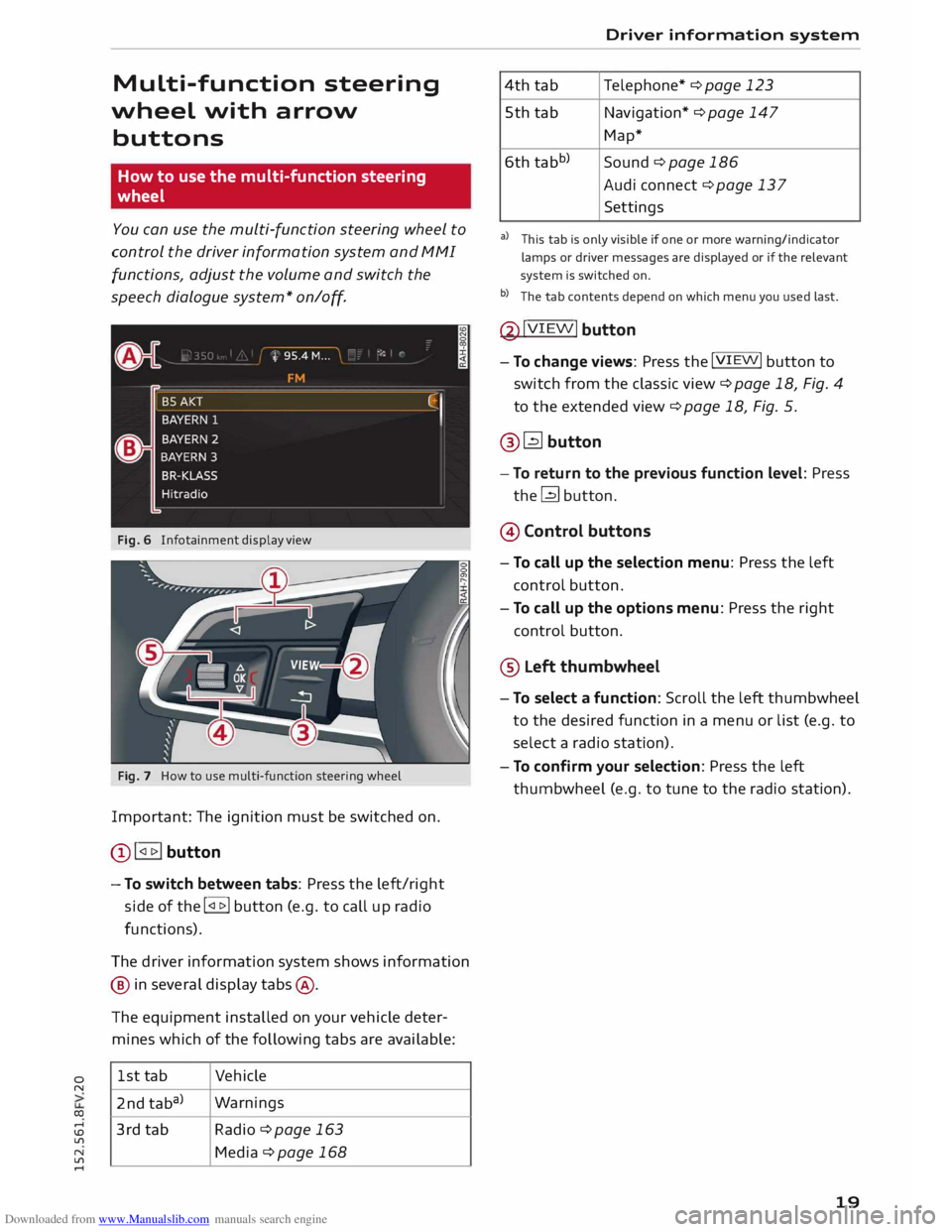
Downloaded from www.Manualslib.com manuals search engine 0
N
co
....
\D Lfl
N
Lfl
.... Multi-function steering
wheel with arrow
buttons
How to use the multi-function steering
wheel
You can use the multi-function steering wheel to
control the driver information system and MMI
functions, adjust the volume and switch the
speech dialogue system* on
/o
ff.
Fig. 6 Infotainment display view
Fig. 7 How to use multi-function steering wheel
Important: The ignition must be switched on.
Q) !<11>! button
- To switch between tabs: Press the left/right
side of the !<11>! button (e.g. to call up radio
functions).
The driver information system shows information
@ in several display tabs@.
The equipment installed on your vehicle deter
mines which of the following tabs are available:
1st tab Vehicle
2nd taba) Warnings
3rd tab Radio ¢page 163
Media ¢page 168 Driver
information system
4th tab Telephone*
¢ page 123
5th tab Navigation* ¢ page 147
Map*
6th tabb)
Sound¢ page 186
Audi connect ¢ page 137
Settings
al This tab is only visible if one or more warning/indicator
lamps or driver messages are displayed or if the relevant
system is switched on.
b l
The tab contents depend on which menu you used last.
@ !VIEW!
button
- To change views: Press the !VIEW! button to
switch from the classic view ¢page 18, Fig. 4
to the extended view¢ page 18, Fig. 5.
@� button
- To return to the previous function level: Press
the� button.
@ Control buttons
- To call up the selection menu: Press the left
control button.
- To call up the options menu: Press the right
control button.
® Left thumbwheel
- To select a function: Scroll the left thumbwheel
to the desired function in a menu or list (e.g. to
select a radio station).
- To confirm your selection: Press the left
thumbwheel (e.g. to tune to the radio station).
19
Page 23 of 284
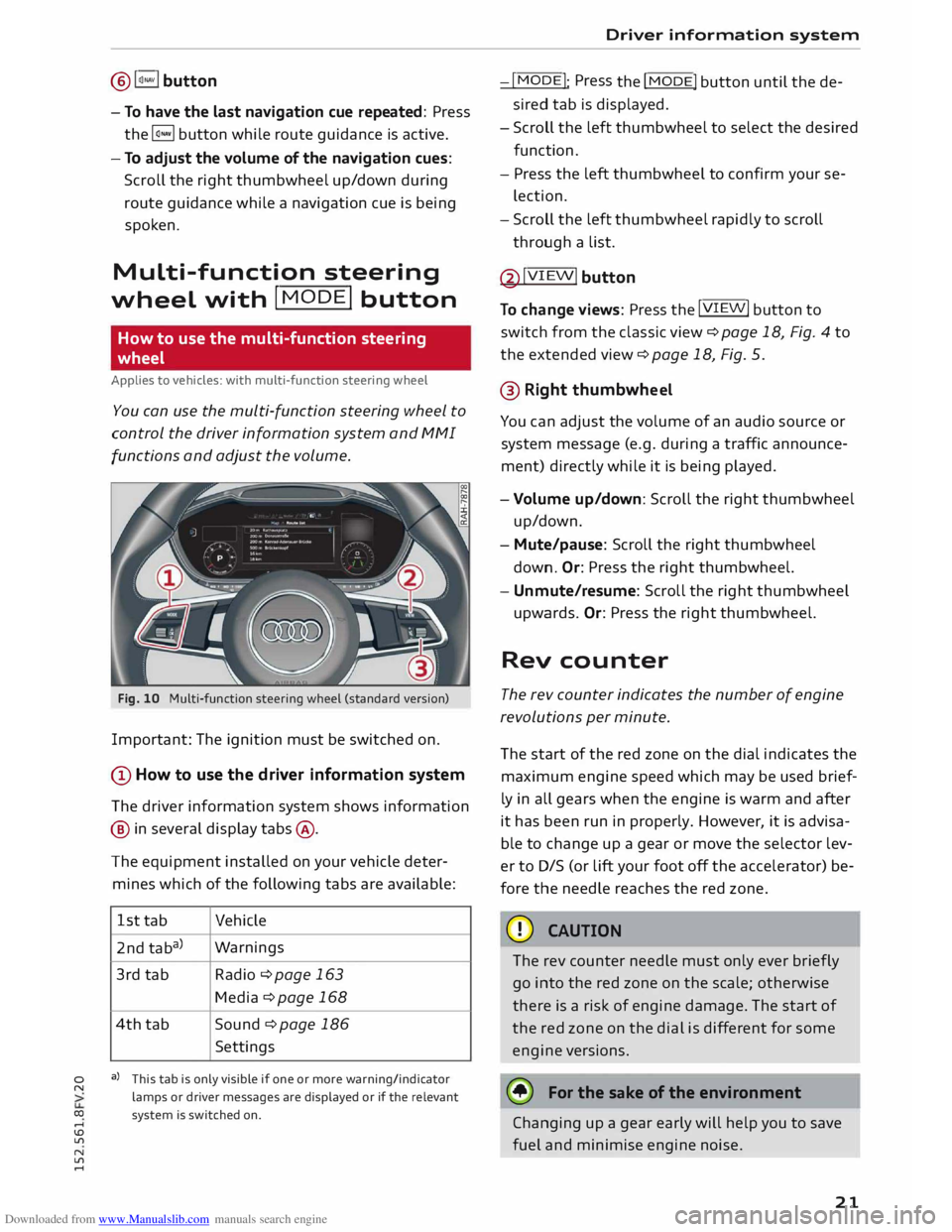
Downloaded from www.Manualslib.com manuals search engine 0
N
co
....
\D Lfl
N
Lfl
.... ®
l<)NAVI button
- To have the last navigation cue repeated: Press
the� button while route guidance is active.
- To adjust the volume of the navigation cues:
Scroll the right thumbwheel up/down during
route guidance while a navigation cue is being
spoken.
Multi-function steering
wh
eel
with !MODE! button
How to use the multi-function steering
wheel
Applies to vehicles: with multi-function steering wheel
You can use the multi-function steering wheel to
control the driver information system and MMI
functions and adjust the volume.
Fig. 10 Multi-function steering wheel (standard version)
Important: The ignition must be switched on.
(D How to use the driver information system
The driver information system shows information
@ in several display tabs@.
The equipment installed on your vehicle deter
mines which of the following tabs are available:
1st tab Vehicle
2nd taba) Warnings
3rd tab
Radio ¢page 163
Media ¢ page 168
4th tab
Sound ¢ page 186
Settings
a) This tab is only visible if one or more warning/indicator
lamps or driver messages are displayed or if the relevant
system is switched on. Driver
information system
-I MODE!
: Press
the I
MODE! button until the de
sired tab is displayed.
- Scroll the left thumbwheel to select the desired
function.
- Press the left thumbwheel to confirm your se
lection.
- Scroll the left thumbwheel rapidly to scroll
through a list.
@ !VIEW!
button
To change views: Press the !VIEW!
button to
switch from the classic view¢ page 18, Fig. 4 to
the extended view¢ page 18, Fig. 5.
@ Right thumbwh eel
You can adjust the volume of an audio source or
system message (e.g. during a traffic announce
ment) directly while it is being played.
- Volume up/down: Scroll the right thumbwheel
up/down.
- Mute/pause: Scroll the right thumbwheel
down. Or:
Press the right thumbwheel.
- Unmute/resume: Scroll the right thumbwheel
upwards. Or: Press the right thumbwheel.
Rev counter
The rev counter indicates the number of engine
revolutions per minute.
The start of the red zone on the dial indicates the
maximum engine speed which may be used brief
ly in all gears when the engine is warm and after
it has been run in properly. However, it is advisa
ble to change up a gear or move the selector lev
er to D/S (or lift your foot off the accelerator) be
fore the needle reaches the red zone.
CD CAUTION
The rev counter needle must only ever briefly
go into the red zone on the scale; otherwise
there is a risk of engine damage. The start of
the red zone on the dial is different for some
engine versions.
@ For the sake of the environment
Changing up a gear early will help you to save
fuel and minimise engine noise.
21
Page 26 of 284
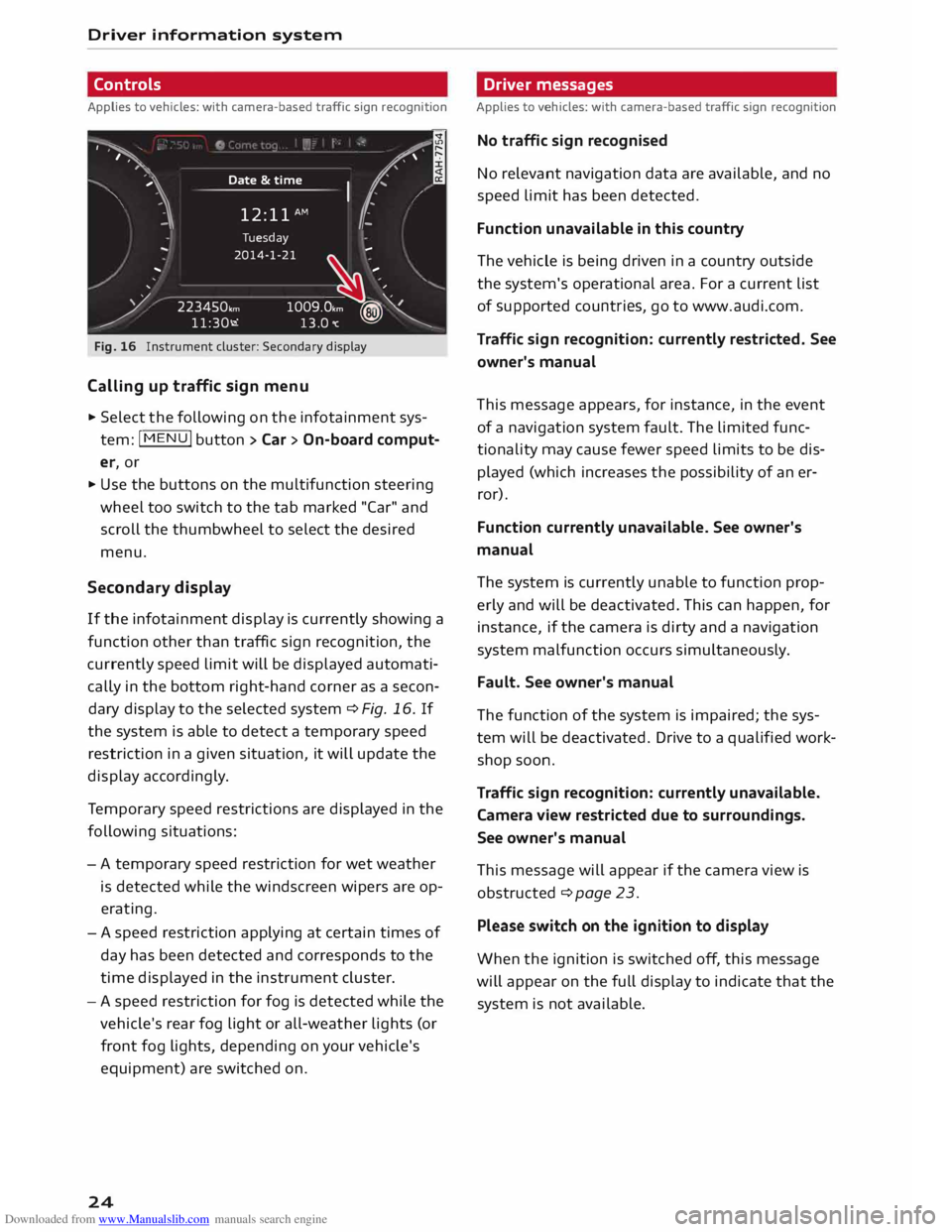
Downloaded from www.Manualslib.com manuals search engine Driver
information system
Controls
Applies to vehicles: with camera-based traffic sign recognition
')· ·.
I
,
,··· .. ,
,· Date
&time
12: 11 AM (.
�1\
.
I
..
' Tuesday
2014-1-21 ...
/ 223450,,,,
11:30-.i �
-- .
1009.0,m ?® Y
13.0"C �
Fig. 16 Instrument cluster: Secondary display
Calling up traffic sign menu
.,. Select the following on the infotainment sys
tem: jMENUj button> Car > On-board comput
er, or
.,. Use the buttons on the multifunction steering
wheel too switch to the tab marked "Car" and
scroll the thumbwheel to select the desired
menu,
Second ary display
If the infotainment display is currently showing a
function other than traffic sign recognition, the
currently speed limit will be displayed automati
cally in the bottom right-hand corner as a secon
dary display to the selected system ¢ Fig, 16, If
the system is able to detect a temporary speed
restriction in a given situation, it will update the
display accordingly.
Te mporary speed restrictions are displayed in the
following situations:
- A temporary speed restriction for wet weather
is detected while the windscreen wipers are op
erating.
- A speed restriction applying at certain times of
day has been detected and corresponds to the
time displayed in the instrument cluster.
- A speed restriction for fog is detected while the
vehicle's rear fog light or all-weather lights (or
front fog lights, depending on your vehicle's
equipment) are switched on.
24 Driver
messages
Applies to vehicles: with camera-based traffic sign recognition
No traffic sign recognised
No relevant navigation data are available, and no
speed limit has been detected.
Function unavailable in this country
The vehicle is being driven in a country outside
the system's operational area. For a current list
of supported countries, go to www.audi.com.
Traffic sign recognition: currently restricted. See
owner's manual
This message appears, for instance, in the event
of a navigation system fault. The limited func
tionality may cause fewer speed limits to be dis
played (which increases the possibility of an er
ror).
Function currently unavailable. See owner's
manual
The system is currently unable to function prop
erly and will be deactivated. This can happen, for
instance, if the camera is dirty and a navigation
system malfunction occurs simultaneously.
Fault. See owner's manual
The function of the system is impaired; the sys
tem will be deactivated. Drive to a qualified work
shop soon.
Traffic sign recognition: currently unavailable.
Camera view restricted due to surroundings.
See owner's manual
This message will appear if the camera view is
obstructed ¢ page 23.
Please switch on the ignition to display
When the ignition is switched off, this message
will appear on the full display to indicate that the
system is not available.
Page 39 of 284
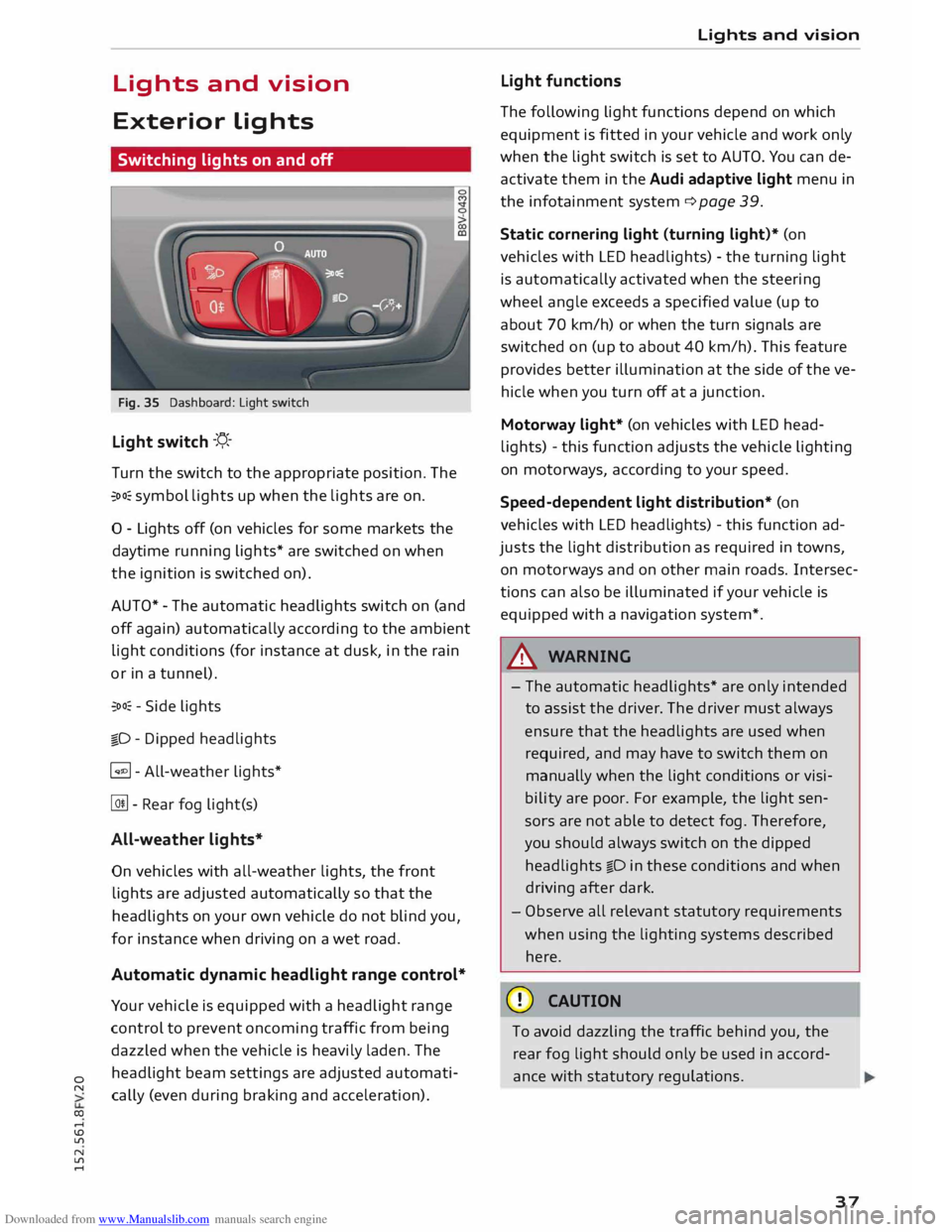
Downloaded from www.Manualslib.com manuals search engine 0
N
co
....
\D L/'l
N
L/'l
.... Lights
and vision
Exterior lights
Switching lights on and off
Fig. 35 Dashboard: Light switch
Light switch -'!;5.-
T urn the switch to the appropriate position. The
�oo: symbol lights up when the lights are on.
0 - Lights off (on vehicles for some markets the
daytime running lights* are switched on when
the ignition is switched on).
AUTO* -The automatic headlights switch on (and
off again) automatically according to the ambient
light conditions (for instance at dusk, in the rain
or in a tunnel).
�oo: -Side lights
�D -Dipped headlights
� - All-weather lights*
@!l - Rear fog light(s)
All-weather lights*
On vehicles with all-weather lights, the front
lights are adjusted automatically so that the
headlights on your own vehicle do not blind you,
for instance when driving on a wet road.
Automatic dynamic headlight range control*
Your vehicle is equipped with a headlight range
control to prevent oncoming traffic from being
dazzled when the vehicle is heavily laden. The
headlight beam settings are adjusted automati
cally (even during braking and acceleration). Lights
and vision
Light functions
The following light functions depend on which
equipment is fitted in your vehicle and work only
when the light switch is set to AUTO. You can de
activate them in the Audi adaptive light menu in
the infotainment system¢ page 39.
Static cornering light (turning light)* (on
vehicles with LED headlights) -the turning light
is automatically activated when the steering
wheel angle exceeds a specified value (up to
about 70 km/h) or when the turn signals are
switched on (up to about 40 km/h). This feature
provides better illumination at the side of the ve
hicle when you turn off at a junction.
Motorway light* (on vehicles with LED head
lights) -this function adjusts the vehicle lighting
on motorways, according to your speed.
Speed-dependent light distribution* (on
vehicles with LED headlights) -this function ad
justs the light distribution as required in towns,
on motor ways and on other main roads. Intersec
tions can also be illuminated if your vehicle is
equipped with a navigation system*.
A WARNING
- The automatic headlights* are only intended
to assist the driver. The driver must always
ensure that the headlights are used when
required, and may have to switch them on
manually when the light conditions or visi
bility are poor. For example, the light sen
sors are not able to detect fog. Therefore,
you should always switch on the dipped
headlights io in these conditions and when
driving after dark.
- Observe all relevant statutory requirements
when using the lighting systems described
here.
CD CAUTION
To avoid dazzling the traffic behind you, the
rear fog light should only be used in accord
ance with statutory regulations.
37
Page 111 of 284
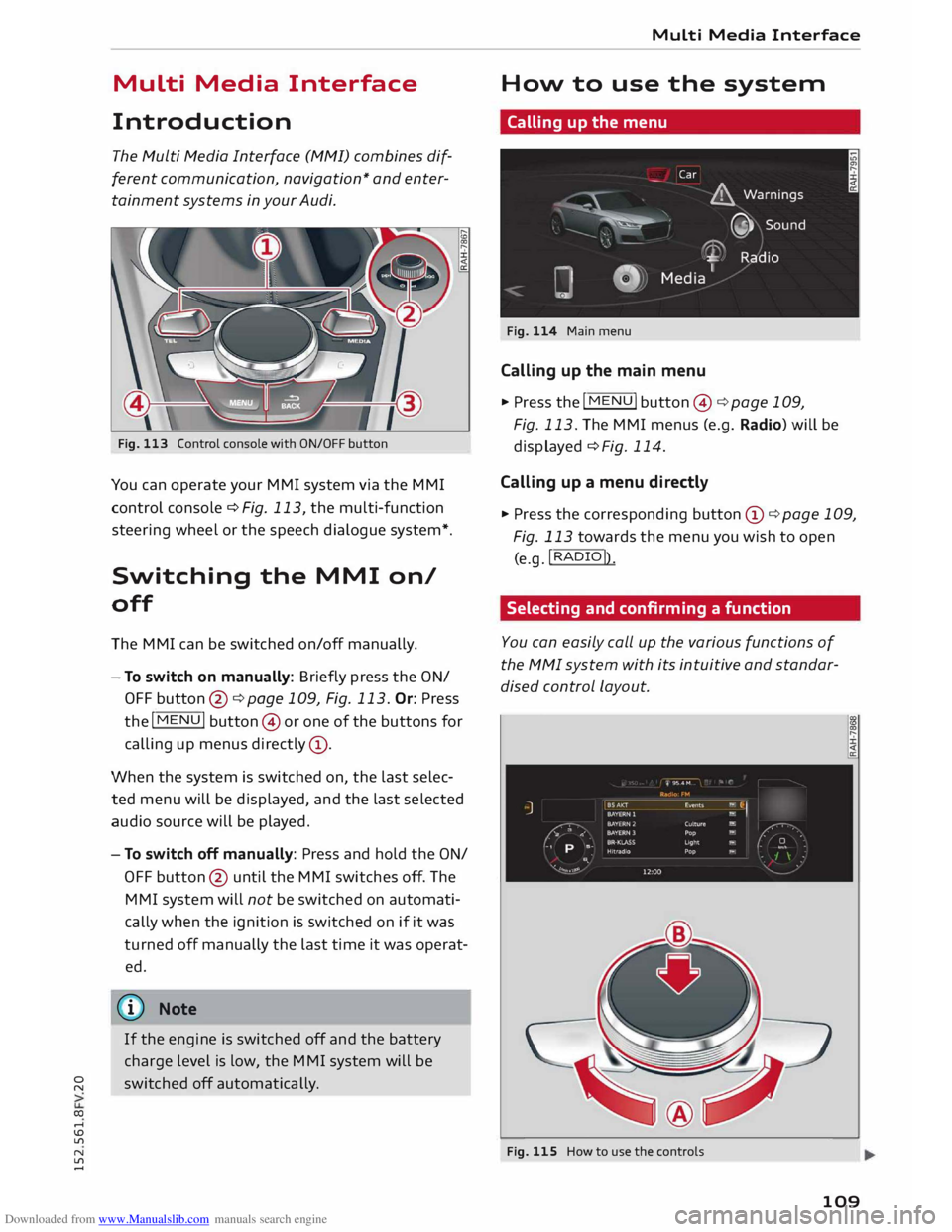
Downloaded from www.Manualslib.com manuals search engine 0
N
co
....
\D L/'l
N
L/'l
.... Multi
Media Interface
Introduction The Multi Media Interface (MMI) combines dif
ferent communication, navigation* and enter
tainment systems in your Audi.
Fig. 113 Control console with ON/OFF button
You can operate your MMI system via the MMI
control console¢ Fig. 113, the multi-function
steering wheel or the speech dialogue system*.
Switching the MMI on/
off
The MMI can be switched on/off manually.
- To switch on manually: Briefly press the ON/
OFF button @¢page 109, Fig. 113. Or: Press
the I
MENU! button@or one of the buttons for
calling up menus directly (!).
When the system is switched on, the last selec
ted menu will be displayed, and the last selected
audio source will be played.
- To switch off manually: Press and hold the ON/
OFF button @ until the MMI switches off. The
MMI system will not be switched on automati
cally when the ignition is switched on if it was
turned off manually the last time it was operat
ed.
CD) Note
If the engine is switched off and the battery
charge level is low, the MMI system will be
switched off automatically. Multi
Media Interface
How to use the system
Calling up the menu
Fig. 114 Main menu
Calling up the main menu
.,. Press the I MENU! button@¢ page 109,
Fig. 113. The MMI menus (e.g. Radio) will be
displayed ¢ Fig. 114.
Calling up a menu directly
.,. Press the corresponding button CD¢ page 109,
Fig. 113 towards the menu you wish to open
(e.g. !RADIO!)
.
Selecting and confirming a function
You can easily call up the various functions of
the MMI system with its intuitive and standar
dised control Layout.
Fig. 115 How to use the controls
109
Page 113 of 284
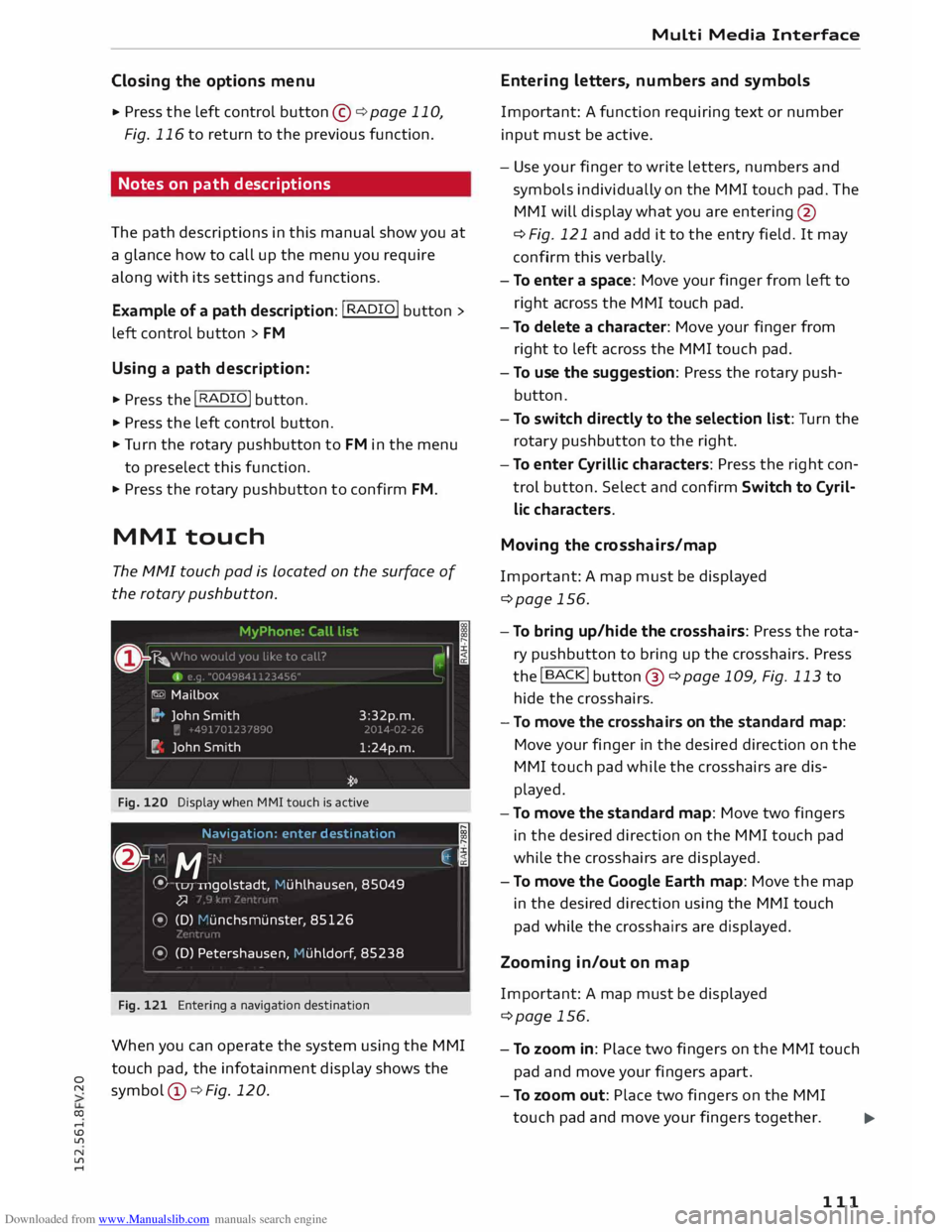
Downloaded from www.Manualslib.com manuals search engine 0
N
co
....
\D Lfl
N
Lfl
.... Closing
the options menu
• Press the left control button © ¢ page 110,
Fig. 116 to return to the previous function.
Notes on path descriptions
The path descriptions in this manual show you at
a glance how to call up the menu you require
along with its settings and functions.
Example of a path description: I RADIO! button>
left control button > FM
Using a path description:
.,. Press the I RADIO! button.
.,. Press the left control button.
.,. Tu rn the rotary pushbutton to FM in the menu
to preselect this function.
.,. Press the rotary pushbutton to confirm FM.
MMI touch
The MMI touch pad is Located on the surface of
the rotary pushbutton.
Fig. 120 Display when MMI touch is active
Navigat ion: enter destinati on
;
& "
M ·
.
�,j
� \u1
u1golstadt,
Muhlhausen , 85049
�
� (D) 1-'unchsmunste r, 85126
� (D) Petershausen, Huhldorf , 85238
Fig. 121 Entering a navigation destination
When you can operate the system using the MMI
touch pad, the infotainment display shows the
symbol @¢ Fig. 120. Multi
Media Interface
Entering letters, numbers and symbols
Important: A function requiring text or number
input must be active.
- Use your finger to write letters, numbers and
symbols individually on the MMI touch pad. The
MMI will display what you are entering @
¢ Fig. 121 and add it to the entry field. It may
confirm this verbally.
- To enter a space: Move your finger from left to
right across the MMI touch pad.
- To delete a character: Move your finger from
right to left across the MMI touch pad.
- To use the suggestion: Press the rotary push
button .
- To switch directly to the selection list: Turn the
rotary pushbutton to the right .
- To enter Cyrillic characters: Press the right con
trol button. Select and confirm Switch to Cyril
lic characters.
Moving the crosshairs/map
Important: A map must be displayed
¢page 156.
- To bring up/hide the crosshairs: Press the rota
ry pushbutton to bring up the crosshairs. Press
the !BACK! button@ ¢page 109, Fig. 113 to
hide the crosshairs.
- To move the crosshairs on the standard map:
Move your finger in the desired direction on the
MMI touch pad while the crosshairs are dis
played.
- To move the standard map: Move two fingers
in the desired direction on the MMI touch pad
while the crosshairs are displayed.
- To move the Google Earth map: Move the map
in the desired direction using the MMI touch
pad while the crosshairs are displayed.
Zooming in/out on map
Important: A map must be displayed
¢page 156.
- To zoom in: Place two fingers on the MMI touch
pad and move your fingers apart.
- To zoom out: Place two fingers on the MMI
touch pad and move your fingers together.
...,_
111
Page 116 of 284
![AUDI TT COUPE 2014 Owners Manual Downloaded from www.Manualslib.com manuals search engine Multi
Media Interface
Symbol / marking Explanation
@ (&] To
delete the character to the left of the cursor.
@ Character
selecti AUDI TT COUPE 2014 Owners Manual Downloaded from www.Manualslib.com manuals search engine Multi
Media Interface
Symbol / marking Explanation
@ (&] To
delete the character to the left of the cursor.
@ Character
selecti](/img/6/57662/w960_57662-115.png)
Downloaded from www.Manualslib.com manuals search engine Multi
Media Interface
Symbol / marking Explanation
@ (&] To
delete the character to the left of the cursor.
@ Character
selection The
character selected will be highlighted.
@ � The
entry suggestion can be accepted by pushing the rotary push-
button upwards.
Searching You can use the search function to search for en
tries in the fvf fvfl (e.g. station names).
Fig. 124 Entry suggestion in the radio function
The search function is available in the Vehicle,
Radio, Media, Telephone, Navigation and Audi
connect menus.
Calling up the search function
.,. Select: !MENU! button > desired menu item
(e.g. Radio) .
.,. You
may need to push the rotary pushbutton
upwards to call up the entry field@¢ Fig. 124.
Searching for an entry
.,. Enter one or more search terms in the entry
field. The individual search terms must be sep
arated by spaces.
The system may make suggestions © depending
on what you have entered. Further entries con
taining the search terms entered will be dis
played in the List of results @.
If the desired term is not yet being displayed,
continue entering Letters until it appears.
You can enter search terms in any order using the
search function. The first few Letters of the
search terms will often be sufficient to bring up a
List of results. In the Radio menu, for example,
write the name of a radio station and the initial
Letters of the programme type.
114 Accepting
an entry suggestion
Important: An entry suggestion must be dis
played.
.,. When using MMI touch*: Press the rotary
pushbutton .
.,. When using the speller: Push the rotary push
button upwards.
Using an entry from the results list
.,. When using MMI touch*: Turn the rotary push
button to the right. Select an entry from the
List and confirm it.
.,. When
using the speller: Select and confirm
I LIST!
. Or: Push the rotary pushbutton down
wards. Select an entry from the List and confirm
it.
Page 117 of 284
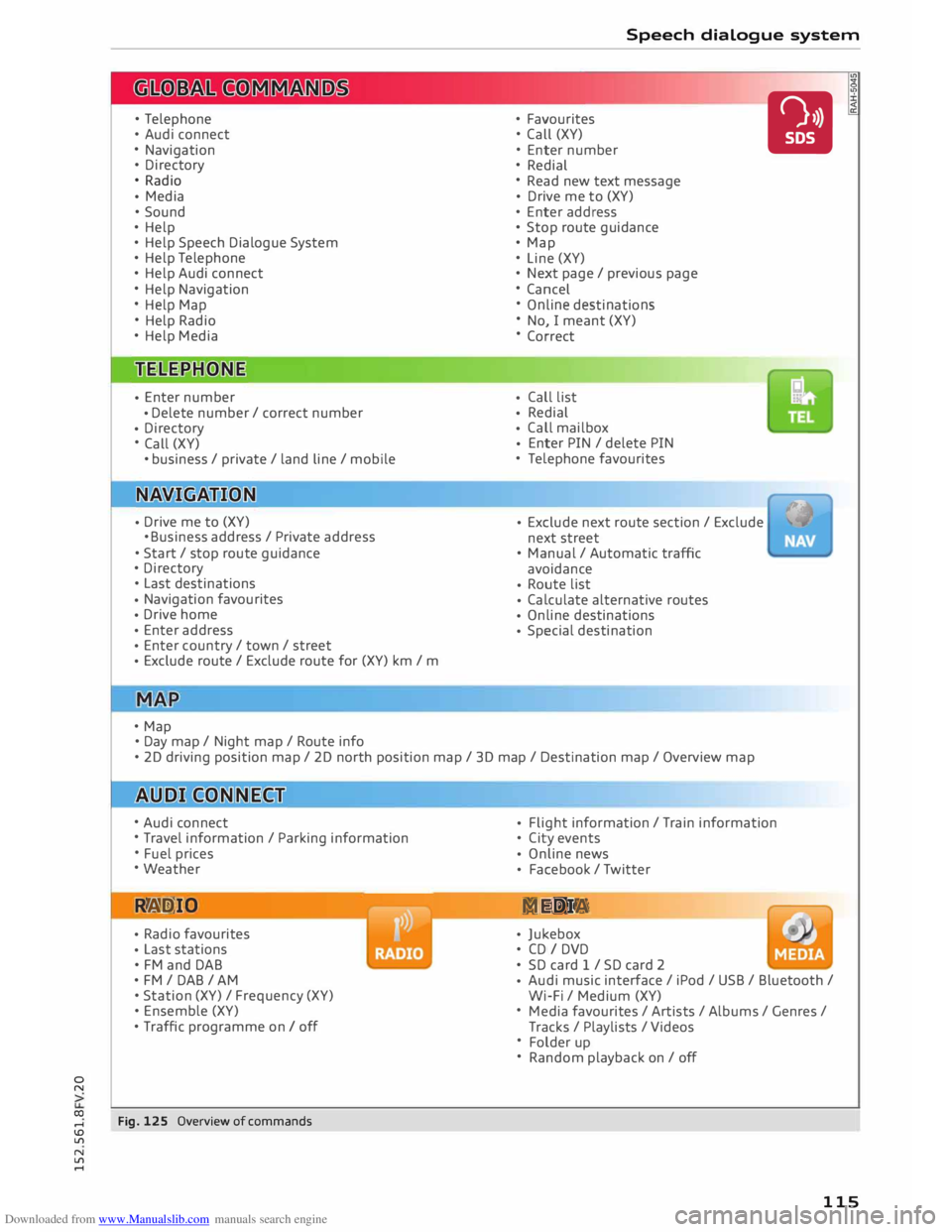
Downloaded from www.Manualslib.com manuals search engine 0
N
co
....
\D L/'l
N
L/'l
.... •
Telephone
• Audi connect
• Navigation
• Directory
• Radio
• Media
• Sound
• Help
• Help Speech Dialogue System
• Help Telephone
• Help Audi connect
• Help Navigation
• Help Map
• Help Radio
• Help Media
• Enter
number
• Delete
number/ correct number
• Directory
• Call (XY)
• business / private / land line/ mobile
• Drive
me to (XY)
• Business address/ Private address
• Start/ stop route guidance
• Directory
• Last destinations
• Navigation
favourites
• Drive
home
• Enter
address
• Enter
country / town / street
• Exclude
route/ Exclude route for (XY) km / m
• Map
• Day map/ Night map/ Route info Speech
dialogue system
• Favourites
• Call (XY)
• Enter number
• Redial
• Read new text message
• Drive
me to (XY)
• Enter address
• Stop route guidance
• Map
• Line (XY)
• Next page/ previous page
• Cancel
• Online destinations
• No, I meant (XY)
• Correct
• Call
list
• Redial
• Call
mailbox
• Enter
PIN / delete PIN
• Telephone favourites
• Exclude
next route section / Exclude
next street
• Manual / Automatic traffic
avoidance
• Route
list
• Calculate
alternative routes
• Online destinations
• Special
destination •
• 20 driving position map/ 20 north position map/ 30 map / Destination map/ Overview map
• Audi connect
• Travel information / Parking information
• Fuel prices
• Weather
R � D IO
• Radio
favourites
• Last
stations
• FM and DAB
•FM/ DAB/ AM
• Station (XY) / Frequency (XY)
• Ensemble (XY)
• Traffic programme on I off
Fig. 125 Overview of commands •
Flight
information / Train information
• City events
• Online
news
• Facebook
/ Twitter
ME DIA
• Jukebox
• CD I DVD
• SD card 1 / SD card 2
• Audi
music interface / iPod / USB / Bluetooth /
Wi-Fi / Medium (XY)
• Media favourites / Artists / Albums / Genres /
Tracks / Playlists / Videos
• Folder up
• Random playback on / off
115