AUDI TT COUPE 2014 Owner's Manual
Manufacturer: AUDI, Model Year: 2014, Model line: TT COUPE, Model: AUDI TT COUPE 2014Pages: 284, PDF Size: 34.42 MB
Page 21 of 284
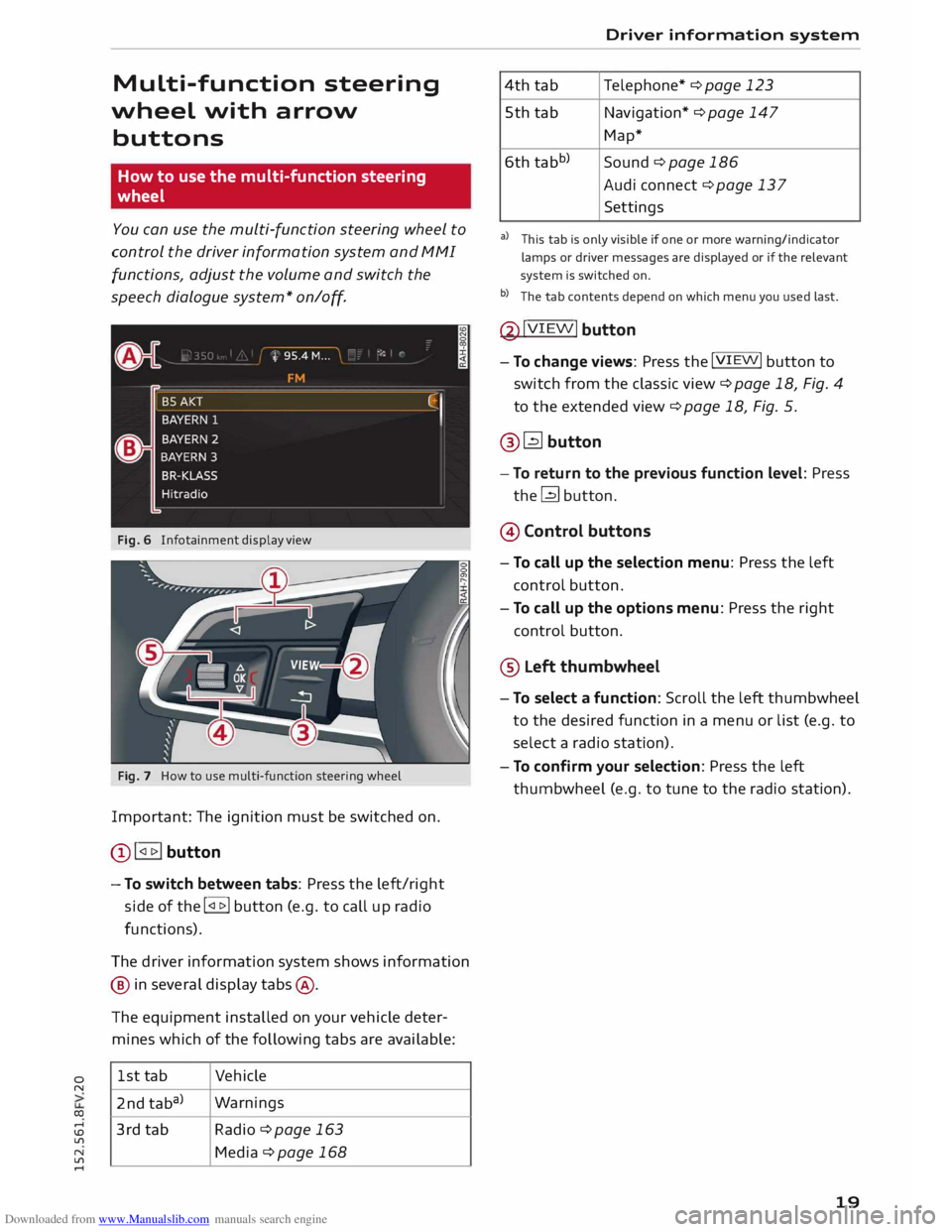
Downloaded from www.Manualslib.com manuals search engine 0
N
co
....
\D Lfl
N
Lfl
.... Multi-function steering
wheel with arrow
buttons
How to use the multi-function steering
wheel
You can use the multi-function steering wheel to
control the driver information system and MMI
functions, adjust the volume and switch the
speech dialogue system* on
/o
ff.
Fig. 6 Infotainment display view
Fig. 7 How to use multi-function steering wheel
Important: The ignition must be switched on.
Q) !<11>! button
- To switch between tabs: Press the left/right
side of the !<11>! button (e.g. to call up radio
functions).
The driver information system shows information
@ in several display tabs@.
The equipment installed on your vehicle deter
mines which of the following tabs are available:
1st tab Vehicle
2nd taba) Warnings
3rd tab Radio ¢page 163
Media ¢page 168 Driver
information system
4th tab Telephone*
¢ page 123
5th tab Navigation* ¢ page 147
Map*
6th tabb)
Sound¢ page 186
Audi connect ¢ page 137
Settings
al This tab is only visible if one or more warning/indicator
lamps or driver messages are displayed or if the relevant
system is switched on.
b l
The tab contents depend on which menu you used last.
@ !VIEW!
button
- To change views: Press the !VIEW! button to
switch from the classic view ¢page 18, Fig. 4
to the extended view¢ page 18, Fig. 5.
@� button
- To return to the previous function level: Press
the� button.
@ Control buttons
- To call up the selection menu: Press the left
control button.
- To call up the options menu: Press the right
control button.
® Left thumbwheel
- To select a function: Scroll the left thumbwheel
to the desired function in a menu or list (e.g. to
select a radio station).
- To confirm your selection: Press the left
thumbwheel (e.g. to tune to the radio station).
19
Page 22 of 284
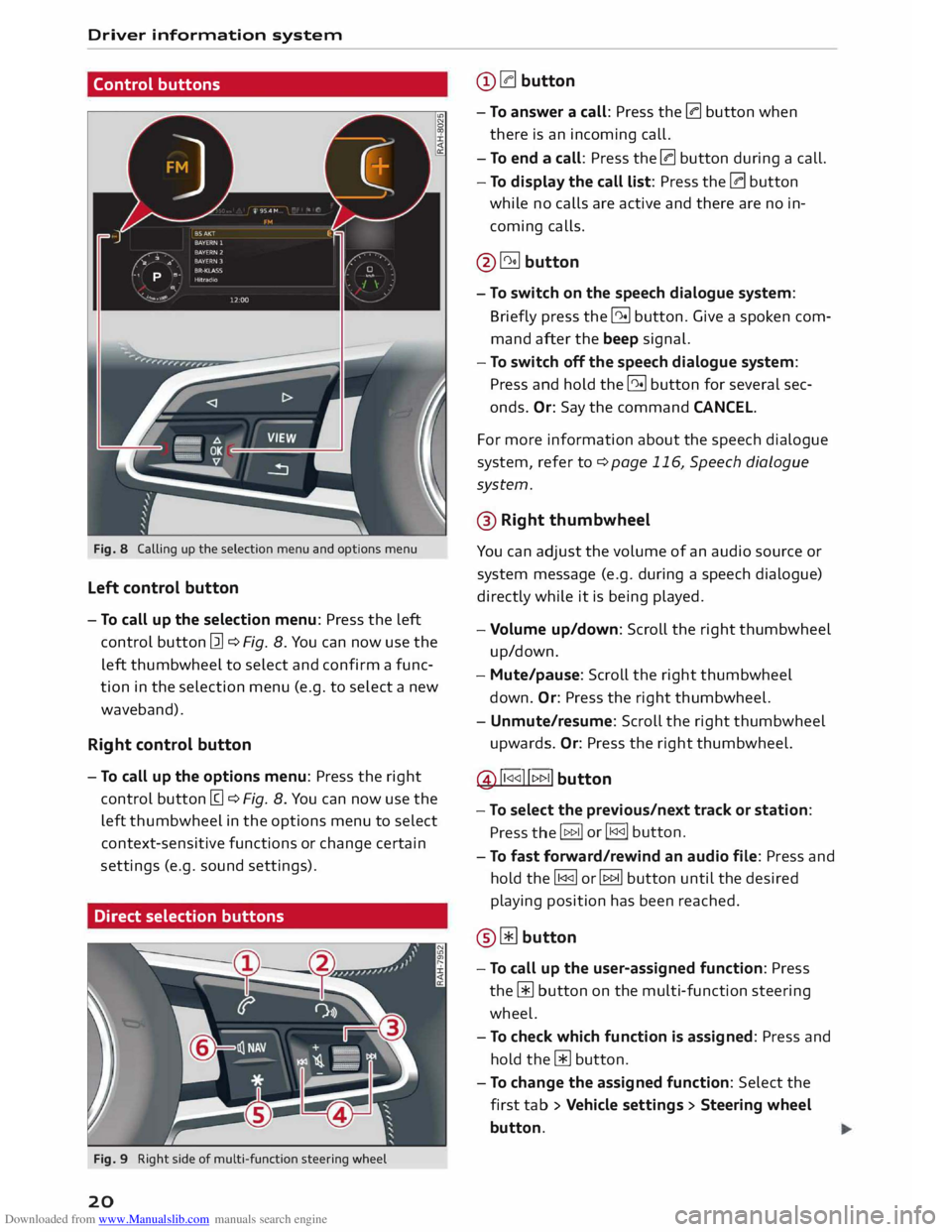
Downloaded from www.Manualslib.com manuals search engine Driver
information system
Control buttons
Fig. 8 Calling up the selection menu and options menu
Left control button
- To call up the selection menu: Press the left
control button [21 ¢ Fig. 8. You can now use the
left thumbwheel to select and confirm a func
tion in the selection menu (e.g. to select a new
waveband).
Right control button
- To call up the options menu: Press the right
control button [g ¢ Fig. 8. You can now use the
left thumbwheel in the options menu to select
context-sensitive functions or change certain
settings (e.g. sound settings).
Direct selection buttons
Fig. 9 Right side of multi-function steering wheel
20 @
0 button
- To answer a call: Press the 0 button when
there is an incoming call.
- To end a call: Press the 0 button during a call.
- To display the call list: Press the 0 button
while no calls are active and there are no in
coming calls.
@� button
- To switch on the speech dialogue system:
Briefly press the 51 button. Give a spoken com
mand after the beep signal.
- To switch off the speech dialogue system:
Press and hold the 51 button for several sec
onds. Or: Say the command CANCEL.
For more information about the speech dialogue
system, refer to ¢ page 116, Speech dialogue
system.
@ Right thumbwheel
You can adjust the volume of an audio source or
system message (e.g. during a speech dialogue)
directly while it is being played.
- Volume up/down: Scroll the right thumbwheel
up/down.
- Mute/pause: Scroll the right thumbwheel
down. Or: Press the right thumbwheel.
- Unmute/resume: Scroll the right thumbwheel
upwards. Or: Press the right thumbwheel.
@ ll
button
- To select the previous/next track or station:
Press the I 1>1>11 or
I 1<1<11 button.
- To fast forward/rewind an audio file: Press and
hold the� or� button until the desired
playing position has been reached.
@ Wbutton
- To call up the user-assigned function: Press
the [ii button on the multi-function steering
wheel.
- To check which function is assigned: Press and
hold the [ii button.
- To change the assigned function: Select the
first tab> Vehicle settings > Steering wheel
button.
Page 23 of 284
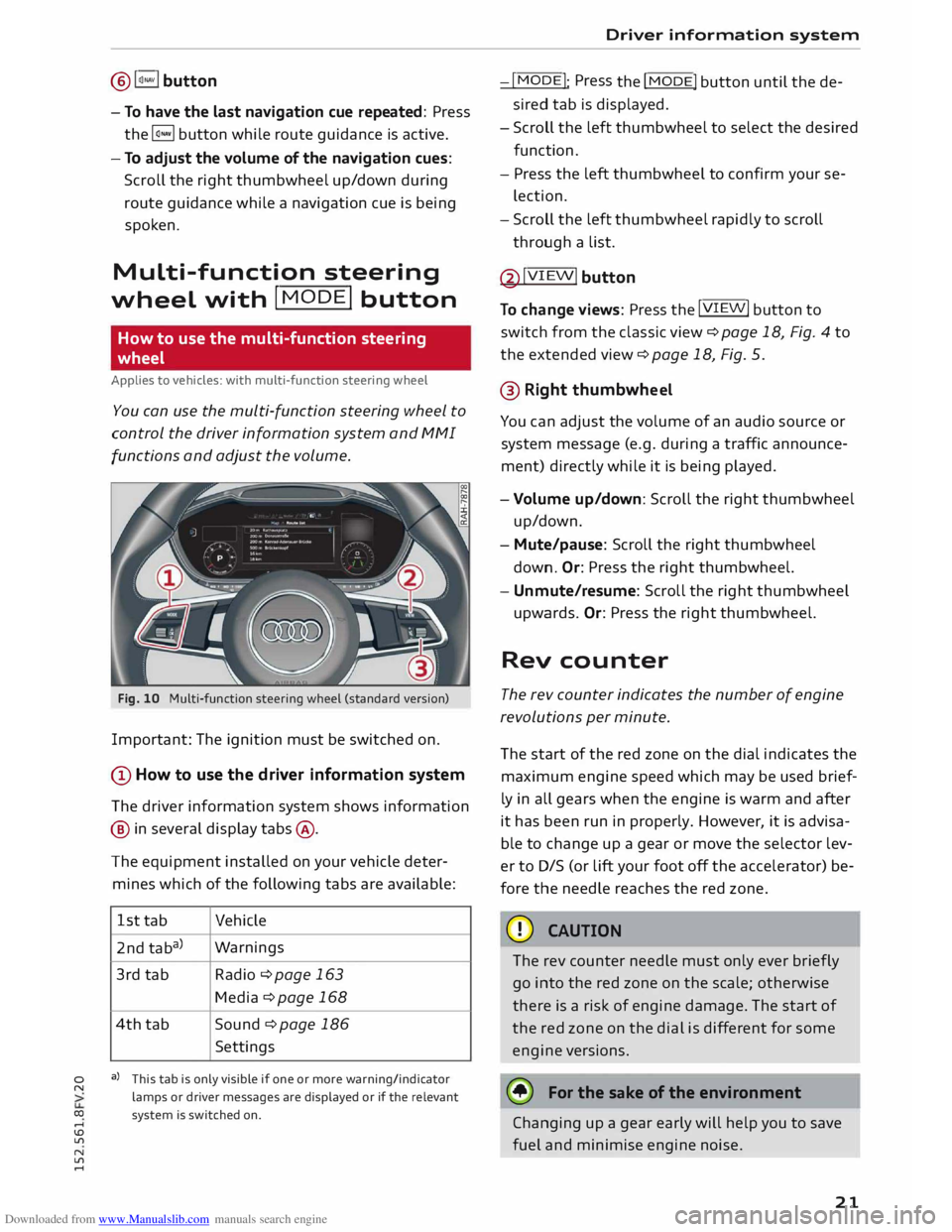
Downloaded from www.Manualslib.com manuals search engine 0
N
co
....
\D Lfl
N
Lfl
.... ®
l<)NAVI button
- To have the last navigation cue repeated: Press
the� button while route guidance is active.
- To adjust the volume of the navigation cues:
Scroll the right thumbwheel up/down during
route guidance while a navigation cue is being
spoken.
Multi-function steering
wh
eel
with !MODE! button
How to use the multi-function steering
wheel
Applies to vehicles: with multi-function steering wheel
You can use the multi-function steering wheel to
control the driver information system and MMI
functions and adjust the volume.
Fig. 10 Multi-function steering wheel (standard version)
Important: The ignition must be switched on.
(D How to use the driver information system
The driver information system shows information
@ in several display tabs@.
The equipment installed on your vehicle deter
mines which of the following tabs are available:
1st tab Vehicle
2nd taba) Warnings
3rd tab
Radio ¢page 163
Media ¢ page 168
4th tab
Sound ¢ page 186
Settings
a) This tab is only visible if one or more warning/indicator
lamps or driver messages are displayed or if the relevant
system is switched on. Driver
information system
-I MODE!
: Press
the I
MODE! button until the de
sired tab is displayed.
- Scroll the left thumbwheel to select the desired
function.
- Press the left thumbwheel to confirm your se
lection.
- Scroll the left thumbwheel rapidly to scroll
through a list.
@ !VIEW!
button
To change views: Press the !VIEW!
button to
switch from the classic view¢ page 18, Fig. 4 to
the extended view¢ page 18, Fig. 5.
@ Right thumbwh eel
You can adjust the volume of an audio source or
system message (e.g. during a traffic announce
ment) directly while it is being played.
- Volume up/down: Scroll the right thumbwheel
up/down.
- Mute/pause: Scroll the right thumbwheel
down. Or:
Press the right thumbwheel.
- Unmute/resume: Scroll the right thumbwheel
upwards. Or: Press the right thumbwheel.
Rev counter
The rev counter indicates the number of engine
revolutions per minute.
The start of the red zone on the dial indicates the
maximum engine speed which may be used brief
ly in all gears when the engine is warm and after
it has been run in properly. However, it is advisa
ble to change up a gear or move the selector lev
er to D/S (or lift your foot off the accelerator) be
fore the needle reaches the red zone.
CD CAUTION
The rev counter needle must only ever briefly
go into the red zone on the scale; otherwise
there is a risk of engine damage. The start of
the red zone on the dial is different for some
engine versions.
@ For the sake of the environment
Changing up a gear early will help you to save
fuel and minimise engine noise.
21
Page 24 of 284
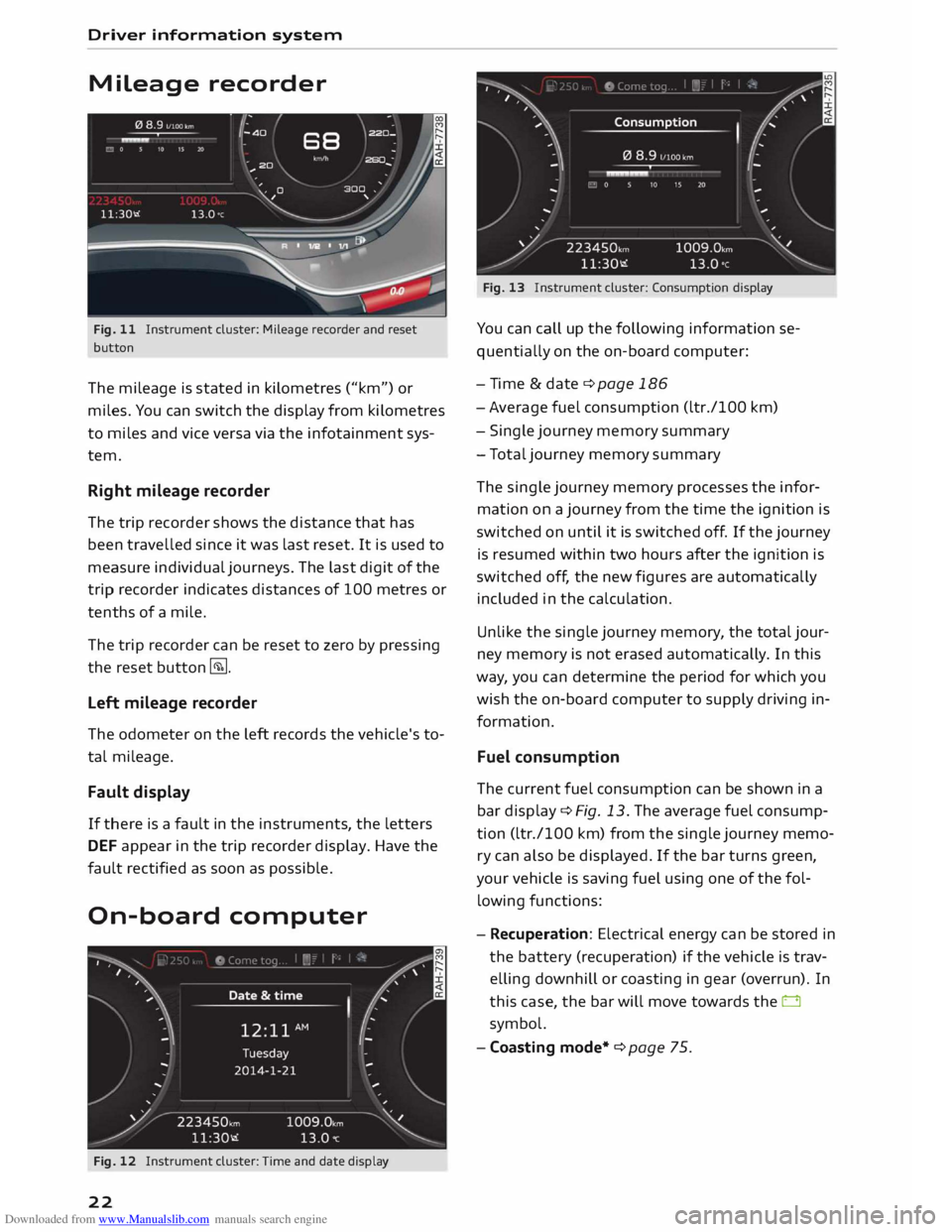
Downloaded from www.Manualslib.com manuals search engine Driver
information system
Mileage recorder
Fig. 11 Instrument cluster: Mileage recorder and reset
button
The mileage is stated in kilometres ("km") or
miles. You can switch the display from kilometres
to miles and vice versa via the infotainment sys
tem.
Right mileage recorder
The trip recorder shows the distance that has
been travelled since it was last reset. It is used to
measure individual journeys. The last digit of the
trip recorder indicates distances of 100 metres or
tenths of a mile.
The trip recorder can be reset to zero by pressing
the reset button �-
Left mileage recorder
The odometer on the left records the vehicle's to
tal mileage.
Fault display
If there is a fault in the instruments, the letters
DEF appear in the trip recorder display. Have the
fault rectified as soon as possible.
On-board computer
Fig. 12 Instrument cluster: Time and date display
22 Fig.
13 Instrument cluster: Consumption display
You can call up the following information se
quentially on the on-board computer:
- Time & date ¢ page 186
- Average fuel consumption (ltr./100 km)
- Single journey memory summary
- Total journey memory summary
The single journey memory processes the infor
mation on a journey from the time the ignition is
switched on until it is switched off. If the journey
is resumed within two hours after the ignition is
switched off, the new figures are automatically
included in the calculation.
Unlike the single journey memory, the total jour
ney memory is not erased automatical ly. In this
way, you can determine the period for which you
wish the on-board computer to supply driving in
formation.
Fuel consumption
The current fuel consumption can be shown in a
bar display ¢ Fig. 13. The average fuel consump
tion (ltr./100 km) from the single journey memo
ry can also be displayed. If the bar turns green,
your vehicle is saving fuel using one of the fol
lowing functions:
- Recuperation: Electrical energy can be stored in
the battery (recuperation) if the vehicle is trav
elling downhill or coasting in gear (overrun). In
this case, the bar will move towards the 0
symbol.
- Coasting mode*¢ page 75.
Page 25 of 284
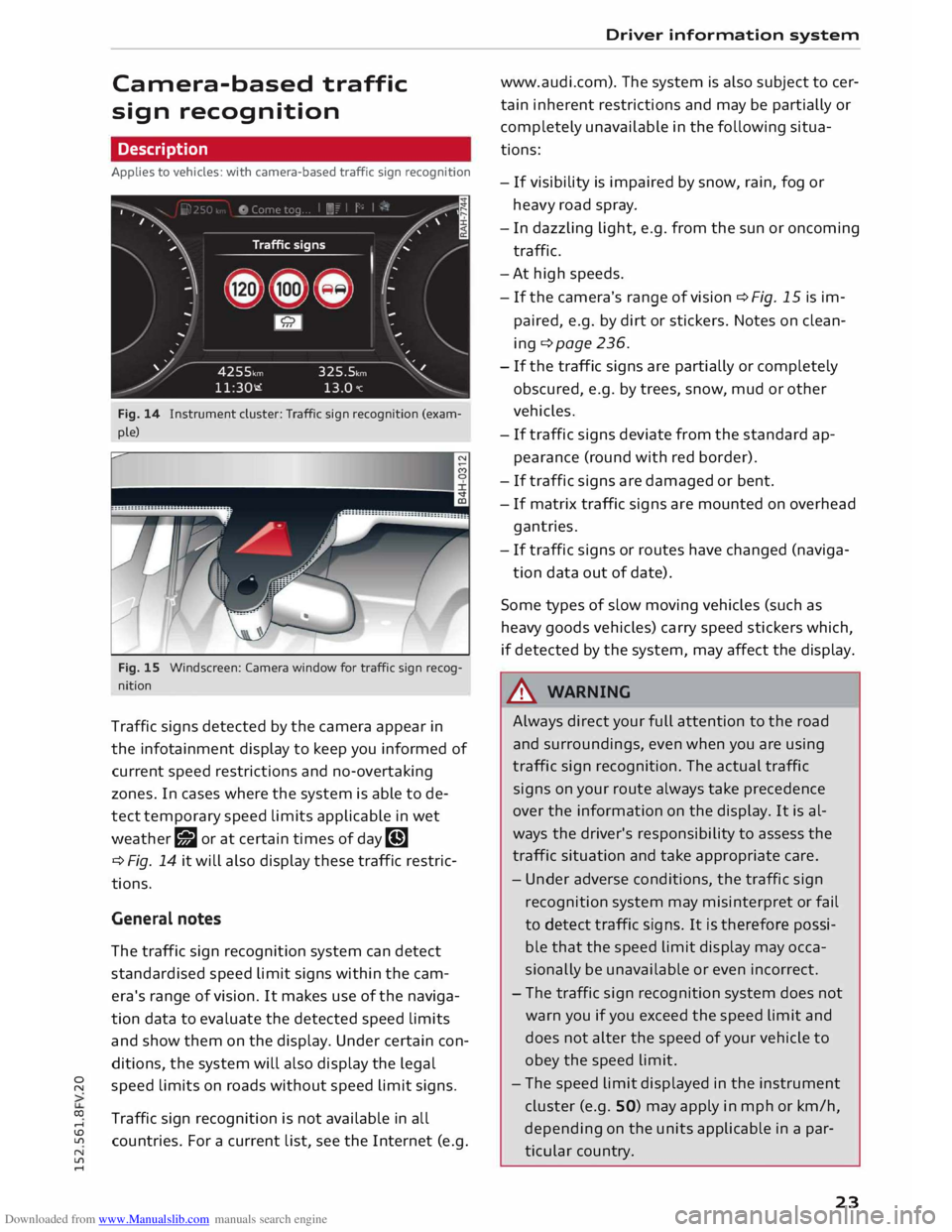
Downloaded from www.Manualslib.com manuals search engine 0
N
co
....
\D Lfl
N
Lfl
.... Camera-based
traffic
sign recognition
Description
Applies to vehicles: with camera-based traffic sign recognition
Fig. 14 Instrument cluster: Traffic sign recognition (exam
ple)
Fig. 15 Windscreen: Camera window for traffic sign recog
nition
Traffic signs detected by the camera appear in
the infotainment display to keep you informed of
current speed restrictions and no-overtaking
zones. In cases where the system is able to de
tect temporary speed limits applicable in wet
weather g;J or at certain times of day�
¢ Fig. 14 it will also display these traffic restric
tions.
General notes
The traffic sign recognition system can detect
standardised speed limit signs within the cam
era's range of vision. It makes use of the naviga
tion data to evaluate the detected speed limits
and show them on the display. Under certain con
ditions, the system will also display the legal
speed limits on roads without speed limit signs.
Traffic sign recognition is not available in all
countries. For a current list, see the Internet (e.g. Driver
information system
www.audi.com). The system is also subject to cer
tain inherent restrictions and may be partially or
completely unavailable in the following situa
tions:
- If visibility is impaired by snow, rain, fog or
heavy road spray.
- In dazzling light, e.g. from the sun or oncoming
traffic.
-At high speeds.
- If the camera's range of vision � Fig. 15 is im-
paired, e.g. by dirt or stickers. Notes on clean
ing ¢ page 236.
- If the traffic signs are partially or completely
obscured, e.g. by trees, snow, mud or other
vehicles.
- If traffic signs deviate from the standard ap
pearance (round with red border).
- If traffic signs are damaged or bent.
- If matrix traffic signs are mounted on overhead
gantries.
- If traffic signs or routes have changed (naviga-
tion data out of date).
Some types of slow moving vehicles (such as
heavy goods vehicles) carry speed stickers which,
if detected by the system, may affect the display.
& WARNING
Always direct your full attention to the road
and surroundings, even when you are using
traffic sign recognition. The actual traffic
signs on your route always take precedence
over the information on the display. It is al
ways the driver's responsibility to assess the
traffic situation and take appropriate care.
- Under adverse conditions, the traffic sign
recognition system may misinterpret or fail
to detect traffic signs. It is therefore possi
ble that the speed limit display may occa
sionally be unavailable or even incorrect.
- The traffic sign recognition system does not
warn you if you exceed the speed limit and
does not alter the speed of your vehicle to
obey the speed limit.
- The speed limit displayed in the instrument
cluster (e.g. SO) may apply in mph or km/h,
depending on the units applicable in a par
ticular country.
23
Page 26 of 284
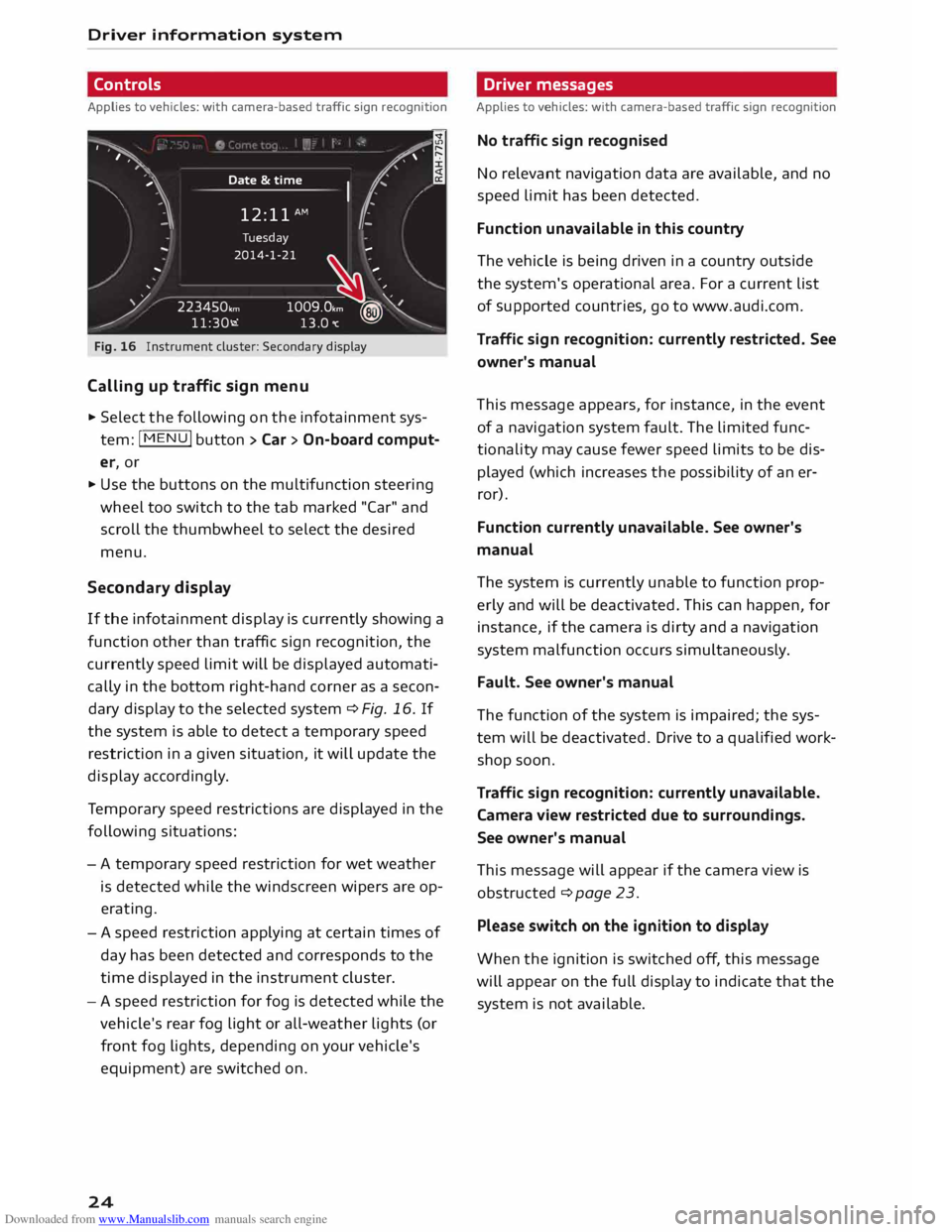
Downloaded from www.Manualslib.com manuals search engine Driver
information system
Controls
Applies to vehicles: with camera-based traffic sign recognition
')· ·.
I
,
,··· .. ,
,· Date
&time
12: 11 AM (.
�1\
.
I
..
' Tuesday
2014-1-21 ...
/ 223450,,,,
11:30-.i �
-- .
1009.0,m ?® Y
13.0"C �
Fig. 16 Instrument cluster: Secondary display
Calling up traffic sign menu
.,. Select the following on the infotainment sys
tem: jMENUj button> Car > On-board comput
er, or
.,. Use the buttons on the multifunction steering
wheel too switch to the tab marked "Car" and
scroll the thumbwheel to select the desired
menu,
Second ary display
If the infotainment display is currently showing a
function other than traffic sign recognition, the
currently speed limit will be displayed automati
cally in the bottom right-hand corner as a secon
dary display to the selected system ¢ Fig, 16, If
the system is able to detect a temporary speed
restriction in a given situation, it will update the
display accordingly.
Te mporary speed restrictions are displayed in the
following situations:
- A temporary speed restriction for wet weather
is detected while the windscreen wipers are op
erating.
- A speed restriction applying at certain times of
day has been detected and corresponds to the
time displayed in the instrument cluster.
- A speed restriction for fog is detected while the
vehicle's rear fog light or all-weather lights (or
front fog lights, depending on your vehicle's
equipment) are switched on.
24 Driver
messages
Applies to vehicles: with camera-based traffic sign recognition
No traffic sign recognised
No relevant navigation data are available, and no
speed limit has been detected.
Function unavailable in this country
The vehicle is being driven in a country outside
the system's operational area. For a current list
of supported countries, go to www.audi.com.
Traffic sign recognition: currently restricted. See
owner's manual
This message appears, for instance, in the event
of a navigation system fault. The limited func
tionality may cause fewer speed limits to be dis
played (which increases the possibility of an er
ror).
Function currently unavailable. See owner's
manual
The system is currently unable to function prop
erly and will be deactivated. This can happen, for
instance, if the camera is dirty and a navigation
system malfunction occurs simultaneously.
Fault. See owner's manual
The function of the system is impaired; the sys
tem will be deactivated. Drive to a qualified work
shop soon.
Traffic sign recognition: currently unavailable.
Camera view restricted due to surroundings.
See owner's manual
This message will appear if the camera view is
obstructed ¢ page 23.
Please switch on the ignition to display
When the ignition is switched off, this message
will appear on the full display to indicate that the
system is not available.
Page 27 of 284
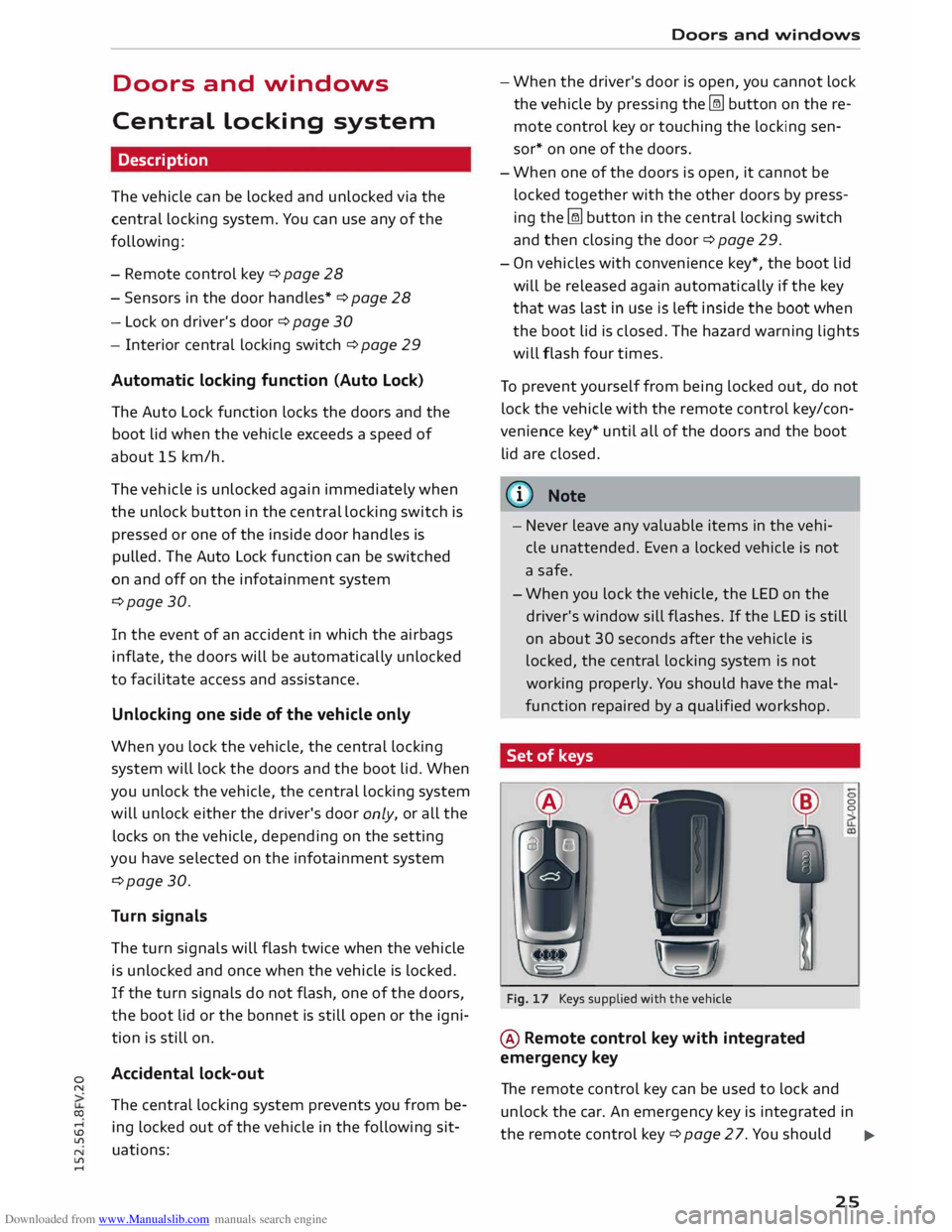
Downloaded from www.Manualslib.com manuals search engine 0
N
co
.-I
\D L/"l
N
L/"l
.-I Doors
and windows
Central locking system
Description
The vehicle can be locked and unlocked via the
central locking system. You can use any of the
following:
- Remote control key¢ page 28
- Sensors in the door handles* ¢ page 28
- Lock on driver's door ¢ page 30
- Interior central locking switch ¢ page 29
Automatic locking function (Auto Lock)
The Auto Lock function locks the doors and the
boot lid when the vehicle exceeds a speed of
about 15 km/h.
The vehicle is unlocked again immediately when
the unlock button in the central locking switch is
pressed or one of the inside door handles is
pulled. The Auto Lock function can be switched
on and off on the infotainment system
¢page 30.
In the event of an accident in which the airbags
inflate, the doors will be automatically unlocked
to facilitate access and assistance.
Unlocking one side of the vehicle only
When you lock the vehicle, the central locking
system will lock the doors and the boot lid. When
you unlock the vehicle, the central locking system
will unlock either the driver's door only, or all the
locks on the vehicle, depending on the setting
you have selected on the infotainment system
¢page 30.
Turn signals
The turn signals will flash twice when the vehicle
is unlocked and once when the vehicle is locked.
If the turn signals do not flash, one of the doors,
the boot lid or the bonnet is still open or the igni
tion is still on.
Accidental lock-out
The central locking system prevents you from be
ing locked out of the vehicle in the following sit
uations: Doors
and windows
- When the driver's door is open, you cannot lock
the vehicle by pressing the� button on the re
mote control key or touching the locking sen
sor* on one of the doors.
- When one of the doors is open, it cannot be
locked together with the other doors by press
ing the� button in the central locking switch
and then closing the door ¢ page 29.
- On vehicles with convenience key*, the boot lid
will be released again automatically if the key
that was last in use is left inside the boot when
the boot lid is closed. The hazard warning lights
will flash four times.
To prevent yourself from being locked out, do not
lock the vehicle with the remote control key/con
venience key* until all of the doors and the boot
lid are closed.
(D Note
- Never leave any valuable items in the vehi
cle unattended. Even a locked vehicle is not
a safe.
- When you lock the vehicle, the LED on the
driver's window sill flashes. If the LED is still
on about 30 seconds after the vehicle is
locked, the central locking system is not
working properly. You should have the mal
function repaired by a qualified workshop.
Set of keys
A A
Fig. 17 Keys supplied with the vehicle
@ Remote control key with integrated
emergency key 0
0
The remote control key can be used to lock and
unlock the car. An emergency key is integrated in
the remote control key¢ page 27. You should ..,.
25
Page 28 of 284
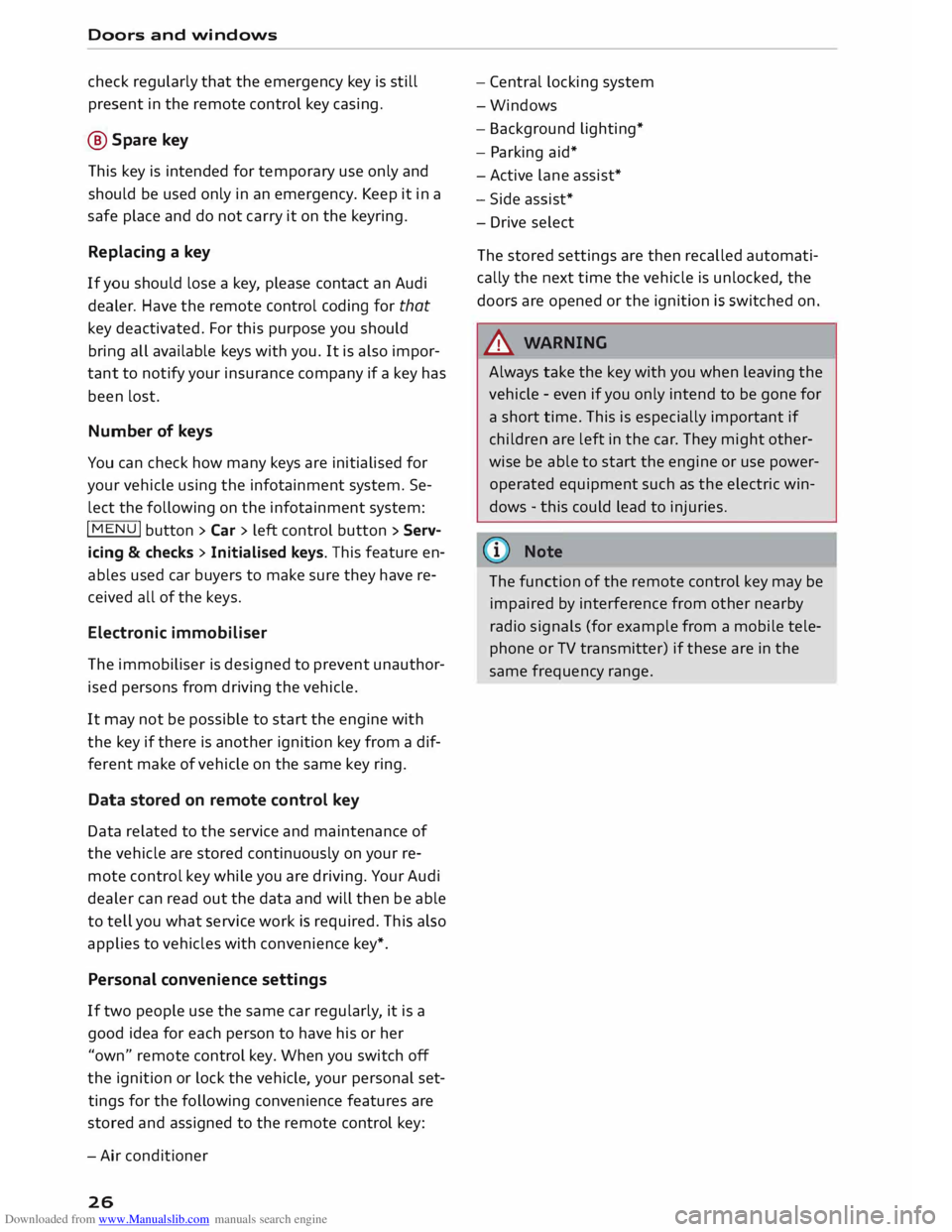
Downloaded from www.Manualslib.com manuals search engine Doors
and windows
check regularly that the emergency key is still
present in the remote control key casing.
@ Spare key
This key is intended for temporary use only and
should be used only in an emergency. Keep it in a
safe place and do not carry it on the keyring.
Replacing a key
If you should lose a key, please contact an Audi
dealer. Have the remote control coding for that
key deactivated. For this purpose you should
bring all available keys with you. It is also impor
tant to notify your insurance company if a key has
been lost.
Number of keys
You can check how many keys are initialised for
your vehicle using the infotainment system. Se
lect the following on the infotainment system:
I MENU I
button >Car> left control button > Serv
icing & checks > Initialised keys. This feature en
ables used car buyers to make sure they have re
ceived all of the keys.
Electronic immobiliser
The immobiliser is designed to prevent unauthor
ised persons from driving the vehicle.
It may not be possible to start the engine with
the key if there is another ignition key from a dif
ferent make of vehicle on the same key ring.
Data stored on remote control key
Data related to the service and maintenance of
the vehicle are stored continuously on your re
mote control key while you are driving. Your Audi
dealer can read out the data and will then be able
to tell you what service work is required. This also
applies to vehicles with convenience key*.
Personal convenience settings
If two people use the same car regularly, it is a
good idea for each person to have his or her
"own" remote control key. When you switch off
the ignition or lock the vehicle, your personal set
tings for the following convenience features are
stored and assigned to the remote control key:
- Air conditioner
26 -
Central locking system
-Windows
- Background lighting*
- Parking aid*
- Active lane assist*
- Side assist*
- Drive select
The stored settings are then recalled automati
cally the next time the vehicle is unlocked, the
doors are opened or the ignition is switched on.
_& WARNING
Always take the key with you when leaving the
vehicle -even if you only intend to be gone for
a short time. This is especially important if
children are left in the car. They might other
wise be able to start the engine or use power
operated equipment such as the electric win
dows -this could lead to injuries.
The function of the remote control key may be
impaired by interference from other nearby
radio signals (for example from a mobile tele
phone or TV transmitter) if these are in the
same frequency range.
Page 29 of 284
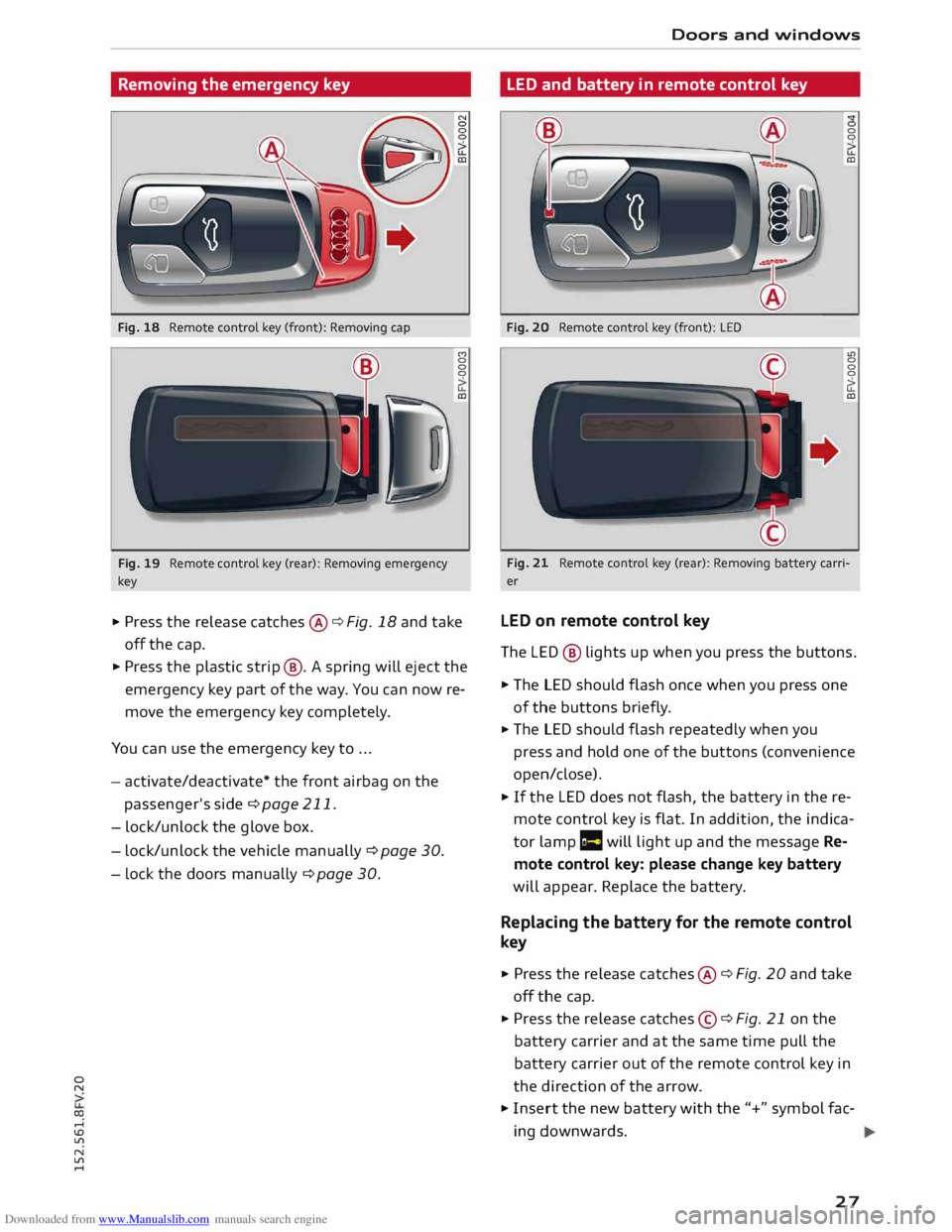
Downloaded from www.Manualslib.com manuals search engine 0
N
co
....
\D Lfl
N
Lfl
.... Removing
the emergency key
Fig. 18 Remote control key (front): Removing cap
Fig. 19 Remote control key (rear): Removing emergency
key (")
0
0
0
�
CD
... Press the release catches@¢ Fig. 18 and take
off the cap.
... Press the plastic strip@. A spring will eject the
emergency key part of the way. You can now re
move the emergency key completely.
You can use the emergency key to ...
- activate/deactivate* the front airbag on the
passenger's side ¢page 211.
- lock/unlock the glove box.
- lock/unlock the vehicle manually ¢ page 30.
- Lock the doors manually ¢page 30. Doors
and windows
LED and battery in remote control key
Fig. 20 Remote control key (front): LED 0
0
CD
u>
0
0
0
�
CD
Fig. 21 Remote control key (rear): Removing battery carri
er
LED on remote control key
The LED® lights up when you press the buttons .
... The LED should flash once when you press one
of the buttons briefly.
... The LED should flash repeatedly when you
press and hold one of the buttons (convenience
open/close).
... If the LED does not flash, the battery in the re
mote control key is flat. In addition, the indica
tor lamp r= will light up and the message Re
mote control key: please change key battery
will appear. Replace the battery.
Replacing the battery for the remote control
key
... Press the release catches@¢ Fig. 20 and take
off the cap .
... Press the release catches©¢ Fig. 21 on the
battery carrier and at the same time pull the
battery carrier out of the remote control key in
the direction of the arrow.
... Insert the new battery with the"+" symbol fac
ing downwards.
27
Page 30 of 284
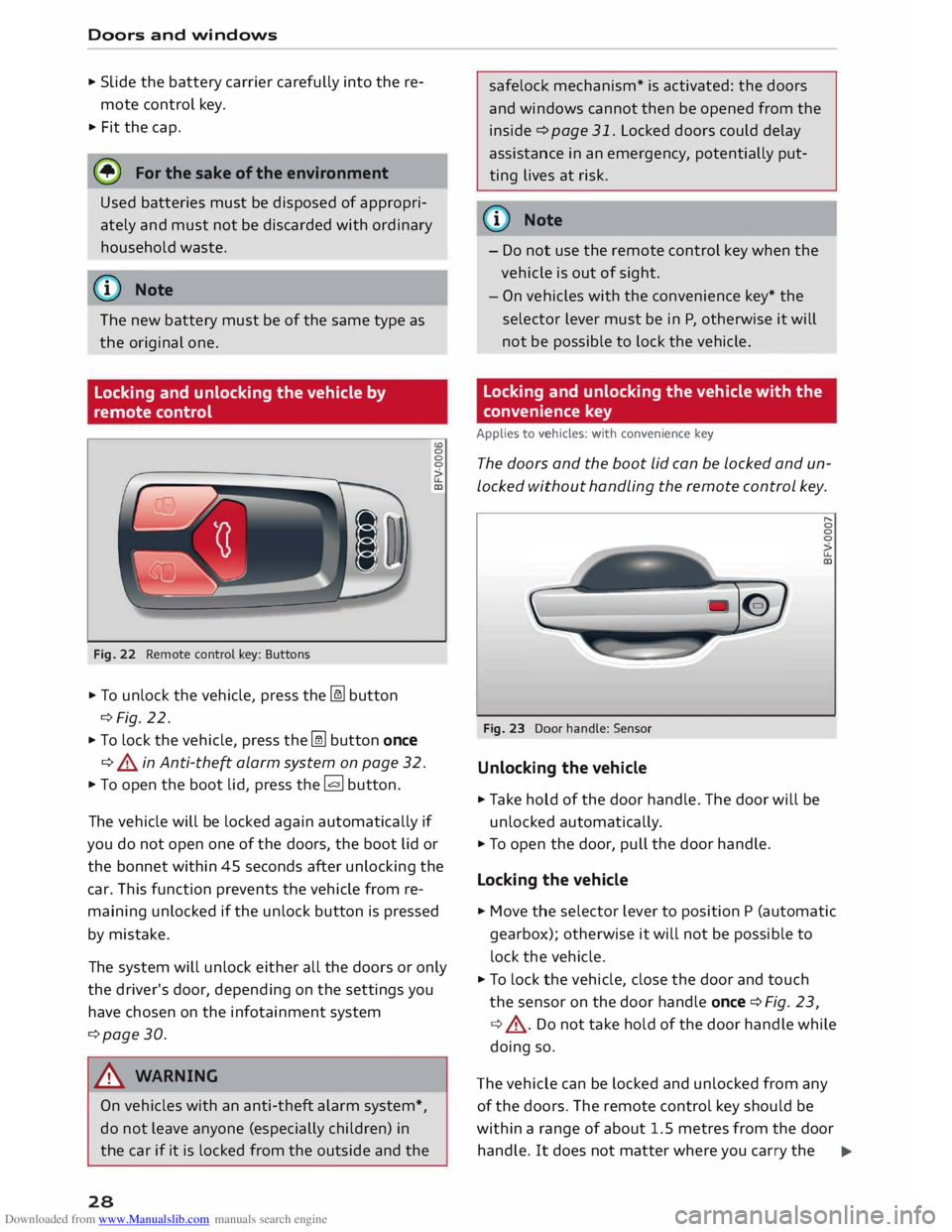
Downloaded from www.Manualslib.com manuals search engine Doors
and windows
.. Slide the battery carrier carefully into the re
mote control key.
.. Fit the cap.
@) For the sake of the environment
Used batteries must be disposed of appropri
ately and must not be discarded with ordinary
household waste.
(CD) Note
The new battery must be of the same type as
the original one.
Locking and unlocking the vehicle by
remote control
Fig. 22 Remote control key: Buttons
.. To unlock the vehicle, press the� button
¢Fig. 22.
.. To lock the vehicle, press the� button once
¢ & in Anti-theft alarm system on page 32.
"'To open the boot lid, press the [g button.
0
0
>
u.
cc
The vehicle will be locked again automatically if
you do not open one of the doors, the boot lid or
the bonnet within 45 seconds after unlocking the
car. This function prevents the vehicle from re
maining unlocked if the unlock button is pressed
by mistake.
The system will unlock either all the doors or only
the driver's door, depending on the settings you
have chosen on the infotainment system
¢page 30.
& WARNING
On vehicles with an anti-theft alarm system*,
do not leave anyone (especially children) in
the car if it is locked from the outside and the
28 safelock
mechanism* is activated: the doors
and windows cannot then be opened from the
inside ¢page 31. Locked doors could delay
assistance in an emergency, potentially put
ting lives at risk.
(Ci) Note
- Do not use the remote control key when the
vehicle is out of sight.
- On vehicles with the convenience key* the
selector lever must be in P, otherwise it will
not be possible to lock the vehicle.
Locking and unlocking the vehicle with the
conv enience key
Applies to vehicles: with convenience key
The doors and the boot lid can be locked and un
locked without handling the remote control key.
Fig. 23 Door handle: Sensor
Unlocking the vehicle
.. Take hold of the door handle. The door will be
unlocked automatically .
.. To open the door, pull the door handle.
Locking the vehicle "
0
0
0
>
u.
cc
.. Move the selector lever to position P (automatic
gearbox); otherwise it will not be possible to
lock the vehicle.
.. To lock the vehicle, close the door and touch
the sensor on the door handle once¢ Fig. 23,
¢ .,&. .Do not take hold of the door handle while
doing so.
The vehicle can be locked and unlocked from any
of the doors. The remote control key should be
within a range of about 1.5 metres from the door
handle. It does not matter where you carry the .,..