navigation system AUDI TT COUPE 2014 Owner's Manual
[x] Cancel search | Manufacturer: AUDI, Model Year: 2014, Model line: TT COUPE, Model: AUDI TT COUPE 2014Pages: 284, PDF Size: 34.42 MB
Page 151 of 284
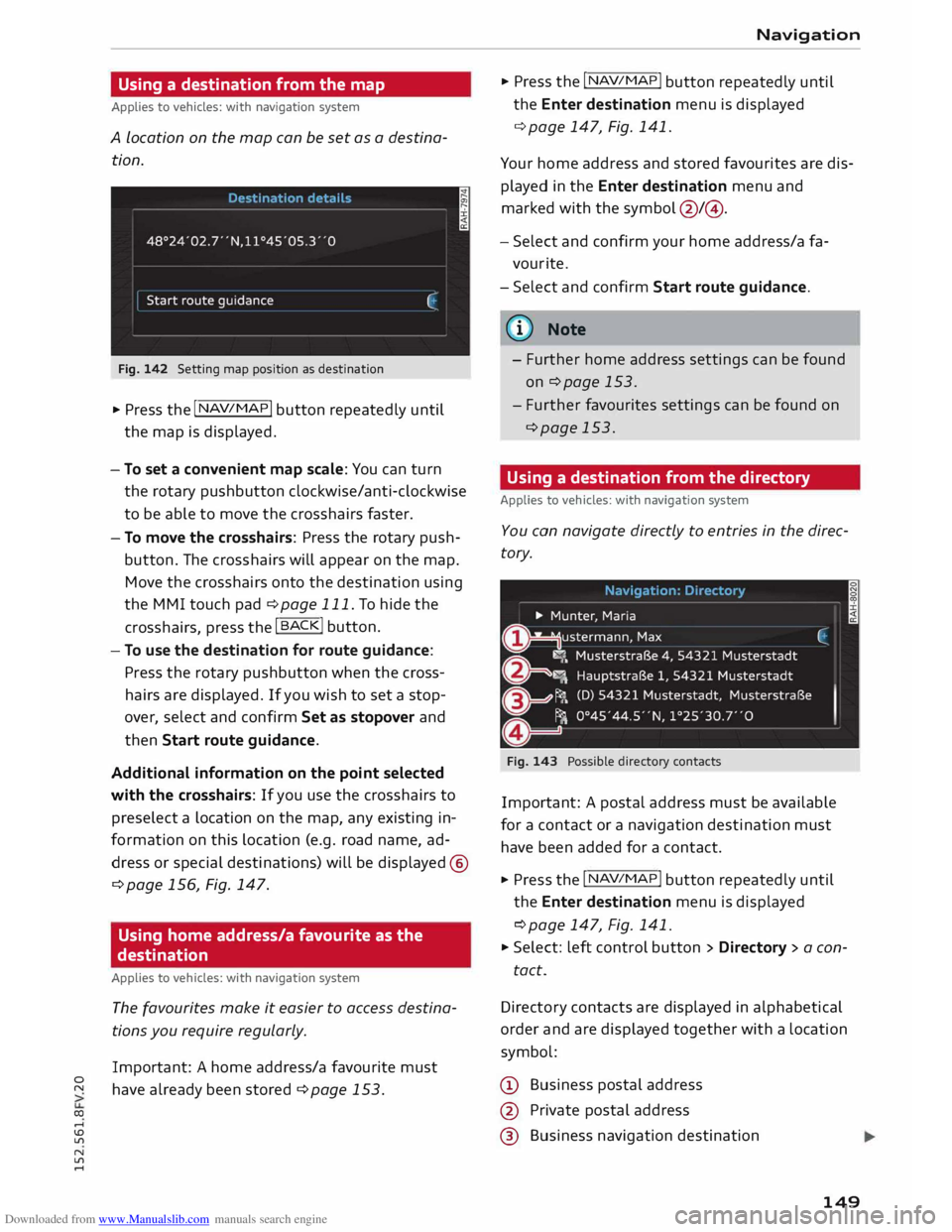
Downloaded from www.Manualslib.com manuals search engine 0
N
co
....
\D U'l
N
U'l
.... Using
a destination from the map
Applies to vehicles: with navigation system
A Location on the map can be set as a destina
tion.
Fig. 142 Setting map position as destination
... Press the I NAV/MAPI
button repeatedly until
the map is displayed.
- To set a convenient map scale: You can turn
the rotary pushbutton clockwise/anti-clockwise
to be able to move the crosshairs faster.
- To move the crosshairs: Press the rotary push
button. The crosshairs will appear on the map.
Move the crosshairs onto the destination using
the MMI touch pad ¢ page 111. To hide the
crosshairs, press the I B A
CK! button.
- To use the destination for route guidance:
Press the rotary pushbutton when the cross
hairs are displayed. If you wish to set a stop
over, select and confirm Set as stopover and
then Start route guidance.
Additional information on the point selected
with the crosshairs: If you use the crosshairs to
preselect a location on the map, any existing in
formation on this location (e.g. road name, ad
dress or special destinations) will be displayed @
q page 156, Fig. 147.
Using home address/a favourite as the
destination
Applies to vehicles: with navigation system
The favourites make it easier to access destina
tions you require regularly.
Important: A home address/a favourite must
have already been stored ¢page 153. Navigation
... Press the I N
A V/MAP
!
button repeatedly until
the Enter destination menu is displayed
¢ page 147, Fig. 141.
Your home address and stored favourites are dis
played in the Enter destination menu and
marked with the symbol @/@.
- Select and confirm your home address/a fa
vourite.
- Select and confirm Start route guidance.
(i} Note
- Further home address settings can be found
on¢ page 153.
- Further favourites settings can be found on
¢page 153.
Using a destination from the directory
Applies to vehicles: with navigation system
You can navigate directly to entries in the direc
tory.
Fig. 143 Possible directory contacts
Important: A postal address must be available
for a contact or a navigation destination must
have been added for a contact.
... Press the I N
A V/ MAP
!
button repeatedly until
the Enter destination menu is displayed
¢ page 147, Fig. 141.
... Select: left control button > Directory > a con-
tact.
Direc tory contacts are displayed in alphabetical
order and are displayed together with a location
symbol:
(!) Business postal address
@ Private postal address
@ Business navigation destination
149
Page 152 of 284
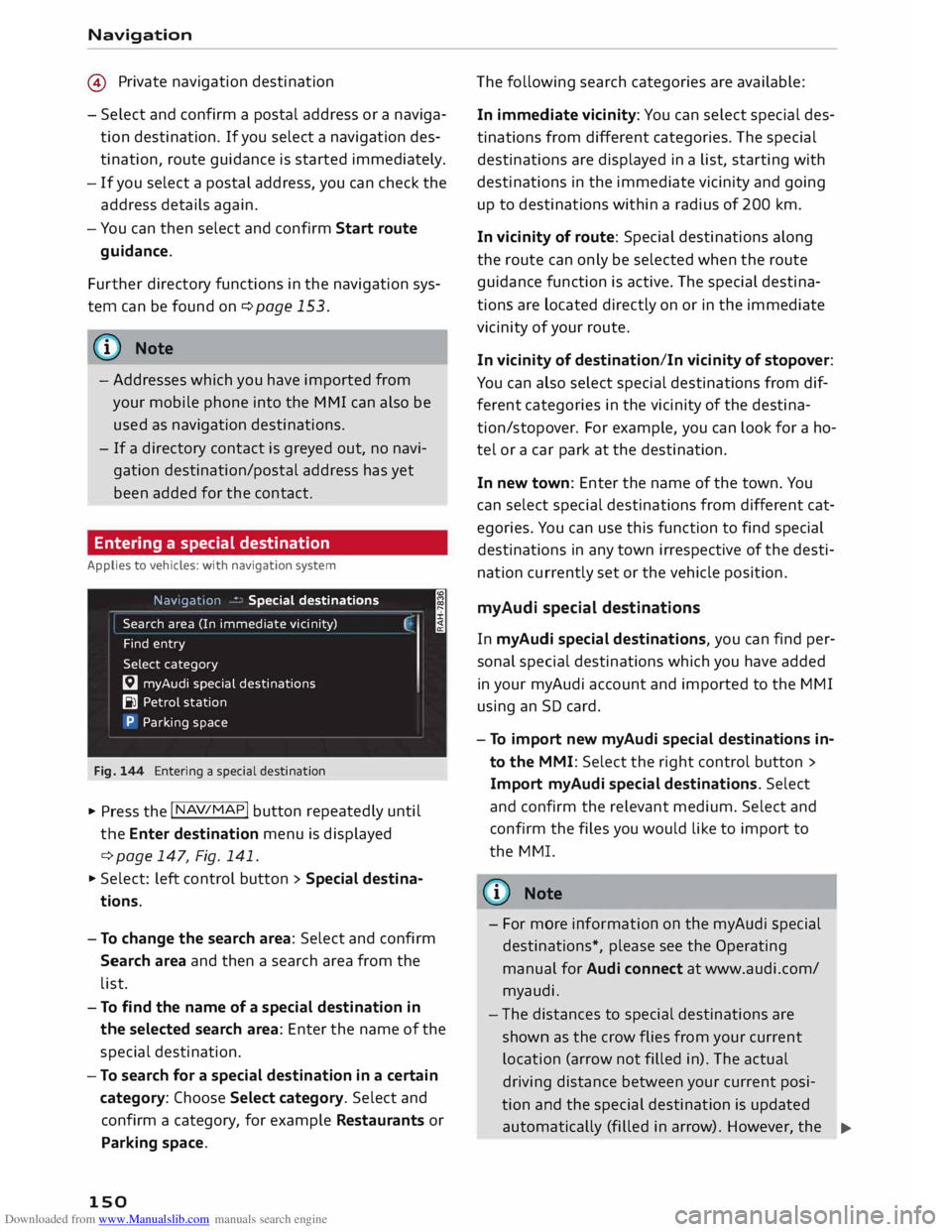
Downloaded from www.Manualslib.com manuals search engine Navigation
@ Private navigation destination
- Select and confirm a postal address or a naviga
tion destination. If you select a navigation des
tination, route guidance is started immediately.
- If you select a postal address, you can check the
address details again.
- You can then select and confirm Start route
guidance.
Further directory functions in the navigation sys
tem can be found on ¢page 153.
((!) Note
- Addresses which you have imported from
your mobile phone into the MMI can also be
used as navigation destinations.
- If a directory contact is greyed out, no navi
gation destination/postal address has yet
been added for the contact.
Entering a special destination
Applies to vehicles: with navigation system
Navigation • Special destinations
Search area (In imm ediate vicinity)
Find entry
Select category
[:J myAudi special destinations
B1 Petrol station
P Parking space
Fig. 144 Entering a special destination
.,. Press the I NAV/MAP!
button repeatedly until
the Enter destination menu is displayed
¢ page 147, Fig. 141 .
.,. Select: left control button > Special destina
tions.
- To change the search area: Select and confirm
Search area and then a search area from the
list. I
- To find the name of a special destination in
the selected search area: Enter the name of the
special destination.
- To search for a special destination in a certain
category: Choose Select category. Select and
confirm a category, for example Restaurants or
Parking space.
150 The
following search categories are available:
In immediate vicinity: You can select special des
tinations from different categories. The special
destinations are displayed in a list, starting with
destinations in the immediate vicinity and going
up to destinations within a radius of 200 km.
In vicinity of route: Special destinations along
the route can only be selected when the route
guidance function is active. The special destina
tions are located directly on or in the immediate
vicinity of your route.
In vicinity of destination/In vicinity of stopover:
You can also select special destinations from dif
ferent categories in the vicinity of the destina
tion/stopo ver. For example, you can look for a ho
tel or a car park at the destination.
In new town: Enter the name of the town. You
can select special destinations from different cat
egories. You can use this function to find special
destinations in any town irrespective of the desti
nation currently set or the vehicle position.
myAudi special destinations
In myAudi special destinations, you can find per
sonal special destinations which you have added
in your myAudi account and imported to the MMI
using an SD card.
- To import new myAudi special destinations in
to the MMI: Select the right control button >
Import myAudi special destinations. Select
and confirm the relevant medium. Select and
confirm the files you would like to import to
the MMI.
{(!) Note
- For more information on the myAudi special
destinations*, please see the Operating
manual for Audi connect at www.audi.com/
myaudi.
- The distances to special destinations are
shown as the crow flies from your current
location (arrow not filled in). The actual
driving distance between your current posi-
tion and the special destination is updated
automatically (filled in arrow). However, the
�
Page 153 of 284
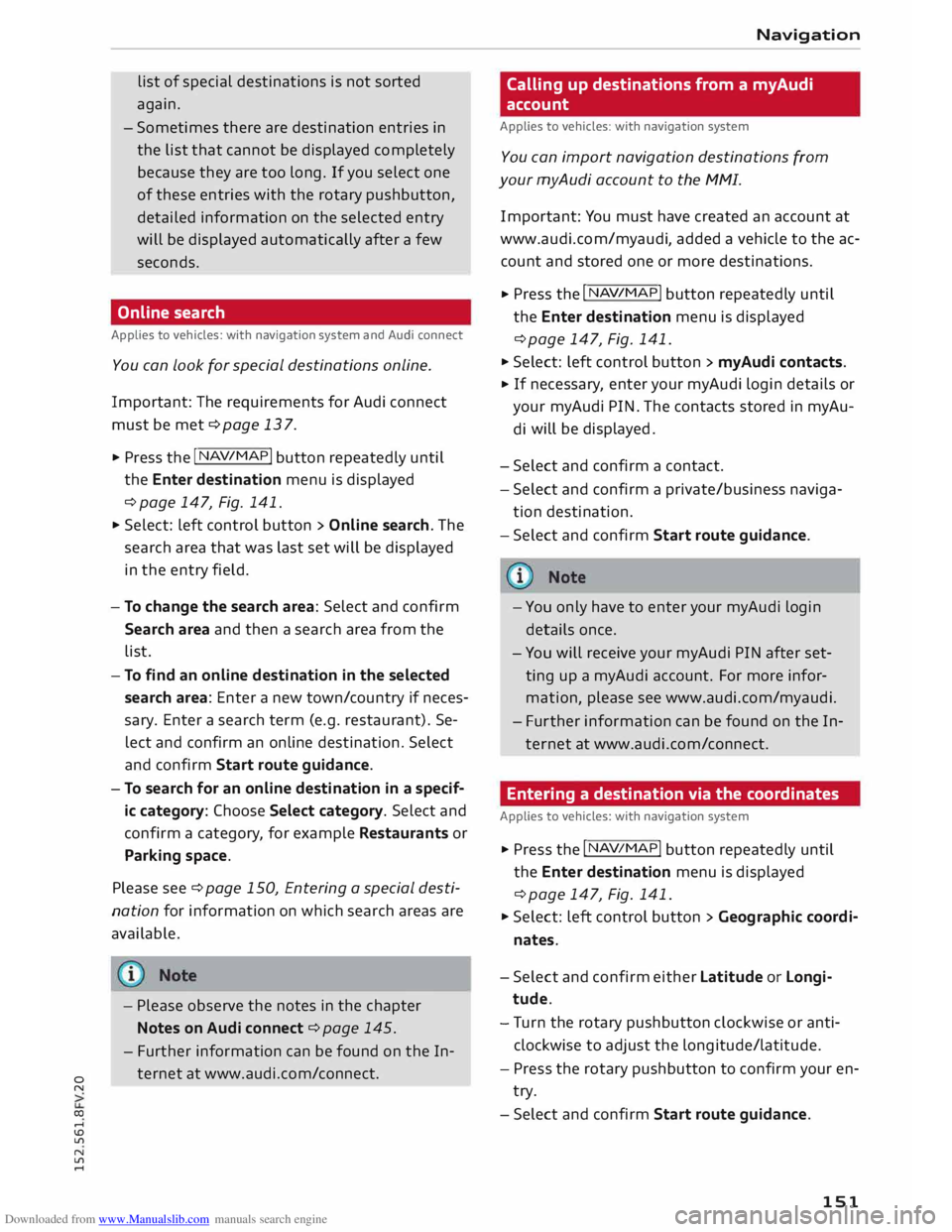
Downloaded from www.Manualslib.com manuals search engine 0
N
co
....
\D L/'l
N
L/'l
.... list
of special destinations is not sorted
again.
- Sometimes there are destination entries in
the list that cannot be displayed completely
because they are too long. If you select one
of these entries with the rotary pushbutton,
detailed information on the selected entry
will be displayed automatically after a few
seconds.
Online search
Applies to vehicles: with navigation system and Audi connect
You can Look for special destinations online.
Important: The requirements for Audi connect
must be met ¢page 137.
... Press the
I NAV
/MAP!
button repeatedly until
the Enter destination menu is displayed
¢ page 147, Fig. 141.
... Select: left control button > Online search. The
search area that was last set will be displayed
in the entry field.
- To change the search area: Select and confirm
Search area and then a search area from the
list.
- To find an online destination in the selected
search area: Enter a new town/country if neces
sary. Enter a search term (e.g. restaurant). Se
lect and confirm an online destination. Select
and confirm Start route guidance.
- To search for an online destination in a specif
ic category: Choose Select category. Select and
confirm a category, for example Restaurants or
Parking space.
Please see ¢ page 150, Entering a special desti
nation for information on which search areas are
available.
- Please observe the notes in the chapter
Notes on Audi connect ¢ page 145.
- Further information can be found on the In
ternet at www.audi.com/c onnect. Navigation
Calling up destinations from a myAudi
account
Applies to vehicles: with navigation system
You can import navigation destinations from
your myAudi account to the MMI.
Important: You must have created an account at
www.audi.com/myaudi, added a vehicle to the ac
count and stored one or more destinations.
... Press
the I N
A V/
MAP!
button repeatedly until
the Enter destination menu is displayed
¢ page 147, Fig. 141 .
... Select: left control button > myAudi contacts.
... If
necessary, enter your myAudi login details or
your myAudi PIN. The contacts stored in myAu
di will
be displayed .
- Select and confirm a contact.
- Select and confirm a private/ business naviga-
tion destination .
- Select and confirm Start route guidance.
- You only have to enter your myAudi login
details once.
- You will receive your myAudi PIN after set
ting up a myAudi account. For more infor
mation, please see www.audi.com/ myaudi.
- Further information can be found on the In
ternet at www.audi.com/connect.
Entering a destination via the coordinates
Applies to vehicles: with navigation system
... Press the I N
A V/MAP!
button repeatedly until
the Enter destination menu is displayed
¢ page 147, Fig. 141.
... Select: left control button > Geographic coordi
nates.
- Select and confirm either Latitude or Longi
tude.
- Tu rn the rotary pushbutton clockwise or anti
clockwise to adjust the longitude/latitude.
- Press the rotary pushbutton to confirm your en
try.
- Select and confirm Start route guidance.
151
Page 154 of 284
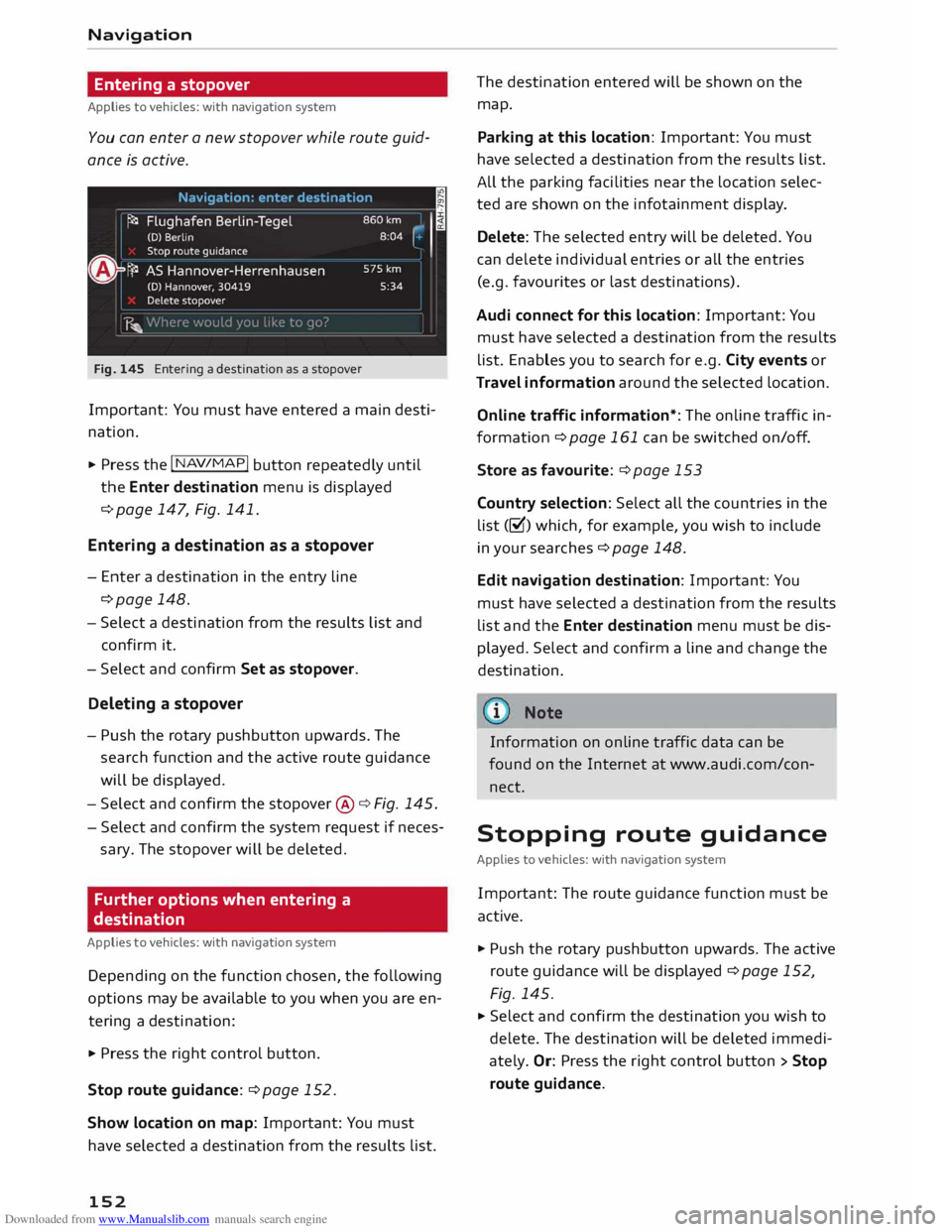
Downloaded from www.Manualslib.com manuals search engine Navigation
Entering a stopover
Applies to vehicles: with navigation system
You can enter a new stopover while route guid
ance is active.
Fig. 145 Entering a destination as a stopover
Important: You must have entered a main desti
nation.
... Press the I NAV/MAP!
button repeatedly until
the Enter destination menu is displayed
¢ page 147, Fig. 141.
Entering a destination as a stopover
- Enter a destination in the entry line
¢page 148.
- Select a destination from the results list and
confirm it.
- Select and confirm Set as stopover.
Deleting a stopover
- Push the rotary pushbutton upwards. The
search function and the active route guidance
will be displayed.
- Select and confirm the stopover @¢ Fig. 145.
- Select and confirm the system request if neces-
sary. The stopover will be deleted.
Further options when entering a
destination
Applies to vehicles: with navigation system
Depending on the function chosen, the following
options may be available to you when you are en
tering a destination:
... Press the right control button.
Stop route guidance:¢ page 152.
Show location on map: Important: You must
have selected a destination from the results list.
152 The
destination entered will be shown on the
map.
Parking at this location: Important: You must
have selected a destination from the results list.
All the parking facilities near the location selec
ted are shown on the infotainment display.
Delete: The selected entry will be deleted. You
can delete individual entries or all the entries
(e.g. favourites or last destinations).
Audi connect for this location: Important: You
must have selected a destination from the results
list. Enables you to search for e.g. City events or
Travel information around the selected location.
Online traffic information*: The online traffic in
formation ¢ page 161 can be switched on/off .
Store as favourite: ¢ page 153
Country selection: Select all the countries in the
list (�) which, for example, you wish to include
in your searches ¢ page 148.
Edit navigation destination: Important: You
must have selected a destination from the results
list and the Enter destination menu must be dis
played. Select and confirm a line and change the
destination.
Information on online traffic data can be
found on the Internet at www.audi.com/con
nect.
Stopping route guidance
Applies to vehicles: with navigation system
Important: The route guidance function must be
active.
... Push the rotary pushbutton upwards. The active
route guidance will be displayed ¢ page 152,
Fig. 145.
... Select and confirm the destination you wish to
delete. The destination will be deleted immedi
ately. Or: Press the right control button > Stop
route guidance.
Page 155 of 284
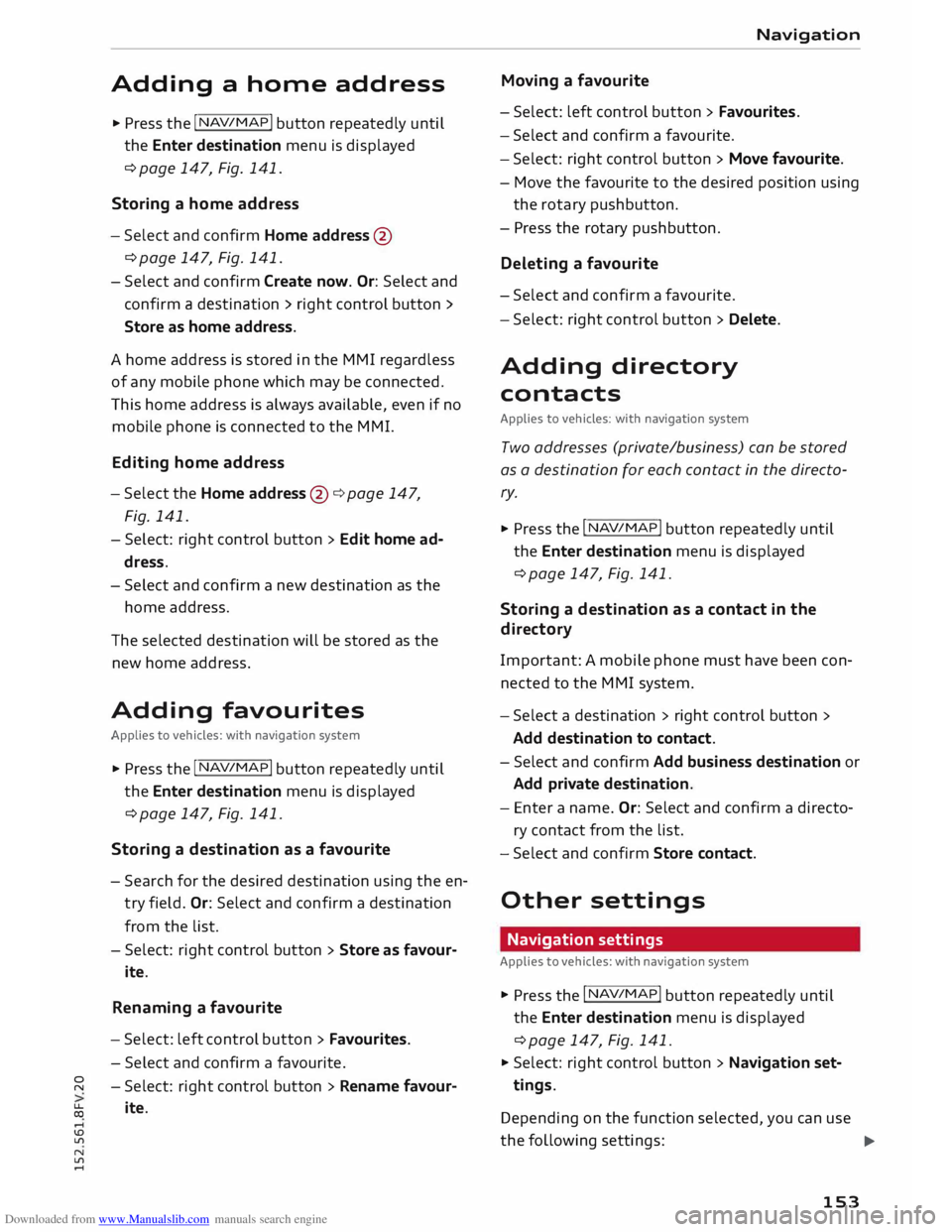
Downloaded from www.Manualslib.com manuals search engine Adding
a home address
.,. Press the I NAV/M
A
P! button repeatedly until
the Enter destination menu is displayed
¢ page 147, Fig. 141.
Storing a home address
- Select and confirm Home address
@
¢page 147, Fig. 141.
- Select and confirm Create now. Or: Select and
confirm a destination > right control button >
Store as home address.
A home address is stored in the MMI regardless
of any mobile phone which may be connected.
This home address is always available, even if no
mobile phone is connected to the MMI.
Editing home address
- Select the Home address
@¢
page 147,
Fig . 141.
- Select: right control button > Edit home ad
dress.
- Select and confirm a new destination as the
home address.
The selected destination will be stored as the
new home address.
Adding favourites
Applies to vehicles: with navigation system
.,. Press the
I N
A
V/M A
P! button repeatedly until
the Enter destination menu is displayed
¢ page 147, Fig. 141.
Storing a destina tion as a favourite
- Search for the desired destination using the en
try field. Or: Select and confirm a destination
from the list.
- Select: right control button > Store as favour-
ite.
Renaming a favourite
- Select: left control button > Favourites.
- Select and confirm a favourite.
� -Select: right control button > Rename favour-
� ite.
.-1
\D Lfl
N
Lfl
.-1 Navigation
Moving a favourite
- Select: left control button > Favourites .
- Select and confirm a favourite.
- Select: right control button > Move favourite.
- Move the favourite to the desired position using
the rotary pushbutton.
- Press the rotary pushbutton.
Deleting a favourite
- Select and confirm a favourite.
- Select: right control button > Delete.
Adding directory
contacts Applies to vehicles: with navigation system
Two addresses (private/business) can be stored
as a destination for each contact in the directo
r y.
.,. Press the I N
AV/ M
A
P! button repeatedly until
the Enter destination menu is displayed
¢ page 147, Fig. 141.
Storing a destina tion as a con tact in the
directory
Important: A mobile phone must have been con
nected to the MMI system.
- Select a destination > right control button >
Add destination to contact.
- Select and confirm Add business destination or
Add private destination.
- Enter a name. Or: Select and confirm a directo
ry contact from the list.
- Select and confirm Store contact.
Other settings
Navigation settings
Applies to vehicles: with navigation system
.,. Press the I NA
V/
MA
P!
button repeatedly until
the Enter destination menu is displayed
¢ page 147, Fig. 141 .
.,. Select: right control button > Navigation set
tings.
Depending on the function selected, you can use
the following settings:
.,.
153
Page 156 of 284
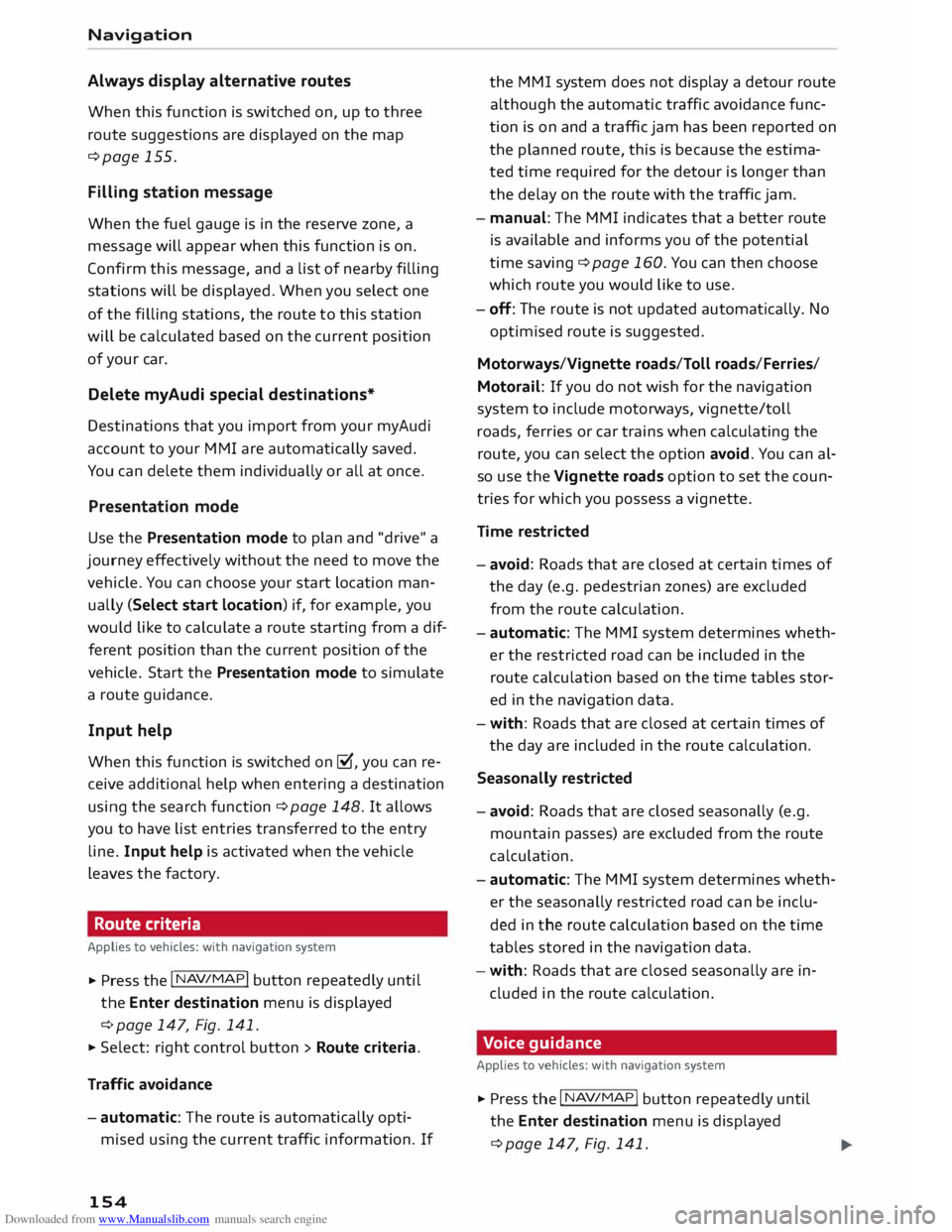
Downloaded from www.Manualslib.com manuals search engine Navigation
Always display alternative routes
When this function is switched on, up to three
route suggestions are displayed on the map
¢page 155.
Filling station message
When the fuel gauge is in the reserve zone, a
message will appear when this function is on.
Confirm this message, and a list of nearby filling
stations will be displayed. When you select one
of the filling stations, the route to this station
will be calculated based on the current position
of your car.
Delete myAudi special destinations*
Destinations that you import from your myAudi
account to your MMI are automatically saved.
You can delete them individually or all at once.
Presentation mode
Use the Presentation mode to plan and "drive" a
journey effectively without the need to move the
vehicle. You can choose your start Location man
ually (Select start location) if, for example, you
would like to calculate a route starting from a dif
ferent position than the current position of the
vehicle. Start the Presentation mode to simulate
a route guidance.
Input help
When this function is switched on�, you can re
ceive additional help when entering a destination
using the search function ¢page 148. It allows
you to have list entries transferred to the entry
line. Input help is activated when the vehicle
Leaves the factory.
Route criteria
Applies to vehicles: with navigation system
.,.. Press the I NAV/MAP!
button repeatedly until
the Enter destination menu is displayed
c> page 147, Fig. 141.
.,.. Select: right control button > Route criteria.
Traffic avoidance
- automatic: The route is automatically opti
mised using the current traffic information. If
154 the
MMI system does not display a detour route
although the automatic traffic avoidance func
tion is on and a traffic jam has been reported on
the planned route, this is because the estima
ted time required for the detour is Longer than
the delay on the route with the traffic jam.
- manual: The MMI indicates that a better route
is available and informs you of the potential
time saving ¢page 160. You can then choose
which route you would like to use.
- off: The route is not updated automatically. No
optimised route is suggested.
Motorways/Vignette roads/Toll roads/Ferries/
Motorail: If you do not wish for the navigation
system to include motorways, vignette/toll
roads, ferries or car trains when calculating the
route, you can select the option avoid. You can al
so use the Vignette roads option to set the coun
tries for which you possess a vignette.
Time restricted
- avoid: Roads that are closed at certain times of
the day (e.g. pedestrian zones) are excluded
from the route calculation.
- automatic: The MMI system determines wheth
er the restricted road can be included in the
route calculation based on the time tables stor
ed in the navigation data.
- with: Roads that are closed at certain times of
the day are included in the route calculation.
Seasonally restricted
- avoid: Roads that are closed seasonally (e.g.
mountain passes) are excluded from the route
calculation.
- automatic: The MMI system determines wheth
er the seasonally restricted road can be inclu
ded in the route calculation based on the time
tables stored in the navigation data.
- with: Roads that are closed seasonally are in
cluded in the route calculation.
Voice guidance
Applies to vehicles: with navigation system
.,.. Press the I NAV/MAP!
button repeatedly until
the Enter destination menu is displayed
¢page 147, Fig.141.
Page 157 of 284
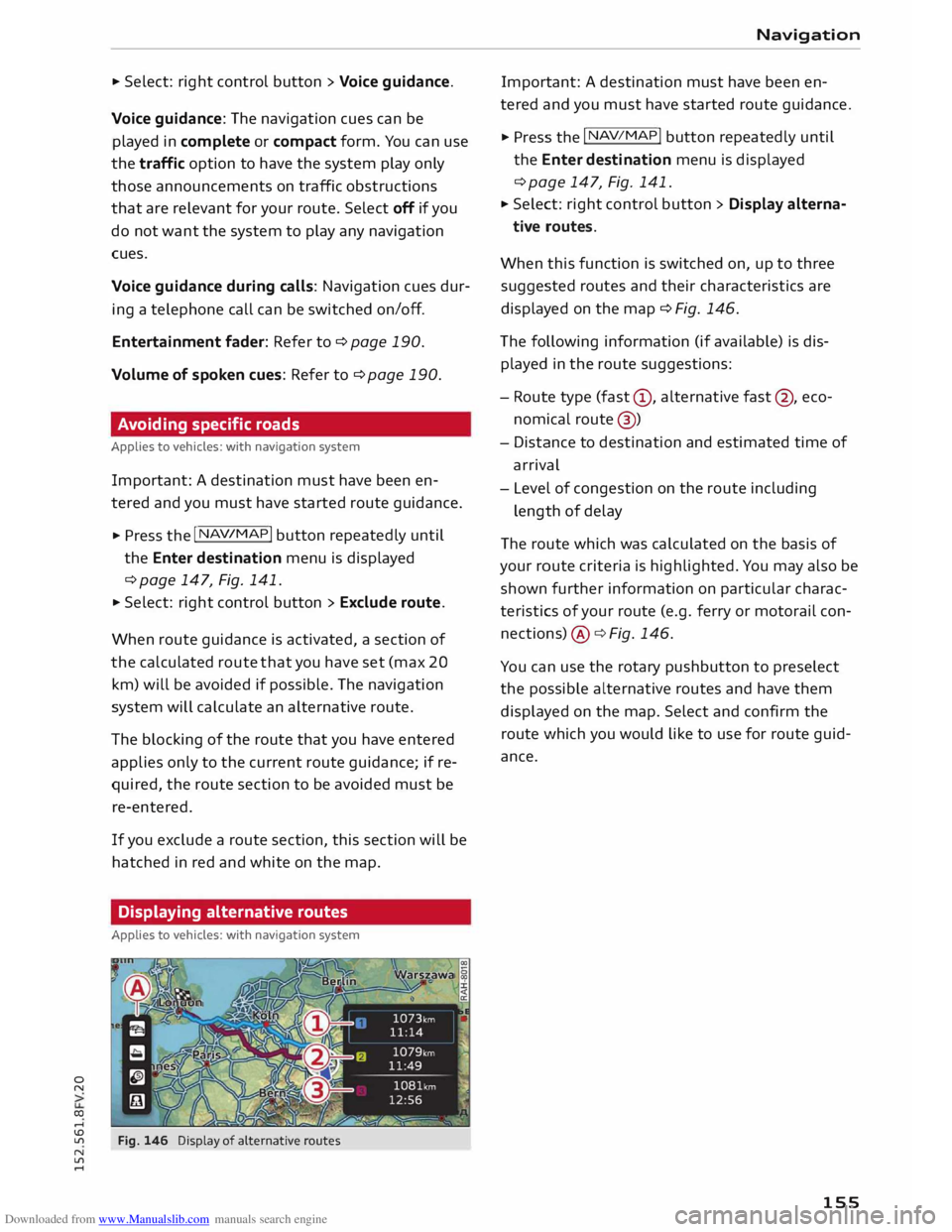
Downloaded from www.Manualslib.com manuals search engine 0
N
co
....
\D Lfl
N
Lfl
.... ...
Select: right control button > Voice guidance.
Voice guidance: The navigation cues can be
played in complete or compact form. You can use
the traffic option to have the system play only
those announcements on traffic obstructions
that are relevant for your route. Select off if you
do not want the system to play any navigation
cues.
Voice guidance during calls: Navigation cues dur
ing a telephone call can be switched on/off.
Entertainment fader: Refer to¢ page 190.
Volume of spoken cues: Refer to ¢ page 190.
Avoiding specific roads
Applies to vehicles: with navigation system
Important: A destination must have been en
tered and you must have started route guidance.
... Press
the I NAV/MAP!
button repeatedly until
the Enter destination menu is displayed
¢ page 147, Fig. 141.
... Select: right control button > Exclude route.
When route guidance is activated, a section of
the calculated route that you have set (max 20
km) will be avoided if possible. The navigation
system will calculate an alternative route.
The blocking of the route that you have entered
applies only to the current route guidance; if re
quired, the route section to be avoided must be
re-entered.
If you exclude a route section, this section will be
hatched in red and white on the map.
Displaying alternative routes
Applies to vehicles: with navigation system
Fig. 146 Display of alternative routes Navigation
Important: A destination must have been en
tered and you must have started route guidance.
.,. Press the I NAV/MAP!
button repeatedly until
the Enter destination menu is displayed
¢ page 147, Fig. 141.
... Select: right control button > Display alterna-
tive routes.
When this function is switched on, up to three
suggested routes and their characteristics are
displayed on the map ¢ Fig. 146.
The following information (if available) is dis
played in the route suggestions:
- Route type (fast@, alternative fast@, eco
nomical route@)
- Distance to destination and estimated time of
arrival
- Level of congestion on the route including
Length of delay
The route which was calculated on the basis of
your route criteria is highlighted. You may also be
shown further information on particular charac
teristics of your route (e.g. ferry or motorail con
nections) @¢ Fig. 146.
You can use the rotary pushbutton to preselect
the possible alternative routes and have them
displayed on the map. Select and confirm the
route which you would Like to use for route guid
ance.
155
Page 158 of 284
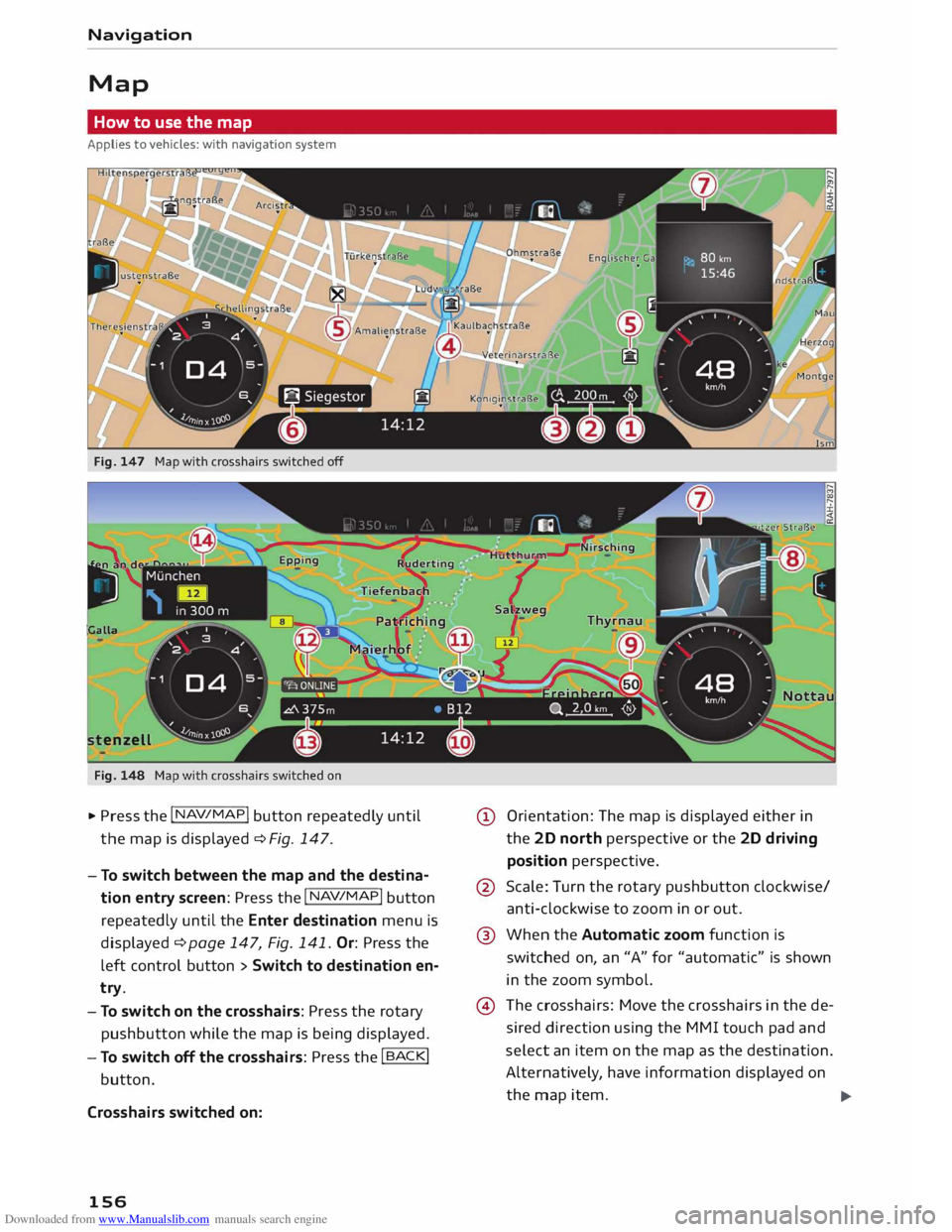
Downloaded from www.Manualslib.com manuals search engine Navigation
Map How to use the map
Applies to vehicles: with navigation system
Fig. 147 Map with crosshairs switched off
Galla tenzell
.. Press the I
NAV/M
API
button repeatedly until
the map is displayed c> Fig. 147.
- To switch between the map and the destina
tion entry screen: Press the I
NAV/M
AP
! button
repeatedly until the Enter destination menu is
displayed c> page 147, Fig. 141. Or: Press the
left control button > Switch to destination en
try.
- To switch on the crosshairs: Press the rotary
pushbutton while the map is being displayed.
- To switch off the crosshairs: Press the I BACKI
button.
Crosshairs switched on:
156 CD
Orientation: The map is displayed either in
the 2D north perspective or the 2D driving
position perspective.
@ Scale: Turn the rotary pushbutton clockwise/
anti-clockwise to zoom in or out.
@ When the Automatic zoom function is
switched on, an "A" for "automatic" is shown
in the zoom symbol.
@ The crosshairs: Move the crosshairs in the de
sired direction using the MMI touch pad and
select an item on the map as the destination.
Alternatively, have information displayed on
the map item.
..,.
Page 159 of 284
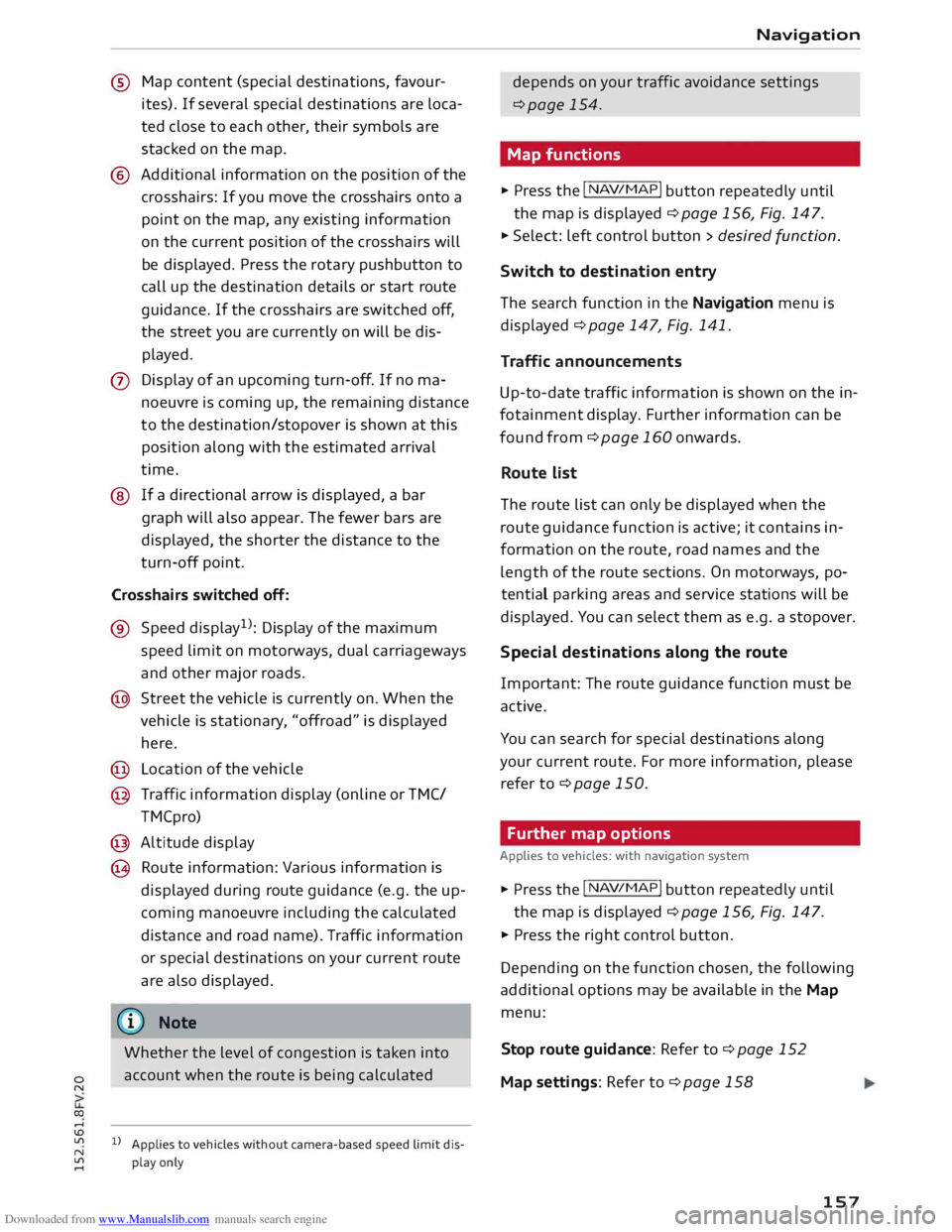
Downloaded from www.Manualslib.com manuals search engine 0
N
co
....
\D L/'l
N
L/'l
.... ®
Map content (special destinations, favour
ites). If several special destinations are loca
ted close to each other, their symbols are
stacked on the map.
® Additional information on the position of the
crosshairs: If you move the crosshairs onto a
point on the map, any existing information
on the current position of the crosshairs will
be displayed. Press the rotary pushbutton to
call up the destination details or start route
guidance. If the crosshairs are switched off,
the street you are currently on will be dis
played.
0 Display of an upcoming turn-off. If no ma
noeuvre is coming up, the remaining distance
to the destination/stopover is shown at this
position along with the estimated arrival
time.
@ If a directional arrow is displayed, a bar
graph will also appear. The fewer bars are
displayed, the shorter the distance to the
turn-off point.
Crosshairs switched off:
® Speed display !
): Display of the maximum
speed limit on motorways, dual carriageways
and other major roads.
@ Street the vehicle is currently on. When the
vehicle is stationary , "offroad" is displayed
here.
@ Location of the vehicle
@ Traffic information display (online orTMC/
TM Cpro)
@ Altitude display
@ Route information: Various information is
displayed during route guidance (e.g. the up
coming manoeuvre including the calculated
distance and road name). Traffic information
or special destinations on your current route
are also displayed.
(D Note
Whether the level of congestion is taken into
account when the route is being calculated
ll Applies to vehicles without camera-based speed limit dis
play only Navigation
depends on your traffic avoidance settings
¢page 154.
Map functions
� Press the I NA
V/MAP!
button repeatedly until
the map is displayed ¢ page 156, Fig. 147.
� Select: left control button > desired function.
Switch to destination entry
The search function in the Navigation menu is
displayed ¢page 147, Fig. 141.
Traffic announcements
Up-to-date traffic information is shown on the in
fotainment display. Further information can be
found from ¢ page 160 onwards.
Route list
The route list can only be displayed when the
route guidance function is active; it contains in
formation on the route, road names and the
length of the route sections. On motorways, po
tential parking areas and service stations will be
displayed. You can select them as e.g. a stopover.
Special destinations along the route
Important: The route guidance function must be
active.
You can search for special destinations along
your current route. For more information, please
refer to ¢page 150.
Further map options
A pplies to vehicles: with navigation system
� Press the I NA
V
/MAP!
button repeatedly until
the map is displayed ¢ page 156, Fig. 147.
� Press the right control button.
Depending on the function chosen, the following
additional options may be available in the Map
menu:
Stop route guidance: Refer to¢ page 152
Map settings: Refer to¢ page 158
157
Page 160 of 284
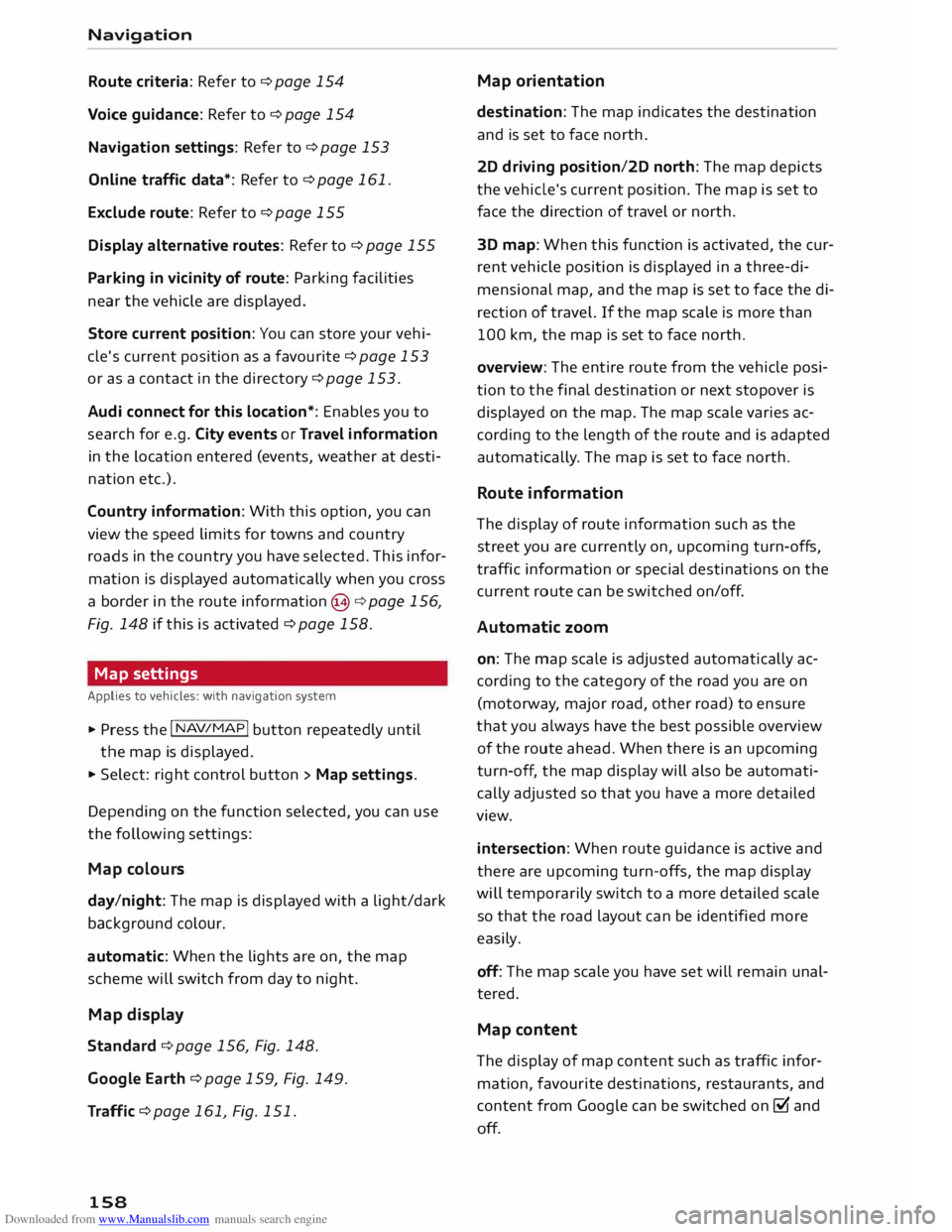
Downloaded from www.Manualslib.com manuals search engine Navigation
Route criteria: Refer to¢ page 154
Voice guidance: Refer to¢ page 154
Navigation settings: Refer to¢ page 153
Online traffic data*: Refer to ¢ page 161.
Exclude route: Refer to¢ page 155
Display alternative routes: Refer to¢ page 155
Parking in vicinity of route: Parking facilities
near the vehicle are displayed.
Store current position: You can store your vehi
cle's current position as a favourite ¢page 153
or as a contact in the directory ¢page 153.
Audi connect for this location*: Enables you to
search for e.g. City events or Travel information
in the Location entered (events, weather at desti
nation etc.).
Country information: With this option, you can
view the speed limits for towns and country
roads in the country you have selected. This infor
mation is displayed automatically when you cross
a border in the route information �¢ page 156,
Fig. 148 if this is activated ¢page 158.
Map settings
Applies to vehicles: with navigation system
.,. Press the
I NAV/MAP!
button repeatedly until
the map is displayed.
.,. Select: right control button > Map settings.
Depending on the function selected, you can use
the following settings:
Map colours
day/night: The map is displayed with a light/dark
background colour.
automatic: When the lights are on, the map
scheme will switch from day to night.
Map display
Standard ¢ page 156, Fig. 148.
Google Earth ¢page 159, Fig. 149.
Traffic ¢page 161, Fig. 151.
158 Map
orientation
destination: The map indicates the destination
and is set to face north.
2D driving position/2D north: The map depicts
the vehicle's current position. The map is set to
face the direction of travel or north.
3D map: When this function is activated, the cur
rent vehicle position is displayed in a three-di
mensional map, and the map is set to face the di
rection of travel. If the map scale is more than
100 km, the map is set to face north.
overview: The entire route from the vehicle posi
tion to the final destination or next stopover is
displayed on the map. The map scale varies ac
cording to the length of the route and is adapted
automatically. The map is set to face north.
Route information
The display of route information such as the
street you are currently on, upcoming turn-offs,
traffic information or special destinations on the
current route can be switched on/off.
Automatic zoom
on: The map scale is adjusted automatically ac
cording to the category of the road you are on
(motorway , major road, other road) to ensure
that you always have the best possible overview
of the route ahead. When there is an upcoming
turn-off, the map display will also be automati
cally adjusted so that you have a more detailed
view.
intersection: When route guidance is active and
there are upcoming turn-offs, the map display
will temporarily switch to a more detailed scale
so that the road layout can be identified more
easily.
off: The map scale you have set will remain unal
tered.
Map content
The display of map content such as traffic infor
mation, favourite destinations, restaurants, and
content from Google can be switched on� and
off.