navigation system AUDI TT COUPE 2014 Owner's Guide
[x] Cancel search | Manufacturer: AUDI, Model Year: 2014, Model line: TT COUPE, Model: AUDI TT COUPE 2014Pages: 284, PDF Size: 34.42 MB
Page 161 of 284
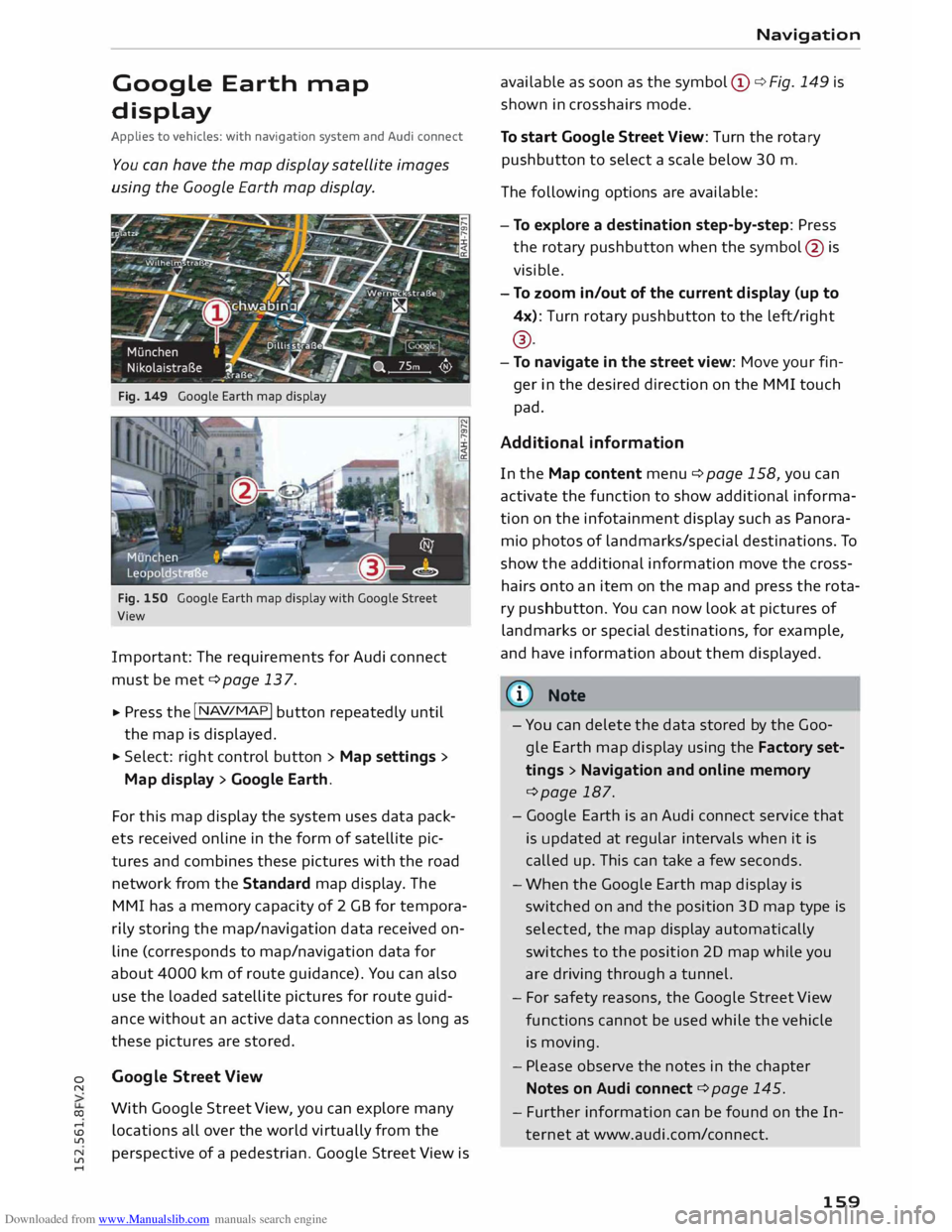
Downloaded from www.Manualslib.com manuals search engine 0
N
co
....
\D L/'l
N
L/'l
.... Google
Earth map
display
Applies to vehicles: with navigation system and Audi connect
You can have the map display satellite images
using the Google Earth map display.
Fig. 149 Google Earth map display
Fig. 150 Google Earth map display with Google Street
View
Important: The requirements for Audi connect
must be met ¢page 137.
... Press
the I NAV/MAP!
button repeatedly until
the map is displayed.
... Select: right control button > Map settings>
Map display> Google Earth.
For this map display the system uses data pack
ets received on line in the form of satellite pic
tures and combines these pictures with the road
network from the Standard map display. The
MMI has a memory capacity of 2 GB for tempora
rily storing the map/navigation data received on
line (corresponds to map/navigation data for
about 4000 km of route guidance). You can also
use the loaded satellite pictures for route guid
ance without an active data connection as long as
these pictures are stored.
Google Street View
With Google Street View, you can explore many
locations all over the world virtually from the
perspective of a pedestrian. Google Street View is Navigation
available as soon as the symbol (D ¢ Fig. 149 is
shown in crosshairs mode.
To start Google Street View: Turn the rotary
pushbutton to select a scale below 30 m.
The following options are available:
- To explore a destination step-by-step: Press
the rotary pushbutton when the symbol @is
visible.
- To zoom in/out of the current display {up to
4x): Turn rotary pushbutton to the left/right
® ·
- To navigate in the street view: Move your fin-
ger in the desired direction on the MMI touch
pad.
Additional information
In the Map content menu¢ page 158, you can
activate the function to show additional informa
tion on the infotainment display such as Panora
mic photos of landmarks/special destinations. To
show the additional information move the cross
hairs onto an item on the map and press the rota
ry pushbutton. You can now look at pictures of
landmarks or special destinations, for example,
and have information about them displayed.
@ Note
- You can delete the data stored by the Goo
gle Earth map display using the Factory set
tings > Navigation and online memory
¢page 187.
- Google Earth is an Audi connect service that
is updated at regular intervals when it is
called up. This can take a few seconds.
- When the Google Earth map display is
switched on and the position 3D map type is
selected, the map display automatically
switches to the position 2D map while you
are driving through a tunnel.
- For safety reasons, the Google Street View
functions cannot be used while the vehicle
is moving.
- Please observe the notes in the chapter
Notes on Audi connect ¢page 145.
- Further information can be found on the In
ternet at www.audi.com/connect.
159
Page 162 of 284
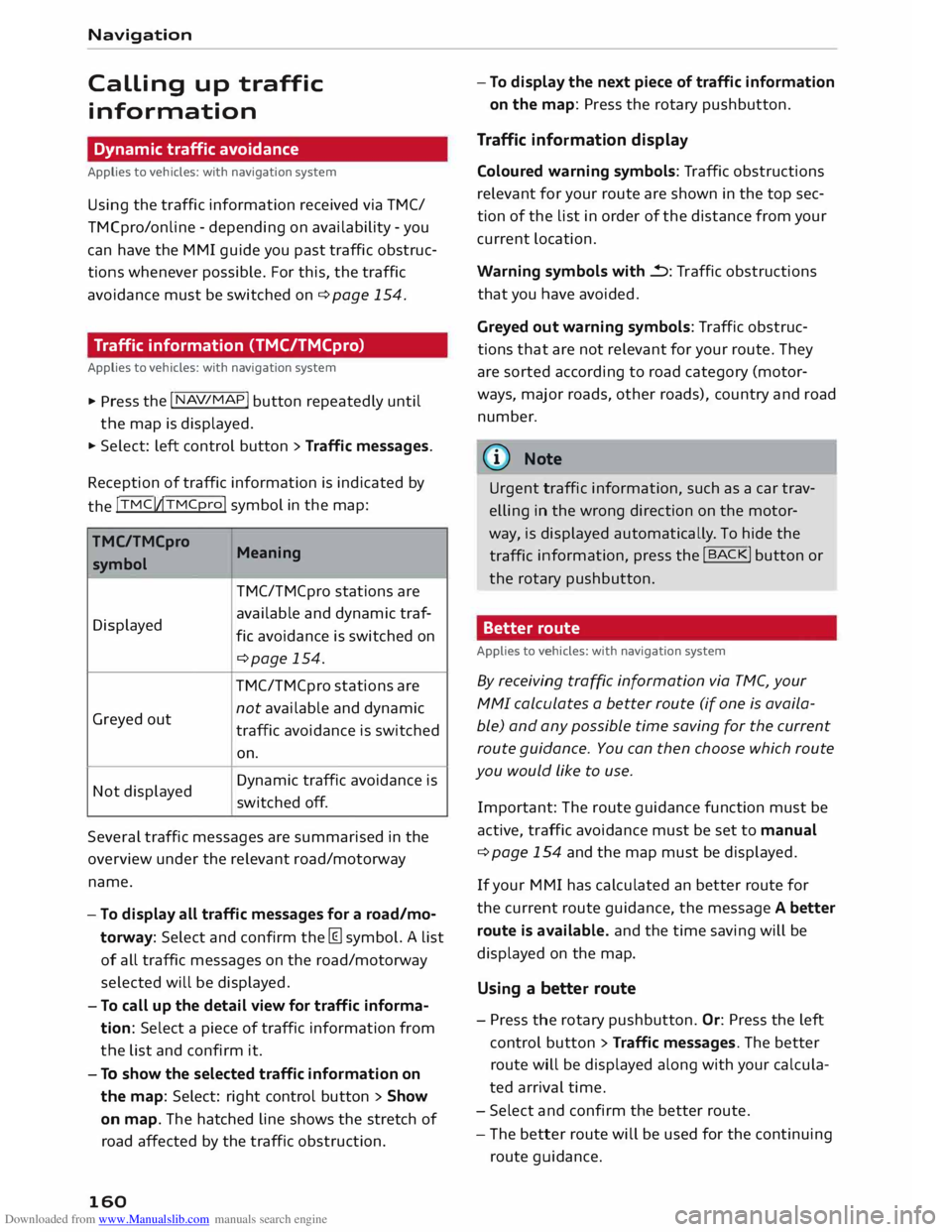
Downloaded from www.Manualslib.com manuals search engine Navigation
Calling
up traffic
information
Dynamic traffic avoidance
Applies to vehicles: with navigation system
Using the traffic information received via TMC/
TMCpro/online -depending on availability -you
can have the MMI guide you past traffic obstruc
tions whenever possible. For this, the traffic
avoidance must be switched on¢ page 154.
Traffic information (TMC/TMCpro)
Applies to vehicles: with navigation system � Press
the I NAV/
MAP! button
repeatedly until
the map is displayed.
� Select: Left control button > Traffic messages.
Reception of traffic information is indicated by
the !TMC!�TMCpro!
symbol in the map:
TMC/TMCpro Meaning
symbol
TMC/TMCpro stations are
Displayed available
and dynamic traf-
fie avoidance is switched on
¢page 154.
TMC/TMCpro stations are
Greyed out not
available and dynamic
traffic avoidance is switched
on.
Not displayed Dynamic
traffic avoidance is
switched off.
Several traffic messages are summarised in the
over view under the relevant road/motorway
name.
- To display all traffic messages for a road/mo
torway: Select and confirm the [ill symbol. A List
of all traffic messages on the road/motorway
selected will be displayed.
- To call up the detail view for traffic informa
tion: Select a piece of traffic information from
the List and confirm it.
- To show the selected traffic information on
the map: Select: right control button > Show
on map. The hatched Line shows the stretch of
road affected by the traffic obstruction.
160 -
To display the next piece of traffic information
on the map: Press the rotary pushbutton.
Traffic information display
Coloured warning symbols: Traffic obstructions
relevant for your route are shown in the top sec
tion of the List in order of the distance from your
current Location.
Warning symbols with..=>: Traffic obstructions
that you have avoided.
Greyed out warning symbols: Traffic obstruc
tions that are not relevant for your route. They
are sorted according to road category (motor
ways, major roads, other roads), country and road
number.
(Cf} Note
Urgent traffic information, such as a car trav
elling in the wrong direction on the motor
way, is displayed automatically. To hide the
traffic information,
press the I B AC
K! button or
the rotary pushbutton.
Better route
Applies to vehicles: with navigation system
By receiving traffic information via TMC, your
MMI calculates a better route (if one is availa
ble) and any possible time saving for the current
route guidance. You can then choose which route
you would Like to use.
Important: The route guidance function must be
active, traffic avoidance must be set to manual
¢ page 154 and the map must be displayed.
If your MMI has calculated an better route for
the current route guidance, the message A better
route is available. and the time saving will be
displayed on the map.
Using a better route
- Press the rotary pushbutton. Or: Press the Left
control button > Traffic messages. The better
route will be displayed along with your calcula
ted arrival time.
- Select and confirm the better route.
- The better route will be used for the continuing
route guidance.
Page 163 of 284
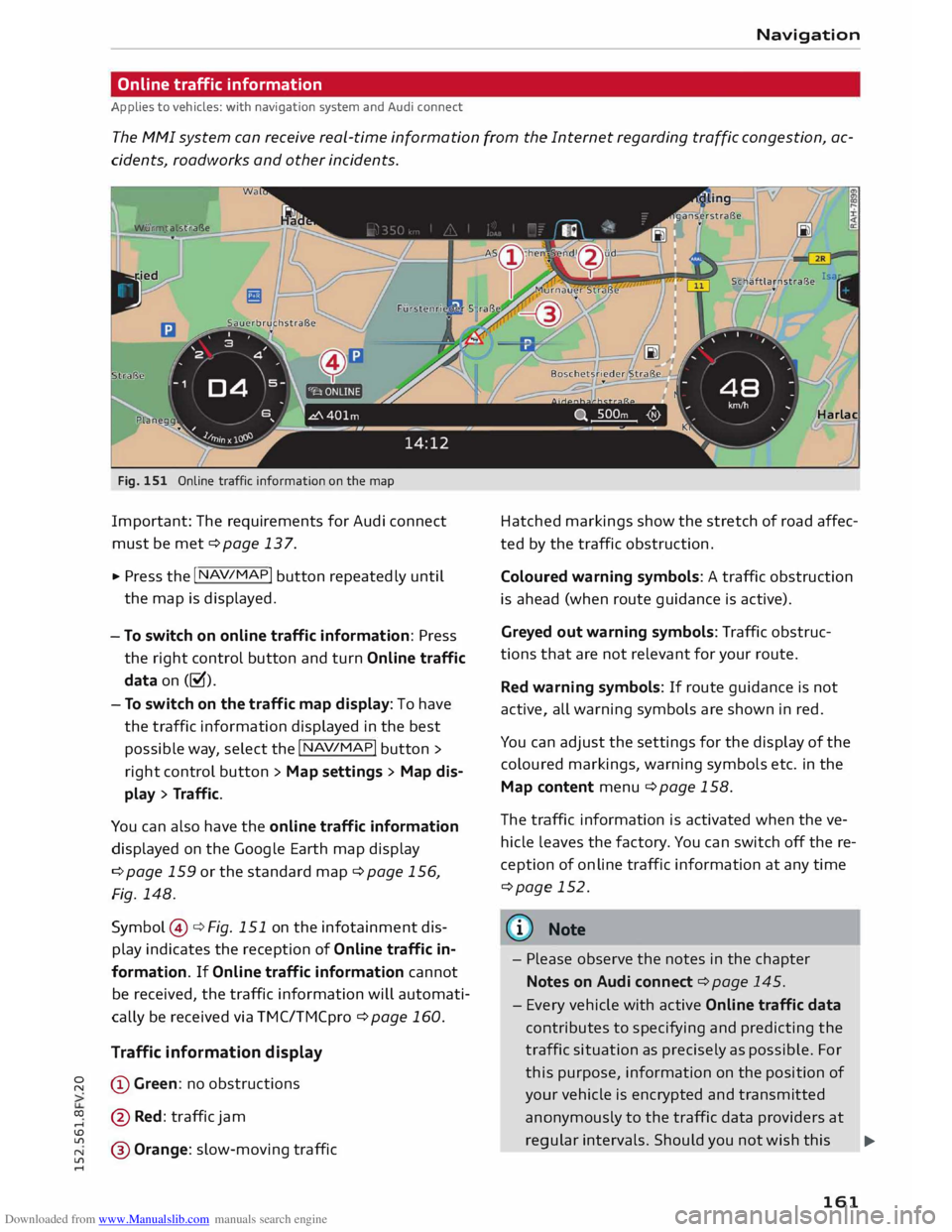
Downloaded from www.Manualslib.com manuals search engine 0
N
co
....
\D L/'l
N
L/'l
.... Navigation
Online traffic information
Applies to vehicles: with navigation system and Audi connect
The MMI system can receive real-time information from the Internet regarding traffic congestion, ac
cidents, roadworks and other incidents.
Wu rmt alst raBe
Fig. 151 Online traffic information on the map
Important: The requirements for Audi connect
must be met ¢page 137.
.,. Press the I NAV
/
MAP !
button repeatedly until
the map is displayed.
- To switch on online traffic information: Press
the right control button and turn Online traffic
data on(�).
- To switch on the traffic map display: To have
the traffic information displayed in the best
possible way, select the I NAV
/MAP !
button >
right control button > Map settings > Map dis
play > Traffic.
You can also have the online traffic information
displayed on the Google Earth map display
¢ page 159 or the standard map¢ page 156,
Fig. 148.
Symbol ©¢ Fig. 151 on the infotainment dis
play indicates the reception of Online traffic in
formation. If Online traffic information cannot
be received, the traffic information will automati
cally be received via TMC/TMCpro ¢page 160.
Traffic information display
@ Green : no obstructions
@ Red: traffic jam
@ Orange: slow-moving traffic Harlac
Hatched markings show the stretch of road affec
ted by the traffic obstruction .
Coloured warning symbols: A traffic obstruction
is ahead (when route guidance is active).
Greyed out warning symbols: Traffic obstruc
tions that are not relevant for your route.
Red warning symbols: If route guidance is not
active, all warning symbols are shown in red.
You can adjust the settings for the display of the
coloured markings, warning symbols etc. in the
Map content menu ¢ page 158.
The traffic information is activated when the ve
hicle leaves the factory. You can switch off the re
ception of on line traffic information at any time
¢page 152.
(©) Note
- Please observe the notes in the chapter
Notes on Audi connect ¢page 145.
- Every vehicle with active Online traffic data
contributes to specifying and predicting the
traffic situation as precisely as possible. For
this purpose, information on the position of
your vehicle is encrypted and transmitted
anonymously to the traffic data providers at
regular intervals. Should you not wish this ..,_
161
Page 164 of 284
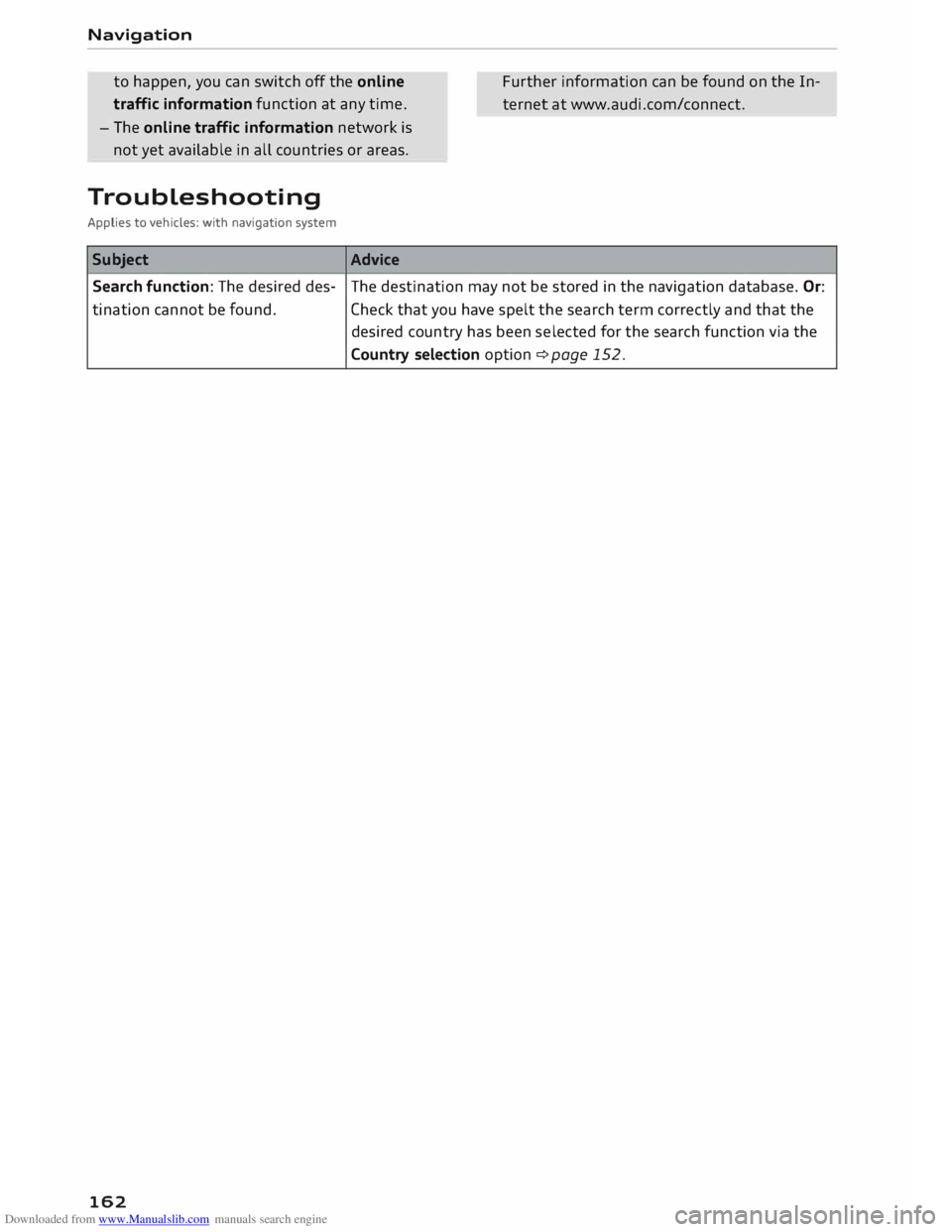
Downloaded from www.Manualslib.com manuals search engine Navigation
to happen, you can switch off the on line
traffic information function at any time.
- The online traffic information network is
not yet available in all countries or areas. Further
information can be found on the In
ternet at www.audi.com/connect.
Troubleshooting
Applies to vehicles: with navigation system
Subject Advice
Search function: The desired des-The
destination may not be stored in the navigation database. Or:
ti nation cannot be found.
Check that you have spelt the search term correctly and that the
desired country has been selected for the search function via the
Country selection option ¢ page 152.
162
Page 188 of 284
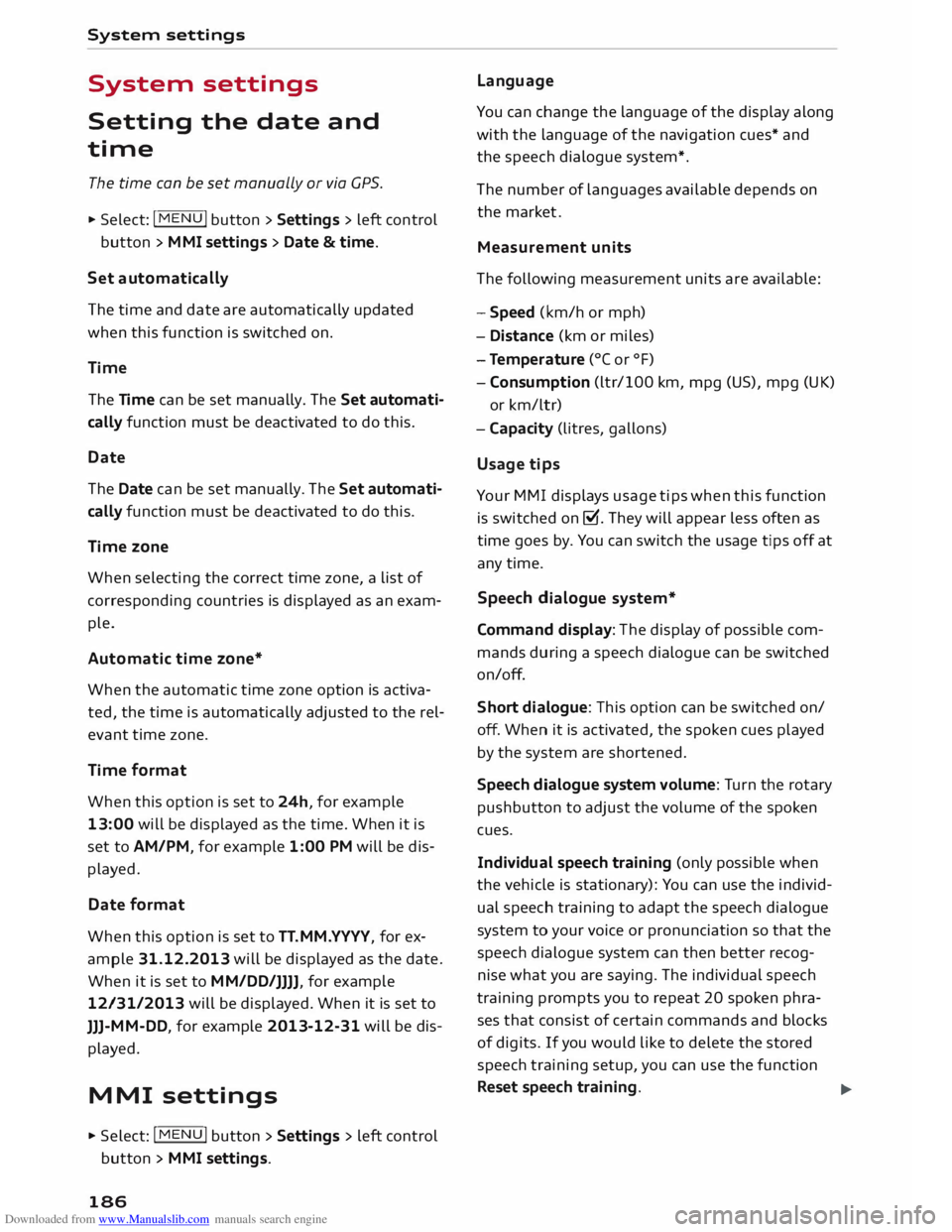
Downloaded from www.Manualslib.com manuals search engine System
settings
System settings
Setting the date and
time
The time can be set manually or via CPS.
.,. Select: I MENU I button >Settings > left control
button > MMI settings > Date & time.
Set automatically
The time and date are automatically updated
when this function is switched on.
Time The Time can be set manually. The Set automati
cally function must be deactivated to do this.
Date
The Date can be set manually. The Set automati
cally function must be deactivated to do this.
Time zone
When selecting the correct time zone, a list of
corresponding countries is displayed as an exam
ple.
Automatic time zone*
When the automatic time zone option is activa
ted, the time is automatically adjusted to the rel
evant time zone.
Time format
When this option is set to 24h, for example
13:00 will be displayed as the time. When it is
set to AM/PM, for example 1:00 PM will be dis
played.
Date format
When this option is set to TT. MM.YYYY, for ex
ample 31.12.2013 will be displayed as the date.
When it is set to MM/DD /JJJJ, for example
12/31/ 2013 will be displayed. When it is set to
JJJ- MM-DD , for example 2013-12-31 will be dis
played.
MMI settings
.,. Select: I MENU I button >Settings > left control
button > MMI settings.
186 Language
You can change the language of the display along
with the language of the navigation cues* and
the speech dialogue system*.
The number of languages available depends on
the market .
Meas urem ent units
The following measurement units are available:
- Speed (km/h or mph)
- Dist ance (km or miles)
- Temperature (0
( or °F)
- Consumption (ltr/100 km, mpg (US), mpg (UK)
or km/ltr)
- Cap acity (litres, gallons)
Usage tips
Your MMI displays usage tips when this function
is switched on�. They will appear less often as
time goes by. You can switch the usage tips off at
any time.
Speech dialogue system*
Command display: The display of possible com
mands during a speech dialogue can be switched
on/off.
Short dialogue: This option can be switched on/
off. When it is activated, the spoken cues played
by the system are shortened.
Speech dialogue system volume: Turn the rotary
pushbutton to adjust the volume of the spoken
cues.
Individual speech training (only possible when
the vehicle is stationary): You can use the individ
ual speech training to adapt the speech dialogue
system to your voice or pronunciation so that the
speech dialogue system can then better recog
nise what you are saying. The individual speech
training prompts you to repeat 20 spoken phra
ses that consist of certain commands and blocks
of digits. If you would like to delete the stored
speech training setup, you can use the function
Reset speech training.
...,
Page 189 of 284
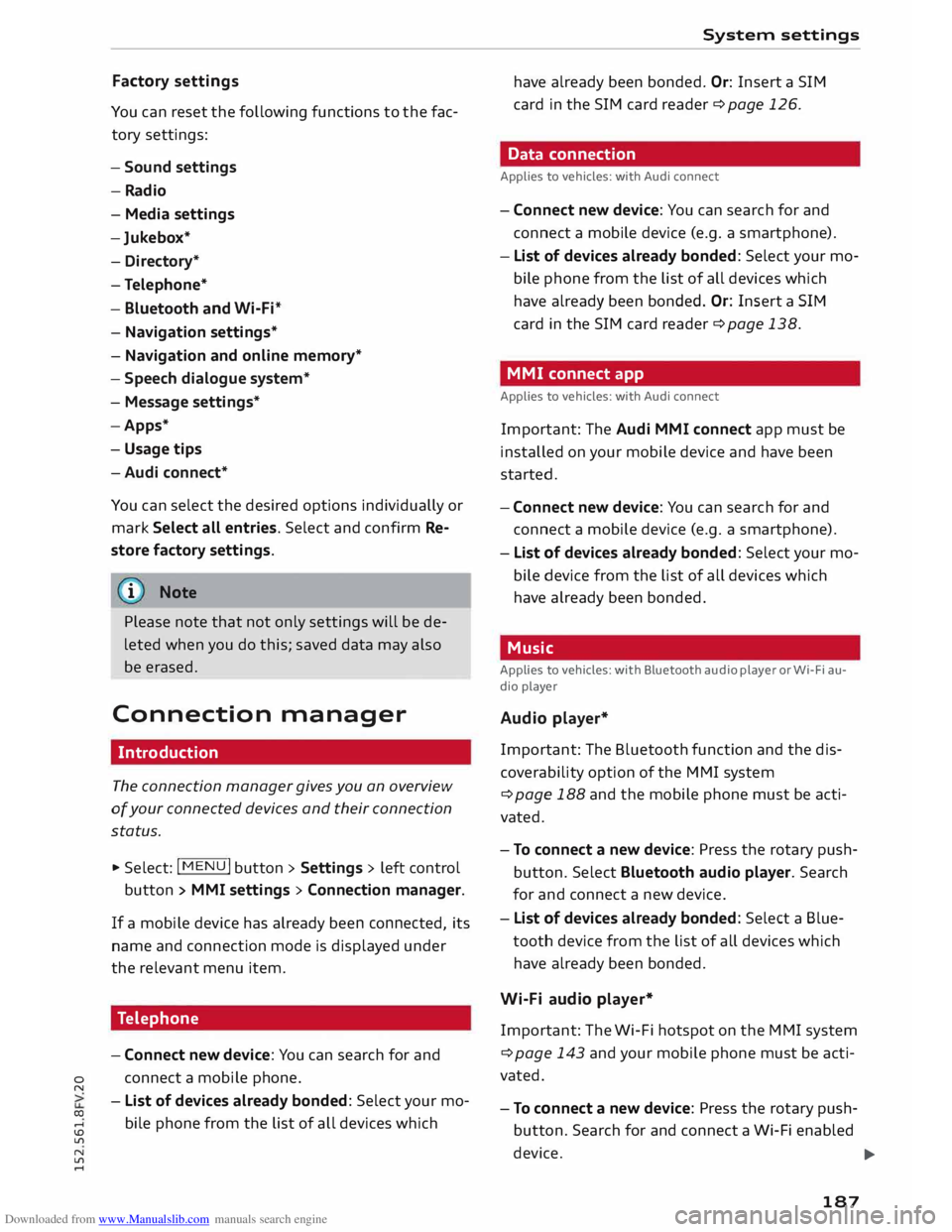
Downloaded from www.Manualslib.com manuals search engine 0
N
co
....
\D L/'l
N
L/'l
.... Factory
settings
You can reset the following functions to the fac
tory settings:
- Sound settings
-Radio
- Media settings
-Jukebox*
- Directory*
- Telephone*
- Bluetooth and Wi-Fi*
- Navigation settings*
- Navigation and online memory*
- Speech dialogue system*
- Message settings*
-Apps*
- Usage tips
- Audi connect*
You can select the desired options individually or
mark Select all entries. Select and confirm Re
store factory settings.
i Note
Please note that not only settings will be de
leted when you do this;
saved
data may also
be erased.
Connection manager
Introduction
The connection manager gives you an overview
of your connected devices and their connection
status.
.. Select: I MENU
I button
>Settings> left control
button > MMI settings > Connection manager.
If a mobile device has already been connected, its
name and connection mode is displayed under
the relevant menu item.
Telephone
- Connect new device: You can search for and
connect a mobile phone.
- List of devices already bonded: Select your mo
bile phone from the list of all devices which System
settings
have already been bonded. Or: Insert a SIM
card in the SIM card reader¢ page 126.
Data connection
Applies to vehicles: with Audi connect
- Connect new device: You can search for and
connect a mobile device (e.g. a smartphone).
- List of devices already bonded: Select your mo
bile phone from the list of all devices which
have already been bonded. Or: Insert a SIM
card in the SIM card reader¢ page 138.
MMI connect app
Applies to vehicles: with Audi connect
Important: The Audi MMI connect app must be
installed on your mobile device and have been
started.
- Connect new device: You can search for and
connect a mobile device (e.g. a smartphone).
- List of devices already bonded: Select your mo
bile device from the list of all devices which
have already been bonded.
Music
Applies to vehicles: with Bluetooth audio player or Wi-Fi au
dio player
Audio player*
Important: The Bluetooth function and the dis
coverability option of the MMI system
¢ page 188 and the mobile phone must be acti
vated.
- To connect a new device: Press the rotary push
button. Select Bluetooth audio player. Search
for and connect a new device.
- List of devices already bonded: Select a Blue
tooth device from the list of all devices which
have already been bonded.
Wi-Fi audio player*
Important: The Wi-Fi hotspot on the MMI system
¢ page 143 and your mobile phone must be acti
vated.
- To connect a new device: Press the rotary push
button. Search for and connect a Wi-Fi enabled
device. ...,.
187
Page 191 of 284
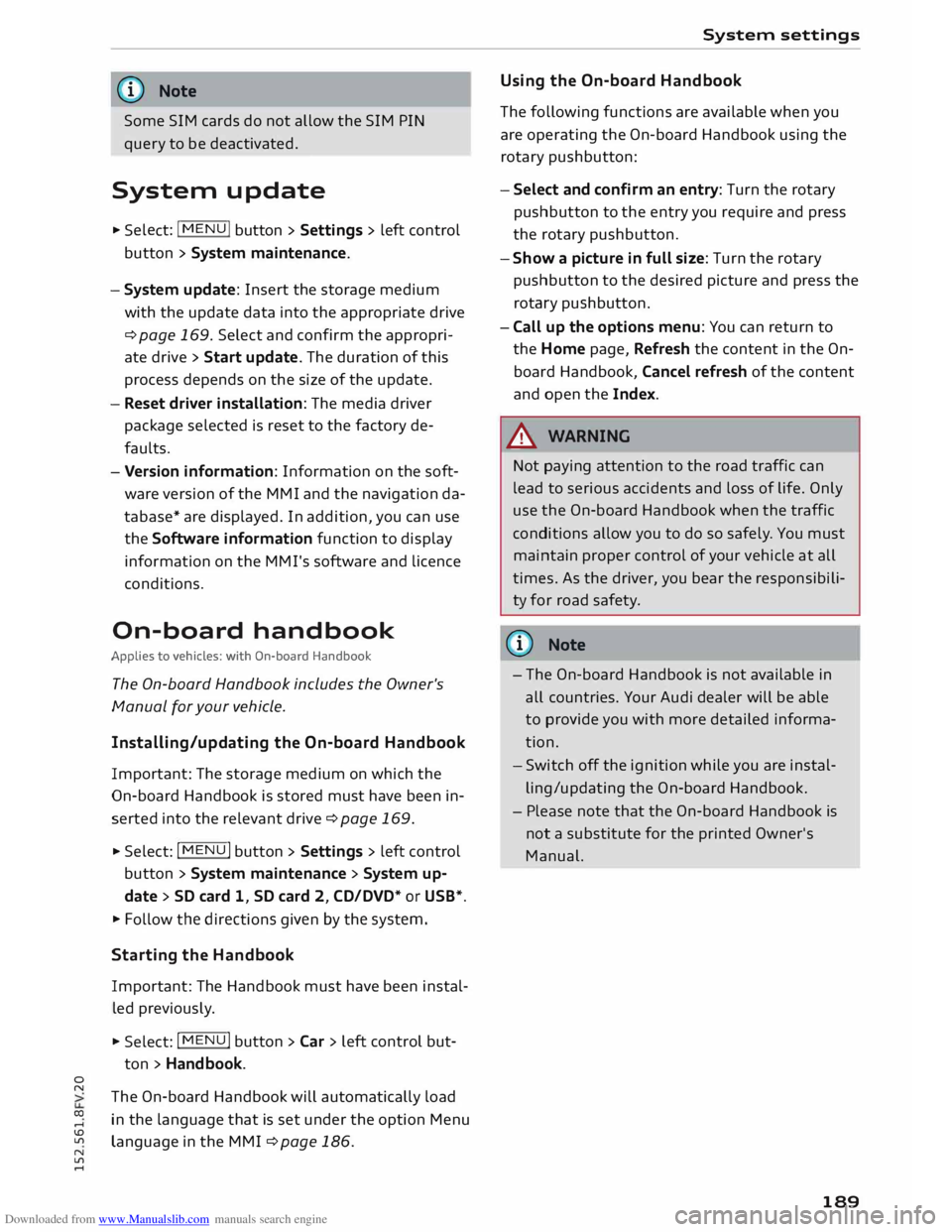
Downloaded from www.Manualslib.com manuals search engine 0
N
co
....
\D U'l
N
U'l
.... (D
Note
Some SIM cards do not allow the SIM PIN
query to be deactivated.
System update .,.
Sele
ct: I M
ENU I button >Settings > left control
button > System maintenance.
- System update: Insert the storage medium
with the update data into the appropriate drive
¢ page 169. Select and confirm the appropri
ate drive> Start update. The duration of this
process depends on the size of the update.
- Reset driver installation: The media driver
package selected is reset to the factory de
faults.
- Version information: Information on the soft
ware version of the M MI and the navigation da
tabase* are displayed. In addition, you can use
the Software information function to display
information on the MMI's software and
licence
conditions.
On-board handbook
Applies to vehicles: with On-board Handbook
The On-board Handbook includes the Owner's
Manual for your
vehicle.
Installing/updating the On-board Handbook
Important: The storage medium on which the
On-board Handbook is stored must have been in
serted into the relevant drive¢ page 169.
.,. Select:
I MENU I button >Settings > left control
button > System maintenance > System up
date > SD card 1, SD card 2, CD/DVD* or USB* .
.,. Follow the directions given by the system.
Starting the Hand book
Important: The Handbook must have been instal
led previously .
.,. Select: I
MENU I button >Car> left control but-
ton > Handbo ok.
The On-board Handbook will automatically load
in the language that is set under the option Menu
language in the MMI ¢ page 186. System
settings
Using the On-board Handbook
The following functions are available when you
are operating the On-board Handbook using the
rotary pushbutton:
- Select and confirm an entry: Turn the rotary
pushbutton to the entry you require and press
the rotary pushbutton.
- Show a picture in full size: Turn the rotary
pushbutton to the desired picture and press the
rotary pushbutton.
- Call up the options menu: You can return to
the Home page, Refresh the content in the On
board Handbook, Cancel refresh of the content
and open the Index.
A WARNING
Not paying attention to the road traffic can
lead to serious accidents and loss of life. Only
use the On-board Handbook when the traffic
conditions allow you to do so safel y. You must
maintain proper control of your vehicle at all
times. As the driver, you bear the responsibili
ty for road safety.
� Note
- The On-board Handbook is not available in
all countries. Your Audi dealer will be able
to provide you with more detailed informa
tion.
- Switch off the ignition while you are instal
ling/updating the On-board Handbook.
- Please note that the On-board Handbook is
not a substitute for the printed Owner's
Manual.
189
Page 192 of 284
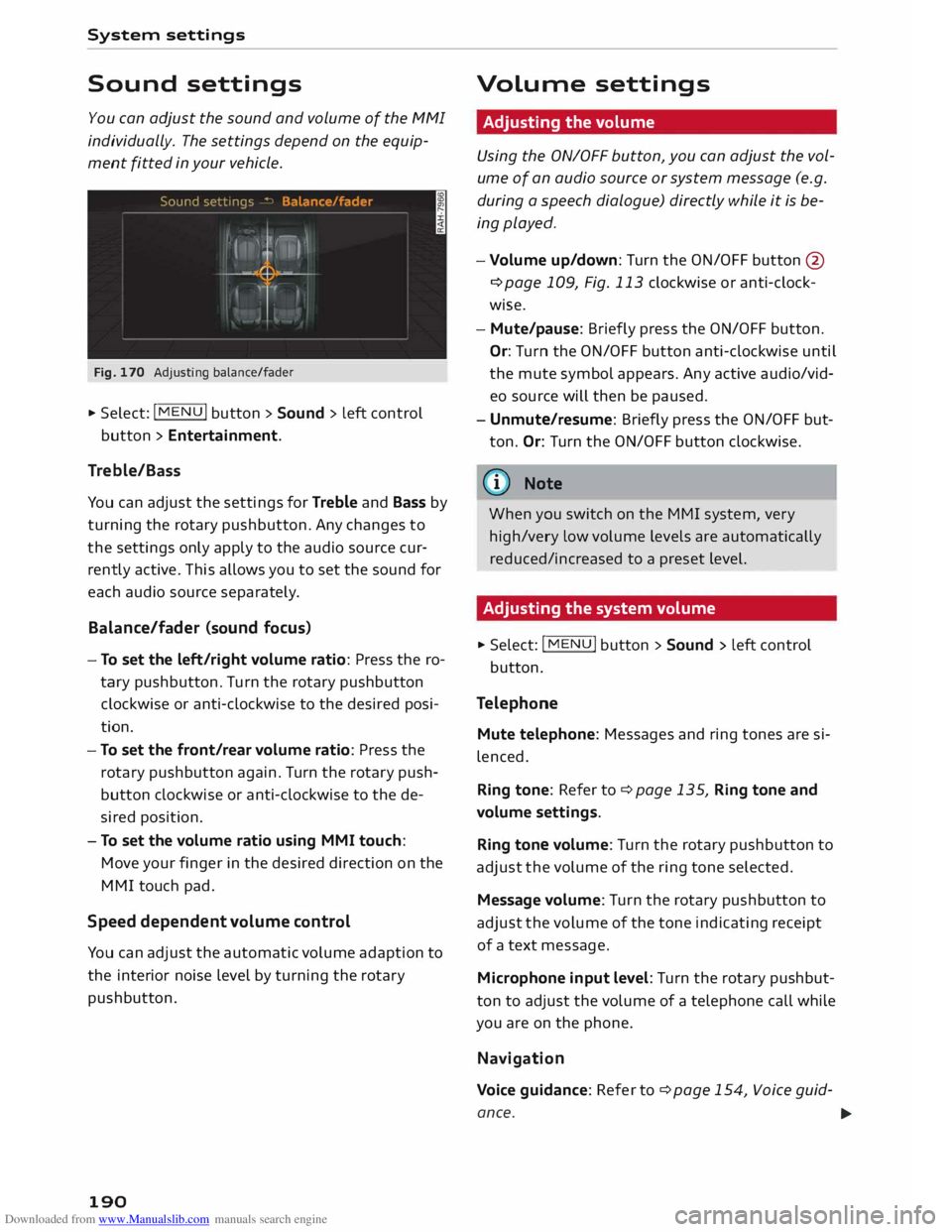
Downloaded from www.Manualslib.com manuals search engine System
settings
Sound settings
You can adjust the sound and volume of the MMI
individually. The settings depend on the equip
ment fitted in your vehicle.
Fig. 170 Adjusting balance/fader
... Select: I MENU
I button
> Sound > Left control
button > Entertainment.
Treble/Bass
You can adjust the settings for Treble and Bass by
turning the rotary pushbutton. Any changes to
the settings only apply to the audio source cur
rently active. This allows you to set the sound for
each audio source separat ely.
Bal ance/fader (sound focus}
- To set the left/right volume ratio: Press the ro
tary pushbutton. Turn the rotary pushbutton
clockwise or anti-clockwise to the desired posi
tion.
- To set the front/rear volume ratio: Press the
rotary pushbutton again. Turn the rotary push
button clockwise or anti-clockwise to the de
sired position.
- To set the volume ratio using MMI touch:
Move your finger in the desired direction on the
MMI touch pad.
Speed dependent volume control
You can adjust the automatic volume adaption to
the interior noise level by turning the rotary
pushbutton.
190 Volume
settings
Adjusting the volume
Using the ON/OFF button, you can adjust the vol
ume of an audio source or system message (e.g.
during a speech dialogue) directly while it is be
ing played.
- Volume up/down: Turn the ON/OFF button@
¢page 109, Fig. 113 clockwise or anti-clock
wise.
- Mute/pause: Briefly press the ON/OFF button.
Or: Turn the ON/OFF button anti-clockwise until
the mute symbol appears. Any active audio/vid
eo source will then be paused .
- Unmute/resume: Briefly press the ON/OFF but
ton. Or: Turn the ON/OFF button clockwise.
� Note When you switch on the MMI system, very
high/very Low volume Levels are automatically
reduced/increased to a preset Level.
Adjusting the system volume
... Select: I MENU
! button > Sound > Left control
button.
Telephone Mute telephone: Messages and ring tones are si
lenced.
Ring tone: Refer to¢ page 135, Ring tone and
volume settings.
Ring tone volume: Turn the rotary pushbutton to
adjust the volume of the ring tone selected.
Message volume: Turn the rotary pushbutton to
adjust the volume of the tone indicating receipt
of a text message.
Microphone input level: Turn the rotary pushbut
ton to adjust the volume of a telephone call while
you are on the phone.
Navigation
Voice guidance: Refer to¢ page 154, Voice guid-
ance. ...,.
Page 193 of 284
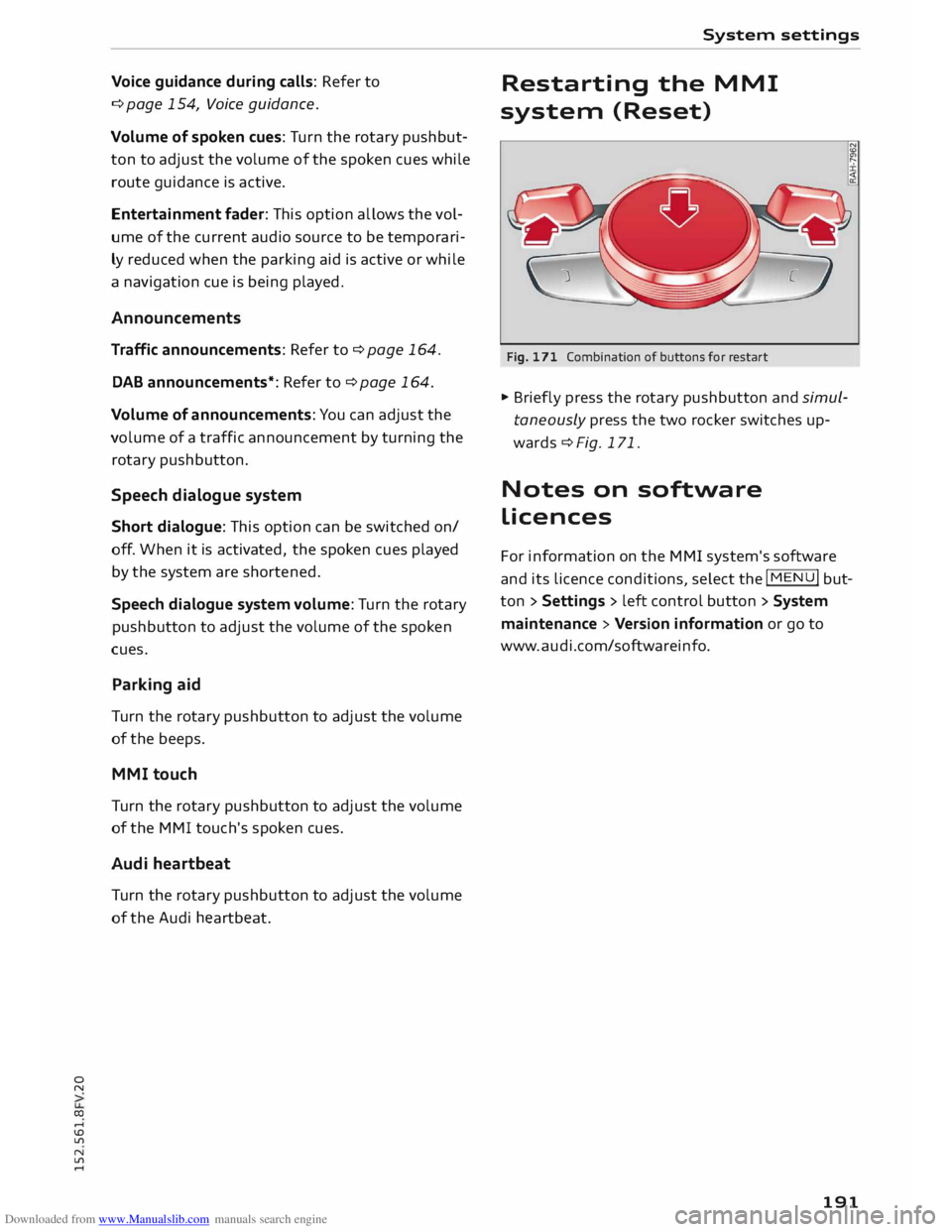
Downloaded from www.Manualslib.com manuals search engine 0
N
co
....
\D U'l
N
U'l
.... Voice
guidance during calls: Refer to
¢ page 154, Voice guidance.
Volume of spoken cues: Turn the rotary pushbut
ton to adjust the volume of the spoken cues while
route guidance is active.
Entertainment fader: This option allows the vol
ume of the current audio source to be temporari
ly reduced when the parking aid is active or while
a navigation cue is being played.
Announcements
Traffic announcements: Refer to¢ page 164.
DAB announcements*: Refer to ¢ page 164.
Volume of announcements: You can adjust the
volume of a traffic announcement by turning the
rotary pushbutton.
Speech dialogue system
Short dialogue: This option can be switched on/
off. When it is activated, the spoken cues played
by the syste m are shortened.
Speech dialogue system volume: Turn the rotary
pushbutton to adjust the volume of the spoken
cues.
Parking aid
Turn the rotary pushbutton to adjust the volume
of the beeps.
MMI touch
Turn the rotary pushbutton to adjust the volume
of the MMI touch's spoken cues.
Audi heartbeat
Turn the rotary pushbutton to adjust the volume
of the Audi heartbeat. System
settings
Restarting the MMI
system (Reset)
Fig. 171 Combination of buttons for restart
� Briefly press the rotary pushbutton and simul
taneously press the two rocker switches up
wards¢ Fig. 171.
Notes on software
licences
For information on the MMI system's software
and its Licence conditions, select the
I MENU
I but
ton > Settings > left control button > System
maintenance > Version information or go to
www.audi.com/softwareinfo.
191
Page 194 of 284
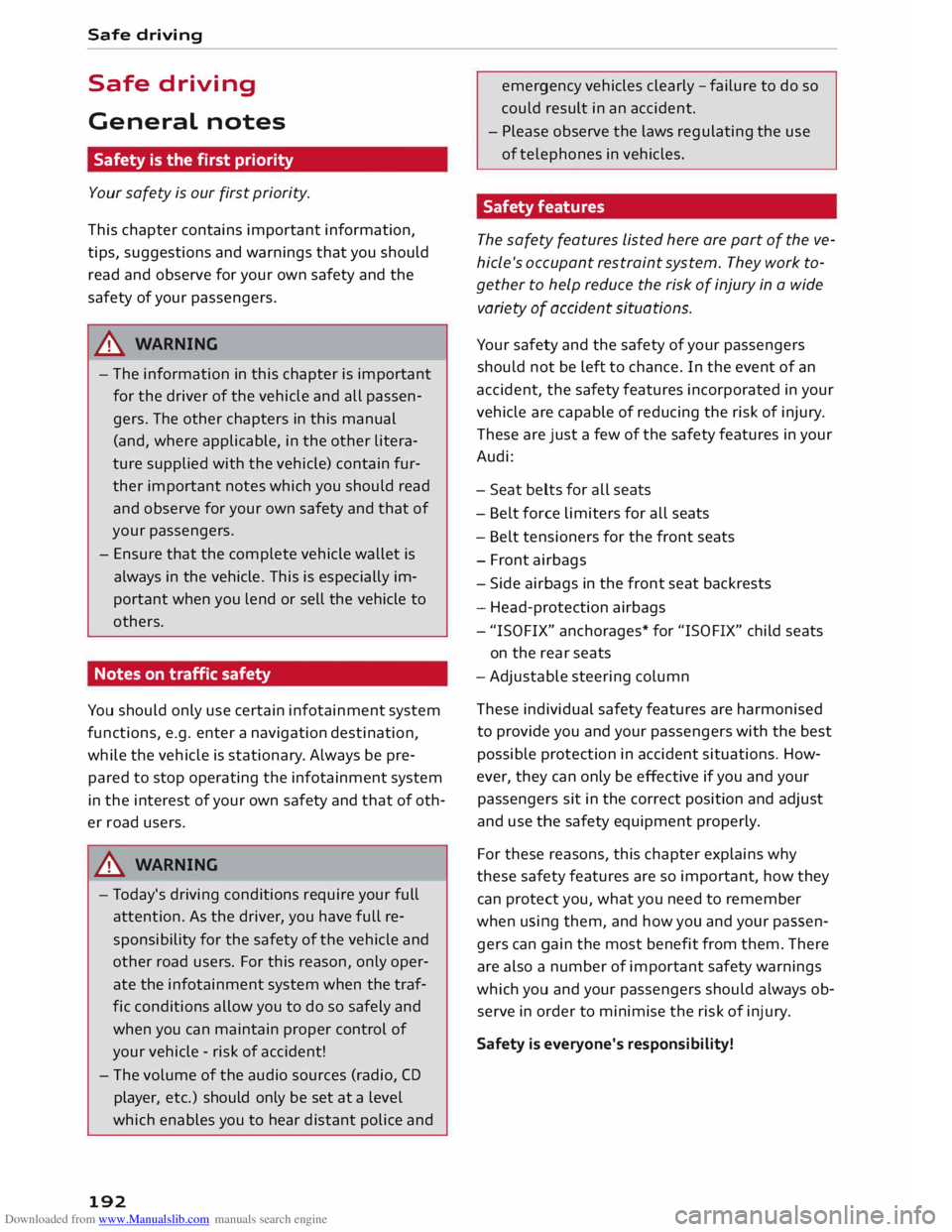
Downloaded from www.Manualslib.com manuals search engine Safe
driving
Safe driving
General notes
Safety is the first priority
Your safety is our first priority.
This chapter contains important information,
tips, suggestions and warnings that you should
read and observe for your own safety and the
safety of your passengers.
_&. WARNING
- The information in this chapter is important
for the driver of the vehicle and all passen
gers. The other chapters in this manual
(and, where applicable, in the other litera
ture supplied with the vehicle) contain fur
ther important notes which you should read
and observe for your own safety and that of
your passengers.
- Ensure that the complete vehicle wallet is
always in the vehicle. This is especially im
portant when you lend or sell the vehicle to
others.
Notes on traffic safety
You should only use certain infotainment system
functions, e.g. enter a navigation destination,
while the vehicle is stationary. Always be pre
pared to stop operating the infotainment system
in the interest of your own safety and that of oth
er road users.
_&. WARNING
- To day's driving conditions require your full
attention. As the driver, you have full re
sponsibility for the safety of the vehicle and
other road users. For this reason, only oper
ate the infotainment system when the traf
fic conditions allow you to do so safely and
when you can maintain proper control of
your vehicle - risk of accident!
- The volume of the audio sources (radio, CD
player, etc.) should only be set at a level
which enables you to hear distant police and
192 emergency
vehicles clearly-failure to do so
could result in an accident.
- Please observe the laws regulating the use
of telephones in vehicles.
Safety features
The safety features Listed here are part of the ve
hicle's occupant restraint system. They work to
gether to help reduce the risk of injury in a wide
variety of accident situations.
Your safety and the safety of your passengers
should not be left to chance. In the event of an
accident, the safety features incorporated in your
vehicle are capable of reducing the risk of injury.
These are just a few of the safety features in your
Audi:
- Seat belts for all seats
- Belt force limiters for all seats
- Belt tensioners for the front seats
- Front airbags
- Side airbags in the front seat backrests
- Head-protection airbags
- "ISO FIX" anchorages* for "ISO FIX" child seats
on the rear seats
-Adjustable steering column
These individual safety features are harmonised
to provide you and your passengers with the best
possible protection in accident situations. How
ever, they can only be effective if you and your
passengers sit in the correct position and adjust
and use the safety equipment properly.
For these reasons, this chapter explains why
these safety features are so important, how they
can protect you, what you need to remember
when using them, and how you and your passen
gers can gain the most benefit from them. There
are also a number of important safety warnings
which you and your passengers should always ob
serve in order to minimise the risk of injury.
Safety is everyone's responsibility!