navigation system AUDI TT COUPE 2016 Owner's Manual
[x] Cancel search | Manufacturer: AUDI, Model Year: 2016, Model line: TT COUPE, Model: AUDI TT COUPE 2016Pages: 322, PDF Size: 52.86 MB
Page 142 of 322
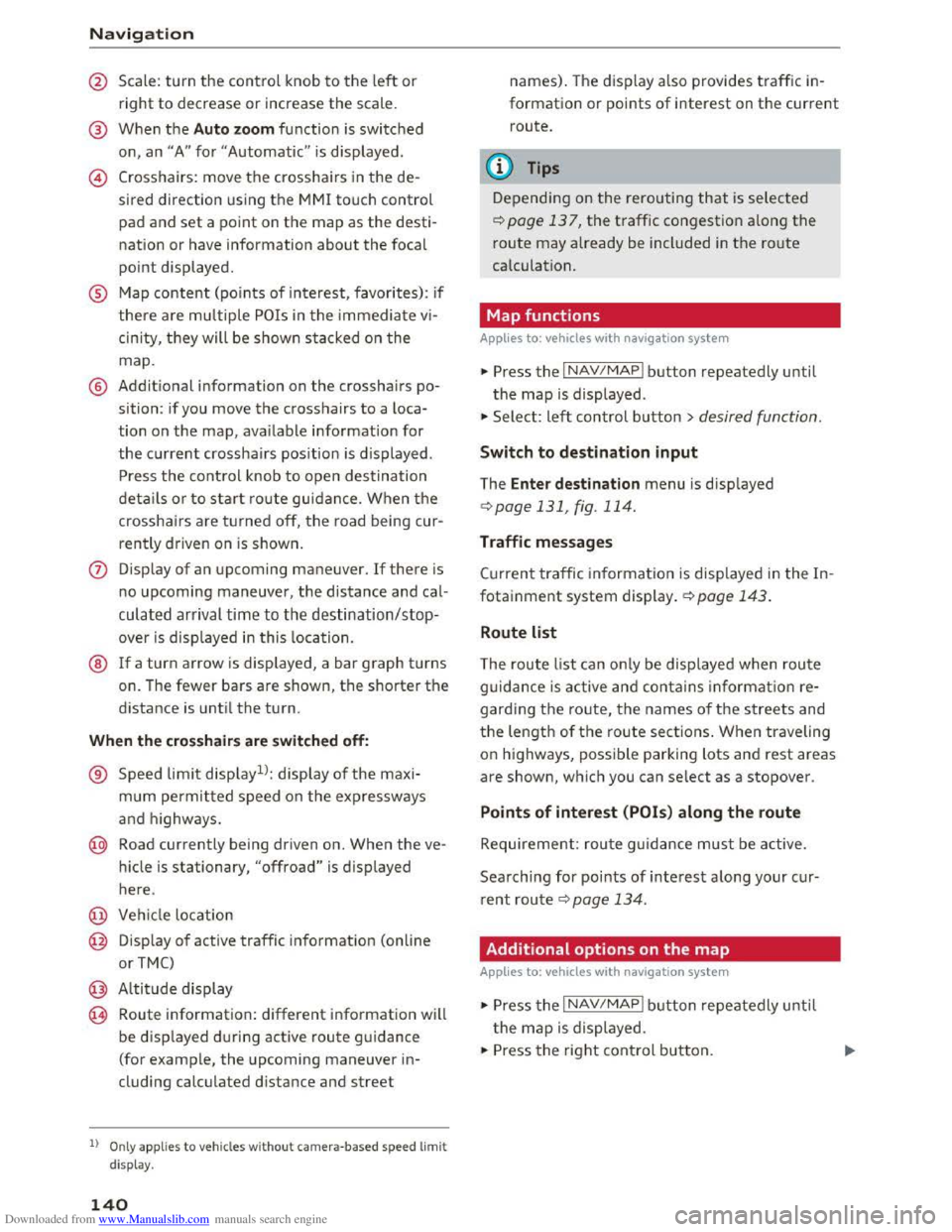
Downloaded from www.Manualslib.com manuals search engine Navigation
@ Scale: turn the control knob to the left or
right to decrease or increase the scale.
@ When the Auto zoom function is switched
on, an "A" for "Automatic" is displayed .
@ Crosshairs: move the crosshairs in the de
sired direction using the MMI touch control
pad and set a point on the map as the desti
nation or have information about the focal
point displayed.
® Map content (points of interest, favorites): if
there are multiple POis in the immediate vi
cinity, they will be shown stacked on the
map.
@ Addit ional information on the crosshairs po
sition: if you move the crosshairs to a loca
tion on the map, ava ilable information for
the current crosshairs position is displayed.
Press the control knob to open destination
details o r to start ro ute guidance. When the
crosshairs are turned off, the road being cur
rently driven on is shown.
(j) Disp lay of an upcoming maneuver. If there is
no upcoming maneuver, the distance and cal
culated arrival time to the destination/stop
over is displayed in this location.
® If a turn arrow is displayed, a bar graph turns
on. The fewer bars are shown, the shorter the
d istance is unti l the turn.
When the crosshairs are s witch ed off:
® Speed limit displayll: display of the maxi
mum permitted speed on the exp ressways
and highways.
@ Road currently being driven on. When the ve
h i
cle is stationary, "offroad" is displayed
here.
@ Vehicle location
@ Disp lay of active traffic information (online
or TMC)
@ Altitude display
@ Route information: different information will
be displayed during active route guidance
(for example, the upcoming maneuver in
cluding
calculated d istance and street
l) O nly app lies to veh icles without camer a-based speed limit
di splay .
140
names). The display also provides traffic in
formation or points of interest on the current
route.
(!) Tips
Depending on the rerouting that is selected
¢page 137, the traffic congestion along the
route may already be included in the route
calculation.
Map functions
Applies to: vehicles with navigat ion system
... Press the I NAV/MAPI button repeatedly until
the map is displayed .
... Select: left control button> desired function .
Switch to destination input
The Enter de stin ation menu is displ ayed
¢ page 131 , fig. 114.
Traffic messages
Current traffic information is displayed in the In
fotainment system display. ¢page 143.
Route list
The route list can only be displ ayed when rou te
guidance is active and contains informatio n re
garding the ro ute, the names of th e s treets and
th e length of the route sections. When traveling
on highways, possible parking lots and rest areas
are shown, w hich you can select as a stopover.
Points of interest (POis) along the route
Requirement: rou te guidance must be active.
Searching for poi nts of interest along your cur
r
ent route ¢ page 134.
Additional options on the map
Applies to: vehicles with navigation syste m
... Press the I NAV/MAPI b utton repeatedly unti l
t
he map is displayed.
... Press the right control button.
Page 143 of 322
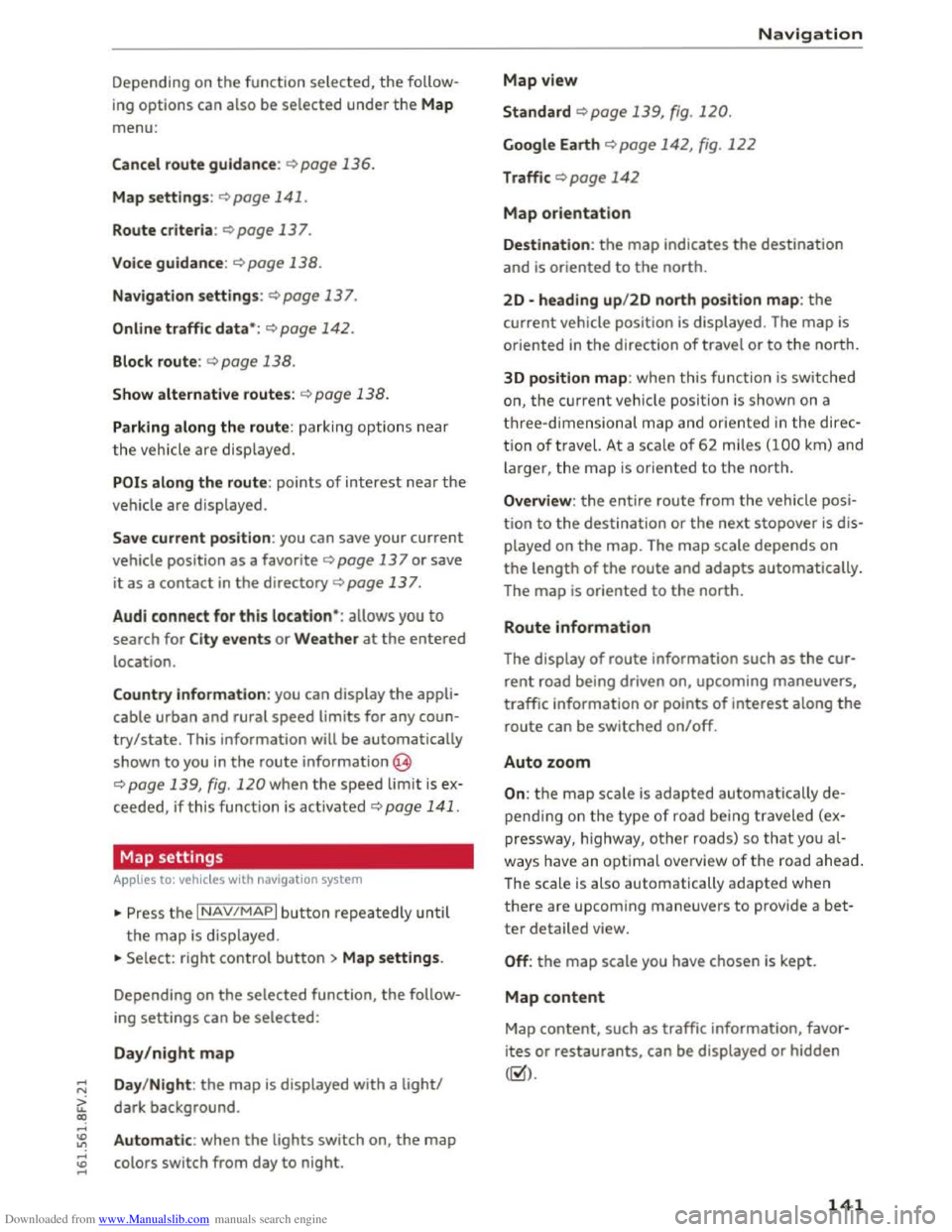
Downloaded from www.Manualslib.com manuals search engine ...... N
> u. CX> ...... u:>
"' ...... u:> ......
Depending on the function selec ted, the follow
i ng
options can also be selected under th e Map
menu:
Cancel route guidance: ¢ page 136.
Map settings: ¢page 141 .
Route criteria :¢ page 137.
Voice guidance:¢ page 138.
Navigation settings: ¢page 137.
Online traffic data*: ¢page 142.
Block route:¢ page 138.
Show alternative routes:¢ page 1 3 8 .
Parking along the route: parki ng option s near
the veh icle are disp layed.
POis along the route: points of interest nea r the
vehicle are displayed .
Save current position: you can save your current
vehicle position as a favor ite q page 13 7 or save
it
as a contact in the directory ¢ page 13 7.
Audi
connect for this location* : allows you to
search for City events or Weather at the entered
location.
Country information: you can display the appli
cable urban
and rural speed limits for any coun
try/state. This information will be automatically
shown
to you in the route information @
q page 139, fig. 120 when the speed limit is e x
ceed ed, if this function is activated ¢page 141.
Map settings
A pp lies to: vehi cles with navigation system
... Press the I NAV/MAPI button repeatedly un til
the map is displayed .
... Select: right control button> Map settings.
Depending on
the selected function, the follow
ing
settings can be selected :
Day/night map
Day/Night : the map is displayed with a light/
dark background .
Automatic: when the lights switch on, the map
colors switch from day to night.
Map view
Standard ¢page 139, fig . 120.
Google Earth ¢ page 142, fig. 122
Traffic ¢ page 142
Map orientation
Navigation
Destination: the map ind icates the destina tion
and is or iented to the north.
2D -heading up/2D north position map: the
curre nt vehicle position is displayed. The map is
oriented in the direction of travel or to the north.
3D
position map: when this functio n is sw itch ed
on, the cur rent vehicle position is show n on a
three-dim ensiona l map and oriente d in the d ir e c
tion of travel. At a sca le of 62 m iles (100 km ) and
larger, t he map is or iented to the north.
Overview : the entire route from the vehicle posi
ti on to the destination or the nex t stopover is dis
played on
the map. The map scale depends on
the length of the route and adapts automatically.
The
map i s oriented to the north.
Route information
The display of route information such as the cur
rent road being driven on, upcoming maneuvers,
traffic information
or points of interest along the
r
oute can be switched on/off.
Auto zoom
On: the map scale is adapted automatically de
p endi ng o n th e type of road being traveled (ex
pr essway,
highway, other roads) so th a t you al
way s have an opti
mal o ve rview of the roa d ah ead.
The scale is also automatically adapted w he n
t h
ere are upcom ing maneu vers to provi de a bet
ter detailed view.
Off: the map scale you have chosen is kept.
Map content
Map content, such as traffic information, favor
i t es
or restaurants, can be displayed or hidden
(g).
141
Page 144 of 322
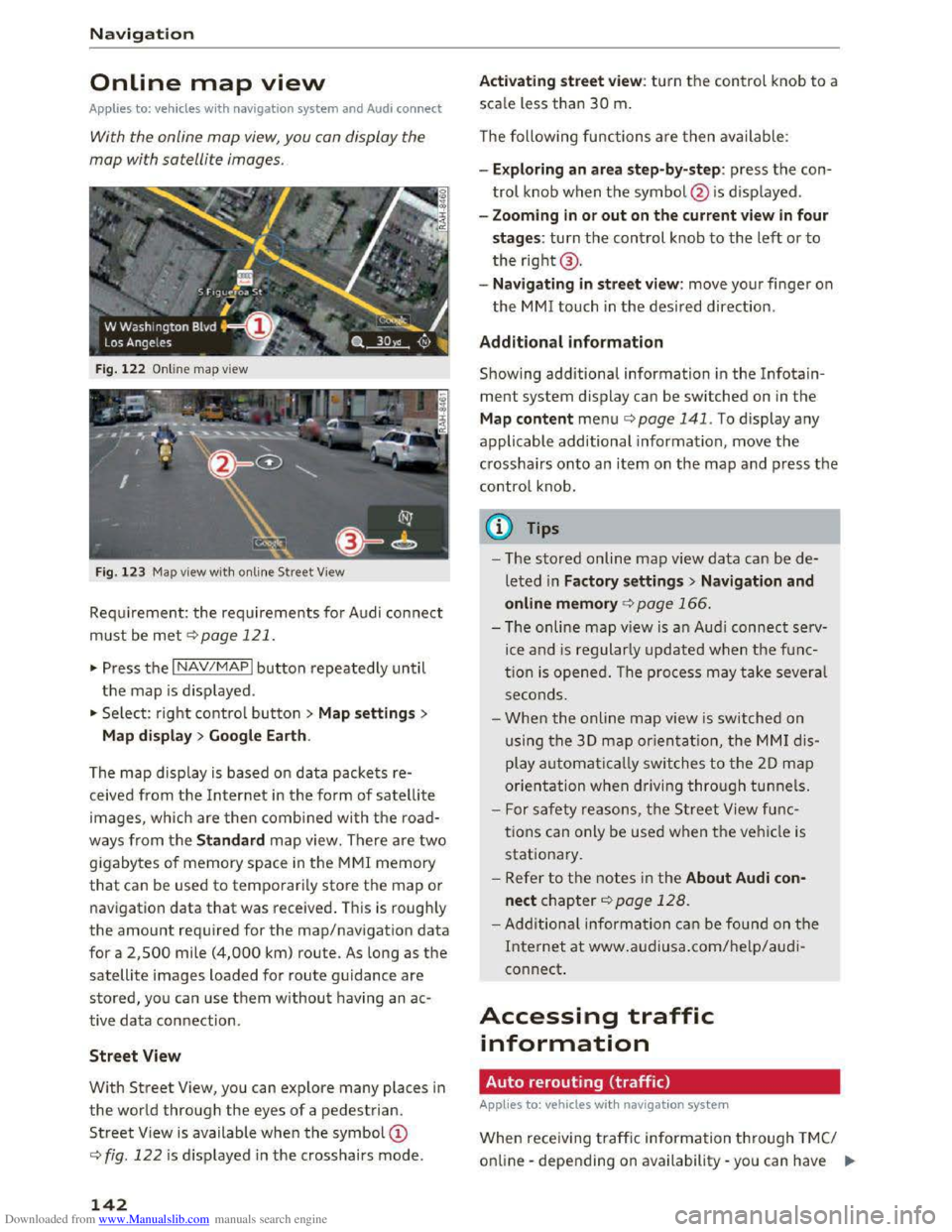
Downloaded from www.Manualslib.com manuals search engine Navigation
Online map view
Applies to: vehicles with navigation system and Audi connect
With the online map view, you can display the
map with satellite images.
Fig. 122 Online map view
Fig.
123 Map view with on line Street View
Requirement: the requirements for Audi connect
must be met c::> page 121.
... Press the I NAV/MAPI button repeatedly until
the map is displayed .
... Select: right control button > Map settings>
Map
display> Google Earth.
The
map display is based on data packets re
ceived from the Internet in the form of satellite
images, which are then combined with the road
ways from the Standard map view. There are two
gigabytes of memory space in the MMI memory
that can be used to temporarily store the map or
navigation
data that was received . This is roughly
the amount required for the map/navigation data
for a 2,500 mile (4,000 km) route. As long as the
satellite images loaded for route guidance are
stored, you can use them without having an ac
tive data connection .
Street View
With Street View, you can explore many places in
the world through the eyes of a pedestrian.
Street View is available when the symbol©
c::> fig. 122 is displayed in the crosshairs mode.
142
Activating street view: turn the control knob to a
scale less than 30 m.
The following functions
are then available:
- Exploring
an area step-by-step: press the con
trol knob when the symbol @ is displayed .
-
Zooming in or out on the current view in four
stages: turn the control knob to the left or to
the right@.
-
Navigating in street view: move your finger on
the MM! touch in the desired direction .
Additional information
Showing additional information in the Info tain
ment system display can be switched on in the
Map content menu c::;.page 141. To display any
applicable additional information , move
the
crosshairs onto an item on the map and press the
control knob .
(D Tips
-The stored on line map view data can be de
leted in Factory settings> Navigation and
online memory c::;. page 166.
-The on line map view is an Audi connect serv
ice and is regularly updated when the func
tion is opened. The process may take several
seconds .
-
When the online map view is switched on
using
the 30 map orientation, the MMI dis
play automatically switches to the 20 map
orientation when driving through tunnels.
- For safety reasons, the Street View func
tions can only be used when the vehicle is
stationary.
-Refer to the notes in the About Audi con·
nect chapter c::> page 128.
-Additional information can be found on the
Internet at www.audiusa.com/help/audi
connect.
Accessing traffic
information
Auto rerouting (traffic)
Applies to: vehicles with navigat ion system
When receiving traffic inform ation through TMC/
online -depending on availability -you can have II>
Page 145 of 322
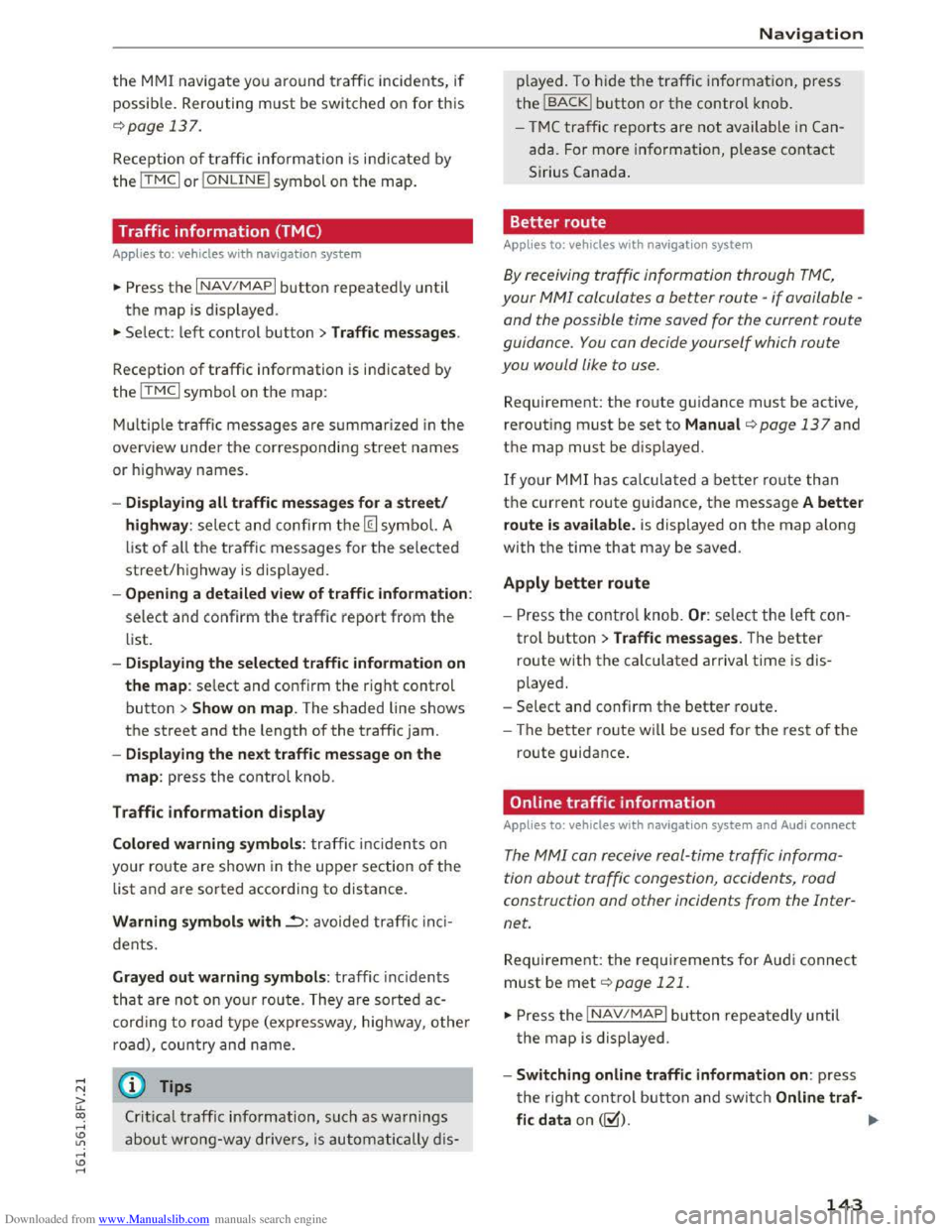
Downloaded from www.Manualslib.com manuals search engine the MMI navigate you around traffic incidents, if
possib l
e. Rerouting must be switched on for this
¢page 137.
Reception of traffic information is indicated by
the ITMCI or IONLINEI symbol on the map.
Traffic information (TMC)
Applies to: vehicles with nav igation system
~Press the I NAV/MAPI button repeatedly until
the map is displ ayed .
~ Select: left control button > Traffic messages.
Reception of traffic information is indicated by
the ITMCI symbol on the map:
M ul
tiple traffi c messages are summarized in the
overview under the corresponding street names
or highway names.
-Dis playing all traffi c messages for a street/
highway :
select and confirm the [ill symbol. A
list
of all the traffic messages for the selected
street/highway is displayed.
-Openin g a detailed view of traffic information :
select and confirm the traffic report from the
list.
-Displa ying the selected traffi c information on
the map : select and confirm the right control
button > Show on map. The shaded line shows
the street and the length of the traffic jam.
-Dis pla ying the ne xt traffic message on the
map : press the control knob .
Traffic information display
Colored warning symbo ls : traffi c inc idents on
your route are shown in the upper section of the
list and are sorted according to distance.
Warning symbols with..=>: avoided traffic inc i
dents.
Gray ed out warning symbols: traffic inc idents
that are not on yo ur route. They are sorted ac
cord ing
to road type (exp ressway, highway, other
road),
country and name.
(D Tips
Crit ical traffic information, such as warnings
about wrong-way drivers, is automatically d is-
Navigation
played. To h ide the traffic in formation, press
the IBACKI button or the control knob .
-
T M C traffic reports are not available in Can
ada. For more information, please contact
Sirius Canada .
Better route
Applies to: vehicles with nav igation system
By receiving traffic information through TMC,
your MMI calculates a better route -if available -
and the possible time saved for the current route
guidance.
You can decide yourself which route
you would like
to use.
Requirement: the route guidance must be active,
rero u
ting must be set to Manual q page 13 7 and
the map must be displayed.
If your MMI has calculated a better route than
the current route guidance, the message A better
route is av ailable .
is displayed on the map along
with the time that may be saved.
Apply better route
-Press the contro l knob. Or: select the left con
trol button > Traffic messages. The better
route with the calculated arrival time is dis
played.
-
Select and confirm the better route.
- The
better route wi ll be used for the rest of the
route guidance.
Online traffic information
Applies to: vehicles with nav igation system and Audi connect
The MMI can receive real-time traffic informa
tion
about traffic congestion, accidents, road
construction
and other incidents from the Inter
net.
Requirement: the requirements for Aud i connect
must be met ¢page 121.
~Press the INAV/MAPI button repeatedly until
t he
map is displayed.
-Switching online traffic information on: press
the right control button and switch Onlin e traf·
fic data on (~). IJll-
143
Page 146 of 322
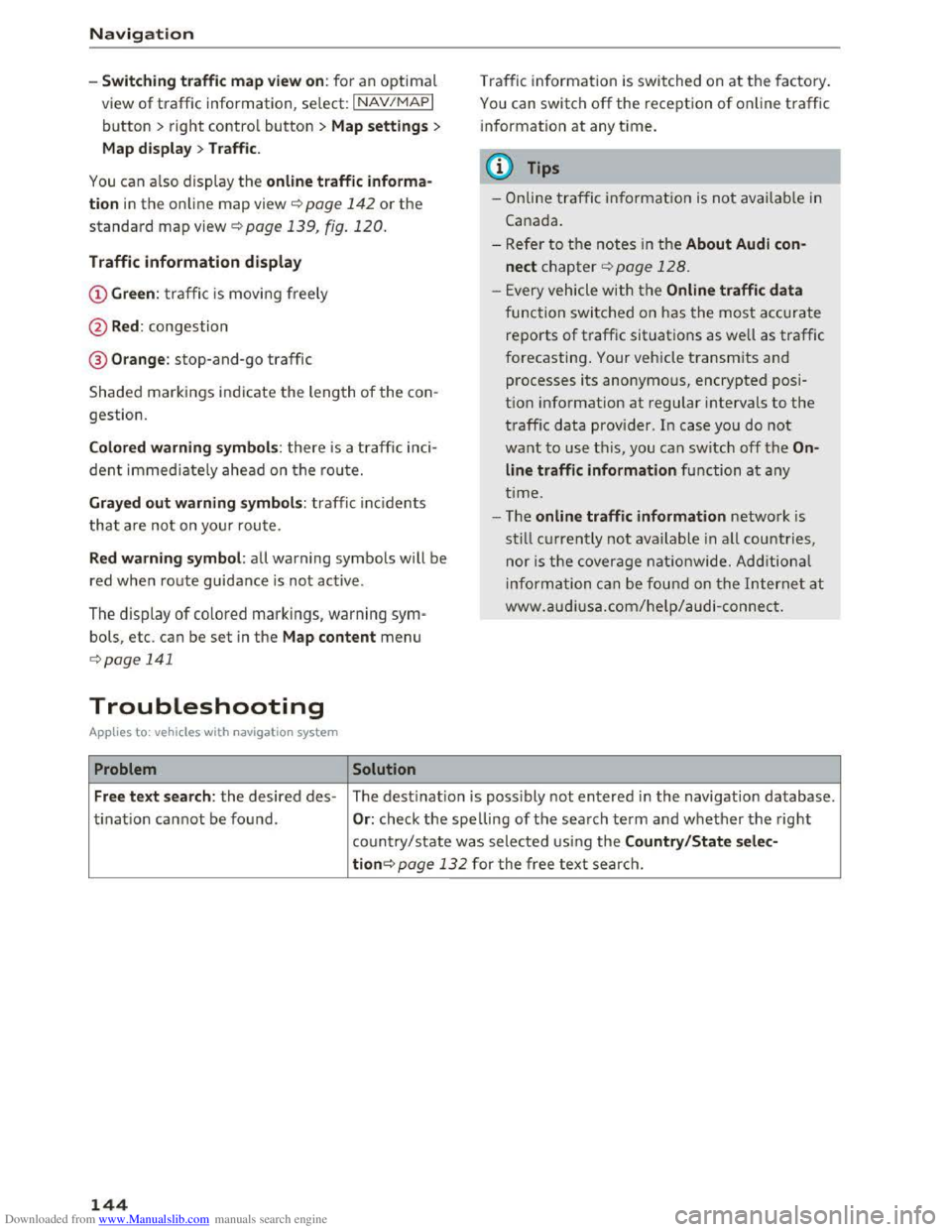
Downloaded from www.Manualslib.com manuals search engine Navigation
-Switching traffic map view on: for an optimal
view of traffic information, select: I NAV/MAPI
button > right control button > Map settings >
Map display >Traffic .
You can also display the online traffic informa
tion in the on line map view ¢ page 142 or the
standard map view ¢ page 139, fig. 120.
Traffic information display
@Green : traffi c is movi ng freely
@Red: congestion
® Orange : stop-and-go traffic
Shaded markings indicate the leng th of the con
gestion.
Colored warning symbols: there is a t raffic inci
dent immedia te ly ahead on the route.
Grayed out warning symbols: traffic inc idents
t
hat a re not on your rou te.
Red warning symbol: all warning symbols will be
red
when route guidance i s no t ac tive.
The display of colored markings, warning sym·
bols, etc. can be set in the Map content menu
¢ page 141
Troubleshooting
Applies to: vehi cles with navigation system
Problem Solution
Traffic in formation is switched on at the fa ctory.
You can switch off the rece ption of online traffic
i
nformation at any time.
@ Tips
-O nline traffic information is not available in
Cana da.
- Refer to th e notes in the About Audi con
nect chapter¢ page 128.
- Every vehicle with t he Online traffic data
func tion switched on has the most ac cu rate
re po rts of traffic situations as well as traffic
f o
recasting. Your vehicle transmits and
processes its anonymous, encrypted p osi
tion info rmation at regular intervals to the
t raffic data provider . In case you do not
want to use t h is, you can switch off the On
line traffic information function at any
t i
me.
- T he online traffic information network is
still cur re ntly not available in all countries,
nor is the cover age nationwi de. Additional
inf ormation can be found on the Intern et at
www .audiusa.c om/help /a udi -connect.
Free text search : the desired des-The destinatio n i s possibly not entered in the navigation database.
ti
nati o n ca nnot be found . Or: check the spelling of th e search ter m a nd w hether the right
co un
try/state w as selected usi ng the Country/State selec-
tion¢ page 132 for the free text searc h.
144
Page 169 of 322
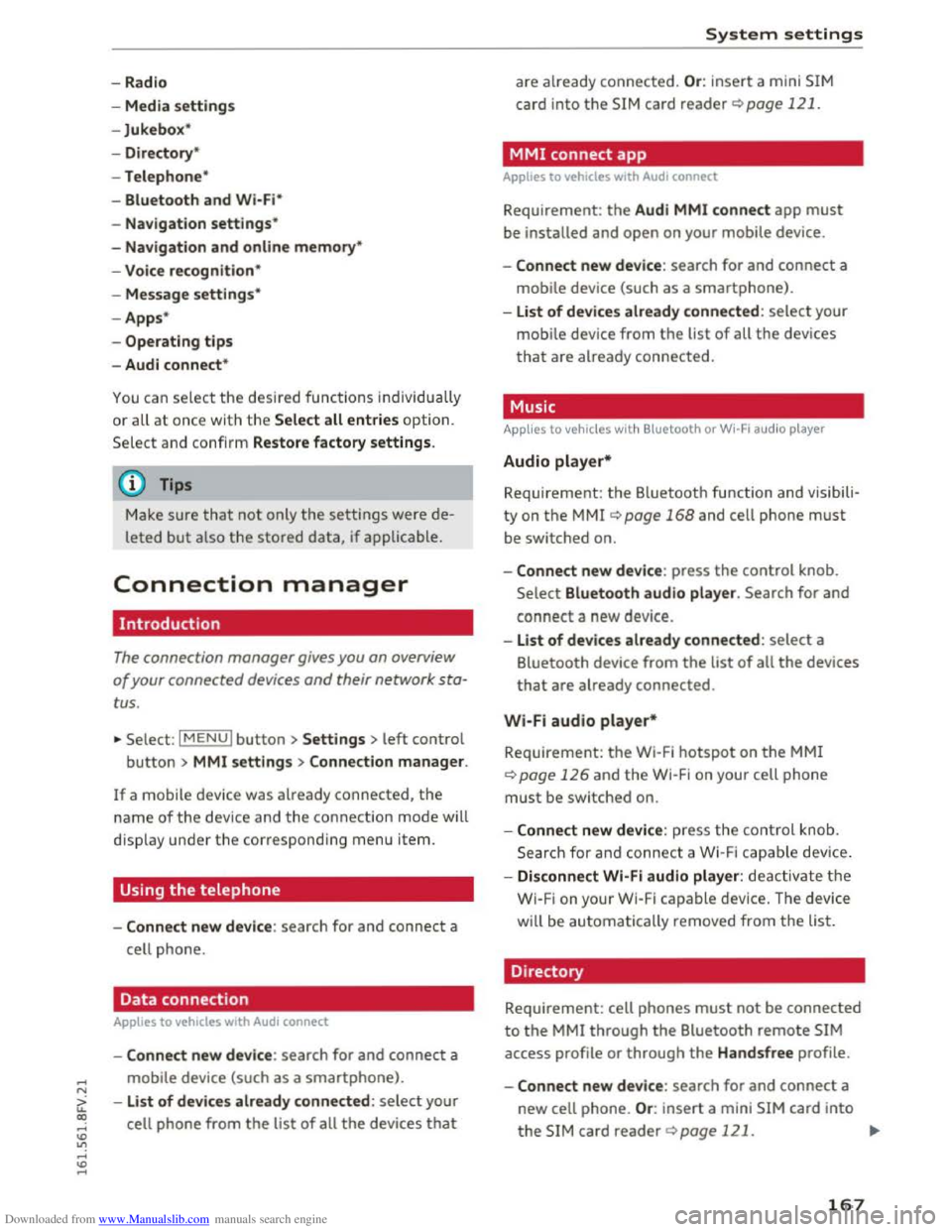
Downloaded from www.Manualslib.com manuals search engine ...... N
> u. CX> ...... u:>
"' ...... u:> ......
-Radio
- Media s
ettings
-Jukebox*
- Directory *
-
Telephone*
-
Bluetooth and Wi·Fi *
-Nav igation settings*
-Navigation and online memory*
-
Voice recognition*
- Message
settings*
-Apps *
-
Operating tips
- Audi connect*
You can select the desired func tions individ ually
or all at once with the Select all entries optio n.
Select and confirm Restore factory settings.
{!) Tips
Make sure that not only the sett ings were de
leted
but a lso the stored data, if applicable.
Connection manager
Introduction
The connection manager gives you an overview
of your connected devices and their network sta
tus.
~ Select: IM ENU I button > Settings > left control
button> MMI settings> Connection manager.
If a mobile device was already connected, the
name of the dev ice and the connection mode will
dis pl ay under th e correspond ing menu item.
Using the telephone
-Connect new device : search for and connect a
cell phone.
' Data connection
Applies to vehicles with Audi connect
-Connect new device : search for and connect a
mobile device (such as a
smartphone).
-List of devices already connected: select your
cell
phone from the list of all the devices that
System settings
are already connected. Or: insert a mini SIM
card into
the SIM card reader Qpage 121.
MMI connect app
Applies to vehicles with Audi connect
Requirement: the Audi MMI connect app must
be installed and open on your mobile device.
-
Connect new device : search for and connect a
mobile device (such
as a smartphone).
-List of device s already connected: select your
mobi le device
from the list of all the devices
that are already connected.
Music
Applies to vehicles wit h Bluetooth or Wi-Fi au dio player
Audio player*
Requirement: the Bluetooth function and visibili
ty on the MM! Q page 168 and cell phone must
be switched on.
-
Connect new devi ce : press the control knob.
Select Bluetooth audio player . Search for and
connect a new device.
-List of devices already connected: select a
Bluetooth device
from the list of all the devices
that are already connected.
Wi·Fi audio player*
Requirement: the Wi·Fi hotspot on the MMI
Q page 126 and the Wi-Fi on your cell phone
must be switched on.
-
Connect new device : press the control kno b.
S earc h
for and connect a Wi-F i capa ble device.
- Disconnect
Wi·Fi audio player: deactivate th e
Wi-Fi on your
Wi·Fi capable device. The device
will
be automatically removed from the list.
Directory
Requirement: cell phones must not be connected
to the MM! through the Bluetooth remote SIM
access profile or through the Handsfree profile.
-
Connect new d evice : search for and connect a
new cell phone.
Or: insert a mini SIM card into
the SIM card reader Qpage 121. ..,.
167
Page 171 of 322
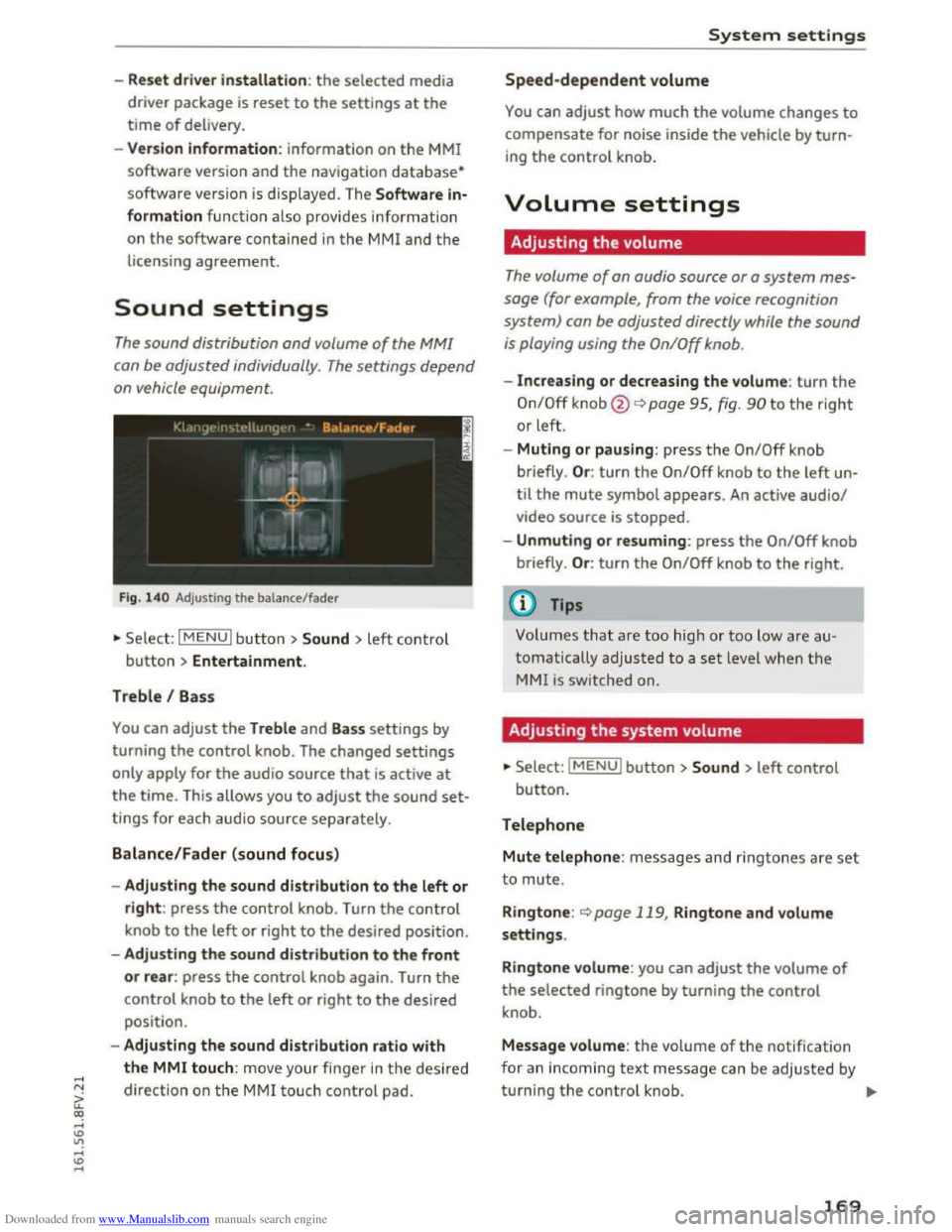
Downloaded from www.Manualslib.com manuals search engine -Reset driv e r in stallation: the selected media
driver package is
reset to the settings at the
time of delivery.
- Ver
sion in fo rmation: information on the MMI
software version and the navigation database*
software version is displayed. The Software in
formation function also provides information
on the software contained in the MMI and the
licensing agreement.
Sound settings
The sound distribution and volume of the MM!
can be adjusted individually . The settings depend
on vehicle equipment.
Fig. 14 0 Adjusting the balance/fader
"'Se lect: I MENU I butt on >Sound > left contro l
button > Entertainment.
Treble I Bass
You can adjust the Treble and Bass settings by
turning
the control knob. The changed settings
only apply for the audio source that is active at
the time. This allows you to adjust the sound set
tings for each audio source separately.
Balance/Fader (sound focus)
- Adju sting the sound distribution to the left or
right: press the control knob. Turn the control
knob to the left or right to the desired position.
- Adjusting
the sound distribution to the front
or rear: press the control knob again. Turn the
control knob to the left or right to the desired
position.
- Adjusting
the sound distribution ratio with
the MMI touch: mov e your finger in the desired
direction
on the M MI touch control pad.
System settings
Speed-dependent volume
You can adjust how much the volume changes to
compensate for noise inside the vehicle by turn
ing the control knob.
Volume settings
Adjusting the volume
The volume of an audio source or a system mes
sage (for example, from the voice recognition
system) can be adjusted directly while the sound
is playing using the On/Off knob.
-Increasing or decreasing the volume: turn the
On/Off knob@¢ page 95, fig. 90 to the right
or left.
- Muting
or pausing: press the On/Off knob
briefly . Or :
turn the On/Off knob to the left un
til the mute symbol appears. An active audio/
video source is stopped.
-Unmuting or resuming: press the On/Off knob
briefly . Or :
turn the On/Off knob to the right.
(0 Tips
Volumes that are too hig h or too low are au
tomatically
adjusted to a set level when the
MMI is switched on.
Adjusting the system volume
"'Select: IMENUI button> Sound> left control
button.
Telephone
Mute telephone: messages and ringtones a re set
to mute.
R i
ngtone: <::)page 119, Ringtone and volume
settings.
Ringtone volume: you can adjust the volume of
the selected ringtone by turning the control
knob.
Message volume: the volume of the notification
for an incoming
text message can be adjusted by
turning
the control knob. ..,..
169
Page 172 of 322
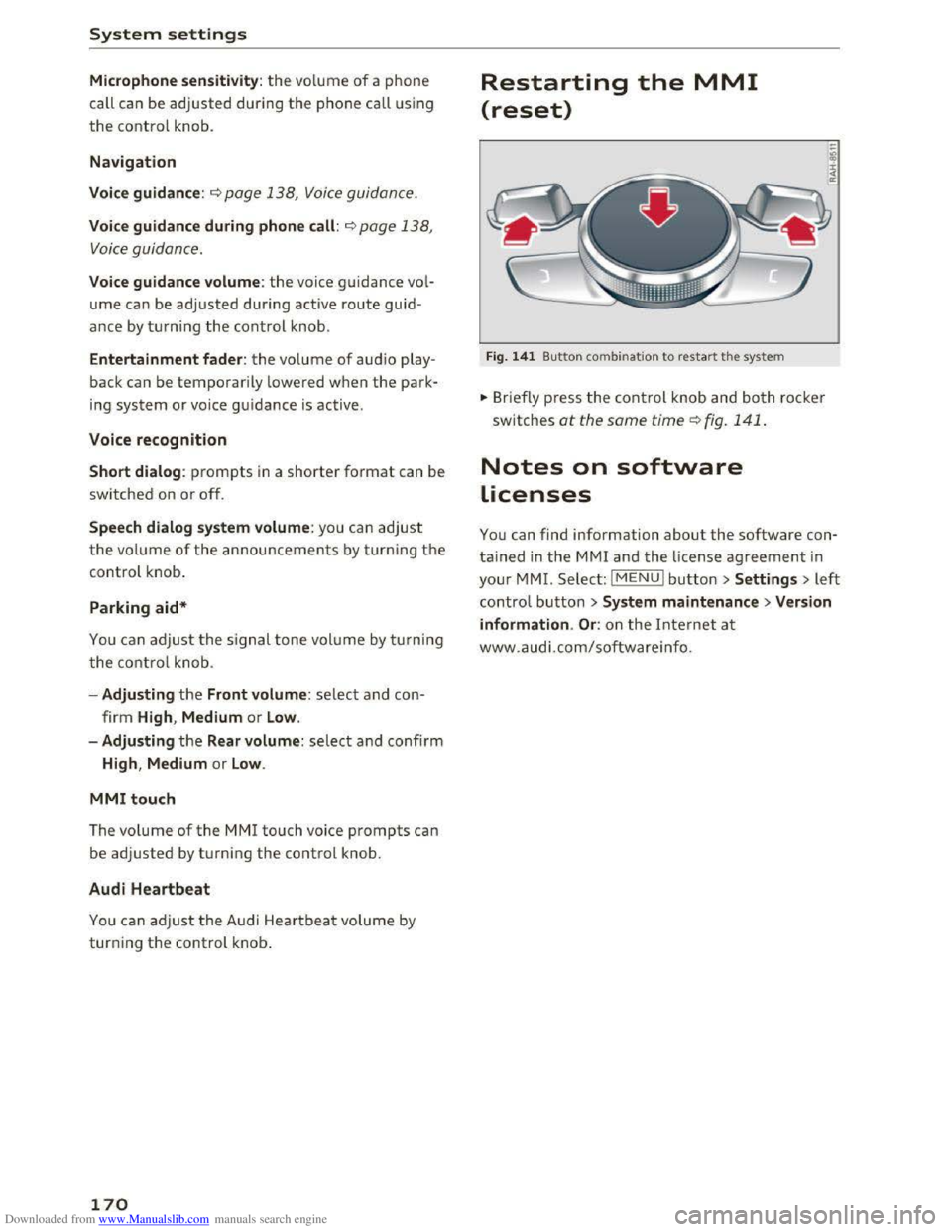
Downloaded from www.Manualslib.com manuals search engine System settings
Microphone sensitivity: the vo lume of a phone
call can be adjusted during the phone call using
the control knob.
Navigation
Voice guidance:~ page 138, Voice guidance.
Voice guidance during phone call: 9 page 138,
Voice guidance.
Voice guidance volume: the voice guidance vol
ume can be adjusted during active route guid
ance by turning the control knob.
Entertainment fader: the volume of audio play
back can be
temporarily lowered when the park
i n g
system or voice guidance is active .
Voice recognition
Short dialog : prompts in a shorter format can be
switched on or off.
Speech dialog system volume: you can adjust
the volume of the announcements by turning the
control knob.
Parking aid*
You can adjust the signal tone volume by turning
the control knob.
-Adjusting the Front volume : select and con
firm
High , Medium or Low .
- Adjusting
the Rear volume: select and confirm
High, Medium or Low.
MMI touch
The volume
of the MM! touch voice prompts can
be
adjusted by turning the control knob.
Audi Heartbeat
You can adjust the Audi Heartbeat volume by
turning the control knob.
170
Restarting the MMI
(reset)
Fig. 141 Button combination to restart th e system
... Briefly press the control knob and both rocker
switches at the same time Q fig. 141 .
Notes on software
Licenses
You can find information about the software con
tained in the MMI and the license agreement in
your MM!. Select: I MENU! button >Settings > left
control button > System maintenance >Version
information .
Or: on the Internet at
www.audi.com/softwareinfo.
Page 195 of 322
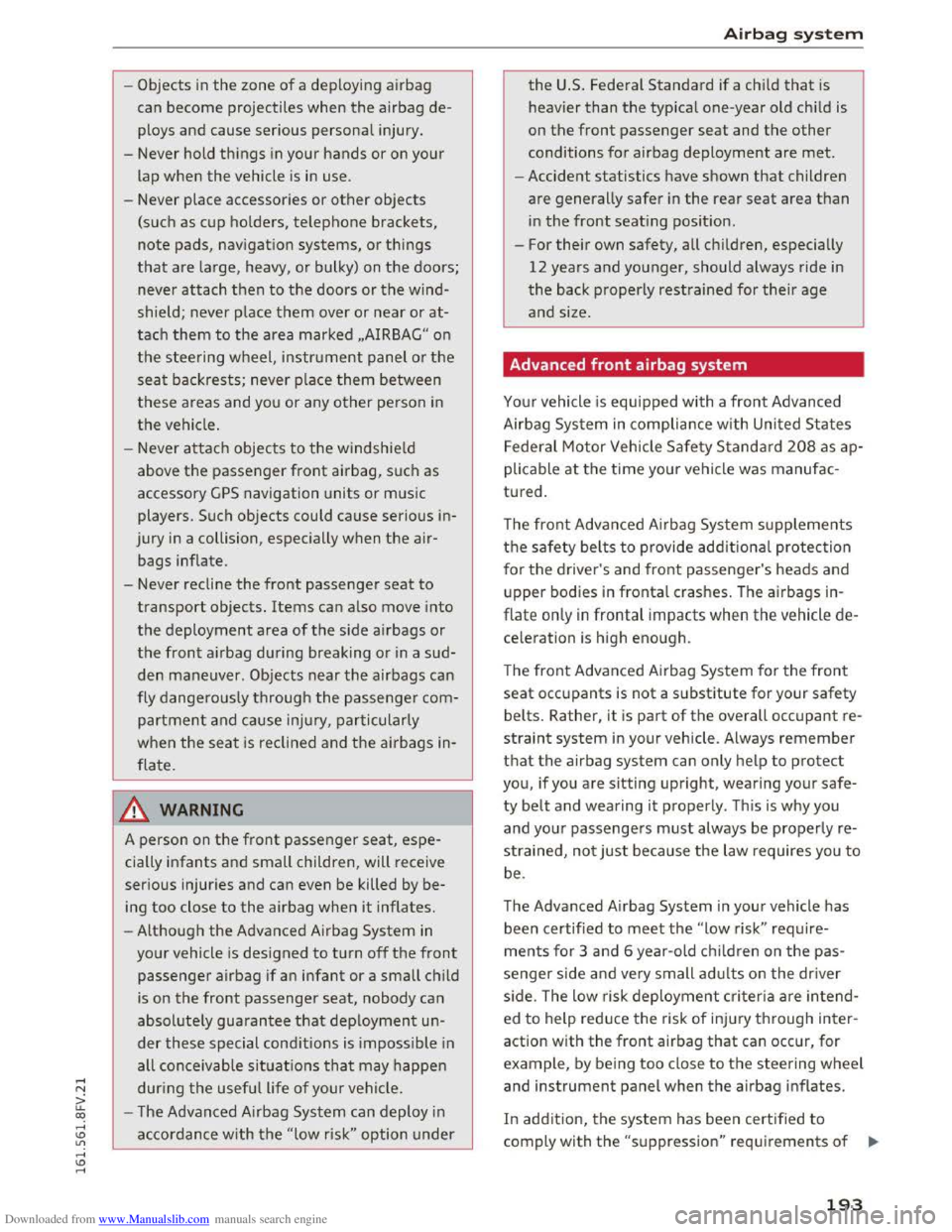
Downloaded from www.Manualslib.com manuals search engine -Objects in the zone of a deploying airbag
can
become projectiles when the airbag de
ploys and cause serious personal injury.
- Never hold
things in your hands or on your
lap
when the vehicle is in use.
-Never place accessories or other objects
(such as cup holders, telephone brackets,
note pads, navigation systems, or things
that are large, heavy, or bulky) on the doors;
never
attach then to the doors or the wind
shield; never place
them over or near or at
tach them to the area marked ,.AIRBAG" on
the steering wheel, instrument panel or the
seat backrests; never place them between
these areas and you or any other person in
the vehicle.
- Never
attach objects to the windshield
above
the passenger front airbag, such as
accessory GPS navigation units or music
players. Such
objects could cause serious in
jury
in a collision, especially when the air
bags inflate.
- Never recline
the front passenger seat to
transport objects. Items can also move into
the deployment area of the side airbags or
the front airbag during breaking or in a sud
den maneuver. Objects near the airbags can
fly dangerously through the passenger com
partment and cause injury, particularly
when the seat is reclined and the airbags in
flate.
A WARNING
A person on the front passenger seat, espe
cially infants and small children, will receive
serious injuries and can even be killed by be
ing
too close to the airbag when it inflates.
- Although
the Advanced Airbag System in
your vehicle is designed to turn off the front
passenger airbag if an infant or a small child
is on
the front passenger seat, nobody can
absolutely guarantee that deployment un
der these special conditions is impossible in
all conceivable situations that may happen
during the useful life of your vehicle.
- The Advanced Airbag
System can deploy in
accordance with the "low risk" option under
-I
Airbag system
the U.S. Federal Standard if a child that is
heavier
than the typical one-year old child is
on
the front passenger seat and the other
conditions for airbag deployment are met.
- Accident statistics have shown that children
are generally safer in the rear seat area than
in the front seating position .
- For
their own safety, all children, especially
12 years and younger, should always ride in
the back properly restrained for their age
and size.
Advanced front airbag system
Your vehicle is equipped with a front Advanced
Airbag
System in compliance with United States
Federal Motor Vehicle Safety Standard 208 asap
plicable at the time your vehicle was manufac
tured.
The front Advanced Airbag System supplements
the safety belts to provide additional protection
for the driver's and front passenger's heads and
upper bodies in frontal crashes. The airbags in
flate only in frontal impacts when the vehicle de
celeration is high enough.
The front Advanced Airbag System for the front
seat occupants is not a substitute for your safety
belts. Rather, it is part of the overall occupant re
straint system in your vehicle. Always remember
that the airbag system can only help to protect
you, if you are sitting upright, wearing your safe
ty belt and wearing it properly. This is why you
and your passengers must always be properly re
strained, not just because the law requires you to
be.
The Advanced Airbag
System in your vehicle has
been certified to meet the "low risk" require-
ments for 3 and 6 year-old children on the pas
senger side and very small adults on the driver
side. The low risk
deployment criteria are intend
ed to help reduce the risk of injury through inter
action with the front airbag that can occur, for
example, by being too close to the steering wheel
and instrument panel when the airbag inflates.
In addition,
the system has been certified to
comply with the "suppression" requirements of .,..
193
Page 296 of 322
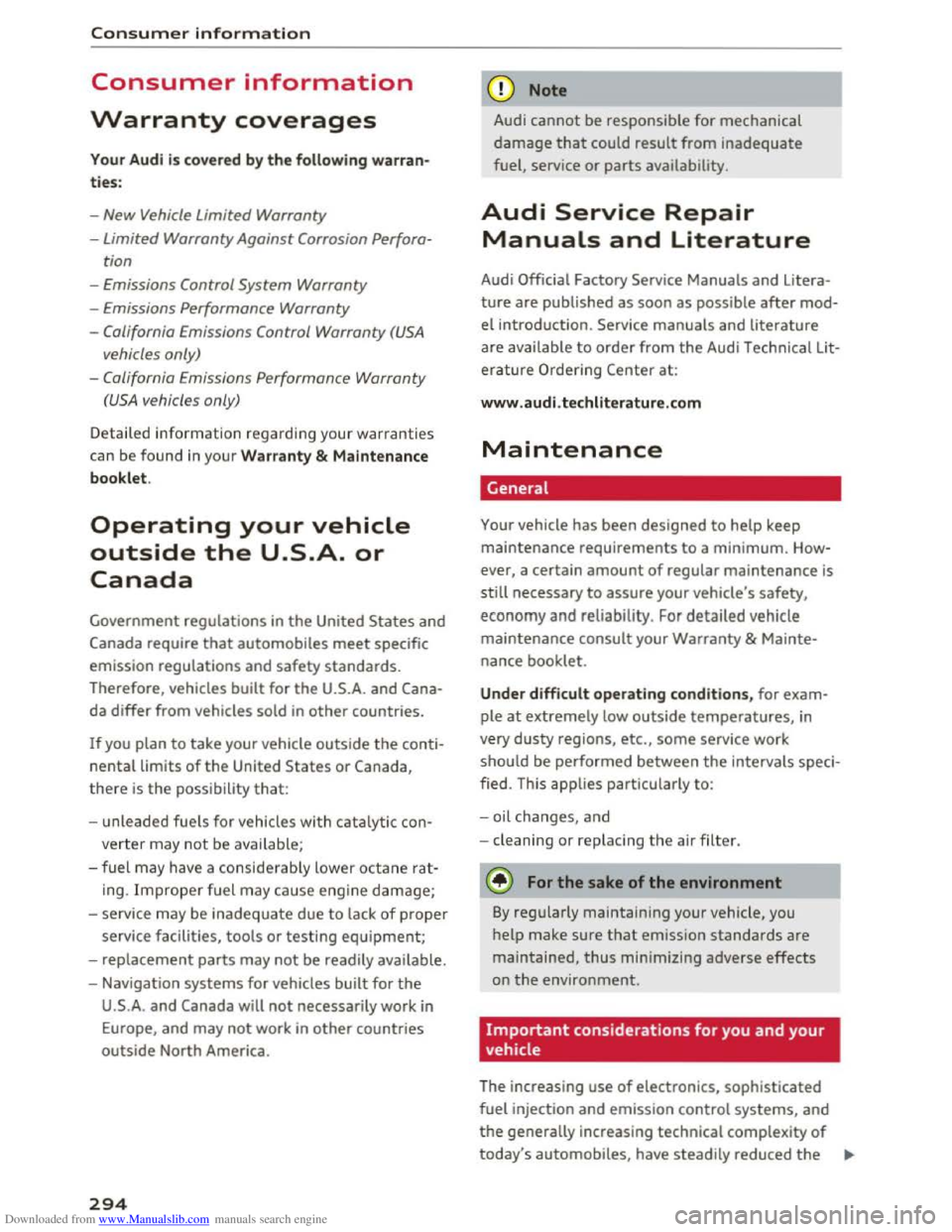
Downloaded from www.Manualslib.com manuals search engine Consumer information
Consumer information
Warranty coverages
Your Audi is co vered by the following warran
ties:
- New Vehicle Limited Warranty
-Limited Warranty Against Corrosion Perfora-
tion
-Emissions Control System Warranty
-Emissions Performance Warranty
-California Emissions Control Warranty (USA
vehicles only)
-
California Emissions Performance Warranty
(USA vehicles only)
Detailed information regarding your warranties
can be found in your Warranty & Maintenance
booklet.
Operating your vehicle
outside the U.S.A. or
Canada
Government regulations in the United States and
Canada require that automobiles meet specific
emission regulations and safety standards.
Therefore, vehicles built for the U.S.A. and Cana
da differ from vehicles sold in other countries.
If you plan to take your vehicle outside the conti
nental limits of the United States or Canada,
there is the possi bility that:
- unleaded fuels for vehicles with catalytic con
verter may not be available;
- f
uel may have a considerably lower octane rat
ing. Improper fuel may cause engine damage;
-ser vice may be inadequate due to lack of proper
service facilities, tools or testing equipment;
-replacement parts may not be readily available.
-Navigation systems for vehicles built for the
U.S.A. and Canada will not necessarily work in
Europe , and may not work in other countries
outside North America.
294
Audi cannot be responsible for mechanical
damage that could result from inadequate
fuel, service or parts availability.
Audi Service Repair
Manuals and Literature
Audi Official Factory Service Manuals and Litera
ture are published as soon as possible after mod
el introduction. Service manuals and literature
are available to order from the Audi Technical Lit
erature Ordering Center at:
www.audi.techliterature.com
Maintenance
General
Your vehicle has been designed to help keep
maintenance requirements to a minimum. How
ever, a
certain amount of regular maintenance is
still necessary to assure your vehicle's safety,
economy and reliability. For detailed vehicle
maintenance consult your Warranty & Mainte
nance booklet.
Under difficult operating conditions, for exam
ple
at extremely low outside temperatures, in
very dusty regions, etc., some service work
should be performed between the intervals speci
fied. This
applies particularly to:
- oil
changes, and
- cleaning or replac ing the a ir filte r.
~ For the sake of the environment
By reg ularly maintaining your vehicle, you
help
make sure that emission standards are
maintained, thus minimizing adverse effects
on the environment.
Important considerations for you and your
vehicle
The increasing use of electronics, sophisticated
fuel injec tion and emission control systems, and
the generally increasing technical complexity of
today's automobiles, have steadily reduced the ~