bluetooth AUDI TT COUPE 2016 Owners Manual
[x] Cancel search | Manufacturer: AUDI, Model Year: 2016, Model line: TT COUPE, Model: AUDI TT COUPE 2016Pages: 322, PDF Size: 52.86 MB
Page 103 of 322
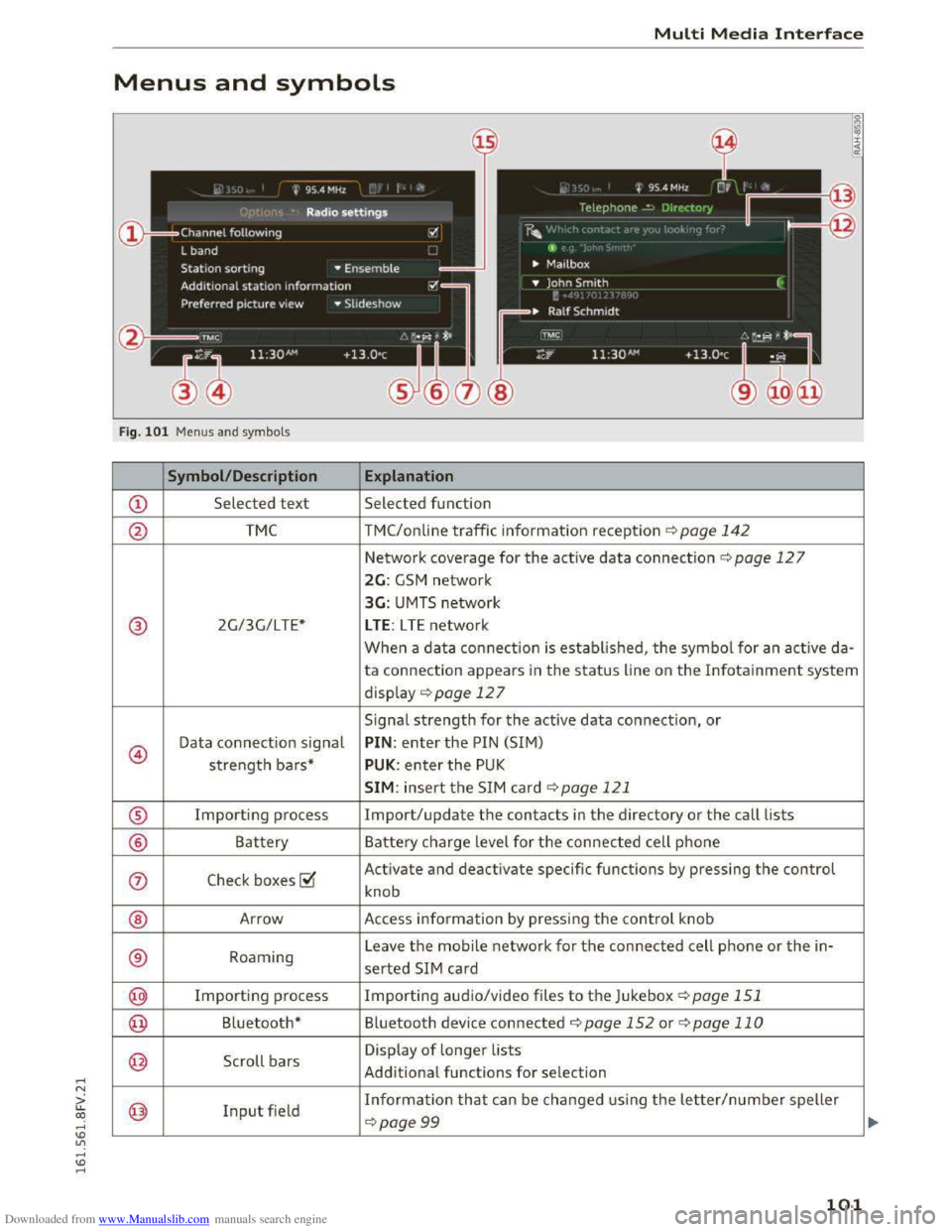
Downloaded from www.Manualslib.com manuals search engine ..... N
G: CX)
.....
"' U"I
.....
"' .....
Multi Media Interface
Menus and symbols
I~ :c
'~
Fig. 101 Menus and symbols
Symbol/Description Explanation
CD Selected text Selected function
@ TMC TMC/online traffic information reception ¢page 142
Network coverage for the active data connection¢ page 127
2G: GSM network
3G: UMTS network
® 2G/3G/LTE* LTE: LTE network
When a data connection is established, the symbol for an active da-
ta connection appears in the status line on the Infotainment system
display ¢ page 12 7
Signal
strength for the active data connection, or
@
Data connection signal PIN: enter the PIN (SIM)
strength bars* PUK: enter the PUK
SIM: insert the SIM card~ page 121
® Importing process Import/update the contacts in the directory or the call lists
® Battery Battery charge level for the connected cell phone
(j) Check boxes ~
Activate and deactivate specific functions by pressing the control
knob
® Arrow Access information by pressing the control knob
® Roaming Leave the mobile network for the connected cell phone or the in-
serted SIM card
@ Importing process Importing audio/video files to the Juk
ebox ¢page 151
@ Bluetooth* Bluetooth device connected¢ page 152 or¢ page 110
@ Scroll bars
Display of longer lists
Additional
functions for selection
@ Input field Information that can be changed using the letter/number speller
~page 99
101
Page 105 of 322
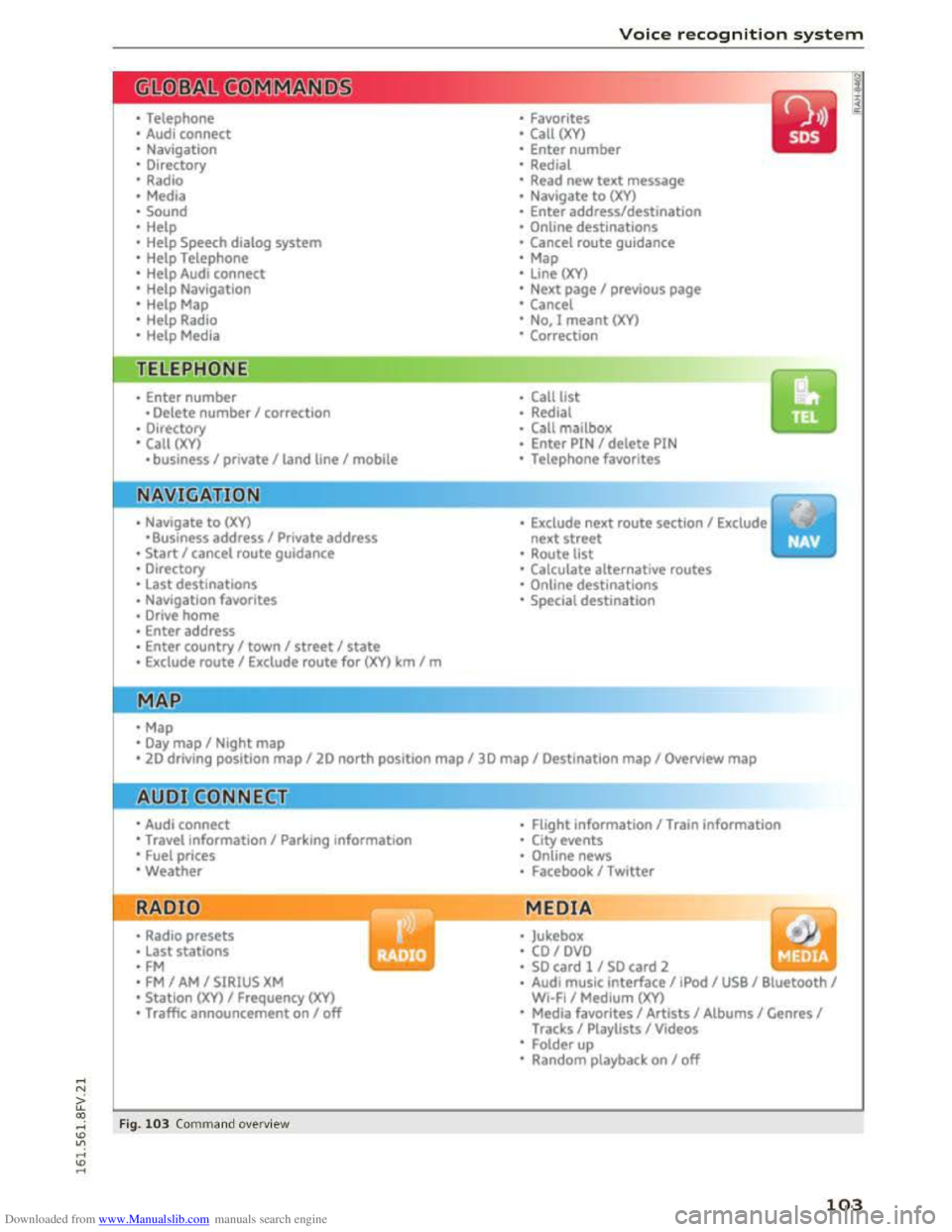
Downloaded from www.Manualslib.com manuals search engine • Telephone
• Audi connect
• Navigation
• Directory
• Radio
•Media
· Sound
•
Help
• Help Speech dialog system
• Help Telephone
• Help Audi connect
• Help Navigation
• Help Map
• Help Radio
·Help Media
TEbEP:HONE
• Enter number
•Delete number I correc tion
• Directory
• Call (XY)
·business I private I land line I mobile
NAVIG:ATI0N
• N avigate to CXYl
·Business address I Private address
• Start I cancel route guidance
· Directory
• Last destinations
• N avigation favorites
· Drive
home
• Enter address
• Enter country I town I street I state
• Exclude routt I Exclude route for (XY) km Im
·Map
• Day map I Night map
Voice recognition system
• Favorites
• Call (XY)
• Enter number
• Redial
• Read new text message
• Navigate to (XY)
• Enter address/destination
• Onhne destinations
• Cancel route guidance
·Map
• Line (XY)
• Next page I previous page
• Cancel
•
No. l meant ()(Y)
• Correction
• Call
lost
• Redial
• Call mailbox
• Enter PIN I delete PIN
•
Telephone favorites
• Exclude next route section I Exclude
nex t
street
• Route list
• Calculate alternative routes
· Online destinations
• Special destination
• 20 driving position map/ 20 north position map/ 30 map I Destination map I Overview map
• Audi connect
• Travel information I Parking Information
•
Fuel prices
·Weather
RADIO
• Radio presets
• Last stations
•FM
• FM I AM I SIRIUS XM
• Station (XY) I Frequency (XY)
• T raffic announcement on I off
Fig. 103 Comm and ove rvie w
• Flight Information I Train information
• City events
• Online news
• Facebook I Twl tter
MEDIA
y • Jukebox
• CO I DVD
• SO card l / SD card 2
· Audi music interface I !Pod I USB I Bluetooth I
WI-Fi I Medium (XV)
• Media favorites I Artists I Albums I Genres I
Tracks I Playlists I Videos
• Folder up
· Random playback on I off
103
Page 108 of 322
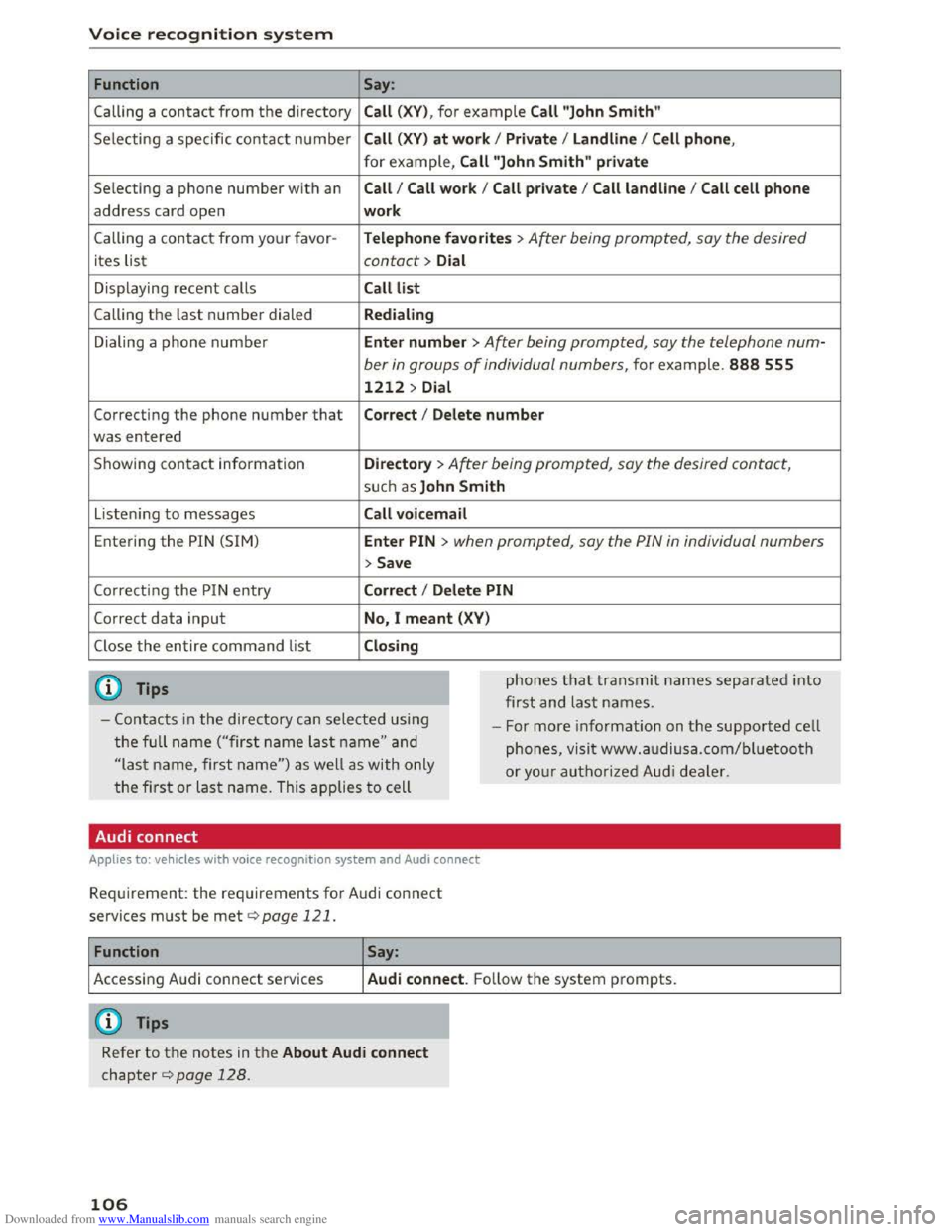
Downloaded from www.Manualslib.com manuals search engine Voice recognition system
Function
Calling a contact from the directory
Selecting a specific
contact number
Selecting a
phone number with an
address card open
Calling a contact from your favor -
ites list
Displaying
recent calls
Calling the last number dialed
Dialing a
phone number
Correcting the phone number that
was entered
Showing contact information
Listening to messages
Entering the PIN (SIM)
Corre cti ng the P IN entry
Correct data input
Close the entire command list
@ Tips
Say:
Call (XV), for example Call "John Smith"
Call
(XV) at work I Private I Land line I Cell phone,
for example, Call "John Smith" private
Call I Call work I Call private I Call land line I Call cell phone
work
Teleph o
ne favorites >After being prompted, say the desired
contact > Dial
Call list
Redialing
Enter
number > After being prompted, say the telephone num-
ber in groups of individual numbers, for example. 888 555
1212 > Dial
Correct I Delete number
Directory > After being prompted, say the desired contact,
su ch as John Smith
Call voic email
Ente r PIN > when prompted, say the PIN in individual numbers
>Save
Corr ect I Dele te PIN
No, I
meant (XV)
Clo sing
phones that transmit names separated into
first and last names.
-Contacts in the dire ctory can selected using
the full name ("first name last name" and
"las t name, first name") as well as with only
the first or last name. This applies to cell -
For
more information on the supported cell
phones, visit www.a udiusa.com/bluetooth
or yo ur authorized Audi dealer .
Audi connect
Applies to: vehicles with voice recognition system and Audi connect
Requirement: the requirements for Audi connect
services must be met c::>page 121.
Function Say:
Accessing Audi connect services Audi connect. F o llow the system prompts.
(D Tips
Refer to the notes in the About Audi connect
chapter c::> page 128.
106
Page 111 of 322
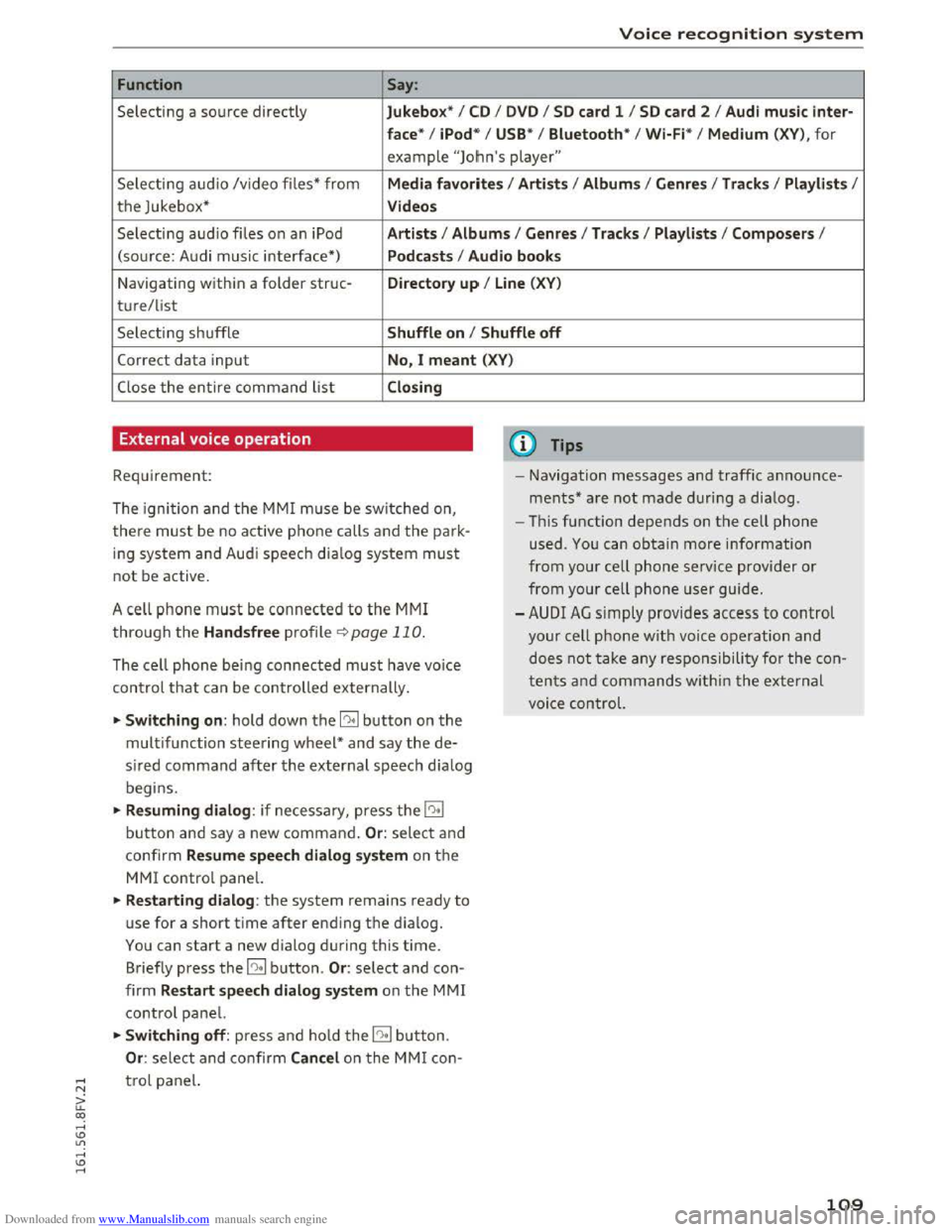
Downloaded from www.Manualslib.com manuals search engine Voice recognition system
Function Say:
Selecting a source directly Jukebo x* I CD I D V D I SD card 1 I S D card 2 I Aud i mu sic inter-
face *
I iPod * I USB* I Bluetooth * I Wi-Fi* I Medium (XV), for
example "Jolhn's player"
Selecting audio /video files* from Media favo rite s I Artists I Album s I Genres I Tracks I Playli st s I
the Jukebox* Videos
Selecting audio files on an iPod A rt ists I Albums I Genre s I Tracks I Playlists I Compos ers I
(sou rce: Audi music interface*) Podcast s I Audio books
Navigating within a folder struc-Di rectory up I Line (XV)
t u re/list
Selecting shuffle Shuffle on I Shuffle off
Correct data input No, I meant (XV)
Close the entire command list Closing
External voice operation
Requirement:
The ignition and the MMI m use be switched on,
there must be no active phone calls and the park
ing system and Audi speech dia log system must
not be active .
A cell
phone must be connected to the MMI
through the Handsfree profile¢ page 110.
The cell phone bei ng connected must have voice
con trol that can be controlled externally.
~Switching on : hold down the 12!:1 button on the
multifunction steering wheel* and say the de
sired command after the external speech d ia log
begi ns.
~Resuming dialog : if necessary, press the l"l•I
button and say a new command. Or : select and
confirm Resum e speech dialog system on the
MMI control panel.
~Restarting dialog: the system remains ready to
use for a short time after ending the d ialog.
You can start a new dialog during this time.
Briefly press the 12!:1 button. Or: select and con
firm Restart speech dialog syste m on the MMI
control panel.
~Switching off: press and ho ld the 12!:1 b utton.
Or : select and confirm Cancel o n the MMI con-
(D Tips
- Navigation messages and traffic announce
ments* are not made duri ng a dialog.
-Th is function depends on the cell phone
used. You can obtain more information
from your cell phone ser vice provider or
from your cell phone user guide.
-AUDI AG simply provides access to control
your cell phone with voice operation and
does not take any responsibility for the con
t
ent s and commands within the external
voi ce control.
~ t ro l panel.
a: co ,....,
Page 112 of 322
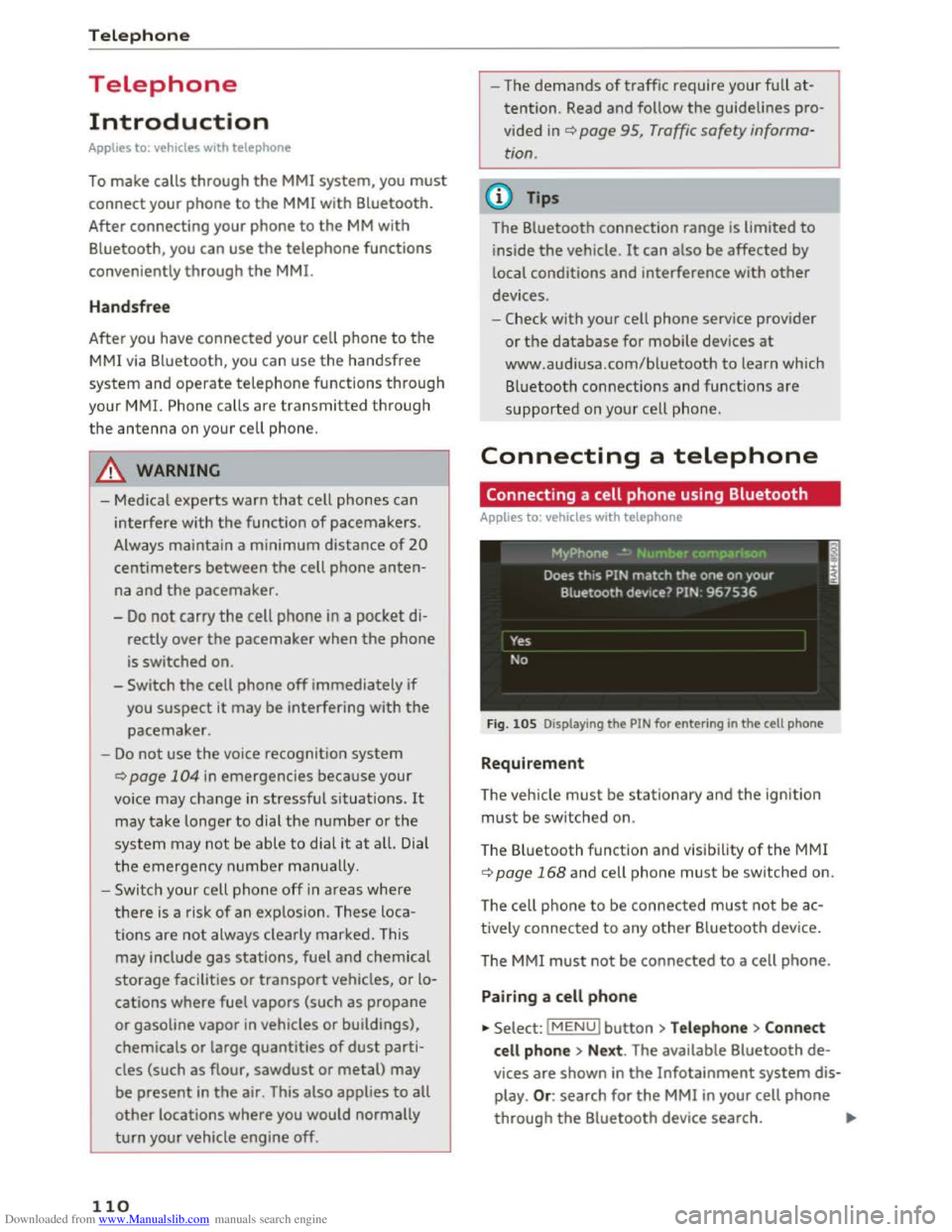
Downloaded from www.Manualslib.com manuals search engine Telephone
Telephone
Introduction
Applies to: vehicles with telephone
To make calls through the MMI system, you must
connect your phone to the MMI with Bluetooth.
After connecting
your phone to the MM with
Bluetooth, you can use the telephone functions
conveniently
through the MMI.
Handsfree
After you have connected your cell phone to the
MMI via Bluetooth, you can use the handsfree
system and operate telephone functions through
your MMI. Phone calls are transmitted thro ug h
the antenna on your cell phone.
A WARNING
-Medical experts warn that cell phones can
interfere with the function of pacemakers.
Always maintain a minimum distance of 20
centimeters between the cell phone anten
na and the pacemaker.
-
Do not carry the cell phone in a pocket di
rectly over the pacemaker when the phone
is switched on.
- Switch
the cell phone off immediately if
you
suspect it may be interfering with the
pacemaker.
-Do not use the voice recognition system
¢page 104 in emergencies because your
voice may change in stressful situations. It
may take longer to dial the number or the
system may not be able to dial it at all. Dial
the emergency number manually.
- Switch
your cell phone off in areas where
there is a risk of an exp losion. These loca
tions are not always clearly marked. This
may include gas stations, fuel and chemical
storage facilities or transport vehicles, or lo
cations where fuel vapors (such as propane
or gasoline vapor in vehicles or buildings),
chemicals
or large quantities of dust parti
cles (such as flour, sawdust or metal) may
be present in the air. This also applies to all
other locations where you would normally
turn your vehicle engine off.
110
-
-The demands of traffic require your full at
tention. Read and follow the guidelines pro
vided in¢ page 95, Traffic safety informa
tion.
(D Tips
The Bluetooth connection range is limited to
inside the vehicle. It can also be affected by
local conditions
and interference with other
devices.
- Check
with your cell phone service provider
or the database for mobile devices at
www.audiusa.com/bluetooth to learn which
Bluetooth connections and functions are
supported on your cell phone.
Connecting a telephone
Connecting a cell phone using Bluetooth
Applies to: vehicles with telephone
Fig. 105 Displaying the PIN for entering in the cell phone
Requirement
The vehicle must be stationary and the ignition
must be switched on.
The Bluetooth
function and visibility of the MMI
¢page 168 and cell phone must be switched on.
The cell ph
one to be connected must not be ac
tively connected to any other Bluetooth device.
T he
MMI must not be connected to a cell phone.
Pairing a cell phone
... Select: IMENUI button >Telephone> Connect
cell phone > Next . The available Bluetooth de
vices are shown in the Infotainment system dis
play. Or: search for the MMI in your cell phone
through the Bluetooth device search. ""'
Page 113 of 322
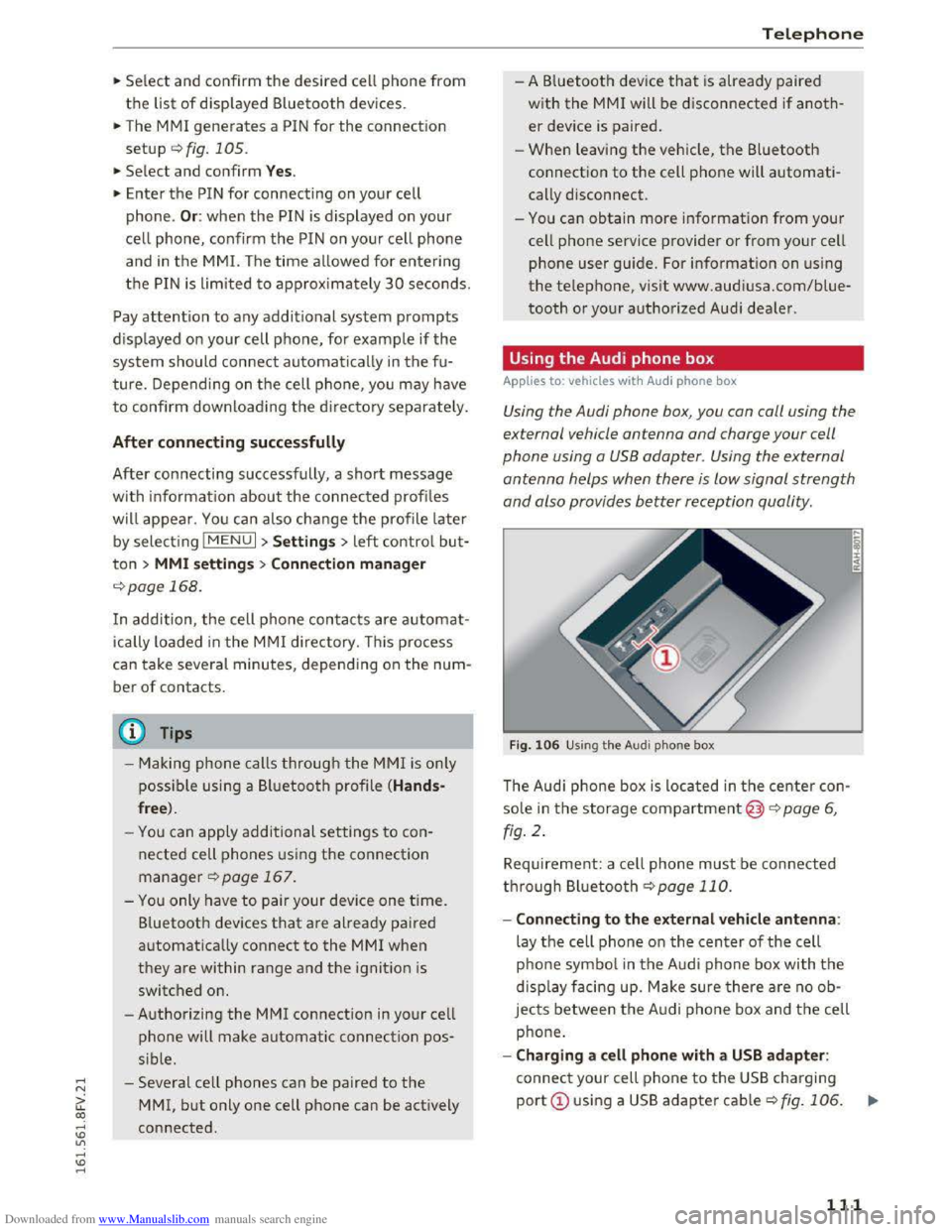
Downloaded from www.Manualslib.com manuals search engine ..... N
G: CX)
.....
"' U"I
.....
"' .....
.,.. Select and confirm the desired cell phone from
the list of displayed Bluetooth devices.
.. The MMI generates a PIN for the connection
setup ¢fig. 105.
.. Select and confirm Y es.
.. Enter the PIN for connecting on your cell
phone. Or: when the PIN is displayed on your
ce ll phone, confirm the PIN on your cell phone
and in the MMI. The time allowed for entering
the PIN is lim ited to approximately 30 seconds.
Pay attention to any additional system prompts
displayed on your cell phone, for example if the
system should connect automatically in the fu
ture. Depending on the cell phone, you may have
to confirm downloading the d irectory separately.
After connecting successfully
After connecting successfully, a short message
with information about the connected profiles
will appear. You can also cha nge the profile later
by selecting I MENU I > Settings> left control but
ton > MMI s ettings > Connection man ager
¢ page 168.
In addition, the cell phone contacts are a utomat
ic a lly loaded in the MMI directory. This process
can take several minutes, depending on the num
ber of contacts.
@ Tips
- Making phone calls through the MMI is only
possib le using a
Bluetooth profile (Hands
free ).
-You can apply additional settings to con
nected cell phones u s ing the connection
manager ¢ page 167.
-You only have to pair your dev ice one time.
Bluetooth devices that are already pa ired
automatically connect to the MMI when
they are within range and t h e ignition is
switched on.
- Authorizing
the MMI connection in your cell
phone will make automatic connection pos
s ible.
- Seve r
al cell phones can be paired to the
MM!, but only one cell phone can be actively
connected .
T elepho ne
- A B luetooth device that is already paired
with the MMI will be disconnected if anoth
er device is paired.
-
When leaving the veh icle, the Bluetooth
connection to the cell phone will automati
cally disconnect.
- You can obtain more information from your
cell phone service provider or from your ce ll
phone user guide. For information on using
the telephone, v isit www.aud iusa.com/blue
tooth or your authorized Audi dealer.
Using the Audi phone box
Applies to: vehicles with Audi phone box
Using the Audi phone box, you can call using the
external vehicle antenna and charge your cell
phone using a
USB adapter. Using the external
antenna helps when there is low signal strength
and also provides better reception quality.
Fig. 106 Using t h e A udi p h one box
The Audi phone box is located in the center con
sole in the storage compartment@)¢ page 6,
fig . 2 .
Requirement: a cell phone must be connected
through Bluetooth ¢ page 110.
- Connecting to the ext ernal vehicl e antenna :
lay the cell phone on the center of the cell
p ho ne
symbol in the Audi phone box with th e
displa y facing up. Make sure there are no ob
jects between the A udi phone box and th e cell
phone.
-Charging a cell phone with a USB ada pter :
connect your cell phone to the USB charging
port CD using a USB adapter cable c:;, fig. 106.
...
I
111
Page 117 of 322
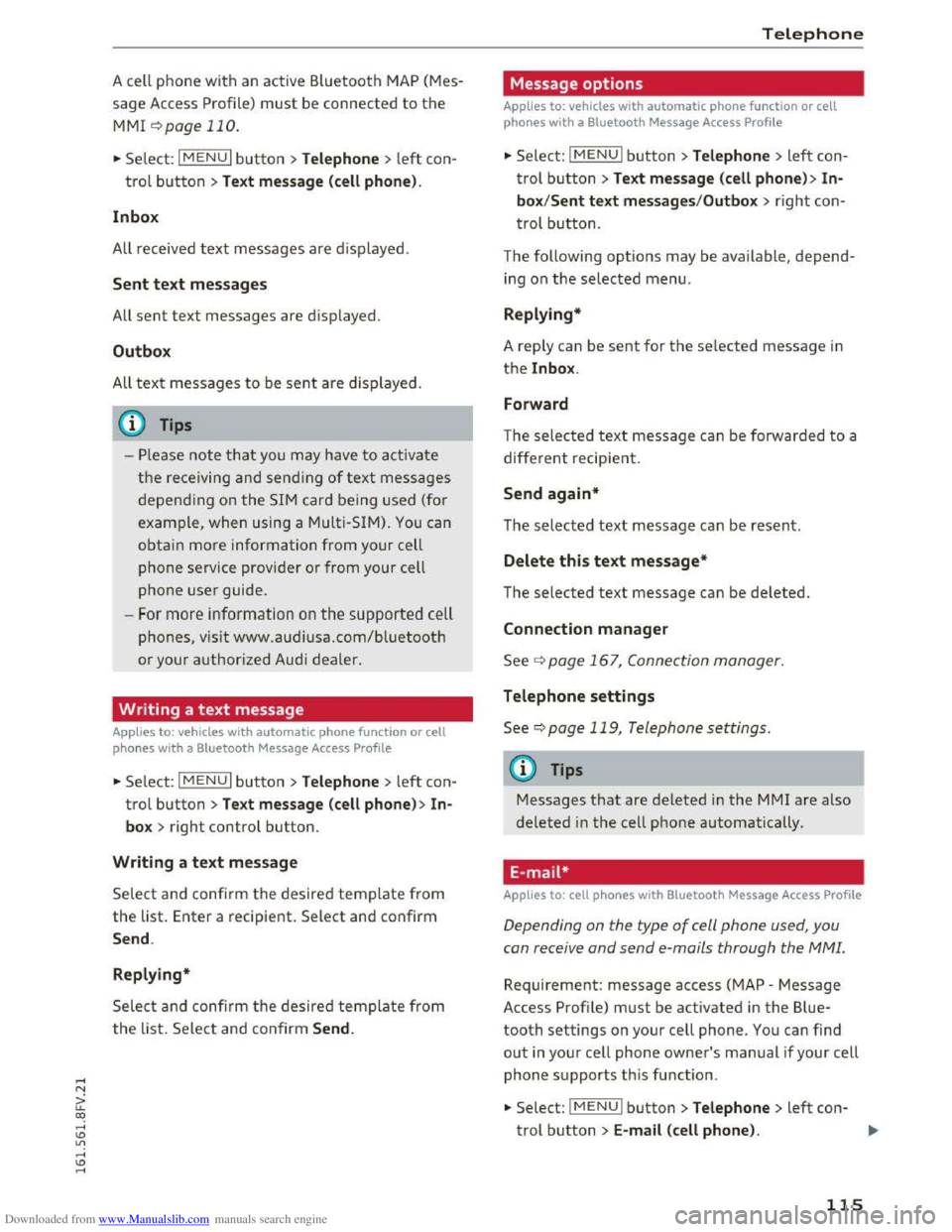
Downloaded from www.Manualslib.com manuals search engine A cell phone with an active Bluetooth MAP (Mes
sage Access Profile) must be connected to the
MMI ¢page 110.
.,. Select: I MENU I button >Telephone > left con
trol button >Text message (cell phone) .
In box
All received text messages are displayed .
Sent text messages
All sent text messages are displayed.
Outbox
All text messages to be sent are displayed.
@ Tips
-Please note that you may have to activate
the receiving and sending of text messages
depending on the SIM card being used (for
example, when using a Multi-SIM). You can
obtain more information from your cell
phone service provider or from your cell
phone user guide.
-For more information on the supported cell
phones, vis it www.audiusa.com/bluetooth
or your authorized Audi dealer.
Writing a text message
Applies to: vehicles with automatic phone function or cell
phones with a Bluetooth Message Access Profile
.,. Select: I MENU I button >Telephone > left con
trol button> Text message (cell phone) > In
box > right control button.
Writing a text message
Select and confirm the desired template from
the list. Enter a recipient. Select and confirm
Send .
Replying*
Select and confi rm the desired template from
the list. Select and confirm Send.
Telephone
Message options
Applies to: vehicles with automatic phone function or cell
phones with a Bluetooth Message Access Profile
.,. Select: I M ENUI button> Telephone > left con
trol button> Text message (cell phone) > In
box/Sent text messages /Outbox > r ight con
trol button.
The following
options may be available, depend
ing on the selected menu.
Replying*
A reply can be sent for the selected message in
the lnbox .
Forward
The selected text message can be forwarded to a
different recipient.
Send again*
The selected text message can be resent.
Delete this text message*
The selected text message can be deleted.
Connection manager
See¢ page 167, Connection manager.
Telephone settings
See¢ page 119, Telephone settings.
(j) Tips
Messages that are deleted in the MM! are also
deleted in the cell phone automatically.
E-mail*
Applies to: cell phones with Bluetooth Message Access Profile
Depending on the type of cell phone used, you
con receive and
send e-mails through the MMI.
Requirement: message access (MAP -Message
Access Profile) must be activated in the Blue
tooth settings on your cell phone. You can find
out in your cell phone owner's manual if your cell
phone supports this function .
.,. Select: I M ENUI button> Telephone > left con-
trol button> E-mail (cell phone). ..,.
115
Page 118 of 322
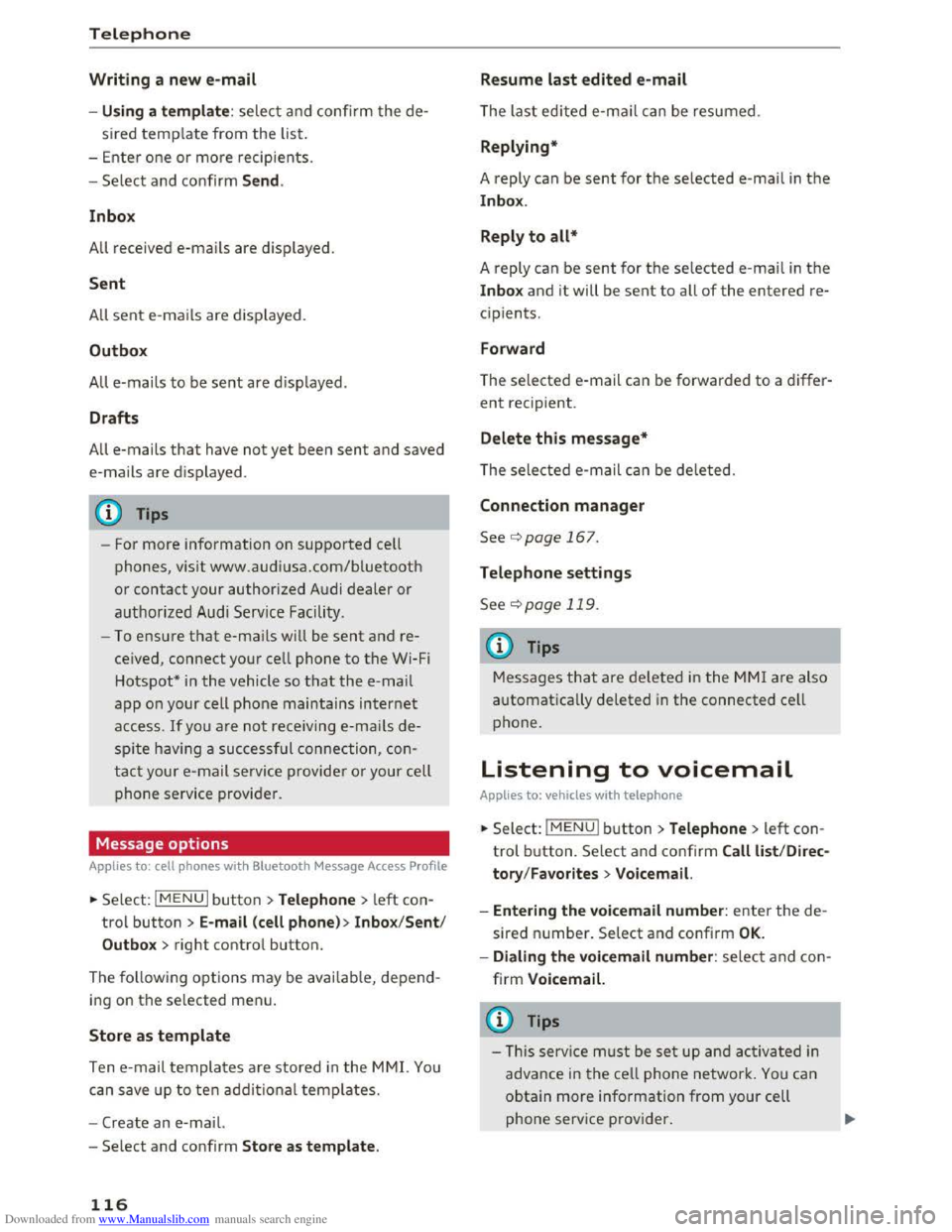
Downloaded from www.Manualslib.com manuals search engine Telephone
Writing a new e-mail
-Usi ng a template : select and confirm the de
sired template from the list.
- Ente r
one or more recip ients.
-Select and confirm Send .
In
box
All received e-mails are d isplayed.
S ent
All sent e-mails are d isplayed.
Outbox
All e-mails to be sent are displayed.
Draft s
All e-mails that have not yet been sent and saved
e-mails are d isplayed .
- For
more information on supported cell
phones, vis it www .audiusa.com/bluetooth
or contact your authorized Audi dealer or
authorized Audi Service Facility .
-
To ensure that e-mai ls will be sent and re
ceived, connect your cell phone to the Wi-Fi
Hotspot* in
the vehicle so that the e -mail
app o n your cell phone maintains internet
access. If you are not receiving e-mails de
spite havi ng a succe ssful connection, con
tact your e-mail service provider or your cell
phone service provider.
Message options
Applies to: cell phones with Bluetooth Message Access Profile
~Select: I MENU I button >Telephone > left con
trol button > E-mail (c ell pho ne)> In box/Sent /
Outbo x
> right control button.
The follow ing options may be availab le, depend
ing on the selected menu.
Store as template
Ten e-mail templates are stored in the M MI. You
can save up
to ten additional templates.
-Create an e-mail.
-
Select and confirm Stor e as te mpl ate.
116
Resume last edited e-mail
The last edited e-mail can be resumed.
Replying*
A reply can be sent for the selected e-mail in the
In box.
Reply to all*
A reply can be sent for the selected e-mai l in the
Inbox and it will be sent to all of the entered re
cipients.
Forward
The selected e -mail can be forwarded to a differ
ent recipient .
Delete this message*
The selected e-mail can be deleted.
Conne ction manager
See c:> page 167.
Telephone settings
See <=>page 119.
@ Tips
Messages that are deleted in the MMI are also
a u
tomatically deleted in the connected ce ll
phone.
Listening to voicemail
Appl ies to: vehicles with telephone
~Select: IMENUI button> Telephone > left con
trol button. Select and confirm Call list /Direc
tory /
Favor ites > Voicem ail.
- Ente ring
the voicemail number: enter the de
sired number. Select and confirm OK.
-Dialing the voicemail number : select and con
firm Voicemail.
@Tips
- This servi ce must be set up a nd acti va ted in
adva n
ce in the cell phone network. You can
obtain more information from your cell
phone service provider.
Page 119 of 322
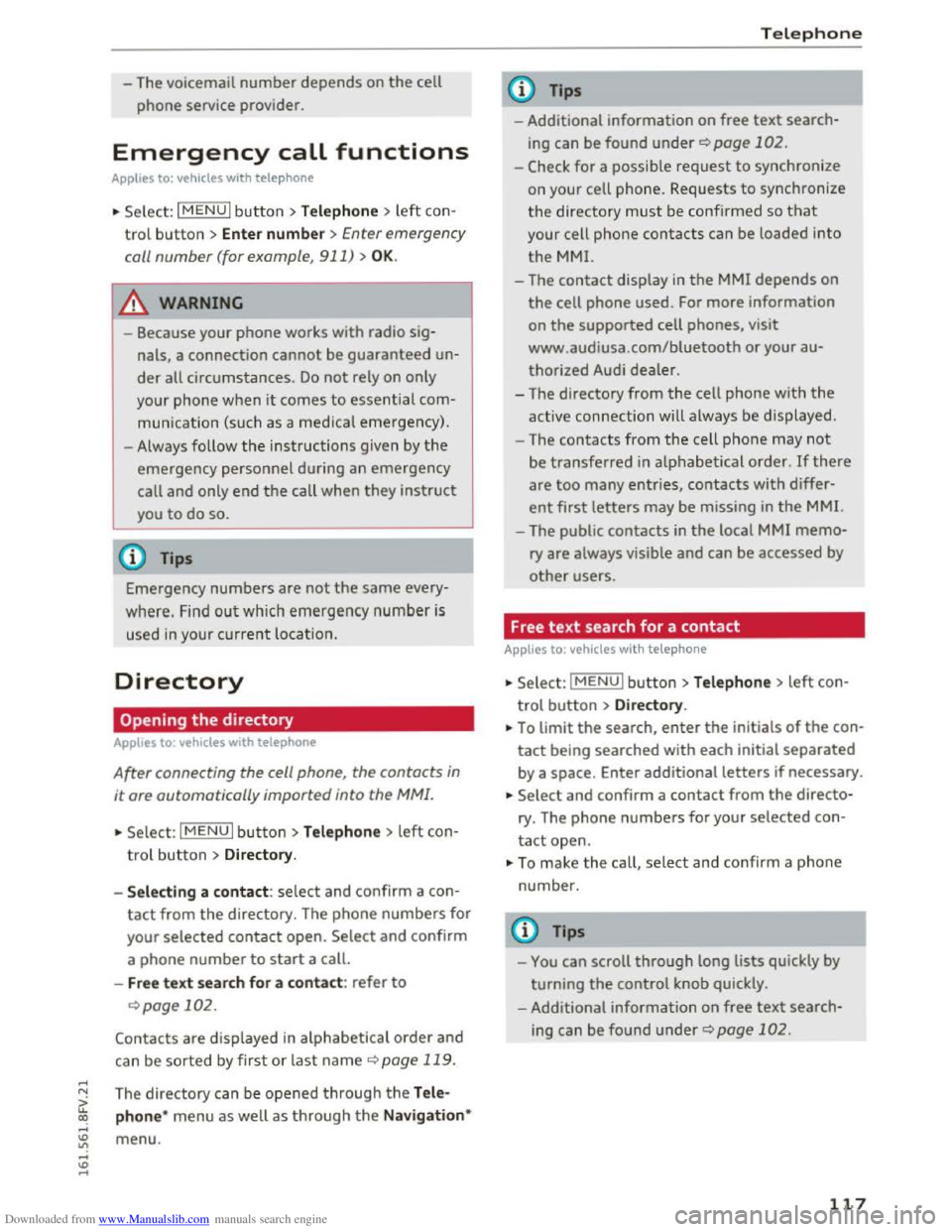
Downloaded from www.Manualslib.com manuals search engine -The voicemail number depends on the cell
phone service provider.
Emergency call functions
Applies to: vehicles with telephone
.. Select: I MENU I button >Telephone > left con
trol button > Enter numbe r > Enter emergency
call
number (for example, 911) > OK .
A WARNING
-
-Because your phone works with radio sig
nals, a connection
cannot be guaranteed un
der all circumstances. Do not rely on only
your
phone when it comes to essential com
munication (such
as a medical emergency).
-Always follow the instructions given by the
emergency personnel during an emergency
call and only end the call when they instruct
you
to do so.
Tips
Emergency numbers are not the same every
where. Find out which emergency number is
used in your current location.
Directory
· Opening the directory
Applies to: vehicles with telephone
After connecting the cell phone, the contacts in
it are automatically imported into the MM!.
.. Select: I MENU I button >Telephone > left con
trol button > Directory.
- Selecti
ng a contact : select and confirm a con
tact from the directory. The phone numbers for
your
selected contact open. Select and confirm
a
phone number to start a call.
-Free text search for a contact : refer to
Qpage 102.
Contacts are displayed in alphabetical order and
can
be sorted by first or last name Q page 119.
The directory can be opened through the Tele
phone*
menu as well as through the Navigat ion*
menu.
Telephone
Tips
- Additional information on free text search
ing can be found under Qpage 102.
-Check for a possible request to synchronize
on
your cell phone. Requests to synchronize
the directory must be confirmed so that
your cell phone contacts can be loaded into
the MMI.
-The contact display in the MMI depends on
the cell phone used. For more information
on the supported cell phones, visit
www .
audiusa.com/bluetooth or your au
thorized Audi dealer.
-The directory from the cell phone with the
active connection will always be displayed.
- The
contacts from the cell phone may not
be transferred in alphabetical order. If there
are too many entries, contacts with differ
ent first letters may be missing in the MMI.
-The public contacts in the local MMI memo
ry are always visible and can be accessed by
other users.
Free text search for a contact
Applies to: vehicles with telephone
.. Select: IMENUI button> Telephone > left con
trol button >Directory .
.. To limit the search, enter the initials of the con
tact being searched with each initial separated
by a space. Enter additional letters if necessary.
.. Select and confirm a contact from the directo
ry. The
phone numbers for your selected con
tact open.
.. To make the call, selec t and confirm a phone
number.
Tips
-You can scroll through long lists quickly by
turning the control knob quickly.
- Additional
information on free text search
ing can be found under Qpage 102.
117
Page 121 of 322
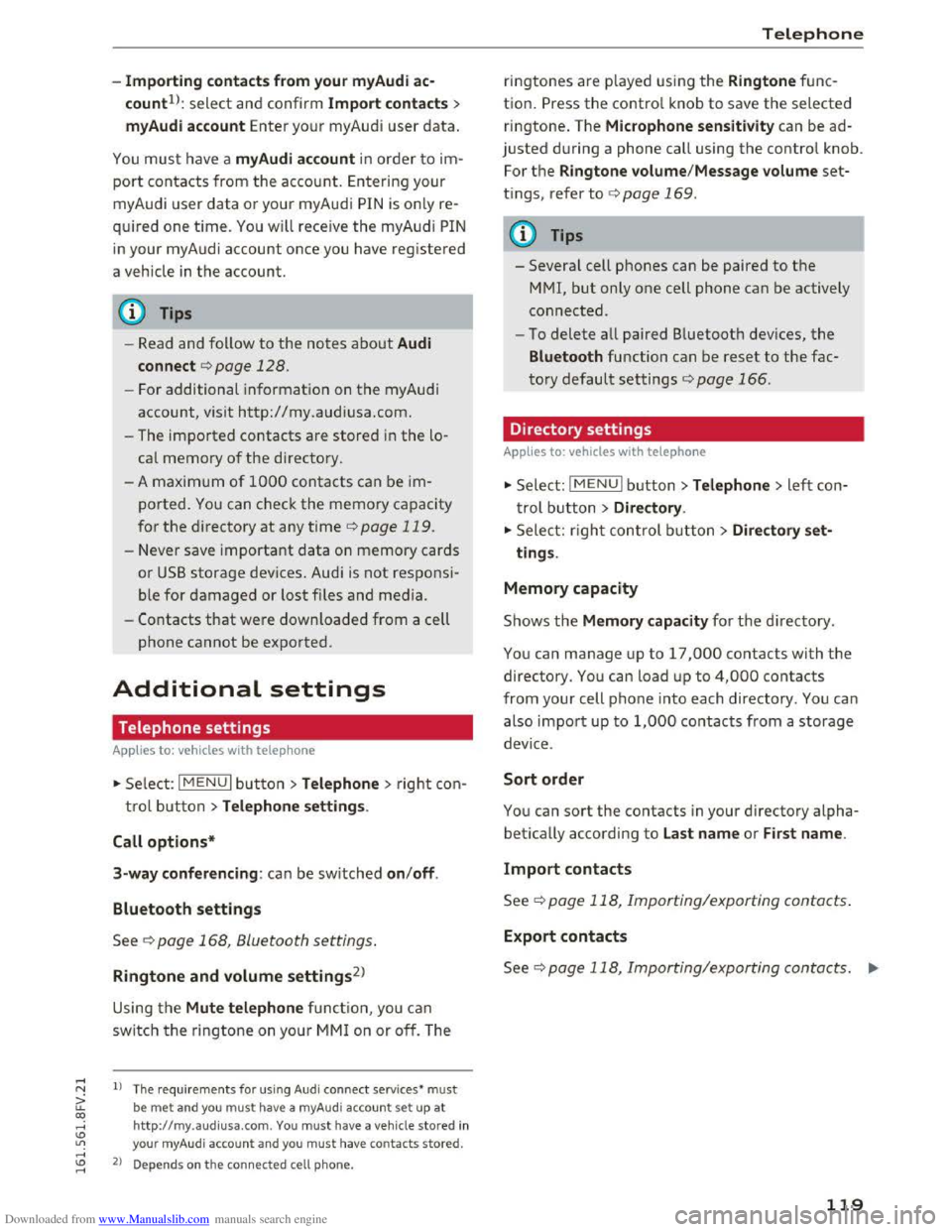
Downloaded from www.Manualslib.com manuals search engine -Importing con tacts fro m your myAudi ac
countll: select and confirm Impo rt c ontacts >
m yAudi acc ount Enter your myAudi user data.
You must have a myAudi account in order to im
port contacts from
the account. Entering your
myAudi user data or your myAudi PIN is only re
qu ired one time.
You will rece ive the myAudi PIN
in your my Audi account once you have registered
a vehicle
in the account.
@ Tips
- Read and follow to the notes about Audi
connect
c> page 128.
-For additional information on the myAudi
account, visit http://my.audiusa.com.
- The imported contacts are stored
in the lo
cal memory of
the directory.
-A maximum of 1000 contacts can be im
ported. You can check the memory capacity
for
the directory at any time c> page 119.
-Never save important data on memory cards
or
USB storage devices. Audi is not responsi
ble for damaged or lost files and media.
-
Contacts that were downloaded from a cell
phone cannot be exported.
Additional settings
Telephone settings
App lies to: vehicles with telep hone
"'Select: I MENU I button> T elep ho ne> right con
t rol button
>Teleph one setting s.
Call options *
3-wa y c
onferencing : can be switched on/off.
Blu e
tooth settings
See c> page 168, Bluetooth settings.
Ringtone and volume settings2
)
Using the Mute teleph one function, you can
switch the ringtone on your
MMI on or off. The
1) The requi rements for using Audi connect services• must
be met and you must have a myAudi account set up at
http://my.a udiusa.com. You must have a vehicle stored in
your myAudi account and you
must have contacts stored.
2) Depends on th e connected cell phone.
Telepho n e
ringtones are played using the Ringtone func
tion.
Press the contro l knob to save the selected
ringtone . The
Microphone sensitivity can be ad
justed during a phone call using
the contro l knob.
For the Ringto ne volume /Message volume set
tings, refer to c> page 169.
@ Tips
-Severa l cell phones can be paired to the
MMI, but only one cell phone can be actively
connected.
-
To delete all paired Bluetooth devices, the
Blu etooth function can be reset to the fac
tory default settings
c> page 166.
Directory settings
Applies to: vehicles with telephone
... Select : IMENUI button> Telephone > left con
trol button >
Directory.
"' Select: righ t control button > Dire ctor y set
tings.
Memory capacity
Shows the M emory cap acit y for the directory .
You can manage up to 17,000 contacts with the
directory. You can load up to 4,000 contacts
from your cell phone into each directory .
You can
also import up to
1,000 contacts from a storage
device .
Sort order
You can sort the contacts in your directory alpha
betically according to
Last nam e or First name .
Import contact s
See c> page 118, Importing/exporting contacts.
Export contacts
See c> page 118, Importing/exporting contacts. .,,.
119