AUDI TT COUPE 2017 Owner's Manual
Manufacturer: AUDI, Model Year: 2017, Model line: TT COUPE, Model: AUDI TT COUPE 2017Pages: 322, PDF Size: 79.73 MB
Page 21 of 322
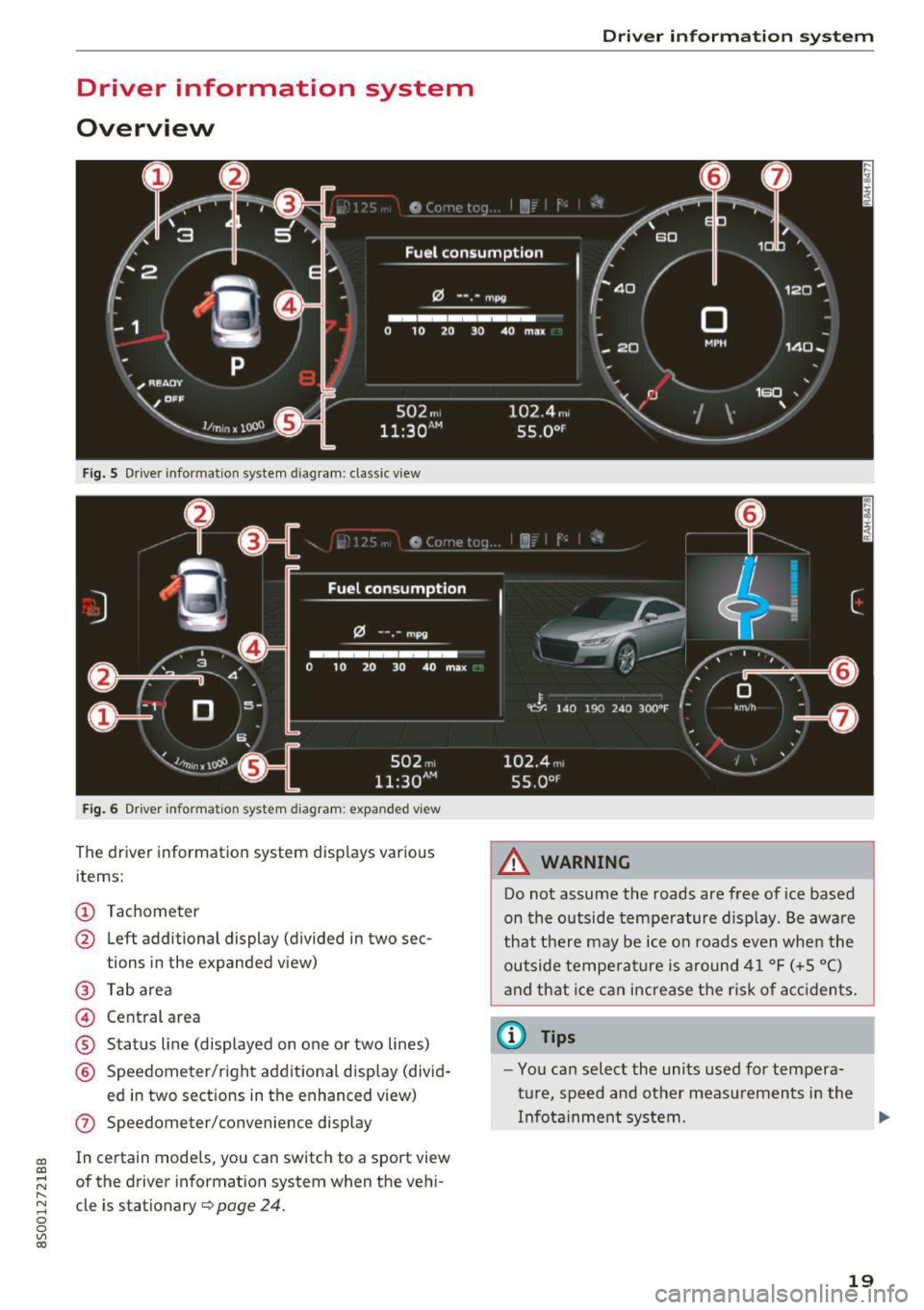
CD
CD
.... N
" N .... 0
0
Ill co
Driver information system
Overview
Fig. S Dr iver information system diagram: classic v iew
Fig. 6 D river information system diagram : expanded view
The driver information system displays various
items:
@ Tachometer
@ Left additional display (divided in two sec-
tions in the expanded view)
@ Tab area
@ Central area
® Status line (displayed on one or two lines)
@ Speedometer/right additional display (divid-
ed in two sections in the enhanced view)
(J) Speedometer/convenience display
In certain models , you can sw itch to a sport view
of the driver information system when the vehi
cle is stationary
¢ page 24 .
Driver in forma tion system
A WARNING
-Do not assume the roads are free of ice based
on the outside temperature display . Be aware
that there may be ice on roads even when the
outside temperature is around 41 °F (+5 °C)
and that ice can increase the risk of accidents.
(D Tips
-You can select the units used for tempera
ture, speed and other measurements in the
Infotainment system. .,,.
19
Page 22 of 322

Drive r inf orm ati on sy stem
- If your vehicle is stationary or if you are driv
ing at very low speeds, the temperature dis
played may be s light ly higher than the ac
tual temperature outside due to the heat
radiating from the engine.
- At temperatures below 41 °F (+S
0
(), a
snowflake symbol appears in front of the
temperature display¢,&.
Multifunction steering
wheel plus
Operating
A pp les to: ve hicles w ith multifunctio n steering wheel p lus
The Multifunction steering wheel plus* hos 14
buttons. You con use them to operate the driver
information system and the MMI functions ,
change the volume and switch the voice recogni
tion system* on and off.
Fig . 7 Infotainment system display
Fig . 8 Mult ifunc tion steering whee l, left side
Req uirement: the ignition must be switched on.
The driver information system contains mult iple
tabs
(D that display various informat ion @.
The follow ing tabs are available, depending on
veh icle equipment :
20
First tab Vehicle
Second Warnings
tab
a)
Third tab Radio c::> page 150
Media c::>page 155
Fourth tab Telephone*¢ page 114
Fifth tab Navigation
* c::> page 135
Map* c::> page 143
Sixth tab b) Sound¢ page 17 4
Audi connect*¢ page 126
Settings c::> page 174
a) This tab is only visible if at le ast one indicat or light or
message is shown or
if t h e correspond ing system is
switched on.
b) The contents of the tab de pend on the menu that was
used last.
@ Button ~
-Swit ch ing tab s: p ress the l<1 1>I bu tto n to the
left/right (for example, radio).
@ !VIEWI button
S witching th e view : press the !VIEWI button to
switch from the classic v iew
c::> page 19, fig. 5 to
the e nhanced view
c::>page 19, fig. 6.
@button ~
Returning to funct ions at higher levels
@ 121 and 19 contr ol butt ons
Opening/closing the selection menu or options
menu
c::> page 21.
(J) Left thumbwheel
-Sele cting a function in a m enu /list : turn the
left thumbwheel to the des ired function in a
menu or list (such as se lecting a station, Lap
times*) .
-Co nfirming a selection : press the left thumb
wheel (for example, confirm the station).
-Zoomin g in /out on th e map : when a map is
disp layed, turn the le ft thumbwheel up/down
to zoom in/o ut on the map.
Page 23 of 322
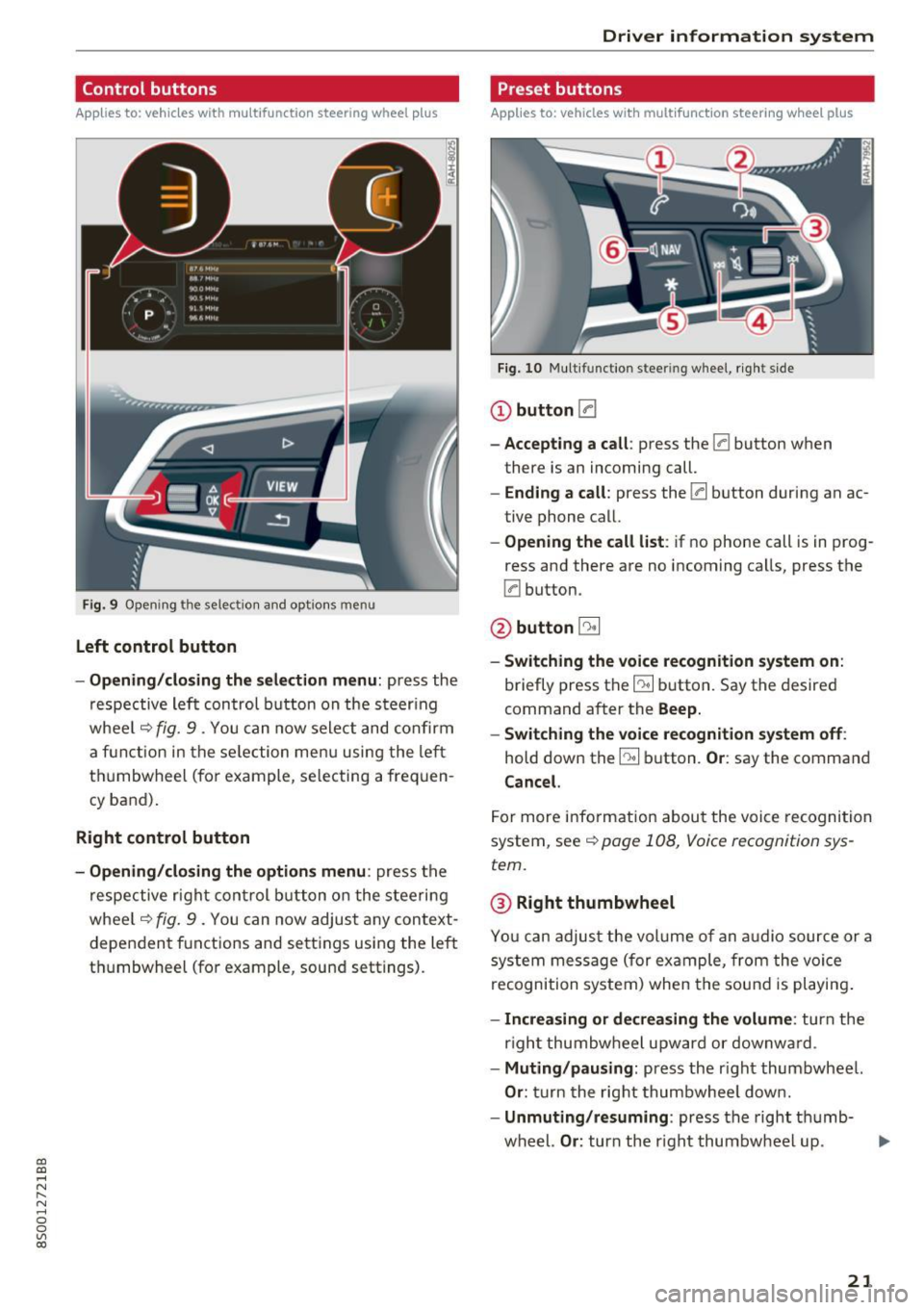
CD
CD
.... N
" N ...... 0
0
Ill co
Control buttons
Applies to: vehicles with multifunction steering wheel plus
Fig . 9 Open ing th e selec tio n and opt ions menu
Left control button
- Opening /closing the select ion menu : press the
respective lef t control button on the s teer ing
whee l
c::> fig. 9 . You can now sele ct and confirm
a f unction in the se lection men u using the le ft
t hu mbwheel (for example, se lec ting a frequen
cy band) .
Right control button
-Opening /closing the options menu : press the
r espective r ight con trol b utton o n the stee rin g
whee l
c::> fig. 9 . You can now adjus t any context
dependent f unctions and setti ngs using the left
t hu mbwheel (fo r example , sound sett ings).
Driver in forma tion system
Preset buttons
Applies to: vehicles with multifunctio n steering wheel plus
Fig . 10 M ulti fun ctio n stee ring whee l, ri ght s ide
CD button [a
-Accepting a call : press the [a button when
there is an incoming call.
- Ending a call : press the [a button during an ac
tive phone call.
- Opening the call list : if no phone call is in prog
ress and there are no incoming ca lls, press the
[a button.
@ button 5l
-Switching the voice re cognition system on :
briefly press the~ button. Say the desired
command a fter the
Beep.
- Switching the voice recognition system off :
hold down the~ button. Or : say the command
Cancel.
For more info rm ation abou t the voice recognition
system, see
c::> page 108, Voice recognition sys
tem.
@ Right thumbwheel
You can adjus t the vol ume of an a udio source or a
system message (for ex ample, from the voice
recognition system) when the sou nd is pl ayin g.
-Increasing or decrea sing the volume: turn the
r ight thumbw heel upward or downw ard.
- Muting /pausing : press the r ight thumbwheel.
Or : turn the rig ht thumbwhee l dow n.
- Unmuting /resuming : press the right t humb-
wheel.
Or : turn th e right thumbw heel up. .,,.
21
Page 24 of 322
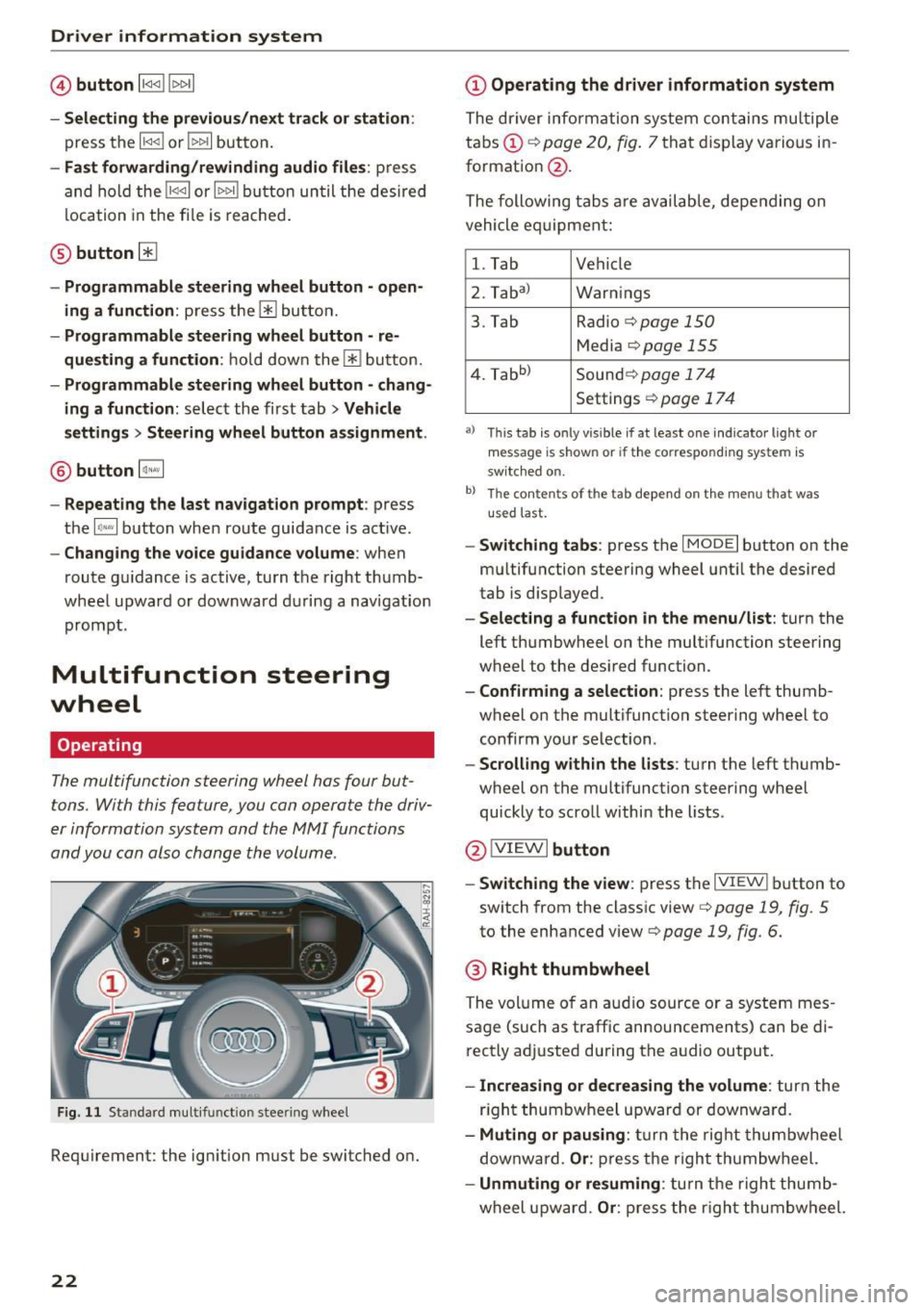
Driver information system
© button l1<1<1 I l1>1>1 I
-Selecting the previous/next tr ack or station :
press the ll
- Fast forwarding /re winding audio file s: press
and ho ld the
! 1q<] I or l1>1> 1I bu tton un til t he desired
location in the fi le is reached .
@button @
- Programmable steering wheel button - open
ing a function :
press the@ bu tton.
- Programmable steering wheel button - re
questing a function :
ho ld dow n the Ill button.
- Programmable steering wheel button - chang
ing a function:
selec t the fi rst tab> Vehicle
settings
> Steering wheel button a ssignment .
@ button 1~·" 1
- Repeating the last navigat ion prompt : press
the
I Q•,.., I button when route guidance is active.
- Changing the voice guidance volume : when
route gu idance is active, turn th e right thumb
whee l upward or dow nward d uring a navigat ion
prom pt.
Multifunction steering
wheel
Operating
The multifunction steering wheel has four but
tons. With this feature, you can operate the driv
er information system and the MMI functions
and you can also change the volume.
Fig . 11 Standard multifunction stee ring wheel
Requirement: the ignition must be switched on.
22
(D Operating the driver information system
The driver information system contains multiple
tabs (!)¢
page 20, fig . 7 that disp lay various i n
format ion
@ .
The following tabs a re av ail ab le, depe nding on
vehicle e quipment:
l. Tab Vehicle
2. Taba )
Warnings
3. Tab Radio
c::> page 150
Media c::>page 155
4. Tabb )
Sound¢ page 174
Settings ¢page 17 4
a) Thi s tab is only v is ib le if at least one indicator lig ht or
message is shown or if t he co rrespond ing sys te m is
sw itched o n.
b ) Th e co ntents of th e tab depend on the menu t hat was
u se d l ast.
-Switch ing tabs : press th e I MODE I button on the
m ultifunction steering wheel unt il the desired
tab is disp layed .
-Selecting a function in the menu/list : turn the
left thumbwheel on the multifunction steering
wheel to the desired function .
-Confirming a selection : press the left thumb
wheel on the multifunction steering wheel to
confirm your selection.
-Scrolling with in the lists : turn the left thumb
wheel on the multifunction steering whee l
quickly to scro ll within the lists .
@!VI EWI button
- Switching the view :
press the IVIEWI button to
switch from the class ic view
c::> page 19, fig. 5
to th e enhanced view c::> page 19, fig. 6.
® Right thumbwheel
The volume o f an a udio source o r a system mes
sage (such as traffic announcements) can be di
r ectly adjusted during the a udio output.
- Increasing or decreasing the volume : turn the
r ig ht thumbwheel u pward or downwa rd.
- Muting or pausing : turn the rig ht thumbwhee l
downwa rd.
Or : press th e righ t thumbwheel.
- Unmuting or resuming : turn the righ t thumb
wheel u pw ard.
Or : press the r igh t thumbwheel.
Page 25 of 322
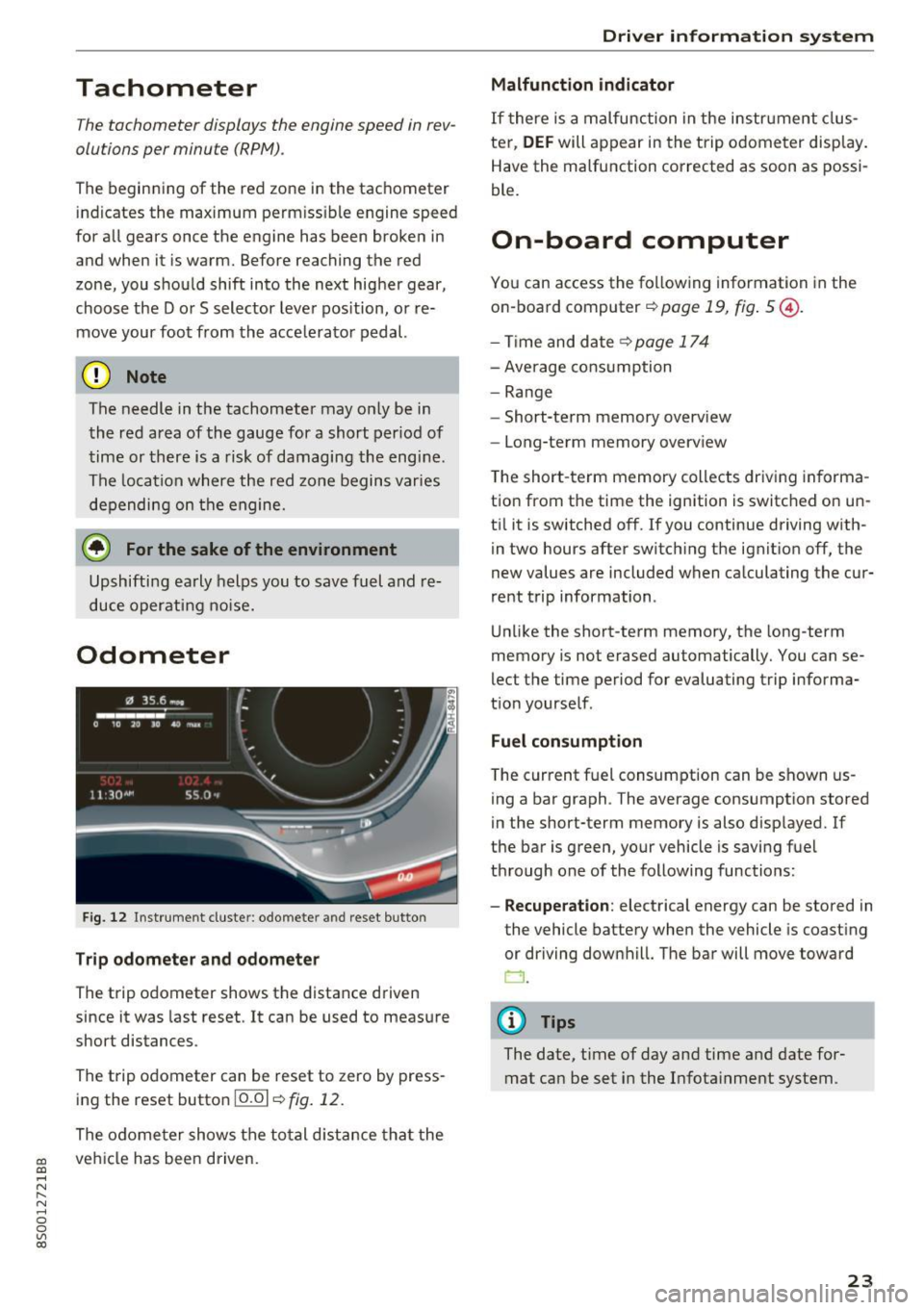
CD
CD
.... N
" N .... 0
0
Ill co
Tachometer
The tachometer displays the engine speed in rev
olutions per minute (RPM) .
The beginning of the red zone in the tachometer
indicates the maximum permissible engine speed
for all gears once the engine has been broken in
and when it is warm. Before reaching the red
zone, you should shift into the next higher gear,
choose the Dor S selector lever position, or re
move your foot from the accelerator pedal.
@ Note
The needle in the tachometer may only be in
the red area of the gauge for a short per iod of
time or there is a risk of damaging the engine .
The location where the red zone begins varies
depending on the engine.
@) For the sake of the environment
Upshifting early helps you to save fuel and re
duce operating noise.
Odometer
Fig. 12 Instrument cluste r: odomete r and reset button
Trip odometer and odometer
The trip odometer shows the distance driven
since it was last reset . It can be used to measure
short distances .
The trip odometer can be reset to zero by press ing the reset button 10.01
r=> fig. 12.
The odometer shows the total d istance that the
veh icle has been driven.
Driver in forma tion system
Malfunction indicator
If there is a malfunction in the instrument clus
ter,
DEF will appear in the trip odometer disp lay.
Have the malfunction corrected as soon as possi
ble.
On-board computer
You can access the following information in the
on-board computer
r=> page 19, fig . 5 @ .
-Time and date ~page 174
-Average consumption
-Range
- Short-term memory overv iew
- Long-term memory overview
The short -term memory collects driving informa
tion from the time the ignition is switched on un
til it is switched off. If you continue driving with·
in two hours after switching the ignition off, the
new values are included when calculating the cur
rent trip information .
Unlike the short-term memory, the long-term
memory is not erased automatically. You can se
lect the time period for evaluating trip informa
tion yourself .
Fuel consumption
The current fuel consumption can be shown us
ing a bar graph . The average consumption stored
in the short-term memory is also displayed. If
the bar is green, your vehicle is saving fuel
through one of the following functions:
- Recuperation : electrical energy can be stored in
the vehicle battery when the vehicle is coasting or driving downhill. The bar will move toward
CJ .
(D Tips
The date, time of day and time and date for
mat can be set in the Infotainment system.
23
Page 26 of 322
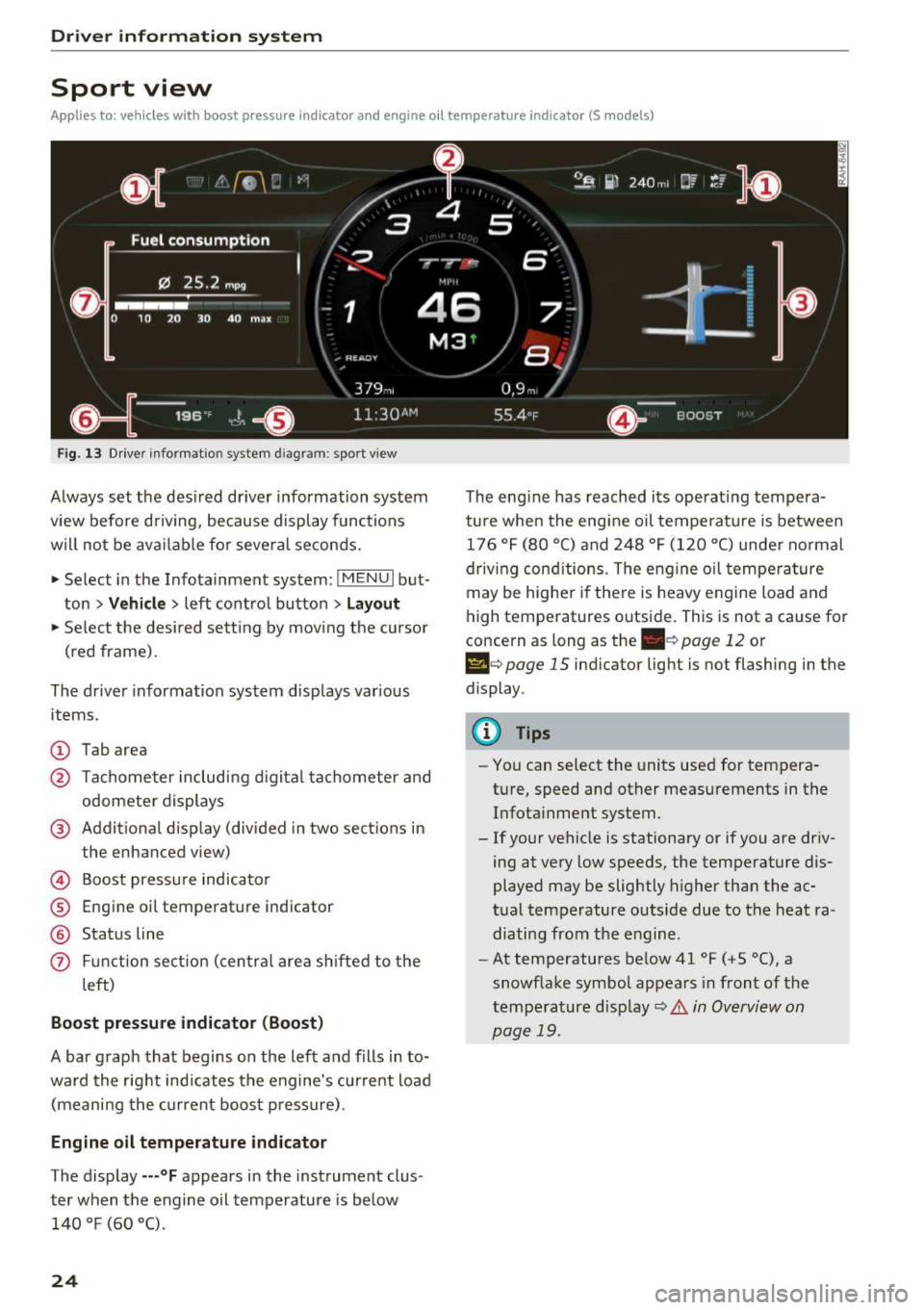
Driver information system
Sport view
Applies to: ve hicles w ith boost p ressure indicato r and engine o il tempera ture indica tor (S models)
Fig. 13 Drive r informatio n system d iag ram: sport v iew
Always set the desired driver information system
view before driving, because display functions
will not be available for several seconds.
• Select in the Infotainment system:
IMENU I but
ton
> Vehicle > left contro l button > Layout
• Se lect the des ired sett ing by mov ing the cursor
(red frame).
The driver information system displays various
items.
(D Tab area
@ Tachometer including d igital tachometer and
odometer displays
@ Additional display (divided in two sections in
the enhanced view)
© Boost pressure indicator
® Engine oil temperature ind icator
@ Status line
(f) Funct ion sect ion (centra l area shifted to the
l eft)
Boost pressure indicator (Boost)
A bar graph that begins on the left and fills in to
ward the right indicates the engine's curre nt load
(meaning the current boost pressure).
Engine oil temperature indicator
The display ---°F appears in the instrument clus
ter when the engine oil temperature is below
140 °F (60 °().
24
The eng ine has reached its operating tempera
ture when the engi ne oil temperatu re is between
176 °F (80 °() and 248 °F (120 °C) under normal
driv ing cond itions. The eng ine o il temperature
may be higher if there is heavy engine load and
high temperatures outside. This is not a cause for
concern as long as the
. c> page 12 or
Ill e> page 15 indicator light is not flashing in the
display .
@ Tips
-You can select the units used for tempera
ture, speed and other measurements in the
Infota inment system.
- If your vehicle is stationary or if you are driv
ing at very low speeds, the temperature dis
played may be slightly higher than the ac
tual temperature outside due to the heat ra
diating from the engine.
- At temperatures below41 °F (+5 °(), a
snowflake symbol appears in front of the
tempe rature disp lay
c> .& in Overview on
page 19.
Page 27 of 322

CD
CD
.... N
" N .... 0
0
Ill co
Opening and closing
Central locking
Description
You can lock and u nlock the veh icle centrally . You
h ave the following options:
- Remote contro l key <=>
page 2 7,
- Sensors in the door hand les*
<=> page 28,
-Lock cylinder on the driver's door<=> page 30,
or
- Centra l locking switch inside<=>
page 29.
Auto Lock
The Auto Lock f uncti on lock s all doors and the
l uggage compartment lid on ce the spee d has ex
ceede d approximately 9 mph (15 km/ h).
The vehicle can be unlo cked if the open ing f unc
t ion in the centra l loc king system sw itch is used
or one o f the door ha nd les is pulled. The Auto
L oc k function can be sw itched on and off in the
I nfotainment system
<=> page 29.
In the event of a crash wi th air bag deployment,
t he doors will a lso automa tic all y unlock to allow
access to the ve hicle.
Selective unlocking
The doo rs and luggage compartmen t lid w il l lock
when they close . You can set in the Infotainment
sys tem w hether
only the d river's door or the en
tire ve hicl e should be unlocked when unlocking
<=> page 29 .
Turn signals
The tu rn s ignals flash tw ice when you unlock the
ve hicl e and f lash once when you lock the veh icle.
If the b linki ng continues, one of the do ors or the
l uggage compartment lid is not closed or the ig
nition is still switched o n.
Unintentionally locking yourself out
The follow ing cond it io ns prevent you from lock
in g your remo te contro l key in the vehicle :
- If the dr iver's door is open, the veh icle cannot
be locked by pressi ng the
ill] button o n the re-
Open ing and closing
mote contro l key o r touching the locking sen
sor* on a door.
- W he n l ocki ng us ing the ~ button in the central
loc king switch, the vehicle will not lock if a door
is open <=>
page 29.
-On ve hicles with a convenience key*, the lug
gage compartment lid unlocks again after clos
ing if the most recent ly used key is in the lug
gage compartment. The emergency flas hers
blink four times .
Do not lock your vehicle w ith the remote cont rol
key or convenience key* until all doors and the
l u ggage compartment lid are closed . Th is helps
to prevent you from lock ing you rself out acciden
tally .
(D Tips
- Do not leave val uables unattended in the ve
hicle. A locked vehicle is not a safe!
- The LED in the driver's door rail blinks when
you lock the veh icle. If the LED lights up for
app roximately 30 seconds after lock ing,
there is a malfunction in the centra l locking
system . Have th e problem cor rected by a n
authoriz ed A udi dealer o r authoriz ed Audi
Service Facili ty.
Key set
Fig . 14 Yo ur veh icle key set
@ Remote control key with integrated
mechanical key
.. .... N
~ a)
You can unloc k/lock you r vehicle wi th the remo te
c ontro l key . A me chani cal key is in tegr ated in the
r emote cont rol key¢
page 26 . ll>
25
Page 28 of 322
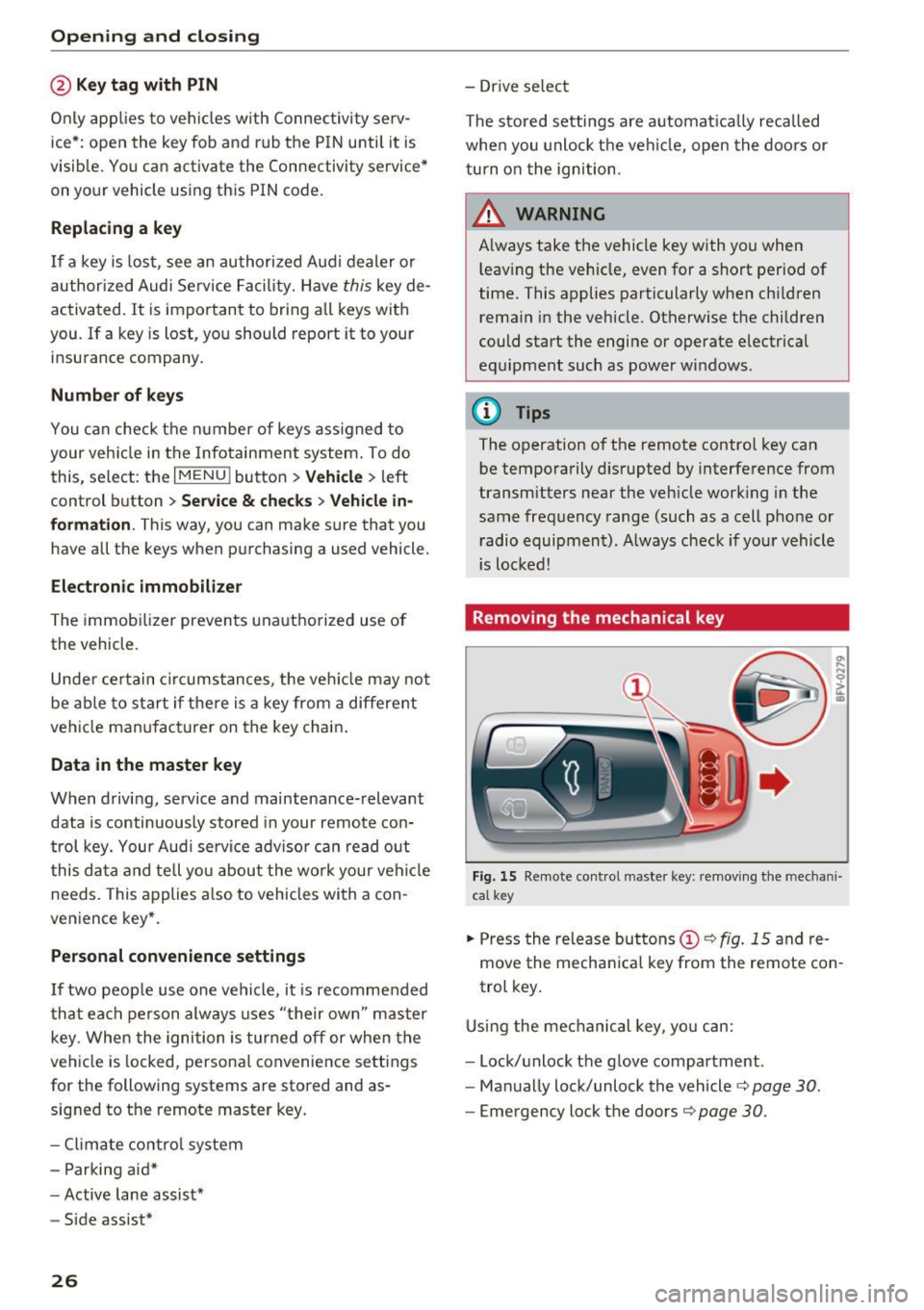
Opening and clo sin g
@ Key tag with PIN
Only app lies to veh icles with Connec tiv ity serv
ice*: open the key fob and rub th e PIN unti l it is
visib le. You can activate the Connectivity service*
on your vehicl e using this PIN code.
Replacing a key
If a key is lost, see an authorized Audi dealer or
author ized Audi Service Facility. Have
this key de
activated . It is important to bri ng a ll keys with
you . If a key is lost, you should report it to your
insuranc e company.
Numb er of keys
You can check the n umber of keys ass igned to
your veh icle in the Infotainment system . To do
this, select : the
I MEN U I button > Vehicl e > left
control b utton
> Service & chec ks > Vehicle in
fo rm ation .
This way, you can make sure that you
have all the keys when purchasing a used vehicle .
Electron ic immobili ze r
The immobilizer preven ts unauthorized use of
the vehicle .
Under ce rtain c ircumstances, the ve hicle may not
be ab le to start if the re is a key from a differe nt
vehicle manufact urer on the key chain .
Data in the master k ey
When driving, service and maintenance-relevant
data is continuously stored in your remote con
trol key. Your Aud i service adv isor can read out
this da ta and tell yo u about the wo rk your vehicle
needs . This applies a lso to vehicles with a con
ven ience key* .
Personal convenience settings
If two peop le use one vehicle, it is recommended
that ea ch pe rson always uses "t heir ow n" master
key. When the ignition is tur ned off or when the
vehicle is locked, persona l convenience settings
for the follow ing systems are stored and as
signed to the remote mast er key.
- Clima te contro l system
- Parking a id*
- Active lane assist*
- Side assist*
26
- Drive se lect
The stored settings a re a utomat ica lly recalled
whe n you unlock the vehicle , open the doo rs or
tu rn o n the ignition.
&_ WARNING
Always take the vehicle key with you when
leav ing the veh icle, even for a short period of
time. This applies particularly when chi ldren
remain in the vehicle . Otherwise the children
could start the engine or operate e lectrica l
equ ipment such as power wi ndows.
(D Tips
-
The operation of the remote control key can
be temporarily d isrupted by interference from
transmitters near the vehicle working in the
same frequency range (such as a cell phone or radio equipment) . A lways check if your vehicle
i s locked!
Removing the mechanical key
F ig. 15 Remote control m aste r key : remov ing the mec hani
ca l key
.. Press the re lease buttons (!)¢ fig. 15 and re
move the mecha nica l key from the remote con
trol key .
Using the mec hani cal key, yo u ca n:
- Lock/unlock the g love compar tment .
- Ma nually lock/unlock the vehicle¢
page 30.
-Emergency lock the doors¢ page 30.
Page 29 of 322
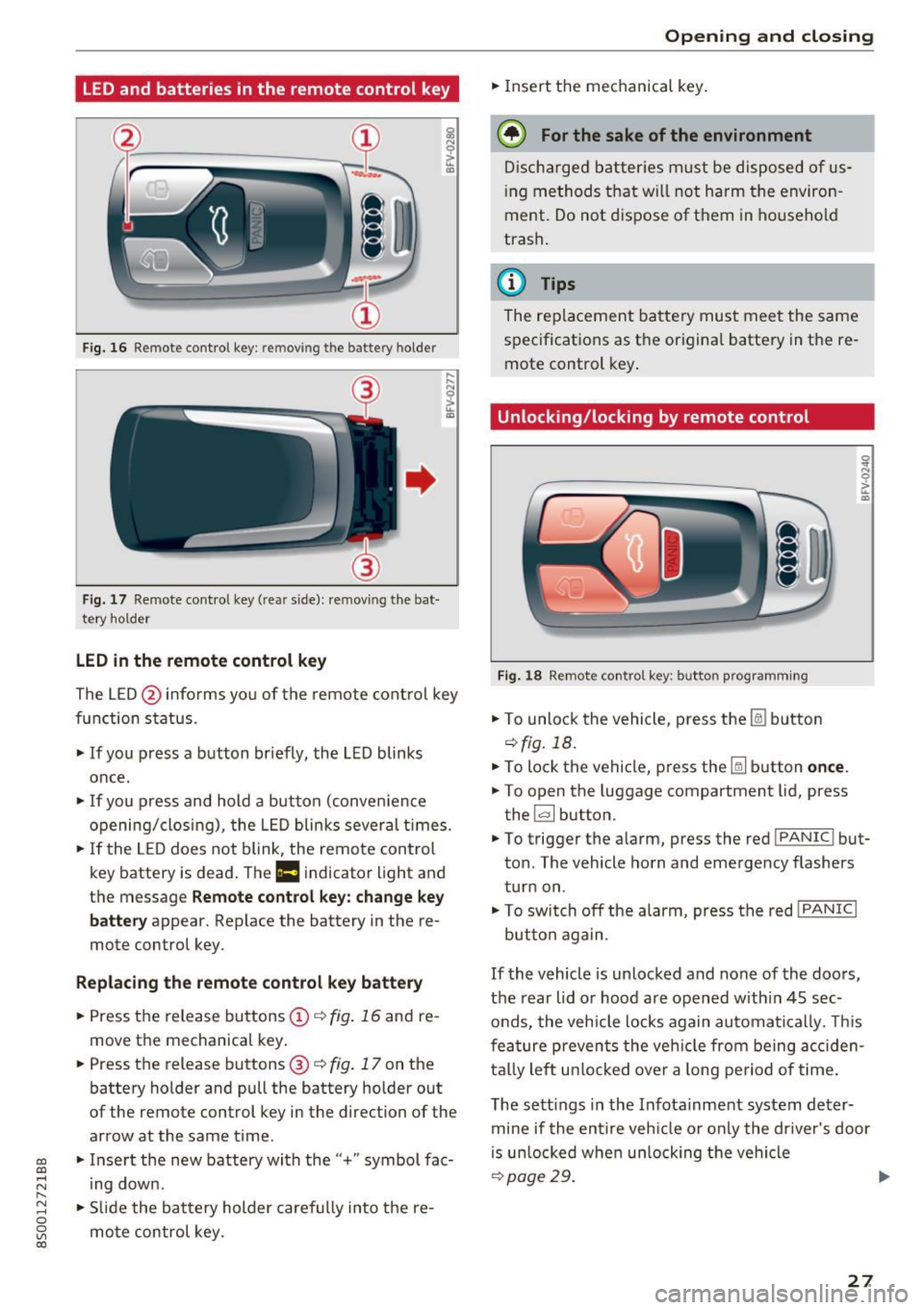
LED and batteries in the remote control key
Fig. 1 6 Rem ot e con trol key : rem ovin g the ba ttery hol der
Fi g. 17 Re mote con trol key ( rea r side) : rem ovin g the bat
te ry ho ld er
LED in the remote control key
! a,
... ... N
~ ... a,
The L ED @ in fo rms you of the remote cont ro l key
function s tatus .
• If you press a button br iefly , the L ED blinks
once .
• If you press and hold a but ton (conve nience
opening/closi ng) , the L ED blinks sever al times .
"" If the LED does not blink, the remo te con trol
key battery is dead . The
Ill indicator light and
t h e message
Remote control key: change key
battery
appear. Replace the battery in the re
mote control key.
Replacing the remote control key battery
• Press t he release bu ttons © q fig. 16 and re
move t he mechanical key .
• Press t he r elease buttons @
q fig. 17 on the
batte ry holder and pull the battery holder out
of the remote control key in the direction of the arrow at the same time .
~ • Inse rt the new battery with the "+ " symbol fac-
;:::: ing down.
" 8 "" Slide the bat tery holder carefully i nto t he re-
~ mo te con trol key. co
Open ing and closing
• Insert t he mechanical key .
@) For the sake of the environment
Disc har ged batt er ies m ust be dispo se d of us
ing m ethod s tha t w ill not harm t he environ
ment. Do not d ispose o f them in ho useho ld
trash .
@ Tips
The re placeme nt ba tte ry mus t mee t the same
s p ec ificat io ns as t he origi nal batte ry in the re
mote control key .
Unlocking/locking by remote control
Fig . 18 Remote con tro l ke y: butto n prog ra m ming
• To unlo ck the veh icle , press t he Ii bu tton
q fig. 18.
• To lock the vehicle, press the
[ml button once .
.. To open the luggage compartment lid, press
the ~ button.
• To trigge r the a larm , press the red
I PANIC ! but
ton . The vehicle horn and emerge ncy flashers
tur n on .
• To sw itch off the al arm, press the red
! PANIC I
button again .
If the vehicle is un locked and none of the doors ,
the rear lid o r hoo d are open ed withi n 45 sec
onds, the vehicle locks again automa tica lly. Thi s
f ea tu re p reven ts the ve hicle from being accid en
ta lly le ft unl ocke d over a long pe riod of time .
T he se tt ings in the Infota inme nt system de ter
mine if the entire veh icle o r on ly the dr ive r's door
i s u nloc ked whe n un loc king the ve hicl e
qp age29. ..,..
27
Page 30 of 322

Opening and closing
& WARNING
No one, especially children, should stay in the
vehicle when it is locked from the outside, be
cause the w indows can no longer be opened
from the inside¢
page 30. Locked doors
make it more difficu lt for eme rgency workers
to get into the vehicle, which puts lives at
risk.
@ Tips
- Only use the remote control key when you
a re within view of the vehicle.
- Do not use the remote control when you are
in side the vehicle. Otherwise, you could un
in tent ionally lock the vehicle. If you then
tried to start the engine or open a door, the
alarm would be triggered. If this happens,
press the un lock button@.
- The selector lever must be in the P position
on vehicles with a convenience key*. Other
wise the vehicle will not be ab le to lock .
- Only use the panic function in an emergen
cy.
Unlocking and locking with the
convenience key
App lies to: ve hicles with conven ience key
The doors and luggage compartment lid can be
unlocked/locked without using the remote con
trol key .
Fig. 19 Door han dle : senso r
Unlocking the vehicle
.,. Grip the door handle . The door unlocks auto
matically.
.,. Pull on the door handle to open the door.
28
.... 0 0
0
~ al
Locking the vehicle
.,. Place the selector lever in the P position (auto
matic transmissions), or else the vehicle wi ll
not be able to lock.
.,. To lock the vehicle, close the door and touch
the sensor in the door handle once¢
fig. 19. Do
not hold the door handle while doing this .
You can unlock/lock the vehicle at every door.
The remote control key cannot be more than ap
prox imately S ft (1.5 m) away from the door han
dle. It makes no difference whether the master
key is in your jacket pocket or in your briefcase,
for example .
If you hold the door handle while locking, this
can impair the locking function.
The door cannot be opened for a brief period di
rectly after locking it. This way you have the op
portunity to check if the doors locked correctly.
The settings in the Infotainment system deter
mine if the entire vehicle or on ly one of the doors
is un locked when un locking the vehicle
¢ page 29.
& WARNING
Read and follow ing all WARNINGS. ¢ A in
Key set on page 26
{!) Tips
If your vehicle is left standing for a long peri
od of t ime, note the following :
- The proximity sensor sw itches off after a
few days to
save energy. You then have to
pull once on the door handle to un lock the
vehicle and a second time to open it.
- The energy management system gradually
turns off unnecessary convenience functions
to prevent the veh icle battery from drain ing
and to maintain the vehicle's ability to start
for as lon g as poss ible. You may not be ab le
to unlock your vehicle using the convenience
key.
- For an explanati on on conformity with the
FCC reg ulations in the United States and the
Industry Canada regulations, see
¢page 304.
-