AUDI TT ROADSTER 2019 Owners Manual
Manufacturer: AUDI, Model Year: 2019, Model line: TT ROADSTER, Model: AUDI TT ROADSTER 2019Pages: 304, PDF Size: 80.77 MB
Page 91 of 304
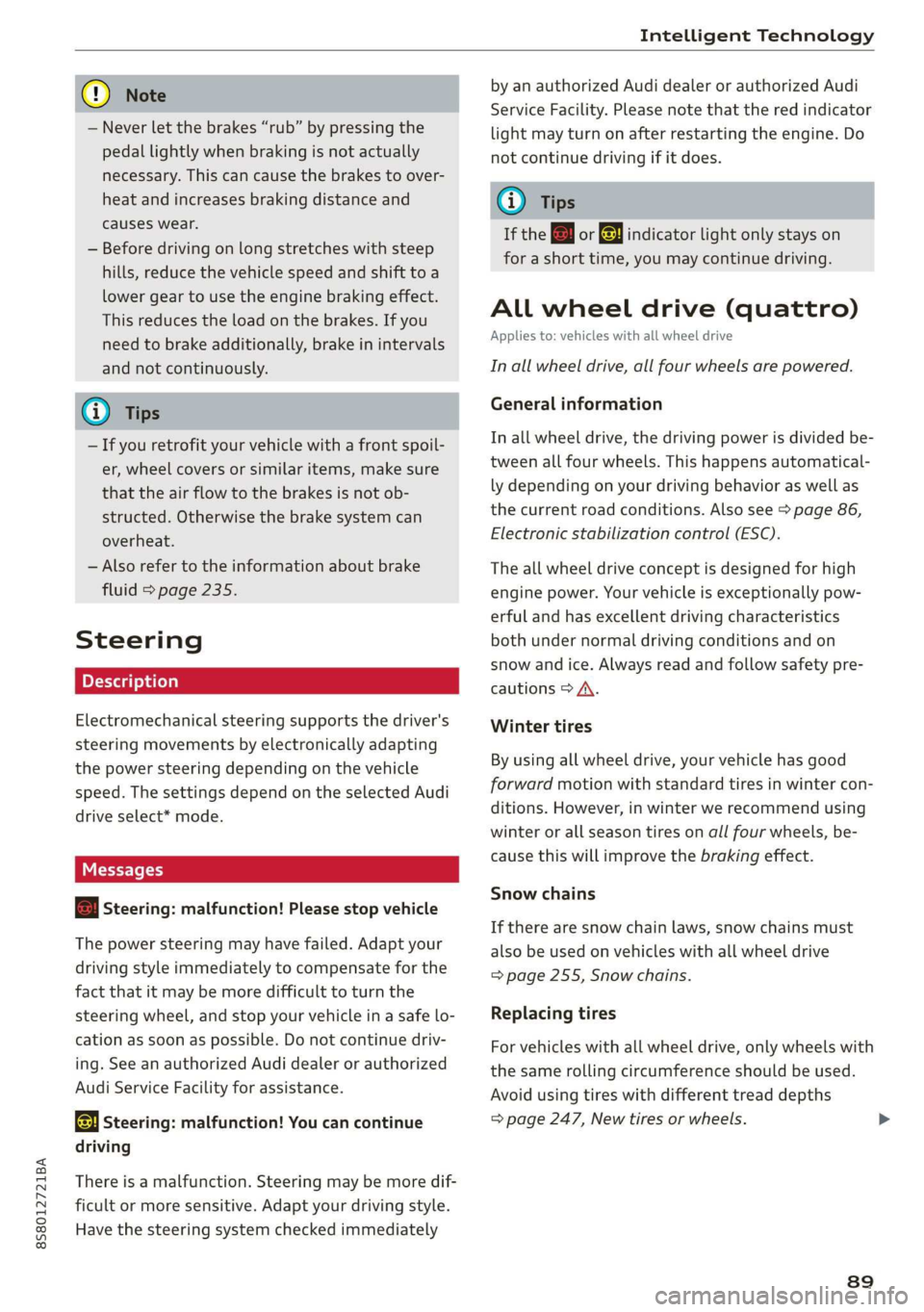
8S8012721BA
Intelligent Technology
@) Note
— Never let the brakes “rub” by pressing the
pedal lightly when braking is not actually
necessary. This can cause the brakes to over-
heat and increases braking distance and
causes wear.
— Before driving on long stretches with steep
hills, reduce the vehicle speed and shift to a
lower gear to use the engine braking effect.
This reduces the load on the brakes. If you
need to brake additionally, brake in intervals
and not continuously.
@) Tips
— If you retrofit your vehicle with a front spoil-
er, wheel covers or similar items, make sure
that the air flow to the brakes is not ob-
structed. Otherwise the brake system can
overheat.
— Also refer to the information about brake
fluid > page 235.
Steering
Electromechanical steering supports the driver's
steering movements by electronically adapting
the power steering depending on the vehicle
speed. The settings depend on the selected Audi
drive select* mode.
a Steering: malfunction! Please stop vehicle
The power steering may have failed. Adapt your
driving style immediately to compensate for the
fact that it may be more difficult to turn the
steering wheel, and stop your vehicle in a safe lo-
cation as soon as possible. Do not continue driv-
ing. See an authorized Audi dealer or authorized
Audi Service Facility for assistance.
a Steering: malfunction! You can continue
driving
There is a malfunction. Steering may be more dif-
ficult or more sensitive. Adapt your driving style.
Have the steering system checked immediately
by an authorized Audi dealer or authorized Audi
Service Facility. Please note that the red indicator
light may turn on after restarting the engine. Do
not continue driving if it does.
G@) Tips
If the 12 or al indicator light only stays on
for a short time, you may continue driving.
ALL wheel drive (quattro)
Applies to: vehicles with all wheel drive
In all wheel drive, all four wheels are powered.
General information
In all wheel drive, the driving power is divided be-
tween all four wheels. This happens automatical-
ly depending on your driving behavior as well as
the current road conditions. Also see > page 86,
Electronic stabilization control (ESC).
The all wheel drive concept is designed for high
engine power. Your vehicle is exceptionally pow-
erful and has excellent driving characteristics
both under normal driving conditions and on
snow and ice. Always read and follow safety pre-
cautions > A\.
Winter tires
By using all wheel drive, your vehicle has good
forward motion with standard tires in winter con-
ditions. However, in winter we recommend using
winter or all season tires on all four wheels, be-
cause this will improve the braking effect.
Snow chains
If there are snow chain laws, snow chains must
also be used on vehicles with all wheel drive
=> page 255, Snow chains.
Replacing tires
For vehicles with all wheel drive, only wheels with
the same rolling circumference should be used.
Avoid using tires with different tread depths
=> page 247, New tires or wheels.
89
Page 92 of 304
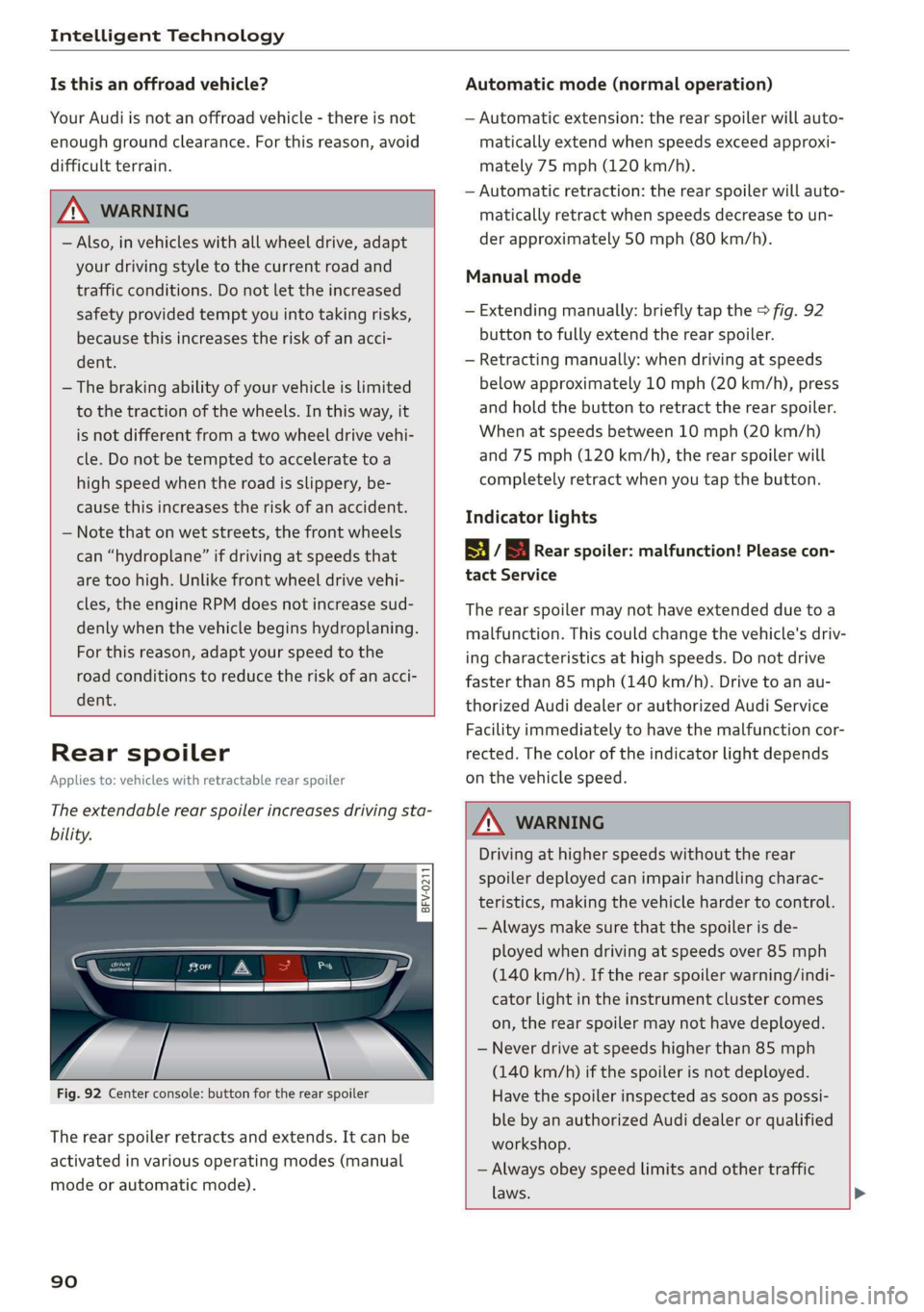
Intelligent Technology
Is this an offroad vehicle?
Your Audi is not an offroad vehicle - there is not
enough ground clearance. For this reason, avoid
difficult terrain.
ZA\ WARNING
— Also, in vehicles with all wheel drive, adapt
your driving style to the current road and
traffic conditions. Do not let the increased
safety provided tempt you into taking risks,
because this increases the risk of an acci-
dent.
— The braking ability of your vehicle is limited
to the traction of the wheels. In this way, it
is not different from a two wheel drive vehi-
cle. Do not be tempted to accelerate to a
high speed when the road is slippery, be-
cause this increases the risk of an accident.
— Note that on wet streets, the front wheels
can “hydroplane’” if driving at speeds that
are too high. Unlike front wheel drive vehi-
cles, the engine RPM does not increase sud-
denly when the vehicle begins hydroplaning.
For this reason, adapt your speed to the
road conditions to reduce the risk of an acci-
dent.
Rear spoiler
Applies to: vehicles with retractable rear spoiler
The extendable rear spoiler increases driving sta-
bility.
a
g| = z
a.
Fig. 92 Center console: button for the rear spoiler
The rear spoiler retracts and extends. It can be
activated in various operating modes (manual
mode or automatic mode).
90
Automatic mode (normal operation)
— Automatic extension: the rear spoiler will auto-
matically extend when speeds exceed approxi-
mately 75 mph (120 km/h).
— Automatic retraction: the rear spoiler will auto-
matically retract when speeds decrease to un-
der approximately 50 mph (80 km/h).
Manual mode
— Extending manually: briefly tap the > fig. 92
button to fully extend the rear spoiler.
— Retracting manually: when driving at speeds
below approximately 10 mph (20 km/h), press
and hold the button to retract the rear spoiler.
When at speeds between 10 mph (20 km/h)
and 75 mph (120 km/h), the rear spoiler will
completely retract when you tap the button.
Indicator lights
8 / | Rear spoiler: malfunction! Please con-
tact Service
The rear spoiler may not have extended due toa
malfunction. This could change the vehicle's driv-
ing characteristics at high speeds. Do not drive
faster than 85 mph (140 km/h). Drive to an au-
thorized Audi dealer or authorized Audi Service
Facility immediately to have the malfunction cor-
rected. The color of the indicator light depends
on the vehicle speed.
ZA WARNING
Driving at higher speeds without the rear
spoiler deployed can impair handling charac-
teristics, making the vehicle harder to control.
— Always make sure that the spoiler is de-
ployed when driving at speeds over 85 mph
(140 km/h). If the rear spoiler warning/indi-
cator light in the instrument cluster comes
on, the rear spoiler may not have deployed.
— Never drive at speeds higher than 85 mph
(140 km/h) if the spoiler is not deployed.
Have the spoiler inspected as soon as possi-
ble by an authorized Audi dealer or qualified
workshop.
— Always obey speed limits and other traffic
laws.
Page 93 of 304
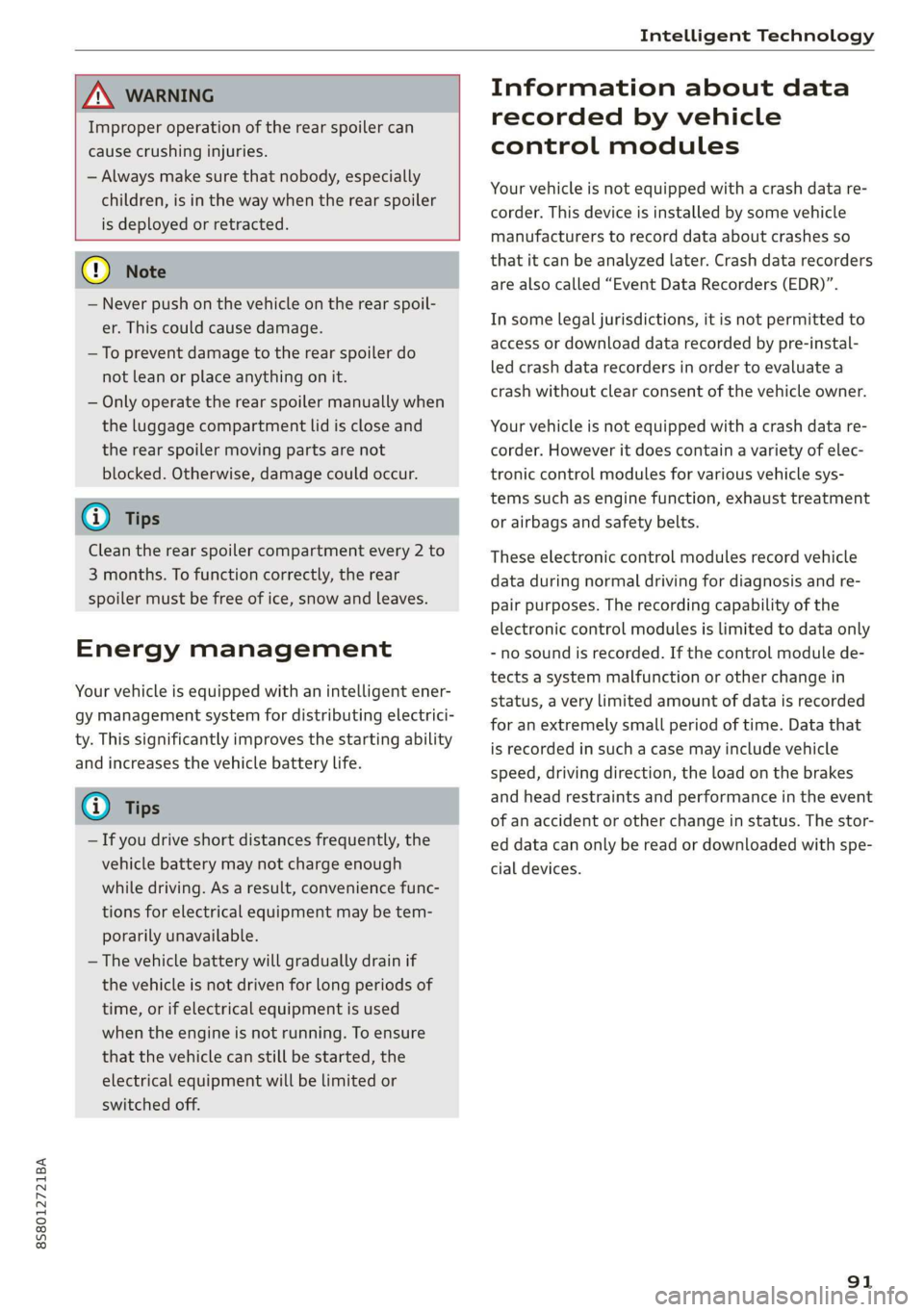
8S8012721BA
Intelligent Technology
ZA\ WARNING
Improper operation of the rear spoiler can
cause crushing injuries.
— Always make sure that nobody, especially
children, is in the way when the rear spoiler
is deployed or retracted.
() Note
— Never push on the vehicle on the rear spoil-
er. This could cause damage.
— To prevent damage to the rear spoiler do
not lean or place anything on it.
— Only operate the rear spoiler manually when
the luggage compartment lid is close and
the rear spoiler moving parts are not
blocked. Otherwise, damage could occur.
@ Tips
Clean the rear spoiler compartment every 2 to
3 months. To function correctly, the rear
spoiler must be free of ice, snow and leaves.
Energy management
Your vehicle is equipped with an intelligent ener-
gy management system for distributing electrici-
ty. This significantly improves the starting ability
and increases the vehicle battery life.
@ Tips
— If you drive short distances frequently, the
vehicle battery may not charge enough
while driving. As a result, convenience func-
tions for electrical equipment may be tem-
porarily unavailable.
— The vehicle battery will gradually drain if
the vehicle is not driven for long periods of
time, or if electrical equipment is used
when the engine is not running. To ensure
that the vehicle can still be started, the
electrical equipment will be limited or
switched off.
Information about data
recorded by vehicle
control modules
Your vehicle is not equipped with a crash data re-
corder. This device is installed by some vehicle
manufacturers to record data about crashes so
that it can be analyzed later. Crash data recorders
are also called “Event Data Recorders (EDR)”.
In some legal jurisdictions, it is not permitted to
access or download data recorded by pre-instal-
led crash data recorders in order to evaluate a
crash without clear consent of the vehicle owner.
Your vehicle is not equipped with a crash data re-
corder. However it does contain a variety of elec-
tronic control modules for various vehicle sys-
tems such as engine function, exhaust treatment
or airbags and safety belts.
These electronic control modules record vehicle
data during normal driving for diagnosis and re-
pair purposes. The recording capability of the
electronic control modules is limited to data only
- no sound is recorded. If the control module de-
tects a system malfunction or other change in
status, a very limited amount of data is recorded
for an extremely small period of time. Data that
is recorded in such a case may include vehicle
speed, driving direction, the load on the brakes
and head restraints and performance in the event
of an accident or other change in status. The stor-
ed data can only be read or downloaded with spe-
cial devices.
91
Page 94 of 304
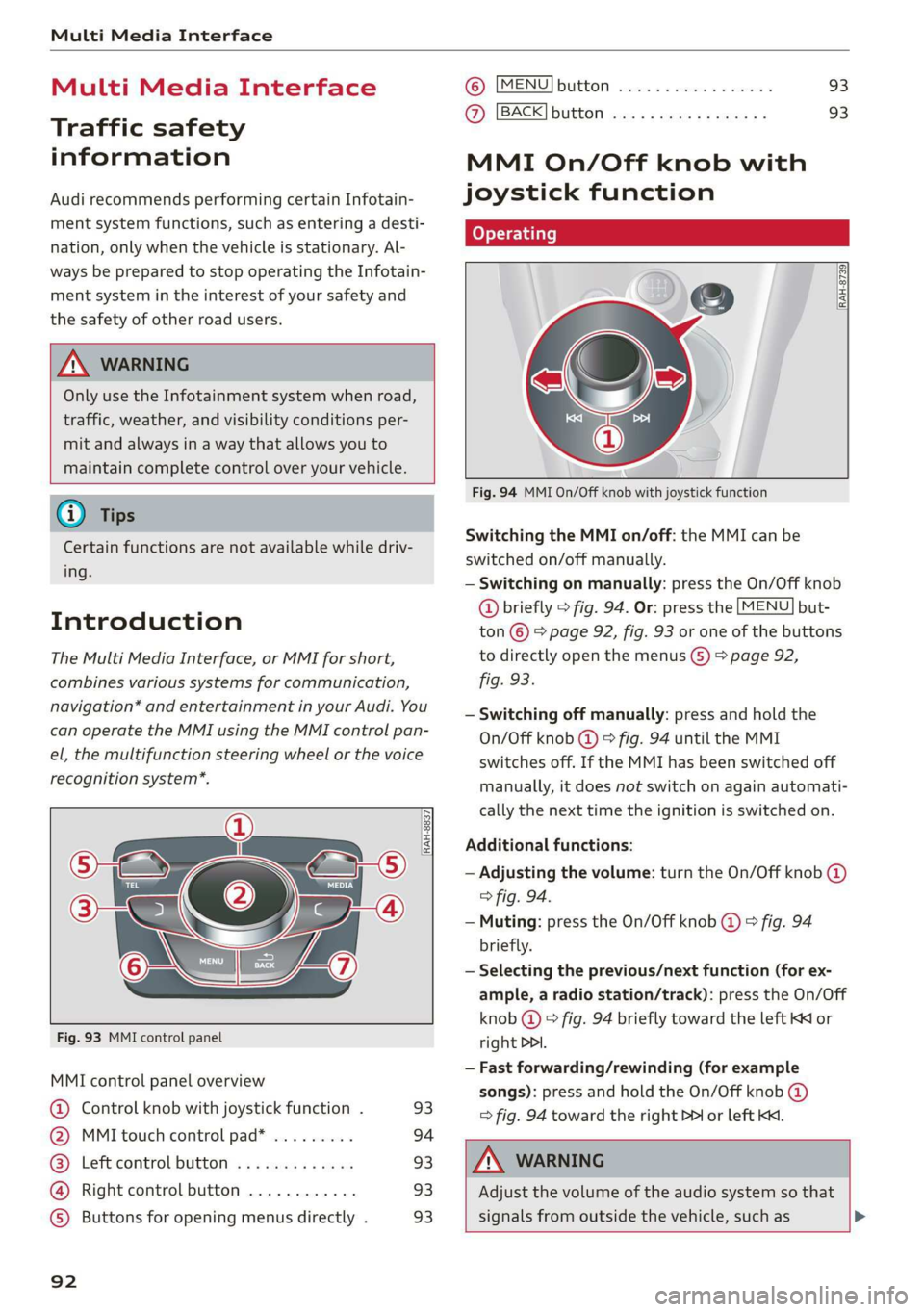
Multi Media Interface
Multi Media Interface
Traffic safety
information
Audi recommends performing certain Infotain-
ment system functions, such as entering a desti-
nation, only when the vehicle is stationary. Al-
ways be prepared to stop operating the Infotain-
ment system in the interest of your safety and
the safety of other road users.
Z\ WARNING
Only use the Infotainment system when road,
traffic, weather, and visibility conditions per-
mit and always in a way that allows you to
maintain complete control over your vehicle.
@ Tips
Certain functions are not available while driv-
ing.
Introduction
The Multi Media Interface, or MMI for short,
combines various systems for communication,
navigation* and entertainment in your Audi. You
can operate the MMI using the MMI control pan-
el, the multifunction steering wheel or the voice
recognition system*.
@
‘eo
OTe I @
Se2
Fig. 93 MMI control panel
[RAH-8837|
:
MMI control panel overview
@ Control knob with joystick function . 93
@ MMI touch control pad* ......... 94
@® Left control button ............. 93
@ Right control button ............ 93
©) Buttons for opening menus directly . 93
92
(GB) [MENU] button sess ss cosencs vs soteane » 93
@ [BACK] button ............0.08. 93
MMI On/Off knob with
joystick function
Operating
[RAH-8739
Fig. 94 MMI On/Off knob with joystick function
Switching the MMI on/off: the MMI can be
switched on/off manually.
— Switching on manually: press the On/Off knob
@ briefly > fig. 94. Or: press the [MENU] but-
ton © & page 92, fig. 93 or one of the buttons
to directly open the menus () > page 92,
fig. 93.
— Switching off manually: press and hold the
On/Off knob @ © fig. 94 until the MMI
switches off. If the MMI has been switched off
manually, it does not switch on again automati-
cally the next time the ignition is switched on.
Additional functions:
— Adjusting the volume: turn the On/Off knob @)
> fig. 94.
— Muting: press the On/Off knob @ © fig. 94
briefly.
— Selecting the previous/next function (for ex-
ample, a radio station/track): press the On/Off
knob @ ° fig. 94 briefly toward the left KK or
right DDI.
— Fast forwarding/rewinding (for example
songs): press and hold the On/Off knob @)
=> fig. 94 toward the right PPI or left Kd.
Z\ WARNING
Adjust the volume of the audio system so that
signals from outside the vehicle, such as >
Page 95 of 304
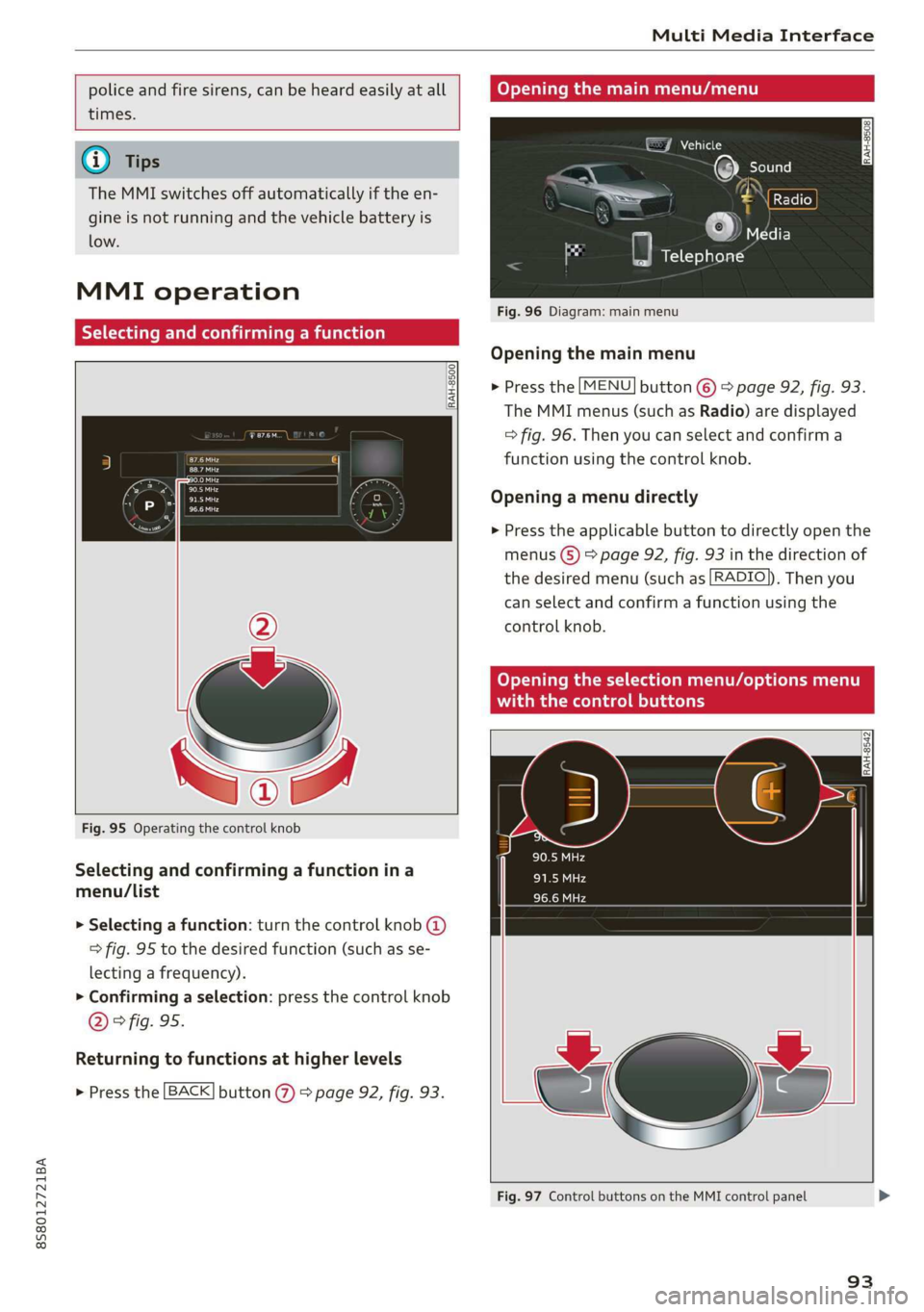
8S8012721BA
Multi Media Interface
police and fire sirens, can be heard easily at all Covey emma Anata)
times.
©J Vehicle
@® Tips
The MMI switches off automatically if the en-
gine is not running and the vehicle battery is
low.
MMI operation
Selecting and confirming a function
Fig. 96 Diagram: main menu
Opening the main menu
> Press the [MENU] button © > page 92, fig. 93.
RAH-8500.
The MMI menus (such as Radio) are displayed
=> fig. 96. Then you can select and confirm a
Sa function using the control knob. a
Opening a menu directly Pe
> Press the applicable button to directly open the
menus (5) > page 92, fig. 93 in the direction of
the desired menu (such as [RADIO]). Then you
can select and confirm a function using the
control knob.
Opening the selection menu/options menu
with the control buttons
RAH-8542
Fig. 95 Operating the control knob
Selecting and confirming a function ina
menu/list
> Selecting a function: turn the control knob @)
=> fig. 95 to the desired function (such as se-
lecting a frequency).
> Confirming a selection: press the control knob
@ © fig. 95.
Returning to functions at higher levels
> Press the [BACK] button @ > page 92, fig. 93.
Fig. 97 Control buttons on the MMI control panel
93
Page 96 of 304

Multi Media Interface
Selection menu: through the selection menu,
you can open additional functions within a menu
item (such as Radio).
Requirement: the selection menu symbol must
be displayed in the Infotainment system display
> fig. 97.
Opening and closing the selection menu: press
the left control button > fig. 97. Then you can se-
lect and confirm a function using the control
knob.
Options menu: using the options menu, you can
select and confirm context-dependent functions
as well as settings within a menu item (such as
Radio).
Requirement: the options menu symbol [+] must
be displayed in the Infotainment system display
> fig. 97.
Opening and closing the options menu: press
the right control button > fig. 97. Then you can
select and confirm a function using the control
knob.
Information about menu paths
This guide shows you at a glance the paths for
opening a desired menu and its settings and
functions.
Example of a path
> Select: [RADIO] button > left control button >
FM.
Following the path
> Press the [RADIO] button.
> Press the left control button.
> Turn the control knob to the FM menu item to
select it.
> Press the control knob to confirm the selected
FM menu item.
> The selected and confirmed function is execut-
ed. In this example, the FM frequency band is
set.
94
MMI touch
MMI touch control pad
Applies to: vehicles with MMI touch
You can enter data using handwriting recogni-
tion on the MMI touch control pad.
2
bam pale al eM =1 he) s Angeles
ose .
Fig. 98 Entering a navigation destination
The MMI touch control pad @) > page 92, fig. 93
is located on the control knob @) > page 92,
fig. 93.
Entering letters, numbers and symbols
Applies to: vehicles with MMI touch
The MMI touch allows you to enter data on the
MMI touch control pad using handwriting recog-
nition.
©) Voicemail
eae)
| ae avaesantien)
Fig. 99 Display when MMI touch is active
Page 97 of 304
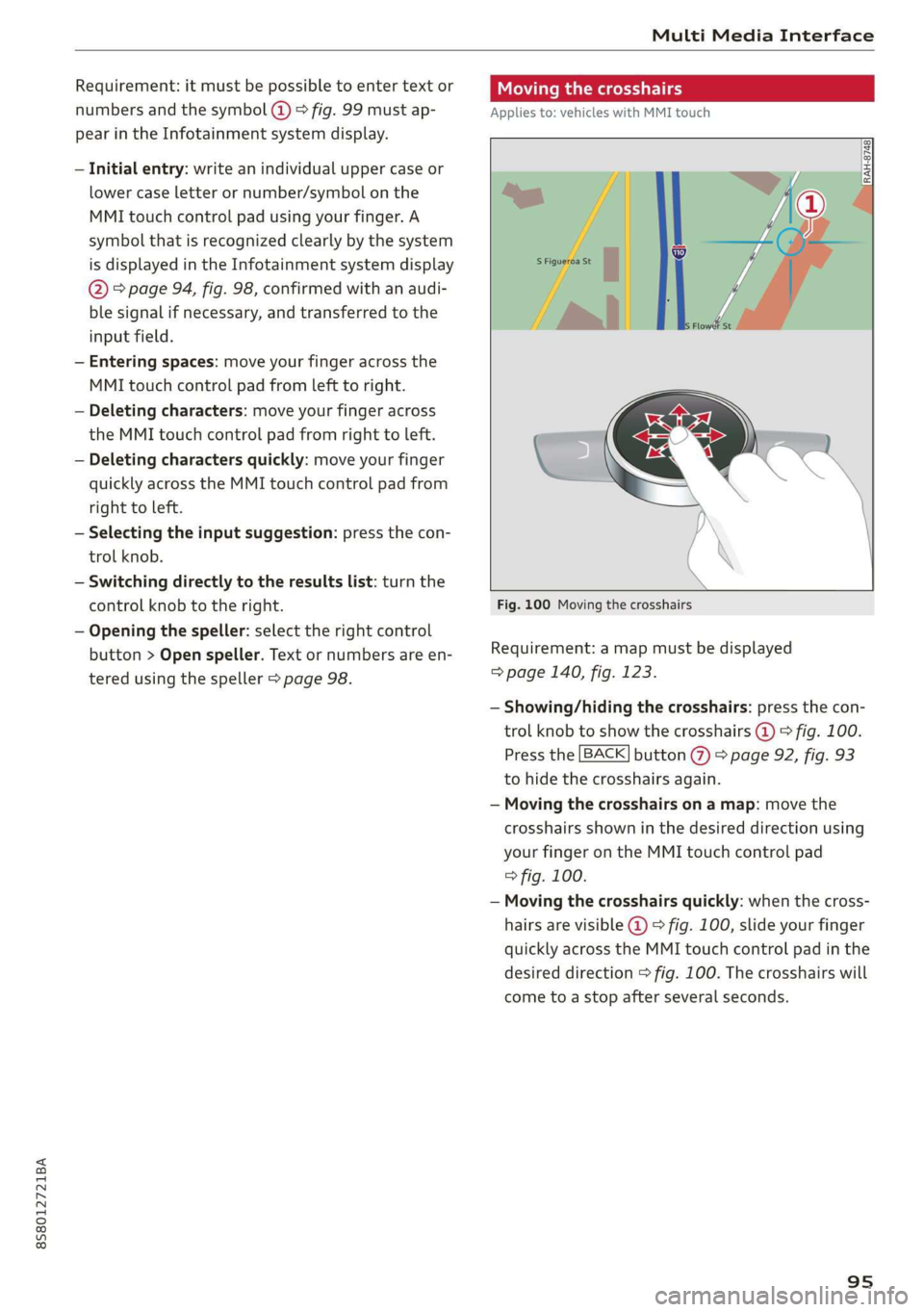
8S58012721BA
Multi Media Interface
Requirement: it must be possible to enter text or
numbers and the symbol (@) © fig. 99 must ap-
pear in the Infotainment system display.
— Initial entry: write an individual upper case or
lower case letter or number/symbol on the
MMI touch control pad using your finger. A
symbol that is recognized clearly by the system
is displayed in the Infotainment system display
@ > page 94, fig. 98, confirmed with an audi-
ble signal if necessary, and transferred to the
input field.
— Entering spaces: move your finger across the
MMI touch control pad from left to right.
— Deleting characters: move your finger across
the MMI touch control pad from right to left.
— Deleting characters quickly: move your finger
quickly across the MMI touch control pad from
right to left.
— Selecting the input suggestion: press the con-
trol knob.
— Switching directly to the results list: turn the
control knob to the right.
— Opening the speller: select the right control
button > Open speller. Text or numbers are en-
tered using the speller > page 98.
CMe meee
Applies to: vehicles with MMI touch
Fig. 100 Moving the crosshairs
Requirement: a map must be displayed
=> page 140, fig. 123.
— Showing/hiding the crosshairs: press the con-
trol knob to show the crosshairs @) © fig. 100.
Press the [BACK] button %) > page 92, fig. 93
to hide the crosshairs again.
— Moving the crosshairs on a map: move the
crosshairs shown in the desired direction using
your finger on the MMI touch control pad
=> fig. 100.
— Moving the crosshairs quickly: when the cross-
hairs are visible @ > fig. 100, slide your finger
quickly across the MMI touch control pad in the
desired direction > fig. 100. The crosshairs will
come to a stop after several seconds.
95
Page 98 of 304
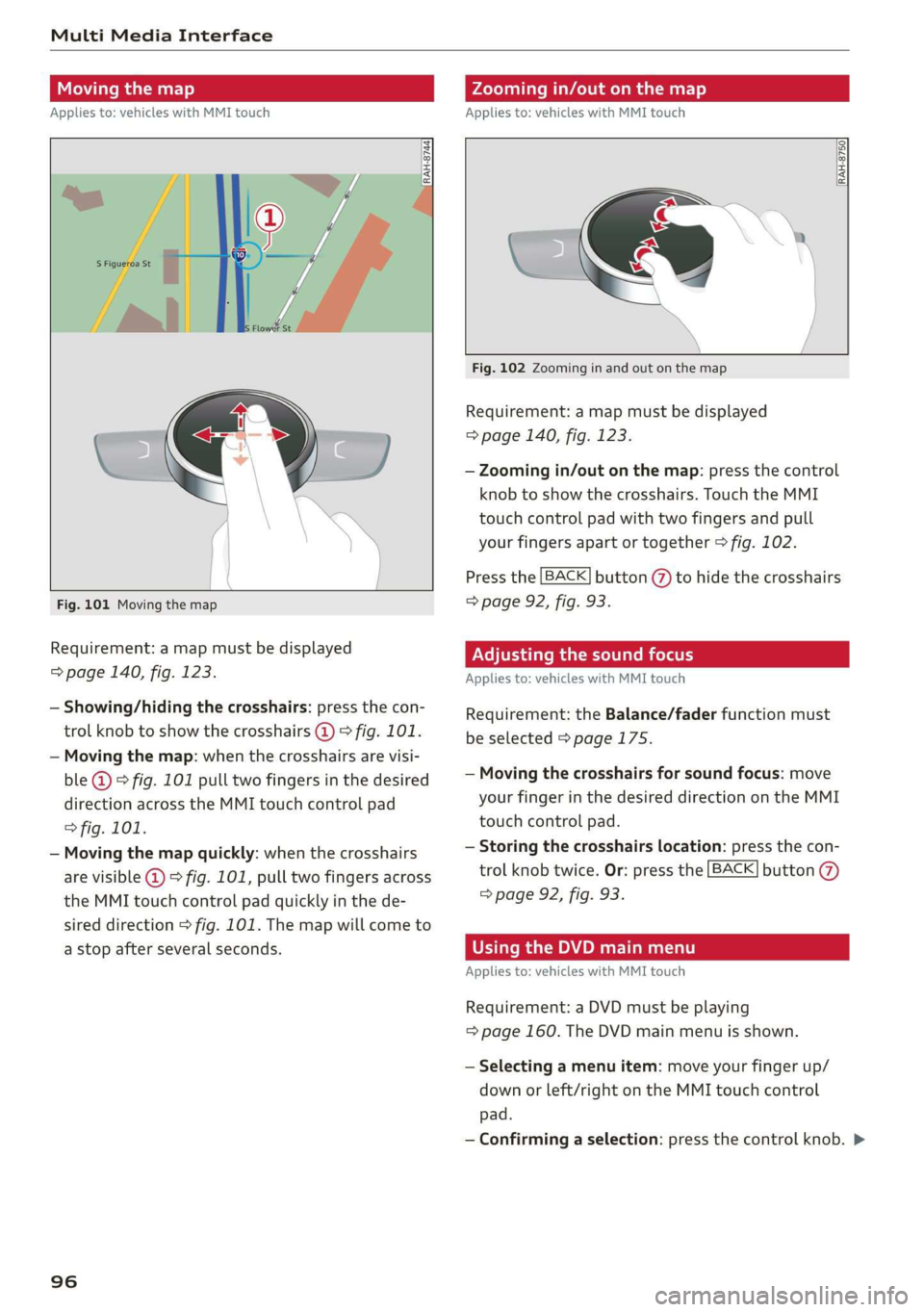
Multi Media Interface
Moving the map
Applies to: vehicles with MMI touch
Zooming in/out on the map
Applies to: vehicles with MMI touch
DIRAH-8744
Fig. 101 Moving the map
Requirement: a map must be displayed
=> page 140, fig. 123.
— Showing/hiding the crosshairs: press the con-
trol knob to show the crosshairs @) > fig. 101.
— Moving the map: when the crosshairs are visi-
ble @) > fig. 101 pull two fingers in the desired
direction across the MMI touch control pad
> fig. 101.
— Moving the map quickly: when the crosshairs
are visible @ 9 fig. 101, pull two fingers across
the MMI touch control pad quickly in the de-
sired direction > fig. 101. The map will come to
a stop after several seconds.
96
RAH-8750|
Fig. 102 Zooming in and out on the map
Requirement: a map must be displayed
=> page 140, fig. 123.
— Zooming in/out on the map: press the control
knob to show the crosshairs. Touch the MMI
touch control pad with two fingers and pull
your fingers apart or together > fig. 102.
Press the [BACK] button (7) to hide the crosshairs
=> page 92, fig. 93.
Adjusting the sound focus
Applies to: vehicles with MMI touch
Requirement: the Balance/fader function must
be selected > page 175.
— Moving the crosshairs for sound focus: move
your finger in the desired direction on the MMI
touch control pad.
— Storing the crosshairs location: press the con-
trol knob twice. Or: press the [BACK] button
=> page 92, fig. 93.
OTe Rn APM Tm)
Applies to: vehicles with MMI touch
Requirement: a DVD must be playing
= page 160. The DVD main menu is shown.
— Selecting a menu item: move your finger up/
down or left/right on the MMI touch control
pad.
— Confirming a selection: press the control knob. >
Page 99 of 304
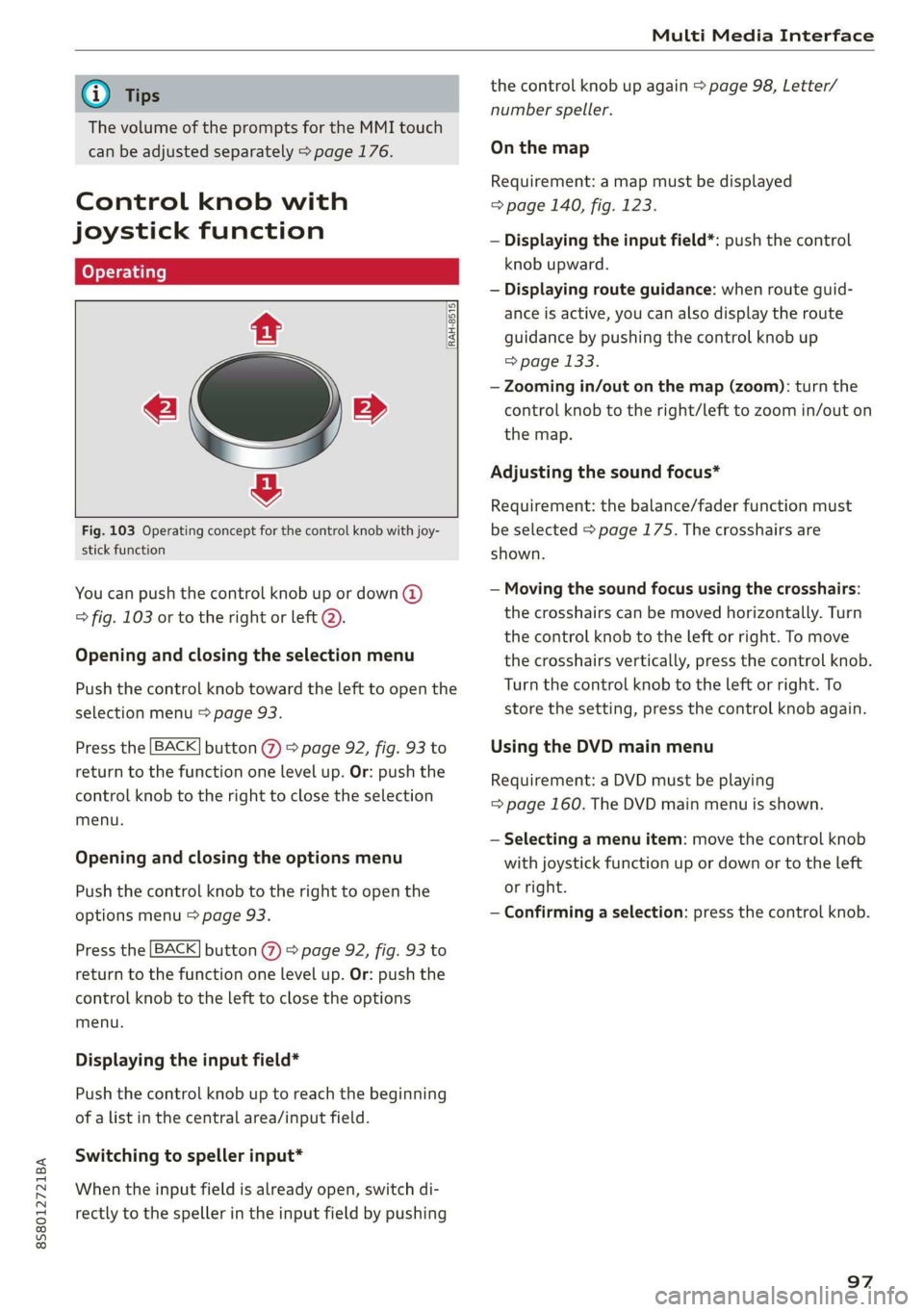
8S8012721BA
Multi Media Interface
@) Tips
The volume of the prompts for the MMI touch
can be adjusted separately > page 176.
Control knob with
joystick function
RAH-8515|
e »
&
Fig. 103 Operating concept for the control knob with joy-
stick function
You can push the control knob up or down (@)
> fig. 103 or to the right or left @).
Opening and closing the selection menu
Push the control knob toward the left to open the
selection menu > page 93.
Press the [BACK] button () > page 92, fig. 93 to
return to the function one level up. Or: push the
control knob to the right to close the selection
menu.
Opening and closing the options menu
Push the control knob to the right to open the
options menu > page 93.
Press the [BACK] button (@) > page 92, fig. 93 to
return to the function one level up. Or: push the
control knob to the left to close the options
menu.
Displaying the input field*
Push the control knob up to reach the beginning
of a list in the central area/input field.
Switching to speller input*
When the input field is already open, switch di-
rectly to the speller in the input field by pushing
the control knob up again > page 98, Letter/
number speller.
On the map
Requirement: a map must be displayed
=> page 140, fig. 123.
— Displaying the input field*: push the control
knob upward.
— Displaying route guidance: when route guid-
ance is active, you can also display the route
guidance by pushing the control knob up
= page 133.
— Zooming in/out on the map (zoom): turn the
control knob to the right/left to zoom in/out on
the map.
Adjusting the sound focus*
Requirement: the balance/fader function must
be selected > page 175. The crosshairs are
shown.
— Moving the sound focus using the crosshairs:
the crosshairs can be moved horizontally. Turn
the control knob to the left or right. To move
the crosshairs vertically, press the control knob.
Turn the control knob to the left or right. To
store the setting, press the control knob again.
Using the DVD main menu
Requirement: a DVD must be playing
=> page 160. The DVD main menu is shown.
— Selecting a menu item: move the control knob
with joystick function up or down or to the left
or right.
— Confirming a selection: press the control knob.
97
Page 100 of 304
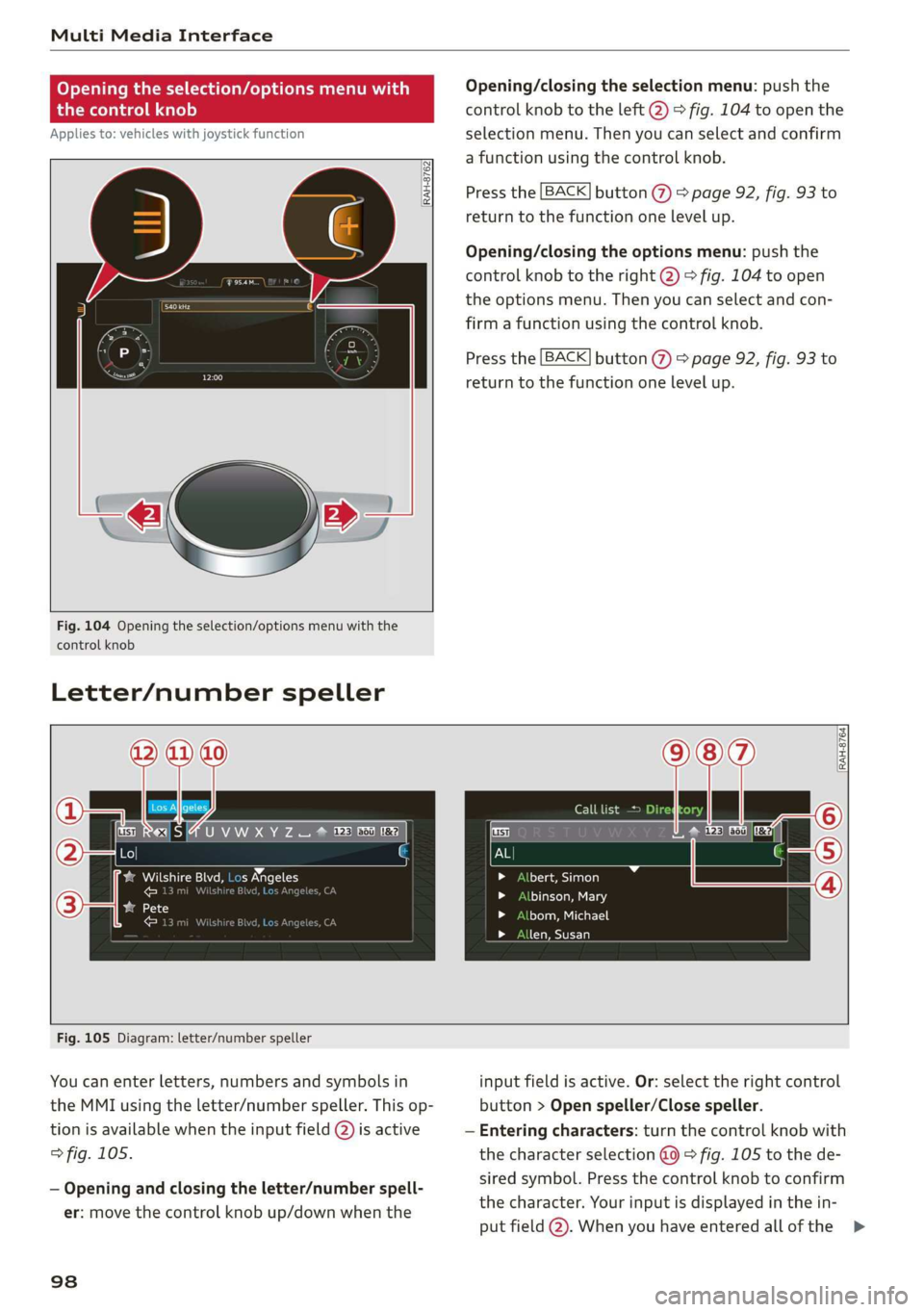
Multi Media Interface
Opening the selection/options menu with
the control knob
Applies to: vehicles with joystick function
©
Pr
RAH-8762|
rer
we
Fig. 104 Opening the selection/options menu with the
control knob
Letter/number speller
Opening/closing the selection menu: push the
control knob to the left (2) > fig. 104 to open the
selection menu. Then you can select and confirm
a function using the control knob.
BACK Press the button @ © page 92, fig. 93 to
return to the function one level up.
Opening/closing the options menu: push the
control knob to the right @) > fig. 104 to open
the options menu. Then you can select and con-
firm a function using the control knob.
Press the [BACK] button (2) > page 92, fig. 93 to
return to the function one level up.
UNAS ares =
me
baa Saal Ce
cE RIL
baie)
-1
Benes
Call list >
ttt ola)
toy Ta ea 8
bom, Michael
Sea)
Fig. 105 Diagram: letter/number speller
You can enter letters, numbers and symbols in
the MMI using the letter/number speller. This op-
tion is available when the input field @) is active
> fig. 105.
— Opening and closing the letter/number spell-
er: move the control knob up/down when the
98
input field is active. Or: select the right control
button > Open speller/Close speller.
— Entering characters: turn the control knob with
the character selection @0 > fig. 105 to the de-
sired symbol. Press the control knob to confirm
the character. Your input is displayed in the in-
put field @). When you have entered all of the >