BMW 335I XDRIVE 2009 Owners Manual
Manufacturer: BMW, Model Year: 2009, Model line: 335I XDRIVE, Model: BMW 335I XDRIVE 2009Pages: 268, PDF Size: 11.52 MB
Page 141 of 268
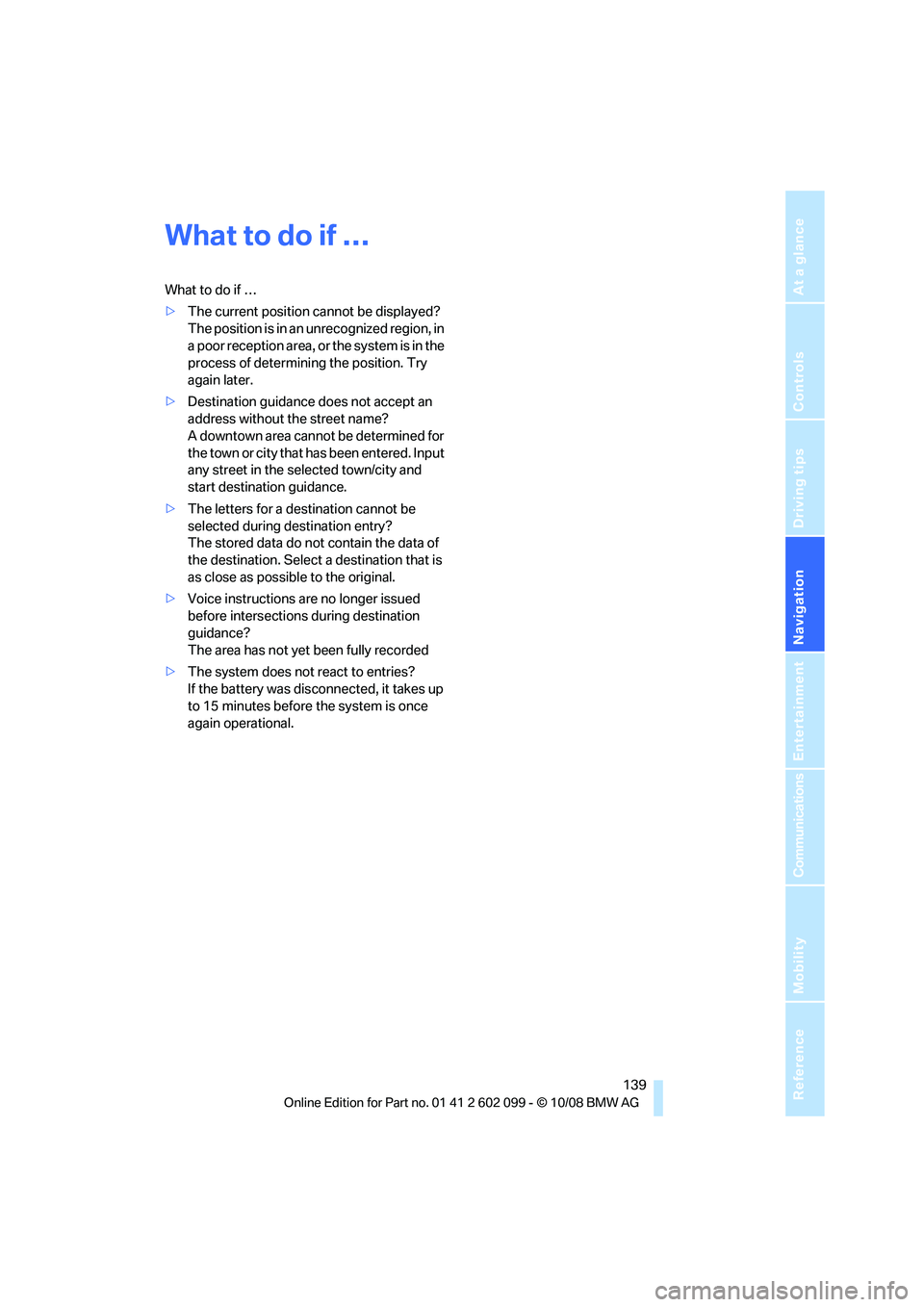
Navigation
Driving tips
139Reference
At a glance
Controls
Communications
Entertainment
Mobility
What to do if …
What to do if …
>The current position cannot be displayed?
The position is in an unrecognized region, in
a poor reception area, or the system is in the
process of determining the position. Try
again later.
> Destination guidance does not accept an
address without the street name?
A downtown area canno t be determined for
the town or city that has been entered. Input
any street in the selected town/city and
start destination guidance.
> The letters for a destination cannot be
selected during destination entry?
The stored data do no t contain the data of
the destination. Select a destination that is
as close as possible to the original.
> Voice instructions are no longer issued
before intersections during destination
guidance?
The area has not yet been fully recorded
> The system does not react to entries?
If the battery was disconnected, it takes up
to 15 minutes before the system is once
again operational.
ba8_E9091_cic.book Seite 139 Mittwoch, 29. Oktober 2008 2:59 14
Page 142 of 268

ba8_E9091_cic.book Seite 140 Mittwoch, 29. Oktober 2008 2:59 14
Page 143 of 268
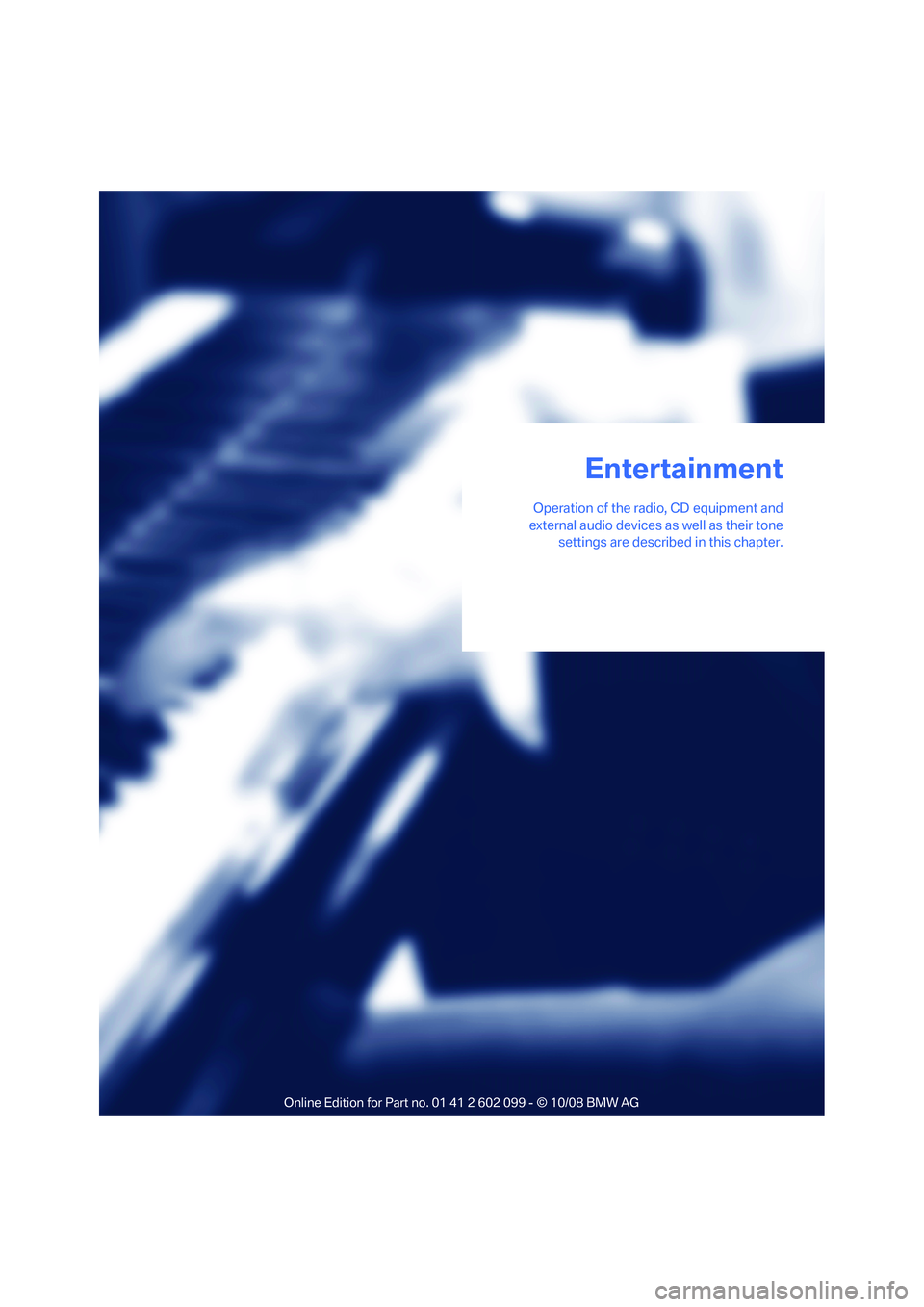
Entertainment
Operation of the radio, CD equipment and
external audio devices as well as their tone settings are described in this chapter.
Entertainment
ba8_E9091_cic.book Seite 141 Mittwoch, 29. Oktober 2008 2:59 14
Page 144 of 268
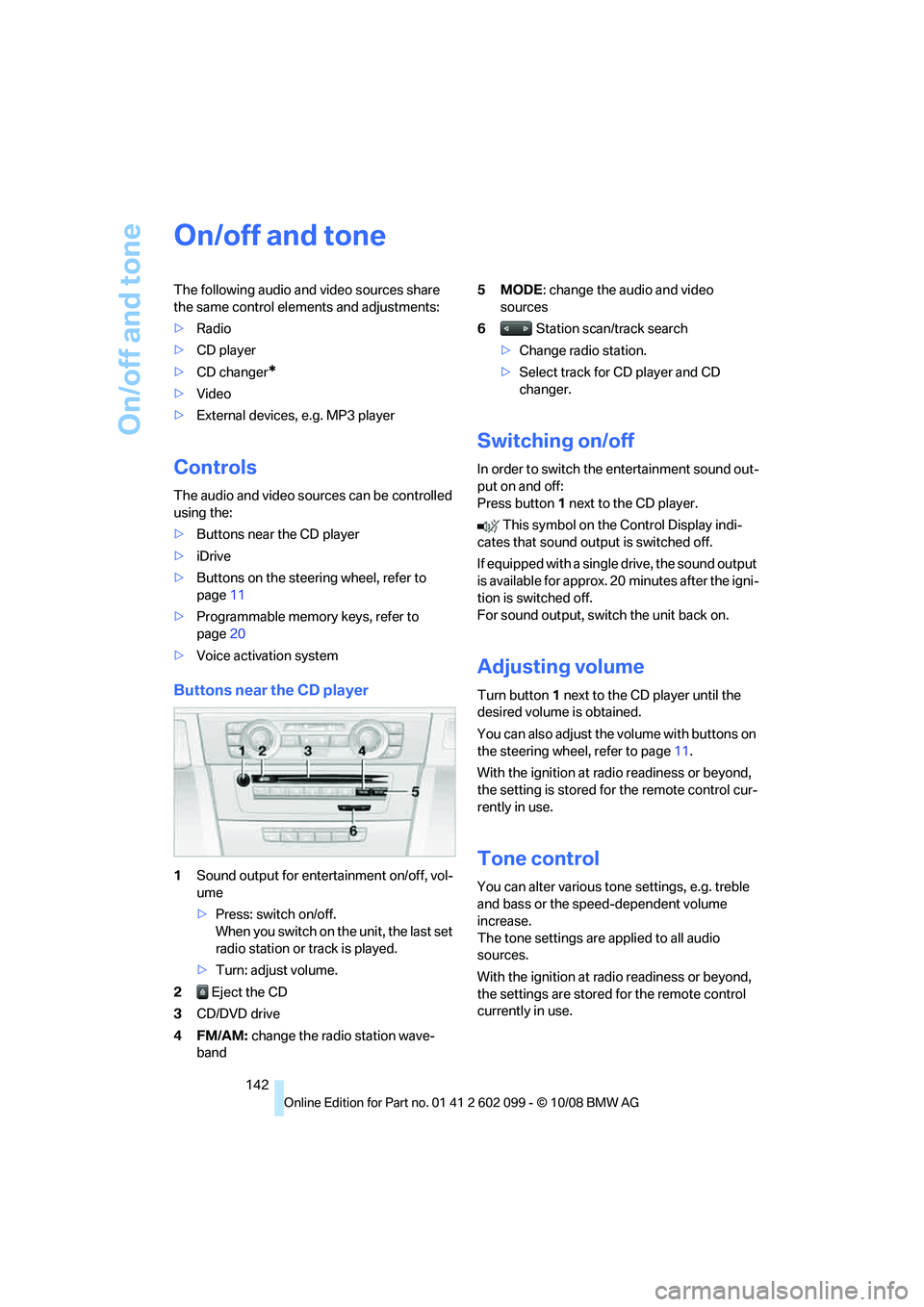
On/off and tone
142
On/off and tone
The following audio and video sources share
the same control elements and adjustments:
>Radio
> CD player
> CD changer
*
>Video
> External devices, e.g. MP3 player
Controls
The audio and video sources can be controlled
using the:
>Buttons near the CD player
> iDrive
> Buttons on the steeri ng wheel, refer to
page 11
> Programmable memory keys, refer to
page 20
> Voice activation system
Buttons near the CD player
1Sound output for entertainment on/off, vol-
ume
>Press: switch on/off.
When you switch on the unit, the last set
radio station or track is played.
> Turn: adjust volume.
2 Eject the CD
3 CD/DVD drive
4FM/AM: change the radio station wave-
band 5MODE
: change the audio and video
sources
6 Station scan/track search
> Change radio station.
> Select track for CD player and CD
changer.
Switching on/off
In order to switch the entertainment sound out-
put on and off:
Press button 1 next to the CD player.
This symbol on the Control Display indi-
cates that sound output is switched off.
If equipped with a single drive, the sound output
is available for approx. 20 minutes after the igni-
tion is switched off.
For sound output, switch the unit back on.
Adjusting volume
Turn button 1 next to the CD player until the
desired volume is obtained.
You can also adjust the volume with buttons on
the steering wheel, refer to page 11.
With the ignition at ra dio readiness or beyond,
the setting is stored fo r the remote control cur-
rently in use.
Tone control
You can alter various tone settings, e.g. treble
and bass or the speed-dependent volume
increase.
The tone settings are applied to all audio
sources.
With the ignition at ra dio readiness or beyond,
the settings are stored for the remote control
currently in use.
ba8_E9091_cic.book Seite 142 Mittwoch, 29. Oktober 2008 2:59 14
Page 145 of 268
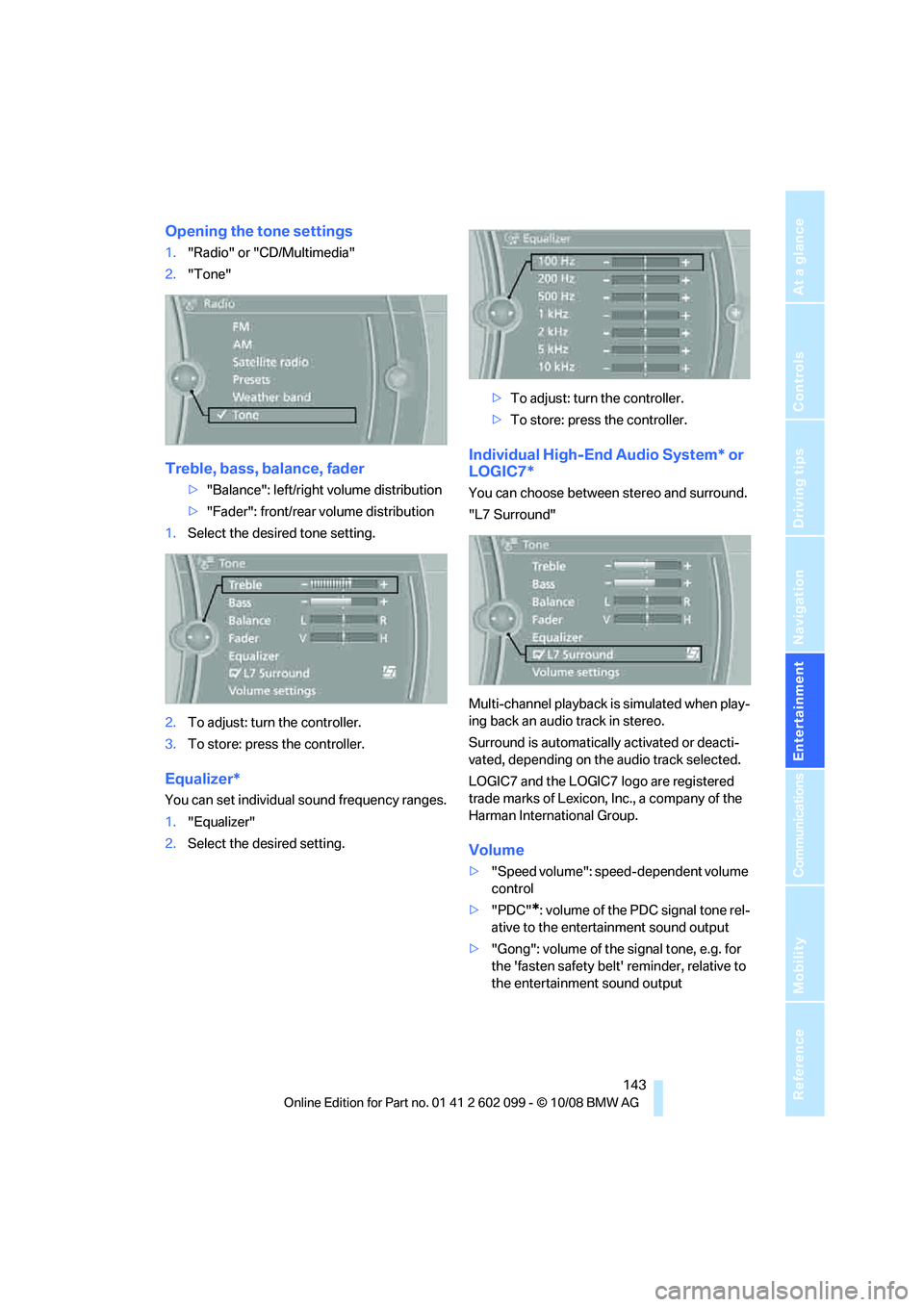
Navigation
Entertainment
Driving tips
143Reference
At a glance
Controls
Communications
Mobility
Opening the tone settings
1."Radio" or "CD/Multimedia"
2. "Tone"
Treble, bass, balance, fader
>"Balance": left/right volume distribution
> "Fader": front/rear volume distribution
1. Select the desired tone setting.
2. To adjust: turn the controller.
3. To store: press the controller.
Equalizer*
You can set individual sound frequency ranges.
1."Equalizer"
2. Select the desired setting. >
To adjust: turn the controller.
> To store: press the controller.
Individual High-End Audio System* or
LOGIC7*
You can choose between stereo and surround.
"L7 Surround"
Multi-channel playback is simulated when play-
ing back an audio track in stereo.
Surround is automatically activated or deacti-
vated, depending on the audio track selected.
LOGIC7 and the LOGIC7 logo are registered
trade marks of Lexicon, Inc., a company of the
Harman International Group.
Volume
> "Speed volume": speed-dependent volume
control
> "PDC"
*: volume of the PDC signal tone rel-
ative to the entertainment sound output
> "Gong": volume of the signal tone, e.g. for
the 'fasten safety belt' reminder, relative to
the entertainment sound output
ba8_E9091_cic.book Seite 143 Mittwoch, 29. Oktober 2008 2:59 14
Page 146 of 268
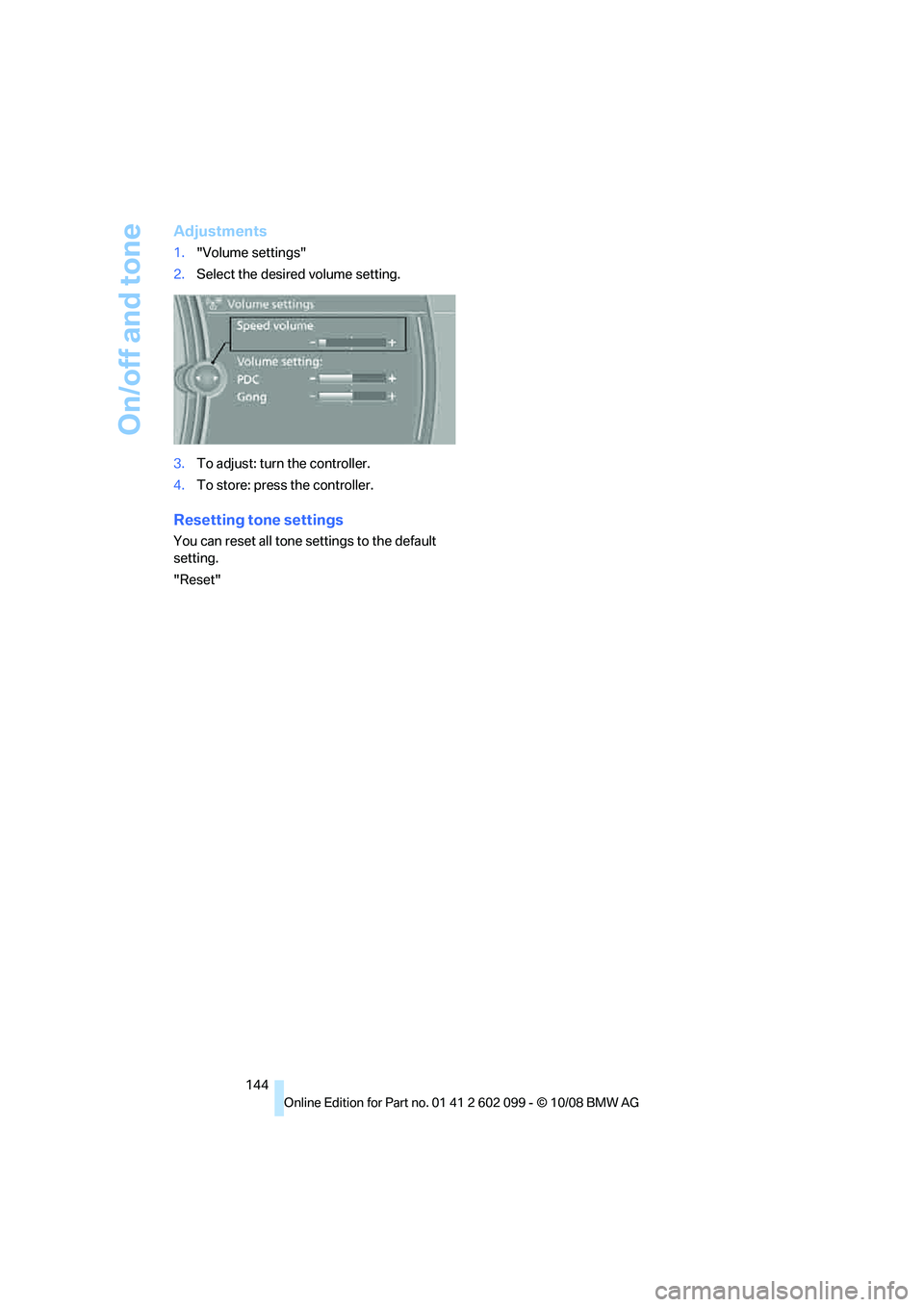
On/off and tone
144
Adjustments
1."Volume settings"
2. Select the desired volume setting.
3. To adjust: turn the controller.
4. To store: press the controller.
Resetting tone settings
You can reset all tone settings to the default
setting.
"Reset"
ba8_E9091_cic.book Seite 144 Mittwoch, 29. Oktober 2008 2:59 14
Page 147 of 268
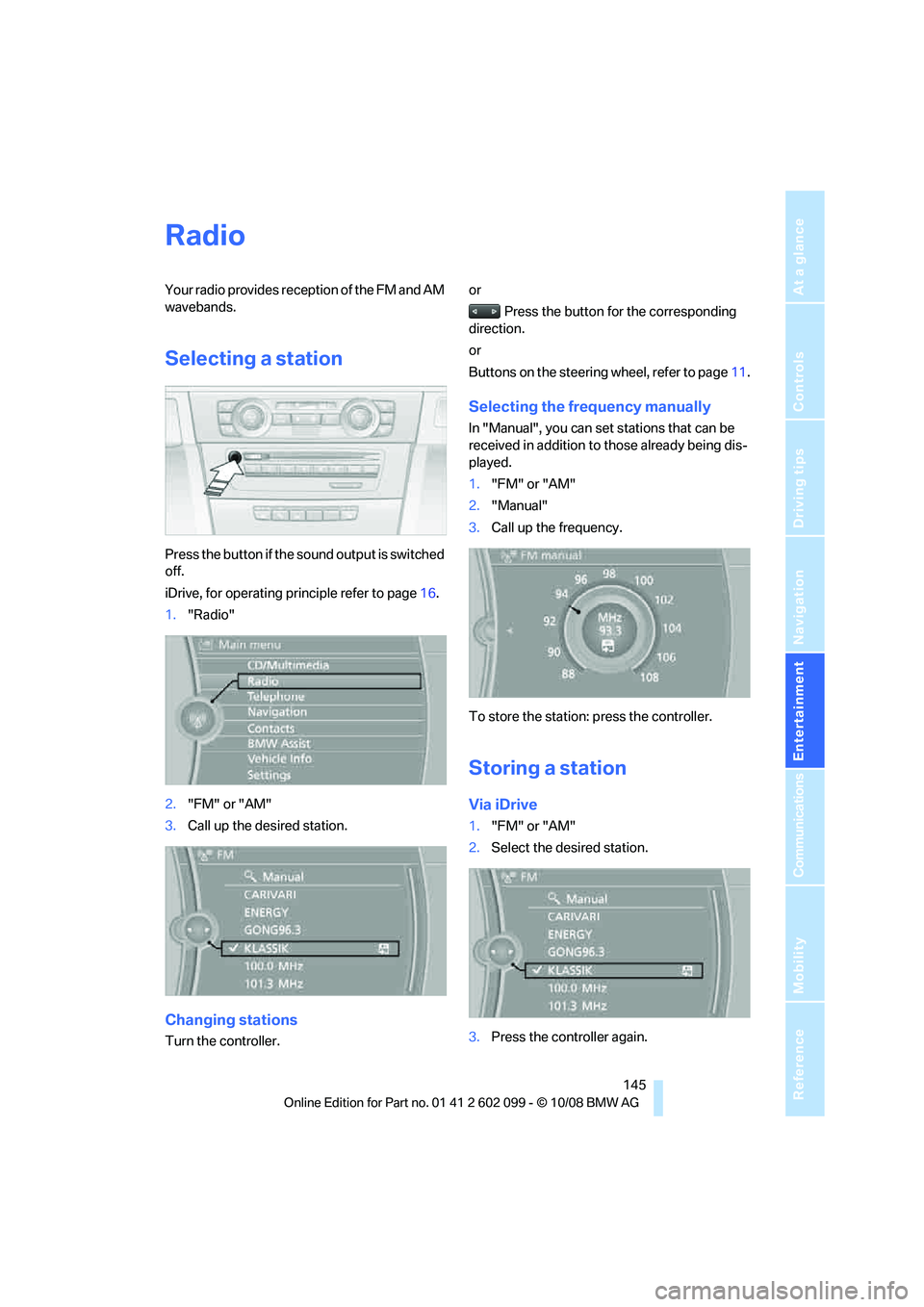
Navigation
Entertainment
Driving tips
145Reference
At a glance
Controls
Communications
Mobility
Radio
Your radio provides reception of the FM and AM
wavebands.
Selecting a station
Press the button if the sound output is switched
off.
iDrive, for operating principle refer to page16.
1. "Radio"
2. "FM" or "AM"
3. Call up the desired station.
Changing stations
Turn the controller. or
Press the button for the corresponding
direction.
or
Buttons on the steering wheel, refer to page11.
Selecting the frequency manually
In "Manual", you can set stations that can be
received in addition to those already being dis-
played.
1."FM" or "AM"
2. "Manual"
3. Call up the frequency.
To store the station: press the controller.
Storing a station
Via iDrive
1. "FM" or "AM"
2. Select the desired station.
3. Press the controller again.
ba8_E9091_cic.book Seite 145 Mittwoch, 29. Oktober 2008 2:59 14
Page 148 of 268
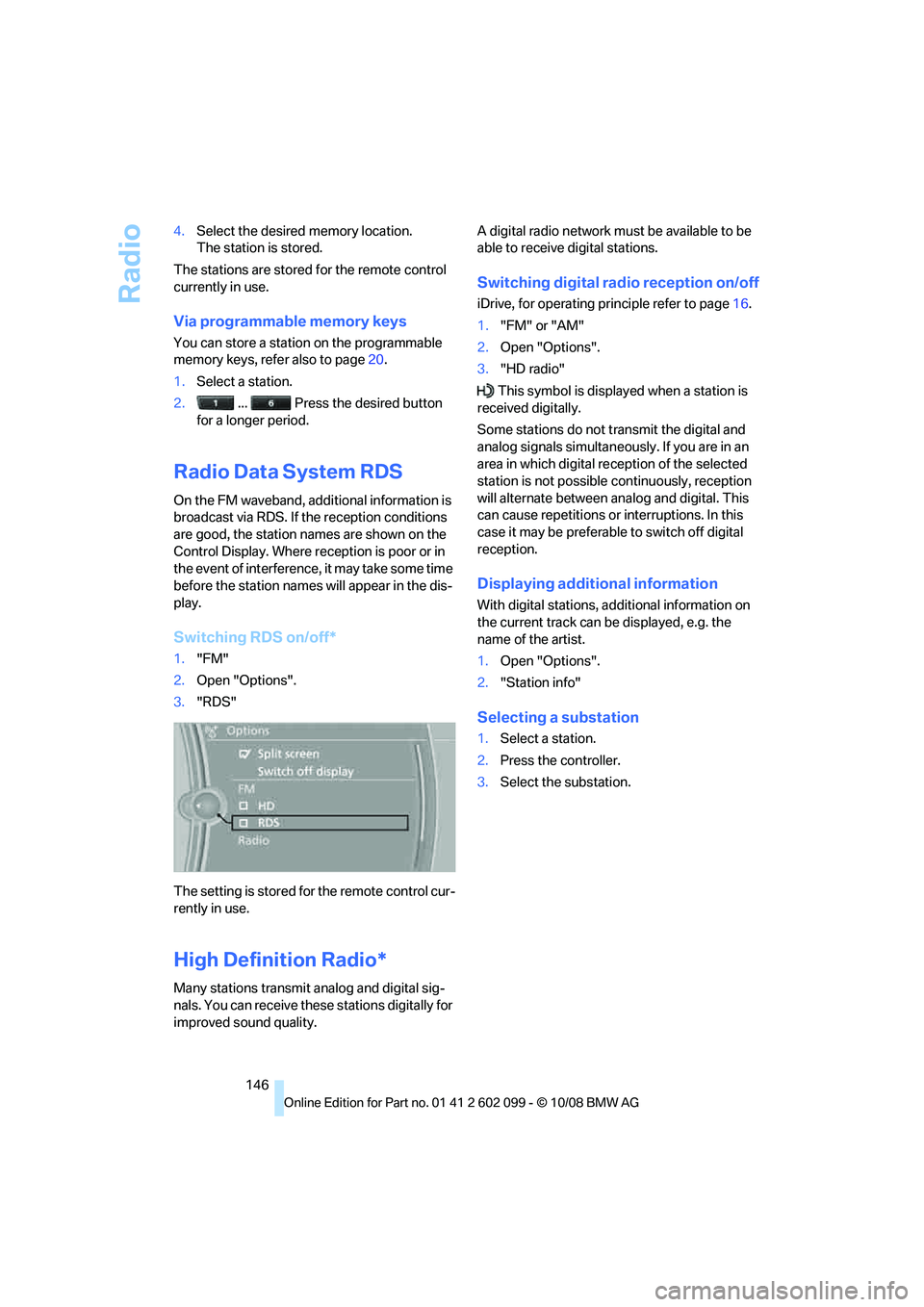
Radio
146
4.
Select the desired memory location.
The station is stored.
The stations are stored for the remote control
currently in use.
Via programmable memory keys
You can store a station on the programmable
memory keys, refe r also to page20.
1. Select a station.
2. ... Press the desired button
for a longer period.
Radio Data System RDS
On the FM waveband, additional information is
broadcast via RDS. If the reception conditions
are good, the station names are shown on the
Control Display. Where re ception is poor or in
the event of interference, it may take some time
before the station names will appear in the dis-
play.
Switching RDS on/off*
1. "FM"
2. Open "Options".
3. "RDS"
The setting is stored fo r the remote control cur-
rently in use.
High Definition Radio*
Many stations transmit analog and digital sig-
nals. You can receive these stations digitally for
improved sound quality. A digital radio network mu
st be available to be
able to receive digital stations.
Switching digital radio reception on/off
iDrive, for operating pr inciple refer to page16.
1. "FM" or "AM"
2. Open "Options".
3. "HD radio"
This symbol is displa yed when a station is
received digitally.
Some stations do not transmit the digital and
analog signals simultaneously. If you are in an
area in which digital re ception of the selected
station is not possible continuously, reception
will alternate between analog and digital. This
can cause repetitions or interruptions. In this
case it may be preferable to switch off digital
reception.
Displaying additional information
With digital stations, a dditional information on
the current track can be displayed, e.g. the
name of the artist.
1. Open "Options".
2. "Station info"
Selecting a substation
1.Select a station.
2. Press the controller.
3. Select the substation.
ba8_E9091_cic.book Seite 146 Mittwoch, 29. Oktober 2008 2:59 14
Page 149 of 268
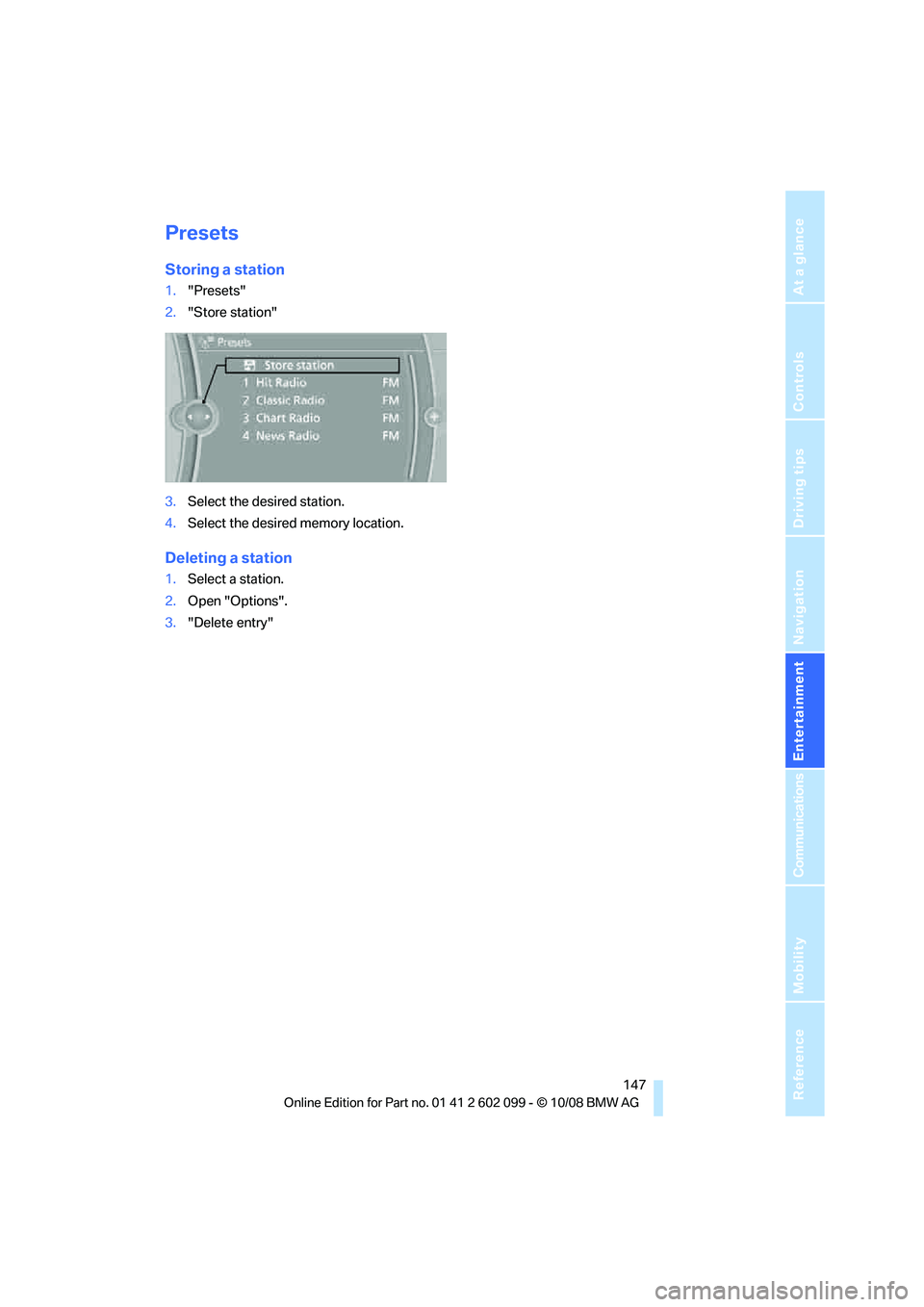
Navigation
Entertainment
Driving tips
147Reference
At a glance
Controls
Communications
Mobility
Presets
Storing a station
1."Presets"
2. "Store station"
3. Select the desired station.
4. Select the desired memory location.
Deleting a station
1.Select a station.
2. Open "Options".
3. "Delete entry"
ba8_E9091_cic.book Seite 147 Mittwoch, 29. Oktober 2008 2:59 14
Page 150 of 268
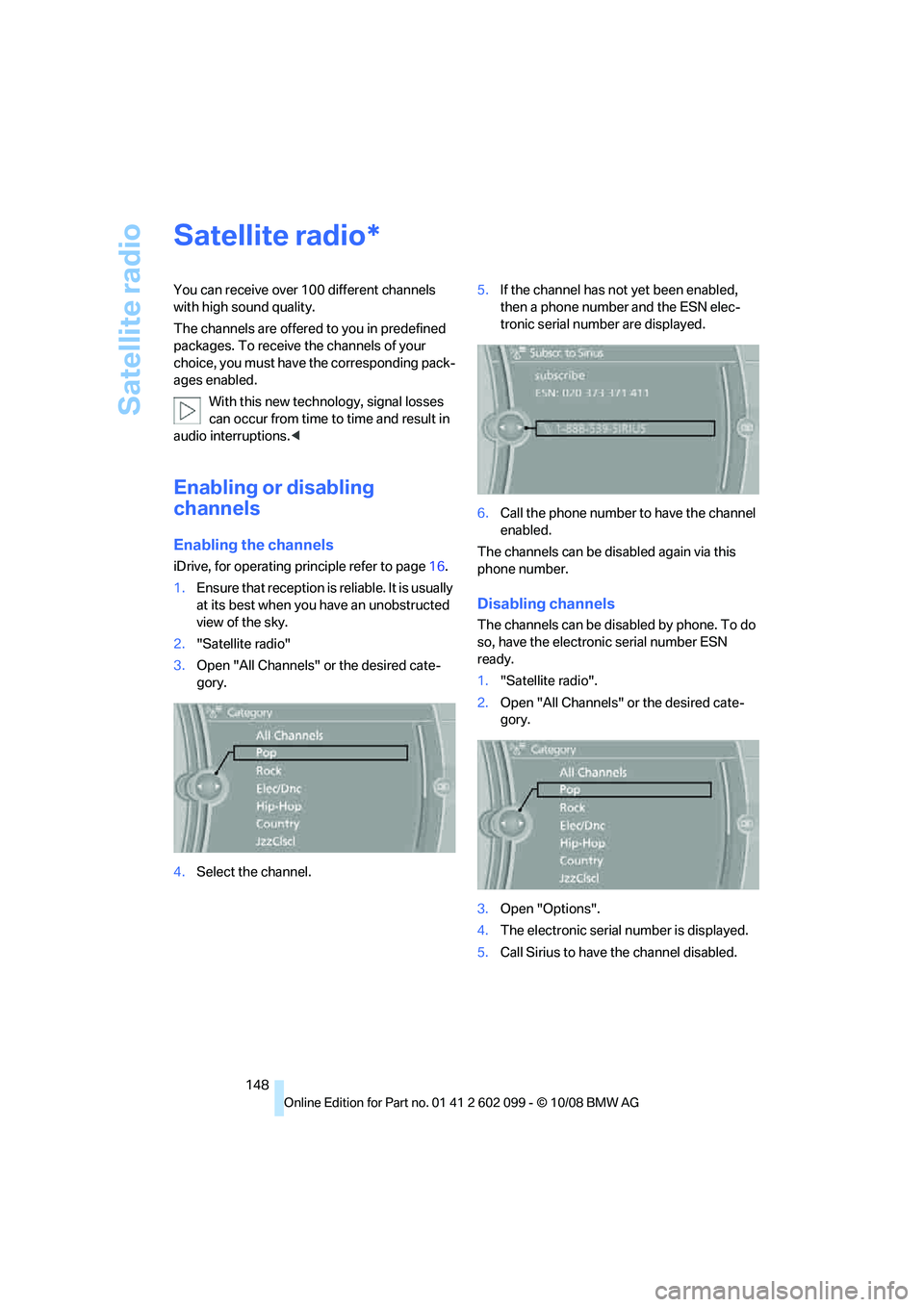
Satellite radio
148
Satellite radio
You can receive over 100 different channels
with high sound quality.
The channels are offered to you in predefined
packages. To receive the channels of your
choice, you must have the corresponding pack-
ages enabled.
With this new technology, signal losses
can occur from time to time and result in
audio interruptions.<
Enabling or disabling
channels
Enabling the channels
iDrive, for operating pr inciple refer to page16.
1. Ensure that reception is reliable. It is usually
at its best when you have an unobstructed
view of the sky.
2. "Satellite radio"
3. Open "All Channels" or the desired cate-
gory.
4. Select the channel. 5.
If the channel has not yet been enabled,
then a phone number and the ESN elec-
tronic serial number are displayed.
6. Call the phone number to have the channel
enabled.
The channels can be disabled again via this
phone number.
Disabling channels
The channels can be disabled by phone. To do
so, have the electronic serial number ESN
ready.
1. "Satellite radio".
2. Open "All Channels" or the desired cate-
gory.
3. Open "Options".
4. The electronic serial number is displayed.
5. Call Sirius to have the channel disabled.
*
ba8_E9091_cic.book Seite 148 Mittwoch, 29. Oktober 2008 2:59 14