BMW 335I XDRIVE 2009 Owners Manual
Manufacturer: BMW, Model Year: 2009, Model line: 335I XDRIVE, Model: BMW 335I XDRIVE 2009Pages: 268, PDF Size: 11.52 MB
Page 151 of 268
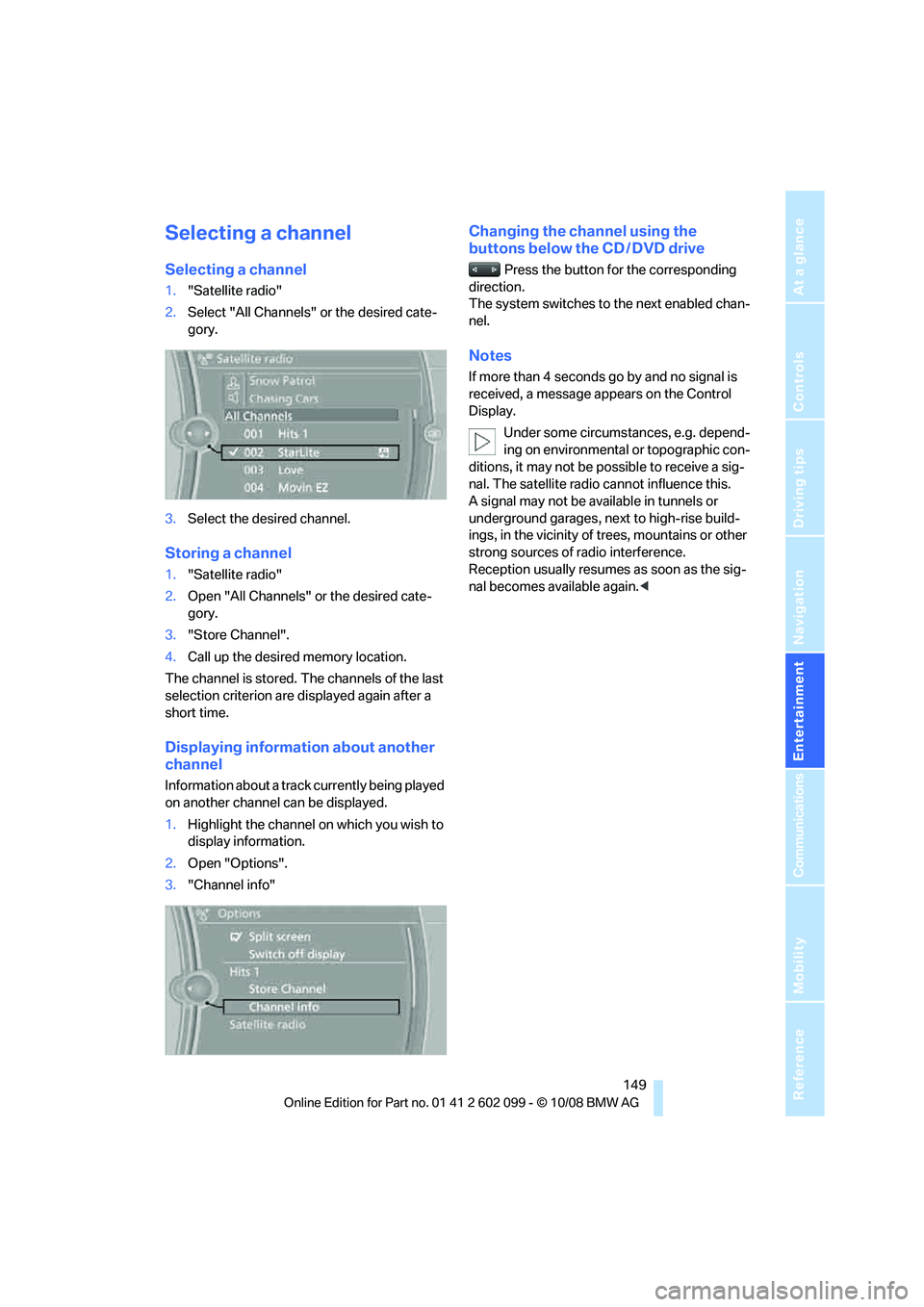
Navigation
Entertainment
Driving tips
149Reference
At a glance
Controls
Communications
Mobility
Selecting a channel
Selecting a channel
1."Satellite radio"
2. Select "All Channels" or the desired cate-
gory.
3. Select the desired channel.
Storing a channel
1."Satellite radio"
2. Open "All Channels" or the desired cate-
gory.
3. "Store Channel".
4. Call up the desired memory location.
The channel is stored. The channels of the last
selection criterion are displayed again after a
short time.
Displaying information about another
channel
Information about a track currently being played
on another channel can be displayed.
1. Highlight the channel on which you wish to
display information.
2. Open "Options".
3. "Channel info"
Changing the channel using the
buttons below the CD / DVD drive
Press the button for the corresponding
direction.
The system switches to the next enabled chan-
nel.
Notes
If more than 4 seconds go by and no signal is
received, a message appears on the Control
Display.
Under some circumstances, e.g. depend-
ing on environmental or topographic con-
ditions, it may not be possible to receive a sig-
nal. The satellite radio cannot influence this.
A signal may not be av ailable in tunnels or
underground garages, ne xt to high-rise build-
ings, in the vicinity of trees, mountains or other
strong sources of radio interference.
Reception usually resumes as soon as the sig-
nal becomes available again. <
ba8_E9091_cic.book Seite 149 Mittwoch, 29. Oktober 2008 2:59 14
Page 152 of 268
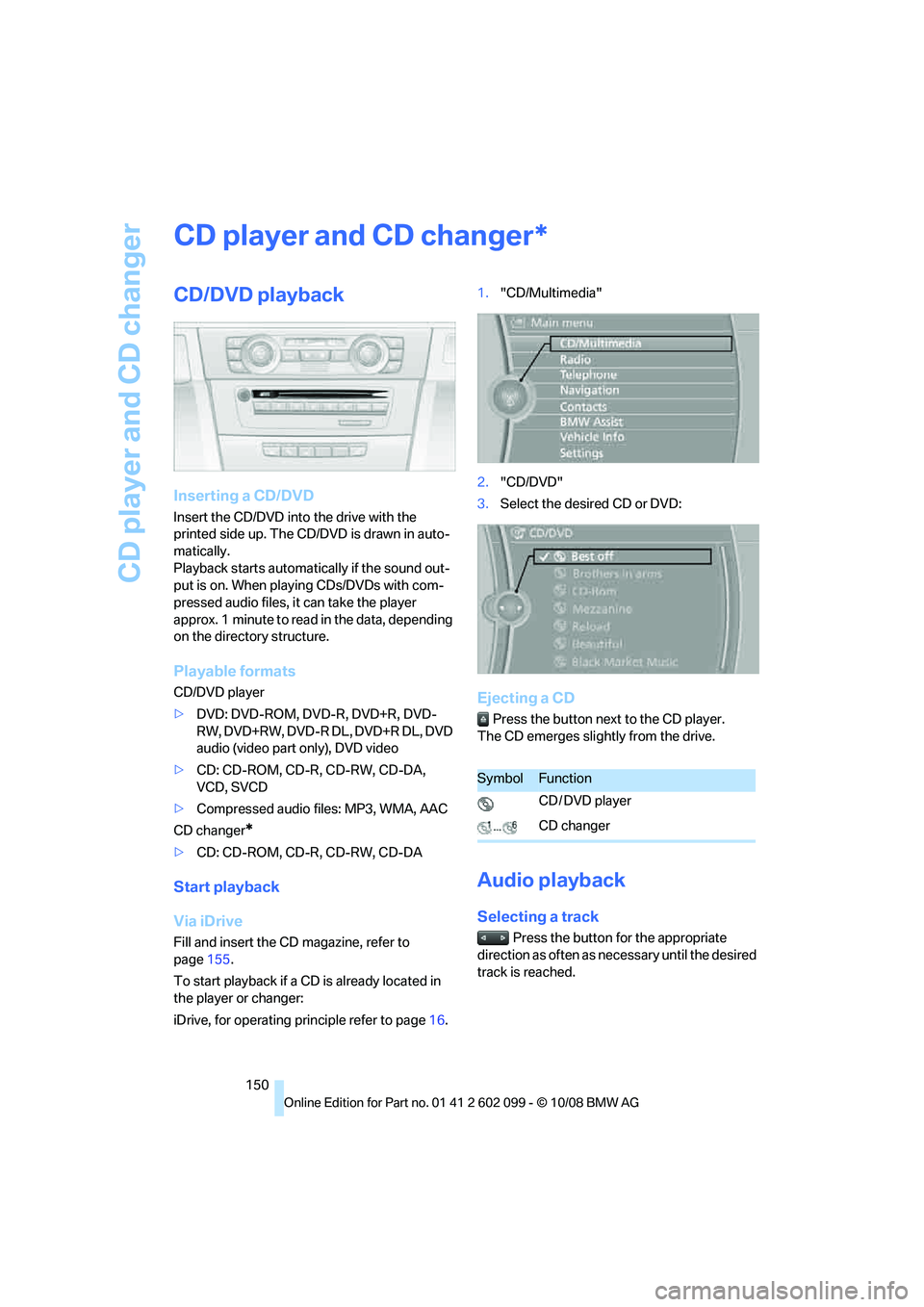
CD player and CD changer
150
CD player and CD changer
CD/DVD playback
Inserting a CD/DVD
Insert the CD/DVD into the drive with the
printed side up. The CD/D VD is drawn in auto-
matically.
Playback starts automatically if the sound out-
put is on. When playing CDs/DVDs with com-
pressed audio files, it can take the player
approx. 1 minute to read in the data, depending
on the directory structure.
Playable formats
CD/DVD player
> DVD: DVD-ROM, DVD-R, DVD+R, DVD-
RW, DVD+RW, DVD-R DL, DVD+R DL, DVD
audio (video part only), DVD video
> CD: CD-ROM, CD-R, CD-RW, CD-DA,
VCD, SVCD
> Compressed audio files: MP3, WMA, AAC
CD changer
*
> CD: CD-ROM, CD-R, CD-RW, CD-DA
Start playback
Via iDrive
Fill and insert the CD magazine, refer to
page 155.
To start playback if a CD is already located in
the player or changer:
iDrive, for operating pr inciple refer to page16. 1.
"CD/Multimedia"
2. "CD/DVD"
3. Select the desired CD or DVD:
Ejecting a CD
Press the button next to the CD player.
The CD emerges slightly from the drive.
Audio playback
Selecting a track
Press the button for the appropriate
direction as often as necessary until the desired
track is reached.
*
SymbolFunction
CD / DVD player
CD changer
ba8_E9091_cic.book Seite 150 Mittwoch, 29. Oktober 2008 2:59 14
Page 153 of 268
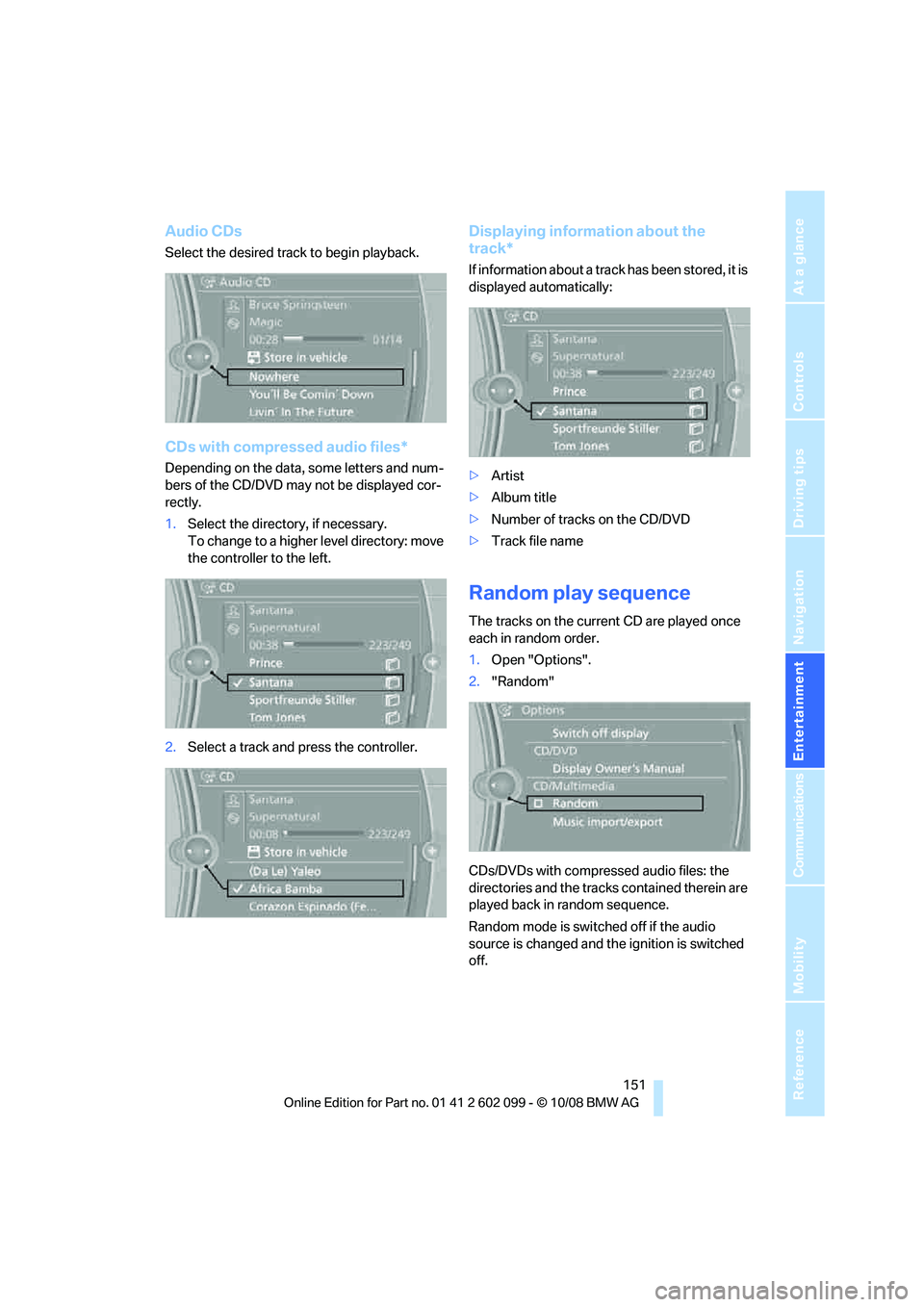
Navigation
Entertainment
Driving tips
151Reference
At a glance
Controls
Communications
Mobility
Audio CDs
Select the desired track to begin playback.
CDs with compressed audio files*
Depending on the data, some letters and num-
bers of the CD/DVD may not be displayed cor-
rectly.
1.Select the director y, if necessary.
To change to a higher level directory: move
the controller to the left.
2. Select a track and press the controller.
Displaying information about the
track*
If information about a track has been stored, it is
displayed automatically:
>Artist
> Album title
> Number of tracks on the CD/DVD
> Track file name
Random play sequence
The tracks on the current CD are played once
each in random order.
1.Open "Options".
2. "Random"
CDs/DVDs with compressed audio files: the
directories and the tracks contained therein are
played back in random sequence.
Random mode is switched off if the audio
source is changed and th e ignition is switched
off.
ba8_E9091_cic.book Seite 151 Mittwoch, 29. Oktober 2008 2:59 14
Page 154 of 268
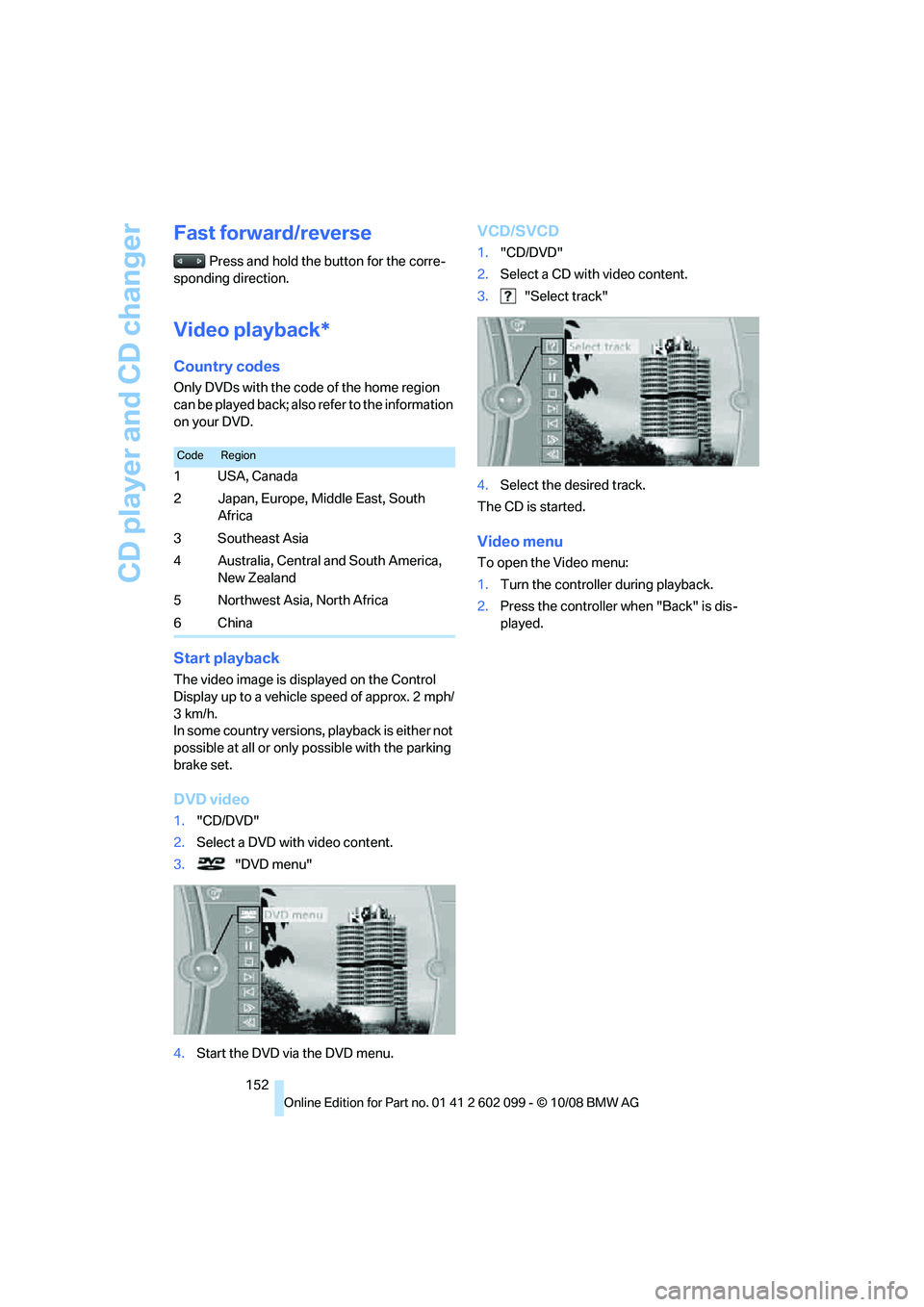
CD player and CD changer
152
Fast forward/reverse
Press and hold the button for the corre-
sponding direction.
Video playback*
Country codes
Only DVDs with the code of the home region
can be played back; also refer to the information
on your DVD.
Start playback
The video image is displayed on the Control
Display up to a vehicle speed of approx. 2 mph/
3km/h.
In some country versions, playback is either not
possible at all or only possible with the parking
brake set.
DVD video
1. "CD/DVD"
2. Select a DVD with video content.
3. "DVD menu"
4. Start the DVD via the DVD menu.
VCD/SVCD
1."CD/DVD"
2. Select a CD with video content.
3. "Select track"
4. Select the desired track.
The CD is started.
Video menu
To open the Video menu:
1. Turn the controller during playback.
2. Press the controller when "Back" is dis-
played.
CodeRegion
1USA, Canada
2 Japan, Europe, Middle East, South
Africa
3Southeast Asia
4 Australia, Central and South America, New Zealand
5 Northwest Asia, North Africa
6China
ba8_E9091_cic.book Seite 152 Mittwoch, 29. Oktober 2008 2:59 14
Page 155 of 268
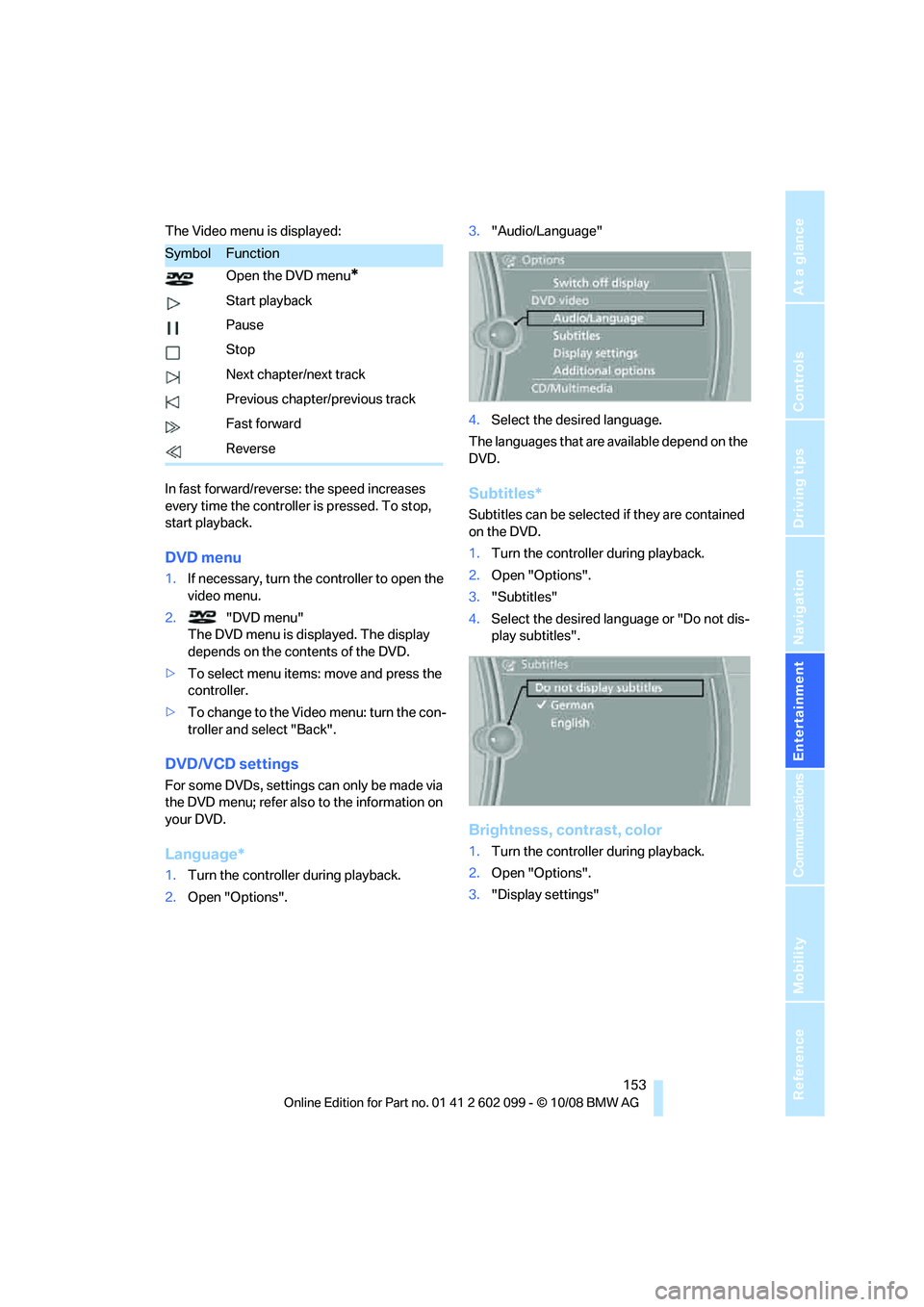
Navigation
Entertainment
Driving tips
153Reference
At a glance
Controls
Communications
Mobility
The Video menu is displayed:
In fast forward/reverse: the speed increases
every time the controller is pressed. To stop,
start playback.
DVD menu
1.If necessary, turn the controller to open the
video menu.
2. "DVD menu"
The DVD menu is displayed. The display
depends on the contents of the DVD.
> To select menu items: move and press the
controller.
> To change to the Vide o menu: turn the con-
troller and select "Back".
DVD/VCD settings
For some DVDs, settings can only be made via
the DVD menu; refer also to the information on
your DVD.
Language*
1. Turn the controller during playback.
2. Open "Options". 3.
"Audio/Language"
4. Select the desired language.
The languages that are available depend on the
DVD.
Subtitles*
Subtitles can be selected if they are contained
on the DVD.
1. Turn the controller during playback.
2. Open "Options".
3. "Subtitles"
4. Select the desired language or "Do not dis-
play subtitles".
Brightness, contrast, color
1.Turn the controller during playback.
2. Open "Options".
3. "Display settings"
SymbolFunction
Open the DVD menu
*
Start playback
Pause
Stop
Next chapter/next track
Previous chapter/previous track
Fast forward
Reverse
ba8_E9091_cic.book Seite 153 Mittwoch, 29. Oktober 2008 2:59 14
Page 156 of 268
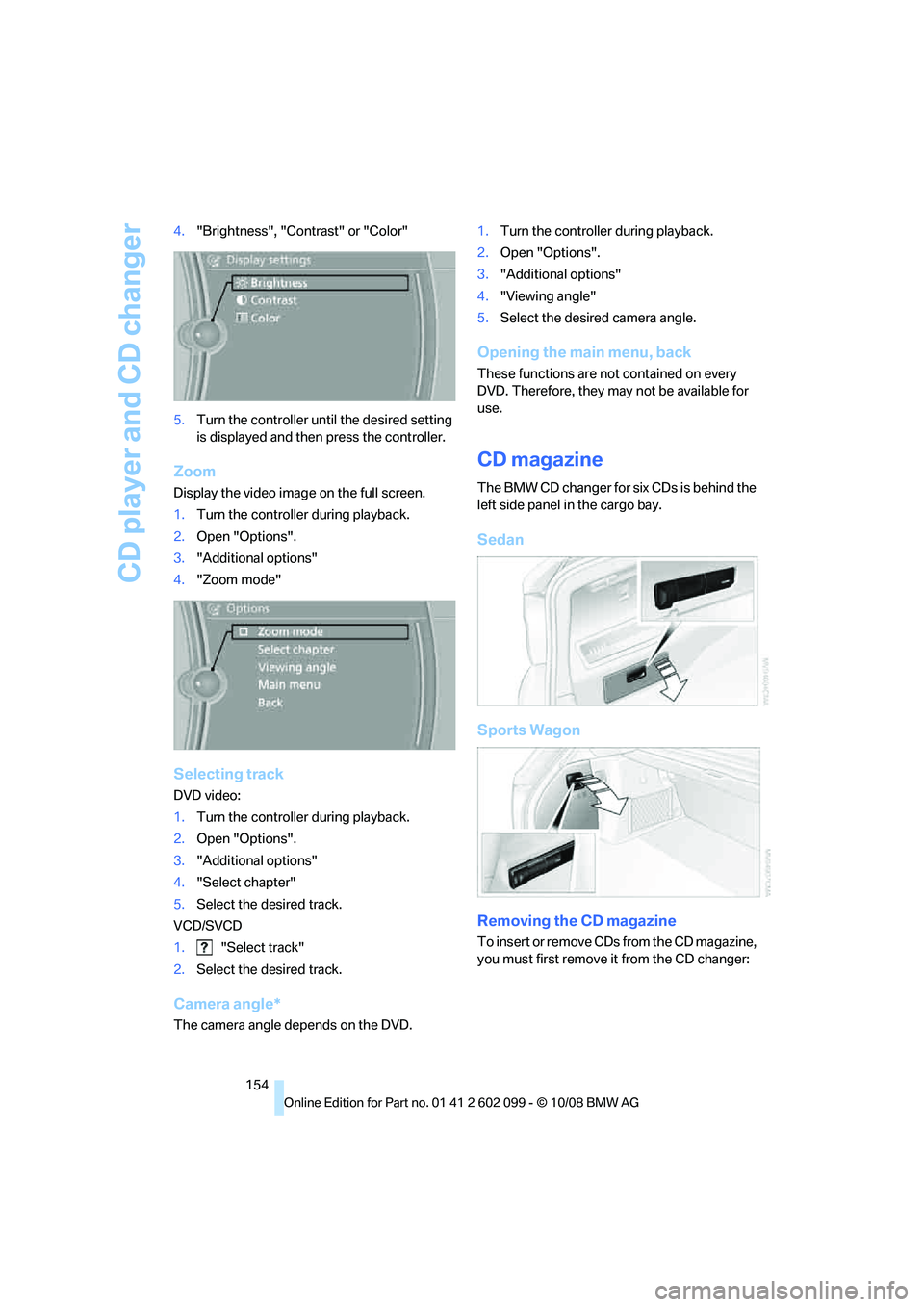
CD player and CD changer
154
4.
"Brightness", "Contrast" or "Color"
5. Turn the controller until the desired setting
is displayed and then press the controller.
Zoom
Display the video imag e on the full screen.
1. Turn the controller during playback.
2. Open "Options".
3. "Additional options"
4. "Zoom mode"
Selecting track
DVD video:
1.Turn the controller during playback.
2. Open "Options".
3. "Additional options"
4. "Select chapter"
5. Select the desired track.
VCD/SVCD
1. "Select track"
2. Select the desired track.
Camera angle*
The camera angle depends on the DVD. 1.
Turn the controller during playback.
2. Open "Options".
3. "Additional options"
4. "Viewing angle"
5. Select the desired camera angle.
Opening the main menu, back
These functions are not contained on every
DVD. Therefore, they may not be available for
use.
CD magazine
The BMW CD changer for six CDs is behind the
left side panel in the cargo bay.
Sedan
Sports Wagon
Removing the CD magazine
To insert or remove CDs from the CD magazine,
you must first remove it from the CD changer:
ba8_E9091_cic.book Seite 154 Mittwoch, 29. Oktober 2008 2:59 14
Page 157 of 268
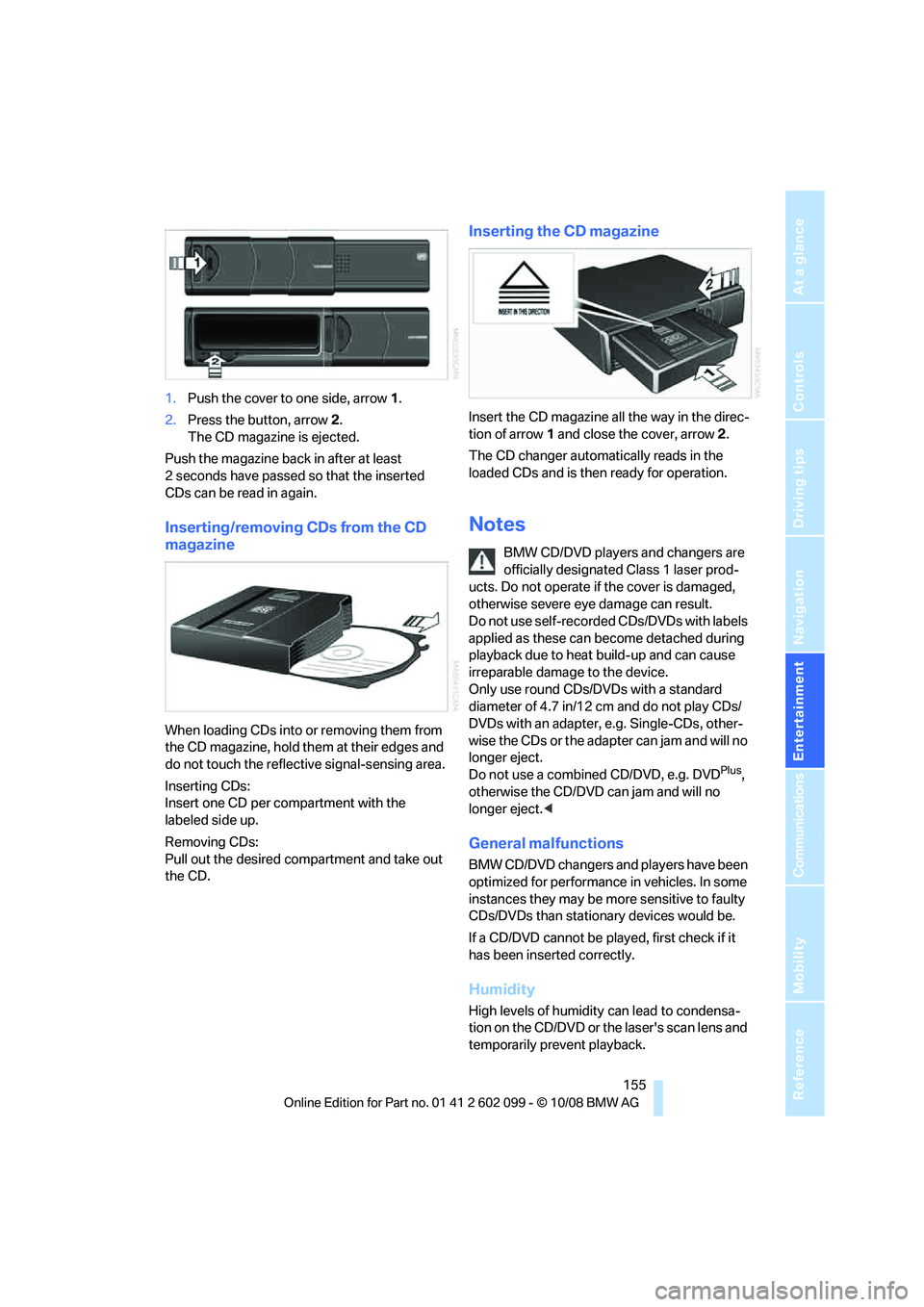
Navigation
Entertainment
Driving tips
155Reference
At a glance
Controls
Communications
Mobility
1.Push the cover to one side, arrow 1.
2. Press the button, arrow 2.
The CD magazine is ejected.
Push the magazine back in after at least
2seconds have passed so that the inserted
CDs can be read in again.
Inserting/removing CDs from the CD
magazine
When loading CDs into or removing them from
the CD magazine, hold them at their edges and
do not touch the reflecti ve signal-sensing area.
Inserting CDs:
Insert one CD per compartment with the
labeled side up.
Removing CDs:
Pull out the desired compartment and take out
the CD.
Inserting the CD magazine
Insert the CD magazine all the way in the direc-
tion of arrow 1 and close the cover, arrow 2.
The CD changer automa tically reads in the
loaded CDs and is then ready for operation.
Notes
BMW CD/DVD players and changers are
officially designated Class 1 laser prod-
ucts. Do not operate if the cover is damaged,
otherwise severe eye damage can result.
Do not use self-recorded CDs/DVDs with labels
applied as these can become detached during
playback due to heat build-up and can cause
irreparable damage to the device.
Only use round CDs/DVDs with a standard
diameter of 4.7 in/12 cm and do not play CDs/
DVDs with an adapter, e.g. Single-CDs, other-
wise the CDs or the adapter can jam and will no
longer eject.
Do not use a combined CD/DVD, e.g. DVD
Plus,
otherwise the CD/DVD can jam and will no
longer eject. <
General malfunctions
BMW CD/DVD changers and players have been
optimized for performance in vehicles. In some
instances they may be more sensitive to faulty
CDs/DVDs than stationary devices would be.
If a CD/DVD cannot be played, first check if it
has been inserted correctly.
Humidity
High levels of humidity can lead to condensa-
tion on the CD/DVD or the laser's scan lens and
temporarily prevent playback.
ba8_E9091_cic.book Seite 155 Mittwoch, 29. Oktober 2008 2:59 14
Page 158 of 268
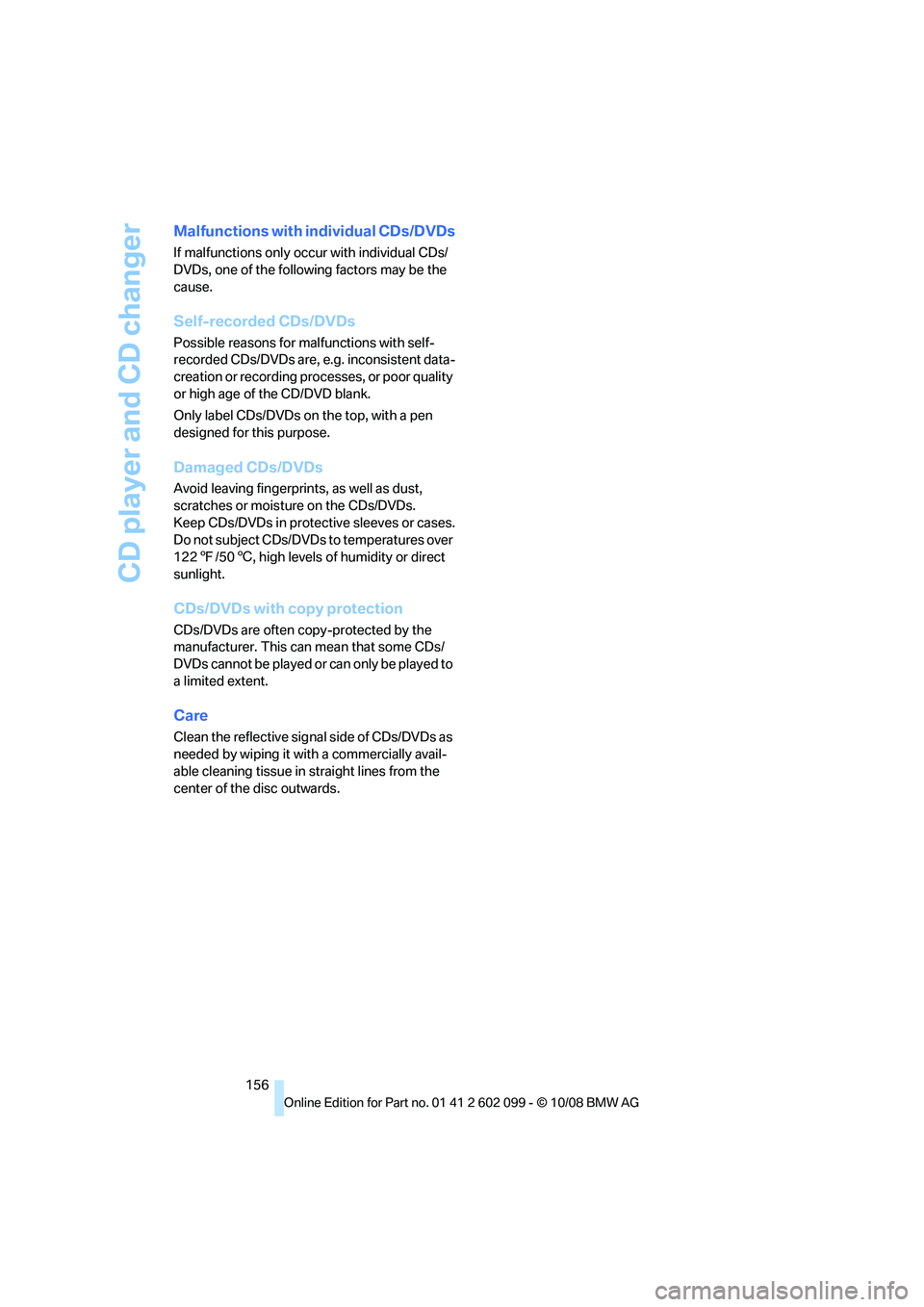
CD player and CD changer
156
Malfunctions with individual CDs/DVDs
If malfunctions only occur with individual CDs/
DVDs, one of the following factors may be the
cause.
Self-recorded CDs/DVDs
Possible reasons for malfunctions with self-
recorded CDs/DVDs are, e.g. inconsistent data-
creation or recording processes, or poor quality
or high age of the CD/DVD blank.
Only label CDs/DVDs on the top, with a pen
designed for this purpose.
Damaged CDs/DVDs
Avoid leaving fingerprints, as well as dust,
scratches or moisture on the CDs/DVDs.
Keep CDs/DVDs in protective sleeves or cases.
Do not subject CDs/DVDs to temperatures over
122 7/50 6, high levels of humidity or direct
sunlight.
CDs/DVDs with copy protection
CDs/DVDs are often co py-protected by the
manufacturer. This can mean that some CDs/
DVDs cannot be played or can only be played to
a limited extent.
Care
Clean the reflective signal side of CDs/DVDs as
needed by wiping it wi th a commercially avail-
able cleaning tissue in straight lines from the
center of the disc outwards.
ba8_E9091_cic.book Seite 156 Mittwoch, 29. Oktober 2008 2:59 14
Page 159 of 268
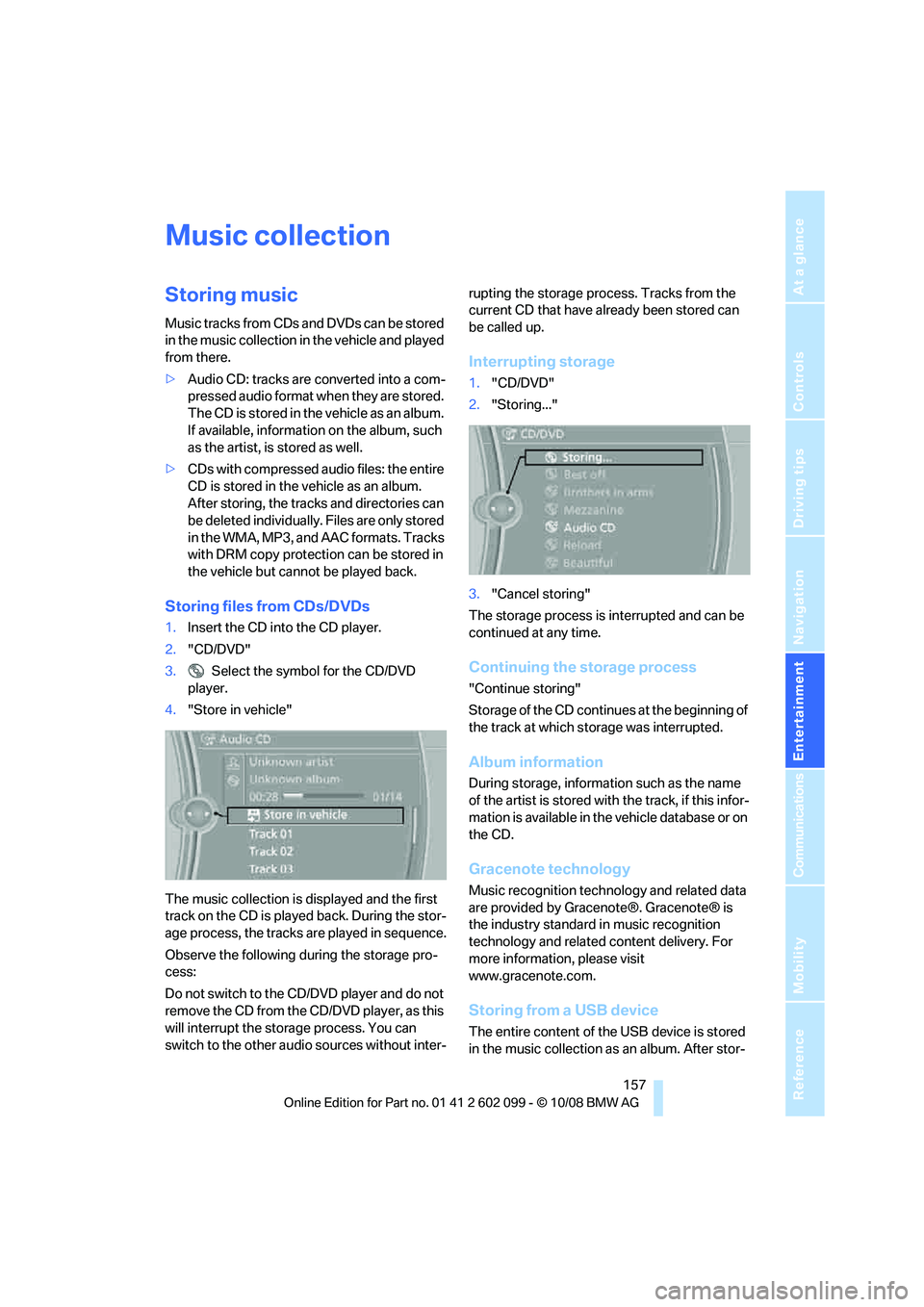
Navigation
Entertainment
Driving tips
157Reference
At a glance
Controls
Communications
Mobility
Music collection
Storing music
Music tracks from CDs and DVDs can be stored
in the music collection in the vehicle and played
from there.
>Audio CD: tracks are converted into a com-
pressed audio format when they are stored.
The CD is stored in the vehicle as an album.
If available, information on the album, such
as the artist, is stored as well.
> CDs with compressed audio files: the entire
CD is stored in the vehicle as an album.
After storing, the trac ks and directories can
be deleted individually. Files are only stored
in the WMA, MP3, and AAC formats. Tracks
with DRM copy protection can be stored in
the vehicle but cannot be played back.
Storing files from CDs/DVDs
1. Insert the CD into the CD player.
2. "CD/DVD"
3. Select the symbol for the CD/DVD
player.
4. "Store in vehicle"
The music collection is displayed and the first
track on the CD is played back. During the stor-
age process, the tracks are played in sequence.
Observe the following during the storage pro-
cess:
Do not switch to the CD /DVD player and do not
remove the CD from the CD/DVD player, as this
will interrupt the storage process. You can
switch to the other audi o sources without inter- rupting the storage process. Tracks from the
current CD that have already been stored can
be called up.
Interrupting storage
1.
"CD/DVD"
2. "Storing..."
3. "Cancel storing"
The storage process is interrupted and can be
continued at any time.
Continuing the storage process
"Continue storing"
Storage of the CD continues at the beginning of
the track at which storage was interrupted.
Album information
During storage, information such as the name
of the artist is stored with the track, if this infor-
mation is available in the vehicle database or on
the CD.
Gracenote technology
Music recognition techno logy and related data
are provided by Gracenote®. Gracenote® is
the industry standard in music recognition
technology and related content delivery. For
more information, please visit
www.gracenote.com.
Storing from a USB device
The entire content of the USB device is stored
in the music collection as an album. After stor-
ba8_E9091_cic.book Seite 157 Mittwoch, 29. Oktober 2008 2:59 14
Page 160 of 268
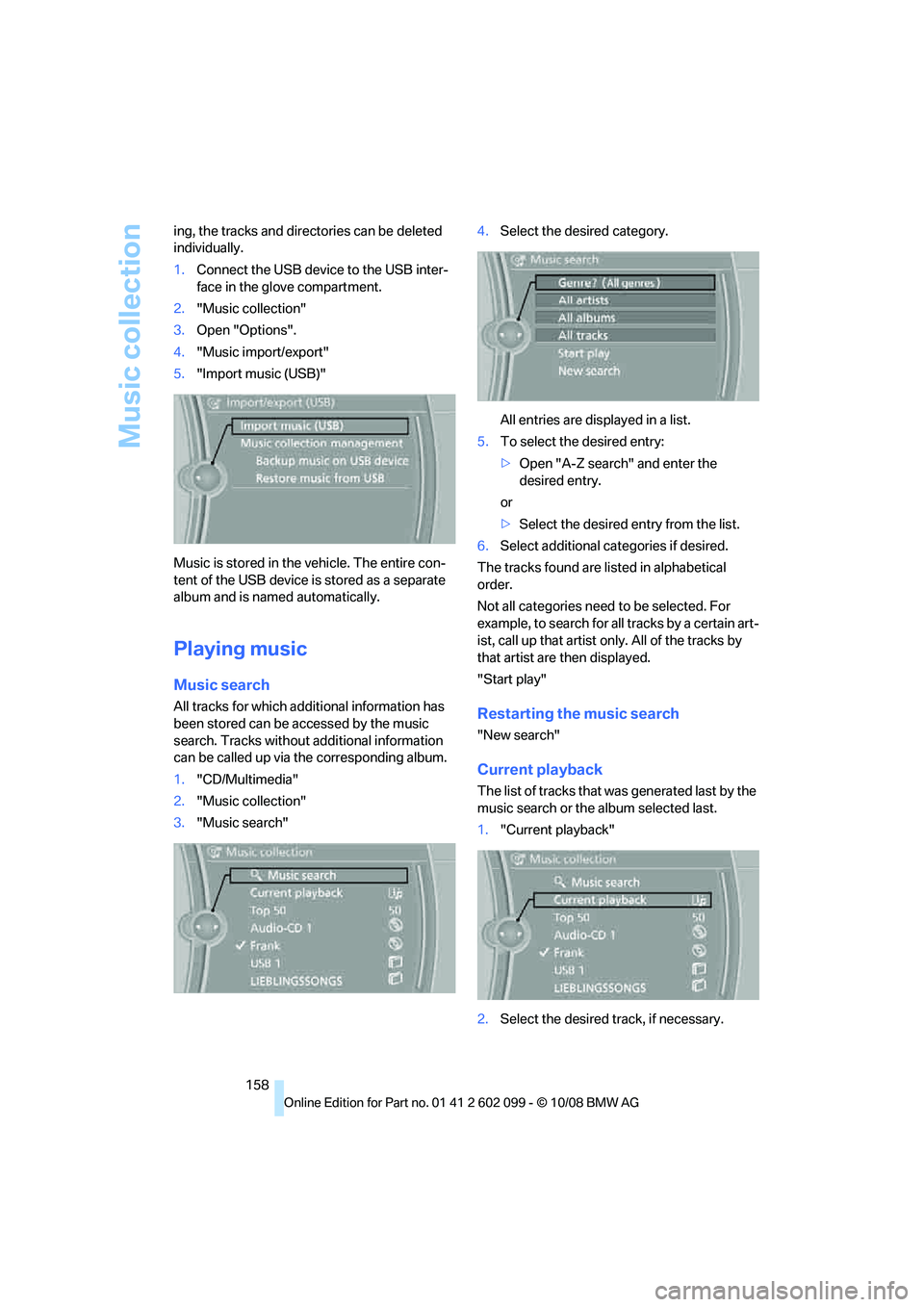
Music collection
158
ing, the tracks and directories can be deleted
individually.
1.
Connect the USB device to the USB inter-
face in the glove compartment.
2. "Music collection"
3. Open "Options".
4. "Music import/export"
5. "Import music (USB)"
Music is stored in the vehicle. The entire con-
tent of the USB device is stored as a separate
album and is named automatically.
Playing music
Music search
All tracks for which additional information has
been stored can be accessed by the music
search. Tracks without additional information
can be called up via the corresponding album.
1. "CD/Multimedia"
2. "Music collection"
3. "Music search" 4.
Select the desired category.
All entries are displayed in a list.
5. To select the desired entry:
>Open "A-Z search" and enter the
desired entry.
or
> Select the desired entry from the list.
6. Select additional categories if desired.
The tracks found are listed in alphabetical
order.
Not all categories need to be selected. For
example, to search for all tracks by a certain art-
ist, call up that artist only. All of the tracks by
that artist are then displayed.
"Start play"Restarting the music search
"New search"
Current playback
The list of tracks that wa s generated last by the
music search or the album selected last.
1. "Current playback"
2. Select the desired track, if necessary.
ba8_E9091_cic.book Seite 158 Mittwoch, 29. Oktober 2008 2:59 14