BMW 335I XDRIVE 2009 User Guide
Manufacturer: BMW, Model Year: 2009, Model line: 335I XDRIVE, Model: BMW 335I XDRIVE 2009Pages: 268, PDF Size: 11.52 MB
Page 11 of 268
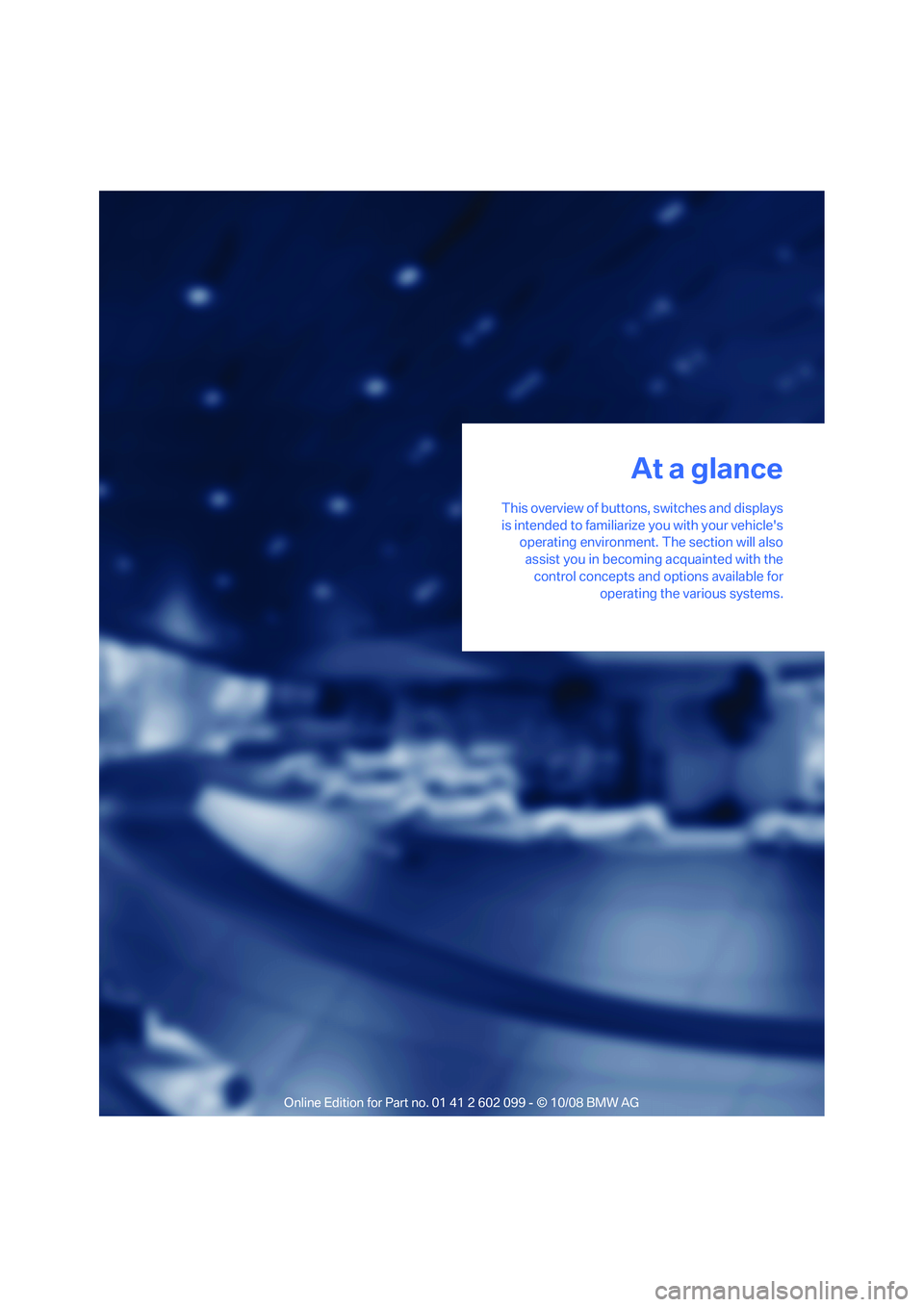
At a glance
This overview of buttons, switches and displays
is intended to familiarize you with your vehicle's
operating environment. The section will also
assist you in becoming acquainted with the control concepts and options available for operating the various systems.
At a glance
ba8_E9091_cic.book Seite 9 Mittwoch, 29. Oktober 2008 2:59 14
Page 12 of 268
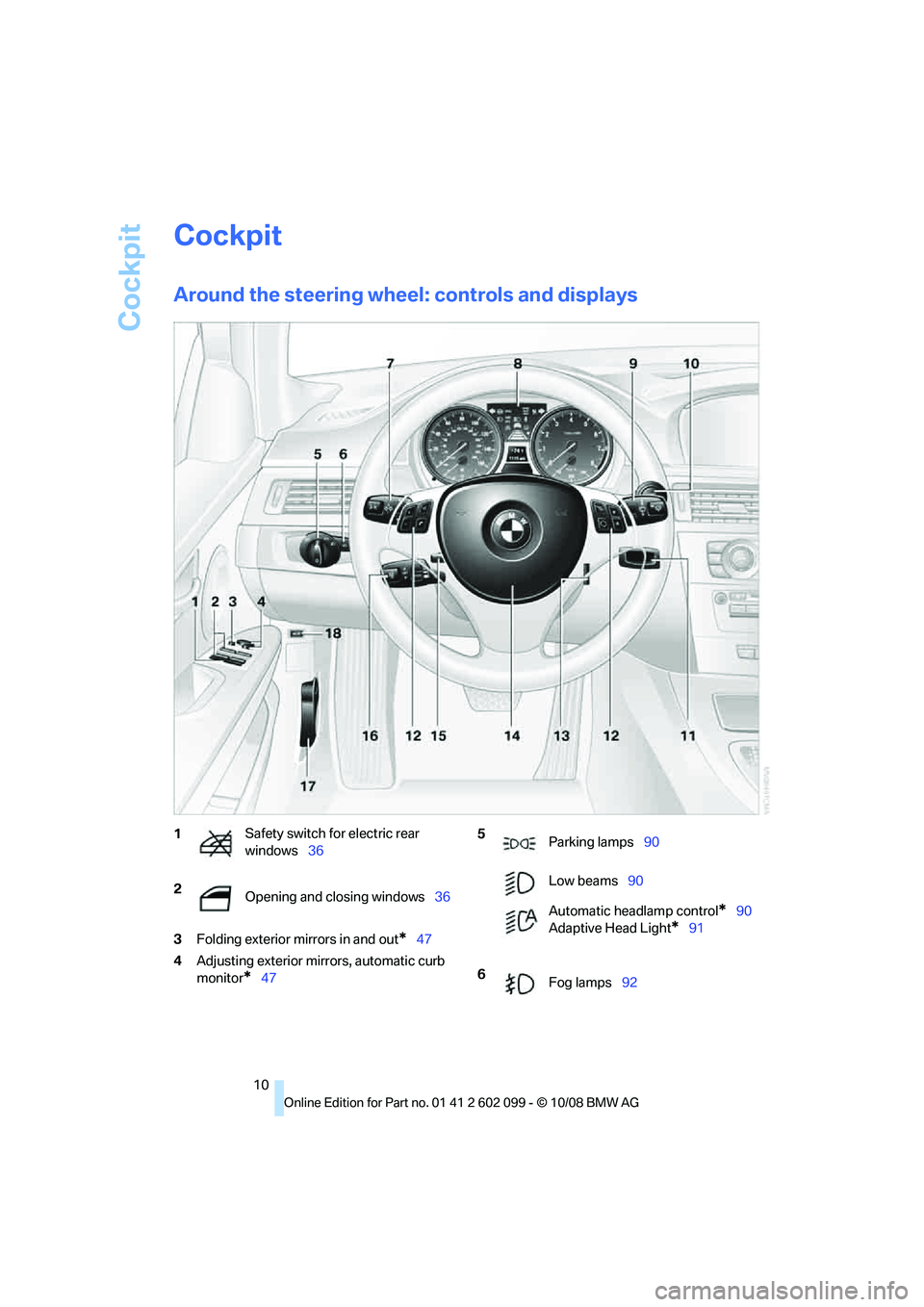
Cockpit
10
Cockpit
Around the steering wheel: controls and displays
3Folding exterior mirrors in and out*47
4 Adjusting exterior mirrors, automatic curb
monitor
*47
1 Safety switch for electric rear
windows
36
2 Opening and closing windows 36 5
Parking lamps 90
Low beams 90
Automatic headlamp control
*90
Adaptive Head Light
*91
6 Fog lamps 92
ba8_E9091_cic.book Seite 10 Mittwoch, 29. Oktober 2008 2:59 14
Page 13 of 268
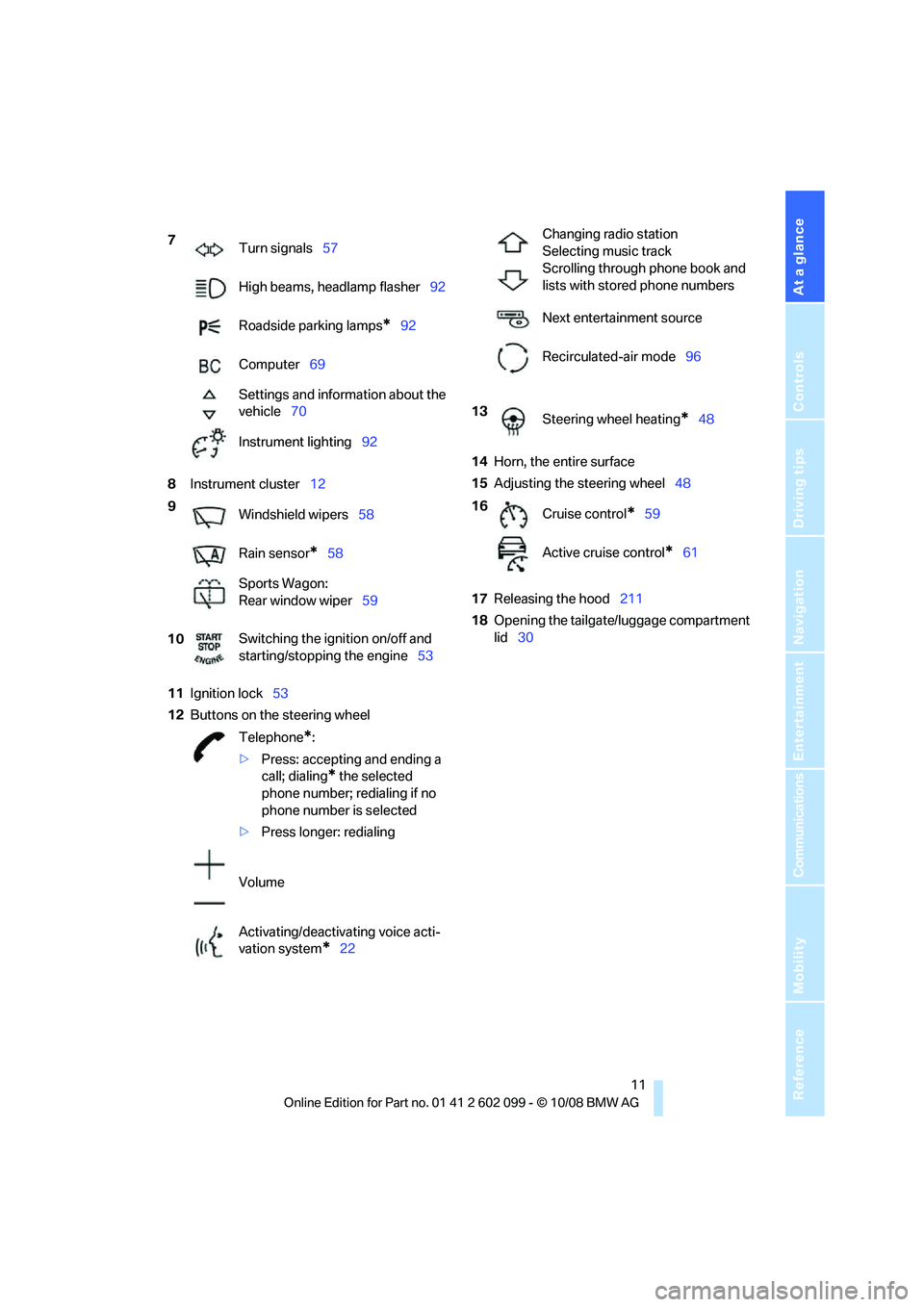
At a glance
11Reference
Controls
Driving tips
Communications
Navigation
Entertainment
Mobility
8Instrument cluster 12
11 Ignition lock 53
12 Buttons on the steering wheel 14
Horn, the entire surface
15 Adjusting the steering wheel 48
17 Releasing the hood 211
18 Opening the tailgate/luggage compartment
lid 30
7
Turn signals 57
High beams, headlamp flasher 92
Roadside parking lamps
*92
Computer 69
Settings and information about the
vehicle 70
Instrument lighting 92
9 Windshield wipers 58
Rain sensor
*58
Sports Wagon:
Rear window wiper 59
10 Switching the ignition on/off and
starting/stopping the engine
53
Telephone
*:
> Press: accepting and ending a
call; dialing
* the selected
phone number; redialing if no
phone number is selected
> Press longer: redialing
Volume
Activating/deactivating voice acti-
vation system
*22
Changing radio station
Selecting music track
Scrolling through phone book and
lists with stored phone numbers
Next entertainment source
Recirculated-air mode 96
13 Steering wheel heating
*48
16 Cruise control
*59
Active cruise control
*61
ba8_E9091_cic.book Seite 11 Mittwoch, 29. Oktober 2008 2:59 14
Page 14 of 268
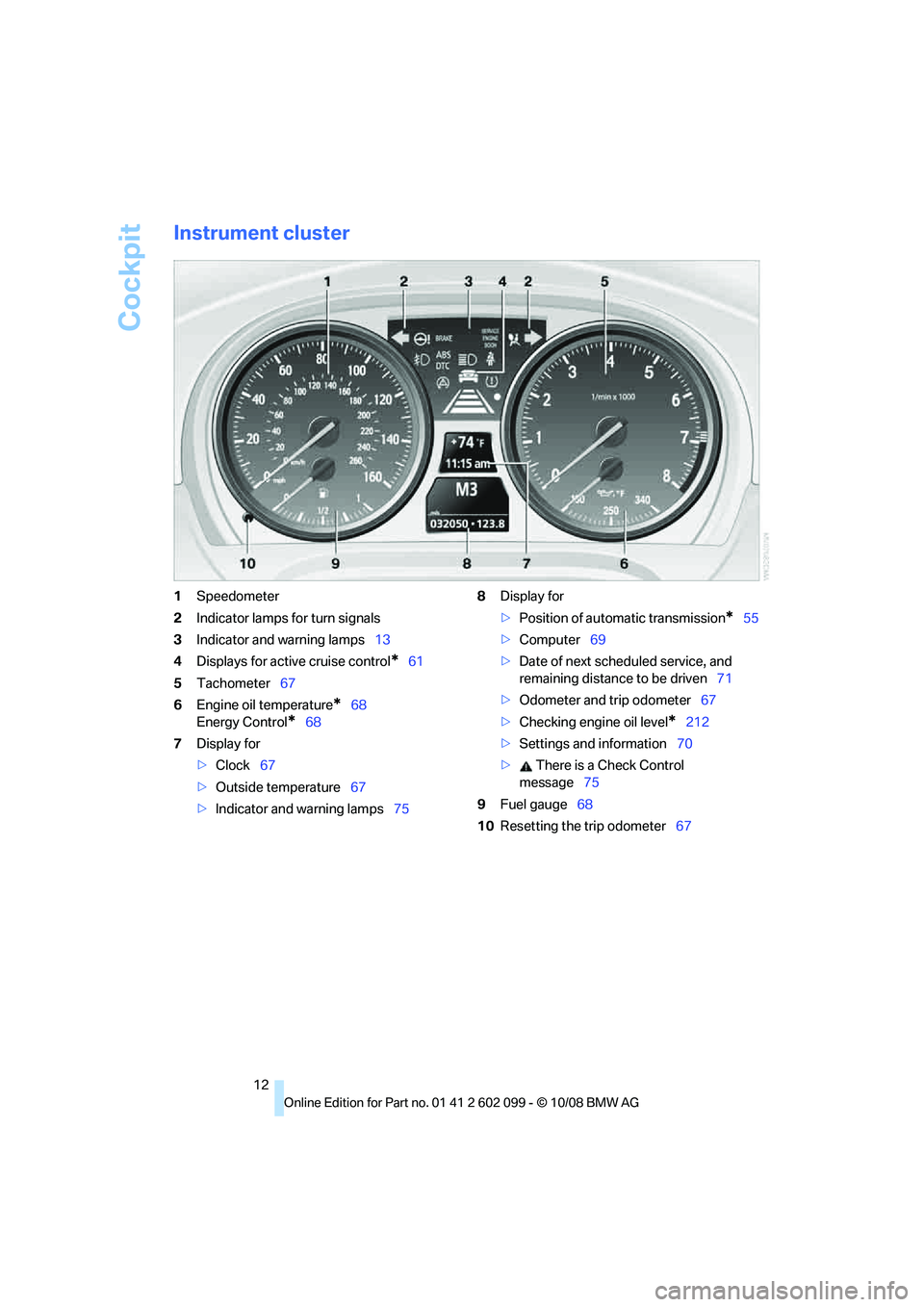
Cockpit
12
Instrument cluster
1Speedometer
2 Indicator lamps for turn signals
3 Indicator and warning lamps 13
4 Displays for active cruise control
*61
5 Tachometer 67
6 Engine oil temperature
*68
Energy Control
*68
7 Display for
>Clock 67
> Outside temperature 67
> Indicator and warning lamps 758
Display for
>Position of automatic transmission
*55
> Computer 69
> Date of next scheduled service, and
remaining distance to be driven 71
> Odometer and trip odometer 67
> Checking engine oil level
*212
> Settings and information 70
> There is a Check Control
message 75
9 Fuel gauge 68
10 Resetting the trip odometer 67
ba8_E9091_cic.book Seite 12 Mittwoch, 29. Oktober 2008 2:59 14
Page 15 of 268
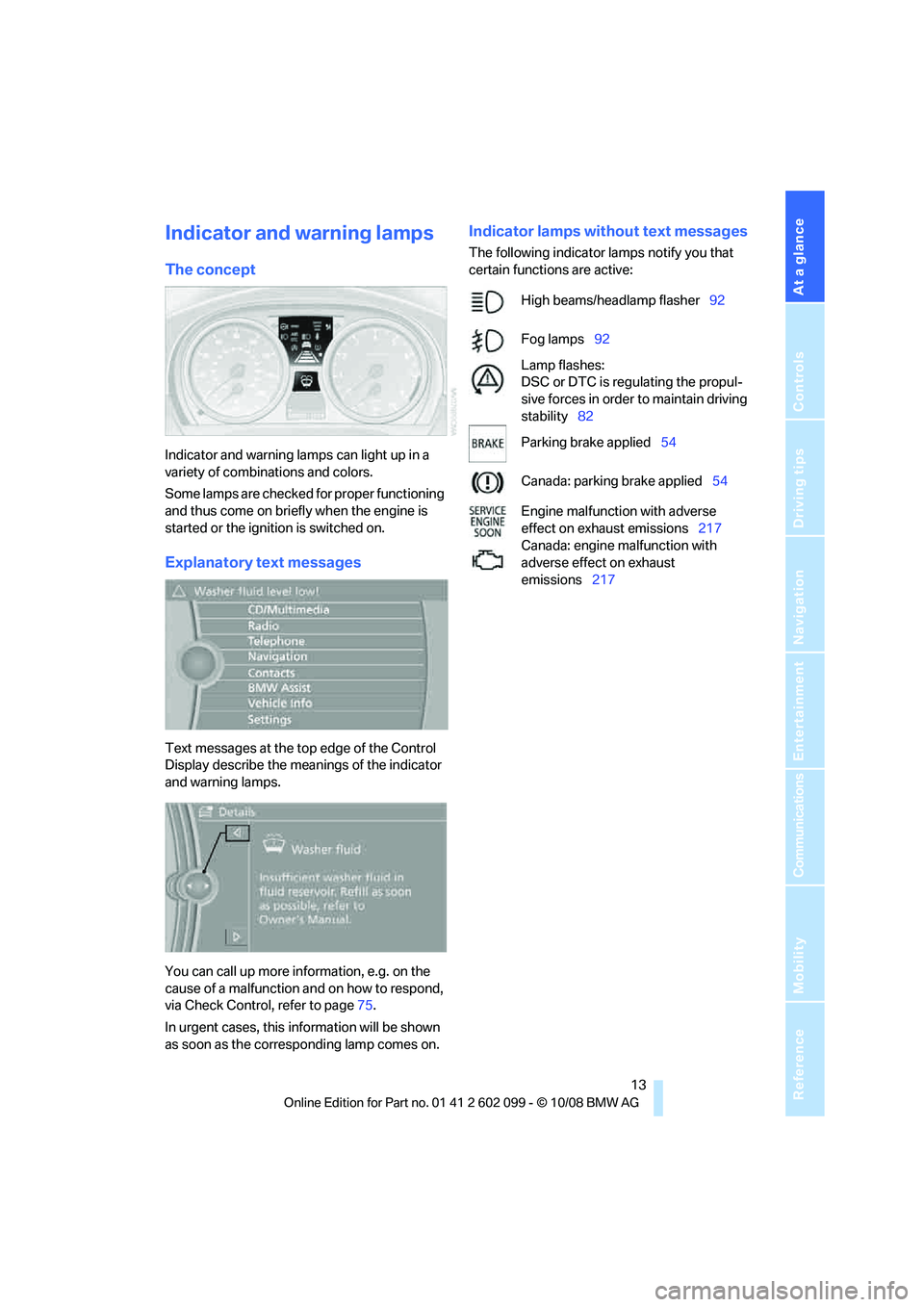
At a glance
13Reference
Controls
Driving tips
Communications
Navigation
Entertainment
Mobility
Indicator and warning lamps
The concept
Indicator and warning lamps can light up in a
variety of combinations and colors.
Some lamps are checked for proper functioning
and thus come on briefly when the engine is
started or the ignition is switched on.
Explanatory text messages
Text messages at the top edge of the Control
Display describe the meanings of the indicator
and warning lamps.
You can call up more information, e.g. on the
cause of a malfunction and on how to respond,
via Check Control, refer to page 75.
In urgent cases, this information will be shown
as soon as the corresponding lamp comes on.
Indicator lamps without text messages
The following indicator lamps notify you that
certain functions are active:
High beams/headlamp flasher 92
Fog lamps 92
Lamp flashes:
DSC or DTC is regulating the propul-
sive forces in order to maintain driving
stability 82
Parking brake applied 54
Canada: parking brake applied 54
Engine malfunction with adverse
effect on exhaust emissions 217
Canada: engine malfunction with
adverse effect on exhaust
emissions 217
ba8_E9091_cic.book Seite 13 Mittwoch, 29. Oktober 2008 2:59 14
Page 16 of 268
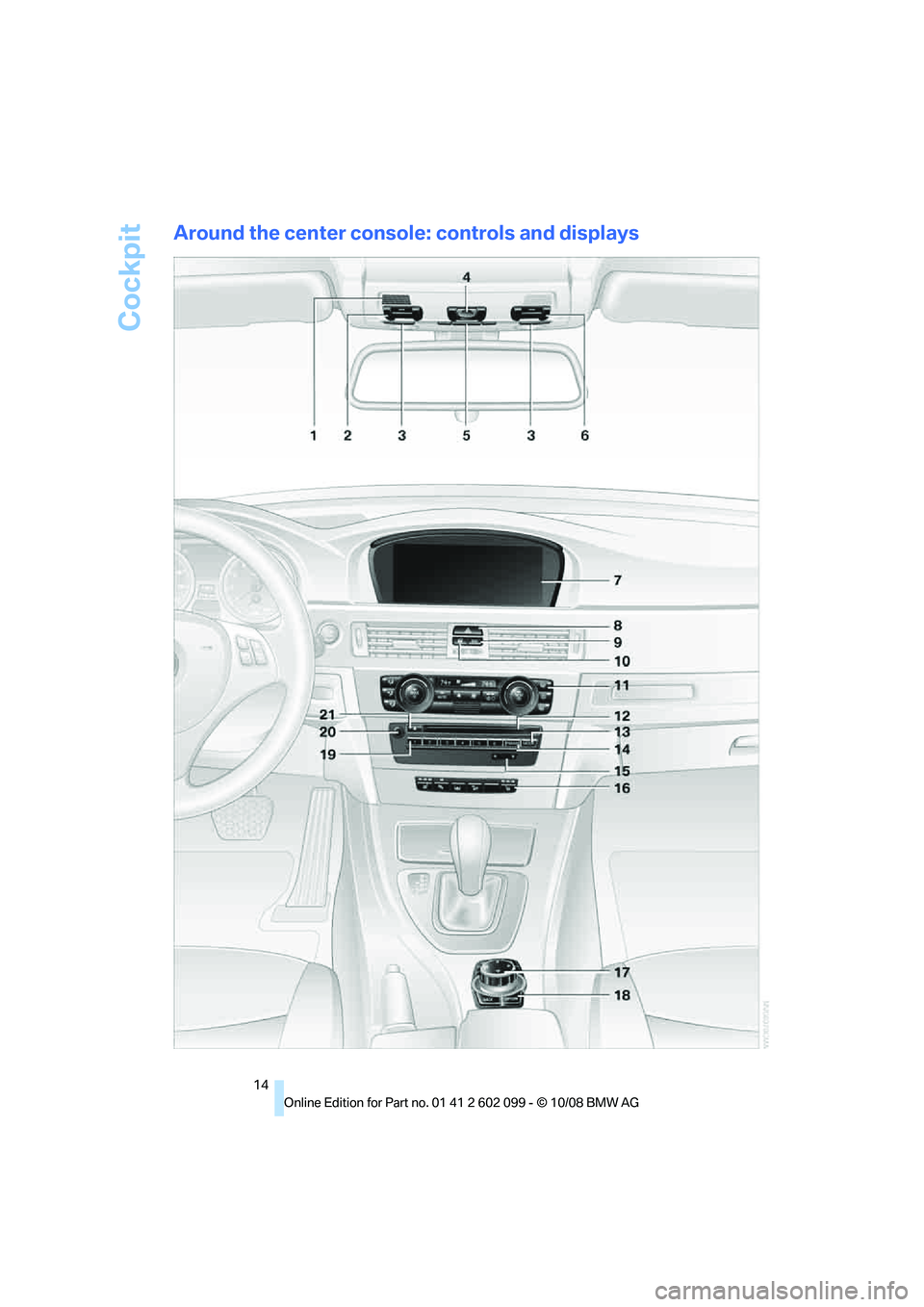
Cockpit
14
Around the center console: controls and displays
ba8_E9091_cic.book Seite 14 Mittwoch, 29. Oktober 2008 2:59 14
Page 17 of 268
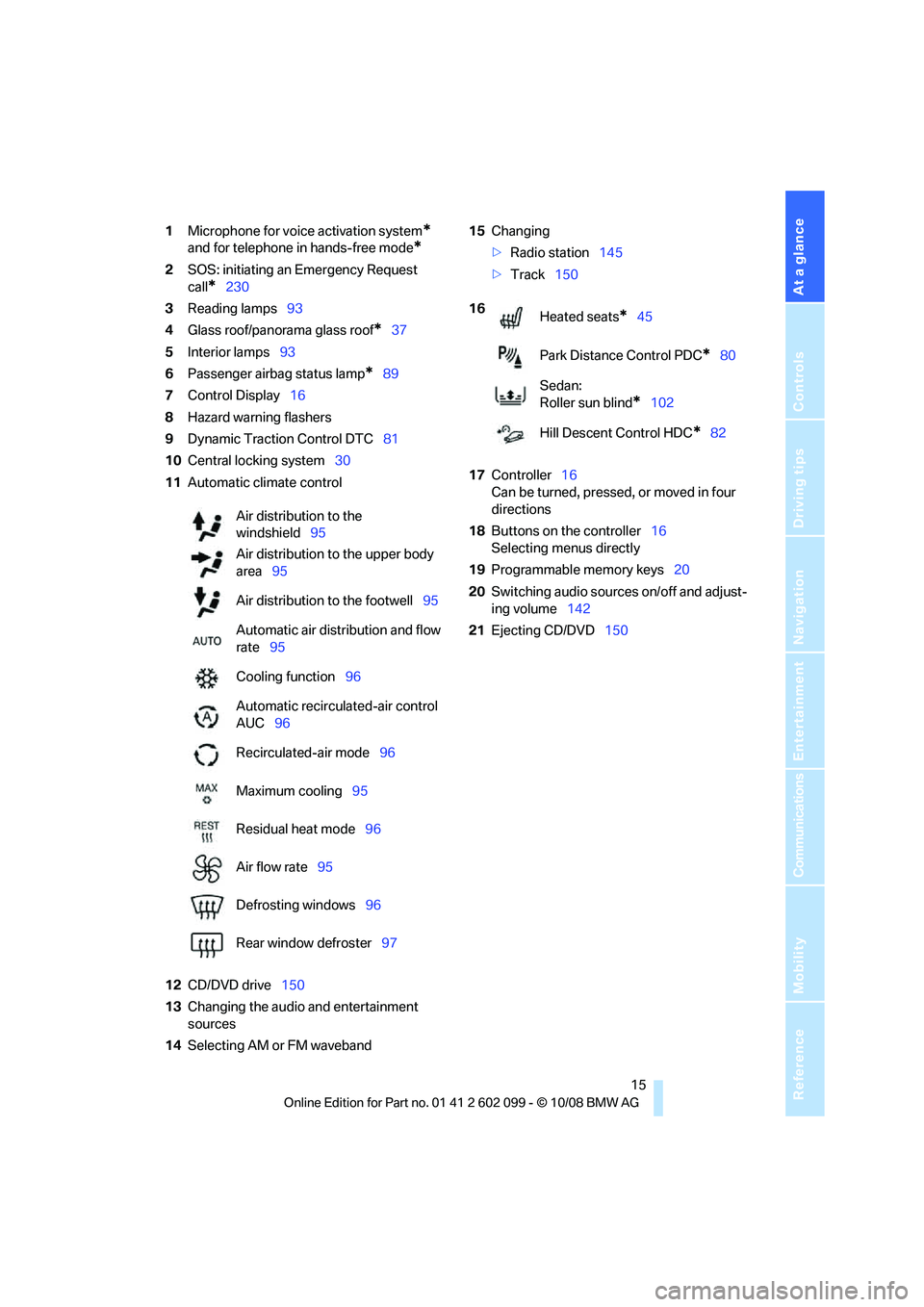
At a glance
15Reference
Controls
Driving tips
Communications
Navigation
Entertainment
Mobility
1Microphone for voice activation system*
and for telephone in hands-free mode*
2SOS: initiating an Emergency Request
call
*230
3 Reading lamps 93
4 Glass roof/panorama glass roof
*37
5 Interior lamps 93
6 Passenger airbag status lamp
*89
7 Control Display 16
8 Hazard warning flashers
9 Dynamic Traction Control DTC 81
10 Central locking system 30
11 Automatic climate control
12 CD/DVD drive 150
13 Changing the audio and entertainment
sources
14 Selecting AM or FM waveband 15
Changing
>Radio station 145
> Track 150
17 Controller 16
Can be turned, pressed, or moved in four
directions
18 Buttons on the controller 16
Selecting menus directly
19 Programmable memory keys 20
20 Switching audio sources on/off and adjust-
ing volume 142
21 Ejecting CD/DVD 150
Air distribution to the
windshield
95
Air distribution to the upper body
area 95
Air distribution to the footwell 95
Automatic air distribution and flow
rate 95
Cooling function 96
Automatic recircul ated-air control
AUC 96
Recirculated-air mode 96
Maximum cooling 95
Residual heat mode 96
Air flow rate 95
Defrosting windows 96
Rear window defroster 97
16
Heated seats*45
Park Distance Control PDC
*80
Sedan:
Roller sun blind
*102
Hill Descent Control HDC
*82
ba8_E9091_cic.book Seite 15 Mittwoch, 29. Oktober 2008 2:59 14
Page 18 of 268
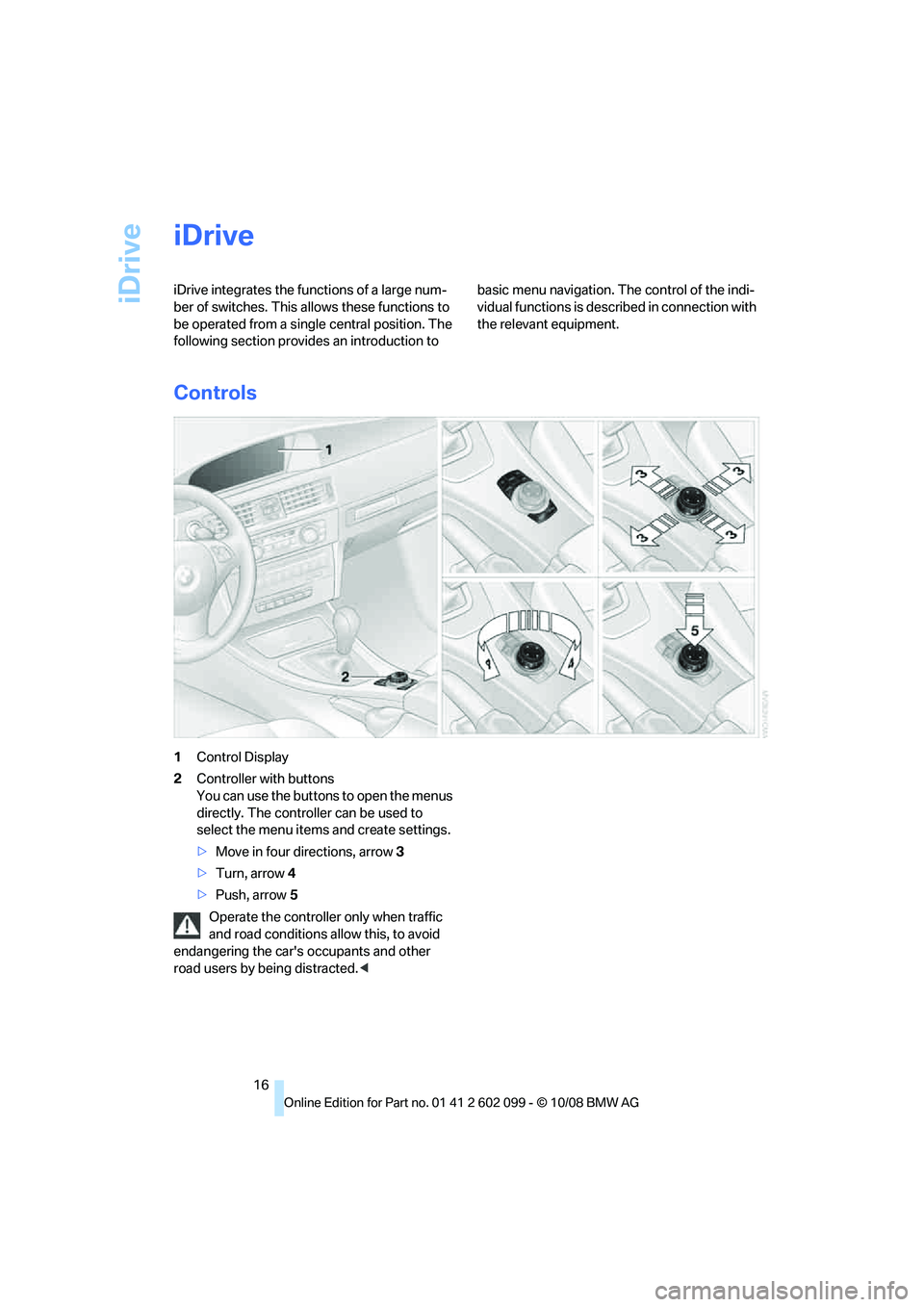
iDrive
16
iDrive
iDrive integrates the functions of a large num-
ber of switches. This allows these functions to
be operated from a single central position. The
following section provides an introduction to basic menu navigation. The control of the indi-
vidual functions is described in connection with
the relevant equipment.
Controls
1
Control Display
2 Controller with buttons
You can use the buttons to open the menus
directly. The controller can be used to
select the menu item s and create settings.
> Move in four directions, arrow 3
> Turn, arrow 4
> Push, arrow 5
Operate the controller only when traffic
and road conditions allow this, to avoid
endangering the car's occupants and other
road users by being distracted. <
ba8_E9091_cic.book Seite 16 Mittwoch, 29. Oktober 2008 2:59 14
Page 19 of 268
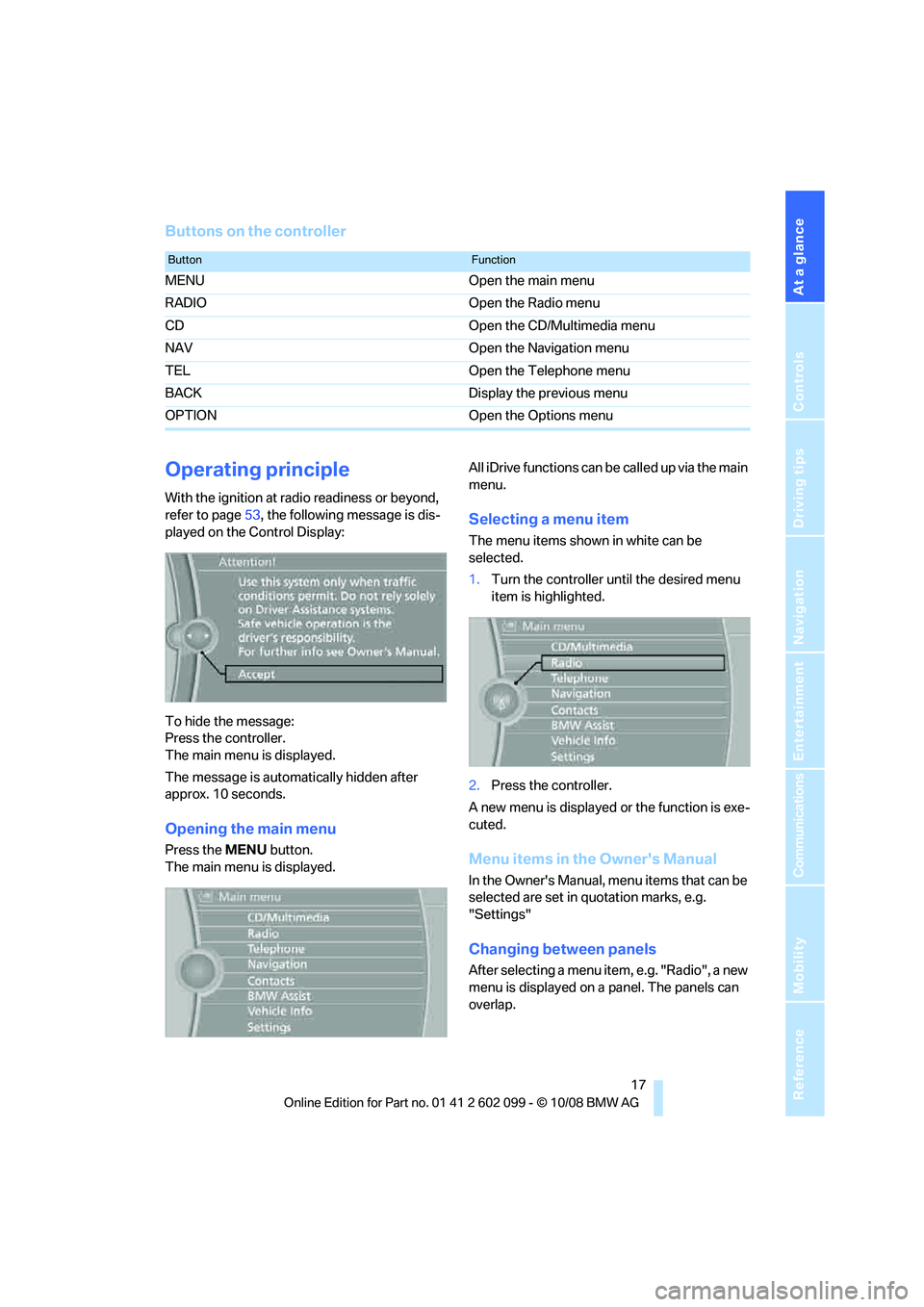
At a glance
17Reference
Controls
Driving tips
Communications
Navigation
Entertainment
Mobility
Buttons on the controller
Operating principle
With the ignition at radio readiness or beyond,
refer to page53, the following message is dis-
played on the Control Display:
To hide the message:
Press the controller.
The main menu is displayed.
The message is automa tically hidden after
approx. 10 seconds.
Opening the main menu
Press the MENU button.
The main menu is displayed. All iDrive functions can be
called up via the main
menu.
Selecting a menu item
The menu items shown in white can be
selected.
1. Turn the controller until the desired menu
item is highlighted.
2. Press the controller.
A new menu is displayed or the function is exe-
cuted.
Menu items in the Owner's Manual
In the Owner's Manual, menu items that can be
selected are set in quotation marks, e.g.
"Settings"
Changing between panels
After selecting a menu item, e.g. "Radio", a new
menu is displayed on a panel. The panels can
overlap.
ButtonFunction
MENU Open the main menu
RADIO Open the Radio menu
CD Open the CD/Multimedia menu
NAV Open the Navigation menu
TEL Open the Telephone menu
BACK Display the previous menu
OPTION Open the Options menu
ba8_E9091_cic.book Seite 17 Mittwoch, 29. Oktober 2008 2:59 14
Page 20 of 268

iDrive
18
Move the controller to the
left or right to change
between the panels.
White arrows pointing to the left or right indi-
cate that additional panels can be opened.
Open the Options menu
Press the OPTION button.
The "Options" menu is displayed.
Additional options: move the controller to the
right repeatedly until the "Options" menu
appears.
The "Options" menu contains the following:
> Screen settings, refer to page 19.
> Control options for the selected menu.
Adjusting settings
1.Select a field.
2. Turn the controller until the desired setting
is displayed.
3. Press the controller to confirm the setting.
The scroll bar on the right side indicates
whether additional menu items or set-
tings can be selected that are currently not vis-
ible. <
Example: setting the clock
1.Press the MENU button.
The main menu is displayed.
2. Turn the controller until "Settings" is high-
lighted, and then press the controller.
3. Turn the controller until "Time/Date" is
highlighted, and then press the controller.
ba8_E9091_cic.book Seite 18 Mittwoch, 29. Oktober 2008 2:59 14