BMW 335I XDRIVE 2009 Owner's Manual
Manufacturer: BMW, Model Year: 2009, Model line: 335I XDRIVE, Model: BMW 335I XDRIVE 2009Pages: 268, PDF Size: 11.52 MB
Page 21 of 268
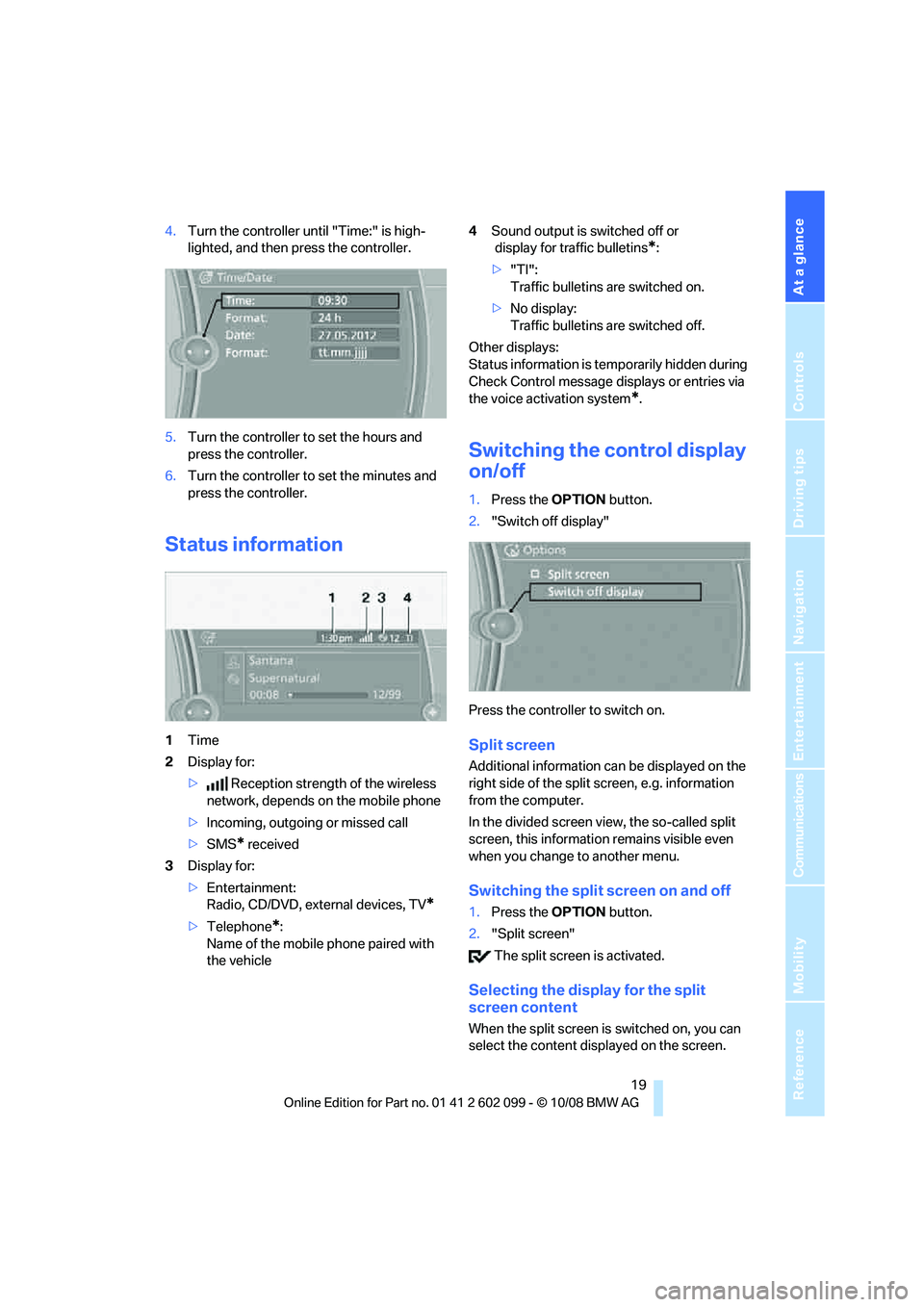
At a glance
19Reference
Controls
Driving tips
Communications
Navigation
Entertainment
Mobility
4.Turn the controller until "Time:" is high-
lighted, and then press the controller.
5. Turn the controller to set the hours and
press the controller.
6. Turn the controller to set the minutes and
press the controller.
Status information
1 Time
2 Display for:
> Reception strength of the wireless
network, depends on the mobile phone
> Incoming, outgoing or missed call
> SMS
* received
3 Display for:
>Entertainment:
Radio, CD/DVD, external devices, TV
*
>Telephone*:
Name of the mobile phone paired with
the vehicle 4
Sound output is switched off or
display for traffic bulletins
*:
> "TI":
Traffic bulletins are switched on.
> No display:
Traffic bulletins are switched off.
Other displays:
Status information is temporarily hidden during
Check Control message displays or entries via
the voice acti vation system
*.
Switching the control display
on/off
1.Press the OPTION button.
2. "Switch off display"
Press the controller to switch on.
Split screen
Additional information ca n be displayed on the
right side of the split screen, e.g. information
from the computer.
In the divided screen view, the so-called split
screen, this informatio n remains visible even
when you change to another menu.
Switching the split screen on and off
1. Press the OPTION button.
2. "Split screen"
The split screen is activated.
Selecting the display for the split
screen content
When the split screen is switched on, you can
select the content disp layed on the screen.
ba8_E9091_cic.book Seite 19 Mittwoch, 29. Oktober 2008 2:59 14
Page 22 of 268
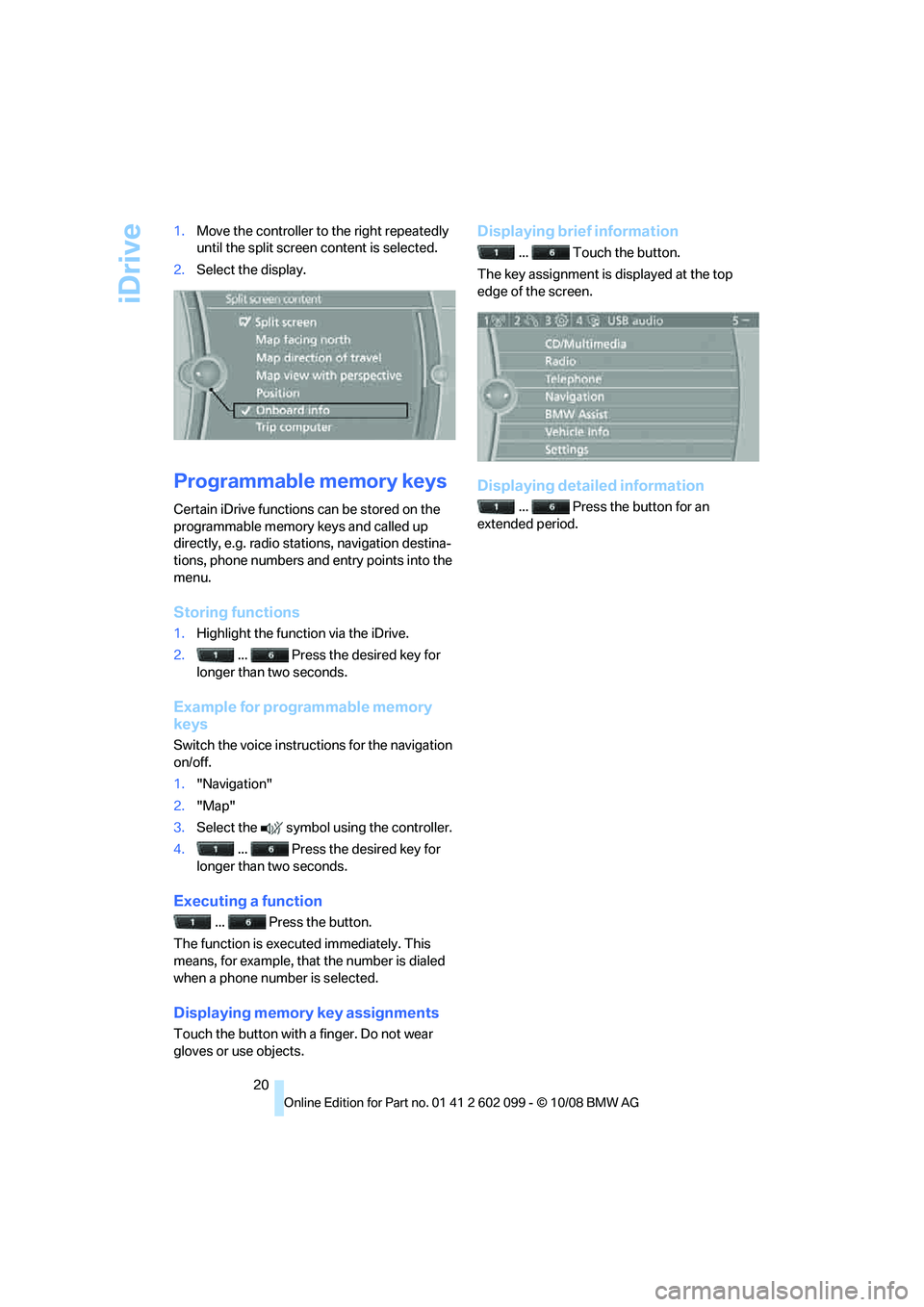
iDrive
20
1.
Move the controller to the right repeatedly
until the split screen content is selected.
2. Select the display.
Programmable memory keys
Certain iDrive functions can be stored on the
programmable memory keys and called up
directly, e.g. radio stations, navigation destina-
tions, phone numbers and entry points into the
menu.
Storing functions
1.Highlight the function via the iDrive.
2. ... Press the desired key for
longer than two seconds.
Example for programmable memory
keys
Switch the voice instruct ions for the navigation
on/off.
1. "Navigation"
2. "Map"
3. Select the symbol using the controller.
4. ... Press the desired key for
longer than two seconds.
Executing a function
... Press the button.
The function is executed immediately. This
means, for example, that the number is dialed
when a phone number is selected.
Displaying memory key assignments
Touch the button with a finger. Do not wear
gloves or use objects.
Displaying brief information
... Touch the button.
The key assignment is displayed at the top
edge of the screen.
Displaying detailed information
... Press the button for an
extended period.
ba8_E9091_cic.book Seite 20 Mittwoch, 29. Oktober 2008 2:59 14
Page 23 of 268
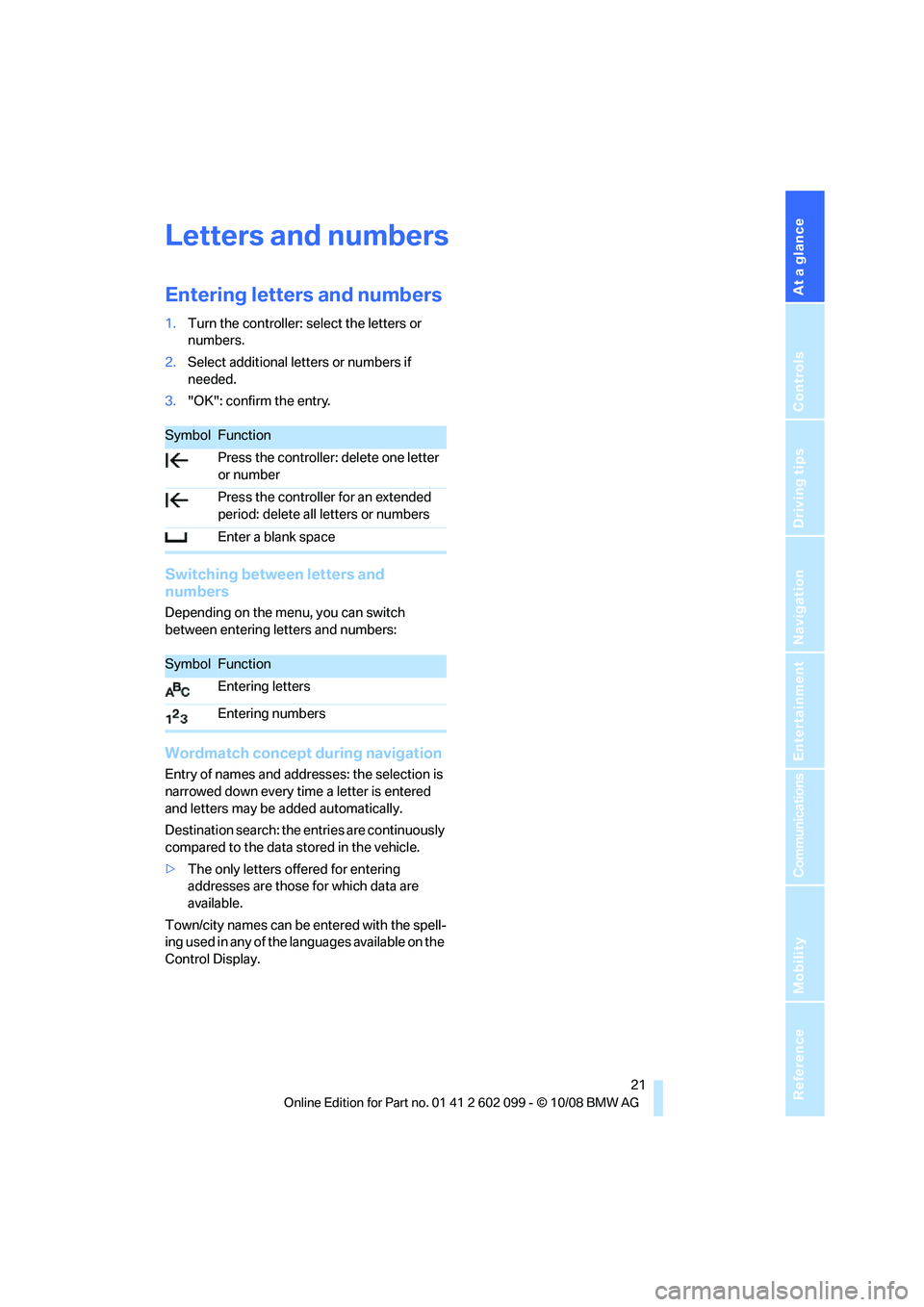
At a glance
21Reference
Controls
Driving tips
Communications
Navigation
Entertainment
Mobility
Letters and numbers
Entering letters and numbers
1.Turn the controller: select the letters or
numbers.
2. Select additional letters or numbers if
needed.
3. "OK": confirm the entry.
Switching between letters and
numbers
Depending on the menu, you can switch
between entering le tters and numbers:
Wordmatch concept during navigation
Entry of names and addresses: the selection is
narrowed down every time a letter is entered
and letters may be added automatically.
Destination search: the en tries are continuously
compared to the data stored in the vehicle.
> The only letters offered for entering
addresses are those for which data are
available.
Town/city names can be entered with the spell-
ing used in any of the la nguages available on the
Control Display.
SymbolFunction
Press the controller: delete one letter
or number
Press the controller for an extended
period: delete all letters or numbers
Enter a blank space
SymbolFunction
Entering letters
Entering numbers
ba8_E9091_cic.book Seite 21 Mittwoch, 29. Oktober 2008 2:59 14
Page 24 of 268
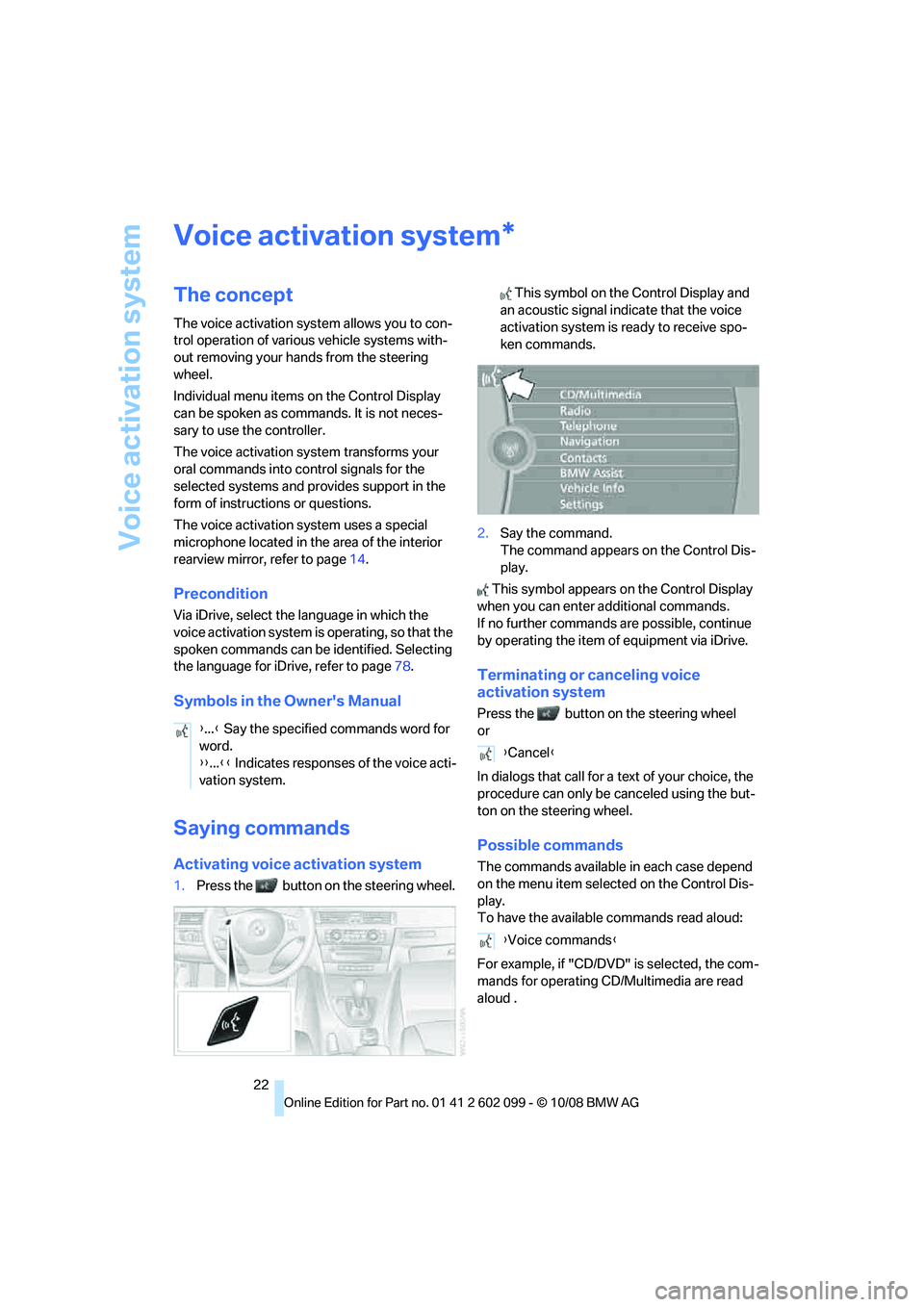
Voice activation system
22
Voice activation system
The concept
The voice activation system allows you to con-
trol operation of various vehicle systems with-
out removing your hands from the steering
wheel.
Individual menu items on the Control Display
can be spoken as commands. It is not neces-
sary to use the controller.
The voice activation sy stem transforms your
oral commands into control signals for the
selected systems and provides support in the
form of instructions or questions.
The voice activation system uses a special
microphone located in the area of the interior
rearview mirror, refer to page 14.
Precondition
Via iDrive, select the language in which the
voice activation system is operating, so that the
spoken commands can be identified. Selecting
the language for iDrive, refer to page 78.
Symbols in the Owner's Manual
Saying commands
Activating voice activation system
1.Press the button on the steering wheel. This symbol on the Control Display and
an acoustic signal indicate that the voice
activation system is ready to receive spo-
ken commands.
2. Say the command.
The command appears on the Control Dis-
play.
This symbol appears on the Control Display
when you can enter additional commands.
If no further commands are possible, continue
by operating the item of equipment via iDrive.
Terminating or canceling voice
activation system
Press the button on the steering wheel
or
In dialogs that call for a text of your choice, the
procedure can only be canceled using the but-
ton on the steering wheel.
Possible commands
The commands available in each case depend
on the menu item selected on the Control Dis-
play.
To have the available commands read aloud:
For example, if "CD/DVD" is selected, the com-
mands for operating CD/Multimedia are read
aloud
.
*
{ ...} Say the specified commands word for
word.
{{ ...}} Indicates responses of the voice acti-
vation system.
{ Cancel }
{ Voice commands }
ba8_E9091_cic.book Seite 22 Mittwoch, 29. Oktober 2008 2:59 14
Page 25 of 268
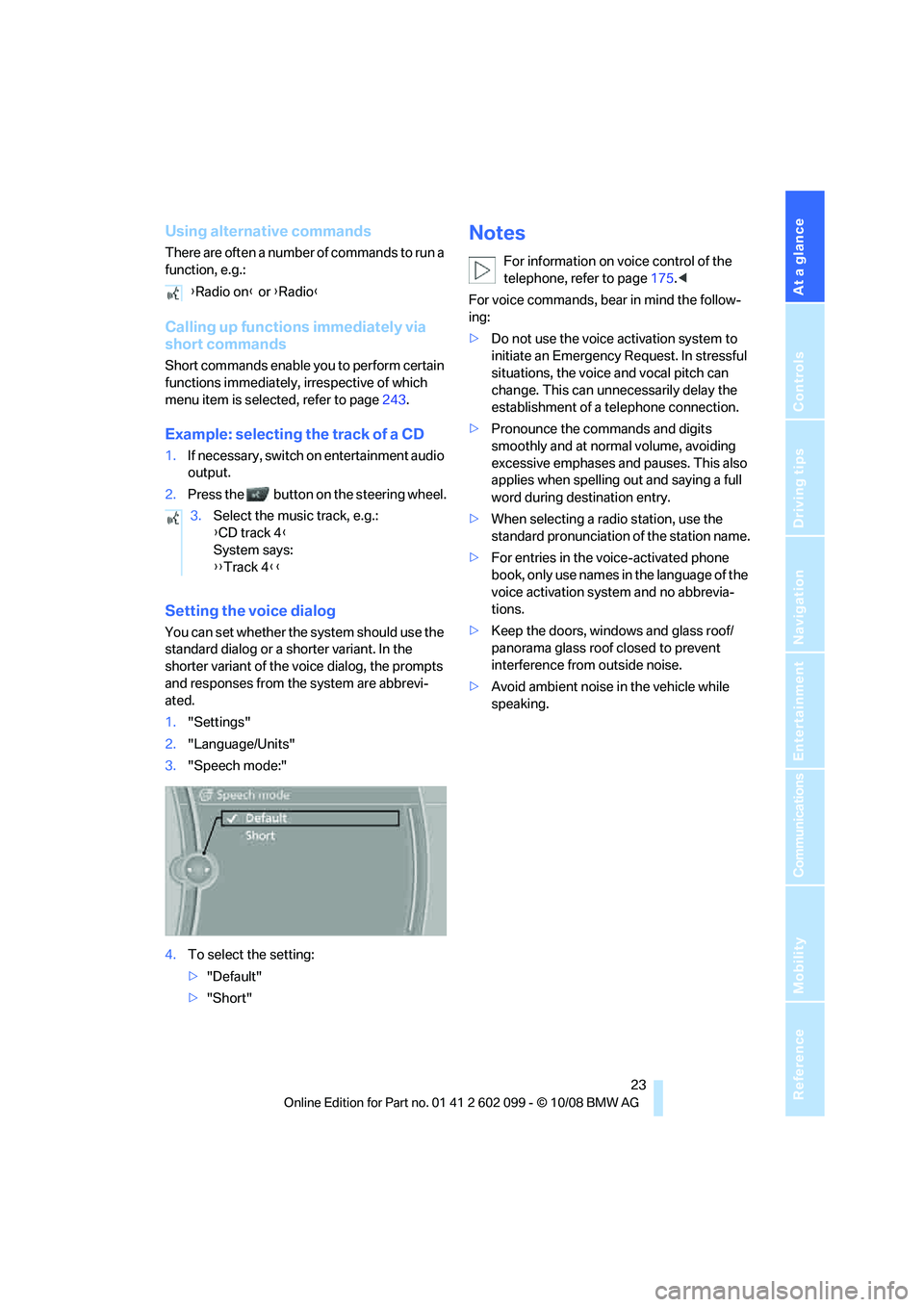
At a glance
23Reference
Controls
Driving tips
Communications
Navigation
Entertainment
Mobility
Using alternative commands
There are often a number of commands to run a
function, e.g.:
Calling up functions immediately via
short commands
Short commands enable you to perform certain
functions immediately, irrespective of which
menu item is selected, refer to page243.
Example: selecting the track of a CD
1.If necessary, switch on entertainment audio
output.
2. Press the button on the steering wheel.
Setting the voice dialog
You can set whether the system should use the
standard dialog or a shorter variant. In the
shorter variant of the voice dialog, the prompts
and responses from the system are abbrevi-
ated.
1."Settings"
2. "Language/Units"
3. "Speech mode:"
4. To select the setting:
>"Default"
> "Short"
Notes
For information on voice control of the
telephone, refer to page 175.<
For voice commands, bear in mind the follow-
ing:
> Do not use the voice activation system to
initiate an Emergency Request. In stressful
situations, the voice and vocal pitch can
change. This can unne cessarily delay the
establishment of a telephone connection.
> Pronounce the commands and digits
smoothly and at normal volume, avoiding
excessive emphases and pauses. This also
applies when spelling out and saying a full
word during destination entry.
> When selecting a radio station, use the
standard pronunciation of the station name.
> For entries in the voice-activated phone
book, only use names in the language of the
voice activation system and no abbrevia-
tions.
> Keep the doors, windows and glass roof/
panorama glass roof closed to prevent
interference from outside noise.
> Avoid ambient noise in the vehicle while
speaking.
{
Radio on } or {Radio }
3. Select the music track, e.g.:
{CD track 4 }
System says:
{{ Track 4 }}
ba8_E9091_cic.book Seite 23 Mittwoch, 29. Oktober 2008 2:59 14
Page 26 of 268
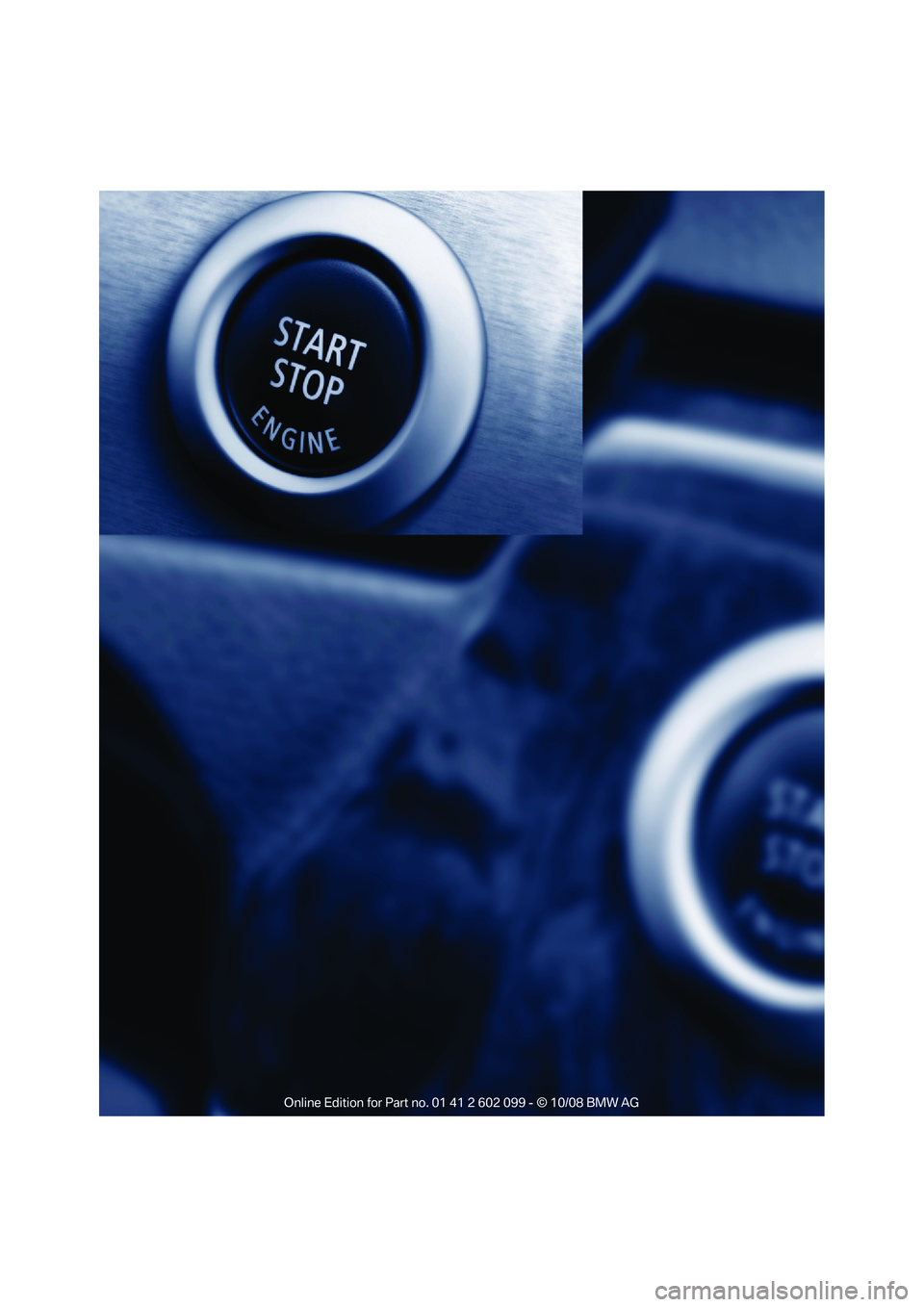
ba8_E9091_cic.book Seite 24 Mittwoch, 29. Oktober 2008 2:59 14
Page 27 of 268
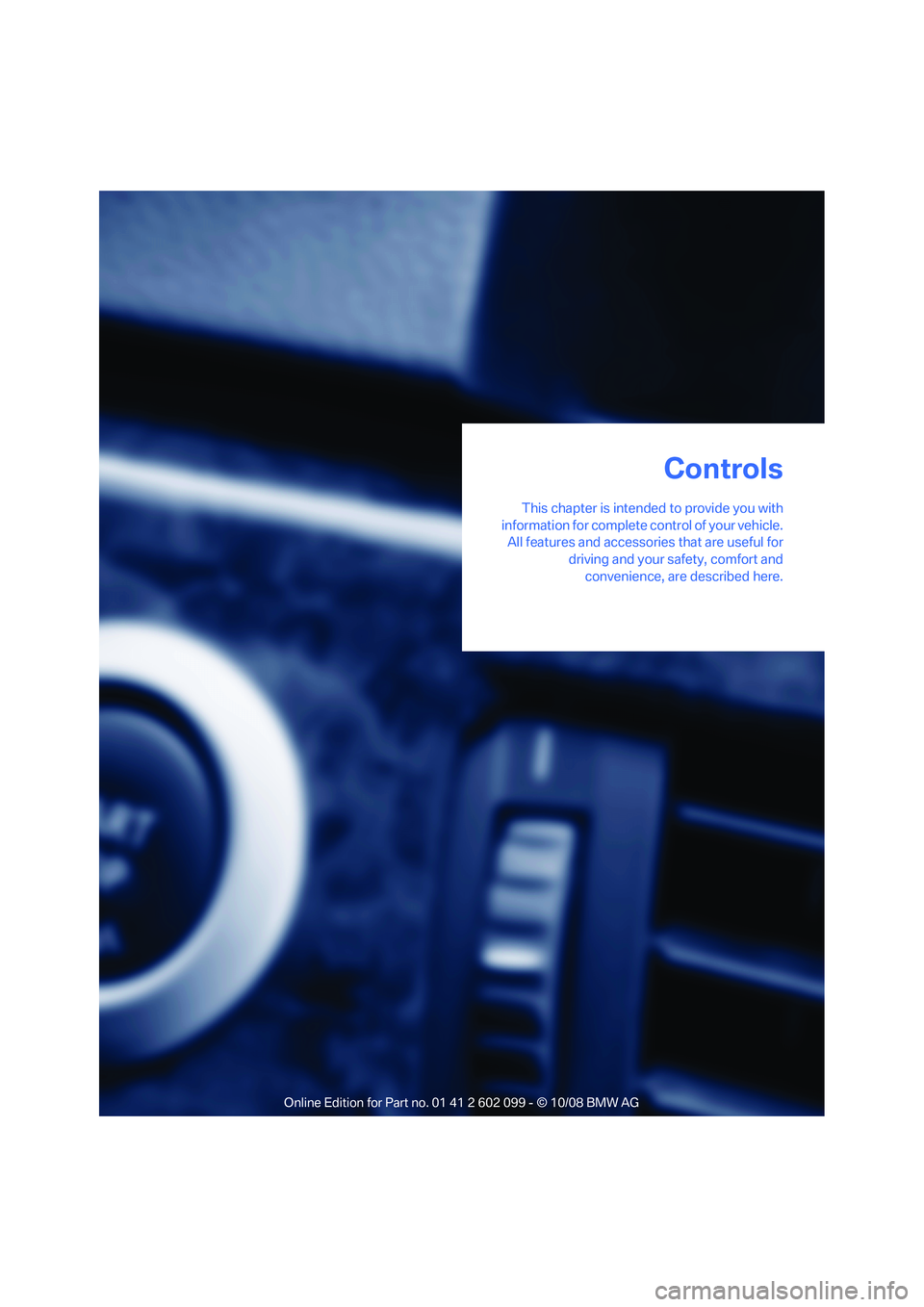
Controls
This chapter is intended to provide you with
information for complete control of your vehicle. All features and accessories that are useful for
driving and your safety, comfort andconvenience, are described here.
Controls
ba8_E9091_cic.book Seite 25 Mittwoch, 29. Oktober 2008 2:59 14
Page 28 of 268
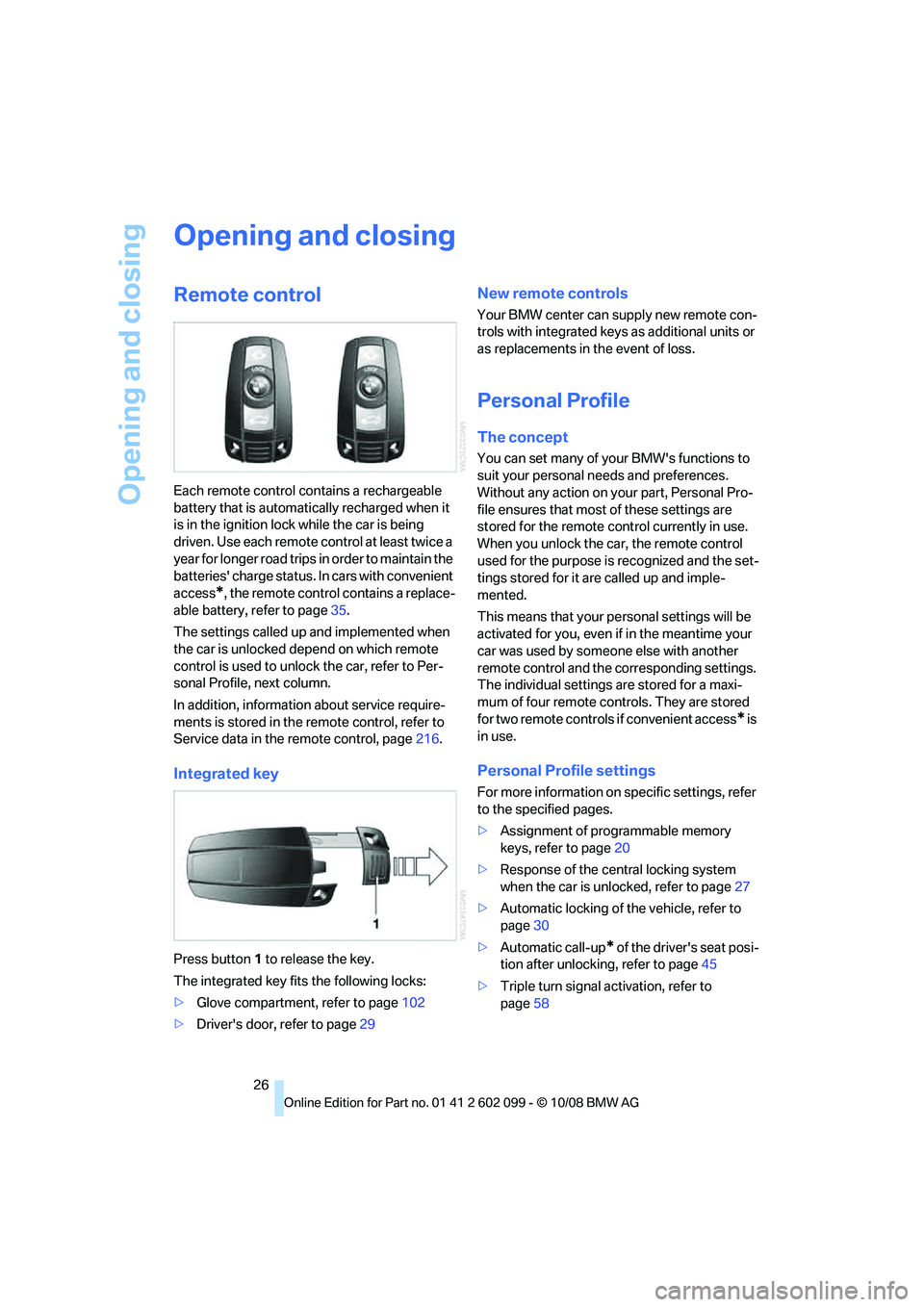
Opening and closing
26
Opening and closing
Remote control
Each remote control contains a rechargeable
battery that is automatically recharged when it
is in the ignition lock while the car is being
driven. Use each remote control at least twice a
year for longer road trips in order to maintain the
batteries' charge status. In cars with convenient
access
*, the remote control contains a replace-
able battery, refer to page 35.
The settings called up and implemented when
the car is unlocked depend on which remote
control is used to unlock the car, refer to Per-
sonal Profile, next column.
In addition, informatio n about service require-
ments is stored in the re mote control, refer to
Service data in the remote control, page 216.
Integrated key
Press button 1 to release the key.
The integrated key fits the following locks:
> Glove compartment, refer to page 102
> Driver's door, refer to page 29
New remote controls
Your BMW center can supply new remote con-
trols with integrated keys as additional units or
as replacements in the event of loss.
Personal Profile
The concept
You can set many of yo ur BMW's functions to
suit your personal needs and preferences.
Without any action on your part, Personal Pro-
file ensures that most of these settings are
stored for the remote control currently in use.
When you unlock the ca r, the remote control
used for the purpose is recognized and the set-
tings stored for it are called up and imple-
mented.
This means that your pe rsonal settings will be
activated for you, even if in the meantime your
car was used by someone else with another
remote control and the corresponding settings.
The individual settings are stored for a maxi-
mum of four remote cont rols. They are stored
for two remote controls if convenient access
* is
in use.
Personal Profile settings
For more information on specific settings, refer
to the specified pages.
> Assignment of programmable memory
keys, refer to page 20
> Response of the central locking system
when the car is unlocked, refer to page 27
> Automatic locking of the vehicle, refer to
page 30
> Automatic call-up
* of the driver's seat posi-
tion after unlocking, refer to page 45
> Triple turn signal activation, refer to
page 58
ba8_E9091_cic.book Seite 26 Mittwoch, 29. Oktober 2008 2:59 14
Page 29 of 268
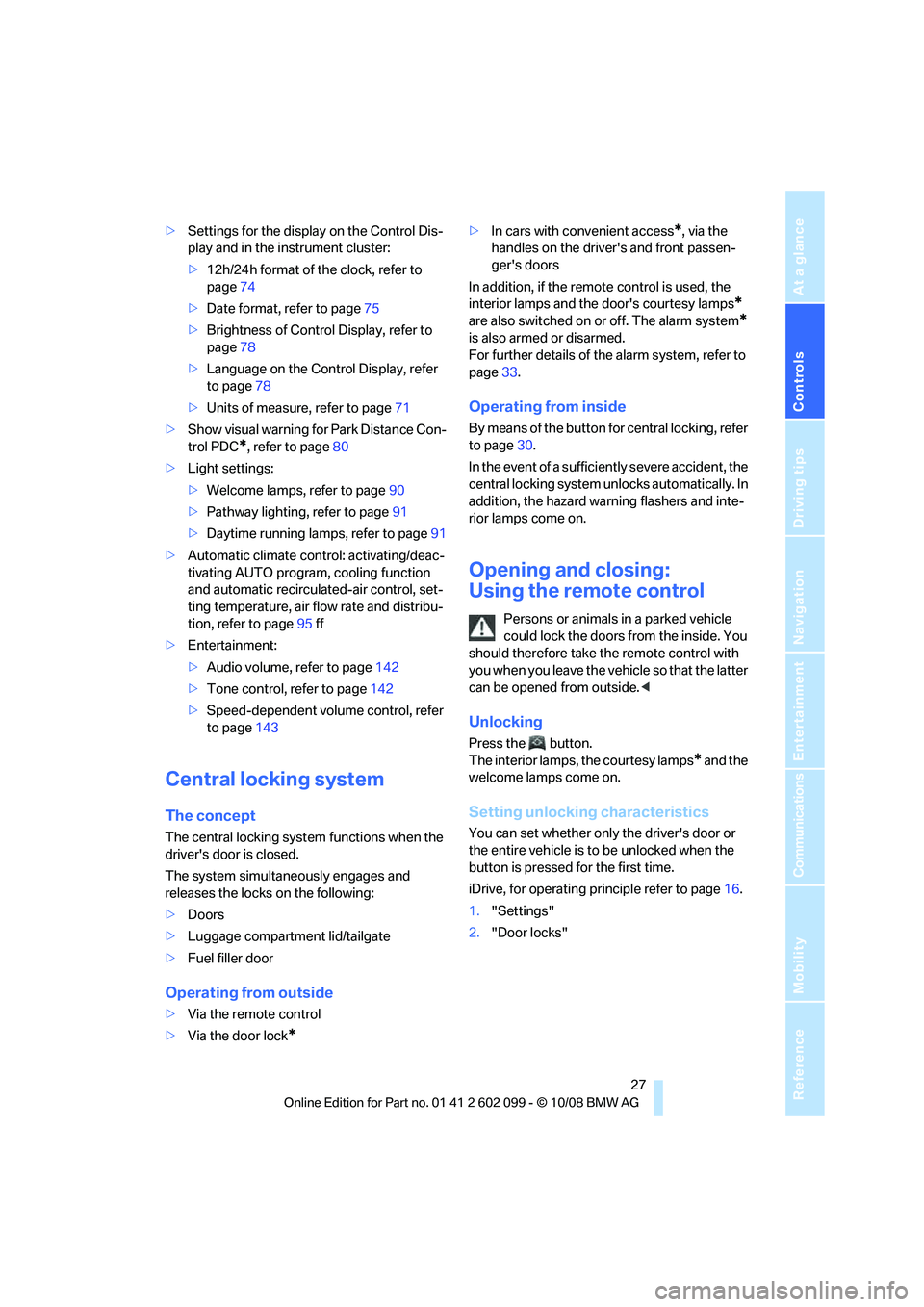
Controls
27Reference
At a glance
Driving tips
Communications
Navigation
Entertainment
Mobility
>Settings for the display on the Control Dis-
play and in the instrument cluster:
>12h/24h format of the clock, refer to
page 74
> Date format, refer to page 75
> Brightness of Control Display, refer to
page 78
> Language on the Control Display, refer
to page 78
> Units of measure, refer to page 71
> Show visual warning for Park Distance Con-
trol PDC
*, refer to page 80
> Light settings:
>Welcome lamps, refer to page 90
> Pathway lighting, refer to page 91
> Daytime running lamps, refer to page 91
> Automatic climate control: activating/deac-
tivating AUTO program, cooling function
and automatic recirculated-air control, set-
ting temperature, air fl ow rate and distribu-
tion, refer to page 95 ff
> Entertainment:
>Audio volume, refer to page 142
> Tone control, refer to page 142
> Speed-dependent volume control, refer
to page 143
Central locking system
The concept
The central locking system functions when the
driver's door is closed.
The system simultaneously engages and
releases the locks on the following:
>Doors
> Luggage compartment lid/tailgate
> Fuel filler door
Operating from outside
>Via the remote control
> Via the door lock
*
>In cars with convenient access*, via the
handles on the driver's and front passen-
ger's doors
In addition, if the remo te control is used, the
interior lamps and the door's courtesy lamps
*
are also switched on or off. The alarm system*
is also armed or disarmed.
For further details of the alarm system,
refer to
page 33.
Operating from inside
By means of the button for central locking, refer
to page 30.
In the event of a sufficiently severe accident, the
central locking system un locks automatically. In
addition, the hazard warning flashers and inte-
rior lamps come on.
Opening and closing:
Using the remote control
Persons or animals in a parked vehicle
could lock the doors from the inside. You
should therefore take the remote control with
you when you leave the ve hicle so that the latter
can be opened from outside. <
Unlocking
Press the button.
The interior lamps, the courtesy lamps
* and the
welcome lamps come on.
Setting unlocking characteristics
You can set whether only the driver's door or
the entire vehicle is to be unlocked when the
button is pressed for the first time.
iDrive, for operating pr inciple refer to page16.
1. "Settings"
2. "Door locks"
ba8_E9091_cic.book Seite 27 Mittwoch, 29. Oktober 2008 2:59 14
Page 30 of 268
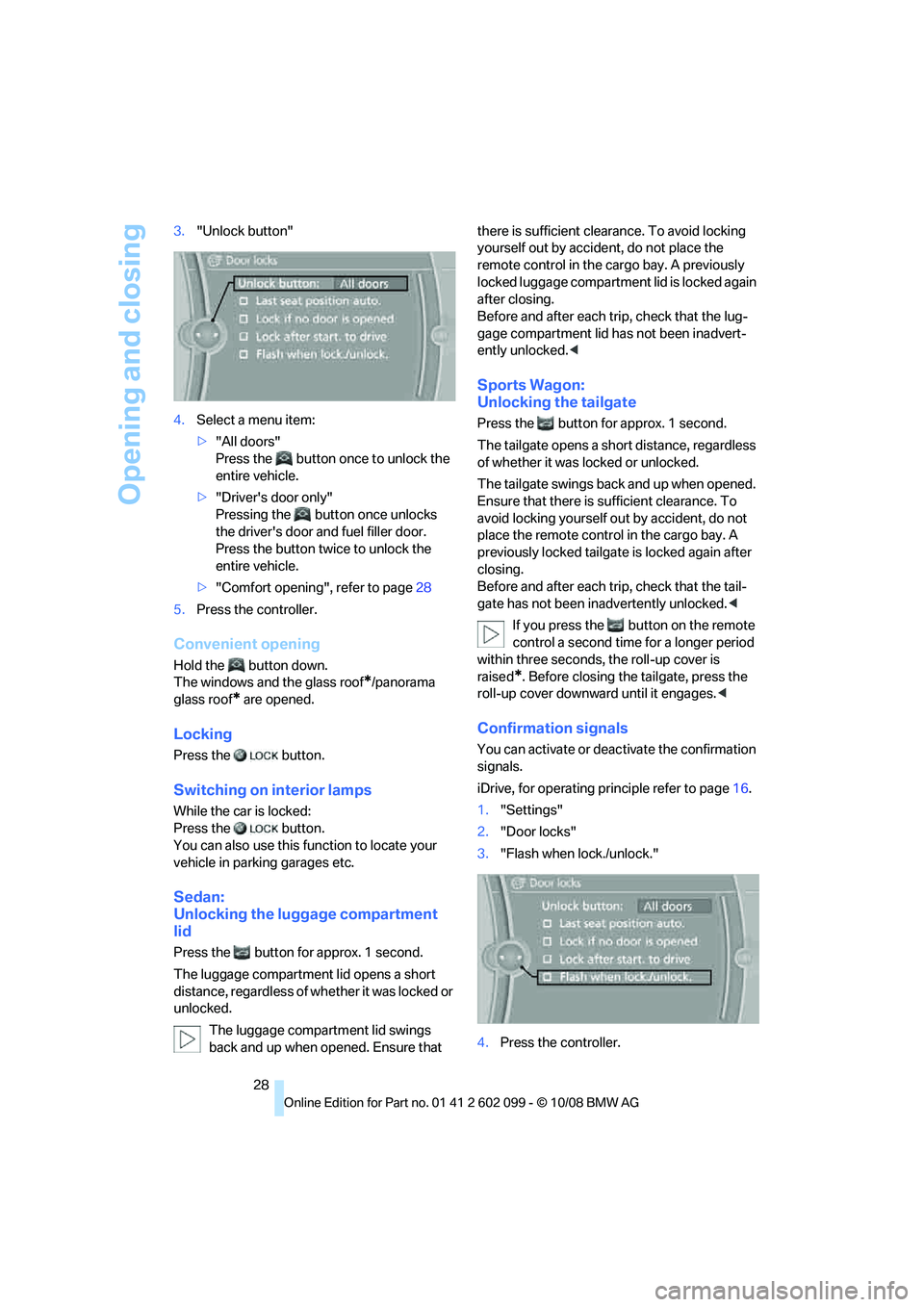
Opening and closing
28
3.
"Unlock button"
4. Select a menu item:
>"All doors"
Press the button on ce to unlock the
entire vehicle.
> "Driver's door only"
Pressing the button once unlocks
the driver's door and fuel filler door.
Press the button twic e to unlock the
entire vehicle.
> "Comfort opening", refer to page 28
5. Press the controller.
Convenient opening
Hold the button down.
The windows and the glass roof
*/panorama
glass roof
* are opened.
Locking
Press the button.
Switching on interior lamps
While the car is locked:
Press the button.
You can also use this fu nction to locate your
vehicle in parking garages etc.
Sedan:
Unlocking the luggage compartment
lid
Press the button for approx. 1 second.
The luggage compartment lid opens a short
distance, regardless of whether it was locked or
unlocked.
The luggage compartment lid swings
back and up when opened. Ensure that there is sufficient clearance. To avoid locking
yourself out by accide
nt, do not place the
remote control in the ca rgo bay. A previously
locked luggage compartment lid is locked again
after closing.
Before and after each tr ip, check that the lug-
gage compartment lid ha s not been inadvert-
ently unlocked. <
Sports Wagon:
Unlocking the tailgate
Press the button for approx. 1 second.
The tailgate opens a short distance, regardless
of whether it was locked or unlocked.
The tailgate swings back and up when opened.
Ensure that there is su fficient clearance. To
avoid locking yourself ou t by accident, do not
place the remote control in the cargo bay. A
previously locked tailgat e is locked again after
closing.
Before and after each trip, check that the tail-
gate has not been in advertently unlocked. <
If you press the bu tton on the remote
control a second time for a longer period
within three seconds, the roll-up cover is
raised
*. Before closing the tailgate, press the
roll-up cover downward until it engages. <
Confirmation signals
You can activate or deactivate the confirmation
signals.
iDrive, for operating principle refer to page16.
1. "Settings"
2. "Door locks"
3. "Flash when lock./unlock."
4. Press the controller.
ba8_E9091_cic.book Seite 28 Mittwoch, 29. Oktober 2008 2:59 14