sensor BMW 5 SERIES 2013 F10 User Guide
[x] Cancel search | Manufacturer: BMW, Model Year: 2013, Model line: 5 SERIES, Model: BMW 5 SERIES 2013 F10Pages: 273, PDF Size: 6.63 MB
Page 117 of 273
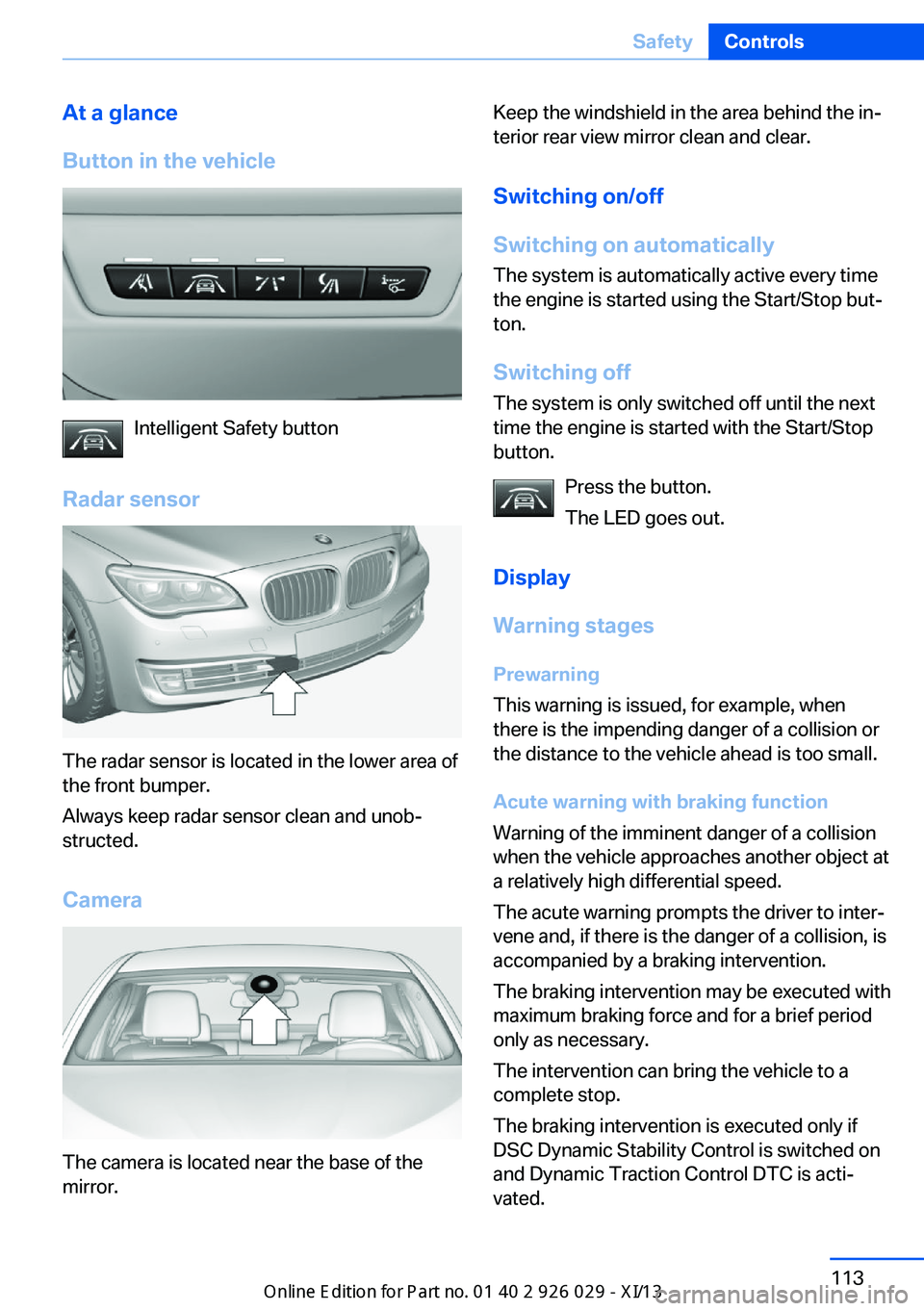
At a glance
Button in the vehicle
Intelligent Safety button
Radar sensor
The radar sensor is located in the lower area of
the front bumper.
Always keep radar sensor clean and unob‚Äź
structed.
Camera
The camera is located near the base of the
mirror.
Keep the windshield in the area behind the in‚Äź
terior rear view mirror clean and clear.
Switching on/off
Switching on automatically The system is automatically active every time
the engine is started using the Start/Stop but‚Äź
ton.
Switching off The system is only switched off until the next
time the engine is started with the Start/Stop
button.
Press the button.
The LED goes out.
Display
Warning stages
Prewarning
This warning is issued, for example, when
there is the impending danger of a collision or
the distance to the vehicle ahead is too small.
Acute warning with braking function
Warning of the imminent danger of a collision
when the vehicle approaches another object at
a relatively high differential speed.
The acute warning prompts the driver to inter‚Äź
vene and, if there is the danger of a collision, is
accompanied by a braking intervention.
The braking intervention may be executed with
maximum braking force and for a brief period
only as necessary.
The intervention can bring the vehicle to a
complete stop.
The braking intervention is executed only if
DSC Dynamic Stability Control is switched on
and Dynamic Traction Control DTC is acti‚Äź
vated.Seite 113SafetyControls113
Online Edition for Part no. 01 40 2 911 177 - VI/13
Page 126 of 273
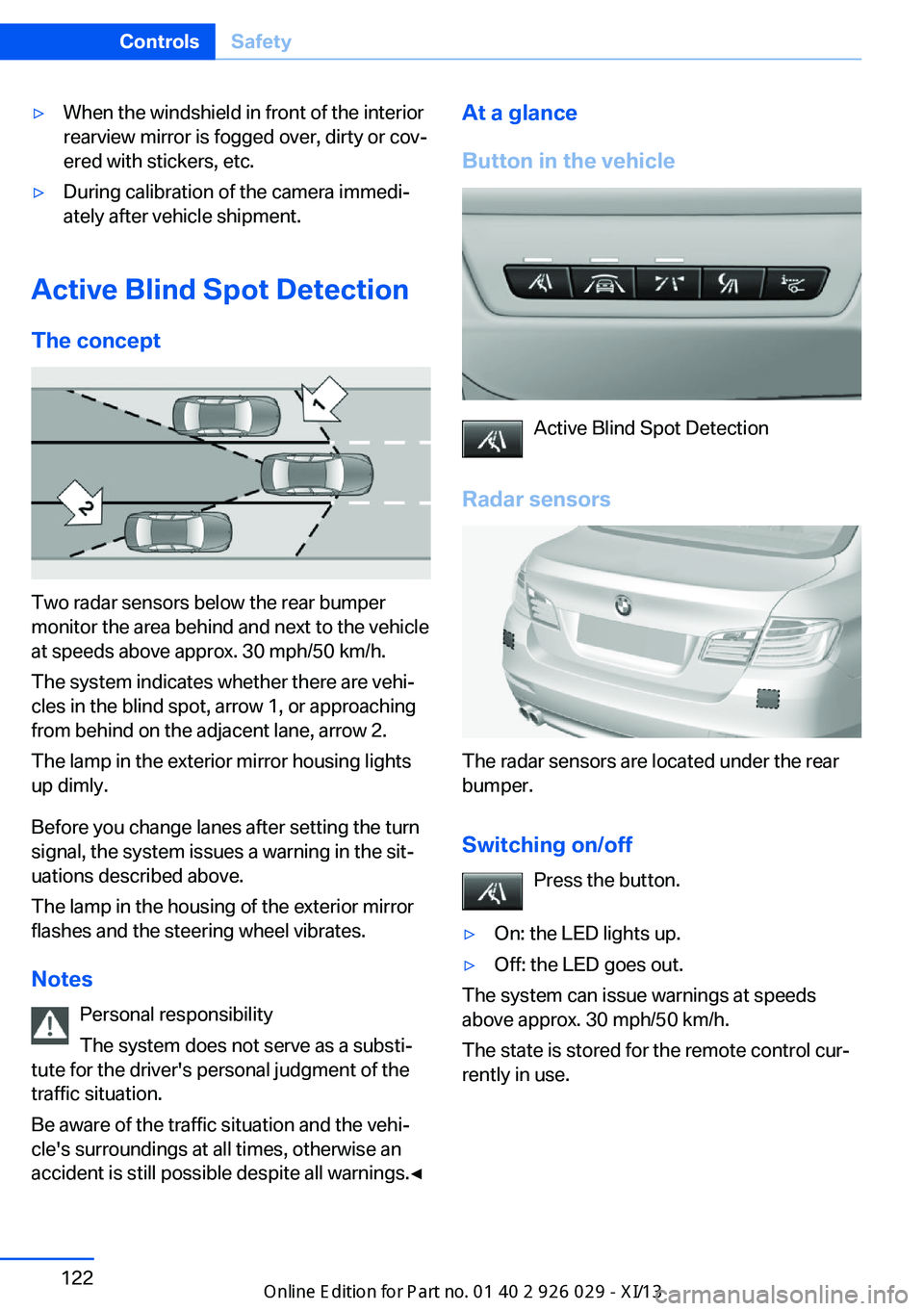
‚Ė∑When the windshield in front of the interior
rearview mirror is fogged over, dirty or cov‚Äź
ered with stickers, etc.‚Ė∑During calibration of the camera immedi‚Äź
ately after vehicle shipment.
Active Blind Spot Detection
The concept
Two radar sensors below the rear bumper
monitor the area behind and next to the vehicle
at speeds above approx. 30 mph/50 km/h.
The system indicates whether there are vehi‚Äź
cles in the blind spot, arrow 1, or approaching
from behind on the adjacent lane, arrow 2.
The lamp in the exterior mirror housing lights
up dimly.
Before you change lanes after setting the turn
signal, the system issues a warning in the sit‚Äź
uations described above.
The lamp in the housing of the exterior mirror
flashes and the steering wheel vibrates.
Notes Personal responsibility
The system does not serve as a substi‚Äź
tute for the driver's personal judgment of the
traffic situation.
Be aware of the traffic situation and the vehi‚Äź
cle's surroundings at all times, otherwise an
accident is still possible despite all warnings.‚óÄ
At a glance
Button in the vehicle
Active Blind Spot Detection
Radar sensors
The radar sensors are located under the rear
bumper.
Switching on/off Press the button.
‚Ė∑On: the LED lights up.‚Ė∑Off: the LED goes out.
The system can issue warnings at speeds
above approx. 30 mph/50 km/h.
The state is stored for the remote control cur‚Äź
rently in use.
Seite 122ControlsSafety122
Online Edition for Part no. 01 40 2 911 177 - VI/13
Page 138 of 273
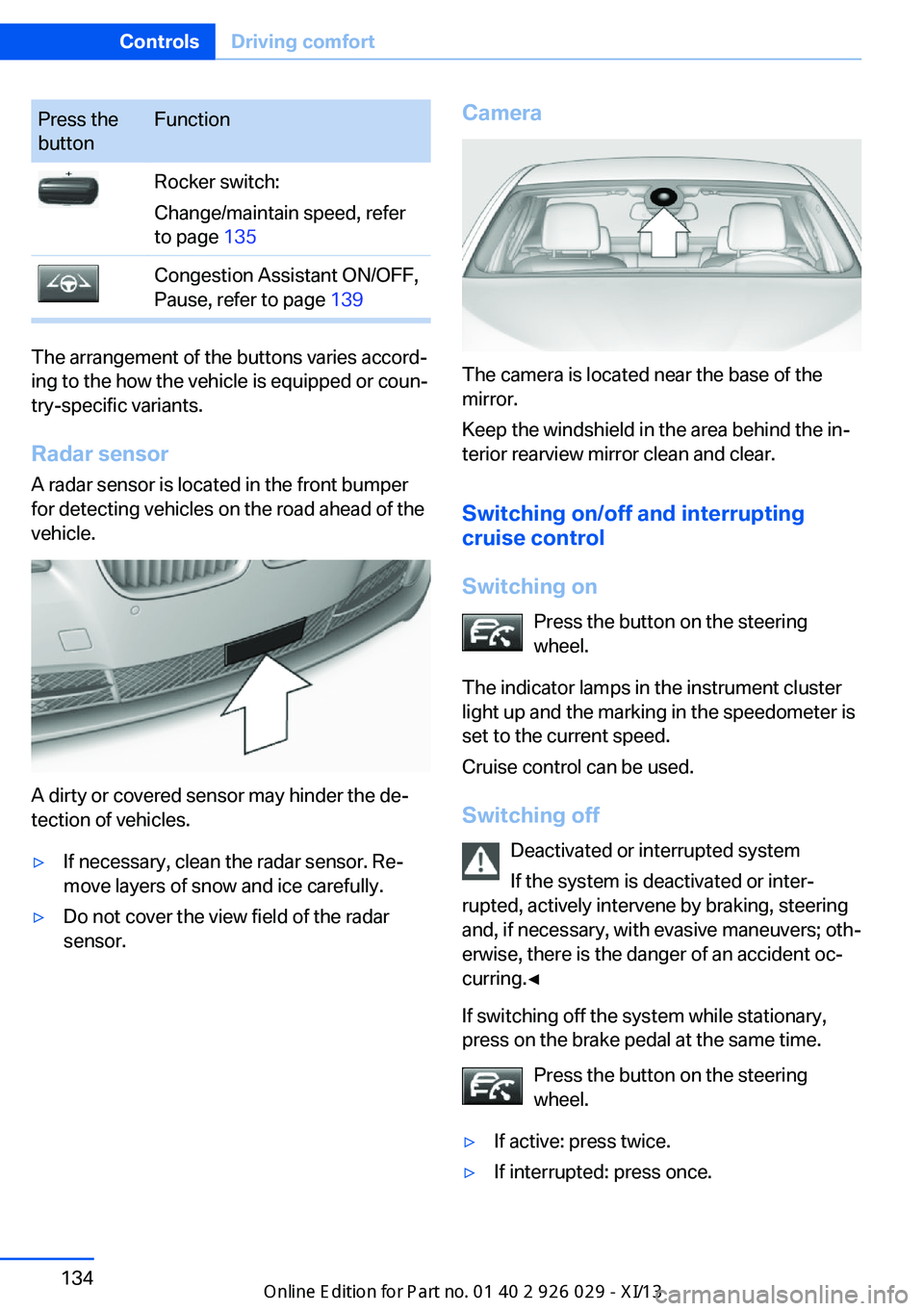
Press the
buttonFunctionRocker switch:
Change/maintain speed, refer
to page 135Congestion Assistant ON/OFF,
Pause, refer to page 139
The arrangement of the buttons varies accord‚Äź
ing to the how the vehicle is equipped or coun‚Äź
try-specific variants.
Radar sensor
A radar sensor is located in the front bumper
for detecting vehicles on the road ahead of the
vehicle.
A dirty or covered sensor may hinder the de‚Äź
tection of vehicles.
‚Ė∑If necessary, clean the radar sensor. Re‚Äź
move layers of snow and ice carefully.‚Ė∑Do not cover the view field of the radar
sensor.Camera
The camera is located near the base of the
mirror.
Keep the windshield in the area behind the in‚Äź
terior rearview mirror clean and clear.
Switching on/off and interrupting
cruise control
Switching on Press the button on the steering
wheel.
The indicator lamps in the instrument cluster
light up and the marking in the speedometer is
set to the current speed.
Cruise control can be used.
Switching off Deactivated or interrupted system
If the system is deactivated or inter‚Äź
rupted, actively intervene by braking, steering
and, if necessary, with evasive maneuvers; oth‚Äź
erwise, there is the danger of an accident oc‚Äź
curring.‚óÄ
If switching off the system while stationary,
press on the brake pedal at the same time.
Press the button on the steering
wheel.
‚Ė∑If active: press twice.‚Ė∑If interrupted: press once.Seite 134ControlsDriving comfort134
Online Edition for Part no. 01 40 2 911 177 - VI/13
Page 140 of 273
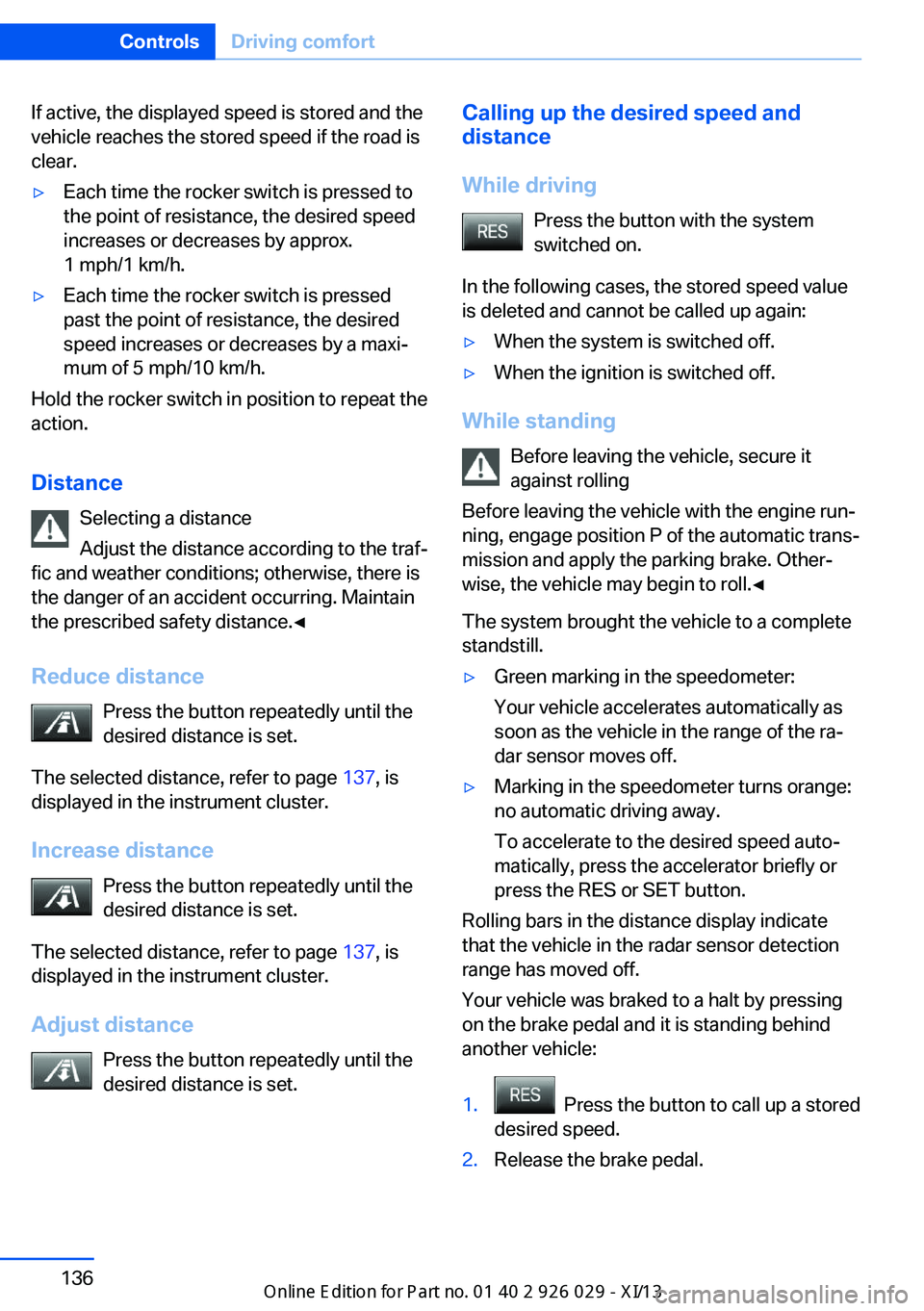
If active, the displayed speed is stored and the
vehicle reaches the stored speed if the road is
clear.‚Ė∑Each time the rocker switch is pressed to
the point of resistance, the desired speed
increases or decreases by approx.
1 mph/1 km/h.‚Ė∑Each time the rocker switch is pressed
past the point of resistance, the desired
speed increases or decreases by a maxi‚Äź
mum of 5 mph/10 km/h.
Hold the rocker switch in position to repeat the
action.
Distance Selecting a distance
Adjust the distance according to the traf‚Äź
fic and weather conditions; otherwise, there is
the danger of an accident occurring. Maintain
the prescribed safety distance.‚óÄ
Reduce distance Press the button repeatedly until the
desired distance is set.
The selected distance, refer to page 137, is
displayed in the instrument cluster.
Increase distance Press the button repeatedly until the
desired distance is set.
The selected distance, refer to page 137, is
displayed in the instrument cluster.
Adjust distance Press the button repeatedly until the
desired distance is set.
Calling up the desired speed and
distance
While driving Press the button with the system
switched on.
In the following cases, the stored speed value
is deleted and cannot be called up again:‚Ė∑When the system is switched off.‚Ė∑When the ignition is switched off.
While standing
Before leaving the vehicle, secure it
against rolling
Before leaving the vehicle with the engine run‚Äź
ning, engage position P of the automatic trans‚Äź
mission and apply the parking brake. Other‚Äź
wise, the vehicle may begin to roll.‚óÄ
The system brought the vehicle to a complete
standstill.
‚Ė∑Green marking in the speedometer:
Your vehicle accelerates automatically as
soon as the vehicle in the range of the ra‚Äź
dar sensor moves off.‚Ė∑Marking in the speedometer turns orange:
no automatic driving away.
To accelerate to the desired speed auto‚Äź
matically, press the accelerator briefly or
press the RES or SET button.
Rolling bars in the distance display indicate
that the vehicle in the radar sensor detection
range has moved off.
Your vehicle was braked to a halt by pressing
on the brake pedal and it is standing behind
another vehicle:
1. Press the button to call up a stored
desired speed.2.Release the brake pedal.Seite 136ControlsDriving comfort136
Online Edition for Part no. 01 40 2 911 177 - VI/13
Page 142 of 273
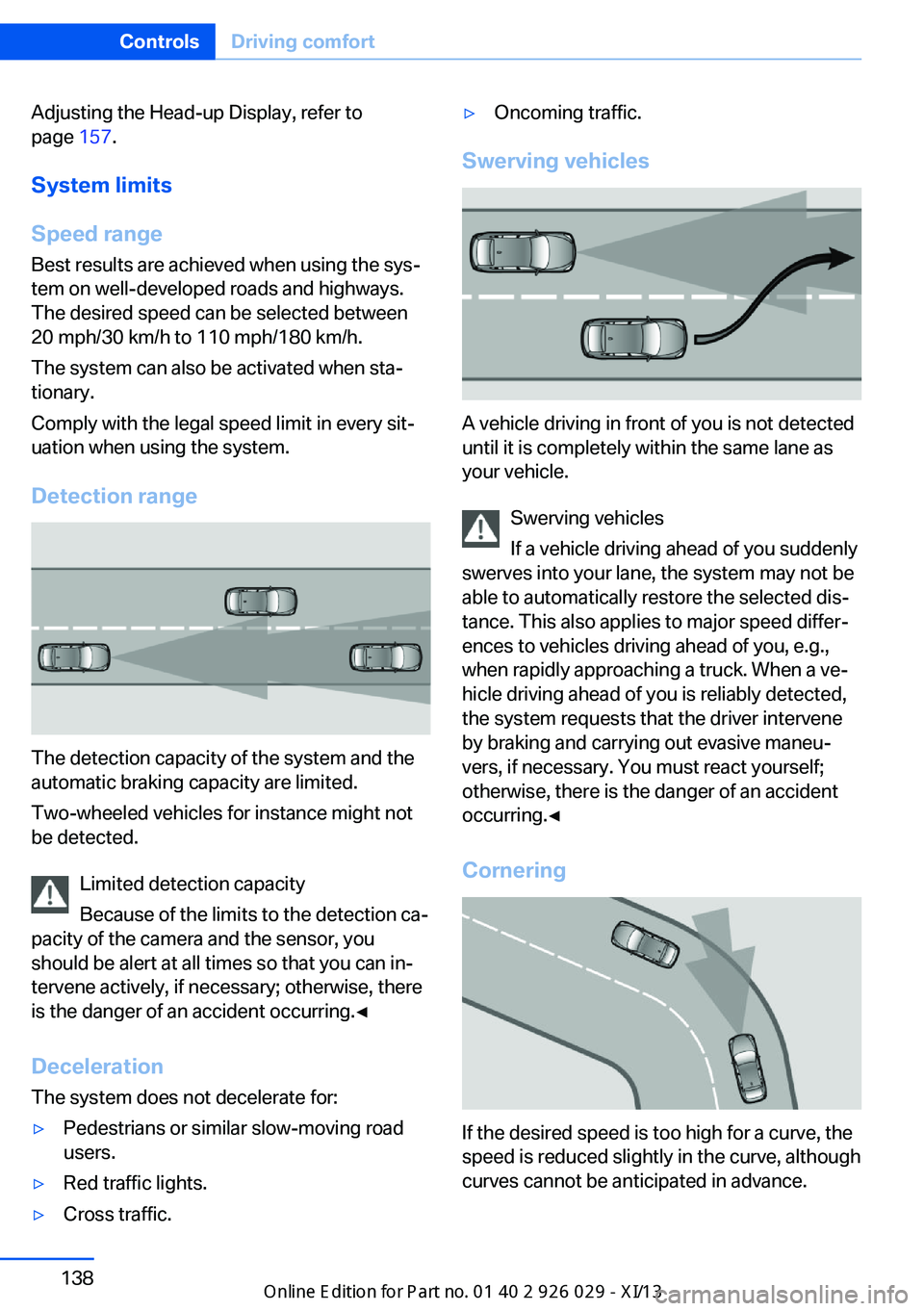
Adjusting the Head-up Display, refer to
page 157.
System limits
Speed range Best results are achieved when using the sys‚Äź
tem on well-developed roads and highways.
The desired speed can be selected between
20 mph/30 km/h to 110 mph/180 km/h.
The system can also be activated when sta‚Äź
tionary.
Comply with the legal speed limit in every sit‚Äź
uation when using the system.
Detection range
The detection capacity of the system and the
automatic braking capacity are limited.
Two-wheeled vehicles for instance might not
be detected.
Limited detection capacity
Because of the limits to the detection ca‚Äź
pacity of the camera and the sensor, you
should be alert at all times so that you can in‚Äź
tervene actively, if necessary; otherwise, there
is the danger of an accident occurring.‚óÄ
Deceleration
The system does not decelerate for:
‚Ė∑Pedestrians or similar slow-moving road
users.‚Ė∑Red traffic lights.‚Ė∑Cross traffic.‚Ė∑Oncoming traffic.
Swerving vehicles
A vehicle driving in front of you is not detected
until it is completely within the same lane as
your vehicle.
Swerving vehicles
If a vehicle driving ahead of you suddenly
swerves into your lane, the system may not be
able to automatically restore the selected dis‚Äź
tance. This also applies to major speed differ‚Äź
ences to vehicles driving ahead of you, e.g.,
when rapidly approaching a truck. When a ve‚Äź
hicle driving ahead of you is reliably detected,
the system requests that the driver intervene
by braking and carrying out evasive maneu‚Äź
vers, if necessary. You must react yourself;
otherwise, there is the danger of an accident
occurring.‚óÄ
Cornering
If the desired speed is too high for a curve, the
speed is reduced slightly in the curve, although
curves cannot be anticipated in advance.
Seite 138ControlsDriving comfort138
Online Edition for Part no. 01 40 2 911 177 - VI/13
Page 143 of 273
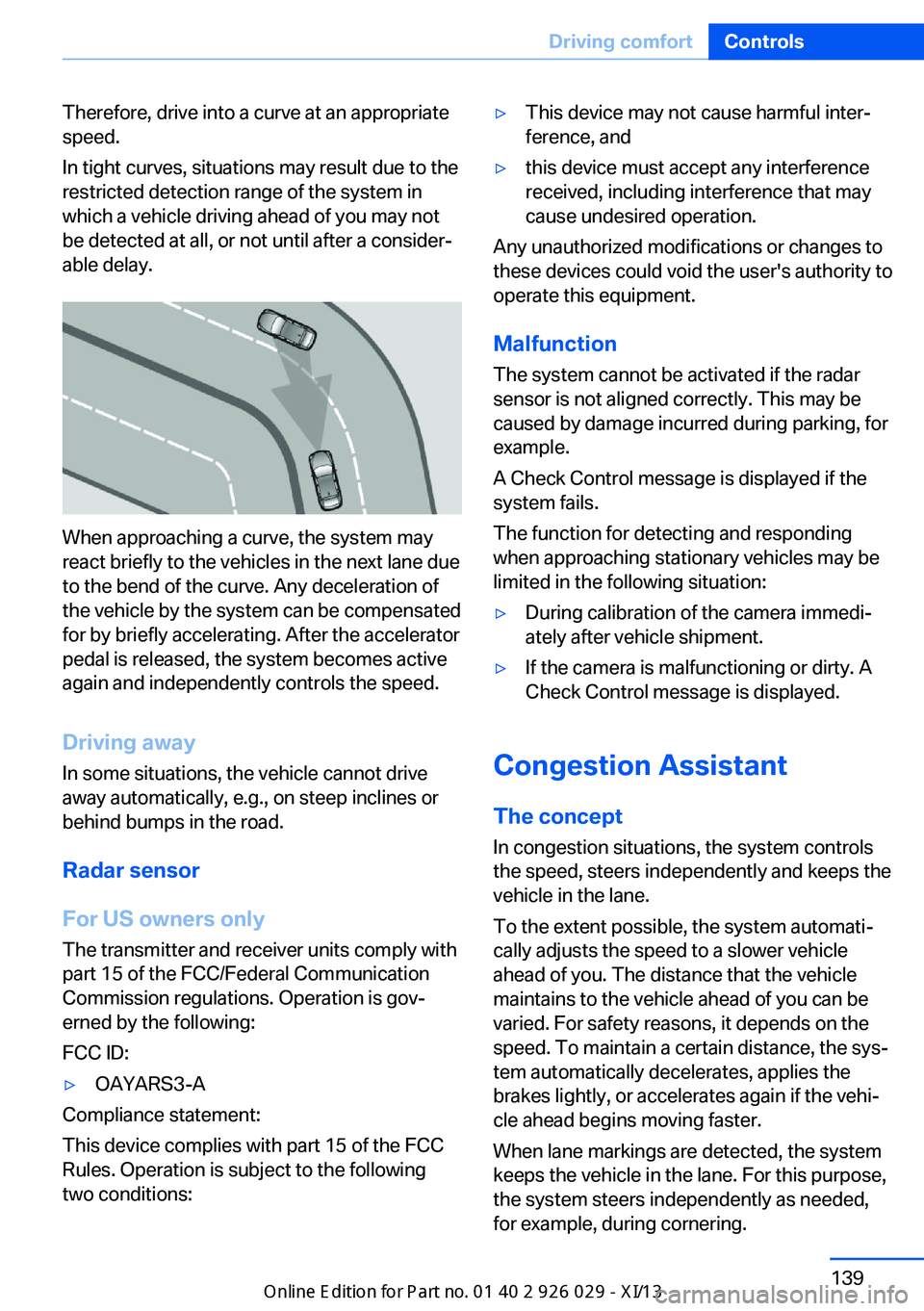
Therefore, drive into a curve at an appropriate
speed.
In tight curves, situations may result due to the
restricted detection range of the system in
which a vehicle driving ahead of you may not
be detected at all, or not until after a consider‚Äź
able delay.
When approaching a curve, the system may
react briefly to the vehicles in the next lane due
to the bend of the curve. Any deceleration of
the vehicle by the system can be compensated
for by briefly accelerating. After the accelerator
pedal is released, the system becomes active
again and independently controls the speed.
Driving away In some situations, the vehicle cannot drive
away automatically, e.g., on steep inclines or
behind bumps in the road.
Radar sensor
For US owners only
The transmitter and receiver units comply with
part 15 of the FCC/Federal Communication
Commission regulations. Operation is gov‚Äź
erned by the following:
FCC ID:
‚Ė∑OAYARS3-A
Compliance statement:
This device complies with part 15 of the FCC
Rules. Operation is subject to the following
two conditions:
‚Ė∑This device may not cause harmful inter‚Äź
ference, and‚Ė∑this device must accept any interference
received, including interference that may
cause undesired operation.
Any unauthorized modifications or changes to
these devices could void the user's authority to
operate this equipment.
Malfunction
The system cannot be activated if the radar sensor is not aligned correctly. This may be
caused by damage incurred during parking, for
example.
A Check Control message is displayed if the
system fails.
The function for detecting and responding
when approaching stationary vehicles may be limited in the following situation:
‚Ė∑During calibration of the camera immedi‚Äź
ately after vehicle shipment.‚Ė∑If the camera is malfunctioning or dirty. A
Check Control message is displayed.
Congestion Assistant
The concept In congestion situations, the system controls
the speed, steers independently and keeps the
vehicle in the lane.
To the extent possible, the system automati‚Äź
cally adjusts the speed to a slower vehicle
ahead of you. The distance that the vehicle
maintains to the vehicle ahead of you can be
varied. For safety reasons, it depends on the
speed. To maintain a certain distance, the sys‚Äź
tem automatically decelerates, applies the
brakes lightly, or accelerates again if the vehi‚Äź
cle ahead begins moving faster.
When lane markings are detected, the system
keeps the vehicle in the lane. For this purpose,
the system steers independently as needed,
for example, during cornering.
Seite 139Driving comfortControls139
Online Edition for Part no. 01 40 2 911 177 - VI/13
Page 144 of 273

General information
The congestion assistant determines speed
and distance from the vehicle in front via a ra‚Äź
dar sensor and the position of the lane marking
via a camera.
Sensors on the steering wheel detect whether
the steering wheel is being touched.
The system is deactivated as soon as contact
with the steering wheel is no longer detected.
In order to be able to use the Congestion As‚Äź
sistant, place your hands around the steering
wheel.
When driving with gloves or with protective
covers, contact with the steering wheel cannot
be detected by the sensors. The system in this
case cannot be used.
Notes Personal responsibility
The system does not relieve the driver of
the responsibility to adapt his or her speed,
distance and driving style to the traffic condi‚Äź
tions. Drive attentively, and react to the current
traffic events. Intervene actively when neces‚Äź
sary, e.g., by braking, steering or making an
evasive maneuver, otherwise, there is danger
of an accident.‚óÄ
Functional requirements‚Ė∑Drive on approved road type. The data on
this are stored in the navigation system.‚Ė∑Driving on the limited access highway or
divided lane roads.‚Ė∑Sufficient lane width.‚Ė∑Lane marking is detected.‚Ė∑Vehicle driving ahead is detected.‚Ė∑Speed below 25 mph/40 km/h.‚Ė∑Both hands on the steering wheel rim.At a glance
Buttons on the steering wheelPress the
buttonFunctionCongestion Assistant ON/OFF,
Pause, refer to page 141.Rocker switch:
Store, change/maintain speed,
refer to page 135.Maintain, store speed, refer to
page 135.Resume speed, refer to
page 136.Adjust distance, refer to
page 136.
Radar sensor
A radar sensor is located in the front bumper
for detecting vehicles on the road ahead of the
vehicle.
A dirty or covered sensor may hinder the de‚Äź
tection of vehicles.
‚Ė∑If necessary, clean the radar sensor. Re‚Äź
move layers of snow and ice carefully.‚Ė∑Do not cover the view field of the radar
sensor.Seite 140ControlsDriving comfort140
Online Edition for Part no. 01 40 2 911 177 - VI/13
Page 146 of 273
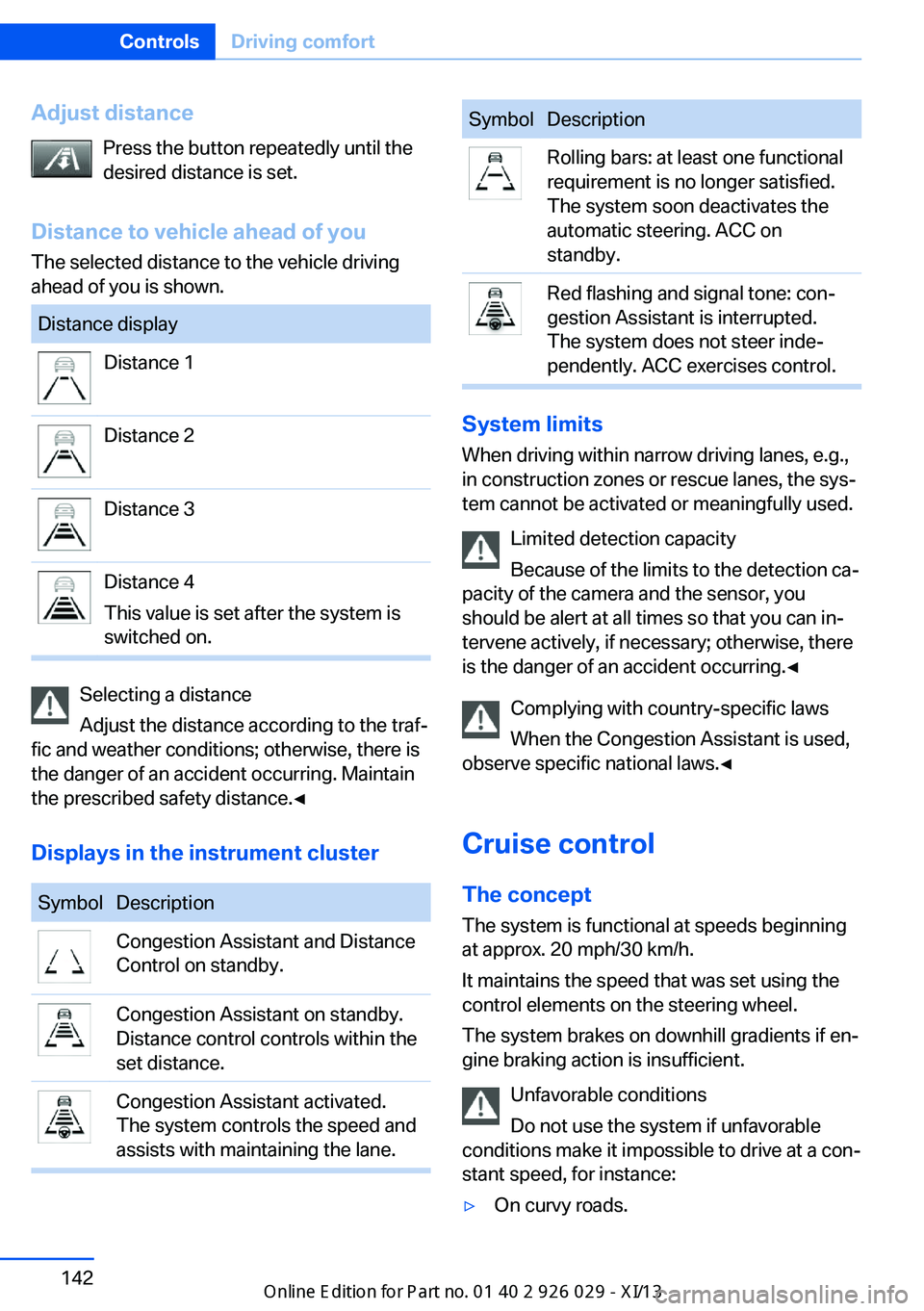
Adjust distancePress the button repeatedly until the
desired distance is set.
Distance to vehicle ahead of you The selected distance to the vehicle driving
ahead of you is shown.Distance displayDistance 1Distance 2Distance 3Distance 4
This value is set after the system is
switched on.
Selecting a distance
Adjust the distance according to the traf‚Äź
fic and weather conditions; otherwise, there is
the danger of an accident occurring. Maintain
the prescribed safety distance.‚óÄ
Displays in the instrument cluster
SymbolDescriptionCongestion Assistant and Distance
Control on standby.Congestion Assistant on standby.
Distance control controls within the
set distance.Congestion Assistant activated.
The system controls the speed and
assists with maintaining the lane.SymbolDescriptionRolling bars: at least one functional
requirement is no longer satisfied.
The system soon deactivates the
automatic steering. ACC on
standby.Red flashing and signal tone: con‚Äź
gestion Assistant is interrupted.
The system does not steer inde‚Äź
pendently. ACC exercises control.
System limits
When driving within narrow driving lanes, e.g.,
in construction zones or rescue lanes, the sys‚Äź
tem cannot be activated or meaningfully used.
Limited detection capacity
Because of the limits to the detection ca‚Äź
pacity of the camera and the sensor, you
should be alert at all times so that you can in‚Äź
tervene actively, if necessary; otherwise, there
is the danger of an accident occurring.‚óÄ
Complying with country-specific laws
When the Congestion Assistant is used,
observe specific national laws.‚óÄ
Cruise control
The concept The system is functional at speeds beginning
at approx. 20 mph/30 km/h.
It maintains the speed that was set using the
control elements on the steering wheel.
The system brakes on downhill gradients if en‚Äź
gine braking action is insufficient.
Unfavorable conditions
Do not use the system if unfavorable
conditions make it impossible to drive at a con‚Äź
stant speed, for instance:
‚Ė∑On curvy roads.Seite 142ControlsDriving comfort142
Online Edition for Part no. 01 40 2 911 177 - VI/13
Page 149 of 273
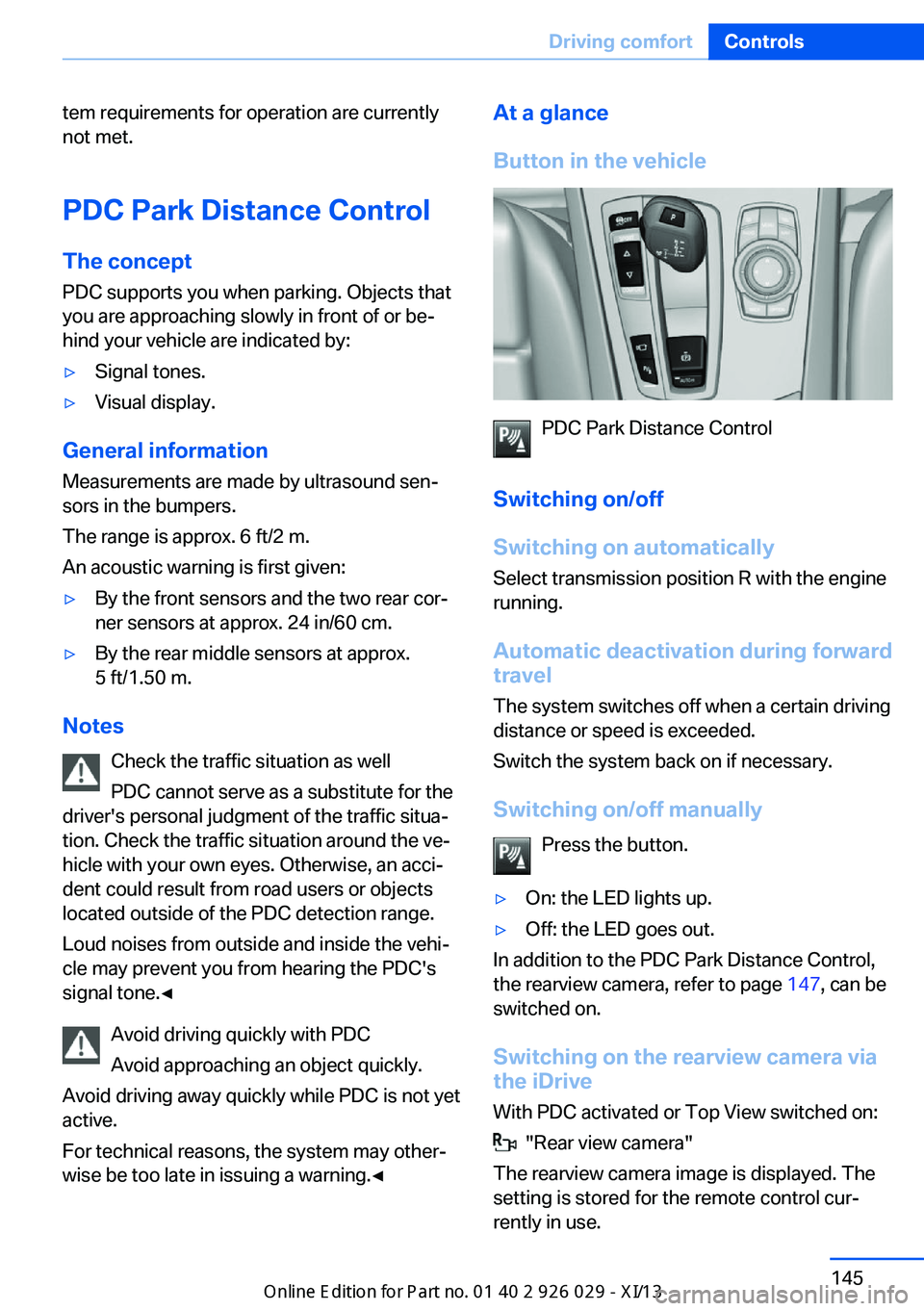
tem requirements for operation are currently
not met.
PDC Park Distance Control
The concept PDC supports you when parking. Objects that
you are approaching slowly in front of or be‚Äź
hind your vehicle are indicated by:‚Ė∑Signal tones.‚Ė∑Visual display.
General information
Measurements are made by ultrasound sen‚Äź
sors in the bumpers.
The range is approx. 6 ft/2 m.
An acoustic warning is first given:
‚Ė∑By the front sensors and the two rear cor‚Äź
ner sensors at approx. 24 in/60 cm.‚Ė∑By the rear middle sensors at approx.
5 ft/1.50 m.
Notes
Check the traffic situation as well
PDC cannot serve as a substitute for the
driver's personal judgment of the traffic situa‚Äź
tion. Check the traffic situation around the ve‚Äź
hicle with your own eyes. Otherwise, an acci‚Äź
dent could result from road users or objects
located outside of the PDC detection range.
Loud noises from outside and inside the vehi‚Äź cle may prevent you from hearing the PDC's
signal tone.‚óÄ
Avoid driving quickly with PDC
Avoid approaching an object quickly.
Avoid driving away quickly while PDC is not yet
active.
For technical reasons, the system may other‚Äź
wise be too late in issuing a warning.‚óÄ
At a glance
Button in the vehicle
PDC Park Distance Control
Switching on/off
Switching on automatically Select transmission position R with the engine
running.
Automatic deactivation during forward
travel
The system switches off when a certain driving
distance or speed is exceeded.
Switch the system back on if necessary.
Switching on/off manually Press the button.
‚Ė∑On: the LED lights up.‚Ė∑Off: the LED goes out.
In addition to the PDC Park Distance Control,
the rearview camera, refer to page 147, can be
switched on.
Switching on the rearview camera viathe iDrive
With PDC activated or Top View switched on:
"Rear view camera"
The rearview camera image is displayed. The
setting is stored for the remote control cur‚Äź
rently in use.
Seite 145Driving comfortControls145
Online Edition for Part no. 01 40 2 911 177 - VI/13
Page 150 of 273
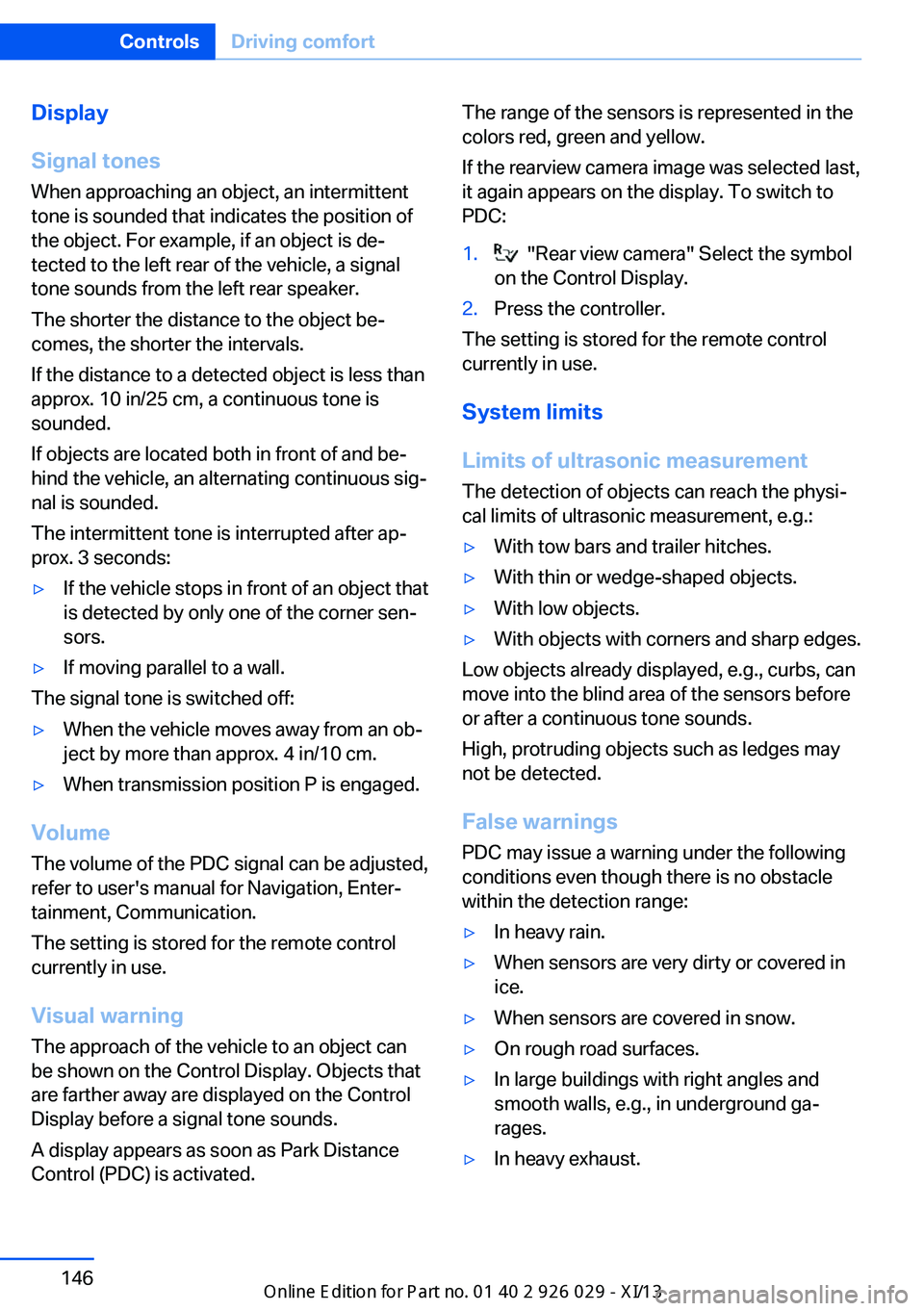
Display
Signal tones When approaching an object, an intermittent
tone is sounded that indicates the position of
the object. For example, if an object is de‚Äź
tected to the left rear of the vehicle, a signal
tone sounds from the left rear speaker.
The shorter the distance to the object be‚Äź
comes, the shorter the intervals.
If the distance to a detected object is less than
approx. 10 in/25 cm, a continuous tone is
sounded.
If objects are located both in front of and be‚Äź
hind the vehicle, an alternating continuous sig‚Äź
nal is sounded.
The intermittent tone is interrupted after ap‚Äź
prox. 3 seconds:‚Ė∑If the vehicle stops in front of an object that
is detected by only one of the corner sen‚Äź
sors.‚Ė∑If moving parallel to a wall.
The signal tone is switched off:
‚Ė∑When the vehicle moves away from an ob‚Äź
ject by more than approx. 4 in/10 cm.‚Ė∑When transmission position P is engaged.
Volume
The volume of the PDC signal can be adjusted,
refer to user's manual for Navigation, Enter‚Äź
tainment, Communication.
The setting is stored for the remote control
currently in use.
Visual warning
The approach of the vehicle to an object can
be shown on the Control Display. Objects that
are farther away are displayed on the Control
Display before a signal tone sounds.
A display appears as soon as Park Distance
Control (PDC) is activated.
The range of the sensors is represented in the
colors red, green and yellow.
If the rearview camera image was selected last,
it again appears on the display. To switch to
PDC:1. "Rear view camera" Select the symbol
on the Control Display.2.Press the controller.
The setting is stored for the remote control
currently in use.
System limits
Limits of ultrasonic measurement
The detection of objects can reach the physi‚Äź
cal limits of ultrasonic measurement, e.g.:
‚Ė∑With tow bars and trailer hitches.‚Ė∑With thin or wedge-shaped objects.‚Ė∑With low objects.‚Ė∑With objects with corners and sharp edges.
Low objects already displayed, e.g., curbs, can
move into the blind area of the sensors before
or after a continuous tone sounds.
High, protruding objects such as ledges may
not be detected.
False warnings
PDC may issue a warning under the following
conditions even though there is no obstacle
within the detection range:
‚Ė∑In heavy rain.‚Ė∑When sensors are very dirty or covered in
ice.‚Ė∑When sensors are covered in snow.‚Ė∑On rough road surfaces.‚Ė∑In large buildings with right angles and
smooth walls, e.g., in underground ga‚Äź
rages.‚Ė∑In heavy exhaust.Seite 146ControlsDriving comfort146
Online Edition for Part no. 01 40 2 911 177 - VI/13