BMW 545I SEDAN 2005 E60 Owner's Manual
Manufacturer: BMW, Model Year: 2005, Model line: 545I SEDAN, Model: BMW 545I SEDAN 2005 E60Pages: 221, PDF Size: 8.19 MB
Page 141 of 221
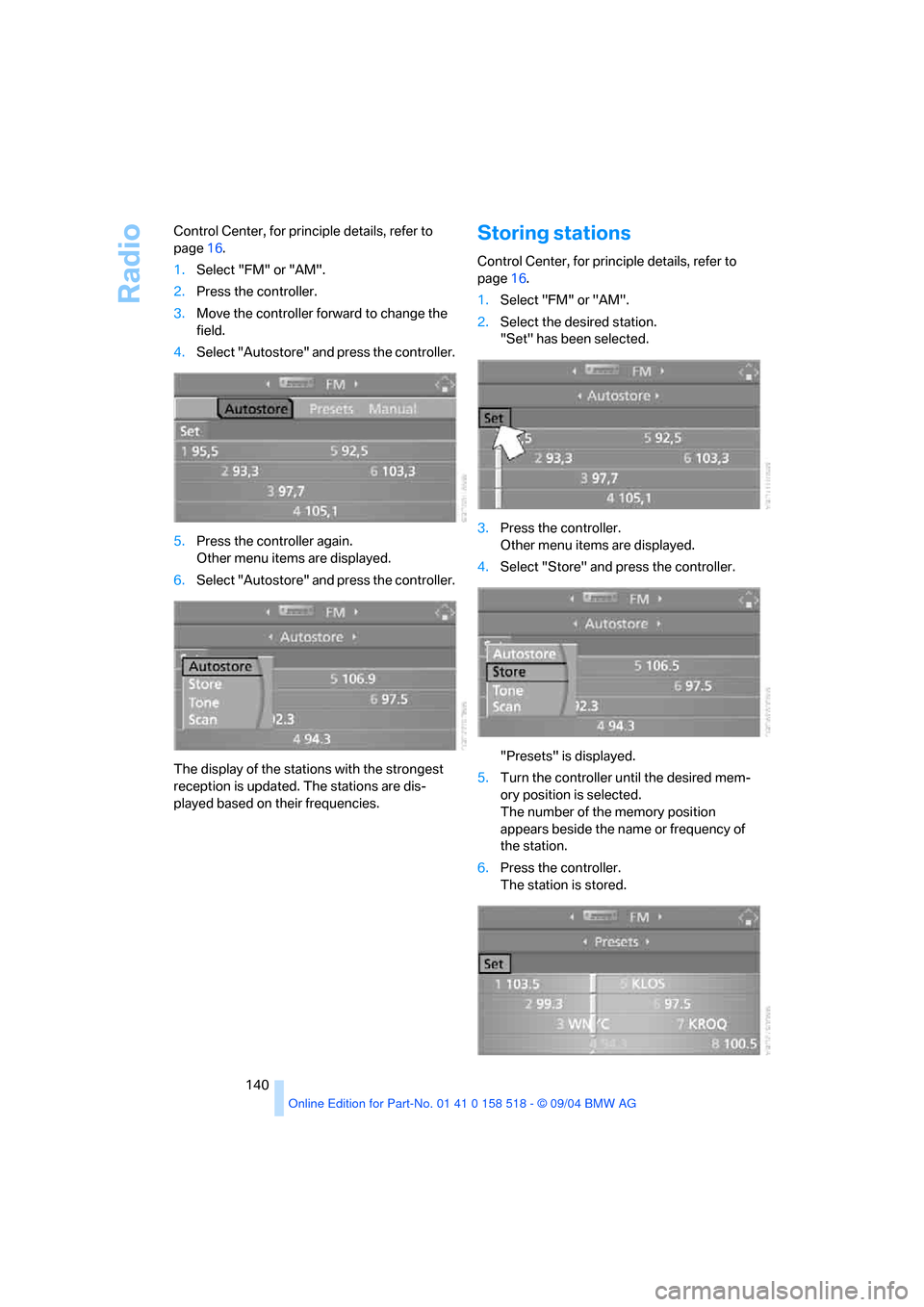
Radio
140 Control Center, for principle details, refer to
page16.
1.Select "FM" or "AM".
2.Press the controller.
3.Move the controller forward to change the
field.
4.Select "Autostore" and press the controller.
5.Press the controller again.
Other menu items are displayed.
6.Select "Autostore" and press the controller.
The display of the stations with the strongest
reception is updated. The stations are dis-
played based on their frequencies.
Storing stations
Control Center, for principle details, refer to
page16.
1.Select "FM" or "AM".
2.Select the desired station.
"Set" has been selected.
3.Press the controller.
Other menu items are displayed.
4.Select "Store" and press the controller.
"Presets" is displayed.
5.Turn the controller until the desired mem-
ory position is selected.
The number of the memory position
appears beside the name or frequency of
the station.
6.Press the controller.
The station is stored.
Page 142 of 221
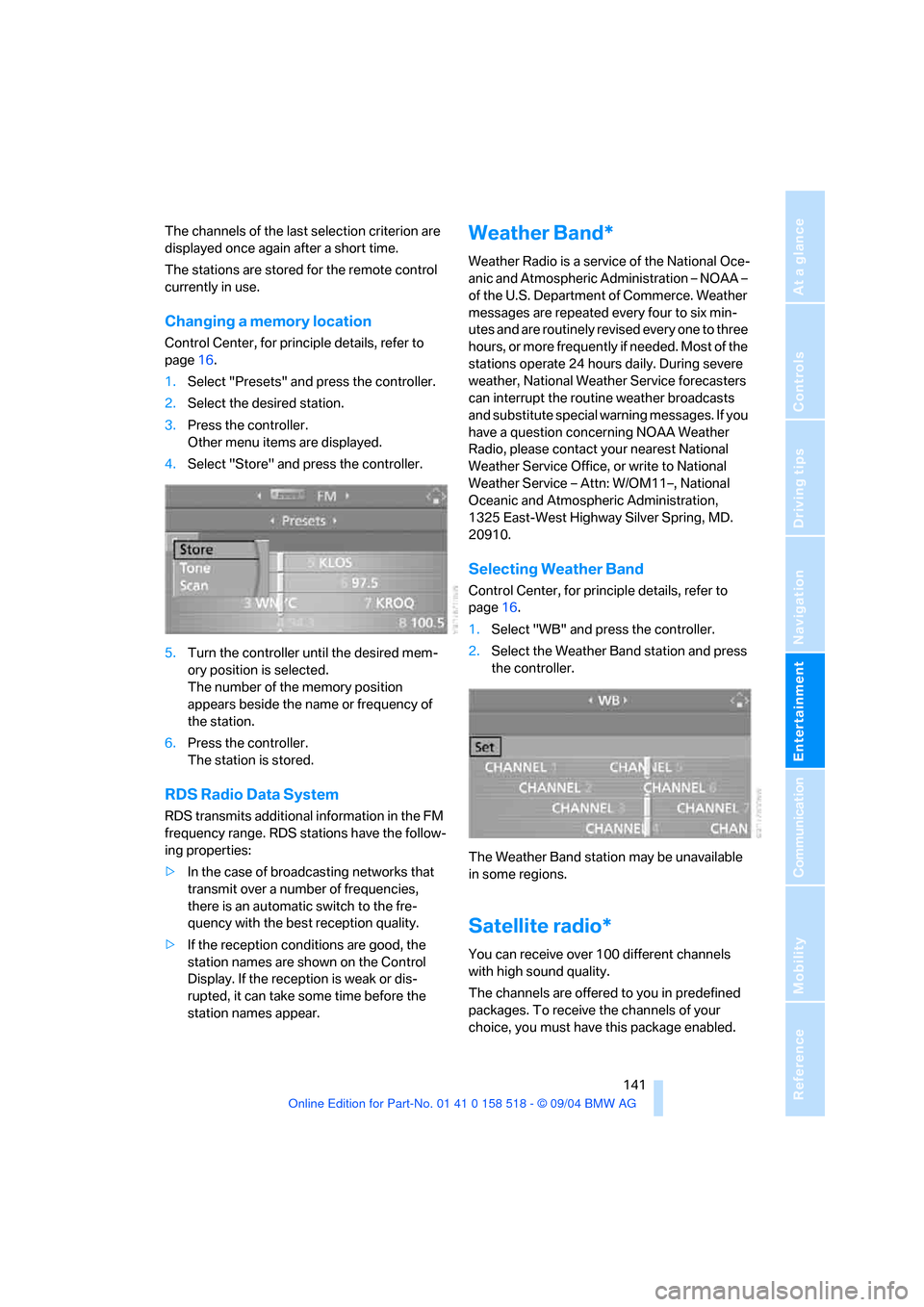
Navigation
Entertainment
Driving tips
141Reference
At a glance
Controls
Communication
Mobility
The channels of the last selection criterion are
displayed once again after a short time.
The stations are stored for the remote control
currently in use.
Changing a memory location
Control Center, for principle details, refer to
page16.
1.Select "Presets" and press the controller.
2.Select the desired station.
3.Press the controller.
Other menu items are displayed.
4.Select "Store" and press the controller.
5.Turn the controller until the desired mem-
ory position is selected.
The number of the memory position
appears beside the name or frequency of
the station.
6.Press the controller.
The station is stored.
RDS Radio Data System
RDS transmits additional information in the FM
frequency range. RDS stations have the follow-
ing properties:
>In the case of broadcasting networks that
transmit over a number of frequencies,
there is an automatic switch to the fre-
quency with the best reception quality.
>If the reception conditions are good, the
station names are shown on the Control
Display. If the reception is weak or dis-
rupted, it can take some time before the
station names appear.
Weather Band*
Weather Radio is a service of the National Oce-
anic and Atmospheric Administration – NOAA –
of the U.S. Department of Commerce. Weather
messages are repeated every four to six min-
utes and are routinely revised every one to three
hours, or more frequently if needed. Most of the
stations operate 24 hours daily. During severe
weather, National Weather Service forecasters
can interrupt the routine weather broadcasts
and substitute special warning messages. If you
have a question concerning NOAA Weather
Radio, please contact your nearest National
Weather Service Office, or write to National
Weather Service – Attn: W/OM11–, National
Oceanic and Atmospheric Administration,
1325 East-West Highway Silver Spring, MD.
20910.
Selecting Weather Band
Control Center, for principle details, refer to
page16.
1.Select "WB" and press the controller.
2.Select the Weather Band station and press
the controller.
The Weather Band station may be unavailable
in some regions.
Satellite radio*
You can receive over 100 different channels
with high sound quality.
The channels are offered to you in predefined
packages. To receive the channels of your
choice, you must have this package enabled.
Page 143 of 221
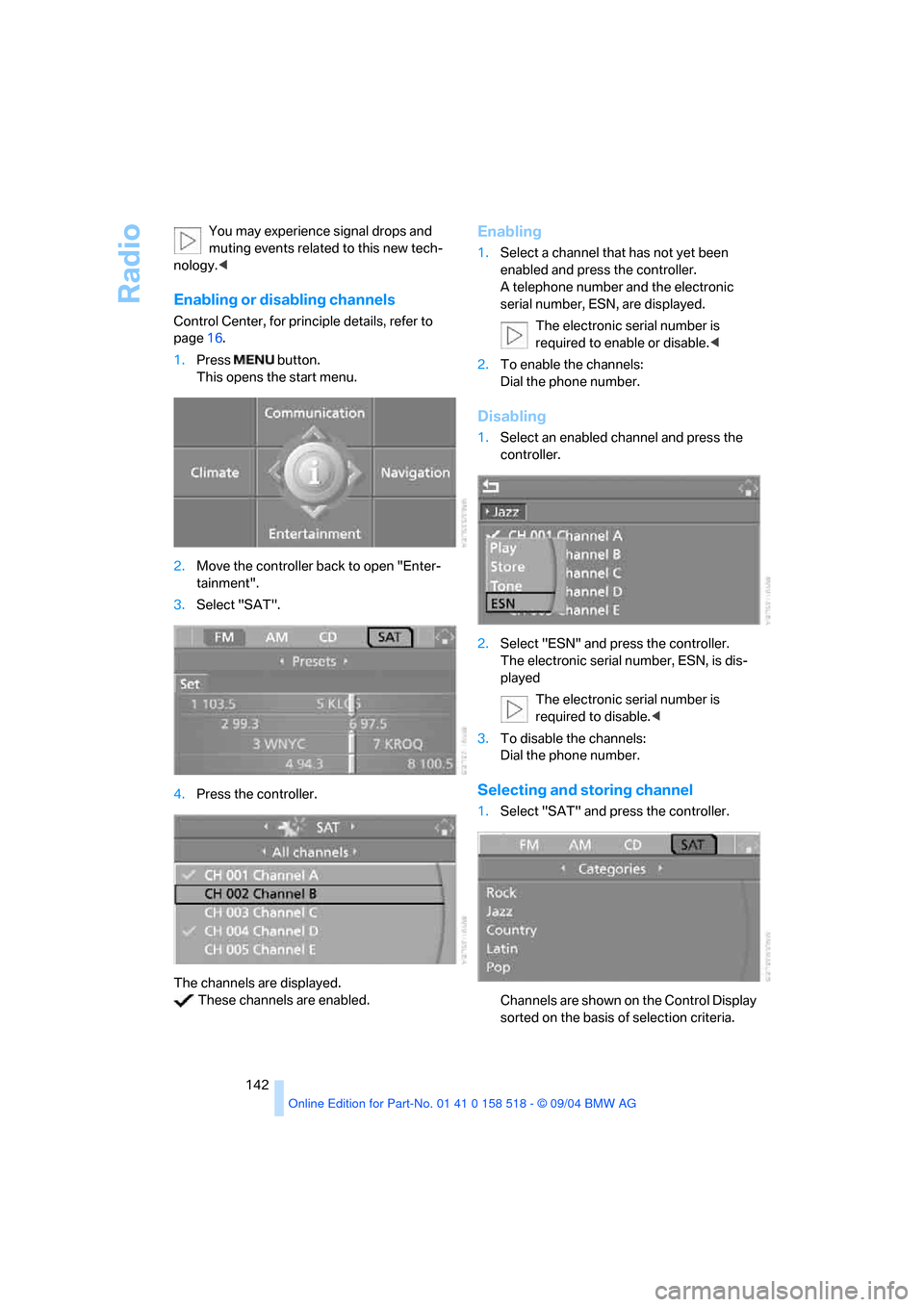
Radio
142 You may experience signal drops and
muting events related to this new tech-
nology.<
Enabling or disabling channels
Control Center, for principle details, refer to
page16.
1.Press button.
This opens the start menu.
2.Move the controller back to open "Enter-
tainment".
3.Select "SAT".
4.Press the controller.
The channels are displayed.
These channels are enabled.
Enabling
1.Select a channel that has not yet been
enabled and press the controller.
A telephone number and the electronic
serial number, ESN, are displayed.
The electronic serial number is
required to enable or disable.<
2.To enable the channels:
Dial the phone number.
Disabling
1.Select an enabled channel and press the
controller.
2.Select "ESN" and press the controller.
The electronic serial number, ESN, is dis-
played
The electronic serial number is
required to disable.<
3.To disable the channels:
Dial the phone number.
Selecting and storing channel
1.Select "SAT" and press the controller.
Channels are shown on the Control Display
sorted on the basis of selection criteria.
Page 144 of 221
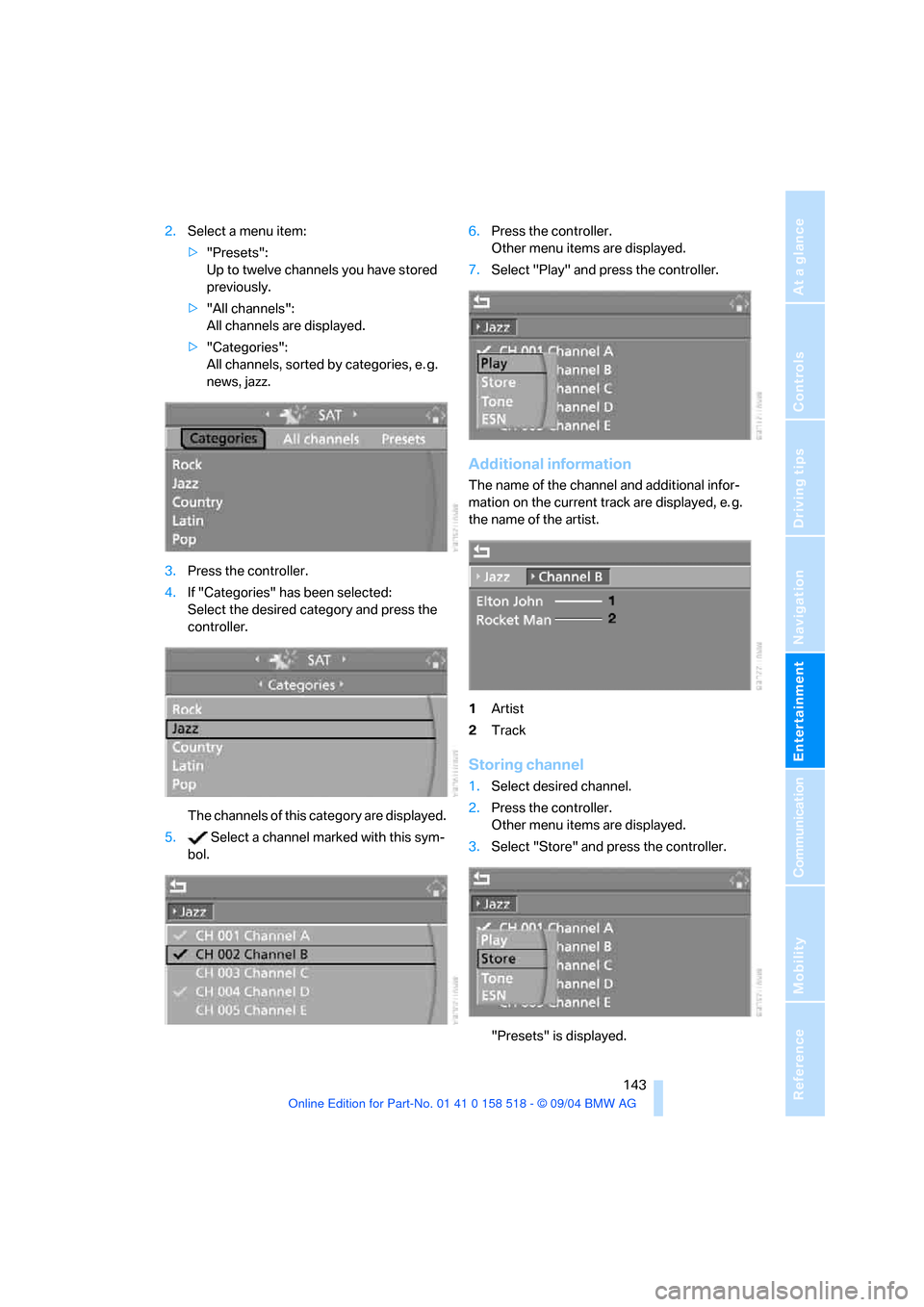
Navigation
Entertainment
Driving tips
143Reference
At a glance
Controls
Communication
Mobility
2.Select a menu item:
>"Presets":
Up to twelve channels you have stored
previously.
>"All channels":
All channels are displayed.
>"Categories":
All channels, sorted by categories, e. g.
news, jazz.
3.Press the controller.
4.If "Categories" has been selected:
Select the desired category and press the
controller.
The channels of this category are displayed.
5. Select a channel marked with this sym-
bol.6.Press the controller.
Other menu items are displayed.
7.Select "Play" and press the controller.
Additional information
The name of the channel and additional infor-
mation on the current track are displayed, e. g.
the name of the artist.
1Artist
2Track
Storing channel
1.Select desired channel.
2.Press the controller.
Other menu items are displayed.
3.Select "Store" and press the controller.
"Presets" is displayed.
Page 145 of 221
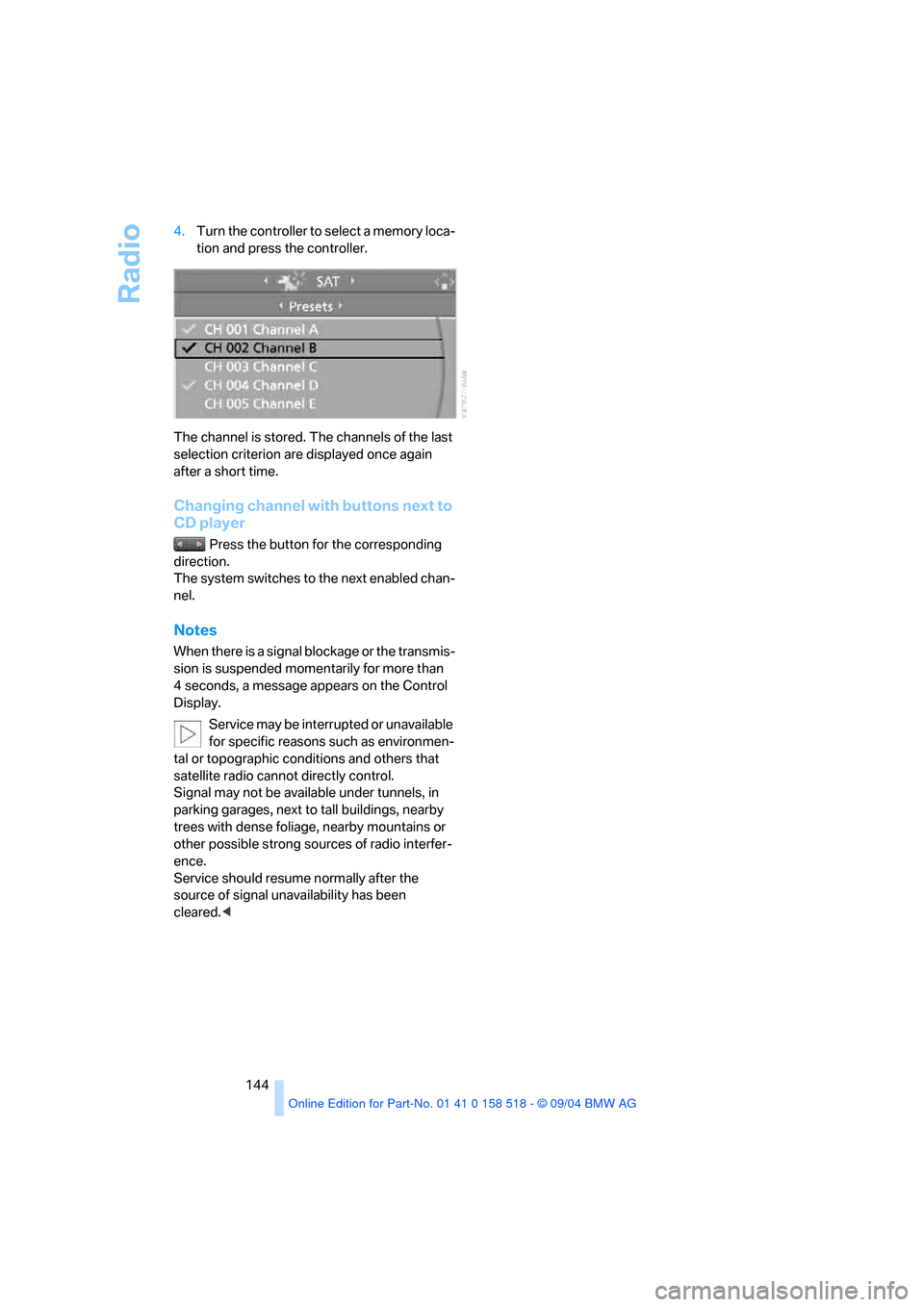
Radio
144 4.Turn the controller to select a memory loca-
tion and press the controller.
The channel is stored. The channels of the last
selection criterion are displayed once again
after a short time.
Changing channel with buttons next to
CD player
Press the button for the corresponding
direction.
The system switches to the next enabled chan-
nel.
Notes
When there is a signal blockage or the transmis-
sion is suspended momentarily for more than
4 seconds, a message appears on the Control
Display.
Service may be interrupted or unavailable
for specific reasons such as environmen-
tal or topographic conditions and others that
satellite radio cannot directly control.
Signal may not be available under tunnels, in
parking garages, next to tall buildings, nearby
trees with dense foliage, nearby mountains or
other possible strong sources of radio interfer-
ence.
Service should resume normally after the
source of signal unavailability has been
cleared.<
Page 146 of 221
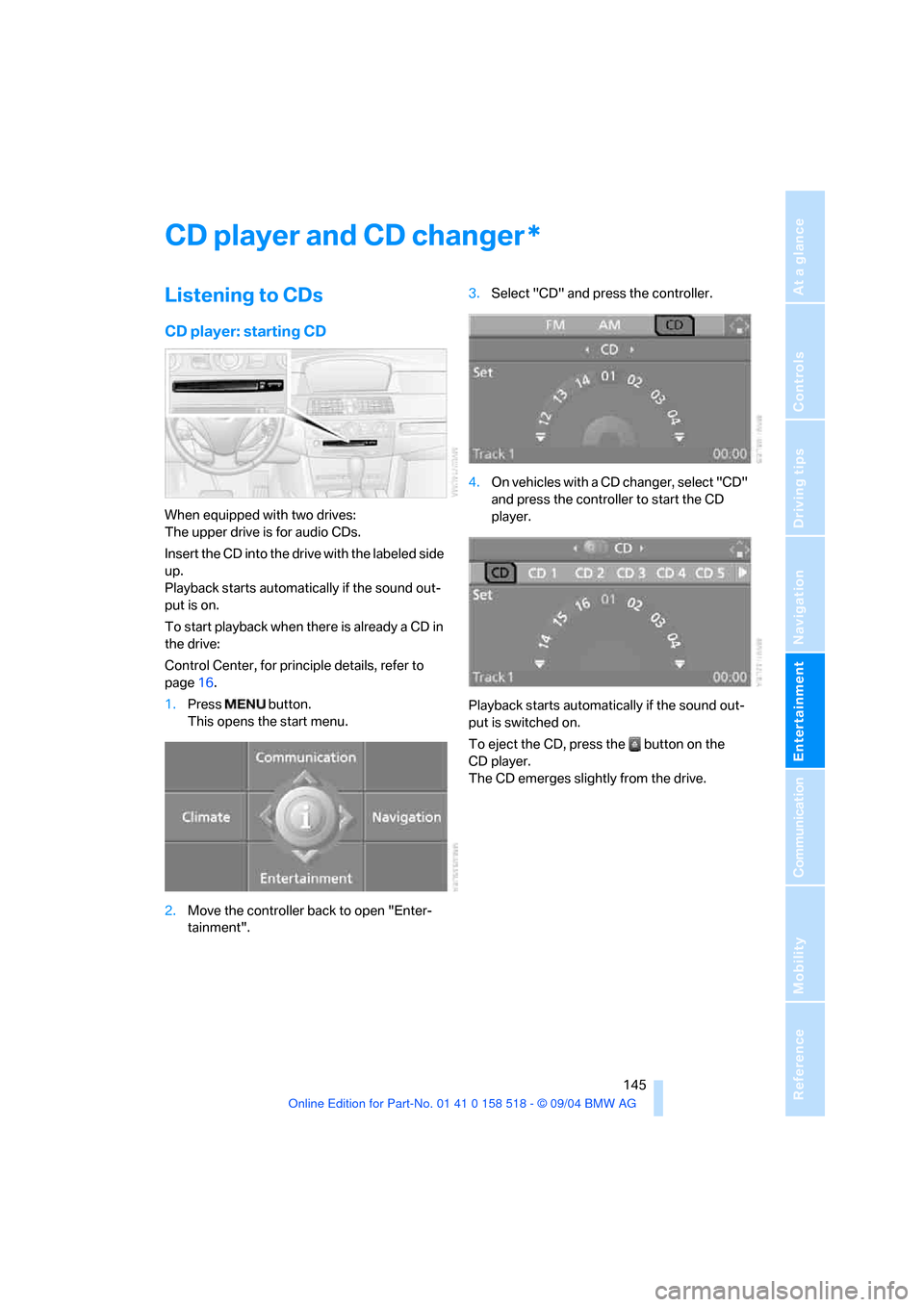
Navigation
Entertainment
Driving tips
145Reference
At a glance
Controls
Communication
Mobility
CD player and CD changer
Listening to CDs
CD player: starting CD
When equipped with two drives:
The upper drive is for audio CDs.
Insert the CD into the drive with the labeled side
up.
Playback starts automatically if the sound out-
put is on.
To start playback when there is already a CD in
the drive:
Control Center, for principle details, refer to
page16.
1.Press button.
This opens the start menu.
2.Move the controller back to open "Enter-
tainment".3.Select "CD" and press the controller.
4.On vehicles with a CD changer, select "CD"
and press the controller to start the CD
player.
Playback starts automatically if the sound out-
put is switched on.
To eject the CD, press the button on the
CD player.
The CD emerges slightly from the drive.
*
Page 147 of 221
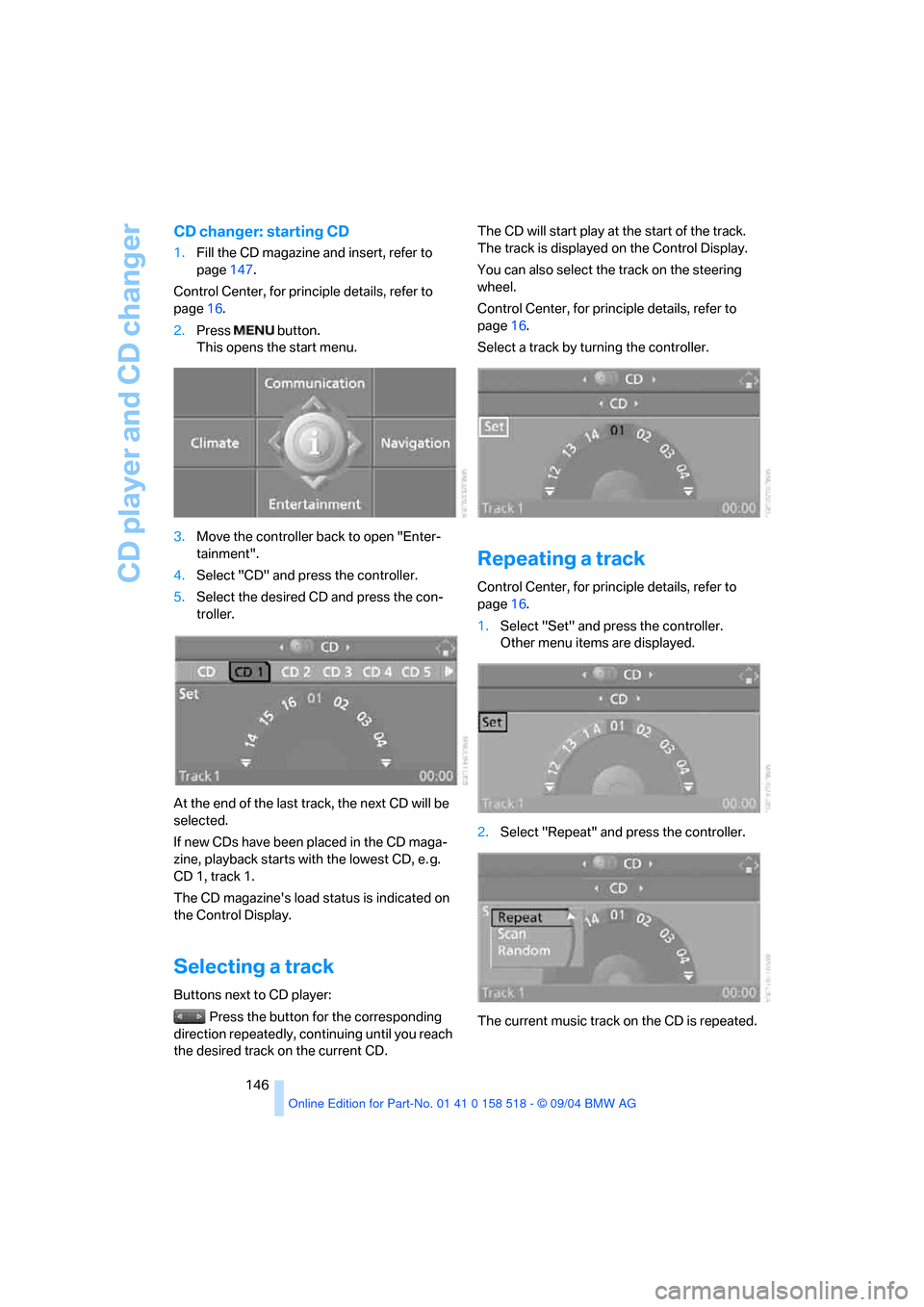
CD player and CD changer
146
CD changer: starting CD
1.Fill the CD magazine and insert, refer to
page147.
Control Center, for principle details, refer to
page16.
2.Press button.
This opens the start menu.
3.Move the controller back to open "Enter-
tainment".
4.Select "CD" and press the controller.
5.Select the desired CD and press the con-
troller.
At the end of the last track, the next CD will be
selected.
If new CDs have been placed in the CD maga-
zine, playback starts with the lowest CD, e. g.
CD 1, track 1.
The CD magazine's load status is indicated on
the Control Display.
Selecting a track
Buttons next to CD player:
Press the button for the corresponding
direction repeatedly, continuing until you reach
the desired track on the current CD.The CD will start play at the start of the track.
The track is displayed on the Control Display.
You can also select the track on the steering
wheel.
Control Center, for principle details, refer to
page16.
Select a track by turning the controller.
Repeating a track
Control Center, for principle details, refer to
page16.
1.Select "Set" and press the controller.
Other menu items are displayed.
2.Select "Repeat" and press the controller.
The current music track on the CD is repeated.
Page 148 of 221
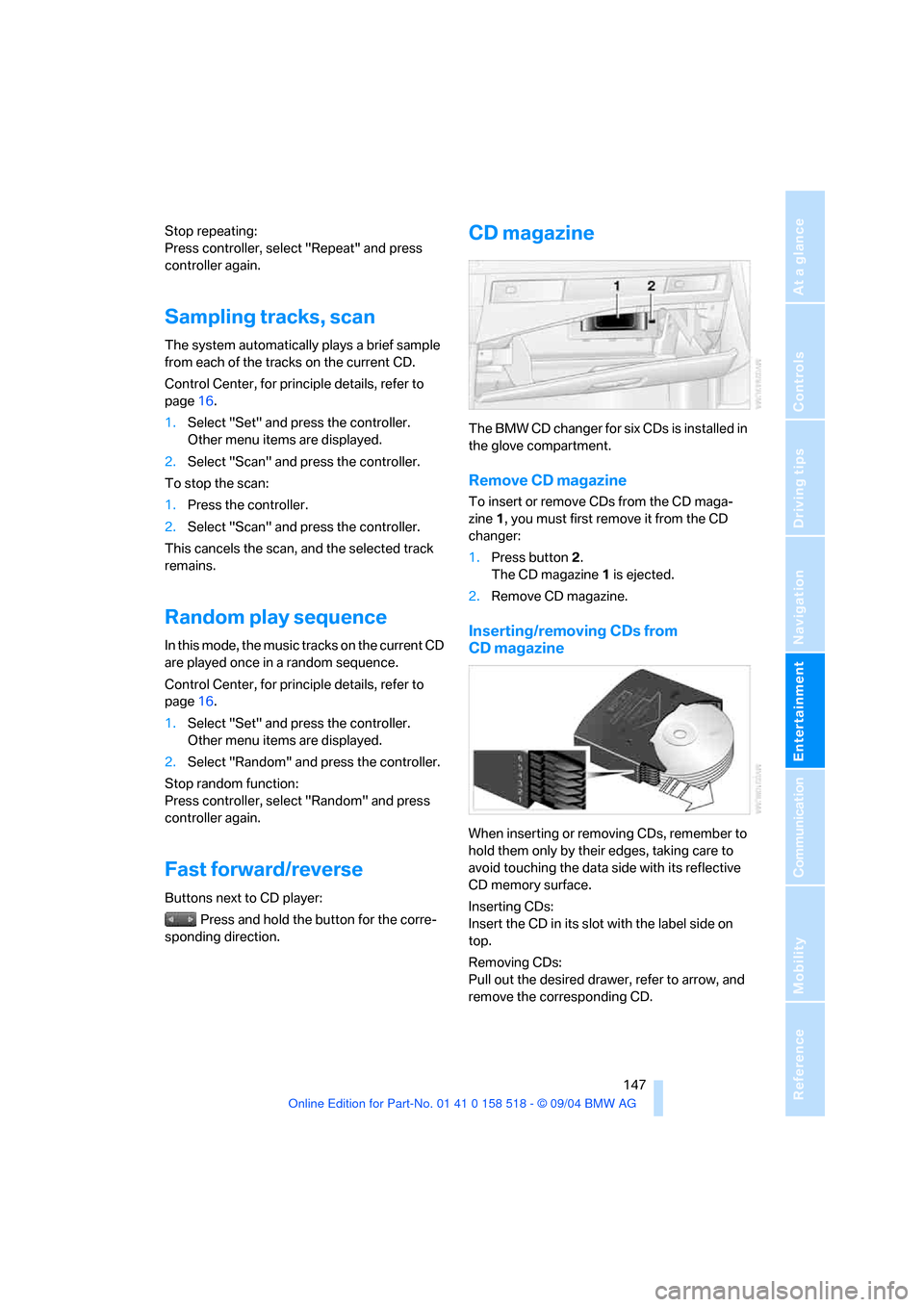
Navigation
Entertainment
Driving tips
147Reference
At a glance
Controls
Communication
Mobility
Stop repeating:
Press controller, select "Repeat" and press
controller again.
Sampling tracks, scan
The system automatically plays a brief sample
from each of the tracks on the current CD.
Control Center, for principle details, refer to
page16.
1.Select "Set" and press the controller.
Other menu items are displayed.
2.Select "Scan" and press the controller.
To stop the scan:
1.Press the controller.
2.Select "Scan" and press the controller.
This cancels the scan, and the selected track
remains.
Random play sequence
In this mode, the music tracks on the current CD
are played once in a random sequence.
Control Center, for principle details, refer to
page16.
1.Select "Set" and press the controller.
Other menu items are displayed.
2.Select "Random" and press the controller.
Stop random function:
Press controller, select "Random" and press
controller again.
Fast forward/reverse
Buttons next to CD player:
Press and hold the button for the corre-
sponding direction.
CD magazine
The BMW CD changer for six CDs is installed in
the glove compartment.
Remove CD magazine
To insert or remove CDs from the CD maga-
zine 1, you must first remove it from the CD
changer:
1.Press button 2.
The CD magazine 1 is ejected.
2.Remove CD magazine.
Inserting/removing CDs from
CD magazine
When inserting or removing CDs, remember to
hold them only by their edges, taking care to
avoid touching the data side with its reflective
CD memory surface.
Inserting CDs:
Insert the CD in its slot with the label side on
top.
Removing CDs:
Pull out the desired drawer, refer to arrow, and
remove the corresponding CD.
Page 149 of 221
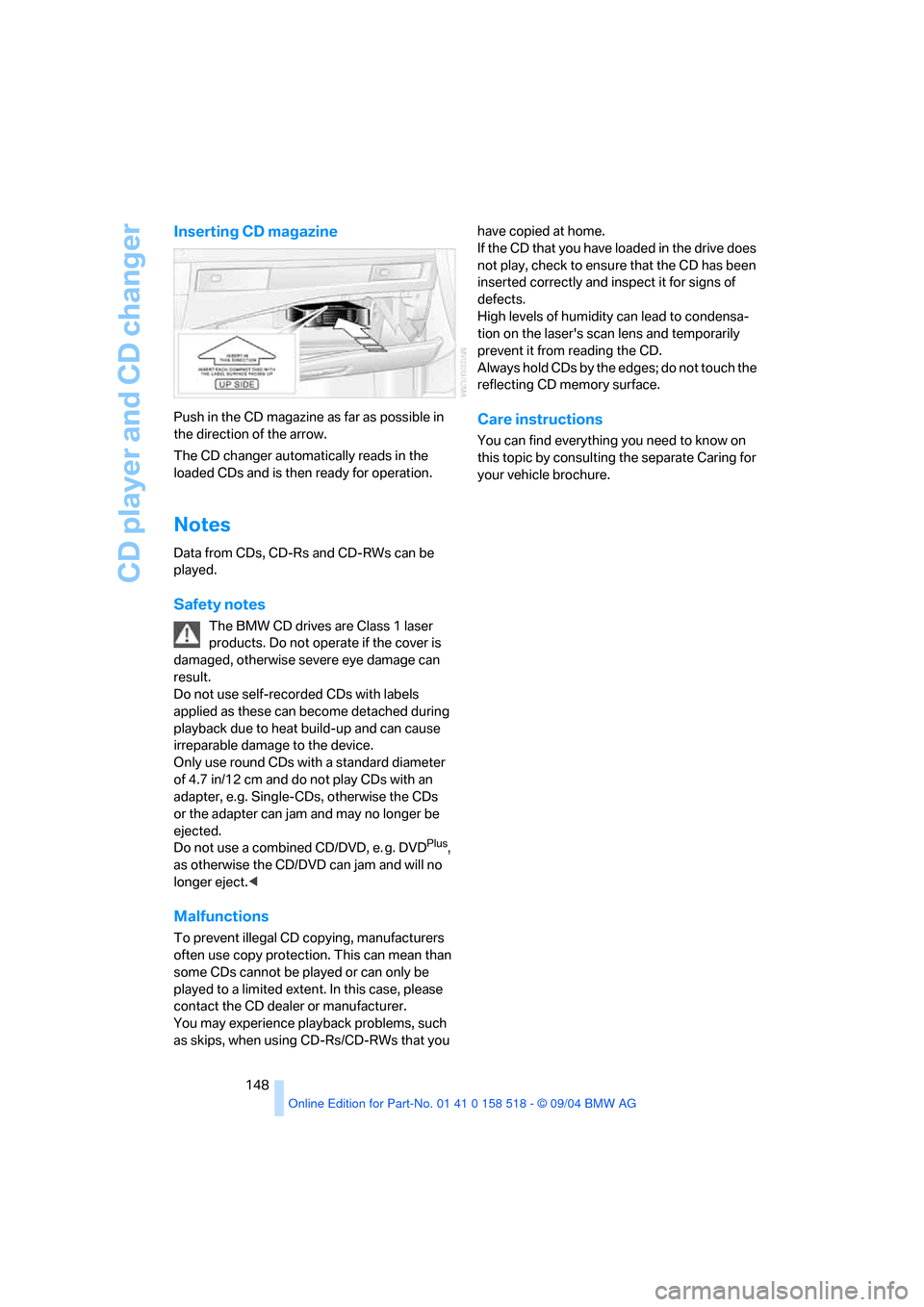
CD player and CD changer
148
Inserting CD magazine
Push in the CD magazine as far as possible in
the direction of the arrow.
The CD changer automatically reads in the
loaded CDs and is then ready for operation.
Notes
Data from CDs, CD-Rs and CD-RWs can be
played.
Safety notes
The BMW CD drives are Class 1 laser
products. Do not operate if the cover is
damaged, otherwise severe eye damage can
result.
Do not use self-recorded CDs with labels
applied as these can become detached during
playback due to heat build-up and can cause
irreparable damage to the device.
Only use round CDs with a standard diameter
of 4.7 in/12 cm and do not play CDs with an
adapter, e.g. Single-CDs, otherwise the CDs
or the adapter can jam and may no longer be
ejected.
Do not use a combined CD/DVD, e. g. DVD
Plus,
as otherwise the CD/DVD can jam and will no
longer eject.<
Malfunctions
To prevent illegal CD copying, manufacturers
often use copy protection. This can mean than
some CDs cannot be played or can only be
played to a limited extent. In this case, please
contact the CD dealer or manufacturer.
You may experience playback problems, such
as skips, when using CD-Rs/CD-RWs that you have copied at home.
If the CD that you have loaded in the drive does
not play, check to ensure that the CD has been
inserted correctly and inspect it for signs of
defects.
High levels of humidity can lead to condensa-
tion on the laser's scan lens and temporarily
prevent it from reading the CD.
Always hold CDs by the edges; do not touch the
reflecting CD memory surface.
Care instructions
You can find everything you need to know on
this topic by consulting the separate Caring for
your vehicle brochure.
Page 150 of 221
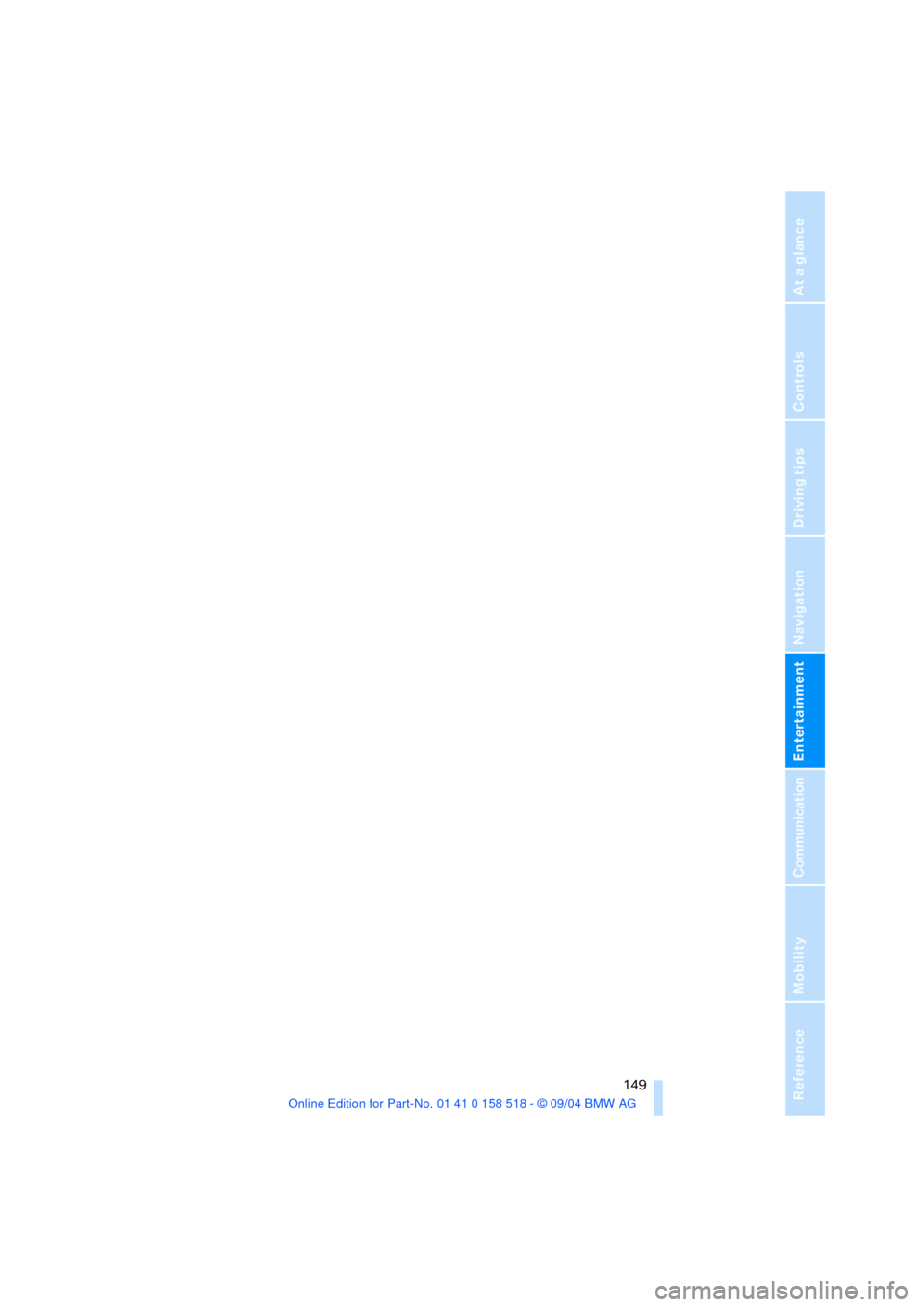
Navigation
Entertainment
Driving tips
149Reference
At a glance
Controls
Communication
Mobility