BMW 6 SERIES GRAN COUPE 2017 User Guide
Manufacturer: BMW, Model Year: 2017, Model line: 6 SERIES GRAN COUPE, Model: BMW 6 SERIES GRAN COUPE 2017Pages: 261, PDF Size: 5.24 MB
Page 11 of 261
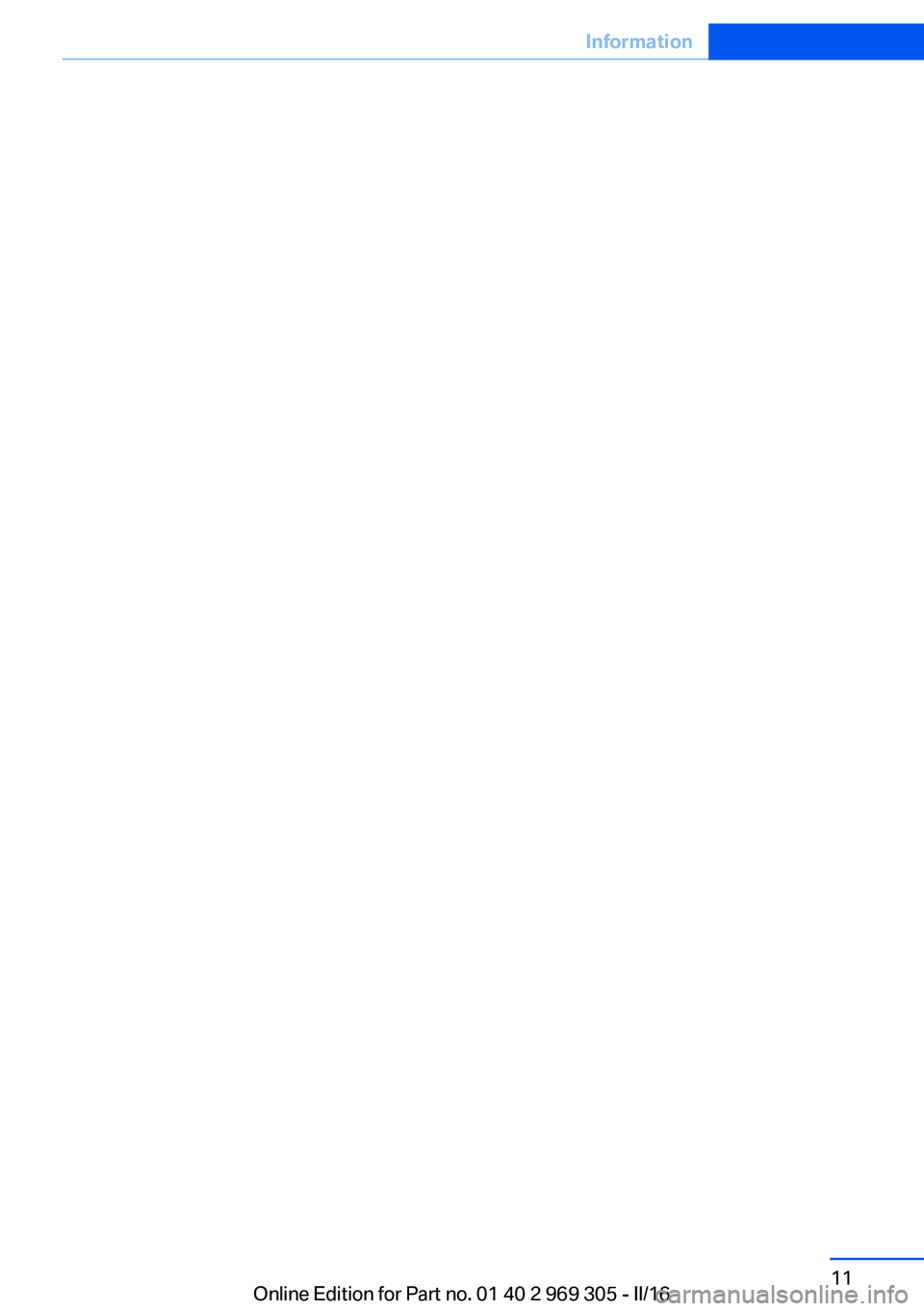
Seite 11Information11
Online Edition for Part no. 01 40 2 969 305 - II/16
Page 12 of 261
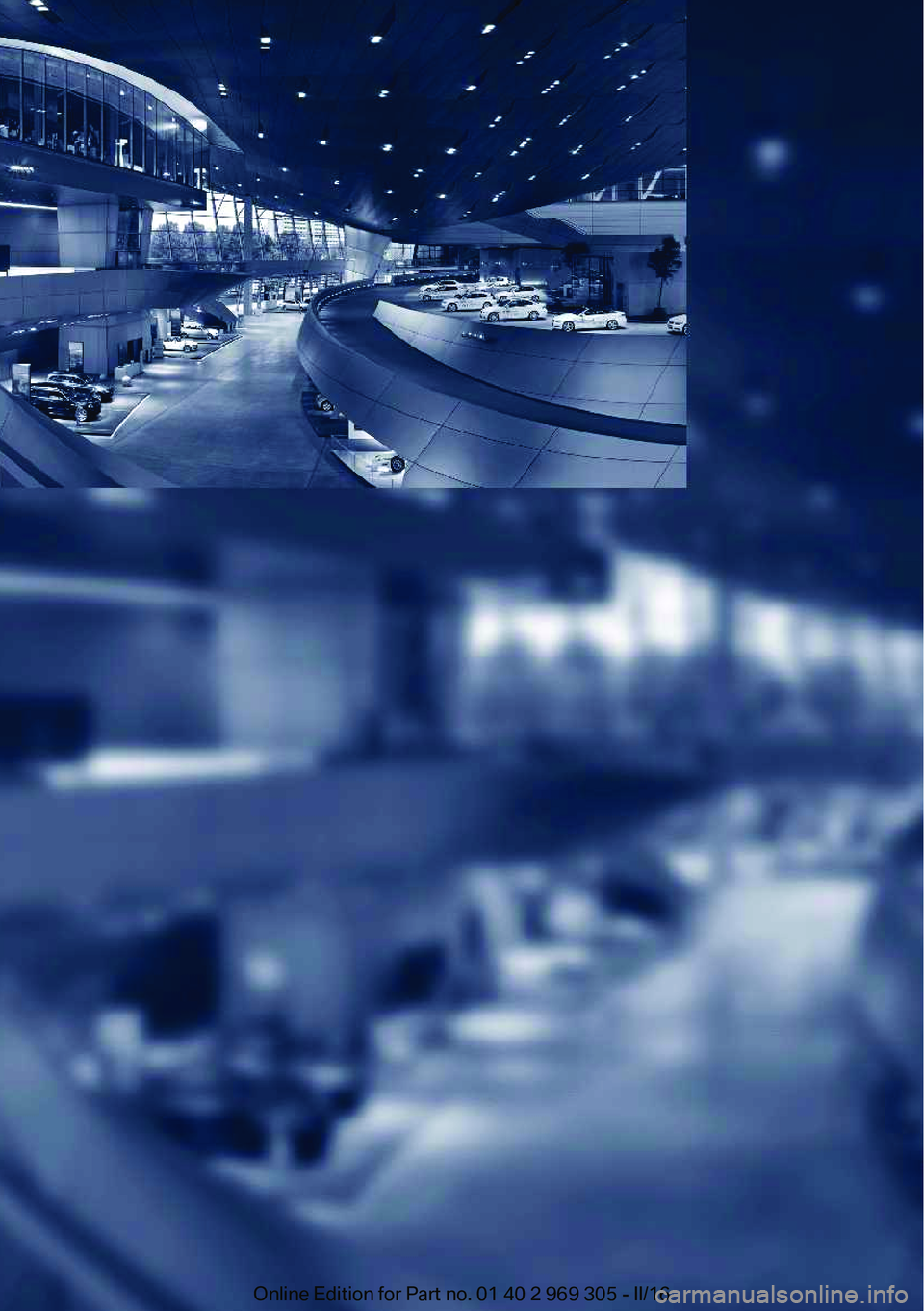
Online Edition for Part no. 01 40 2 969 305 - II/16
Page 13 of 261
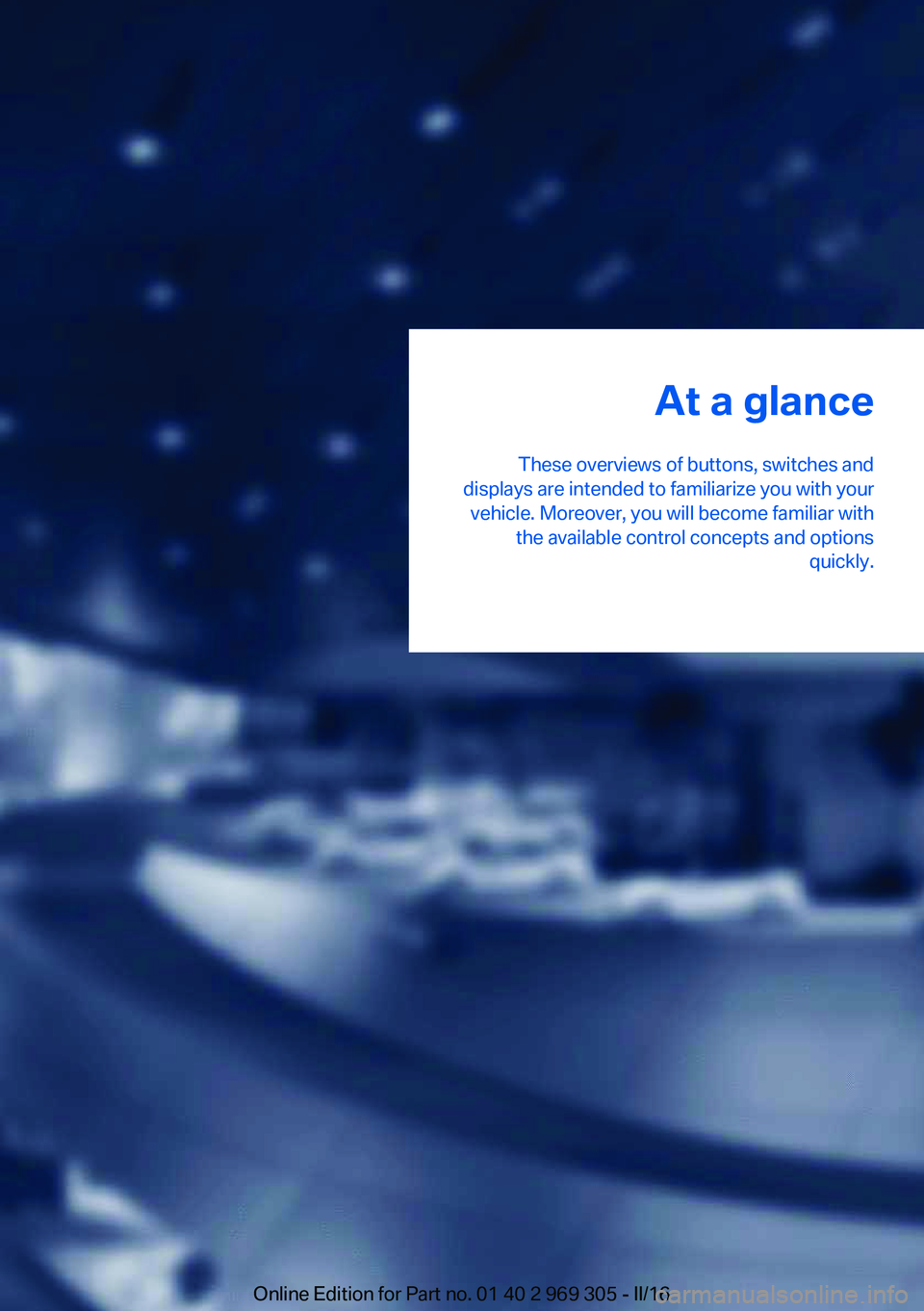
At a glance
These overviews of buttons, switches and
displays are intended to familiarize you with your vehicle. Moreover, you will become familiar with the available control concepts and options quickly.Online Edition for Part no. 01 40 2 969 305 - II/16
Page 14 of 261
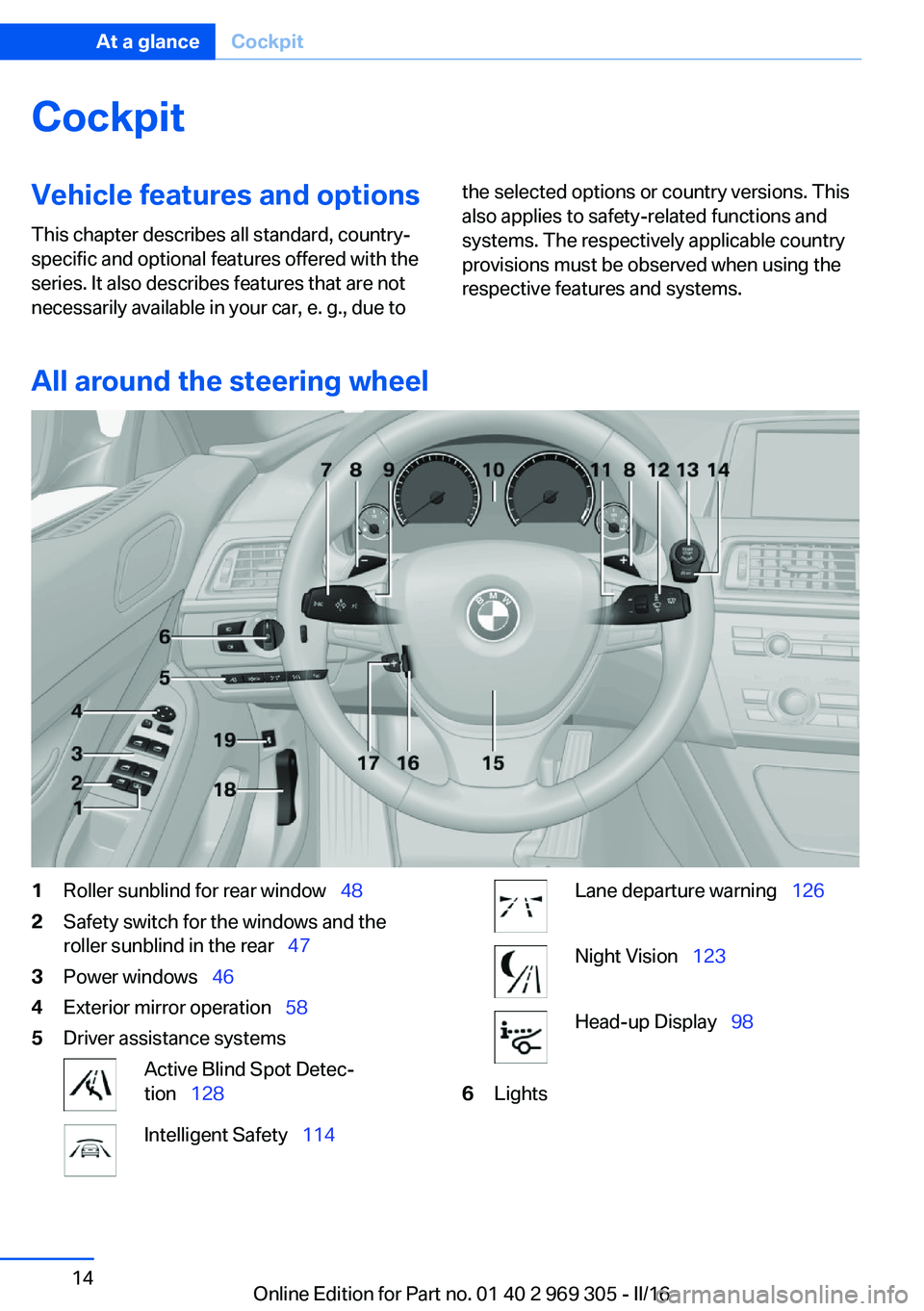
CockpitVehicle features and options
This chapter describes all standard, country-
specific and optional features offered with the
series. It also describes features that are not
necessarily available in your car, e. g., due tothe selected options or country versions. This
also applies to safety-related functions and
systems. The respectively applicable country
provisions must be observed when using the
respective features and systems.
All around the steering wheel
1Roller sunblind for rear window 482Safety switch for the windows and the
roller sunblind in the rear 473Power windows 464Exterior mirror operation 585Driver assistance systemsActive Blind Spot Detec‐
tion 128Intelligent Safety 114Lane departure warning 126Night Vision 123Head-up Display 986LightsSeite 14At a glanceCockpit14
Online Edition for Part no. 01 40 2 969 305 - II/16
Page 15 of 261
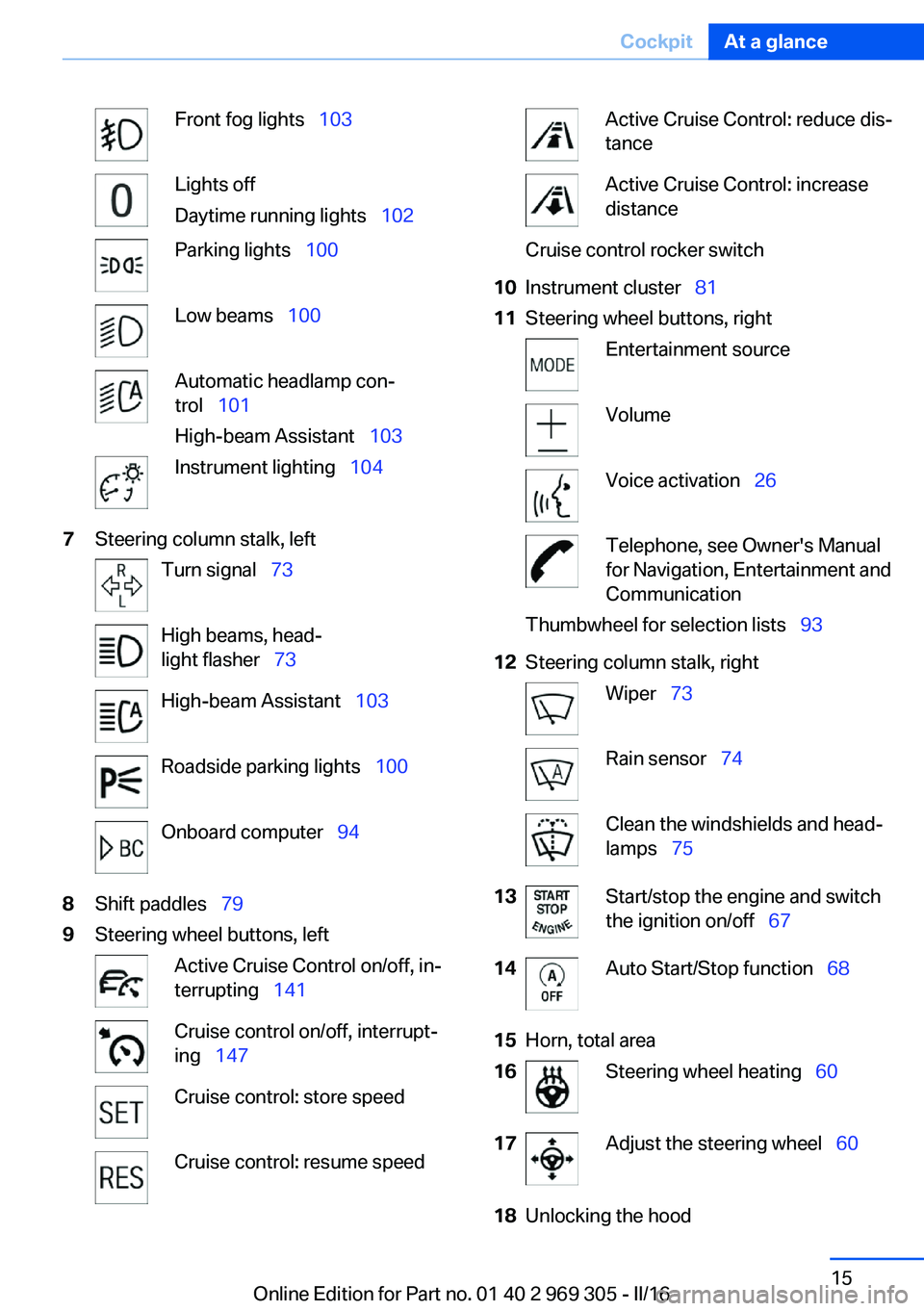
Front fog lights 103Lights off
Daytime running lights 102Parking lights 100Low beams 100Automatic headlamp con‐
trol 101
High-beam Assistant 103Instrument lighting 1047Steering column stalk, leftTurn signal 73High beams, head‐
light flasher 73High-beam Assistant 103Roadside parking lights 100Onboard computer 948Shift paddles 799Steering wheel buttons, leftActive Cruise Control on/off, in‐
terrupting 141Cruise control on/off, interrupt‐
ing 147Cruise control: store speedCruise control: resume speedActive Cruise Control: reduce dis‐
tanceActive Cruise Control: increase
distanceCruise control rocker switch10Instrument cluster 8111Steering wheel buttons, rightEntertainment sourceVolumeVoice activation 26Telephone, see Owner's Manual
for Navigation, Entertainment and
CommunicationThumbwheel for selection lists 9312Steering column stalk, rightWiper 73Rain sensor 74Clean the windshields and head‐
lamps 7513Start/stop the engine and switch
the ignition on/off 6714Auto Start/Stop function 6815Horn, total area16Steering wheel heating 6017Adjust the steering wheel 6018Unlocking the hoodSeite 15CockpitAt a glance15
Online Edition for Part no. 01 40 2 969 305 - II/16
Page 16 of 261
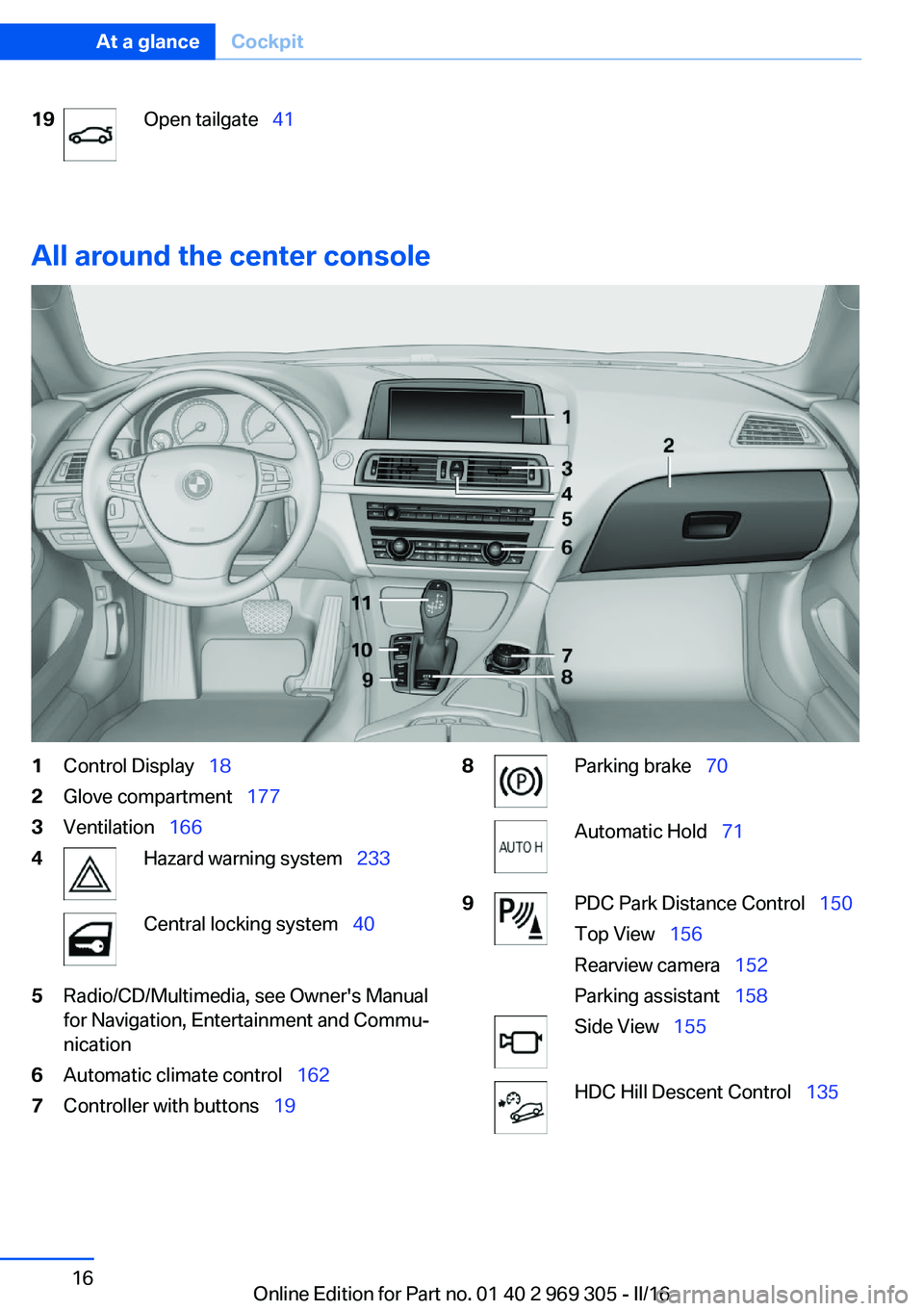
19Open tailgate 41
All around the center console
1Control Display 182Glove compartment 1773Ventilation 1664Hazard warning system 233Central locking system 405Radio/CD/Multimedia, see Owner's Manual
for Navigation, Entertainment and Commu‐
nication6Automatic climate control 1627Controller with buttons 198Parking brake 70Automatic Hold 719PDC Park Distance Control 150
Top View 156
Rearview camera 152
Parking assistant 158Side View 155HDC Hill Descent Control 135Seite 16At a glanceCockpit16
Online Edition for Part no. 01 40 2 969 305 - II/16
Page 17 of 261
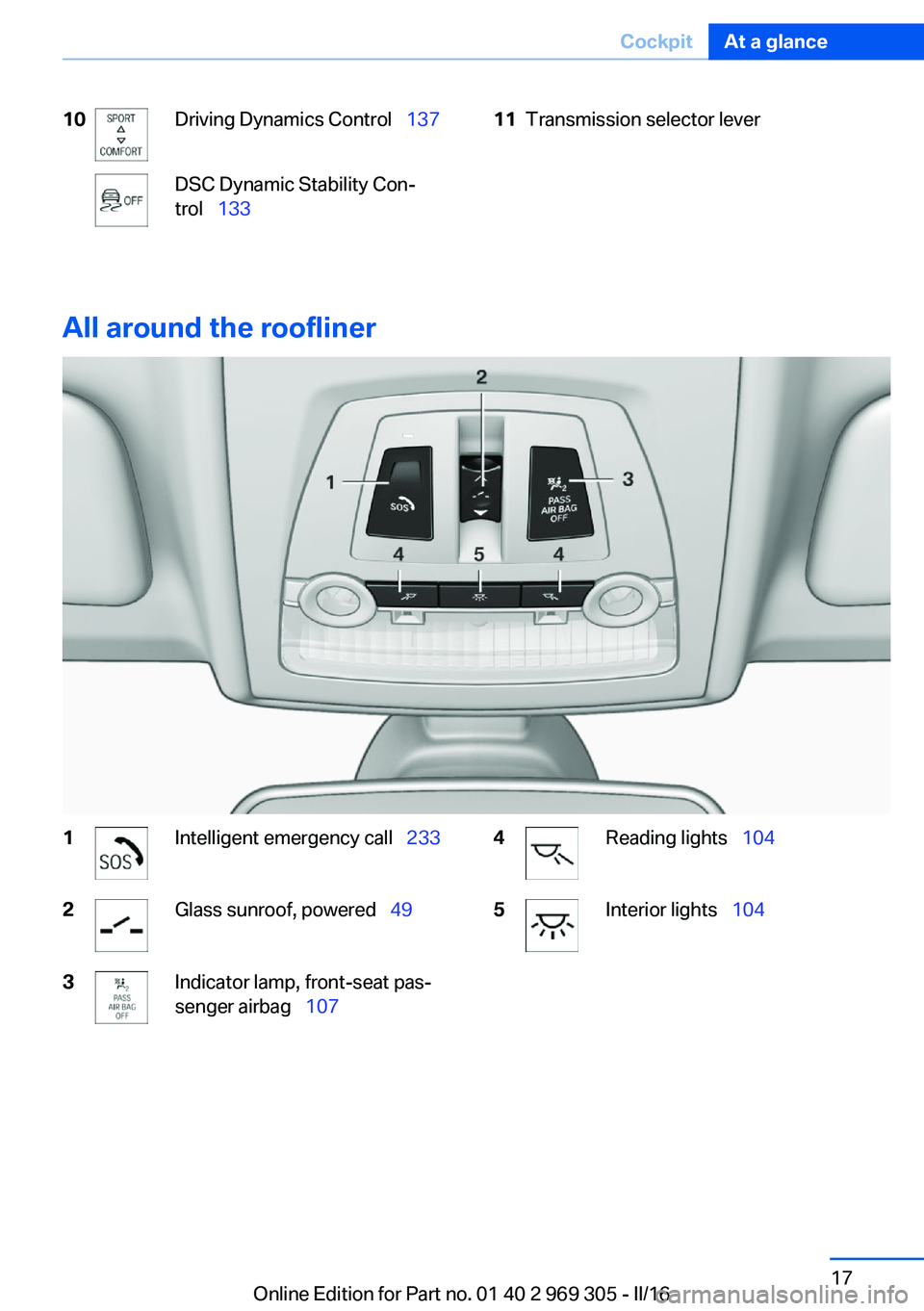
10Driving Dynamics Control 137DSC Dynamic Stability Con‐
trol 13311Transmission selector lever
All around the roofliner
1Intelligent emergency call 2332Glass sunroof, powered 493Indicator lamp, front-seat pas‐
senger airbag 1074Reading lights 1045Interior lights 104Seite 17CockpitAt a glance17
Online Edition for Part no. 01 40 2 969 305 - II/16
Page 18 of 261
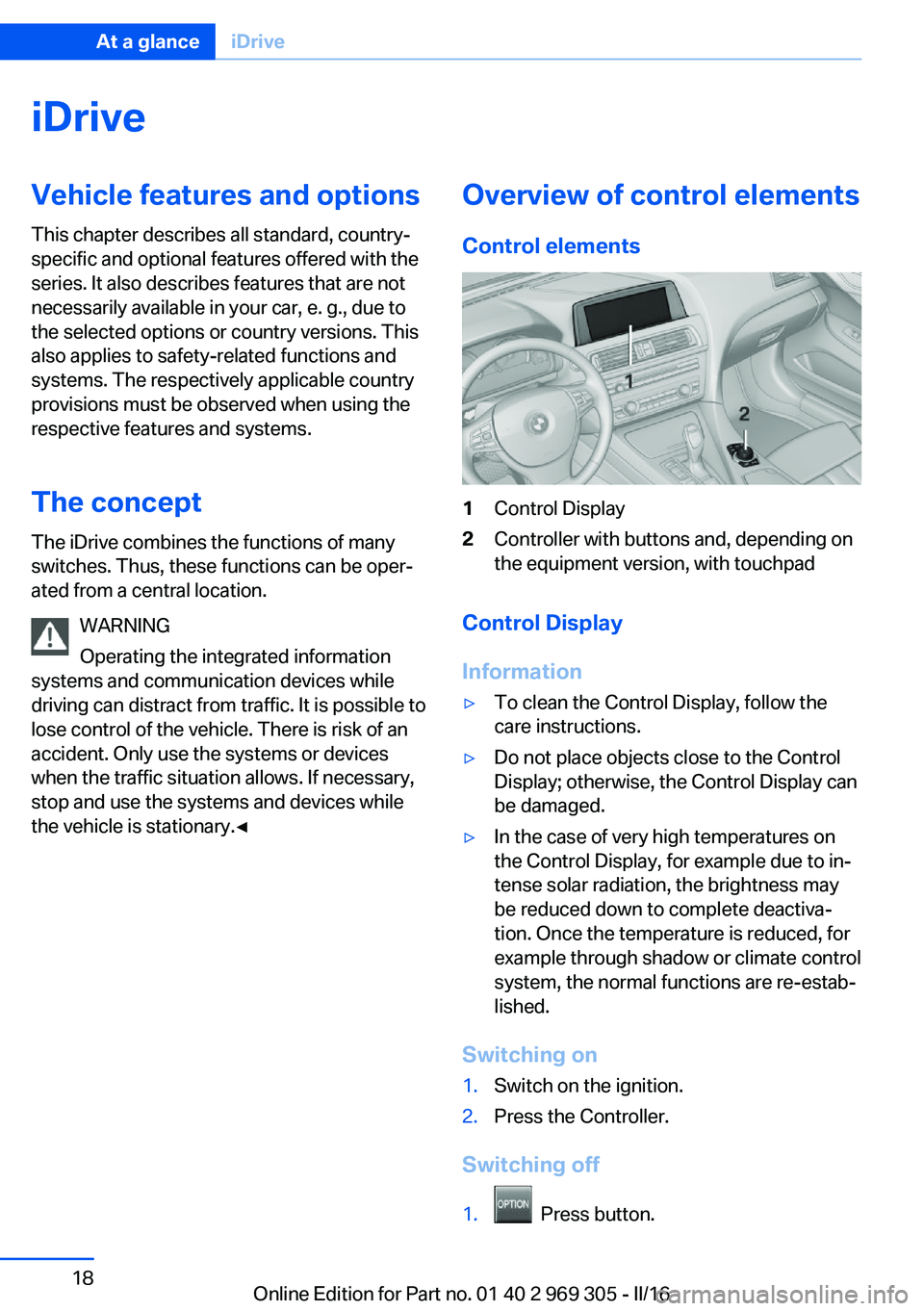
iDriveVehicle features and options
This chapter describes all standard, country-
specific and optional features offered with the
series. It also describes features that are not
necessarily available in your car, e. g., due to
the selected options or country versions. This
also applies to safety-related functions and
systems. The respectively applicable country
provisions must be observed when using the
respective features and systems.
The concept
The iDrive combines the functions of many
switches. Thus, these functions can be oper‐
ated from a central location.
WARNING
Operating the integrated information
systems and communication devices while
driving can distract from traffic. It is possible to lose control of the vehicle. There is risk of an
accident. Only use the systems or devices
when the traffic situation allows. If necessary,
stop and use the systems and devices while
the vehicle is stationary.◀Overview of control elements
Control elements1Control Display2Controller with buttons and, depending on
the equipment version, with touchpad
Control Display
Information
▷To clean the Control Display, follow the
care instructions.▷Do not place objects close to the Control
Display; otherwise, the Control Display can
be damaged.▷In the case of very high temperatures on
the Control Display, for example due to in‐
tense solar radiation, the brightness may
be reduced down to complete deactiva‐
tion. Once the temperature is reduced, for
example through shadow or climate control
system, the normal functions are re-estab‐
lished.
Switching on
1.Switch on the ignition.2.Press the Controller.
Switching off
1. Press button.
Seite 18At a glanceiDrive18
Online Edition for Part no. 01 40 2 969 305 - II/16
Page 19 of 261
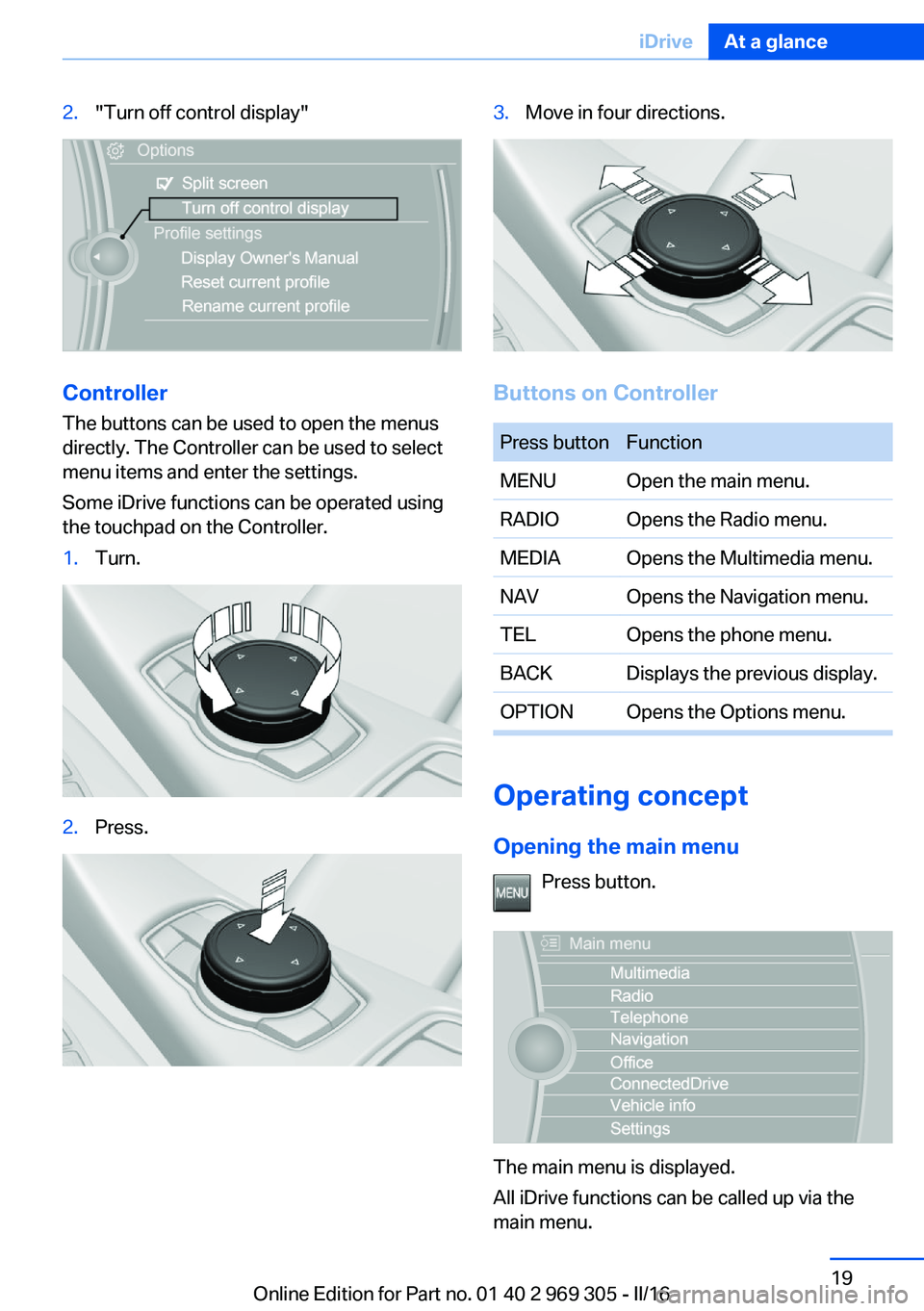
2."Turn off control display"
Controller
The buttons can be used to open the menus
directly. The Controller can be used to select
menu items and enter the settings.
Some iDrive functions can be operated using
the touchpad on the Controller.
1.Turn.2.Press.3.Move in four directions.
Buttons on Controller
Press buttonFunctionMENUOpen the main menu.RADIOOpens the Radio menu.MEDIAOpens the Multimedia menu.NAVOpens the Navigation menu.TELOpens the phone menu.BACKDisplays the previous display.OPTIONOpens the Options menu.
Operating concept
Opening the main menu Press button.
The main menu is displayed.
All iDrive functions can be called up via the
main menu.
Seite 19iDriveAt a glance19
Online Edition for Part no. 01 40 2 969 305 - II/16
Page 20 of 261
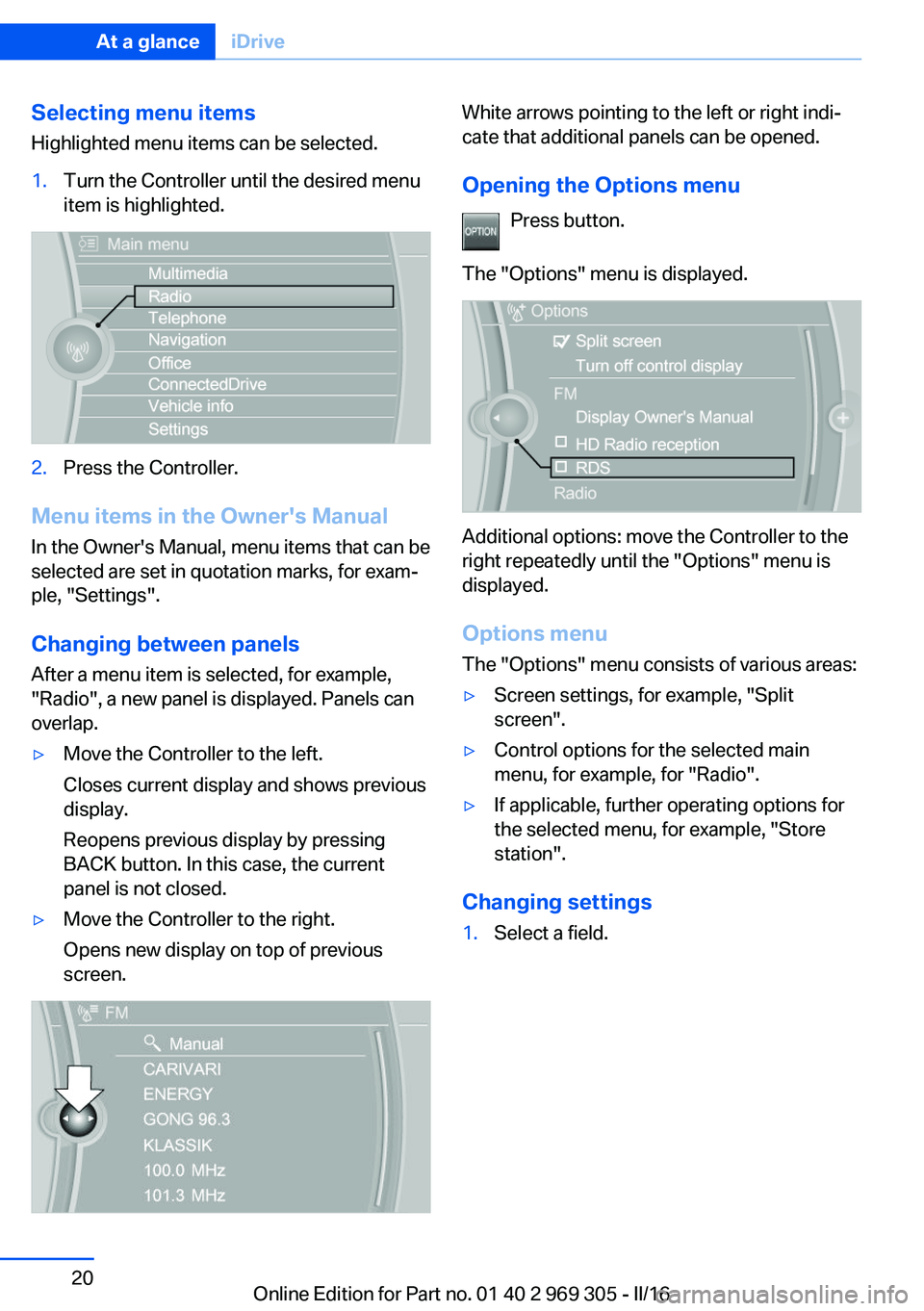
Selecting menu items
Highlighted menu items can be selected.1.Turn the Controller until the desired menu
item is highlighted.2.Press the Controller.
Menu items in the Owner's Manual
In the Owner's Manual, menu items that can be
selected are set in quotation marks, for exam‐
ple, "Settings".
Changing between panels
After a menu item is selected, for example,
"Radio", a new panel is displayed. Panels can
overlap.
▷Move the Controller to the left.
Closes current display and shows previous
display.
Reopens previous display by pressing
BACK button. In this case, the current
panel is not closed.▷Move the Controller to the right.
Opens new display on top of previous
screen.White arrows pointing to the left or right indi‐
cate that additional panels can be opened.
Opening the Options menu Press button.
The "Options" menu is displayed.
Additional options: move the Controller to the
right repeatedly until the "Options" menu is
displayed.
Options menu The "Options" menu consists of various areas:
▷Screen settings, for example, "Split
screen".▷Control options for the selected main
menu, for example, for "Radio".▷If applicable, further operating options for
the selected menu, for example, "Store
station".
Changing settings
1.Select a field.Seite 20At a glanceiDrive20
Online Edition for Part no. 01 40 2 969 305 - II/16