language BMW 745i 2004 E65 Owner's Manual
[x] Cancel search | Manufacturer: BMW, Model Year: 2004, Model line: 745i, Model: BMW 745i 2004 E65Pages: 232, PDF Size: 5.27 MB
Page 21 of 232
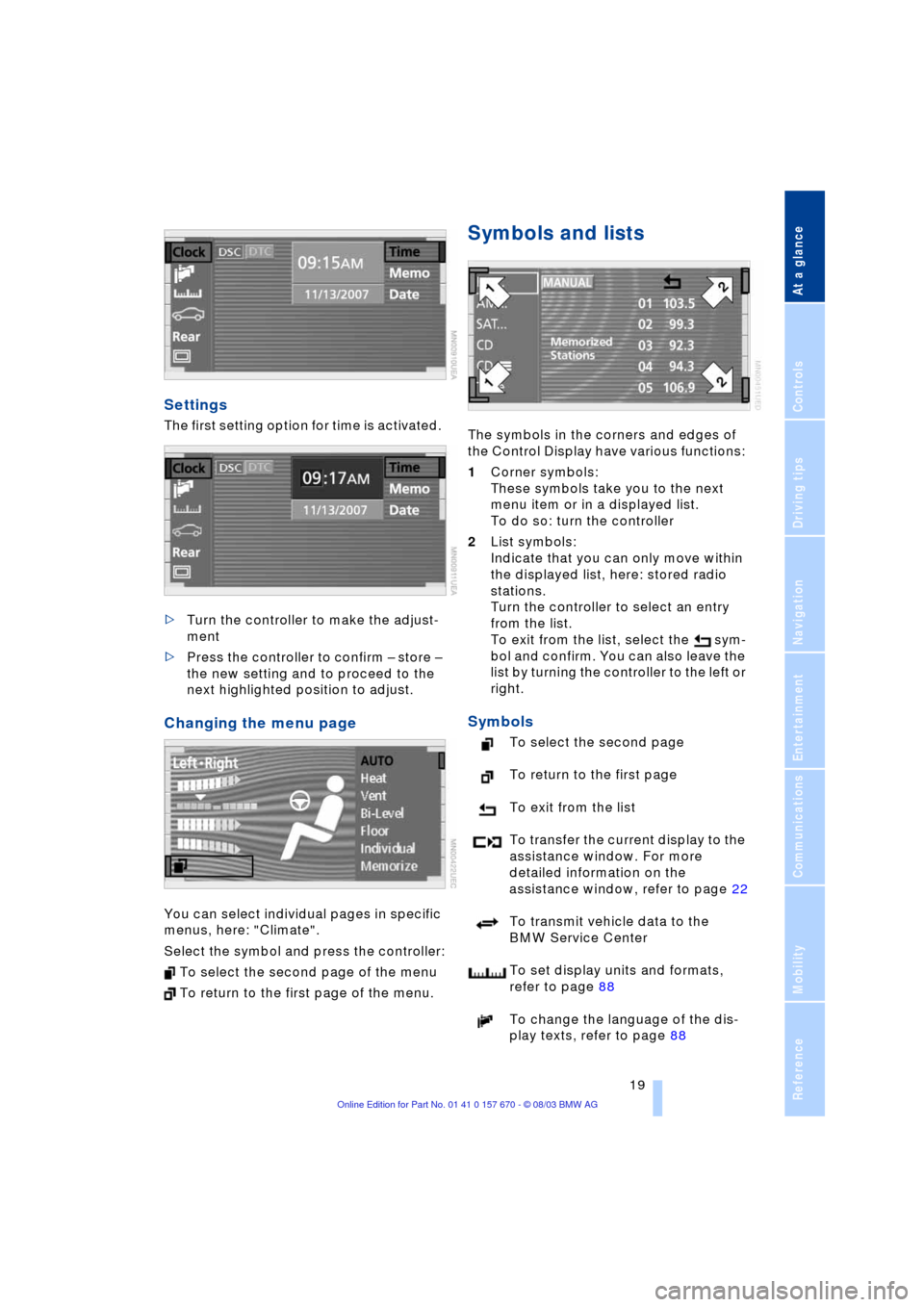
At a glance
19Reference
Controls
Driving tips
Communications
Navigation
Entertainment
Mobility
Settings
The first setting option for time is activated.
>Turn the controller to make the adjust-
ment
>Press the controller to confirm Ð store Ð
the new setting and to proceed to the
next highlighted position to adjust.
Changing the menu page
You can select individual pages in specific
menus, here: "Climate".
Select the symbol and press the controller:
To select the second page of the menu
To return to the first page of the menu.
Symbols and lists
The symbols in the corners and edges of
the Control Display have various functions:
1Corner symbols:
These symbols take you to the next
menu item or in a displayed list.
To do so: turn the controller
2List symbols:
Indicate that you can only move within
the displayed list, here: stored radio
stations.
Turn the controller to select an entry
from the list.
To exit from the list, select the sym-
bol and confirm. You can also leave the
list by turning the controller to the left or
right.
Symbols
To select the second page
To return to the first page
To exit from the list
To transfer the current display to the
assistance window. For more
detailed information on the
assistance window, refer to page 22
To transmit vehicle data to the
BMW Service Center
To set display units and formats,
refer to page 88
To change the language of the dis-
play texts, refer to page 88
Page 23 of 232
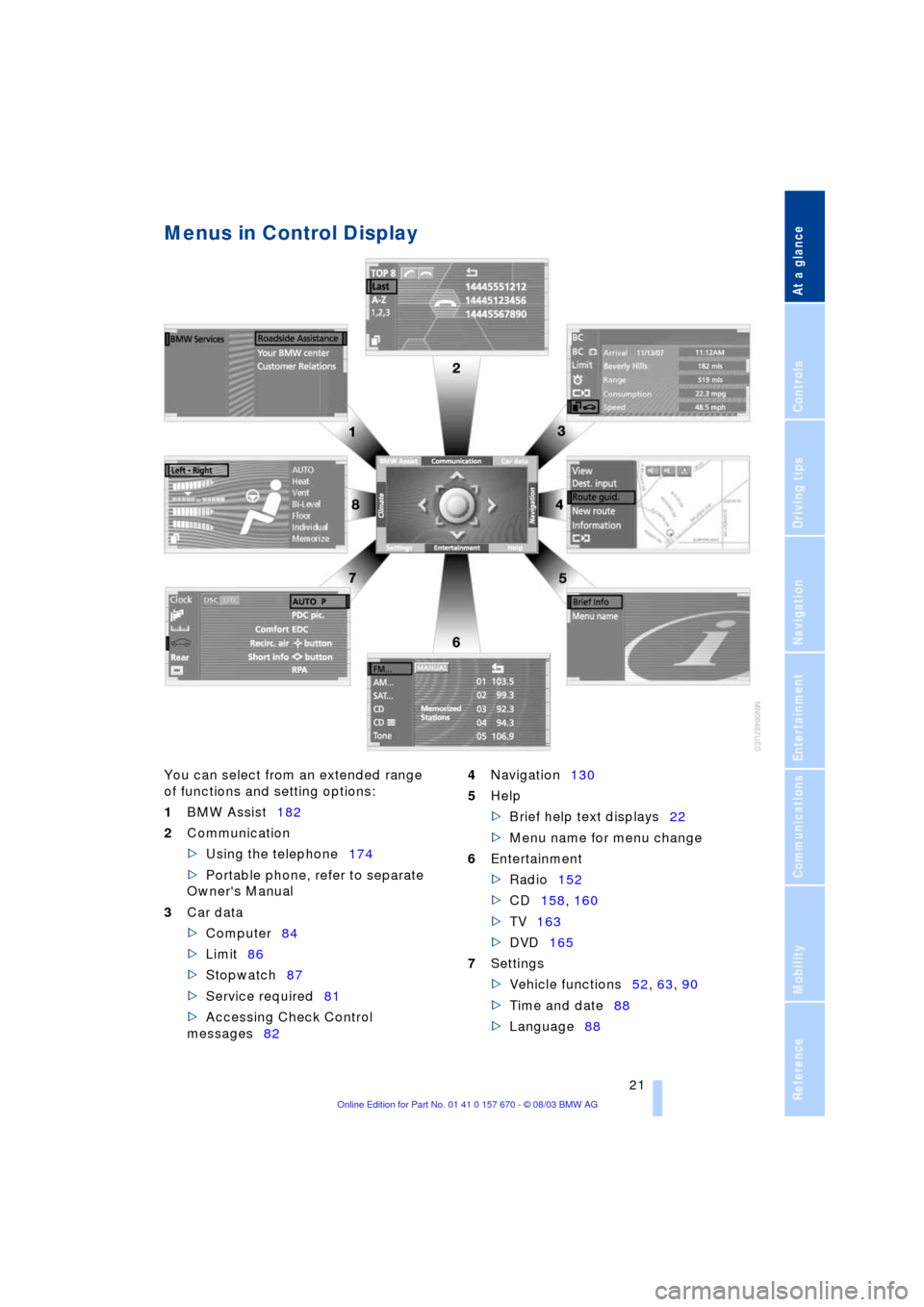
At a glance
21Reference
Controls
Driving tips
Communications
Navigation
Entertainment
Mobility
Menus in Control Display
You can select from an extended range
of functions and setting options:
1BMW Assist182
2Communication
>Using the telephone174
>Portable phone, refer to separate
Owner's Manual
3Car data
>Computer84
>Limit86
>Stopwatch87
>Service required81
>Accessing Check Control
messages824Navigation130
5Help
>Brief help text displays22
>Menu name for menu change
6Entertainment
>Radio152
>CD158, 160
>TV163
>DVD165
7Settings
>Vehicle functions52, 63, 90
>Time and date88
>Language88
Page 57 of 232
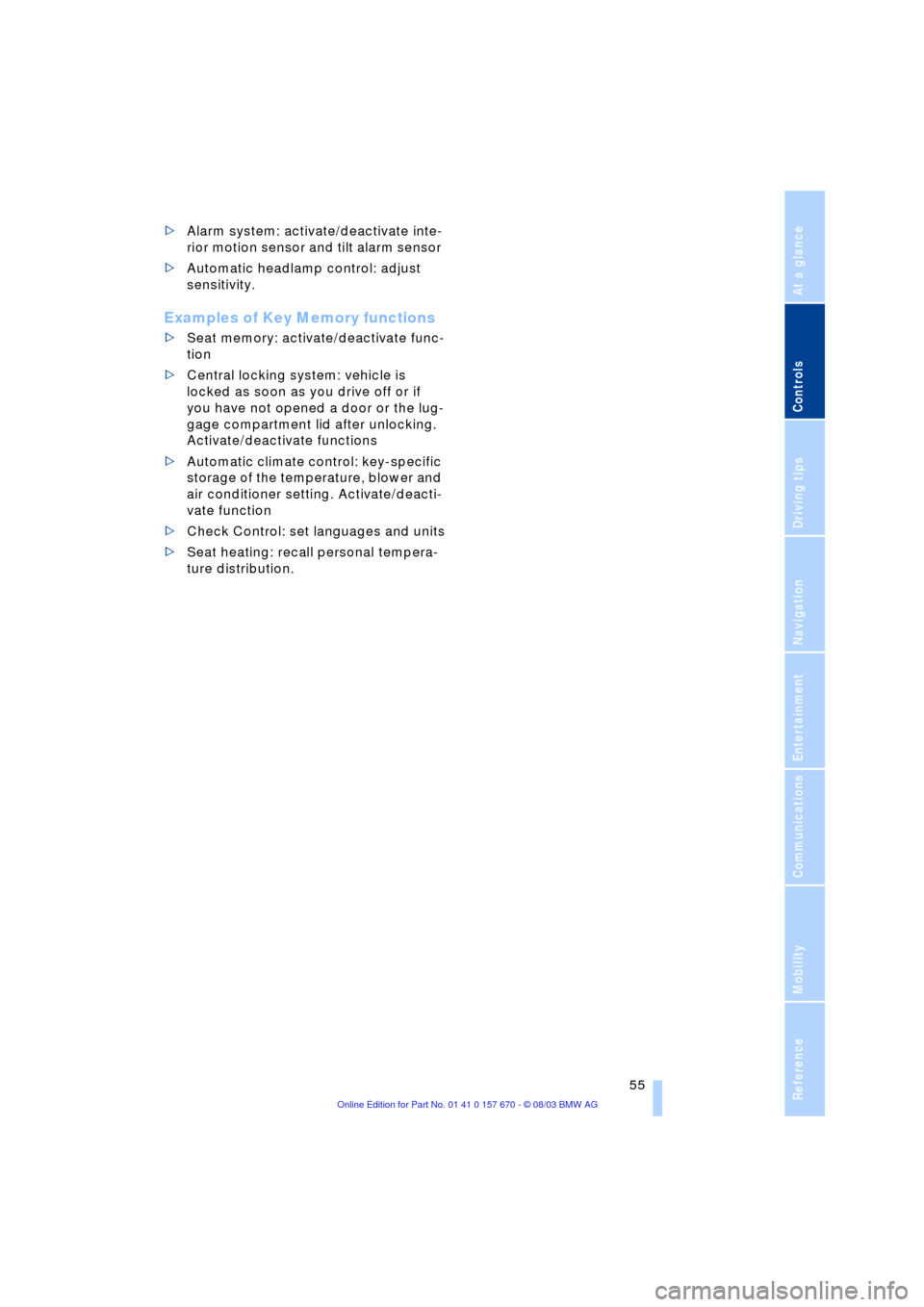
Controls
55Reference
At a glance
Driving tips
Communications
Navigation
Entertainment
Mobility
>Alarm system: activate/deactivate inte-
rior motion sensor and tilt alarm sensor
>Automatic headlamp control: adjust
sensitivity.
Examples of Key Memory functions
>Seat memory: activate/deactivate func-
tion
>Central locking system: vehicle is
locked as soon as you drive off or if
you have not opened a door or the lug-
gage compartment lid after unlocking.
Activate/deactivate functions
>Automatic climate control: key-specific
storage of the temperature, blower and
air conditioner setting. Activate/deacti-
vate function
>Check Control: set languages and units
>Seat heating: recall personal tempera-
ture distribution.
Page 86 of 232
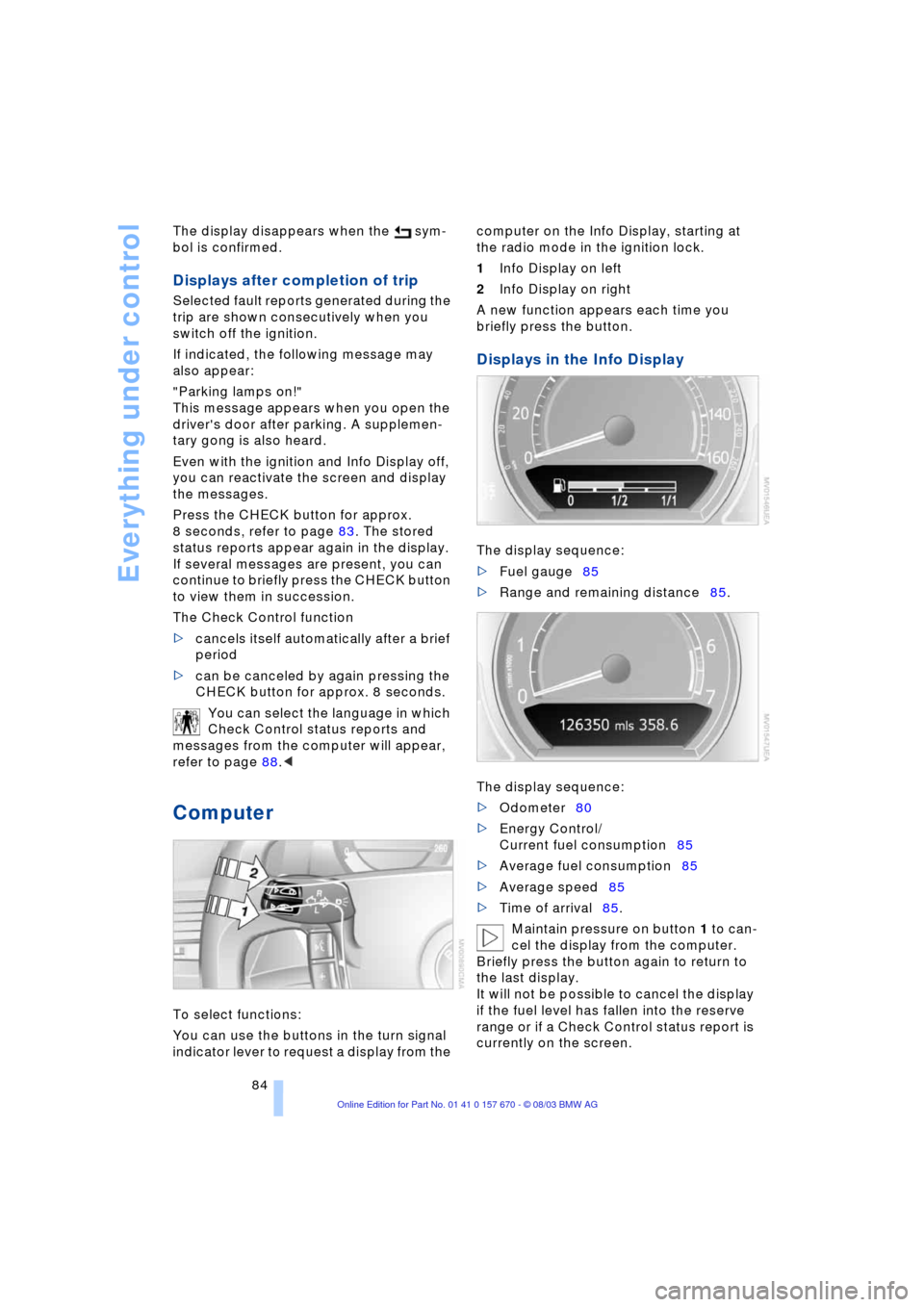
Everything under control
84 The display disappears when the sym-
bol is confirmed.
Displays after completion of trip
Selected fault reports generated during the
trip are shown consecutively when you
switch off the ignition.
If indicated, the following message may
also appear:
"Parking lamps on!"
This message appears when you open the
driver's door after parking. A supplemen-
tary gong is also heard.
Even with the ignition and Info Display off,
you can reactivate the screen and display
the messages.
Press the CHECK button for approx.
8 seconds, refer to page 83. The stored
status reports appear again in the display.
If several messages are present, you can
continue to briefly press the CHECK button
to view them in succession.
The Check Control function
>cancels itself automatically after a brief
period
>can be canceled by again pressing the
CHECK button for approx. 8 seconds.
You can select the language in which
Check Control status reports and
messages from the computer will appear,
refer to page 88.<
Computer
To select functions:
You can use the buttons in the turn signal
indicator lever to request a display from the computer on the Info Display, starting at
the radio mode in the ignition lock.
1Info Display on left
2Info Display on right
A new function appears each time you
briefly press the button.
Displays in the Info Display
The display sequence:
>Fuel gauge85
>Range and remaining distance85.
The display sequence:
>Odometer80
>Energy Control/
Current fuel consumption85
>Average fuel consumption85
>Average speed85
>Time of arrival85.
Maintain pressure on button 1 to can-
cel the display from the computer.
Briefly press the button again to return to
the last display.
It will not be possible to cancel the display
if the fuel level has fallen into the reserve
range or if a Check Control status report is
currently on the screen.
Page 90 of 232
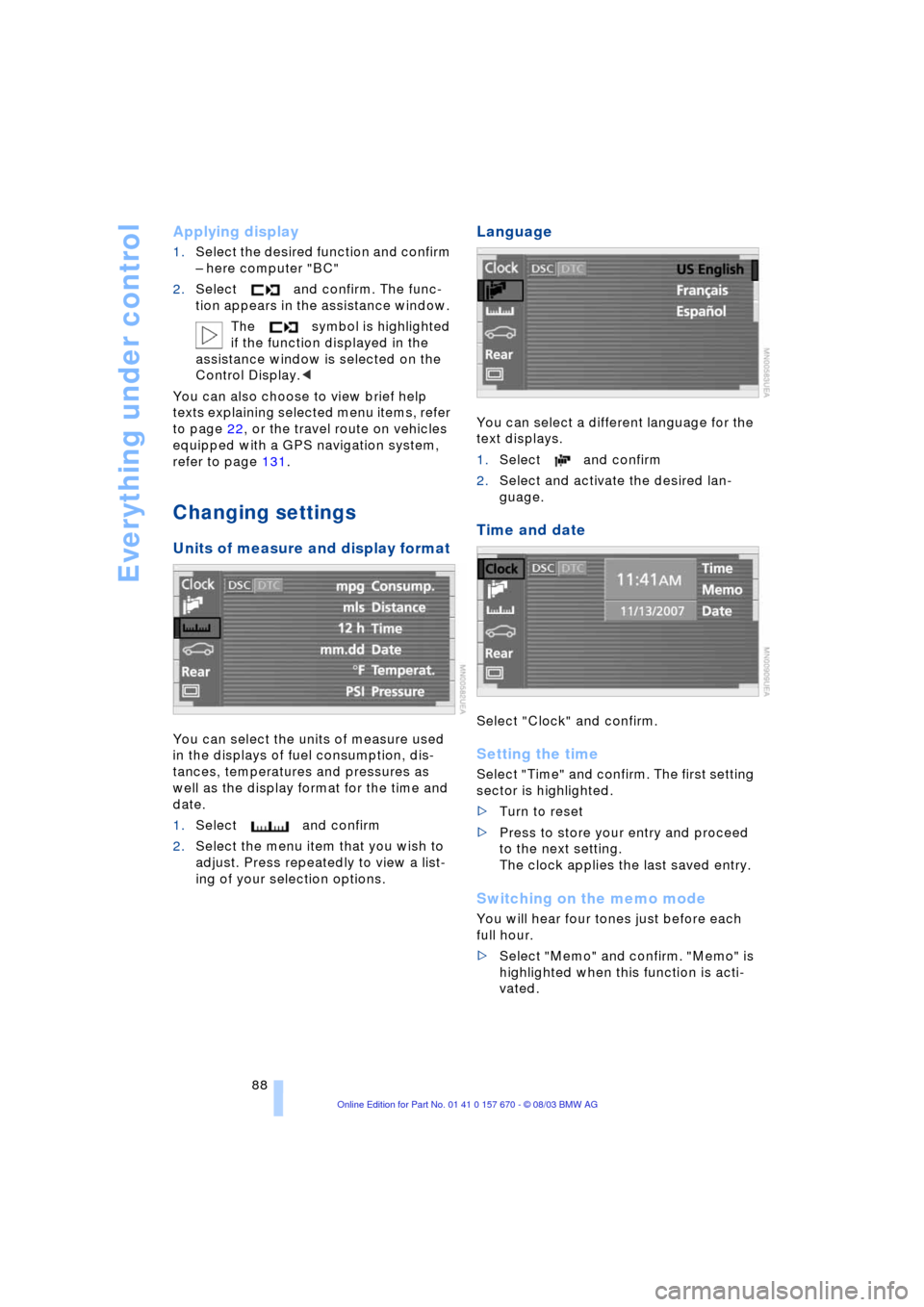
Everything under control
88
Applying display
1.Select the desired function and confirm
Ð here computer "BC"
2.Select and confirm. The func-
tion appears in the assistance window.
The symbol is highlighted
if the function displayed in the
assistance window is selected on the
Control Display.<
You can also choose to view brief help
texts explaining selected menu items, refer
to page 22, or the travel route on vehicles
equipped with a GPS navigation system,
refer to page 131.
Changing settings
Units of measure and display format
You can select the units of measure used
in the displays of fuel consumption, dis-
tances, temperatures and pressures as
well as the display format for the time and
date.
1.Select and confirm
2.Select the menu item that you wish to
adjust. Press repeatedly to view a list-
ing of your selection options.
Language
You can select a different language for the
text displays.
1.Select and confirm
2.Select and activate the desired lan-
guage.
Time and date
Select "Clock" and confirm.
Setting the time
Select "Time" and confirm. The first setting
sector is highlighted.
>Turn to reset
>Press to store your entry and proceed
to the next setting.
The clock applies the last saved entry.
Switching on the memo mode
You will hear four tones just before each
full hour.
>Select "Memo" and confirm. "Memo" is
highlighted when this function is acti-
vated.
Page 168 of 232
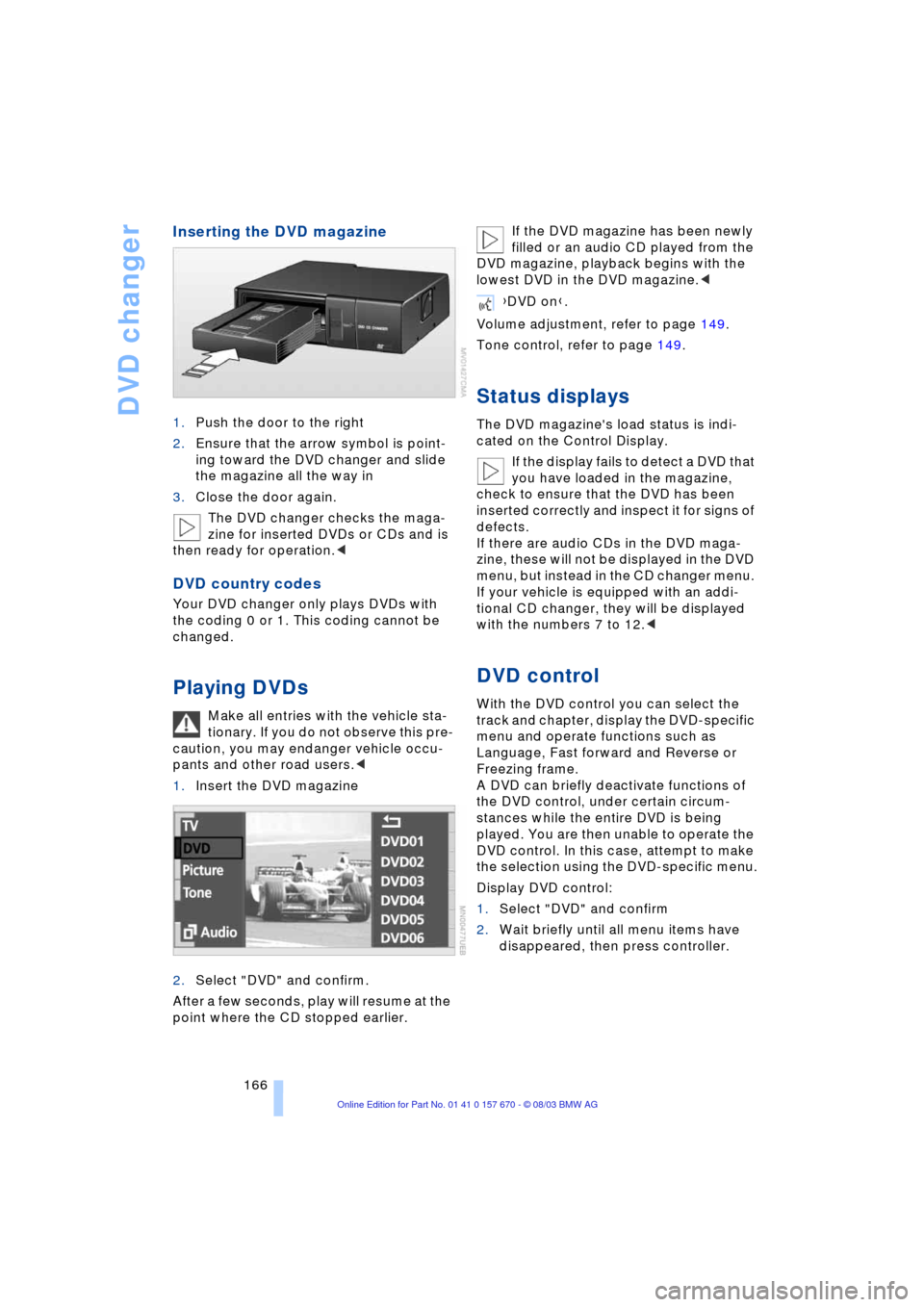
DVD changer
166
Inserting the DVD magazine
1.Push the door to the right
2.Ensure that the arrow symbol is point-
ing toward the DVD changer and slide
the magazine all the way in
3.Close the door again.
The DVD changer checks the maga-
zine for inserted DVDs or CDs and is
then ready for operation.<
DVD country codes
Your DVD changer only plays DVDs with
the coding 0 or 1. This coding cannot be
changed.
Playing DVDs
Make all entries with the vehicle sta-
tionary. If you do not observe this pre-
caution, you may endanger vehicle occu-
pants and other road users.<
1.Insert the DVD magazine
2.Select "DVD" and confirm.
After a few seconds, play will resume at the
point where the CD stopped earlier.If the DVD magazine has been newly
filled or an audio CD played from the
DVD magazine, playback begins with the
lowest DVD in the DVD magazine.<
Volume adjustment, refer to page 149.
Tone control, refer to page 149.
Status displays
The DVD magazine's load status is indi-
cated on the Control Display.
If the display fails to detect a DVD that
you have loaded in the magazine,
check to ensure that the DVD has been
inserted correctly and inspect it for signs of
defects.
If there are audio CDs in the DVD maga-
zine, these will not be displayed in the DVD
menu, but instead in the CD changer menu.
If your vehicle is equipped with an addi-
tional CD changer, they will be displayed
with the numbers 7 to 12.<
DVD control
With the DVD control you can select the
track and chapter, display the DVD-specific
menu and operate functions such as
Language, Fast forward and Reverse or
Freezing frame.
A DVD can briefly deactivate functions of
the DVD control, under certain circum-
stances while the entire DVD is being
played. You are then unable to operate the
DVD control. In this case, attempt to make
the selection using the DVD-specific menu.
Display DVD control:
1.Select "DVD" and confirm
2.Wait briefly until all menu items have
disappeared, then press controller.
{DVD on}.
Page 170 of 232
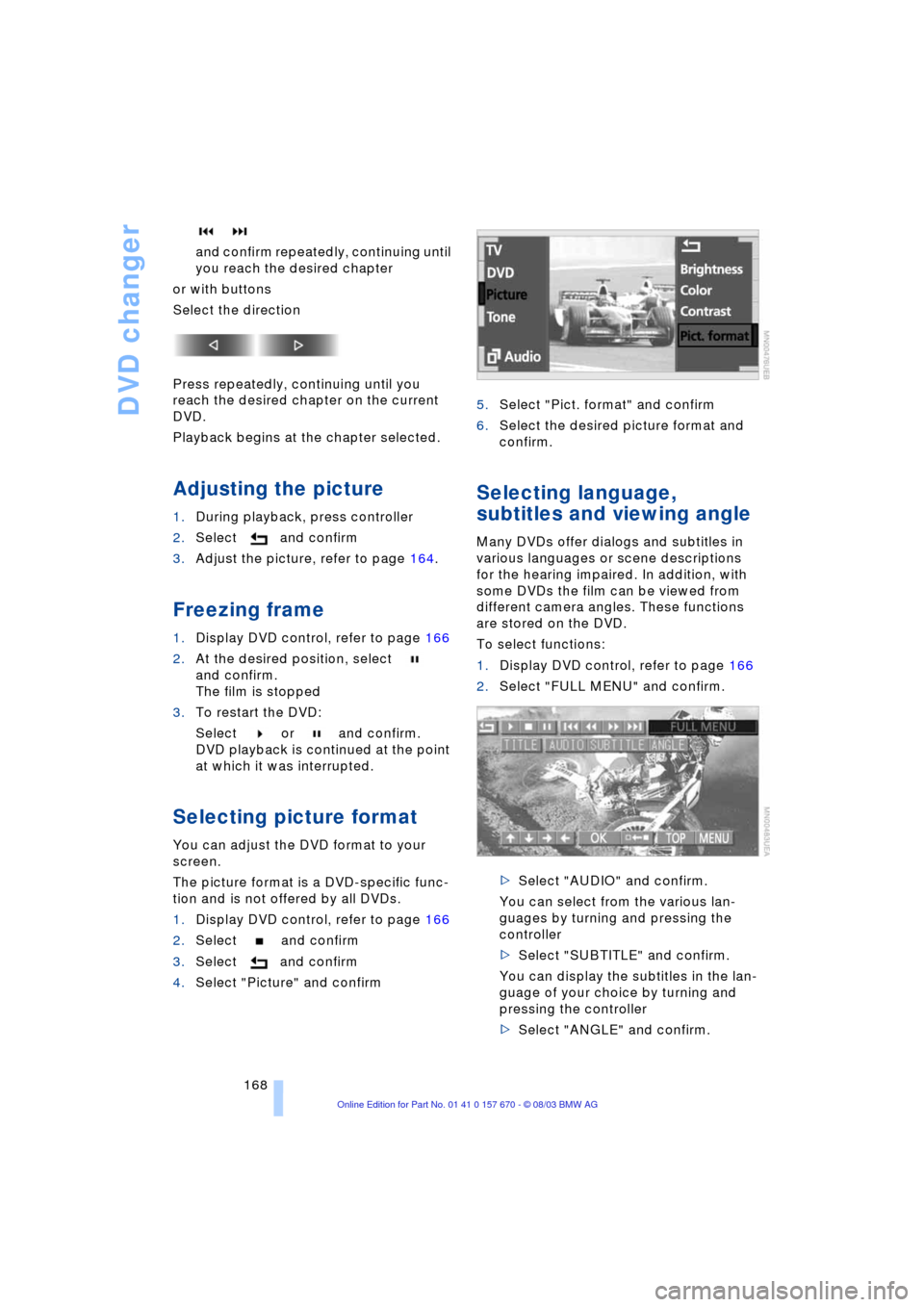
DVD changer
168 and confirm repeatedly, continuing until
you reach the desired chapter
or with buttons
Select the direction
Press repeatedly, continuing until you
reach the desired chapter on the current
DVD.
Playback begins at the chapter selected.
Adjusting the picture
1.During playback, press controller
2.Select and confirm
3.Adjust the picture, refer to page 164.
Freezing frame
1.Display DVD control, refer to page 166
2.At the desired position, select
and confirm.
The film is stopped
3.To restart the DVD:
Select or and confirm.
DVD playback is continued at the point
at which it was interrupted.
Selecting picture format
You can adjust the DVD format to your
screen.
The picture format is a DVD-specific func-
tion and is not offered by all DVDs.
1.Display DVD control, refer to page 166
2.Select and confirm
3.Select and confirm
4.Select "Picture" and confirm5.Select "Pict. format" and confirm
6.Select the desired picture format and
confirm.
Selecting language,
subtitles and viewing angle
Many DVDs offer dialogs and subtitles in
various languages or scene descriptions
for the hearing impaired. In addition, with
some DVDs the film can be viewed from
different camera angles. These functions
are stored on the DVD.
To select functions:
1.Display DVD control, refer to page 166
2.Select "FULL MENU" and confirm.
>Select "AUDIO" and confirm.
You can select from the various lan-
guages by turning and pressing the
controller
>Select "SUBTITLE" and confirm.
You can display the subtitles in the lan-
guage of your choice by turning and
pressing the controller
>Select "ANGLE" and confirm.
Page 171 of 232
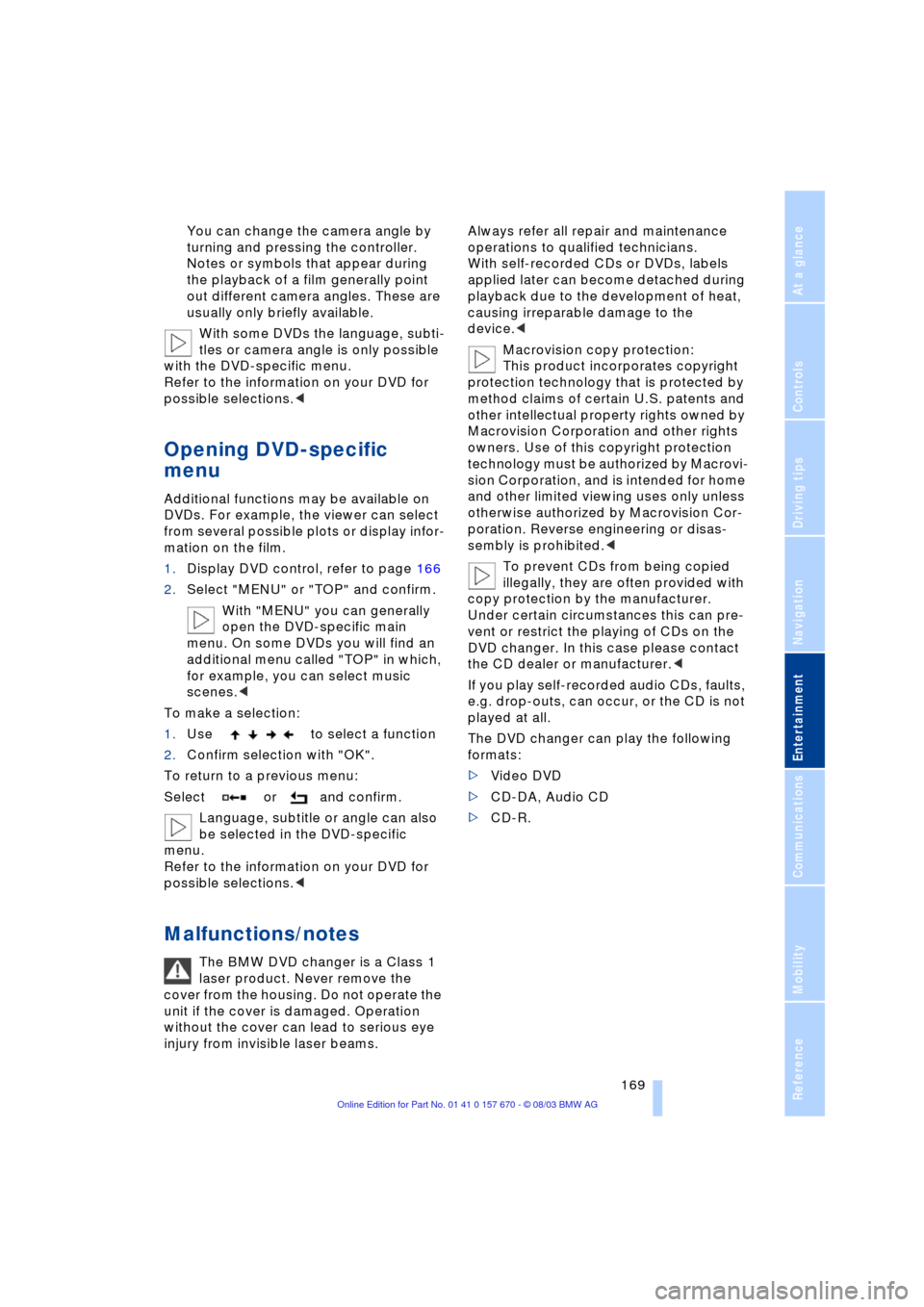
Navigation
Entertainment
Driving tips
169Reference
At a glance
Controls
Communications
Mobility
You can change the camera angle by
turning and pressing the controller.
Notes or symbols that appear during
the playback of a film generally point
out different camera angles. These are
usually only briefly available.
With some DVDs the language, subti-
tles or camera angle is only possible
with the DVD-specific menu.
Refer to the information on your DVD for
possible selections.<
Opening DVD-specific
menu
Additional functions may be available on
DVDs. For example, the viewer can select
from several possible plots or display infor-
mation on the film.
1.Display DVD control, refer to page 166
2.Select "MENU" or "TOP" and confirm.
With "MENU" you can generally
open the DVD-specific main
menu. On some DVDs you will find an
additional menu called "TOP" in which,
for example, you can select music
scenes.<
To make a selection:
1.Use to select a function
2.Confirm selection with "OK".
To return to a previous menu:
Select or and confirm.
Language, subtitle or angle can also
be selected in the DVD-specific
menu.
Refer to the information on your DVD for
possible selections.<
Malfunctions/notes
The BMW DVD changer is a Class 1
laser product. Never remove the
cover from the housing. Do not operate the
unit if the cover is damaged. Operation
without the cover can lead to serious eye
injury from invisible laser beams.Always refer all repair and maintenance
operations to qualified technicians.
With self-recorded CDs or DVDs, labels
applied later can become detached during
playback due to the development of heat,
causing irreparable damage to the
device.<
Macrovision copy protection:
This product incorporates copyright
protection technology that is protected by
method claims of certain U.S. patents and
other intellectual property rights owned by
Macrovision Corporation and other rights
owners. Use of this copyright protection
technology must be authorized by Macrovi-
sion Corporation, and is intended for home
and other limited viewing uses only unless
otherwise authorized by Macrovision Cor-
poration. Reverse engineering or disas-
sembly is prohibited.<
To prevent CDs from being copied
illegally, they are often provided with
copy protection by the manufacturer.
Under certain circumstances this can pre-
vent or restrict the playing of CDs on the
DVD changer. In this case please contact
the CD dealer or manufacturer.<
If you play self-recorded audio CDs, faults,
e.g. drop-outs, can occur, or the CD is not
played at all.
The DVD changer can play the following
formats:
>Video DVD
>CD-DA, Audio CD
>CD-R.
Page 219 of 232
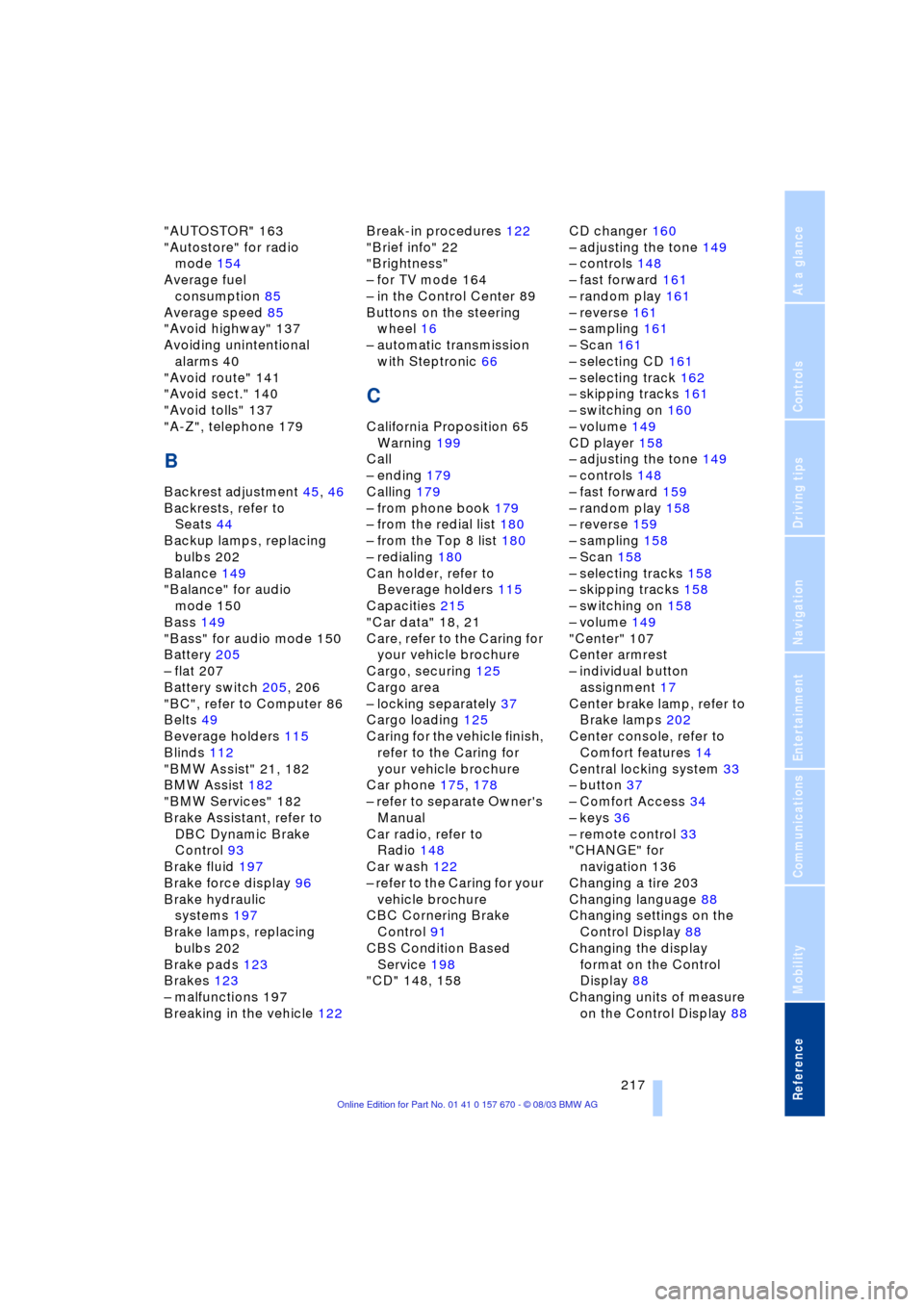
Reference 217
At a glance
Controls
Driving tips
Communications
Navigation
Entertainment
Mobility
"AUTOSTOR" 163
"Autostore" for radio
mode 154
Average fuel
consumption 85
Average speed 85
"Avoid highway" 137
Avoiding unintentional
alarms 40
"Avoid route" 141
"Avoid sect." 140
"Avoid tolls" 137
"A-Z", telephone 179
B
Backrest adjustment 45, 46
Backrests, refer to
Seats 44
Backup lamps, replacing
bulbs 202
Balance 149
"Balance" for audio
mode 150
Bass 149
"Bass" for audio mode 150
Battery 205
Ð flat 207
Battery switch 205, 206
"BC", refer to Computer 86
Belts 49
Beverage holders 115
Blinds 112
"BMW Assist" 21, 182
BMW Assist 182
"BMW Services" 182
Brake Assistant, refer to
DBC Dynamic Brake
Control 93
Brake fluid 197
Brake force display 96
Brake hydraulic
systems 197
Brake lamps, replacing
bulbs 202
Brake pads 123
Brakes 123
Ð malfunctions 197
Breaking in the vehicle 122Break-in procedures 122
"Brief info" 22
"Brightness"
Ð for TV mode 164
Ð in the Control Center 89
Buttons on the steering
wheel 16
Ð automatic transmission
with Steptronic 66
C
California Proposition 65
Warning 199
Call
Ð ending 179
Calling 179
Ð from phone book 179
Ð from the redial list 180
Ð from the Top 8 list 180
Ð redialing 180
Can holder, refer to
Beverage holders 115
Capacities 215
"Car data" 18, 21
Care, refer to the Caring for
your vehicle brochure
Cargo, securing 125
Cargo area
Ð locking separately 37
Cargo loading 125
Caring for the vehicle finish,
refer to the Caring for
your vehicle brochure
Car phone 175, 178
Ð refer to separate Owner's
Manual
Car radio, refer to
Radio 148
Car wash 122
Ð refer to the Caring for your
vehicle brochure
CBC Cornering Brake
Control 91
CBS Condition Based
Service 198
"CD" 148, 158CD changer 160
Ð adjusting the tone 149
Ð controls 148
Ð fast forward 161
Ð random play 161
Ð reverse 161
Ð sampling 161
Ð Scan 161
Ð selecting CD 161
Ð selecting track 162
Ð skipping tracks 161
Ð switching on 160
Ð volume 149
CD player 158
Ð adjusting the tone 149
Ð controls 148
Ð fast forward 159
Ð random play 158
Ð reverse 159
Ð sampling 158
Ð Scan 158
Ð selecting tracks 158
Ð skipping tracks 158
Ð switching on 158
Ð volume 149
"Center" 107
Center armrest
Ð individual button
assignment 17
Center brake lamp, refer to
Brake lamps 202
Center console, refer to
Comfort features 14
Central locking system 33
Ð button 37
Ð Comfort Access 34
Ð keys 36
Ð remote control 33
"CHANGE" for
navigation 136
Changing a tire 203
Changing language 88
Changing settings on the
Control Display 88
Changing the display
format on the Control
Display 88
Changing units of measure
on the Control Display 88
Page 220 of 232
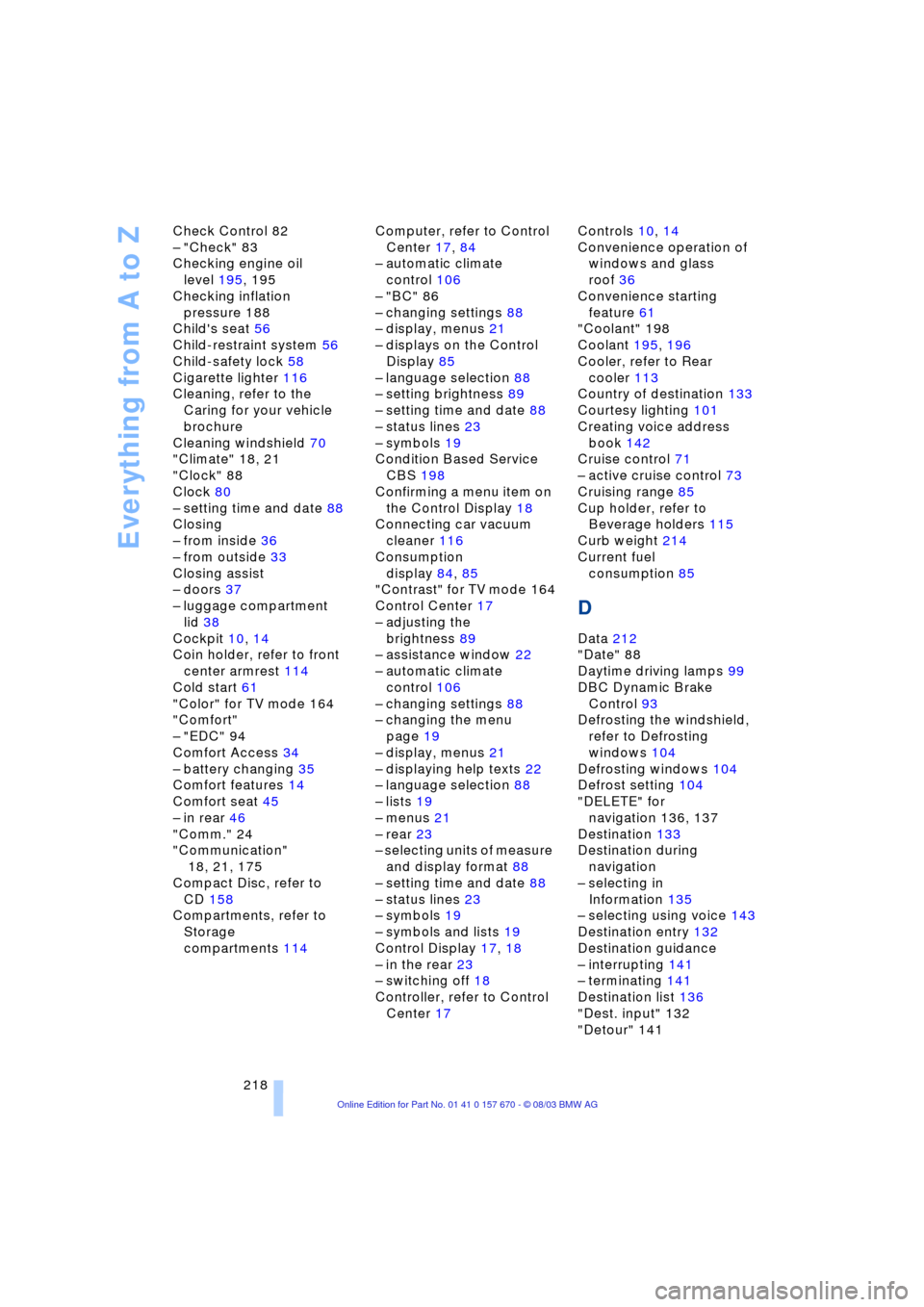
Everything from A to Z
218 Check Control 82
Ð "Check" 83
Checking engine oil
level 195, 195
Checking inflation
pressure 188
Child's seat 56
Child-restraint system 56
Child-safety lock 58
Cigarette lighter 116
Cleaning, refer to the
Caring for your vehicle
brochure
Cleaning windshield 70
"Climate" 18, 21
"Clock" 88
Clock 80
Ð setting time and date 88
Closing
Ð from inside 36
Ð from outside 33
Closing assist
Ð doors 37
Ð luggage compartment
lid 38
Cockpit 10, 14
Coin holder, refer to front
center armrest 114
Cold start 61
"Color" for TV mode 164
"Comfort"
Ð "EDC" 94
Comfort Access 34
Ð battery changing 35
Comfort features 14
Comfort seat 45
Ð in rear 46
"Comm." 24
"Communication"
18, 21, 175
Compact Disc, refer to
CD 158
Compartments, refer to
Storage
compartments 114Computer, refer to Control
Center 17, 84
Ð automatic climate
control 106
Ð "BC" 86
Ð changing settings 88
Ð display, menus 21
Ð displays on the Control
Display 85
Ð language selection 88
Ð setting brightness 89
Ð setting time and date 88
Ð status lines 23
Ð symbols 19
Condition Based Service
CBS 198
Confirming a menu item on
the Control Display 18
Connecting car vacuum
cleaner 116
Consumption
display 84, 85
"Contrast" for TV mode 164
Control Center 17
Ð adjusting the
brightness 89
Ð assistance window 22
Ð automatic climate
control 106
Ð changing settings 88
Ð changing the menu
page 19
Ð display, menus 21
Ð displaying help texts 22
Ð language selection 88
Ð lists 19
Ð menus 21
Ð rear 23
Ð selecting units of measure
and display format 88
Ð setting time and date 88
Ð status lines 23
Ð symbols 19
Ð symbols and lists 19
Control Display 17, 18
Ð in the rear 23
Ð switching off 18
Controller, refer to Control
Center 17Controls 10, 14
Convenience operation of
windows and glass
roof 36
Convenience starting
feature 61
"Coolant" 198
Coolant 195, 196
Cooler, refer to Rear
cooler 113
Country of destination 133
Courtesy lighting 101
Creating voice address
book 142
Cruise control 71
Ð active cruise control 73
Cruising range 85
Cup holder, refer to
Beverage holders 115
Curb weight 214
Current fuel
consumption 85
D
Data 212
"Date" 88
Daytime driving lamps 99
DBC Dynamic Brake
Control 93
Defrosting the windshield,
refer to Defrosting
windows 104
Defrosting windows 104
Defrost setting 104
"DELETE" for
navigation 136, 137
Destination 133
Destination during
navigation
Ð selecting in
Information 135
Ð selecting using voice 143
Destination entry 132
Destination guidance
Ð interrupting 141
Ð terminating 141
Destination list 136
"Dest. input" 132
"Detour" 141