BMW 745Li 2004 E66 Owner's Manual
Manufacturer: BMW, Model Year: 2004, Model line: 745Li, Model: BMW 745Li 2004 E66Pages: 232, PDF Size: 5.27 MB
Page 141 of 232
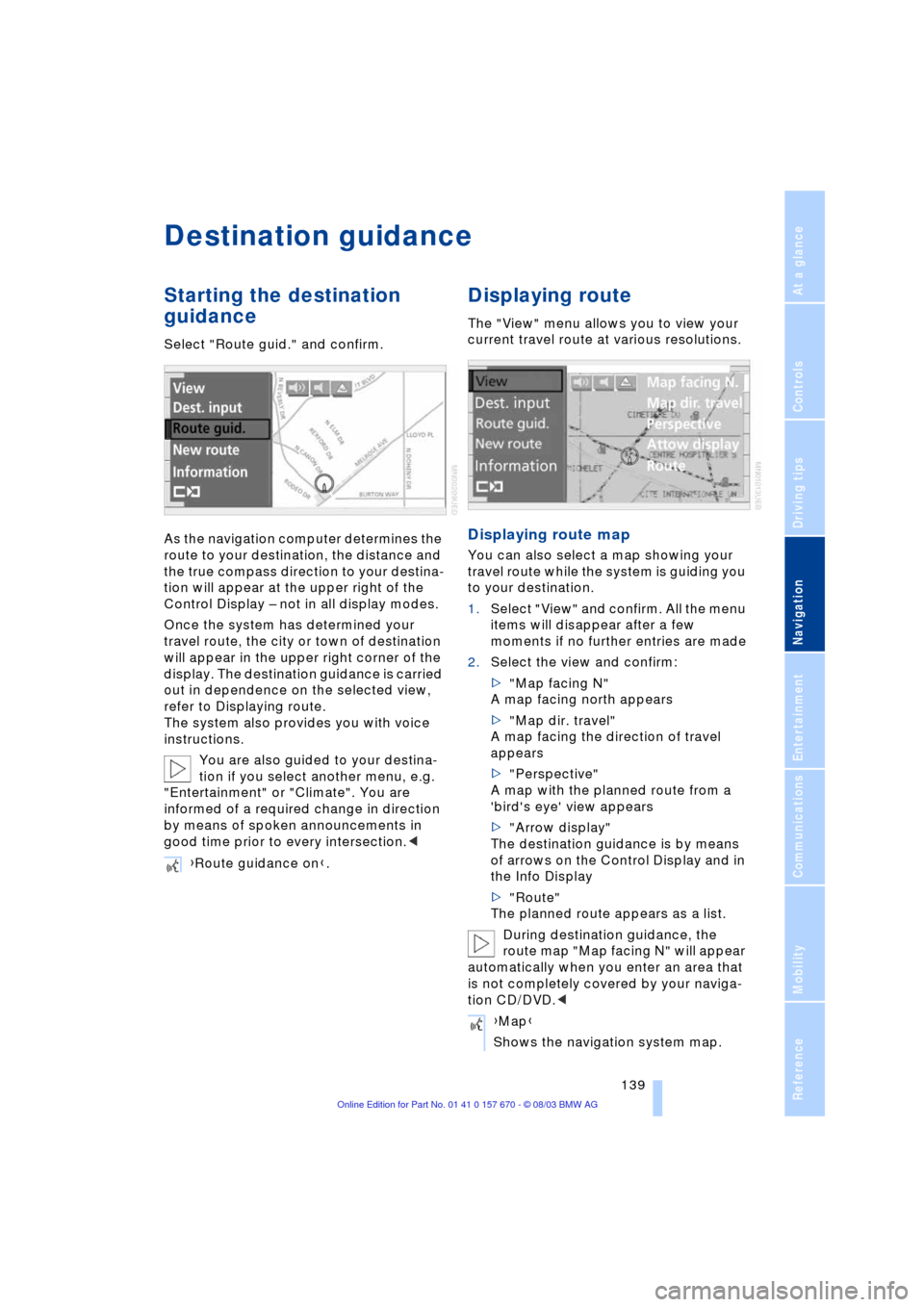
Navigation
Driving tips
139Reference
At a glance
Controls
Communications
Entertainment
Mobility
Destination guidance
Starting the destination
guidance
Select "Route guid." and confirm.
As the navigation computer determines the
route to your destination, the distance and
the true compass direction to your destina-
tion will appear at the upper right of the
Control Display Ð not in all display modes.
Once the system has determined your
travel route, the city or town of destination
will appear in the upper right corner of the
display. The destination guidance is carried
out in dependence on the selected view,
refer to Displaying route.
The system also provides you with voice
instructions.
You are also guided to your destina-
tion if you select another menu, e.g.
"Entertainment" or "Climate". You are
informed of a required change in direction
by means of spoken announcements in
good time prior to every intersection.<
Displaying route
The "View" menu allows you to view your
current travel route at various resolutions.
Displaying route map
You can also select a map showing your
travel route while the system is guiding you
to your destination.
1.Select "View" and confirm. All the menu
items will disappear after a few
moments if no further entries are made
2.Select the view and confirm:
>"Map facing N"
A map facing north appears
>"Map dir. travel"
A map facing the direction of travel
appears
>"Perspective"
A map with the planned route from a
'bird's eye' view appears
>"Arrow display"
The destination guidance is by means
of arrows on the Control Display and in
the Info Display
>"Route"
The planned route appears as a list.
During destination guidance, the
route map "Map facing N" will appear
automatically when you enter an area that
is not completely covered by your naviga-
tion CD/DVD.< {Route guidance on}.
{Map}
Shows the navigation system map.
Page 142 of 232
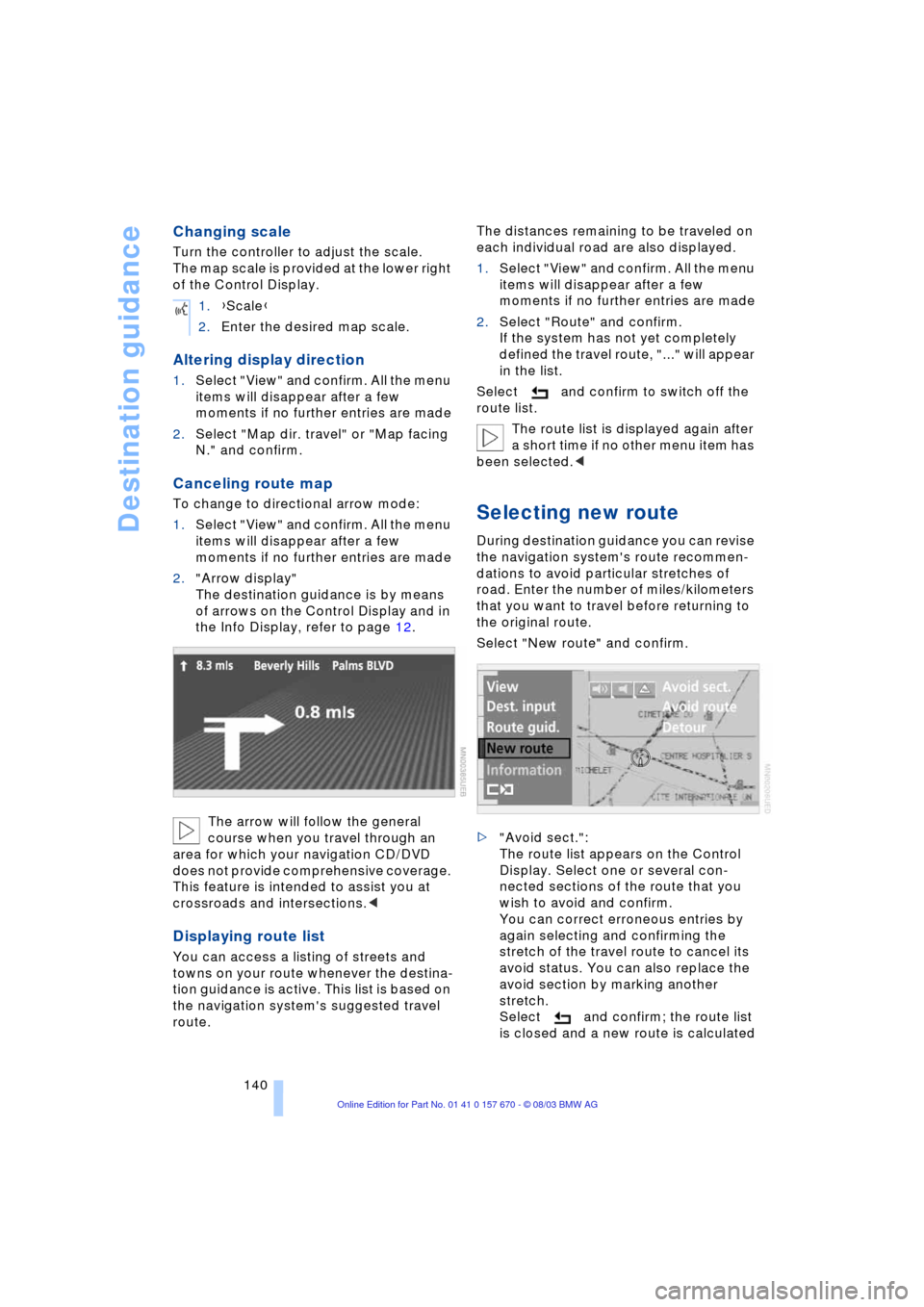
Destination guidance
140
Changing scale
Turn the controller to adjust the scale.
The map scale is provided at the lower right
of the Control Display.
Altering display direction
1.Select "View" and confirm. All the menu
items will disappear after a few
moments if no further entries are made
2.Select "Map dir. travel" or "Map facing
N." and confirm.
Canceling route map
To change to directional arrow mode:
1.Select "View" and confirm. All the menu
items will disappear after a few
moments if no further entries are made
2."Arrow display"
The destination guidance is by means
of arrows on the Control Display and in
the Info Display, refer to page 12.
The arrow will follow the general
course when you travel through an
area for which your navigation CD/DVD
does not provide comprehensive coverage.
This feature is intended to assist you at
crossroads and intersections.<
Displaying route list
You can access a listing of streets and
towns on your route whenever the destina-
tion guidance is active. This list is based on
the navigation system's suggested travel
route.The distances remaining to be traveled on
each individual road are also displayed.
1.Select "View" and confirm. All the menu
items will disappear after a few
moments if no further entries are made
2.Select "Route" and confirm.
If the system has not yet completely
defined the travel route, "..." will appear
in the list.
Select and confirm to switch off the
route list.
The route list is displayed again after
a short time if no other menu item has
been selected.<
Selecting new route
During destination guidance you can revise
the navigation system's route recommen-
dations to avoid particular stretches of
road. Enter the number of miles/kilometers
that you want to travel before returning to
the original route.
Select "New route" and confirm.
>"Avoid sect.":
The route list appears on the Control
Display. Select one or several con-
nected sections of the route that you
wish to avoid and confirm.
You can correct erroneous entries by
again selecting and confirming the
stretch of the travel route to cancel its
avoid status. You can also replace the
avoid section by marking another
stretch.
Select and confirm; the route list
is closed and a new route is calculated 1.{Scale}
2.Enter the desired map scale.
Page 143 of 232
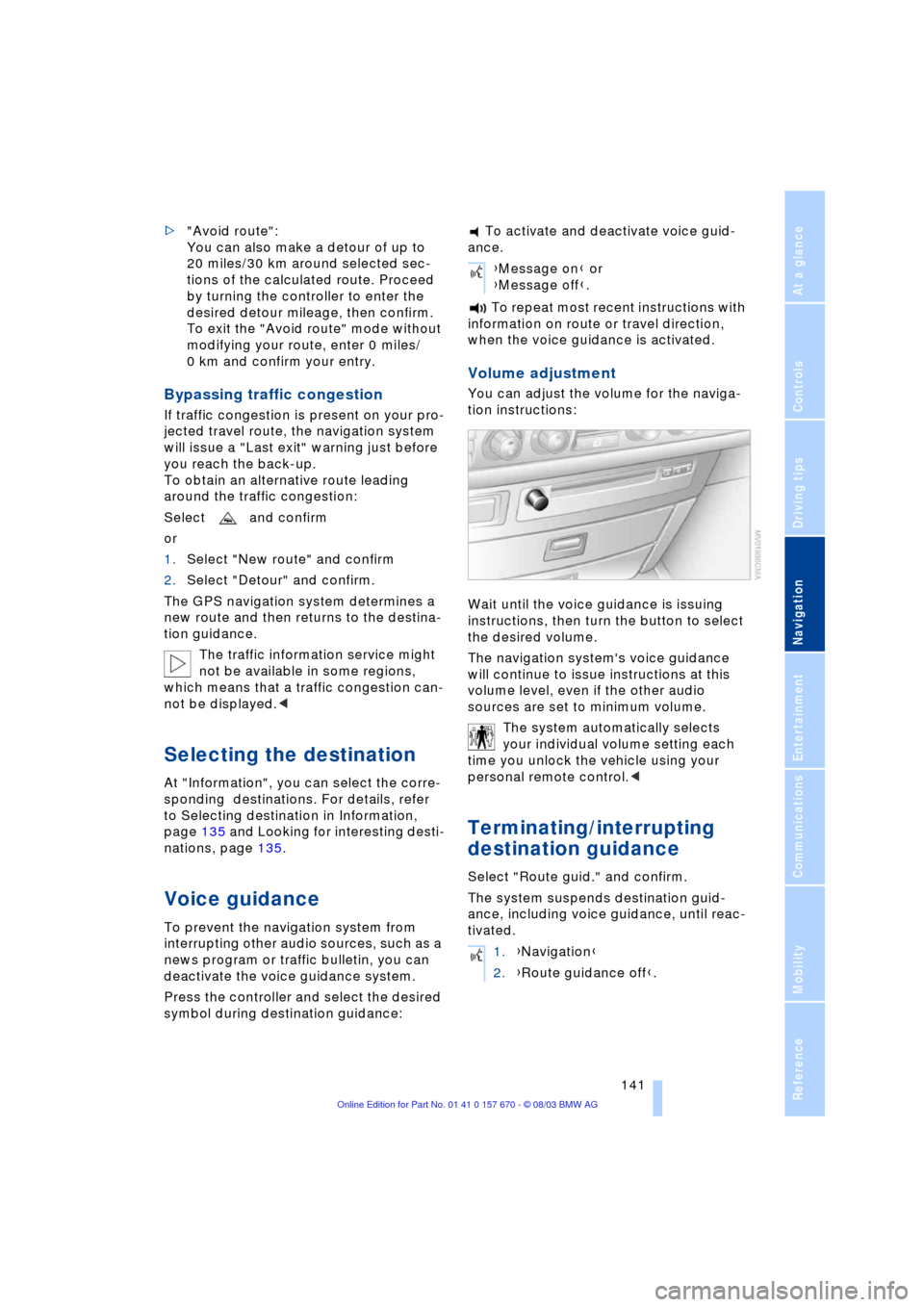
Navigation
Driving tips
141Reference
At a glance
Controls
Communications
Entertainment
Mobility
>"Avoid route":
You can also make a detour of up to
20 miles/30 km around selected sec-
tions of the calculated route. Proceed
by turning the controller to enter the
desired detour mileage, then confirm.
To exit the "Avoid route" mode without
modifying your route, enter 0 miles/
0 km and confirm your entry.
Bypassing traffic congestion
If traffic congestion is present on your pro-
jected travel route, the navigation system
will issue a "Last exit" warning just before
you reach the back-up.
To obtain an alternative route leading
around the traffic congestion:
Select and confirm
or
1.Select "New route" and confirm
2.Select "Detour" and confirm.
The GPS navigation system determines a
new route and then returns to the destina-
tion guidance.
The traffic information service might
not be available in some regions,
which means that a traffic congestion can-
not be displayed.<
Selecting the destination
At "Information", you can select the corre-
sponding destinations. For details, refer
to Selecting destination in Information,
page 135 and Looking for interesting desti-
nations, page 135.
Voice guidance
To prevent the navigation system from
interrupting other audio sources, such as a
news program or traffic bulletin, you can
deactivate the voice guidance system.
Press the controller and select the desired
symbol during destination guidance: To activate and deactivate voice guid-
ance.
To repeat most recent instructions with
information on route or travel direction,
when the voice guidance is activated.
Volume adjustment
You can adjust the volume for the naviga-
tion instructions:
Wait until the voice guidance is issuing
instructions, then turn the button to select
the desired volume.
The navigation system's voice guidance
will continue to issue instructions at this
volume level, even if the other audio
sources are set to minimum volume.
The system automatically selects
your individual volume setting each
time you unlock the vehicle using your
personal remote control.<
Terminating/interrupting
destination guidance
Select "Route guid." and confirm.
The system suspends destination guid-
ance, including voice guidance, until reac-
tivated.
{Message on} or
{Message off}.
1.{Navigation}
2.{Route guidance off}.
Page 144 of 232
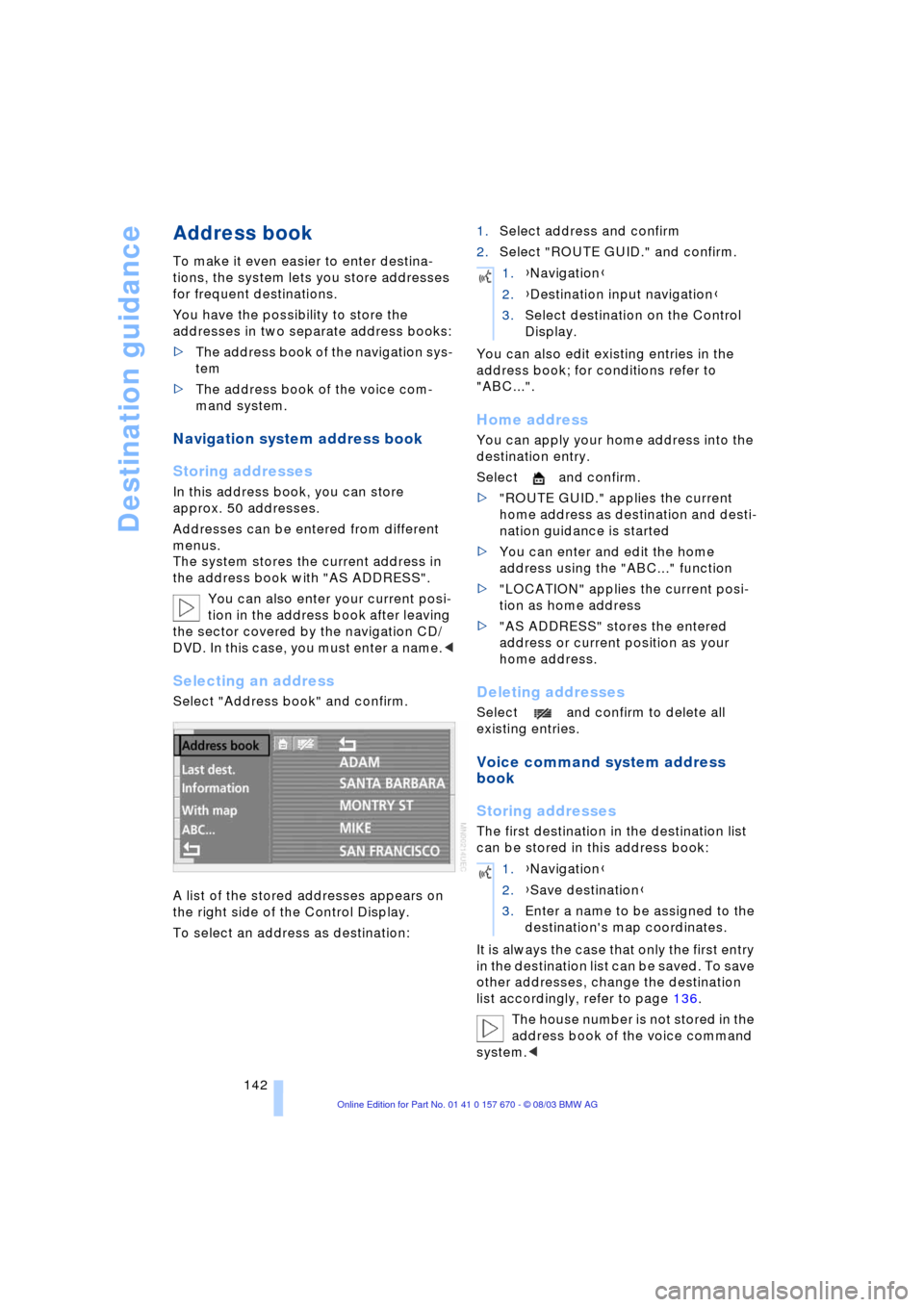
Destination guidance
142
Address book
To make it even easier to enter destina-
tions, the system lets you store addresses
for frequent destinations.
You have the possibility to store the
addresses in two separate address books:
>The address book of the navigation sys-
tem
>The address book of the voice com-
mand system.
Navigation system address book
Storing addresses
In this address book, you can store
approx. 50 addresses.
Addresses can be entered from different
menus.
The system stores the current address in
the address book with "AS ADDRESS".
You can also enter your current posi-
tion in the address book after leaving
the sector covered by the navigation CD/
DVD. In this case, you must enter a name.<
Selecting an address
Select "Address book" and confirm.
A list of the stored addresses appears on
the right side of the Control Display.
To select an address as destination:1.Select address and confirm
2.Select "ROUTE GUID." and confirm.
You can also edit existing entries in the
address book; for conditions refer to
"ABC...".
Home address
You can apply your home address into the
destination entry.
Select and confirm.
>"ROUTE GUID." applies the current
home address as destination and desti-
nation guidance is started
>You can enter and edit the home
address using the "ABC..." function
>"LOCATION" applies the current posi-
tion as home address
>"AS ADDRESS" stores the entered
address or current position as your
home address.
Deleting addresses
Select and confirm to delete all
existing entries.
Voice command system address
book
Storing addresses
The first destination in the destination list
can be stored in this address book:
It is always the case that only the first entry
in the destination list can be saved. To save
other addresses, change the destination
list accordingly, refer to page 136.
The house number is not stored in the
address book of the voice command
system.<
1.{Navigation}
2.{Destination input navigation}
3.Select destination on the Control
Display.
1.{Navigation}
2.{Save destination}
3.Enter a name to be assigned to the
destination's map coordinates.
Page 145 of 232
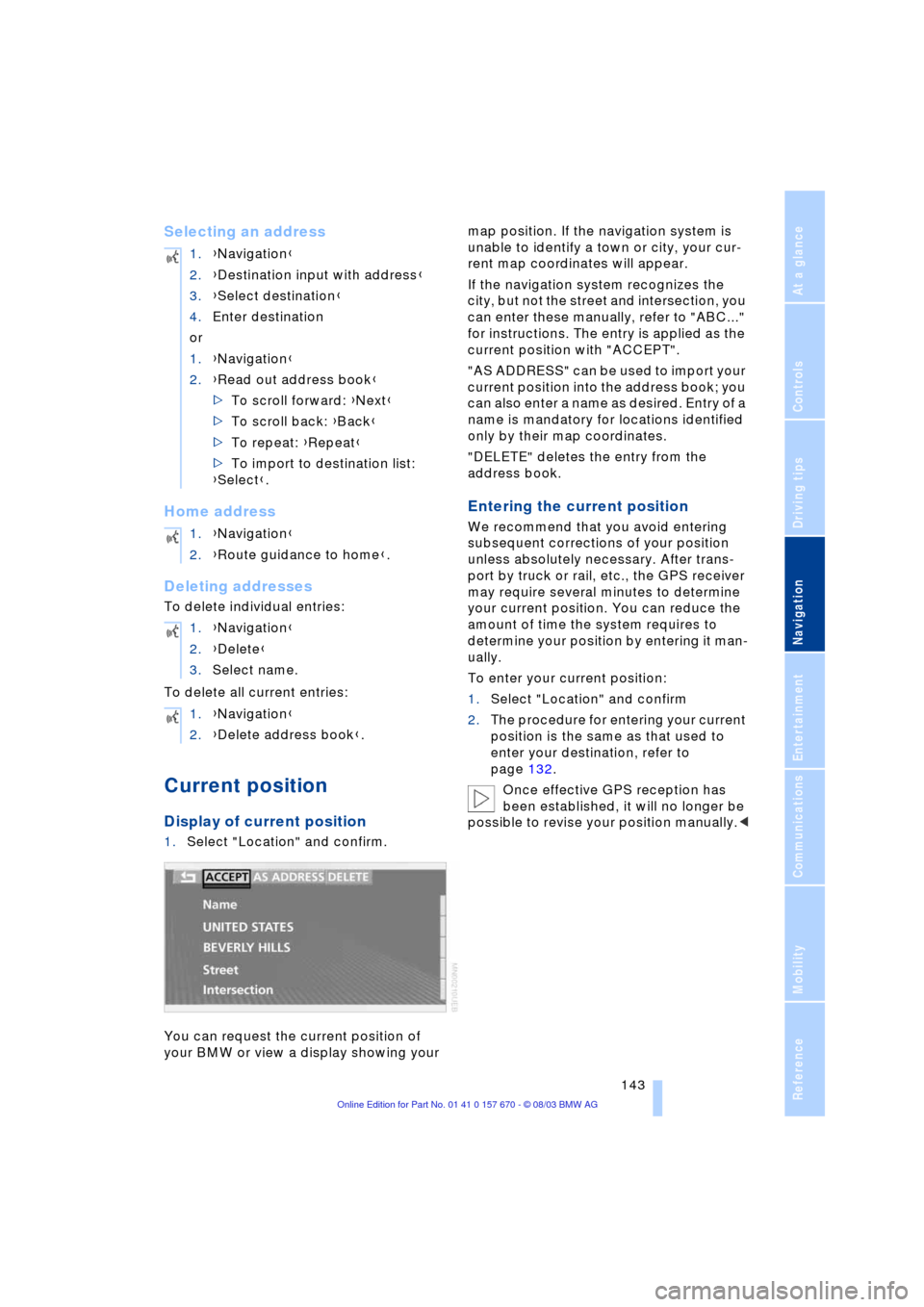
Navigation
Driving tips
143Reference
At a glance
Controls
Communications
Entertainment
Mobility
Selecting an address
Home address
Deleting addresses
To delete individual entries:
To delete all current entries:
Current position
Display of current position
1.Select "Location" and confirm.
You can request the current position of
your BMW or view a display showing your map position. If the navigation system is
unable to identify a town or city, your cur-
rent map coordinates will appear.
If the navigation system recognizes the
city, but not the street and intersection, you
can enter these manually, refer to "ABC..."
for instructions. The entry is applied as the
current position with "ACCEPT".
"AS ADDRESS" can be used to import your
current position into the address book; you
can also enter a name as desired. Entry of a
name is mandatory for locations identified
only by their map coordinates.
"DELETE" deletes the entry from the
address book.
Entering the current position
We recommend that you avoid entering
subsequent corrections of your position
unless absolutely necessary. After trans-
port by truck or rail, etc., the GPS receiver
may require several minutes to determine
your current position. You can reduce the
amount of time the system requires to
determine your position by entering it man-
ually.
To enter your current position:
1.Select "Location" and confirm
2.The procedure for entering your current
position is the same as that used to
enter your destination, refer to
page 132.
Once effective GPS reception has
been established, it will no longer be
possible to revise your position manually.< 1.{Navigation}
2.{Destination input with address}
3.{Select destination}
4.Enter destination
or
1.{Navigation}
2.{Read out address book}
>To scroll forward: {Next}
>To scroll back: {Back}
>To repeat: {Repeat}
>To import to destination list:
{Select}.
1.{Navigation}
2.{Route guidance to home}.
1.{Navigation}
2.{Delete}
3.Select name.
1.{Navigation}
2.{Delete address book}.
Page 146 of 232
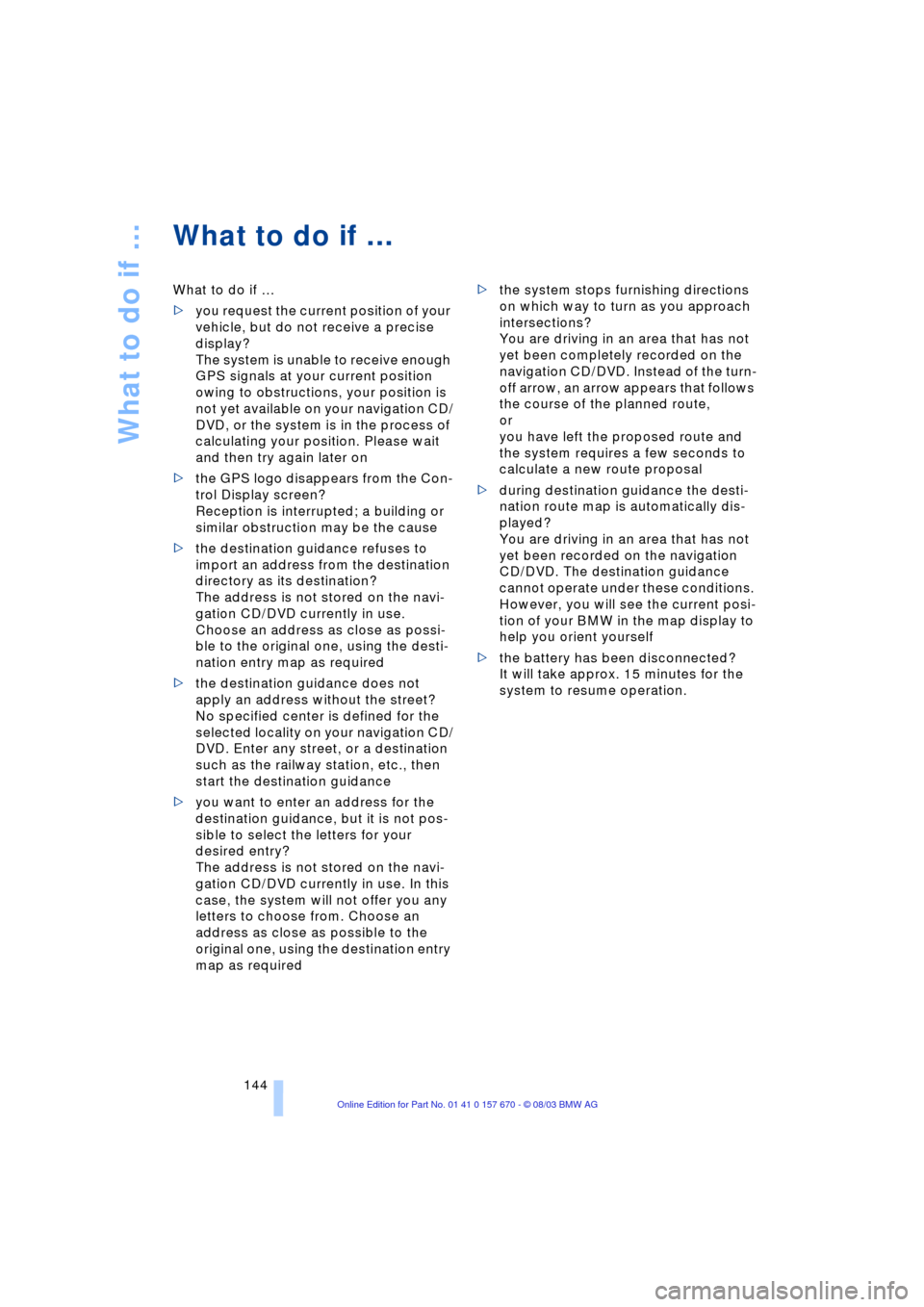
What to do if É
144
What to do if É
What to do if É
>you request the current position of your
vehicle, but do not receive a precise
display?
The system is unable to receive enough
GPS signals at your current position
owing to obstructions, your position is
not yet available on your navigation CD/
DVD, or the system is in the process of
calculating your position. Please wait
and then try again later on
>the GPS logo disappears from the Con-
trol Display screen?
Reception is interrupted; a building or
similar obstruction may be the cause
>the destination guidance refuses to
import an address from the destination
directory as its destination?
The address is not stored on the navi-
gation CD/DVD currently in use.
Choose an address as close as possi-
ble to the original one, using the desti-
nation entry map as required
>the destination guidance does not
apply an address without the street?
No specified center is defined for the
selected locality on your navigation CD/
DVD. Enter any street, or a destination
such as the railway station, etc., then
start the destination guidance
>you want to enter an address for the
destination guidance, but it is not pos-
sible to select the letters for your
desired entry?
The address is not stored on the navi-
gation CD/DVD currently in use. In this
case, the system will not offer you any
letters to choose from. Choose an
address as close as possible to the
original one, using the destination entry
map as required >the system stops furnishing directions
on which way to turn as you approach
intersections?
You are driving in an area that has not
yet been completely recorded on the
navigation CD/DVD. Instead of the turn-
off arrow, an arrow appears that follows
the course of the planned route,
or
you have left the proposed route and
the system requires a few seconds to
calculate a new route proposal
>during destination guidance the desti-
nation route map is automatically dis-
played?
You are driving in an area that has not
yet been recorded on the navigation
CD/DVD. The destination guidance
cannot operate under these conditions.
However, you will see the current posi-
tion of your BMW in the map display to
help you orient yourself
>the battery has been disconnected?
It will take approx. 15 minutes for the
system to resume operation.
Page 147 of 232
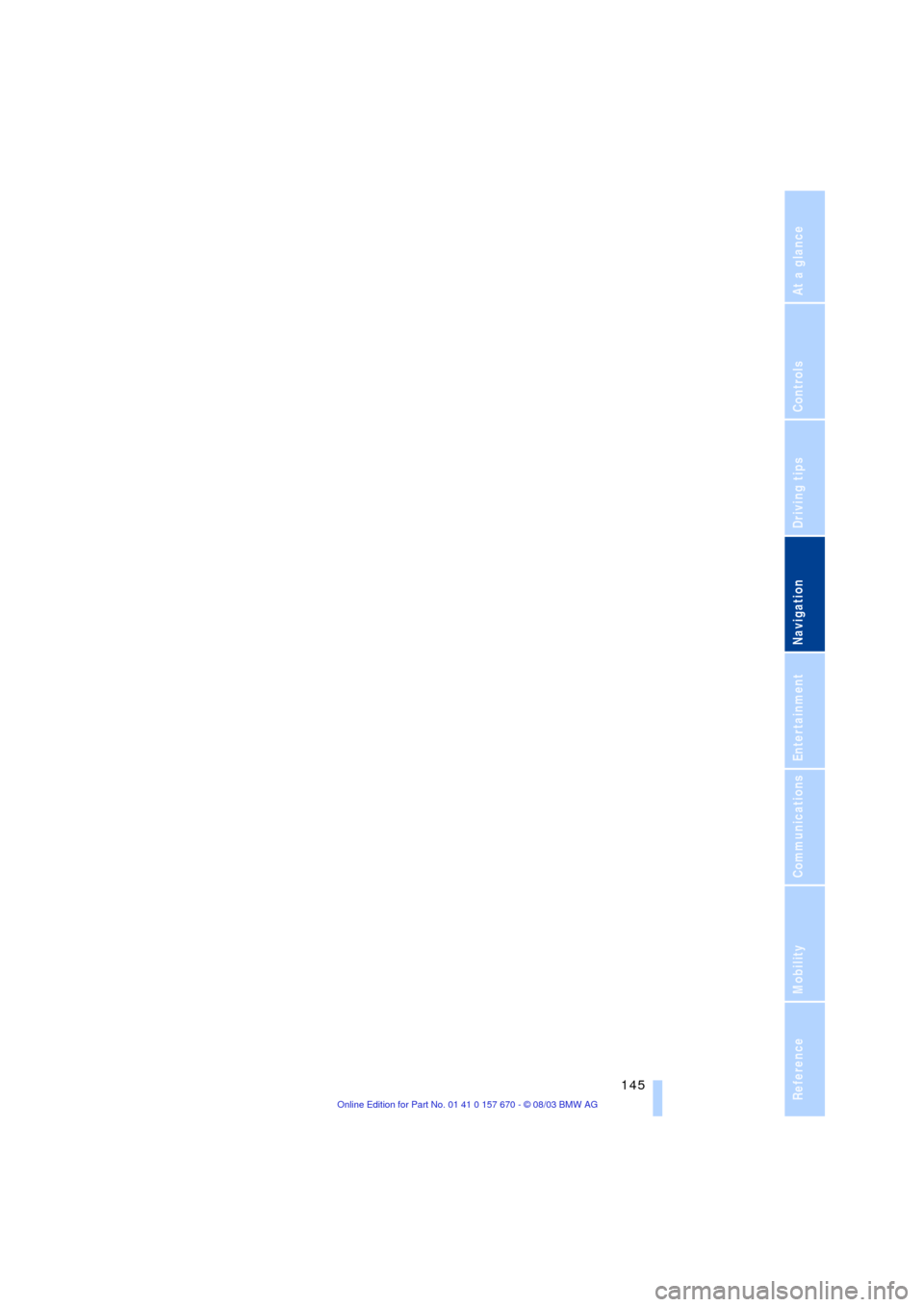
Navigation
Driving tips
145Reference
At a glance
Controls
Communications
Entertainment
Mobility
Page 148 of 232
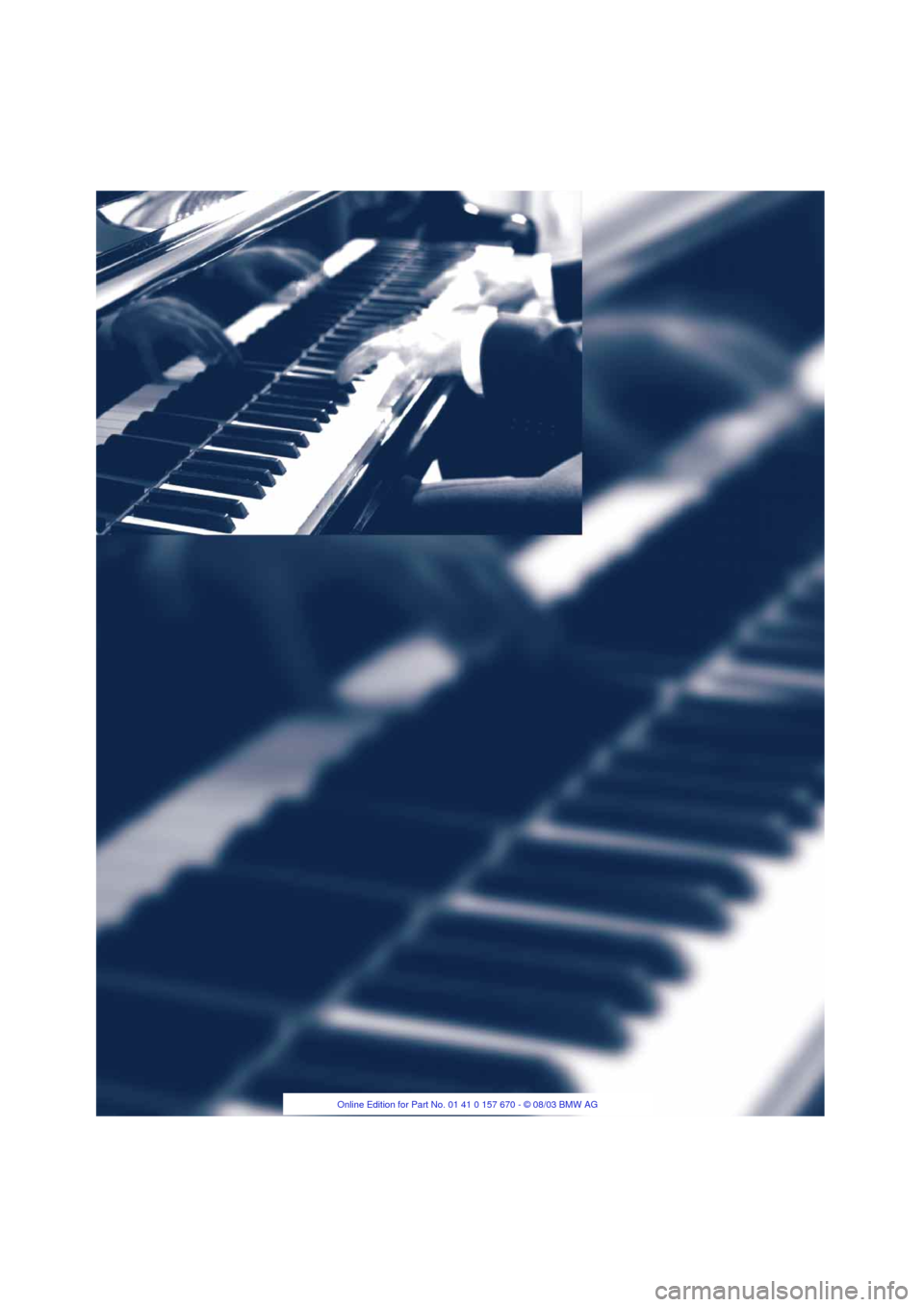
Page 149 of 232
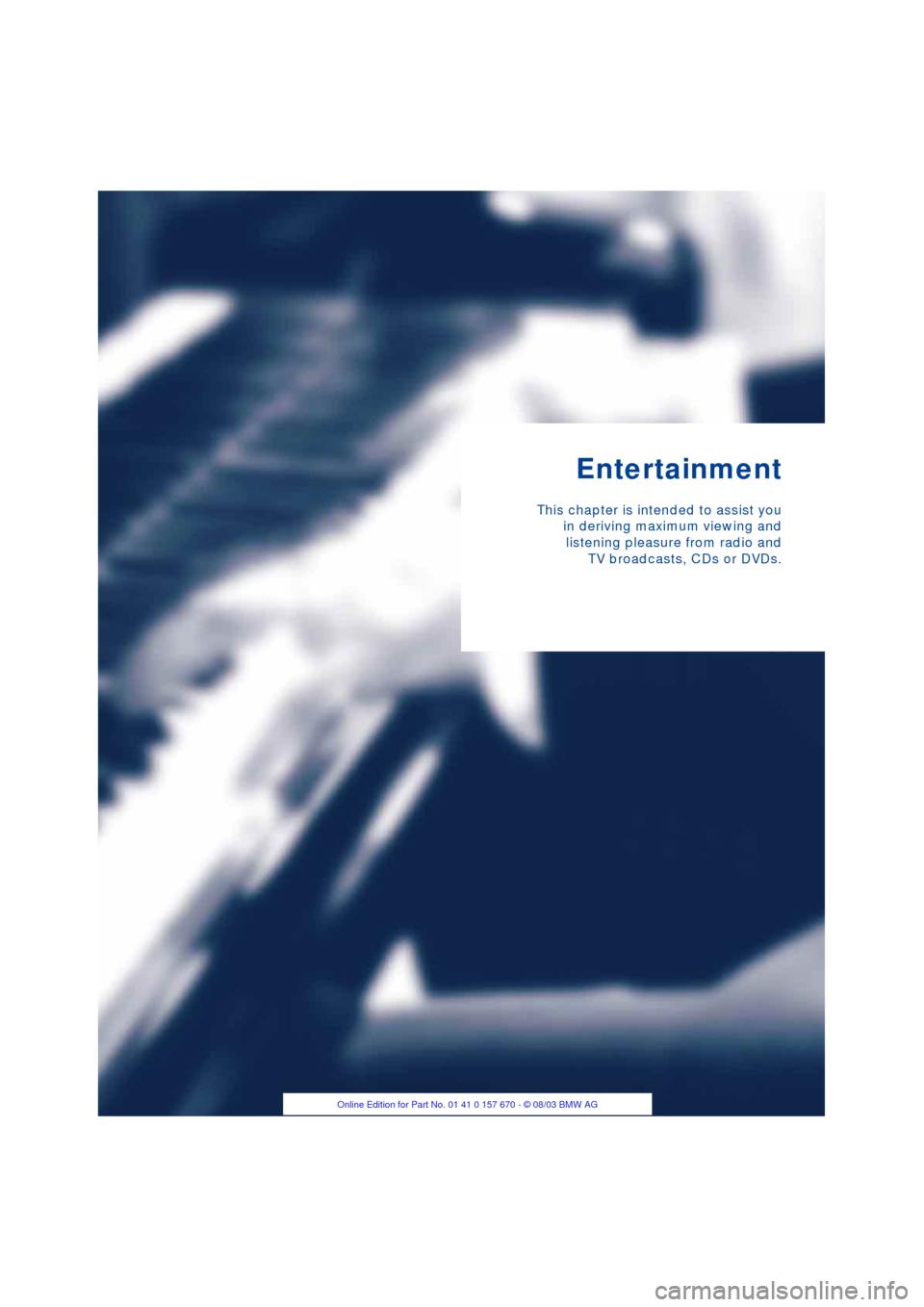
Entertainment
This chapter is intended to assist you
in deriving maximum viewing and
listening pleasure from radio and
TV broadcasts, CDs or DVDs.
Page 150 of 232
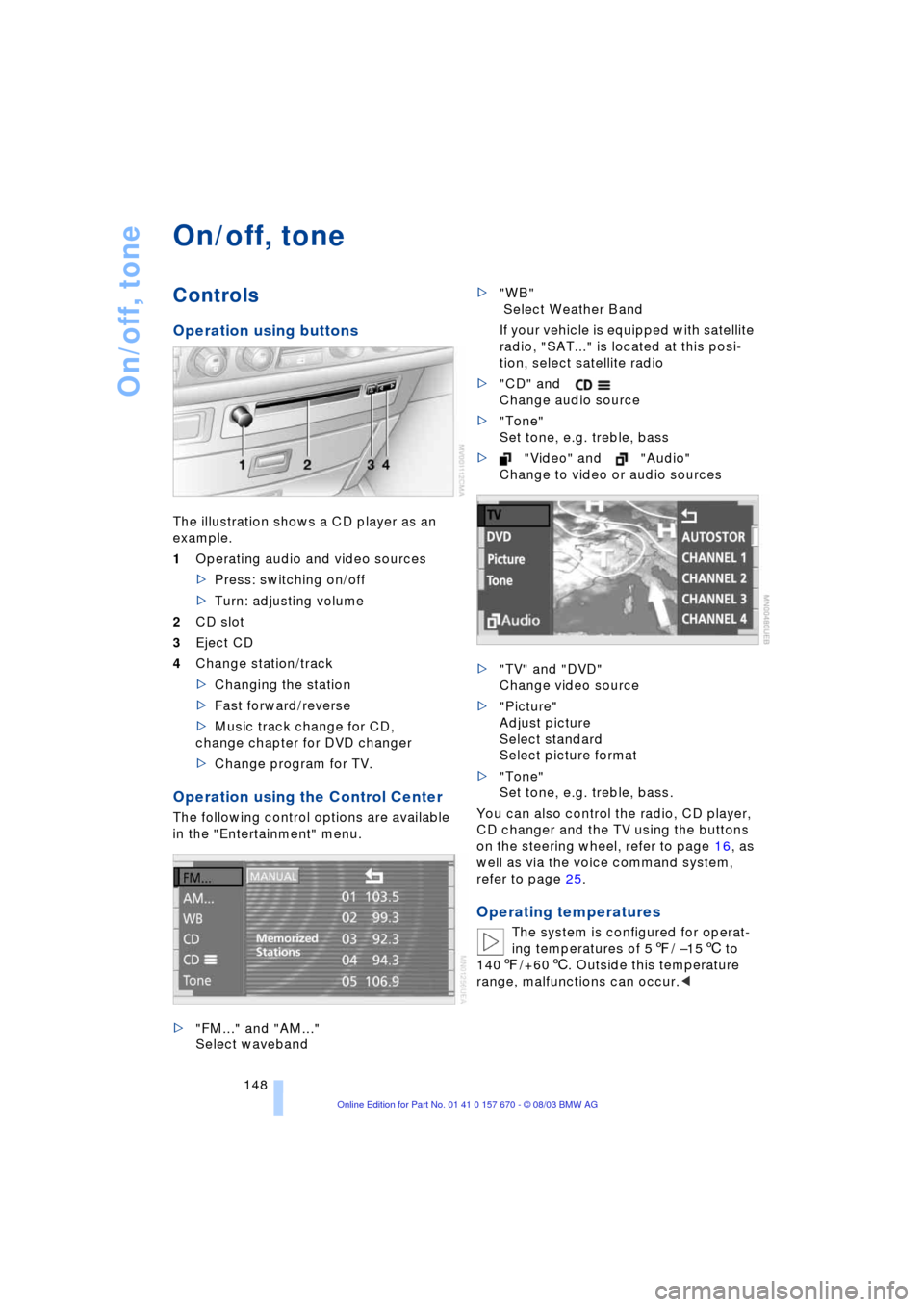
On/off, tone
148
On/off, tone
Controls
Operation using buttons
The illustration shows a CD player as an
example.
1Operating audio and video sources
>Press: switching on/off
>Turn: adjusting volume
2CD slot
3Eject CD
4Change station/track
>Changing the station
>Fast forward/reverse
>Music track change for CD,
change chapter for DVD changer
>Change program for TV.
Operation using the Control Center
The following control options are available
in the "Entertainment" menu.
>"FM..." and "AM..."
Select waveband>"WB"
Select Weather Band
If your vehicle is equipped with satellite
radio, "SAT..." is located at this posi-
tion, select satellite radio
>"CD" and
Change audio source
>"Tone"
Set tone, e.g. treble, bass
>"Video" and "Audio"
Change to video or audio sources
>"TV" and "DVD"
Change video source
>"Picture"
Adjust picture
Select standard
Select picture format
>"Tone"
Set tone, e.g. treble, bass.
You can also control the radio, CD player,
CD changer and the TV using the buttons
on the steering wheel, refer to page 16, as
well as via the voice command system,
refer to page 25.
Operating temperatures
The system is configured for operat-
ing temperatures of 57/ Ð156 to
1407/+606. Outside this temperature
range, malfunctions can occur.<