navigation BMW 745Li 2004 E66 Manual Online
[x] Cancel search | Manufacturer: BMW, Model Year: 2004, Model line: 745Li, Model: BMW 745Li 2004 E66Pages: 232, PDF Size: 5.27 MB
Page 144 of 232
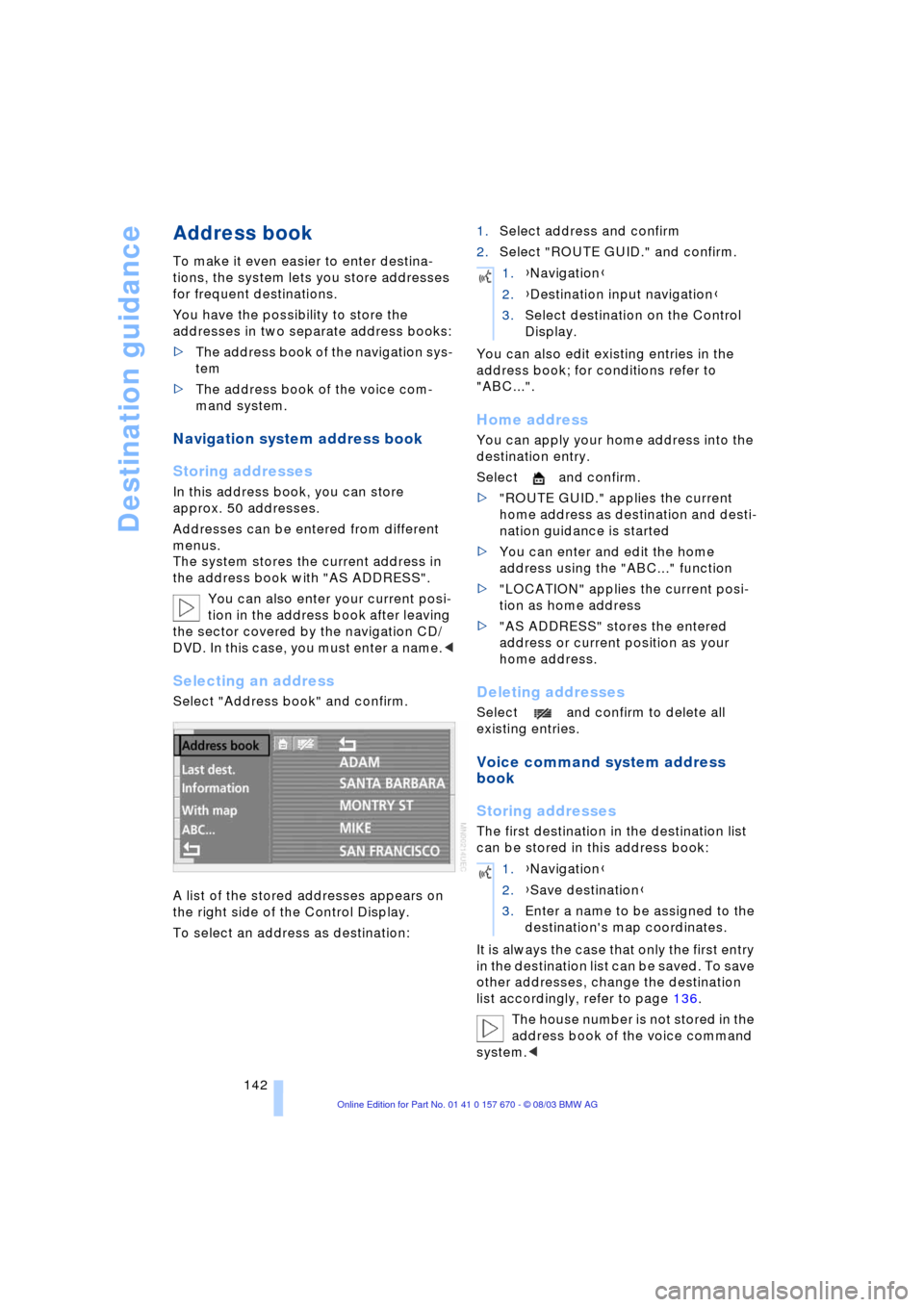
Destination guidance
142
Address book
To make it even easier to enter destina-
tions, the system lets you store addresses
for frequent destinations.
You have the possibility to store the
addresses in two separate address books:
>The address book of the navigation sys-
tem
>The address book of the voice com-
mand system.
Navigation system address book
Storing addresses
In this address book, you can store
approx. 50 addresses.
Addresses can be entered from different
menus.
The system stores the current address in
the address book with "AS ADDRESS".
You can also enter your current posi-
tion in the address book after leaving
the sector covered by the navigation CD/
DVD. In this case, you must enter a name.<
Selecting an address
Select "Address book" and confirm.
A list of the stored addresses appears on
the right side of the Control Display.
To select an address as destination:1.Select address and confirm
2.Select "ROUTE GUID." and confirm.
You can also edit existing entries in the
address book; for conditions refer to
"ABC...".
Home address
You can apply your home address into the
destination entry.
Select and confirm.
>"ROUTE GUID." applies the current
home address as destination and desti-
nation guidance is started
>You can enter and edit the home
address using the "ABC..." function
>"LOCATION" applies the current posi-
tion as home address
>"AS ADDRESS" stores the entered
address or current position as your
home address.
Deleting addresses
Select and confirm to delete all
existing entries.
Voice command system address
book
Storing addresses
The first destination in the destination list
can be stored in this address book:
It is always the case that only the first entry
in the destination list can be saved. To save
other addresses, change the destination
list accordingly, refer to page 136.
The house number is not stored in the
address book of the voice command
system.<
1.{Navigation}
2.{Destination input navigation}
3.Select destination on the Control
Display.
1.{Navigation}
2.{Save destination}
3.Enter a name to be assigned to the
destination's map coordinates.
Page 145 of 232
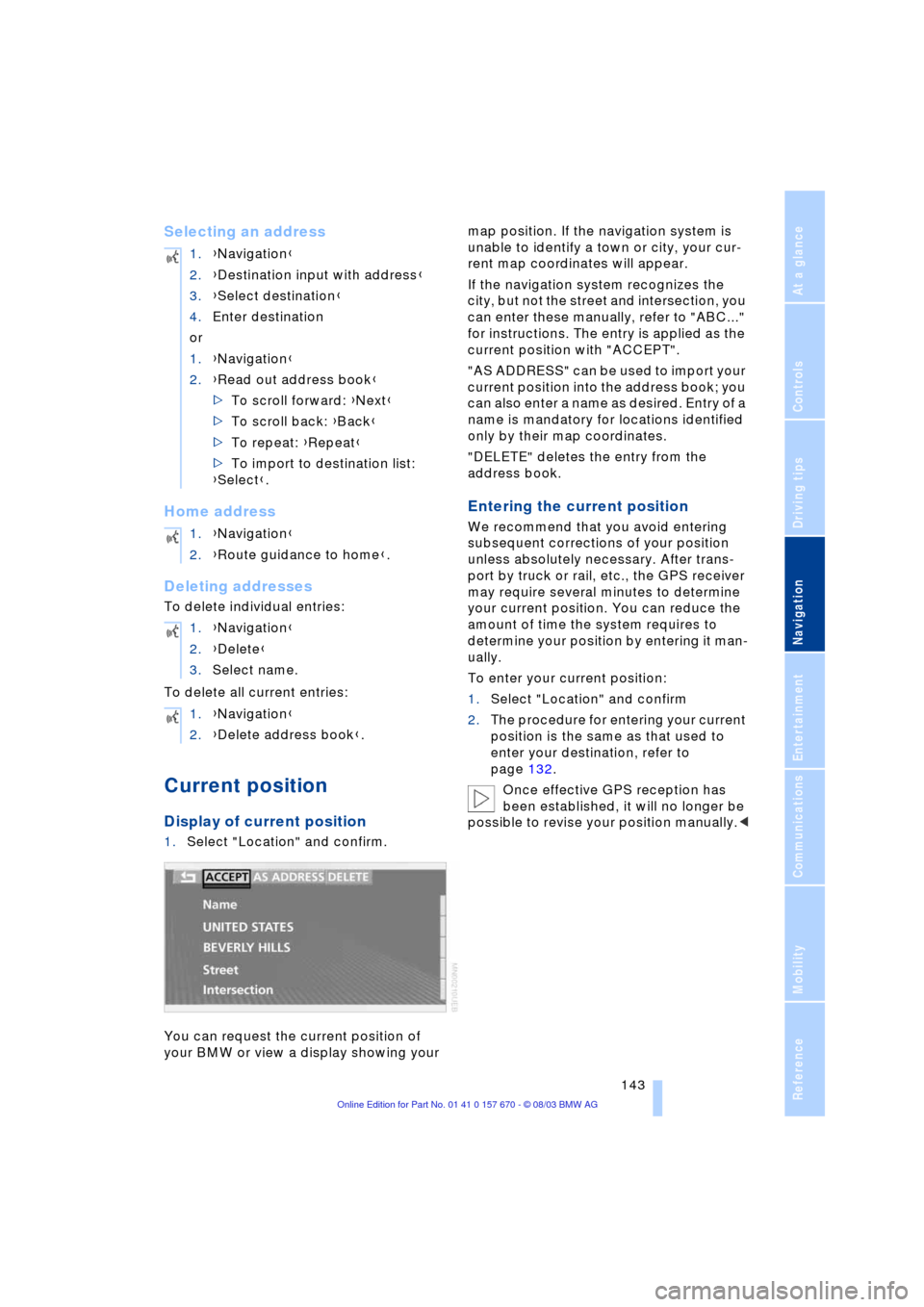
Navigation
Driving tips
143Reference
At a glance
Controls
Communications
Entertainment
Mobility
Selecting an address
Home address
Deleting addresses
To delete individual entries:
To delete all current entries:
Current position
Display of current position
1.Select "Location" and confirm.
You can request the current position of
your BMW or view a display showing your map position. If the navigation system is
unable to identify a town or city, your cur-
rent map coordinates will appear.
If the navigation system recognizes the
city, but not the street and intersection, you
can enter these manually, refer to "ABC..."
for instructions. The entry is applied as the
current position with "ACCEPT".
"AS ADDRESS" can be used to import your
current position into the address book; you
can also enter a name as desired. Entry of a
name is mandatory for locations identified
only by their map coordinates.
"DELETE" deletes the entry from the
address book.
Entering the current position
We recommend that you avoid entering
subsequent corrections of your position
unless absolutely necessary. After trans-
port by truck or rail, etc., the GPS receiver
may require several minutes to determine
your current position. You can reduce the
amount of time the system requires to
determine your position by entering it man-
ually.
To enter your current position:
1.Select "Location" and confirm
2.The procedure for entering your current
position is the same as that used to
enter your destination, refer to
page 132.
Once effective GPS reception has
been established, it will no longer be
possible to revise your position manually.< 1.{Navigation}
2.{Destination input with address}
3.{Select destination}
4.Enter destination
or
1.{Navigation}
2.{Read out address book}
>To scroll forward: {Next}
>To scroll back: {Back}
>To repeat: {Repeat}
>To import to destination list:
{Select}.
1.{Navigation}
2.{Route guidance to home}.
1.{Navigation}
2.{Delete}
3.Select name.
1.{Navigation}
2.{Delete address book}.
Page 146 of 232
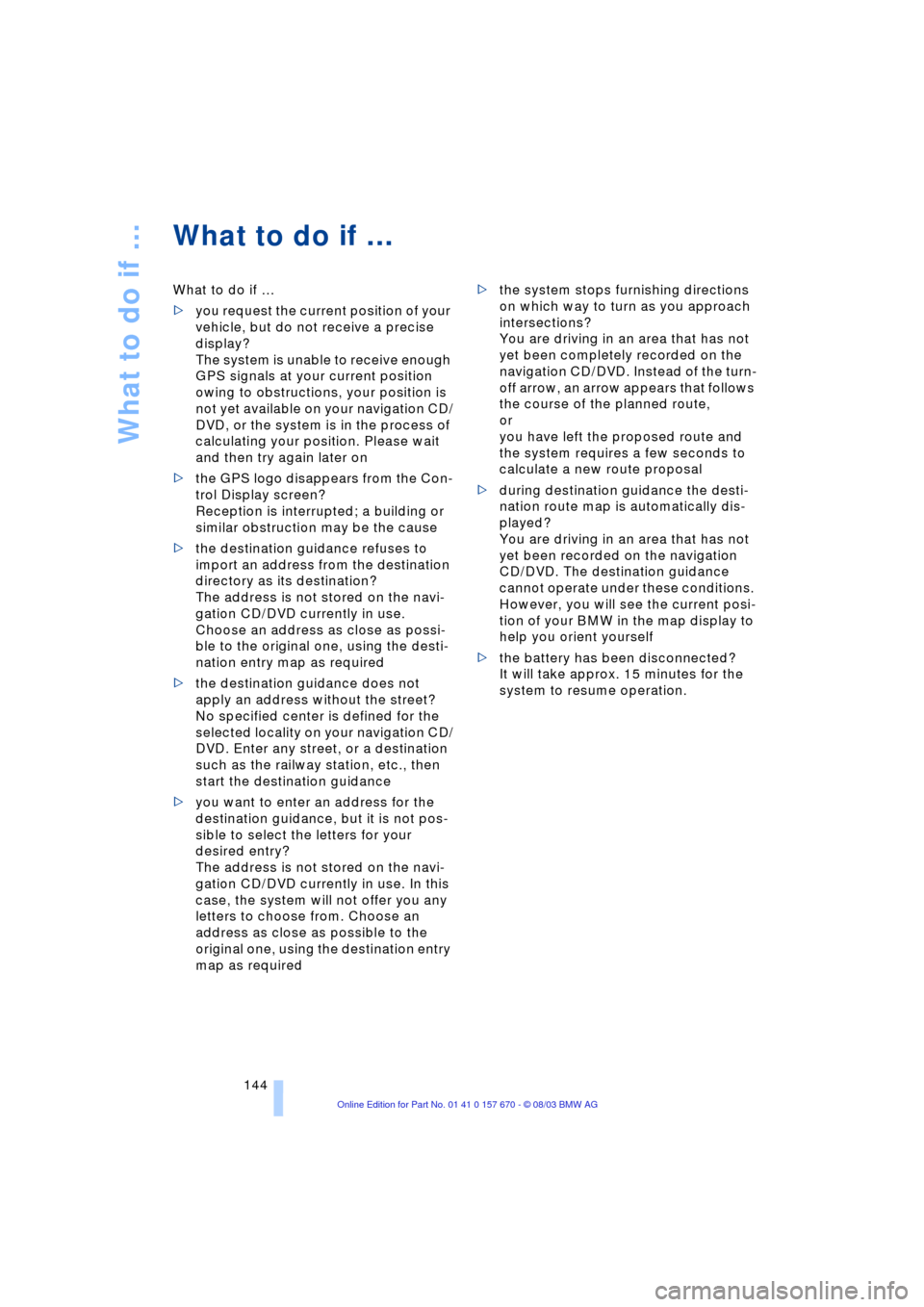
What to do if É
144
What to do if É
What to do if É
>you request the current position of your
vehicle, but do not receive a precise
display?
The system is unable to receive enough
GPS signals at your current position
owing to obstructions, your position is
not yet available on your navigation CD/
DVD, or the system is in the process of
calculating your position. Please wait
and then try again later on
>the GPS logo disappears from the Con-
trol Display screen?
Reception is interrupted; a building or
similar obstruction may be the cause
>the destination guidance refuses to
import an address from the destination
directory as its destination?
The address is not stored on the navi-
gation CD/DVD currently in use.
Choose an address as close as possi-
ble to the original one, using the desti-
nation entry map as required
>the destination guidance does not
apply an address without the street?
No specified center is defined for the
selected locality on your navigation CD/
DVD. Enter any street, or a destination
such as the railway station, etc., then
start the destination guidance
>you want to enter an address for the
destination guidance, but it is not pos-
sible to select the letters for your
desired entry?
The address is not stored on the navi-
gation CD/DVD currently in use. In this
case, the system will not offer you any
letters to choose from. Choose an
address as close as possible to the
original one, using the destination entry
map as required >the system stops furnishing directions
on which way to turn as you approach
intersections?
You are driving in an area that has not
yet been completely recorded on the
navigation CD/DVD. Instead of the turn-
off arrow, an arrow appears that follows
the course of the planned route,
or
you have left the proposed route and
the system requires a few seconds to
calculate a new route proposal
>during destination guidance the desti-
nation route map is automatically dis-
played?
You are driving in an area that has not
yet been recorded on the navigation
CD/DVD. The destination guidance
cannot operate under these conditions.
However, you will see the current posi-
tion of your BMW in the map display to
help you orient yourself
>the battery has been disconnected?
It will take approx. 15 minutes for the
system to resume operation.
Page 147 of 232
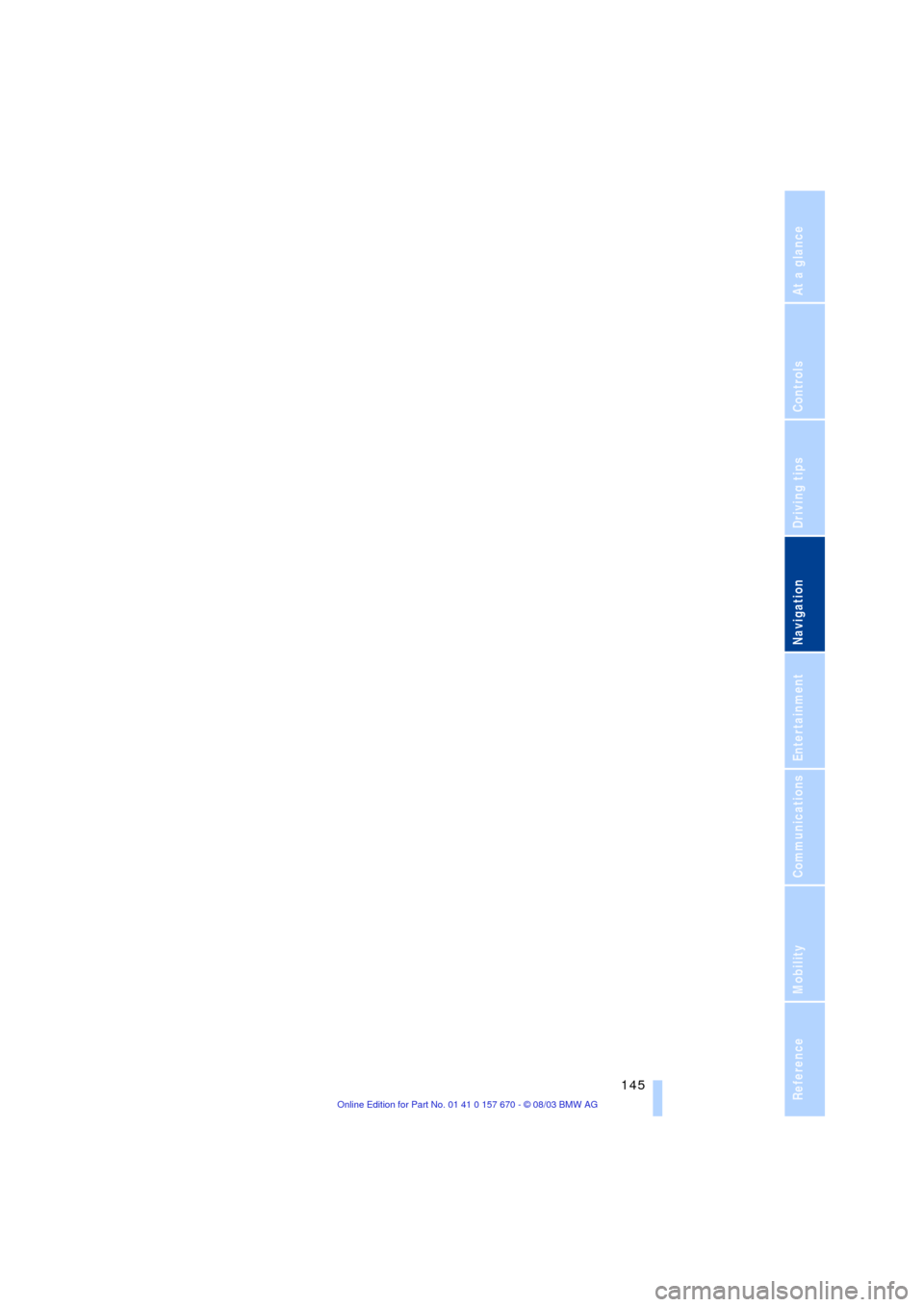
Navigation
Driving tips
145Reference
At a glance
Controls
Communications
Entertainment
Mobility
Page 151 of 232
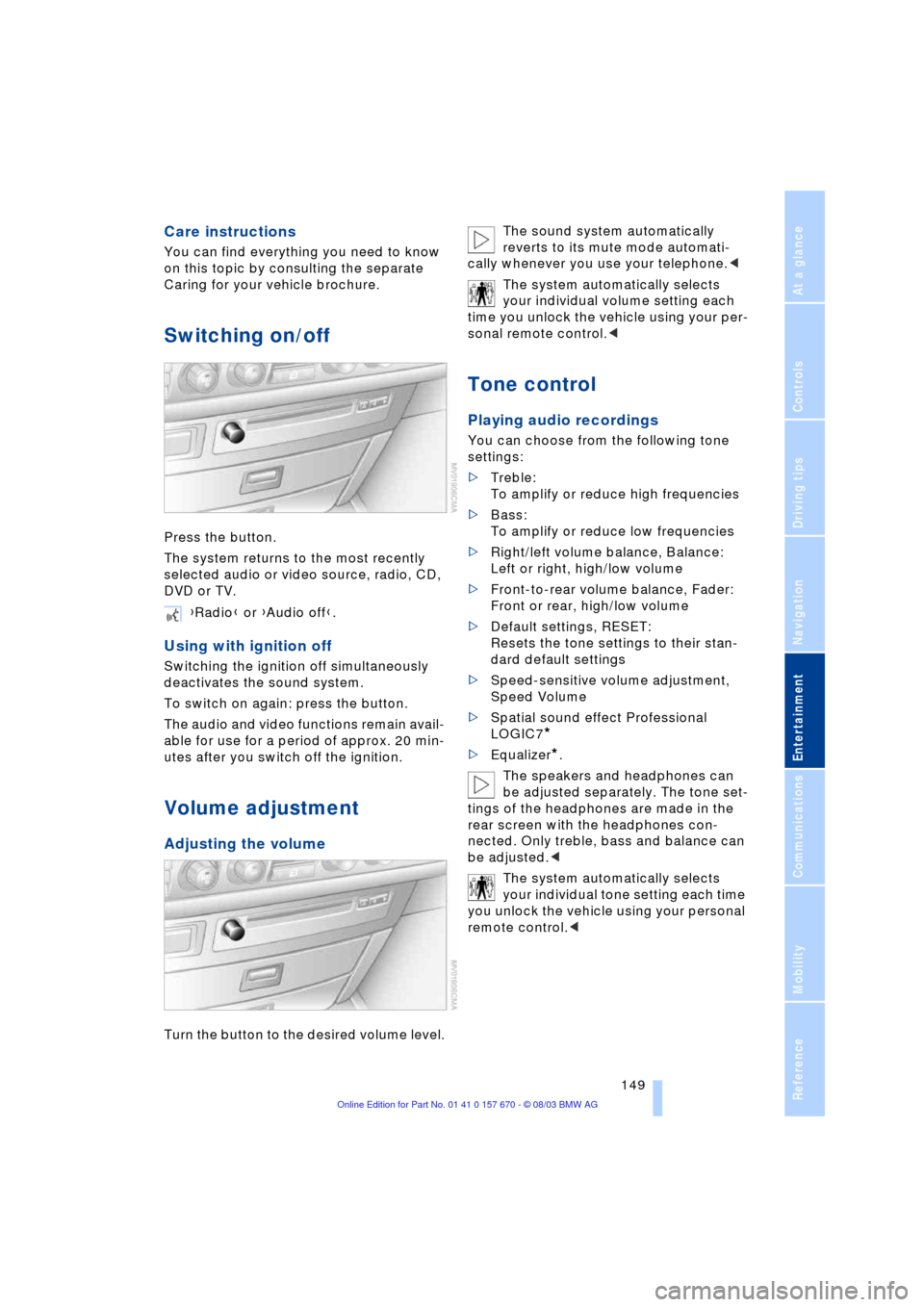
Navigation
Entertainment
Driving tips
149Reference
At a glance
Controls
Communications
Mobility
Care instructions
You can find everything you need to know
on this topic by consulting the separate
Caring for your vehicle brochure.
Switching on/off
Press the button.
The system returns to the most recently
selected audio or video source, radio, CD,
DVD or TV.
Using with ignition off
Switching the ignition off simultaneously
deactivates the sound system.
To switch on again: press the button.
The audio and video functions remain avail-
able for use for a period of approx. 20 min-
utes after you switch off the ignition.
Volume adjustment
Adjusting the volume
Turn the button to the desired volume level.The sound system automatically
reverts to its mute mode automati-
cally whenever you use your telephone.<
The system automatically selects
your individual volume setting each
time you unlock the vehicle using your per-
sonal remote control.<
Tone control
Playing audio recordings
You can choose from the following tone
settings:
>Treble:
To amplify or reduce high frequencies
>Bass:
To amplify or reduce low frequencies
>Right/left volume balance, Balance:
Left or right, high/low volume
>Front-to-rear volume balance, Fader:
Front or rear, high/low volume
>Default settings, RESET:
Resets the tone settings to their stan-
dard default settings
>Speed-sensitive volume adjustment,
Speed Volume
>Spatial sound effect Professional
LOGIC7
*
>Equalizer*.
The speakers and headphones can
be adjusted separately. The tone set-
tings of the headphones are made in the
rear screen with the headphones con-
nected. Only treble, bass and balance can
be adjusted.<
The system automatically selects
your individual tone setting each time
you unlock the vehicle using your personal
remote control.< {Radio} or {Audio off}.
Page 153 of 232
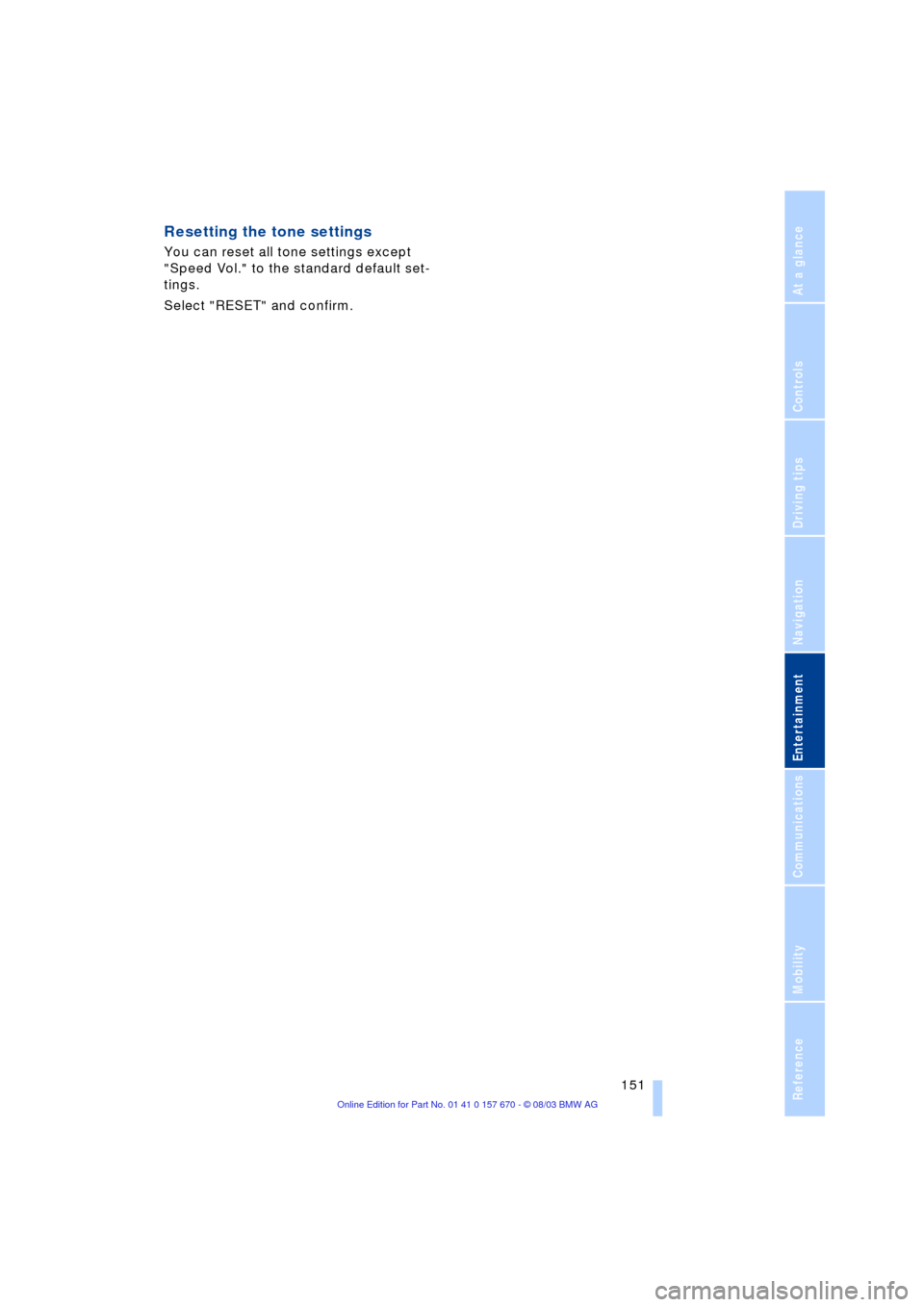
Navigation
Entertainment
Driving tips
151Reference
At a glance
Controls
Communications
Mobility
Resetting the tone settings
You can reset all tone settings except
"Speed Vol." to the standard default set-
tings.
Select "RESET" and confirm.
Page 155 of 232
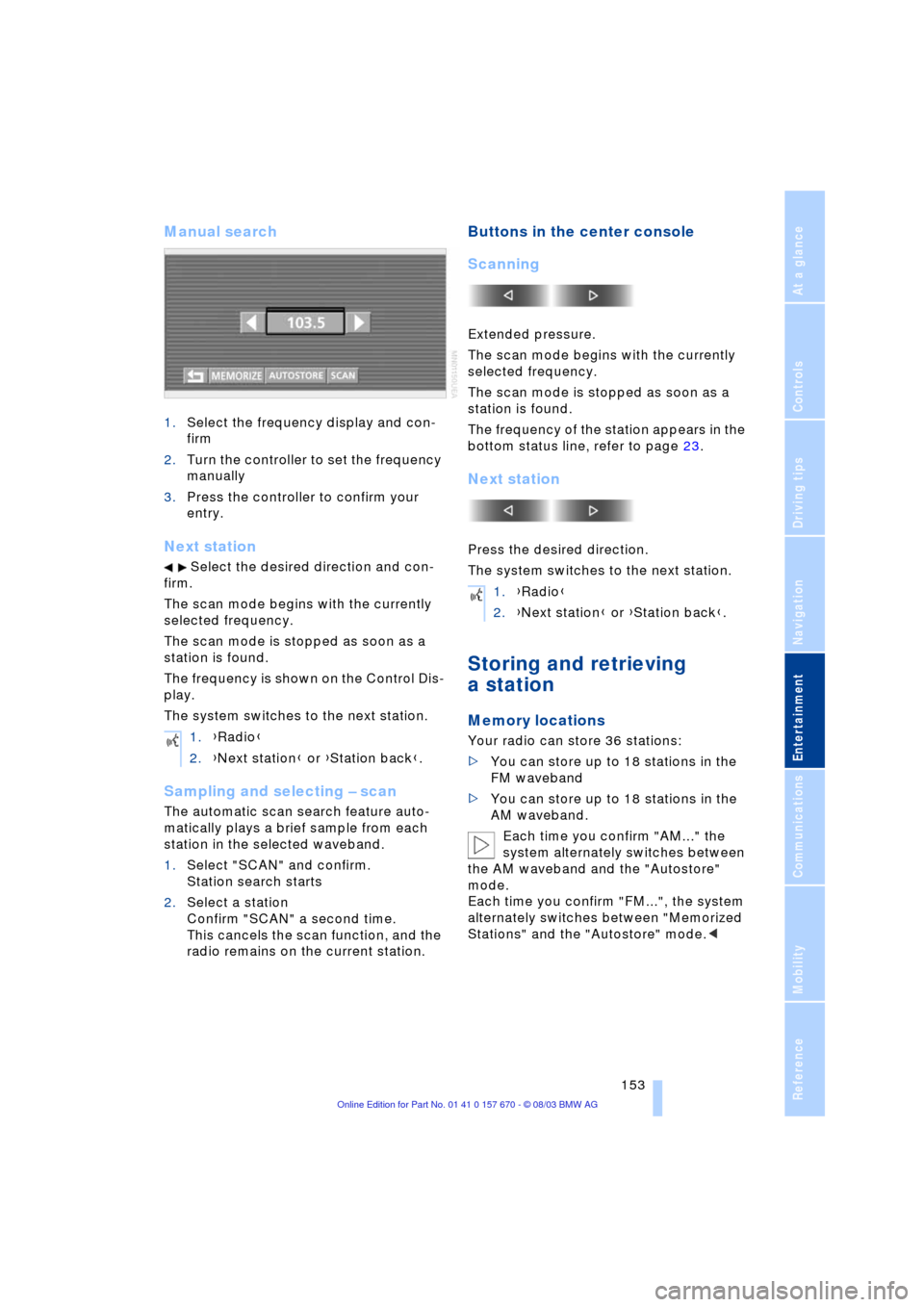
Navigation
Entertainment
Driving tips
153Reference
At a glance
Controls
Communications
Mobility
Manual search
1.Select the frequency display and con-
firm
2.Turn the controller to set the frequency
manually
3.Press the controller to confirm your
entry.
Next station
Select the desired direction and con-
firm.
The scan mode begins with the currently
selected frequency.
The scan mode is stopped as soon as a
station is found.
The frequency is shown on the Control Dis-
play.
The system switches to the next station.
Sampling and selecting Ð scan
The automatic scan search feature auto-
matically plays a brief sample from each
station in the selected waveband.
1.Select "SCAN" and confirm.
Station search starts
2.Select a station
Confirm "SCAN" a second time.
This cancels the scan function, and the
radio remains on the current station.
Buttons in the center console
Scanning
Extended pressure.
The scan mode begins with the currently
selected frequency.
The scan mode is stopped as soon as a
station is found.
The frequency of the station appears in the
bottom status line, refer to page 23.
Next station
Press the desired direction.
The system switches to the next station.
Storing and retrieving
a station
Memory locations
Your radio can store 36 stations:
>You can store up to 18 stations in the
FM waveband
>You can store up to 18 stations in the
AM waveband.
Each time you confirm "AM..." the
system alternately switches between
the AM waveband and the "Autostore"
mode.
Each time you confirm "FM...", the system
alternately switches between "Memorized
Stations" and the "Autostore" mode.< 1.{Radio}
2.{Next station} or {Station back}.
1.{Radio}
2.{Next station} or {Station back}.
Page 157 of 232
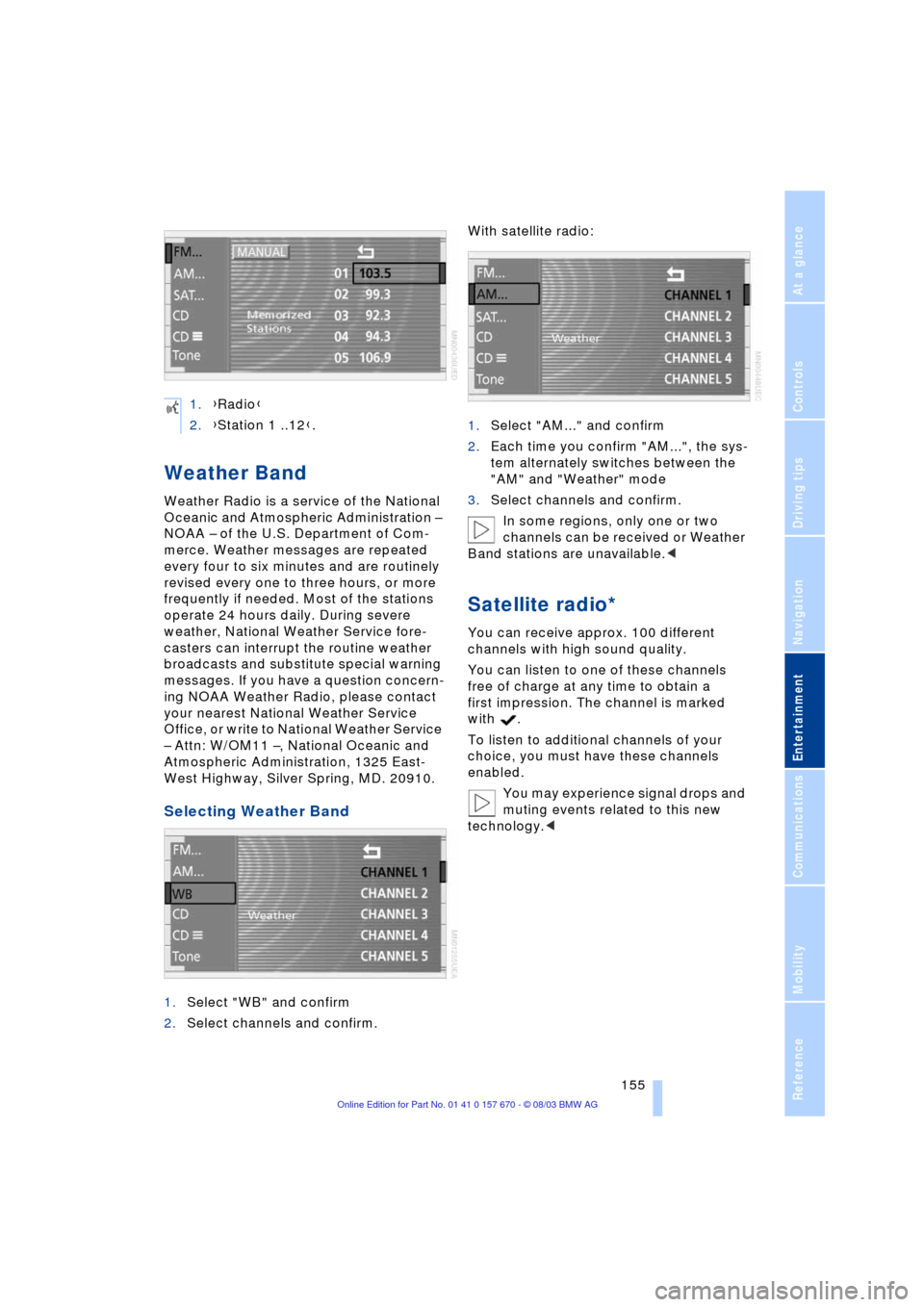
Navigation
Entertainment
Driving tips
155Reference
At a glance
Controls
Communications
Mobility
Weather Band
Weather Radio is a service of the National
Oceanic and Atmospheric Administration Ð
NOAA Ð of the U.S. Department of Com-
merce. Weather messages are repeated
every four to six minutes and are routinely
revised every one to three hours, or more
frequently if needed. Most of the stations
operate 24 hours daily. During severe
weather, National Weather Service fore-
casters can interrupt the routine weather
broadcasts and substitute special warning
messages. If you have a question concern-
ing NOAA Weather Radio, please contact
your nearest National Weather Service
Office, or write to National Weather Service
Ð Attn: W/OM11 Ð, National Oceanic and
Atmospheric Administration, 1325 East-
West Highway, Silver Spring, MD. 20910.
Selecting Weather Band
1.Select "WB" and confirm
2.Select channels and confirm.With satellite radio:
1.Select "AM..." and confirm
2.Each time you confirm "AM...", the sys-
tem alternately switches between the
"AM" and "Weather" mode
3.Select channels and confirm.
In some regions, only one or two
channels can be received or Weather
Band stations are unavailable.<
Satellite radio*
You can receive approx. 100 different
channels with high sound quality.
You can listen to one of these channels
free of charge at any time to obtain a
first impression. The channel is marked
with .
To listen to additional channels of your
choice, you must have these channels
enabled.
You may experience signal drops and
muting events related to this new
technology.< 1.{Radio}
2.{Station 1 ..12}.
Page 159 of 232
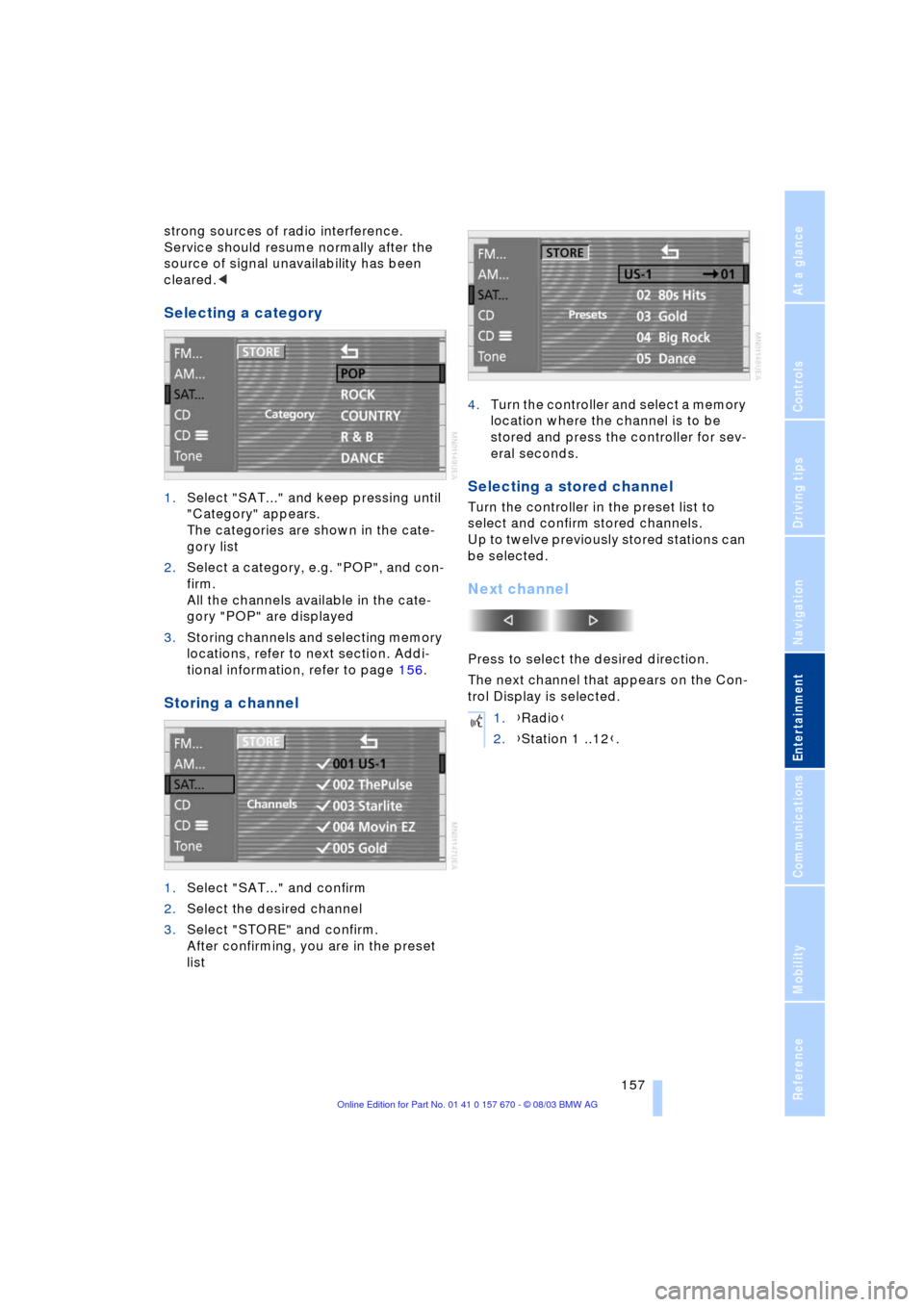
Navigation
Entertainment
Driving tips
157Reference
At a glance
Controls
Communications
Mobility
strong sources of radio interference.
Service should resume normally after the
source of signal unavailability has been
cleared.<
Selecting a category
1.Select "SAT..." and keep pressing until
"Category" appears.
The categories are shown in the cate-
gory list
2.Select a category, e.g. "POP", and con-
firm.
All the channels available in the cate-
gory "POP" are displayed
3.Storing channels and selecting memory
locations, refer to next section. Addi-
tional information, refer to page 156.
Storing a channel
1.Select "SAT..." and confirm
2.Select the desired channel
3.Select "STORE" and confirm.
After confirming, you are in the preset
list4.Turn the controller and select a memory
location where the channel is to be
stored and press the controller for sev-
eral seconds.
Selecting a stored channel
Turn the controller in the preset list to
select and confirm stored channels.
Up to twelve previously stored stations can
be selected.
Next channel
Press to select the desired direction.
The next channel that appears on the Con-
trol Display is selected.
1.{Radio}
2.{Station 1 ..12}.
Page 161 of 232
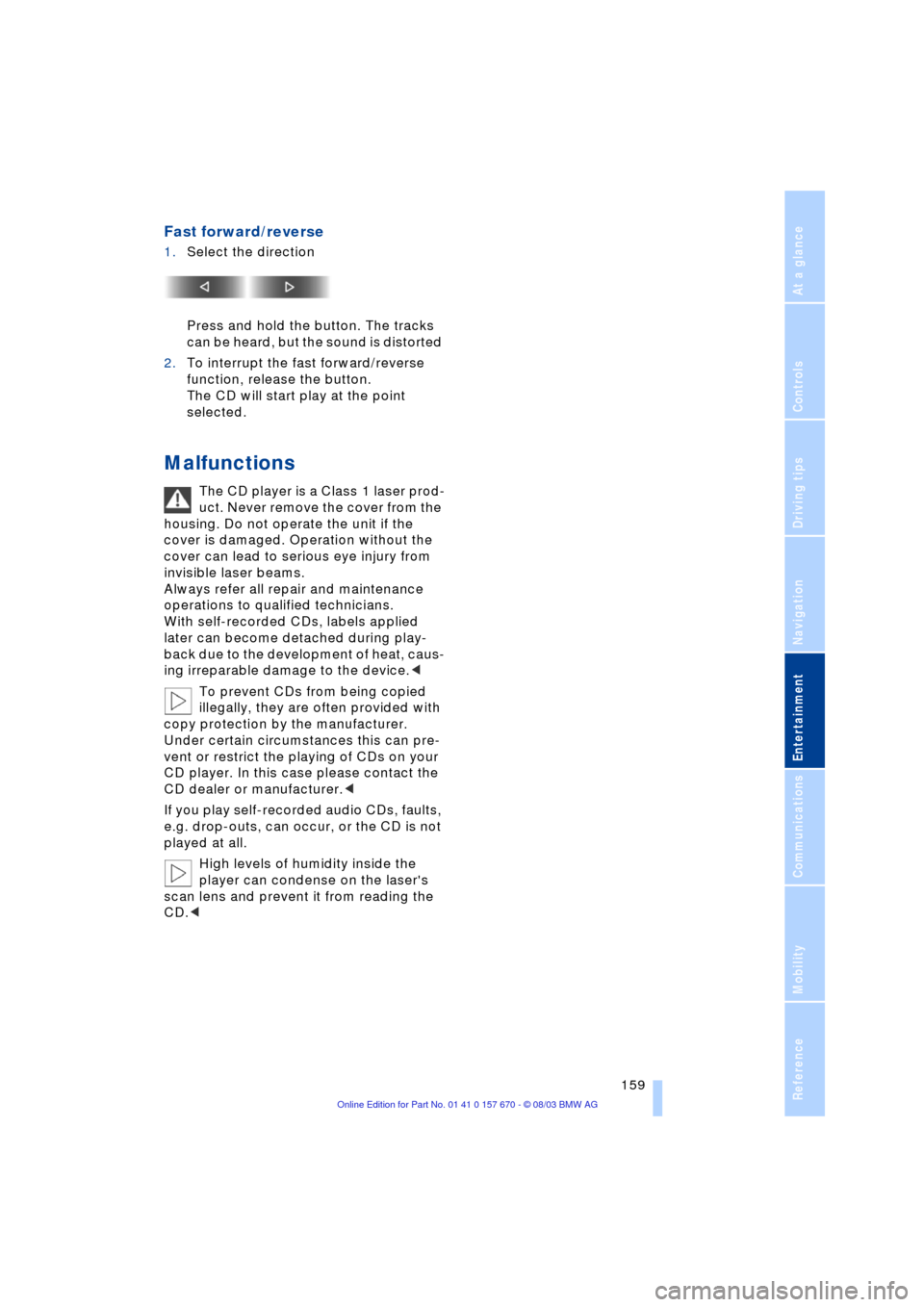
Navigation
Entertainment
Driving tips
159Reference
At a glance
Controls
Communications
Mobility
Fast forward/reverse
1.Select the direction
Press and hold the button. The tracks
can be heard, but the sound is distorted
2.To interrupt the fast forward/reverse
function, release the button.
The CD will start play at the point
selected.
Malfunctions
The CD player is a Class 1 laser prod-
uct. Never remove the cover from the
housing. Do not operate the unit if the
cover is damaged. Operation without the
cover can lead to serious eye injury from
invisible laser beams.
Always refer all repair and maintenance
operations to qualified technicians.
With self-recorded CDs, labels applied
later can become detached during play-
back due to the development of heat, caus-
ing irreparable damage to the device.<
To prevent CDs from being copied
illegally, they are often provided with
copy protection by the manufacturer.
Under certain circumstances this can pre-
vent or restrict the playing of CDs on your
CD player. In this case please contact the
CD dealer or manufacturer.<
If you play self-recorded audio CDs, faults,
e.g. drop-outs, can occur, or the CD is not
played at all.
High levels of humidity inside the
player can condense on the laser's
scan lens and prevent it from reading the
CD.<