navigation BMW 745Li 2005 E66 Manual Online
[x] Cancel search | Manufacturer: BMW, Model Year: 2005, Model line: 745Li, Model: BMW 745Li 2005 E66Pages: 239, PDF Size: 8.03 MB
Page 147 of 239
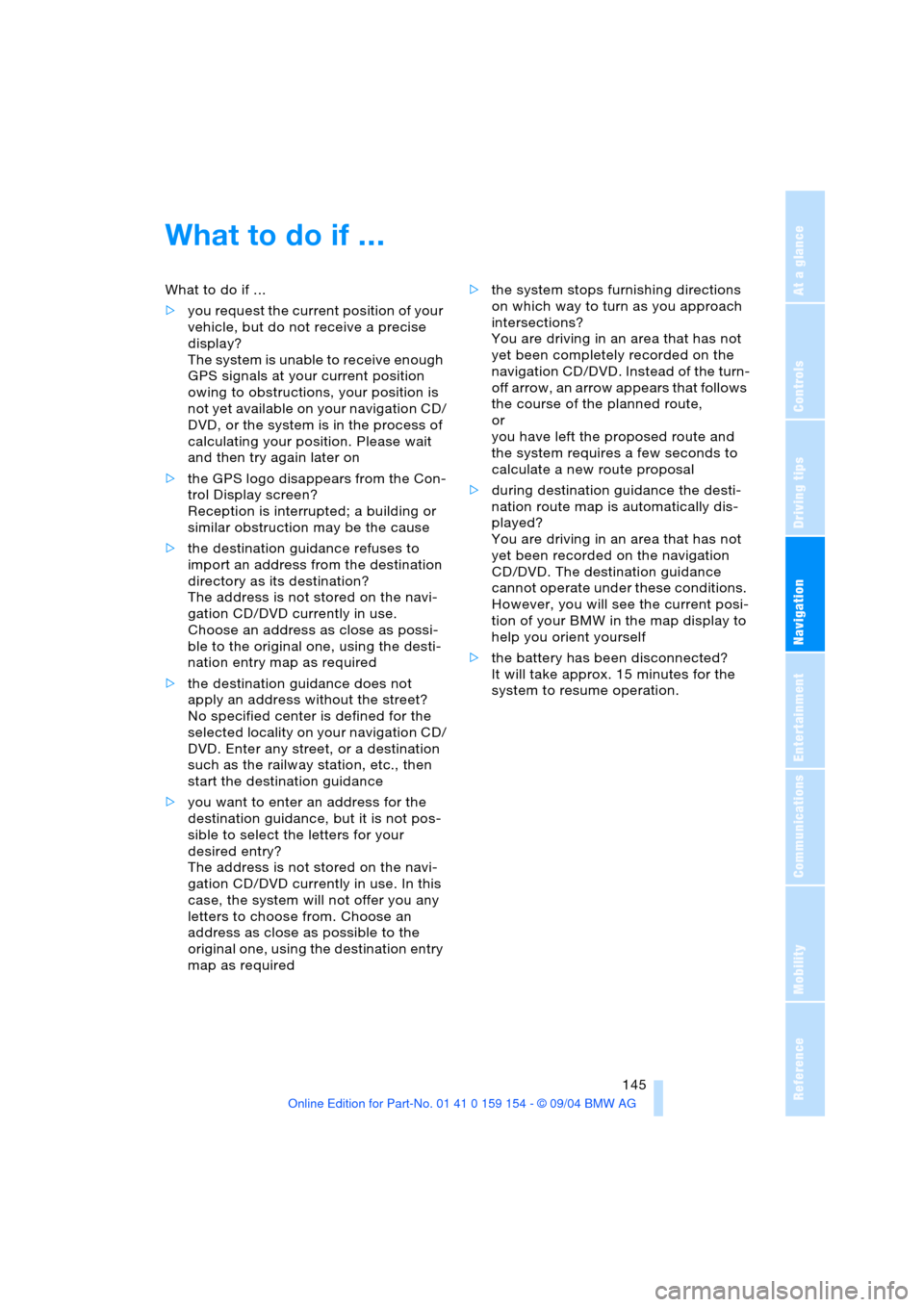
Navigation
Driving tips
145Reference
At a glance
Controls
Communications
Entertainment
Mobility
What to do if …
What to do if …
>you request the current position of your
vehicle, but do not receive a precise
display?
The system is unable to receive enough
GPS signals at your current position
owing to obstructions, your position is
not yet available on your navigation CD/
DVD, or the system is in the process of
calculating your position. Please wait
and then try again later on
>the GPS logo disappears from the Con-
trol Display screen?
Reception is interrupted; a building or
similar obstruction may be the cause
>the destination guidance refuses to
import an address from the destination
directory as its destination?
The address is not stored on the navi-
gation CD/DVD currently in use.
Choose an address as close as possi-
ble to the original one, using the desti-
nation entry map as required
>the destination guidance does not
apply an address without the street?
No specified center is defined for the
selected locality on your navigation CD/
DVD. Enter any street, or a destination
such as the railway station, etc., then
start the destination guidance
>you want to enter an address for the
destination guidance, but it is not pos-
sible to select the letters for your
desired entry?
The address is not stored on the navi-
gation CD/DVD currently in use. In this
case, the system will not offer you any
letters to choose from. Choose an
address as close as possible to the
original one, using the destination entry
map as required >the system stops furnishing directions
on which way to turn as you approach
intersections?
You are driving in an area that has not
yet been completely recorded on the
navigation CD/DVD. Instead of the turn-
off arrow, an arrow appears that follows
the course of the planned route,
or
you have left the proposed route and
the system requires a few seconds to
calculate a new route proposal
>during destination guidance the desti-
nation route map is automatically dis-
played?
You are driving in an area that has not
yet been recorded on the navigation
CD/DVD. The destination guidance
cannot operate under these conditions.
However, you will see the current posi-
tion of your BMW in the map display to
help you orient yourself
>the battery has been disconnected?
It will take approx. 15 minutes for the
system to resume operation.
Page 151 of 239
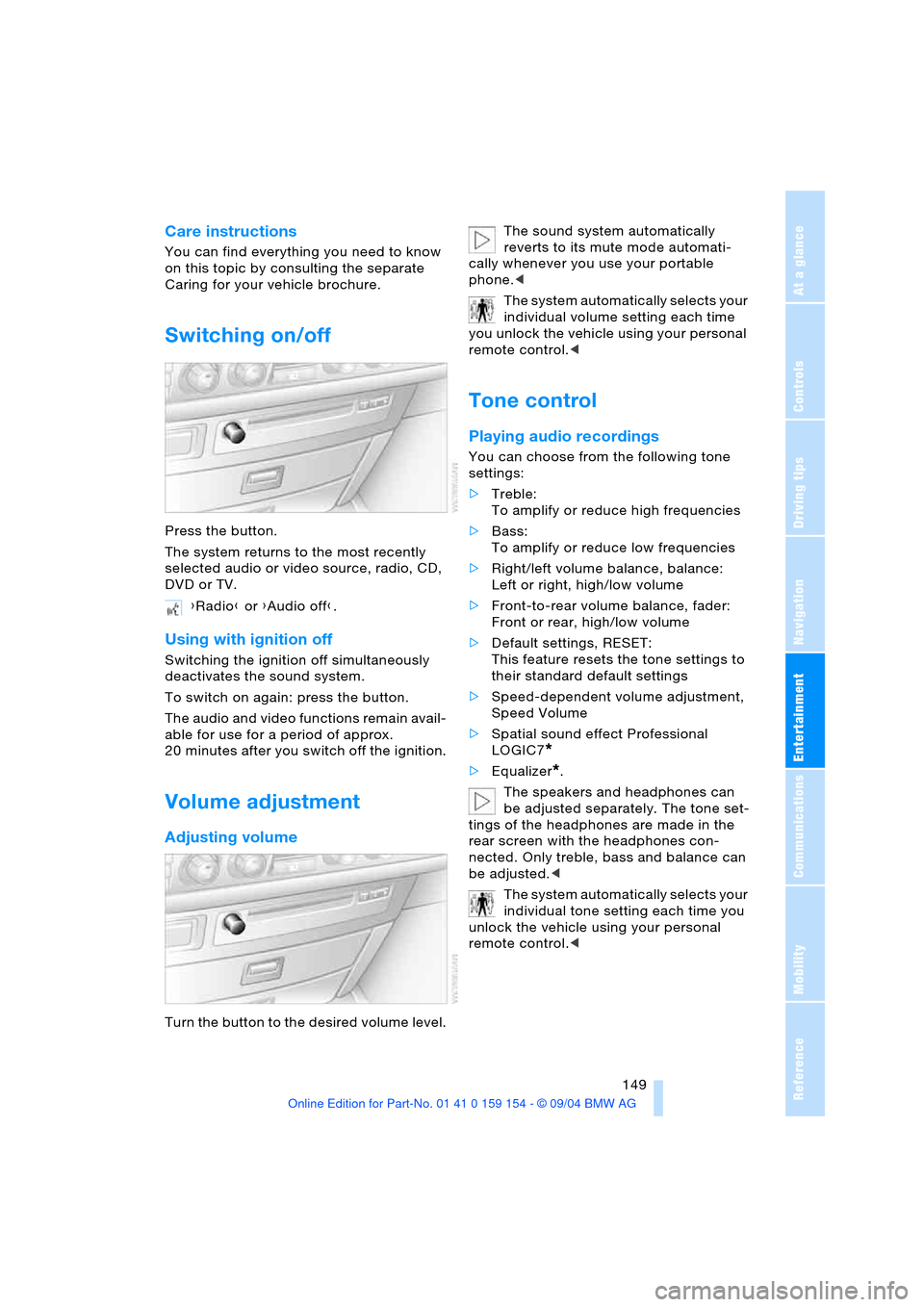
Navigation
Entertainment
Driving tips
149Reference
At a glance
Controls
Communications
Mobility
Care instructions
You can find everything you need to know
on this topic by consulting the separate
Caring for your vehicle brochure.
Switching on/off
Press the button.
The system returns to the most recently
selected audio or video source, radio, CD,
DVD or TV.
Using with ignition off
Switching the ignition off simultaneously
deactivates the sound system.
To switch on again: press the button.
The audio and video functions remain avail-
able for use for a period of approx.
20 minutes after you switch off the ignition.
Volume adjustment
Adjusting volume
Turn the button to the desired volume level.The sound system automatically
reverts to its mute mode automati-
cally whenever you use your portable
phone.<
The system automatically selects your
individual volume setting each time
you unlock the vehicle using your personal
remote control.<
Tone control
Playing audio recordings
You can choose from the following tone
settings:
>Treble:
To amplify or reduce high frequencies
>Bass:
To amplify or reduce low frequencies
>Right/left volume balance, balance:
Left or right, high/low volume
>Front-to-rear volume balance, fader:
Front or rear, high/low volume
>Default settings, RESET:
This feature resets the tone settings to
their standard default settings
>Speed-dependent volume adjustment,
Speed Volume
>Spatial sound effect Professional
LOGIC7
*
>Equalizer*.
The speakers and headphones can
be adjusted separately. The tone set-
tings of the headphones are made in the
rear screen with the headphones con-
nected. Only treble, bass and balance can
be adjusted.<
The system automatically selects your
individual tone setting each time you
unlock the vehicle using your personal
remote control.< {Radio} or {Audio off}.
Page 153 of 239
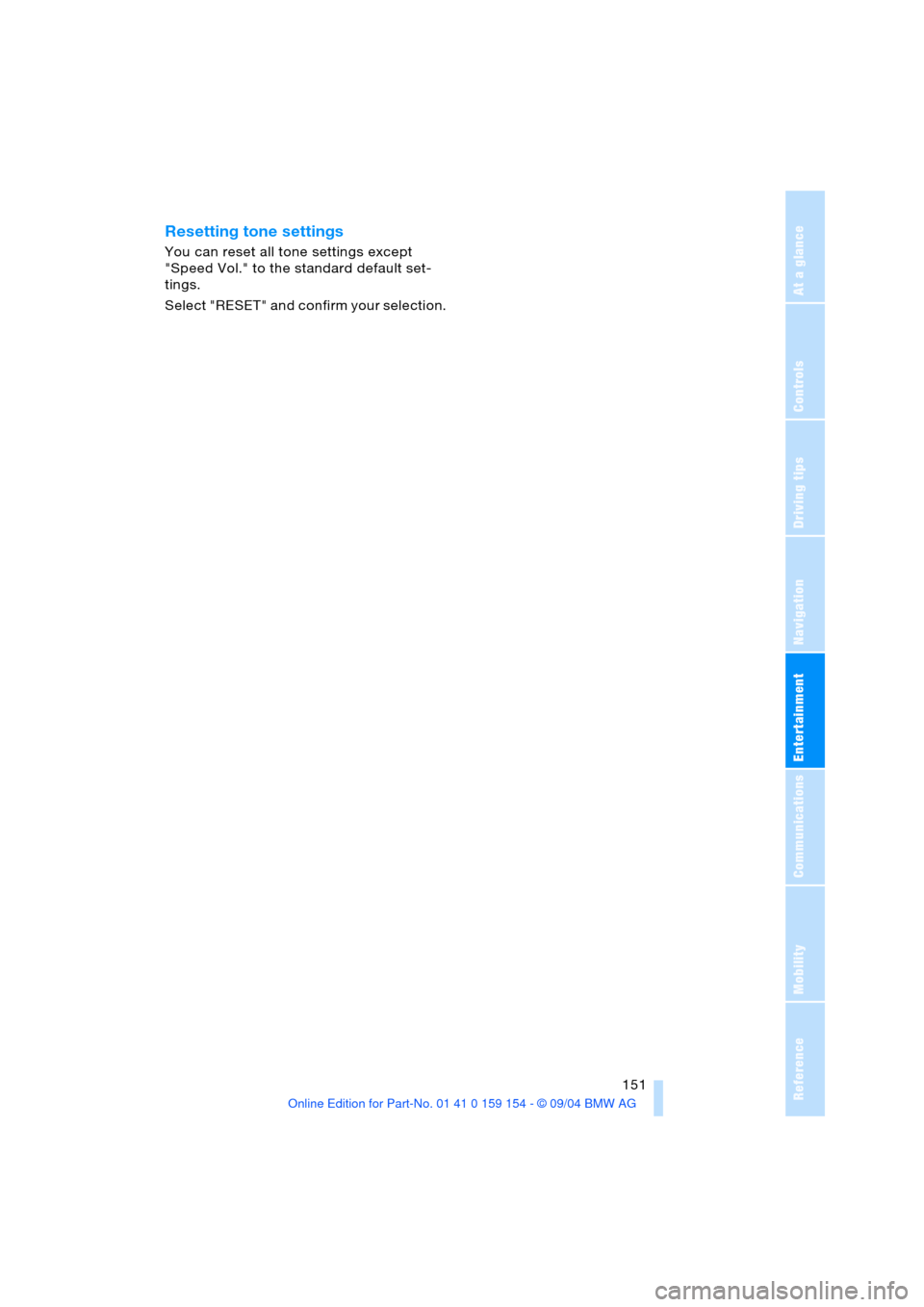
Navigation
Entertainment
Driving tips
151Reference
At a glance
Controls
Communications
Mobility
Resetting tone settings
You can reset all tone settings except
"Speed Vol." to the standard default set-
tings.
Select "RESET" and confirm your selection.
Page 155 of 239
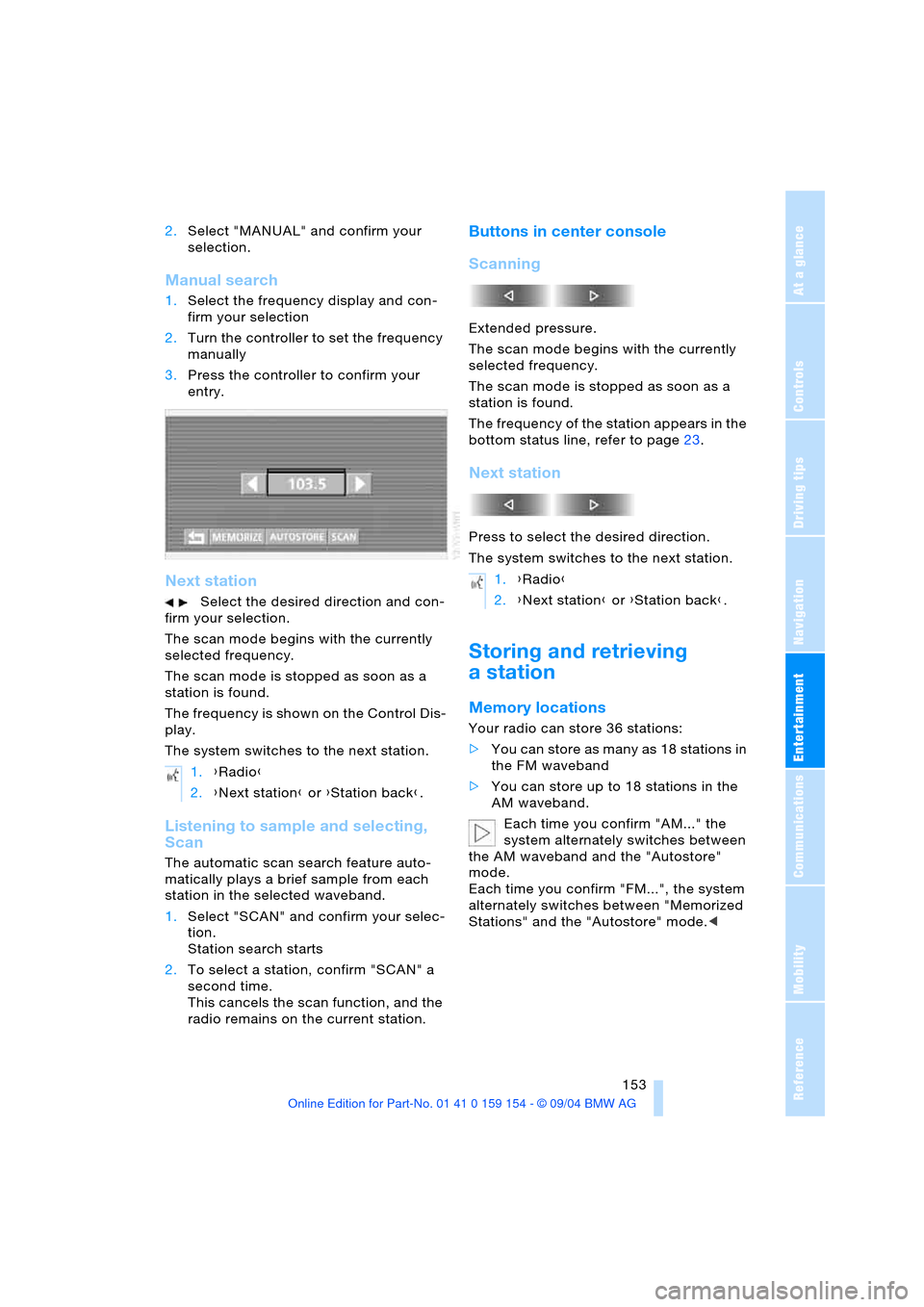
Navigation
Entertainment
Driving tips
153Reference
At a glance
Controls
Communications
Mobility
2.Select "MANUAL" and confirm your
selection.
Manual search
1.Select the frequency display and con-
firm your selection
2.Turn the controller to set the frequency
manually
3.Press the controller to confirm your
entry.
Next station
Select the desired direction and con-
firm your selection.
The scan mode begins with the currently
selected frequency.
The scan mode is stopped as soon as a
station is found.
The frequency is shown on the Control Dis-
play.
The system switches to the next station.
Listening to sample and selecting,
Scan
The automatic scan search feature auto-
matically plays a brief sample from each
station in the selected waveband.
1.Select "SCAN" and confirm your selec-
tion.
Station search starts
2.To select a station, confirm "SCAN" a
second time.
This cancels the scan function, and the
radio remains on the current station.
Buttons in center console
Scanning
Extended pressure.
The scan mode begins with the currently
selected frequency.
The scan mode is stopped as soon as a
station is found.
The frequency of the station appears in the
bottom status line, refer to page23.
Next station
Press to select the desired direction.
The system switches to the next station.
Storing and retrieving
a station
Memory locations
Your radio can store 36 stations:
>You can store as many as 18 stations in
the FM waveband
>You can store up to 18 stations in the
AM waveband.
Each time you confirm "AM..." the
system alternately switches between
the AM waveband and the "Autostore"
mode.
Each time you confirm "FM...", the system
alternately switches between "Memorized
Stations" and the "Autostore" mode.< 1.{Radio}
2.{Next station} or {Station back}.
1.{Radio}
2.{Next station} or {Station back}.
Page 157 of 239
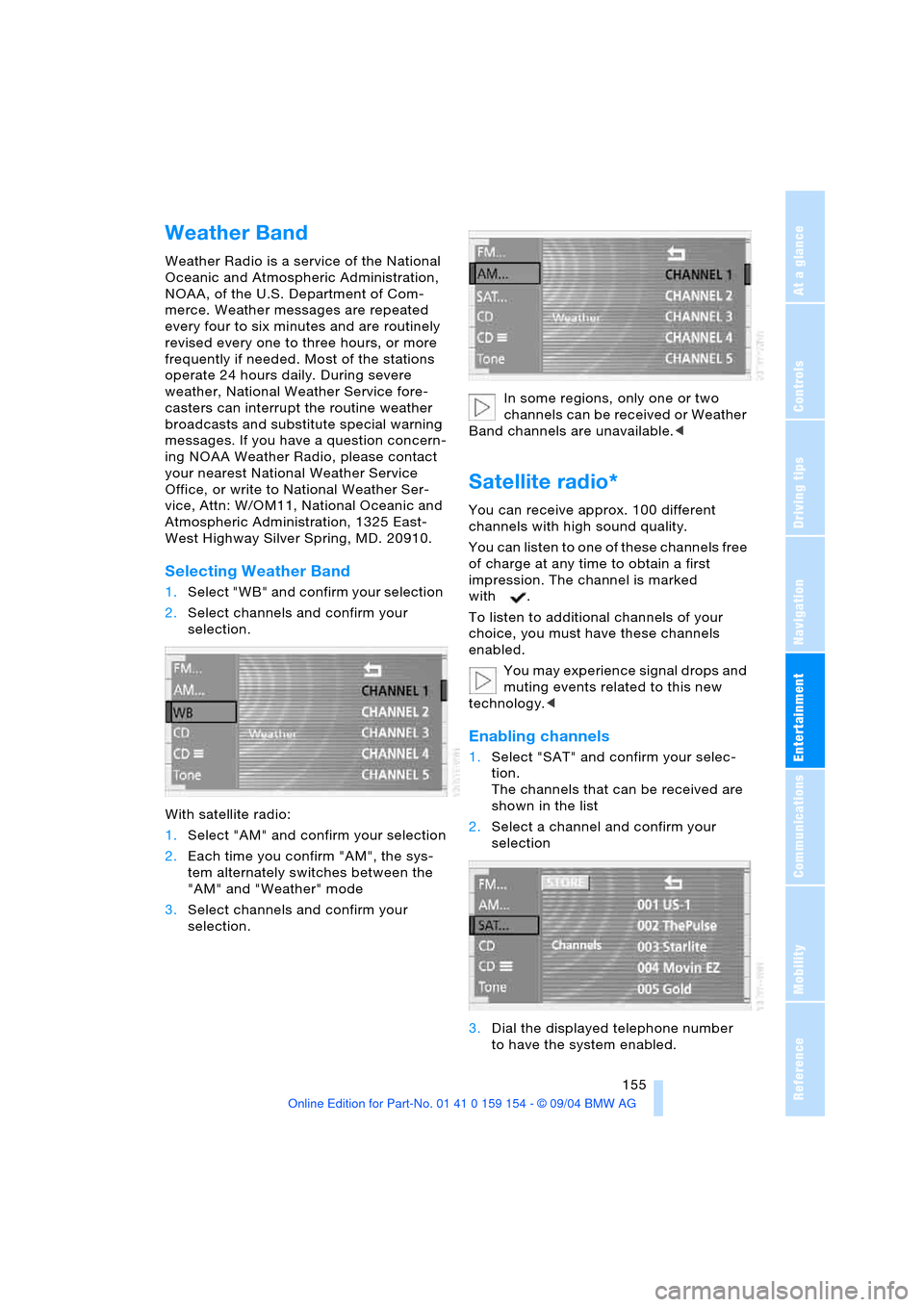
Navigation
Entertainment
Driving tips
155Reference
At a glance
Controls
Communications
Mobility
Weather Band
Weather Radio is a service of the National
Oceanic and Atmospheric Administration,
NOAA, of the U.S. Department of Com-
merce. Weather messages are repeated
every four to six minutes and are routinely
revised every one to three hours, or more
frequently if needed. Most of the stations
operate 24 hours daily. During severe
weather, National Weather Service fore-
casters can interrupt the routine weather
broadcasts and substitute special warning
messages. If you have a question concern-
ing NOAA Weather Radio, please contact
your nearest National Weather Service
Office, or write to National Weather Ser-
vice, Attn: W/OM11, National Oceanic and
Atmospheric Administration, 1325 East-
West Highway Silver Spring, MD. 20910.
Selecting Weather Band
1.Select "WB" and confirm your selection
2.Select channels and confirm your
selection.
With satellite radio:
1.Select "AM" and confirm your selection
2.Each time you confirm "AM", the sys-
tem alternately switches between the
"AM" and "Weather" mode
3.Select channels and confirm your
selection.In some regions, only one or two
channels can be received or Weather
Band channels are unavailable.<
Satellite radio*
You can receive approx. 100 different
channels with high sound quality.
You can listen to one of these channels free
of charge at any time to obtain a first
impression. The channel is marked
with .
To listen to additional channels of your
choice, you must have these channels
enabled.
You may experience signal drops and
muting events related to this new
technology.<
Enabling channels
1.Select "SAT" and confirm your selec-
tion.
The channels that can be received are
shown in the list
2.Select a channel and confirm your
selection
3.Dial the displayed telephone number
to have the system enabled.
Page 159 of 239
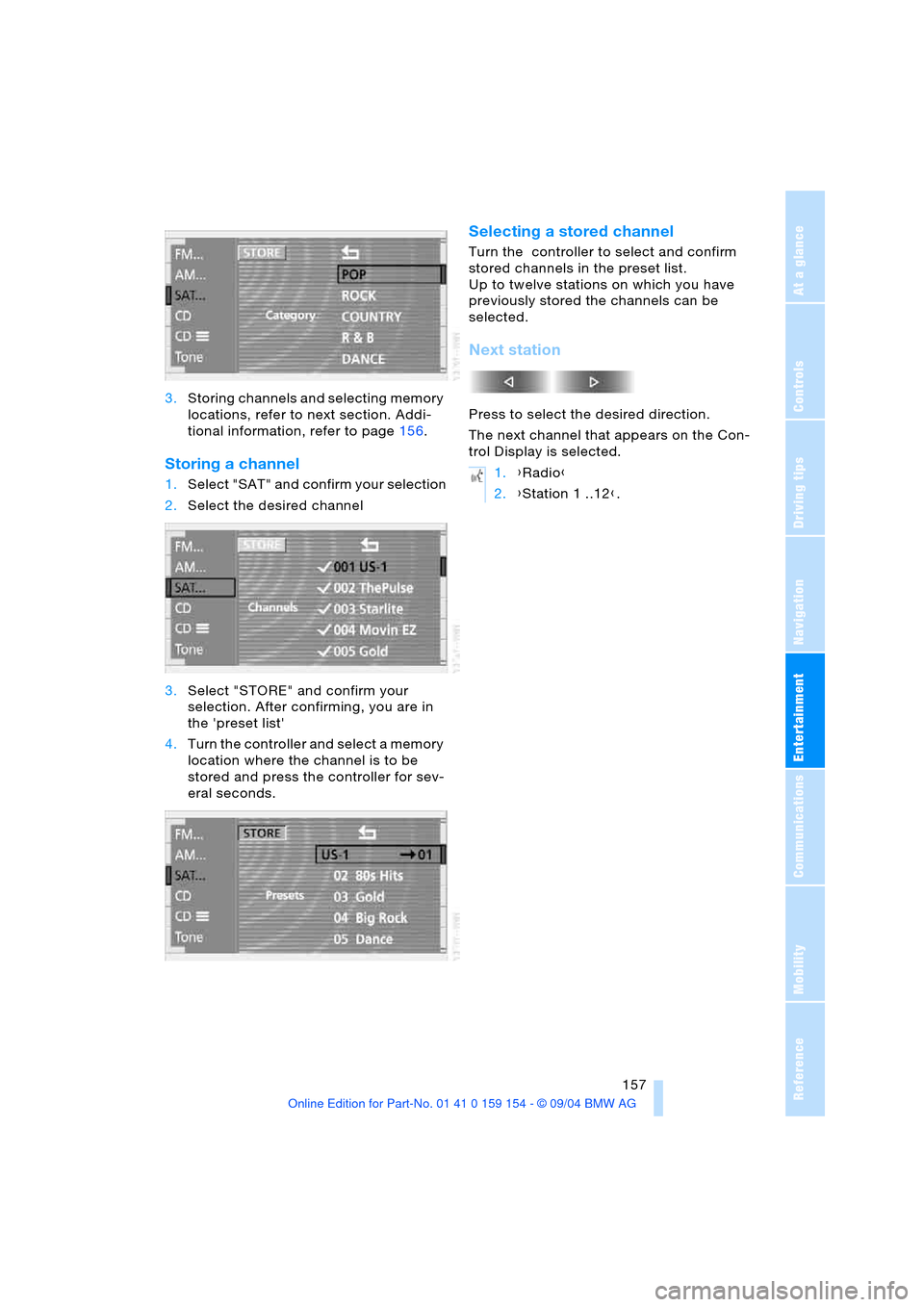
Navigation
Entertainment
Driving tips
157Reference
At a glance
Controls
Communications
Mobility
3.Storing channels and selecting memory
locations, refer to next section. Addi-
tional information, refer to page156.
Storing a channel
1.Select "SAT" and confirm your selection
2.Select the desired channel
3.Select "STORE" and confirm your
selection. After confirming, you are in
the 'preset list'
4.Turn the controller and select a memory
location where the channel is to be
stored and press the controller for sev-
eral seconds.
Selecting a stored channel
Turn the controller to select and confirm
stored channels in the preset list.
Up to twelve stations on which you have
previously stored the channels can be
selected.
Next station
Press to select the desired direction.
The next channel that appears on the Con-
trol Display is selected.
1.{Radio}
2.{Station 1 ..12}.
Page 161 of 239
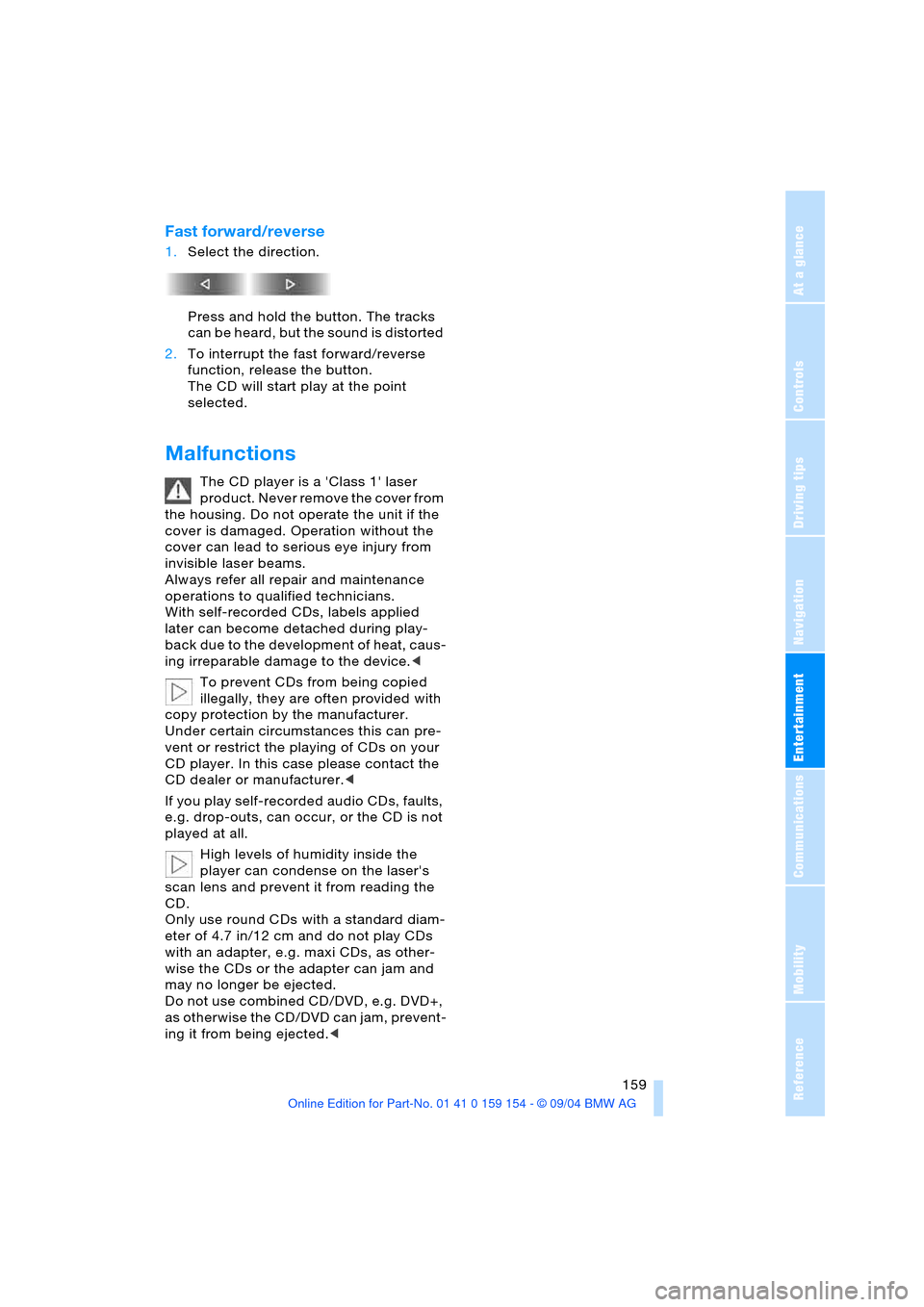
Navigation
Entertainment
Driving tips
159Reference
At a glance
Controls
Communications
Mobility
Fast forward/reverse
1.Select the direction.
Press and hold the button. The tracks
can be heard, but the sound is distorted
2.To interrupt the fast forward/reverse
function, release the button.
The CD will start play at the point
selected.
Malfunctions
The CD player is a 'Class 1' laser
product. Never remove the cover from
the housing. Do not operate the unit if the
cover is damaged. Operation without the
cover can lead to serious eye injury from
invisible laser beams.
Always refer all repair and maintenance
operations to qualified technicians.
With self-recorded CDs, labels applied
later can become detached during play-
back due to the development of heat, caus-
ing irreparable damage to the device.<
To prevent CDs from being copied
illegally, they are often provided with
copy protection by the manufacturer.
Under certain circumstances this can pre-
vent or restrict the playing of CDs on your
CD player. In this case please contact the
CD dealer or manufacturer.<
If you play self-recorded audio CDs, faults,
e.g. drop-outs, can occur, or the CD is not
played at all.
High levels of humidity inside the
player can condense on the laser's
scan lens and prevent it from reading the
CD.
Only use round CDs with a standard diam-
eter of 4.7 in/12 cm and do not play CDs
with an adapter, e.g. maxi CDs, as other-
wise the CDs or the adapter can jam and
may no longer be ejected.
Do not use combined CD/DVD, e.g. DVD+,
as otherwise the CD/DVD can jam, prevent-
ing it from being ejected.<
Page 163 of 239
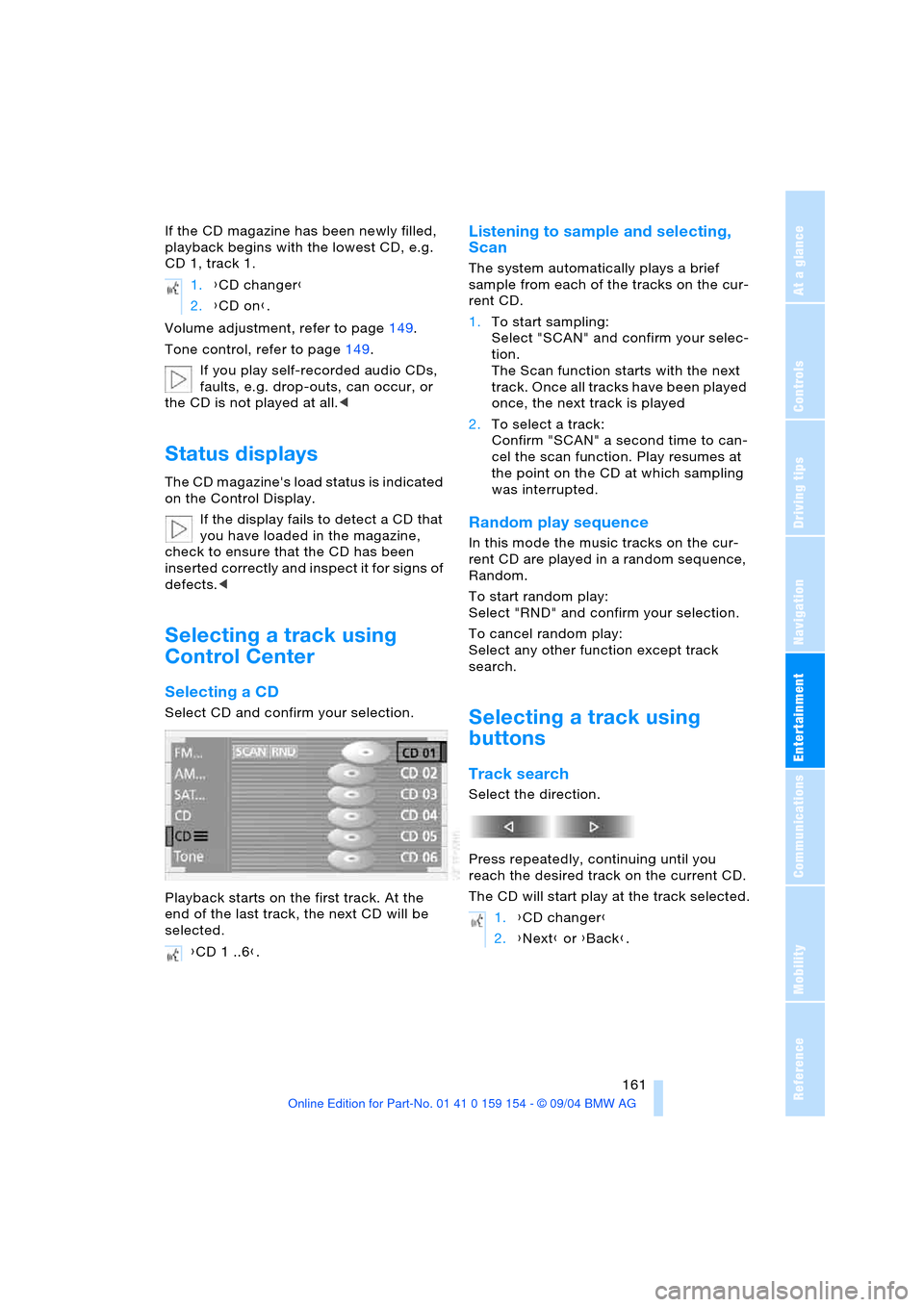
Navigation
Entertainment
Driving tips
161Reference
At a glance
Controls
Communications
Mobility
If the CD magazine has been newly filled,
playback begins with the lowest CD, e.g.
CD 1, track 1.
Volume adjustment, refer to page149.
Tone control, refer to page149.
If you play self-recorded audio CDs,
faults, e.g. drop-outs, can occur, or
the CD is not played at all.<
Status displays
The CD magazine's load status is indicated
on the Control Display.
If the display fails to detect a CD that
you have loaded in the magazine,
check to ensure that the CD has been
inserted correctly and inspect it for signs of
defects.<
Selecting a track using
Control Center
Selecting a CD
Select CD and confirm your selection.
Playback starts on the first track. At the
end of the last track, the next CD will be
selected.
Listening to sample and selecting,
Scan
The system automatically plays a brief
sample from each of the tracks on the cur-
rent CD.
1.To start sampling:
Select "SCAN" and confirm your selec-
tion.
The Scan function starts with the next
track. Once all tracks have been played
once, the next track is played
2.To select a track:
Confirm "SCAN" a second time to can-
cel the scan function. Play resumes at
the point on the CD at which sampling
was interrupted.
Random play sequence
In this mode the music tracks on the cur-
rent CD are played in a random sequence,
Random.
To start random play:
Select "RND" and confirm your selection.
To cancel random play:
Select any other function except track
search.
Selecting a track using
buttons
Track search
Select the direction.
Press repeatedly, continuing until you
reach the desired track on the current CD.
The CD will start play at the track selected. 1.{CD changer}
2.{CD on}.
{CD 1 ..6}.
1.{CD changer}
2.{Next} or {Back}.
Page 165 of 239
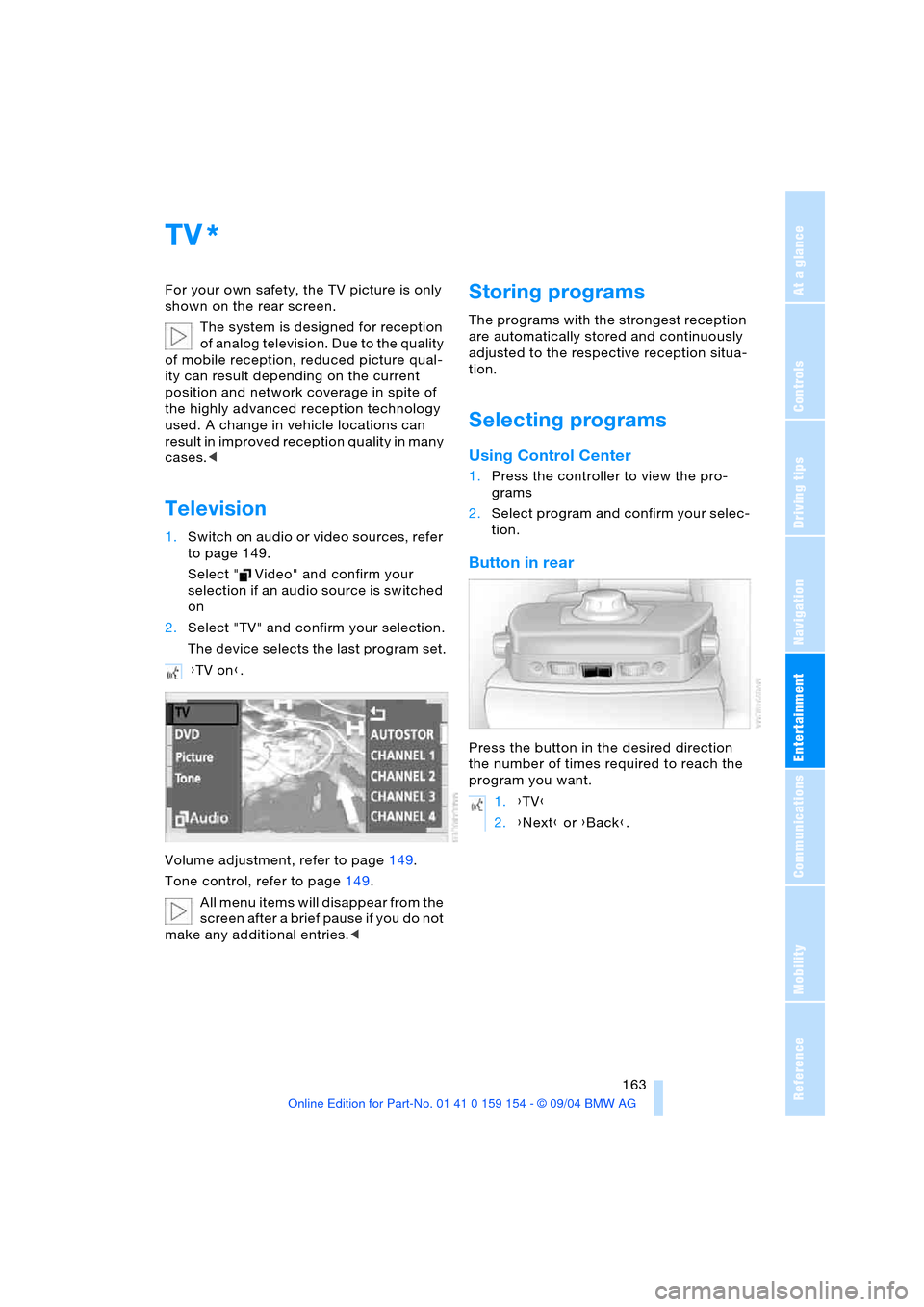
Navigation
Entertainment
Driving tips
163Reference
At a glance
Controls
Communications
Mobility
TV
For your own safety, the TV picture is only
shown on the rear screen.
The system is designed for reception
of analog television. Due to the quality
of mobile reception, reduced picture qual-
ity can result depending on the current
position and network coverage in spite of
the highly advanced reception technology
used. A change in vehicle locations can
result in improved reception quality in many
cases.<
Television
1.Switch on audio or video sources, refer
to page 149.
Select " Video" and confirm your
selection if an audio source is switched
on
2.Select "TV" and confirm your selection.
The device selects the last program set.
Volume adjustment, refer to page149.
Tone control, refer to page149.
All menu items will disappear from the
screen after a brief pause if you do not
make any additional entries.<
Storing programs
The programs with the strongest reception
are automatically stored and continuously
adjusted to the respective reception situa-
tion.
Selecting programs
Using Control Center
1.Press the controller to view the pro-
grams
2.Select program and confirm your selec-
tion.
Button in rear
Press the button in the desired direction
the number of times required to reach the
program you want.
*
{TV on}.
1.{TV}
2.{Next} or {Back}.
Page 167 of 239
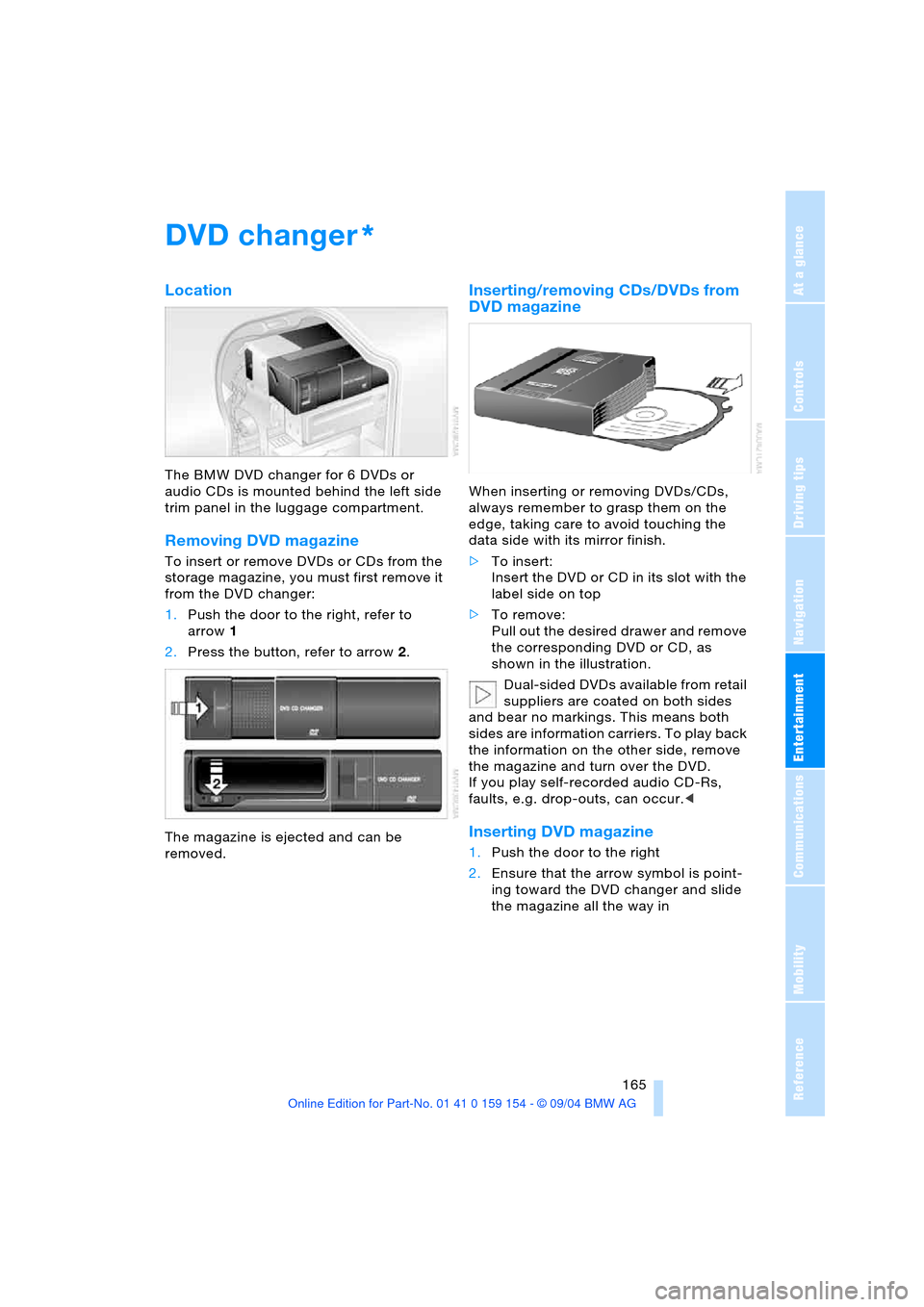
Navigation
Entertainment
Driving tips
165Reference
At a glance
Controls
Communications
Mobility
DVD changer
Location
The BMW DVD changer for 6 DVDs or
audio CDs is mounted behind the left side
trim panel in the luggage compartment.
Removing DVD magazine
To insert or remove DVDs or CDs from the
storage magazine, you must first remove it
from the DVD changer:
1.Push the door to the right, refer to
arrow1
2.Press the button, refer to arrow2.
The magazine is ejected and can be
removed.
Inserting/removing CDs/DVDs from
DVD magazine
When inserting or removing DVDs/CDs,
always remember to grasp them on the
edge, taking care to avoid touching the
data side with its mirror finish.
>To insert:
Insert the DVD or CD in its slot with the
label side on top
>To remove:
Pull out the desired drawer and remove
the corresponding DVD or CD, as
shown in the illustration.
Dual-sided DVDs available from retail
suppliers are coated on both sides
and bear no markings. This means both
sides are information carriers. To play back
the information on the other side, remove
the magazine and turn over the DVD.
If you play self-recorded audio CD-Rs,
faults, e.g. drop-outs, can occur.<
Inserting DVD magazine
1.Push the door to the right
2.Ensure that the arrow symbol is point-
ing toward the DVD changer and slide
the magazine all the way in
*