BMW 745LI SEDAN 2002 Owners Manual
Manufacturer: BMW, Model Year: 2002, Model line: 745LI SEDAN, Model: BMW 745LI SEDAN 2002Pages: 208, PDF Size: 6.33 MB
Page 131 of 208
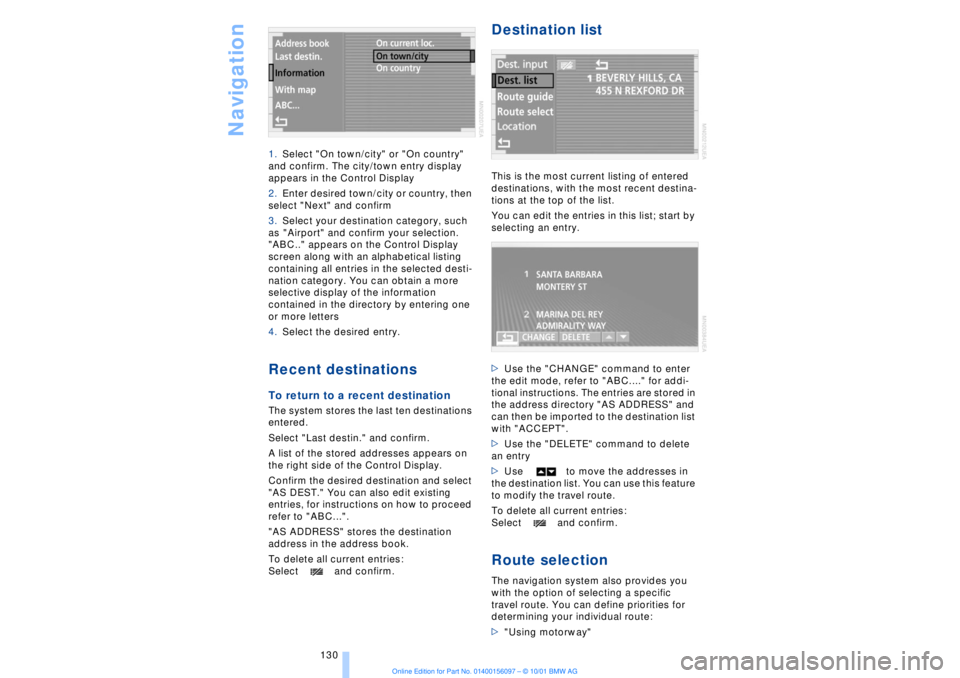
Navigation
130 1.Select "On town/city" or "On country"
and confirm. The city/town entry display
appears in the Control Display
2.Enter desired town/city or country, then
select "Next" and confirm
3.Select your destination category, such
as "Airport" and confirm your selection.
"ABC.." appears on the Control Display
screen along with an alphabetical listing
containing all entries in the selected desti-
nation category. You can obtain a more
selective display of the information
contained in the directory by entering one
or more letters
4.Select the desired entry.
Recent destinationsTo return to a recent destination The system stores the last ten destinations
entered.
Select "Last destin." and confirm.
A list of the stored addresses appears on
the right side of the Control Display.
Confirm the desired destination and select
"AS DEST." You can also edit existing
entries, for instructions on how to proceed
refer to "ABC...".
"AS ADDRESS" stores the destination
address in the address book.
To delete all current entries:
Select and confirm.
Destination listThis is the most current listing of entered
destinations, with the most recent destina-
tions at the top of the list.
You can edit the entries in this list; start by
selecting an entry.
>Use the "CHANGE" command to enter
the edit mode, refer to "ABC...." for addi-
tional instructions. The entries are stored in
the address directory "AS ADDRESS" and
can then be imported to the destination list
with "ACCEPT".
>Use the "DELETE" command to delete
an entry
>Use to move the addresses in
the destination list. You can use this feature
to modify the travel route.
To delete all current entries:
Select and confirm.Route selectionThe navigation system also provides you
with the option of selecting a specific
travel route. You can define priorities for
determining your individual route:
>"Using motorway"
Page 132 of 208
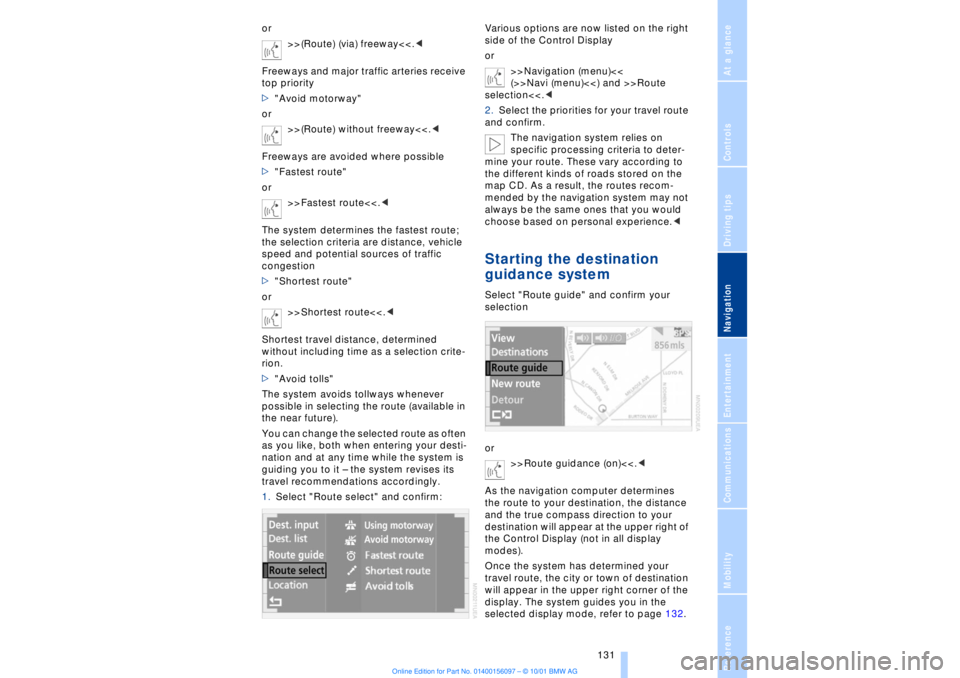
At a glanceControlsDriving tipsCommunicationsNavigationEntertainmentMobilityReference
131
or
>>(Route) (via) freeway<<.<
Freeways and major traffic arteries receive
top priority
>"Avoid motorway"
or
>>(Route) without freeway<<.<
Freeways are avoided where possible
>"Fastest route"
or
>>Fastest route<<.<
The system determines the fastest route;
the selection criteria are distance, vehicle
speed and potential sources of traffic
congestion
>"Shortest route"
or
>>Shortest route<<.<
Shortest travel distance, determined
without including time as a selection crite-
rion.
>"Avoid tolls"
The system avoids tollways whenever
possible in selecting the route (available in
the near future).
You can change the selected route as often
as you like, both when entering your desti-
nation and at any time while the system is
guiding you to it Ð the system revises its
travel recommendations accordingly.
1.Select "Route select" and confirm:Various options are now listed on the right
side of the Control Display
or
>>Navigation (menu)<<
(>>Navi (menu)<<) and >>Route
selection<<.<
2.Select the priorities for your travel route
and confirm.
The navigation system relies on
specific processing criteria to deter-
mine your route. These vary according to
the different kinds of roads stored on the
map CD. As a result, the routes recom-
mended by the navigation system may not
always be the same ones that you would
choose based on personal experience.<
Starting the destination
guidance systemSelect "Route guide" and confirm your
selection
or
>>Route guidance (on)<<.<
As the navigation computer determines
the route to your destination, the distance
and the true compass direction to your
destination will appear at the upper right of
the Control Display (not in all display
modes).
Once the system has determined your
travel route, the city or town of destination
will appear in the upper right corner of the
display. The system guides you in the
selected display mode, refer to page 132.
Page 133 of 208
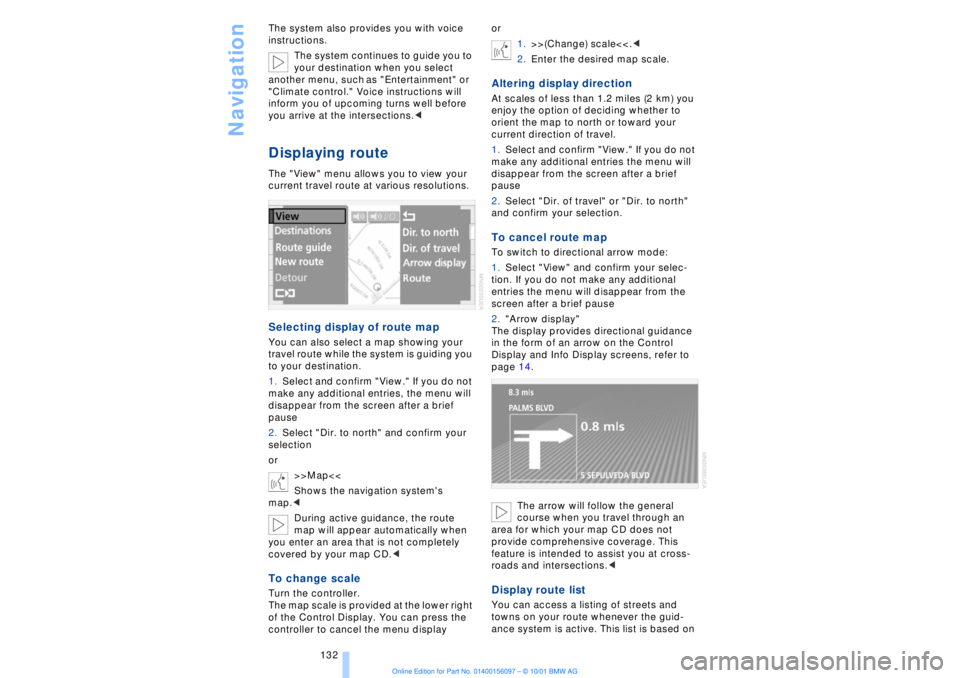
Navigation
132 The system also provides you with voice
instructions.
The system continues to guide you to
your destination when you select
another menu, such as "Entertainment" or
"Climate control." Voice instructions will
inform you of upcoming turns well before
you arrive at the intersections.<
Displaying routeThe "View" menu allows you to view your
current travel route at various resolutions.Selecting display of route mapYou can also select a map showing your
travel route while the system is guiding you
to your destination.
1.Select and confirm "View." If you do not
make any additional entries, the menu will
disappear from the screen after a brief
pause
2.Select "Dir. to north" and confirm your
selection
or
>>Map<<
Shows the navigation system's
map.<
During active guidance, the route
map will appear automatically when
you enter an area that is not completely
covered by your map CD.
of the Control Display. You can press the
controller to cancel the menu displayor
1.>>(Change) scale<<.<
2.Enter the desired map scale.
Altering display directionAt scales of less than 1.2 miles (2 km) you
enjoy the option of deciding whether to
orient the map to north or toward your
current direction of travel.
1.Select and confirm "View." If you do not
make any additional entries the menu will
disappear from the screen after a brief
pause
2.Select "Dir. of travel" or "Dir. to north"
and confirm your selection.To cancel route mapTo switch to directional arrow mode:
1.Select "View" and confirm your selec-
tion. If you do not make any additional
entries the menu will disappear from the
screen after a brief pause
2."Arrow display"
The display provides directional guidance
in the form of an arrow on the Control
Display and Info Display screens, refer to
page 14.
The arrow will follow the general
course when you travel through an
area for which your map CD does not
provide comprehensive coverage. This
feature is intended to assist you at cross-
roads and intersections.< Display route listYou can access a listing of streets and
towns on your route whenever the guid-
ance system is active. This list is based on
Page 134 of 208
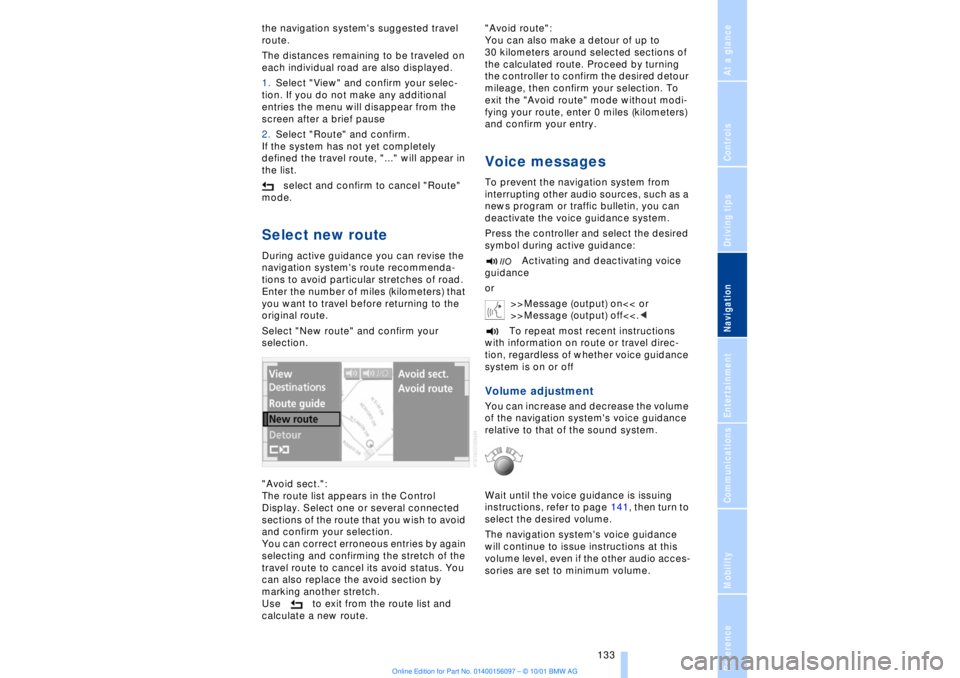
At a glanceControlsDriving tipsCommunicationsNavigationEntertainmentMobilityReference
133
the navigation system's suggested travel
route.
The distances remaining to be traveled on
each individual road are also displayed.
1.Select "View" and confirm your selec-
tion. If you do not make any additional
entries the menu will disappear from the
screen after a brief pause
2.Select "Route" and confirm.
If the system has not yet completely
defined the travel route, "..." will appear in
the list.
select and confirm to cancel "Route"
mode.Select new routeDuring active guidance you can revise the
navigation system's route recommenda-
tions to avoid particular stretches of road.
Enter the number of miles (kilometers) that
you want to travel before returning to the
original route.
Select "New route" and confirm your
selection.
"Avoid sect.":
The route list appears in the Control
Display. Select one or several connected
sections of the route that you wish to avoid
and confirm your selection.
You can correct erroneous entries by again
selecting and confirming the stretch of the
travel route to cancel its avoid status. You
can also replace the avoid section by
marking another stretch.
Use to exit from the route list and
calculate a new route."Avoid route":
You can also make a detour of up to
30 kilometers around selected sections of
the calculated route. Proceed by turning
the controller to confirm the desired detour
mileage, then confirm your selection. To
exit the "Avoid route" mode without modi-
fying your route, enter 0 miles (kilometers)
and confirm your entry.
Voice messagesTo prevent the navigation system from
interrupting other audio sources, such as a
news program or traffic bulletin, you can
deactivate the voice guidance system.
Press the controller and select the desired
symbol during active guidance:
Activating and deactivating voice
guidance
or
>>Message (output) on<< or
>>Message (output) off<<.<
To repeat most recent instructions
with information on route or travel direc-
tion, regardless of whether voice guidance
system is on or offVolume adjustmentYou can increase and decrease the volume
of the navigation system's voice guidance
relative to that of the sound system.
Wait until the voice guidance is issuing
instructions, refer to page 141, then turn to
select the desired volume.
The navigation system's voice guidance
will continue to issue instructions at this
volume level, even if the other audio acces-
sories are set to minimum volume.
Page 135 of 208
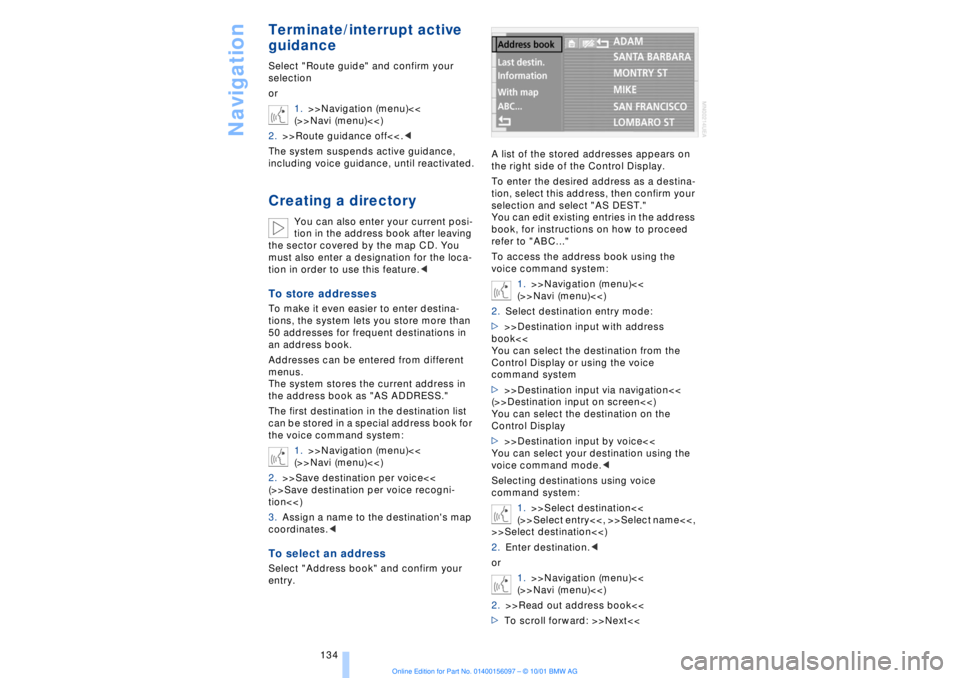
Navigation
134
Terminate/interrupt active
guidanceSelect "Route guide" and confirm your
selection
or
1.>>Navigation (menu)<<
(>>Navi (menu)<<)
2.>>Route guidance off<<.<
The system suspends active guidance,
including voice guidance, until reactivated.Creating a directory
You can also enter your current posi-
tion in the address book after leaving
the sector covered by the map CD. You
must also enter a designation for the loca-
tion in order to use this feature.<
To store addressesTo make it even easier to enter destina-
tions, the system lets you store more than
50 addresses for frequent destinations in
an address book.
Addresses can be entered from different
menus.
The system stores the current address in
the address book as "AS ADDRESS."
The first destination in the destination list
can be stored in a special address book for
the voice command system:
1.>>Navigation (menu)<<
(>>Navi (menu)<<)
2.>>Save destination per voice<<
(>>Save destination per voice recogni-
tion<<)
3.Assign a name to the destination's map
coordinates.
the right side of the Control Display.
To enter the desired address as a destina-
tion, select this address, then confirm your
selection and select "AS DEST."
You can edit existing entries in the address
book, for instructions on how to proceed
refer to "ABC..."
To access the address book using the
voice command system:
1.>>Navigation (menu)<<
(>>Navi (menu)<<)
2.Select destination entry mode:
>>>Destination input with address
book<<
You can select the destination from the
Control Display or using the voice
command system
>>>Destination input via navigation<<
(>>Destination input on screen<<)
You can select the destination on the
Control Display
>>>Destination input by voice<<
You can select your destination using the
voice command mode.<
Selecting destinations using voice
command system:
1.>>Select destination<<
(>>Select entry<<, >>Select name<<,
>>Select destination<<)
2.Enter destination.<
or
1.>>Navigation (menu)<<
(>>Navi (menu)<<)
2.>>Read out address book<<
>To scroll forward: >>Next<<
Page 136 of 208
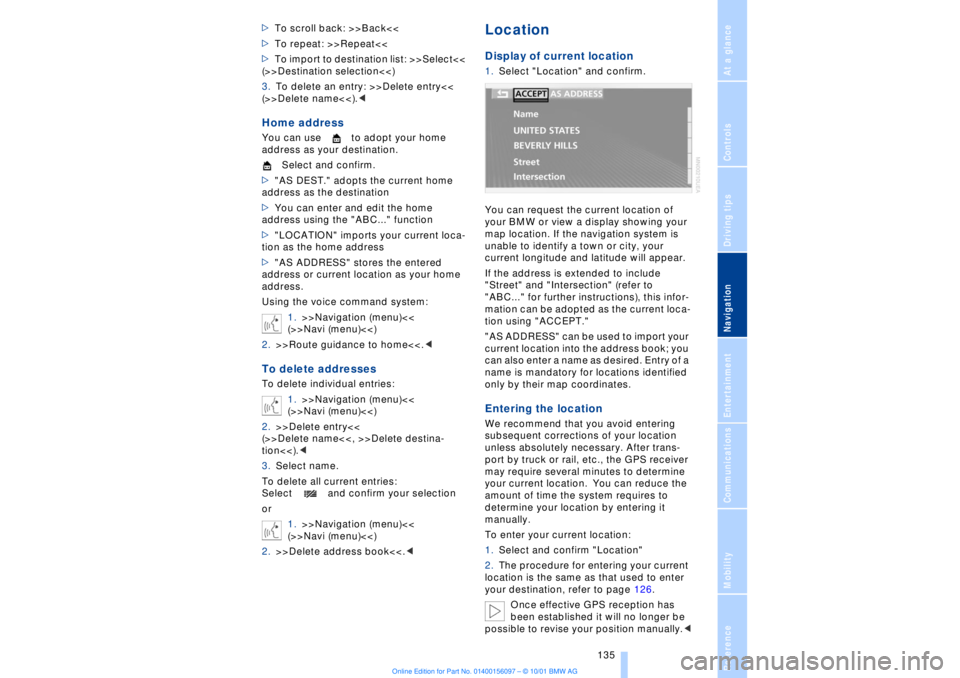
At a glanceControlsDriving tipsCommunicationsNavigationEntertainmentMobilityReference
135
>To scroll back: >>Back<<
>To repeat: >>Repeat<<
>To import to destination list: >>Select<<
(>>Destination selection<<)
3.To delete an entry: >>Delete entry<<
(>>Delete name<<).
Select and confirm.
>"AS DEST." adopts the current home
address as the destination
>You can enter and edit the home
address using the "ABC..." function
>"LOCATION" imports your current loca-
tion as the home address
>"AS ADDRESS" stores the entered
address or current location as your home
address.
Using the voice command system:
1.>>Navigation (menu)<<
(>>Navi (menu)<<)
2.>>Route guidance to home<<.
(>>Navi (menu)<<)
2.>>Delete entry<<
(>>Delete name<<, >>Delete destina-
tion<<).<
3.Select name.
To delete all current entries:
Select and confirm your selection
or
1.>>Navigation (menu)<<
(>>Navi (menu)<<)
2.>>Delete address book<<.<
LocationDisplay of current location1.Select "Location" and confirm.
You can request the current location of
your BMW or view a display showing your
map location. If the navigation system is
unable to identify a town or city, your
current longitude and latitude will appear.
If the address is extended to include
"Street" and "Intersection" (refer to
"ABC..." for further instructions), this infor-
mation can be adopted as the current loca-
tion using "ACCEPT."
"AS ADDRESS" can be used to import your
current location into the address book; you
can also enter a name as desired. Entry of a
name is mandatory for locations identified
only by their map coordinates.Entering the location We recommend that you avoid entering
subsequent corrections of your location
unless absolutely necessary. After trans-
port by truck or rail, etc., the GPS receiver
may require several minutes to determine
your current location. You can reduce the
amount of time the system requires to
determine your location by entering it
manually.
To enter your current location:
1.Select and confirm "Location"
2.The procedure for entering your current
location is the same as that used to enter
your destination, refer to page 126.
Once effective GPS reception has
been established it will no longer be
possible to revise your position manually.<
Page 137 of 208
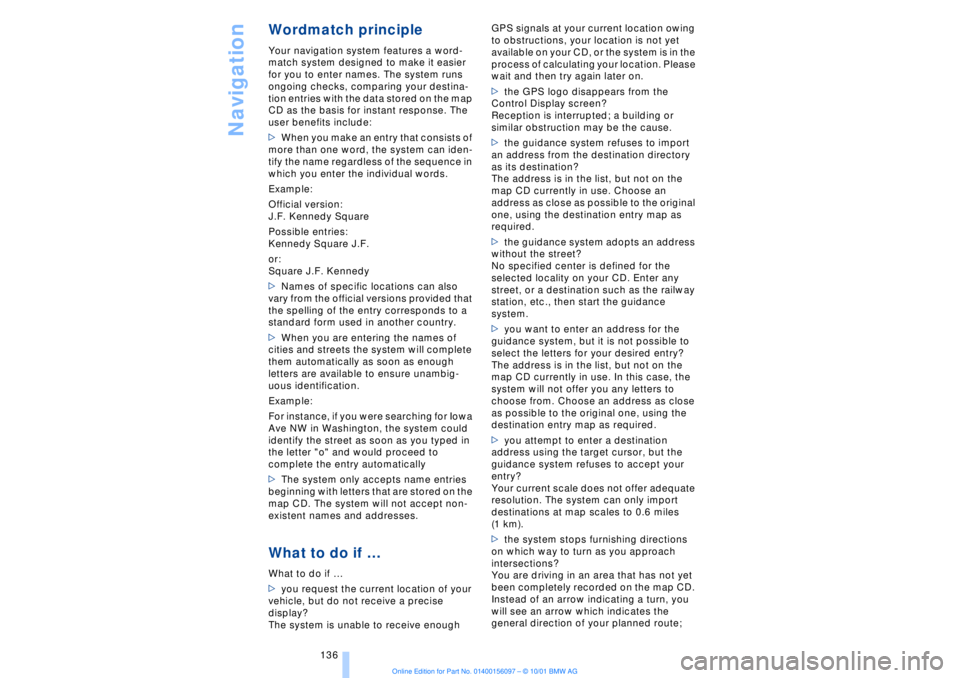
Navigation
136
Wordmatch principleYour navigation system features a word-
match system designed to make it easier
for you to enter names. The system runs
ongoing checks, comparing your destina-
tion entries with the data stored on the map
CD as the basis for instant response. The
user benefits include:
>When you make an entry that consists of
more than one word, the system can iden-
tify the name regardless of the sequence in
which you enter the individual words.
Example:
Official version:
J.F. Kennedy Square
Possible entries:
Kennedy Square J.F.
or:
Square J.F. Kennedy
>Names of specific locations can also
vary from the official versions provided that
the spelling of the entry corresponds to a
standard form used in another country.
>When you are entering the names of
cities and streets the system will complete
them automatically as soon as enough
letters are available to ensure unambig-
uous identification.
Example:
For instance, if you were searching for Iowa
Ave NW in Washington, the system could
identify the street as soon as you typed in
the letter "o" and would proceed to
complete the entry automatically
>The system only accepts name entries
beginning with letters that are stored on the
map CD. The system will not accept non-
existent names and addresses.What to do if ÉWhat to do if É
>you request the current location of your
vehicle, but do not receive a precise
display?
The system is unable to receive enough GPS signals at your current location owing
to obstructions, your location is not yet
available on your CD, or the system is in the
process of calculating your location. Please
wait and then try again later on.
>the GPS logo disappears from the
Control Display screen?
Reception is interrupted; a building or
similar obstruction may be the cause.
>the guidance system refuses to import
an address from the destination directory
as its destination?
The address is in the list, but not on the
map CD currently in use. Choose an
address as close as possible to the original
one, using the destination entry map as
required.
>the guidance system adopts an address
without the street?
No specified center is defined for the
selected locality on your CD. Enter any
street, or a destination such as the railway
station, etc., then start the guidance
system.
>you want to enter an address for the
guidance system, but it is not possible to
select the letters for your desired entry?
The address is in the list, but not on the
map CD currently in use. In this case, the
system will not offer you any letters to
choose from. Choose an address as close
as possible to the original one, using the
destination entry map as required.
>you attempt to enter a destination
address using the target cursor, but the
guidance system refuses to accept your
entry?
Your current scale does not offer adequate
resolution. The system can only import
destinations at map scales to 0.6 miles
(1 km).
>the system stops furnishing directions
on which way to turn as you approach
intersections?
You are driving in an area that has not yet
been completely recorded on the map CD.
Instead of an arrow indicating a turn, you
will see an arrow which indicates the
general direction of your planned route;
Page 138 of 208
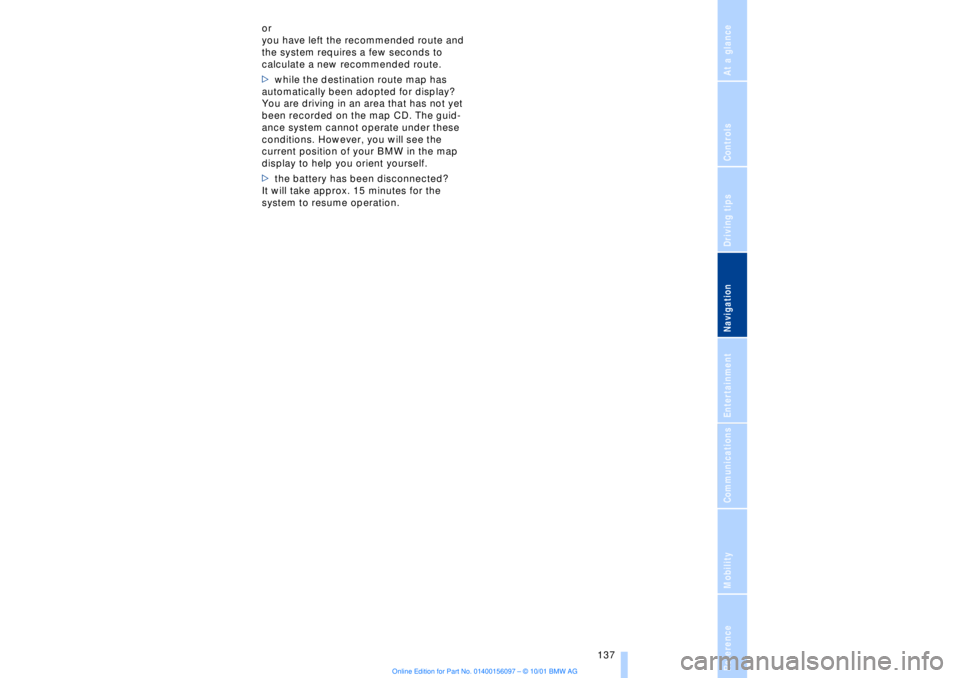
At a glanceControlsDriving tipsCommunicationsNavigationEntertainmentMobilityReference
137
or
you have left the recommended route and
the system requires a few seconds to
calculate a new recommended route.
>while the destination route map has
automatically been adopted for display?
You are driving in an area that has not yet
been recorded on the map CD. The guid-
ance system cannot operate under these
conditions. However, you will see the
current position of your BMW in the map
display to help you orient yourself.
>the battery has been disconnected?
It will take approx. 15 minutes for the
system to resume operation.
Page 139 of 208

Page 140 of 208
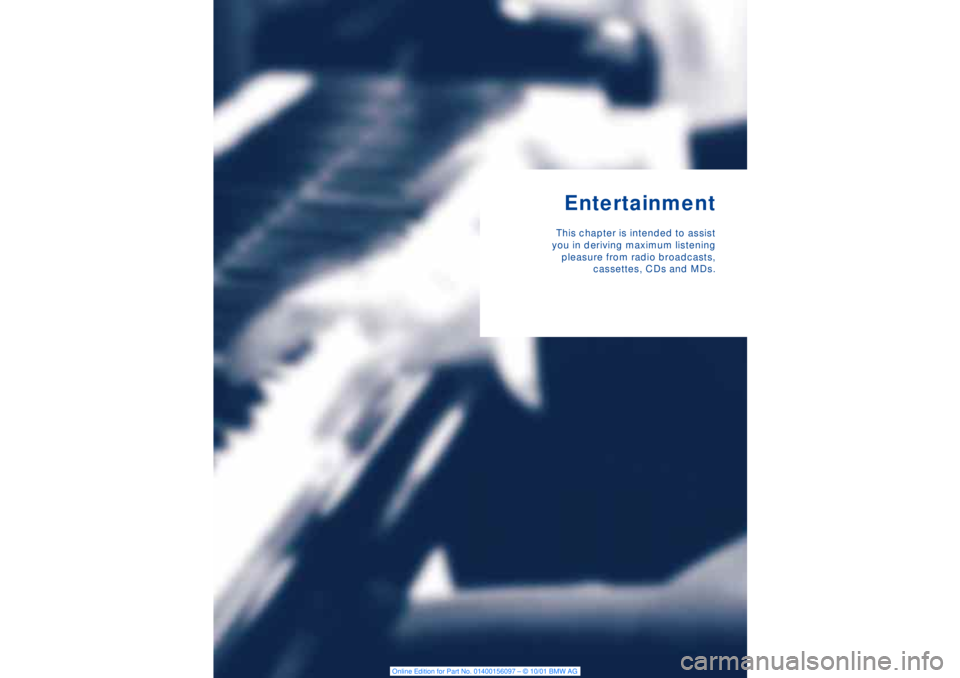
EntertainmentThis chapter is intended to assist
you in deriving maximum listening
pleasure from radio broadcasts,
cassettes, CDs and MDs.