BMW 745LI SEDAN 2002 Manual Online
Manufacturer: BMW, Model Year: 2002, Model line: 745LI SEDAN, Model: BMW 745LI SEDAN 2002Pages: 208, PDF Size: 6.33 MB
Page 81 of 208
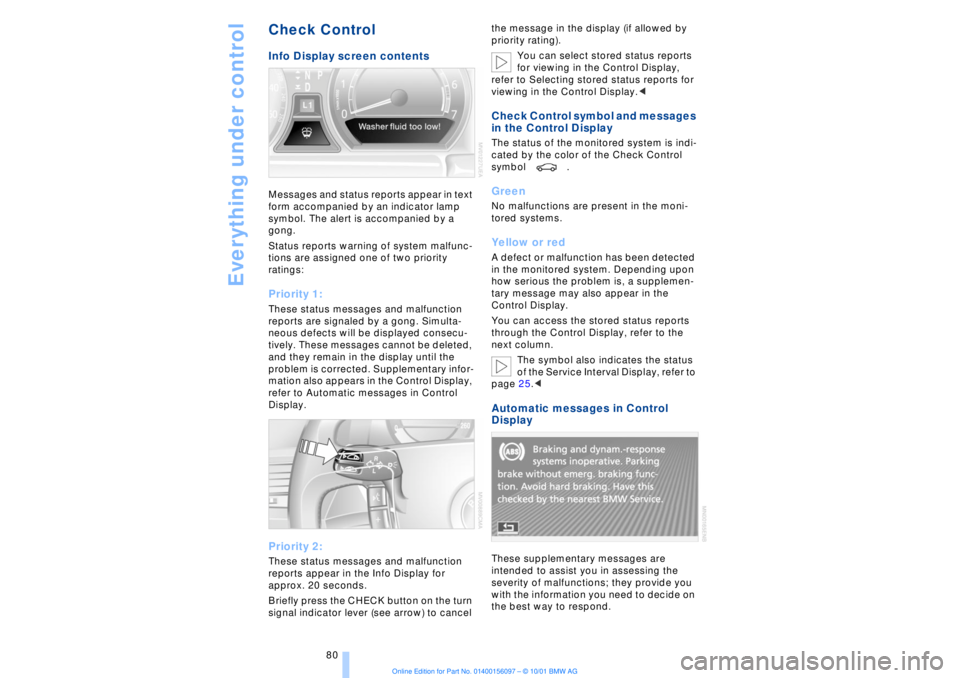
Everything under control
80
Check Control Info Display screen contents Messages and status reports appear in text
form accompanied by an indicator lamp
symbol. The alert is accompanied by a
gong.
Status reports warning of system malfunc-
tions are assigned one of two priority
ratings: Priority 1: These status messages and malfunction
reports are signaled by a gong. Simulta-
neous defects will be displayed consecu-
tively. These messages cannot be deleted,
and they remain in the display until the
problem is corrected. Supplementary infor-
mation also appears in the Control Display,
refer to Automatic messages in Control
Display. Priority 2: These status messages and malfunction
reports appear in the Info Display for
approx. 20 seconds.
Briefly press the CHECK button on the turn
signal indicator lever (see arrow) to cancel the message in the display (if allowed by
priority rating).
You can select stored status reports
for viewing in the Control Display,
refer to Selecting stored status reports for
viewing in the Control Display.<
Check Control symbol and messages
in the Control Display The status of the monitored system is indi-
cated by the color of the Check Control
symbol . Green No malfunctions are present in the moni-
tored systems. Yellow or red A defect or malfunction has been detected
in the monitored system. Depending upon
how serious the problem is, a supplemen-
tary message may also appear in the
Control Display.
You can access the stored status reports
through the Control Display, refer to the
next column.
The symbol also indicates the status
of the Service Interval Display, refer to
page 25.< Automatic messages in Control
Display These supplementary messages are
intended to assist you in assessing the
severity of malfunctions; they provide you
with the information you need to decide on
the best way to respond.
Page 82 of 208
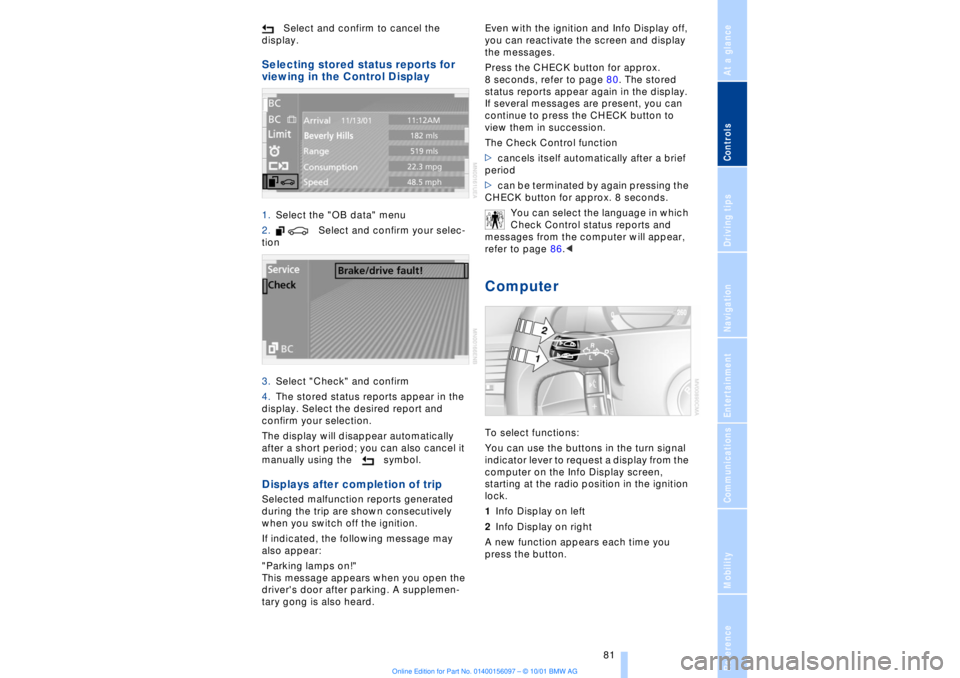
At a glanceControlsDriving tipsCommunicationsNavigationEntertainmentMobilityReference
81
Select and confirm to cancel the
display.
Selecting stored status reports for
viewing in the Control Display 1.Select the "OB data" menu
2. Select and confirm your selec-
tion
3.Select "Check" and confirm
4.The stored status reports appear in the
display. Select the desired report and
confirm your selection.
The display will disappear automatically
after a short period; you can also cancel it
manually using the symbol. Displays after completion of trip Selected malfunction reports generated
during the trip are shown consecutively
when you switch off the ignition.
If indicated, the following message may
also appear:
"Parking lamps on!"
This message appears when you open the
driver's door after parking. A supplemen-
tary gong is also heard. Even with the ignition and Info Display off,
you can reactivate the screen and display
the messages.
Press the CHECK button for approx.
8 seconds, refer to page 80. The stored
status reports appear again in the display.
If several messages are present, you can
continue to press the CHECK button to
view them in succession.
The Check Control function
>cancels itself automatically after a brief
period
>can be terminated by again pressing the
CHECK button for approx. 8 seconds.
You can select the language in which
Check Control status reports and
messages from the computer will appear,
refer to page 86.<
Computer To select functions:
You can use the buttons in the turn signal
indicator lever to request a display from the
computer on the Info Display screen,
starting at the radio position in the ignition
lock.
1Info Display on left
2Info Display on right
A new function appears each time you
press the button.
Page 83 of 208
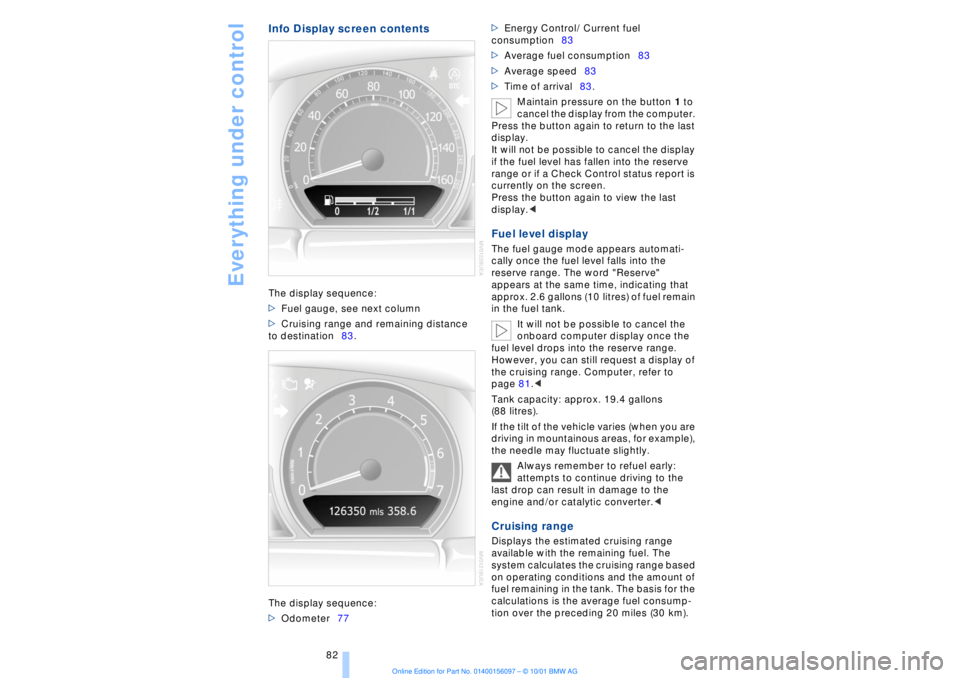
Everything under control
82
Info Display screen contentsThe display sequence:
>Fuel gauge, see next column
>Cruising range and remaining distance
to destination83.
The display sequence:
>Odometer77 >Energy Control/ Current fuel
consumption83
>Average fuel consumption83
>Average speed83
>Time of arrival83.
Maintain pressure on the button 1 to
cancel the display from the computer.
Press the button again to return to the last
display.
It will not be possible to cancel the display
if the fuel level has fallen into the reserve
range or if a Check Control status report is
currently on the screen.
Press the button again to view the last
display.<
Fuel level display The fuel gauge mode appears automati-
cally once the fuel level falls into the
reserve range. The word "Reserve"
appears at the same time, indicating that
approx. 2.6 gallons (10 litres) of fuel remain
in the fuel tank.
It will not be possible to cancel the
onboard computer display once the
fuel level drops into the reserve range.
However, you can still request a display of
the cruising range. Computer, refer to
page 81.<
Tank capacity: approx. 19.4 gallons
(88 litres).
If the tilt of the vehicle varies (when you are
driving in mountainous areas, for example),
the needle may fluctuate slightly.
Always remember to refuel early:
attempts to continue driving to the
last drop can result in damage to the
engine and/or catalytic converter.< Cruising range Displays the estimated cruising range
available with the remaining fuel. The
system calculates the cruising range based
on operating conditions and the amount of
fuel remaining in the tank. The basis for the
calculations is the average fuel consump-
tion over the preceding 20 miles (30 km).
Page 84 of 208
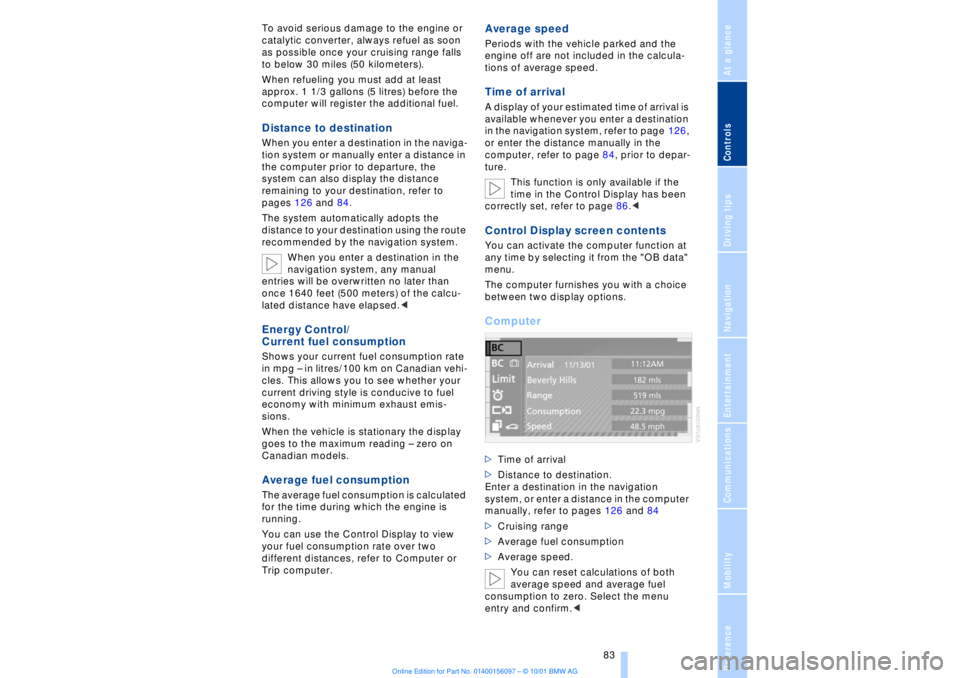
At a glanceControlsDriving tipsCommunicationsNavigationEntertainmentMobilityReference
83
To avoid serious damage to the engine or
catalytic converter, always refuel as soon
as possible once your cruising range falls
to below 30 miles (50 kilometers).
When refueling you must add at least
approx. 1 1/3 gallons (5 litres) before the
computer will register the additional fuel. Distance to destination When you enter a destination in the naviga-
tion system or manually enter a distance in
the computer prior to departure, the
system can also display the distance
remaining to your destination, refer to
pages 126 and 84.
The system automatically adopts the
distance to your destination using the route
recommended by the navigation system.
When you enter a destination in the
navigation system, any manual
entries will be overwritten no later than
once 1640 feet (500 meters) of the calcu-
lated distance have elapsed.< Energy Control/
Current fuel consumption Shows your current fuel consumption rate
in mpg Ð in litres/100 km on Canadian vehi-
cles. This allows you to see whether your
current driving style is conducive to fuel
economy with minimum exhaust emis-
sions.
When the vehicle is stationary the display
goes to the maximum reading Ð zero on
Canadian models. Average fuel consumption The average fuel consumption is calculated
for the time during which the engine is
running.
You can use the Control Display to view
your fuel consumption rate over two
different distances, refer to Computer or
Trip computer.
Average speed Periods with the vehicle parked and the
engine off are not included in the calcula-
tions of average speed. Time of arrival A display of your estimated time of arrival is
available whenever you enter a destination
in the navigation system, refer to page 126,
or enter the distance manually in the
computer, refer to page 84, prior to depar-
ture.
This function is only available if the
time in the Control Display has been
correctly set, refer to page 86.< Control Display screen contents You can activate the computer function at
any time by selecting it from the "OB data"
menu.
The computer furnishes you with a choice
between two display options.Computer >Time of arrival
>Distance to destination.
Enter a destination in the navigation
system, or enter a distance in the computer
manually, refer to pages 126 and 84
>Cruising range
>Average fuel consumption
>Average speed.
You can reset calculations of both
average speed and average fuel
consumption to zero. Select the menu
entry and confirm.<
Page 85 of 208
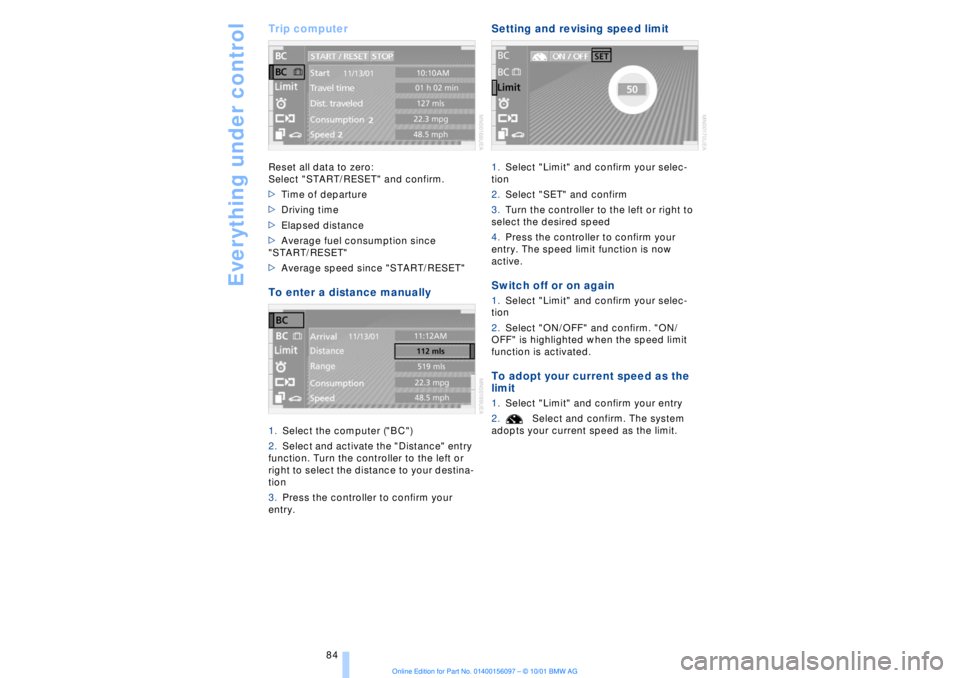
Everything under control
84
Trip computer Reset all data to zero:
Select "START/RESET" and confirm.
>Time of departure
>Driving time
>Elapsed distance
>Average fuel consumption since
"START/RESET"
>Average speed since "START/RESET" To enter a distance manually 1.Select the computer ("BC")
2.Select and activate the "Distance" entry
function. Turn the controller to the left or
right to select the distance to your destina-
tion
3.Press the controller to confirm your
entry.
Setting and revising speed limit 1.Select "Limit" and confirm your selec-
tion
2.Select "SET" and confirm
3.Turn the controller to the left or right to
select the desired speed
4.Press the controller to confirm your
entry. The speed limit function is now
active. Switch off or on again 1.Select "Limit" and confirm your selec-
tion
2.Select "ON/OFF" and confirm. "ON/
OFF" is highlighted when the speed limit
function is activated. To adopt your current speed as the
limit 1.Select "Limit" and confirm your entry
2.Select and confirm. The system
adopts your current speed as the limit.
Page 86 of 208
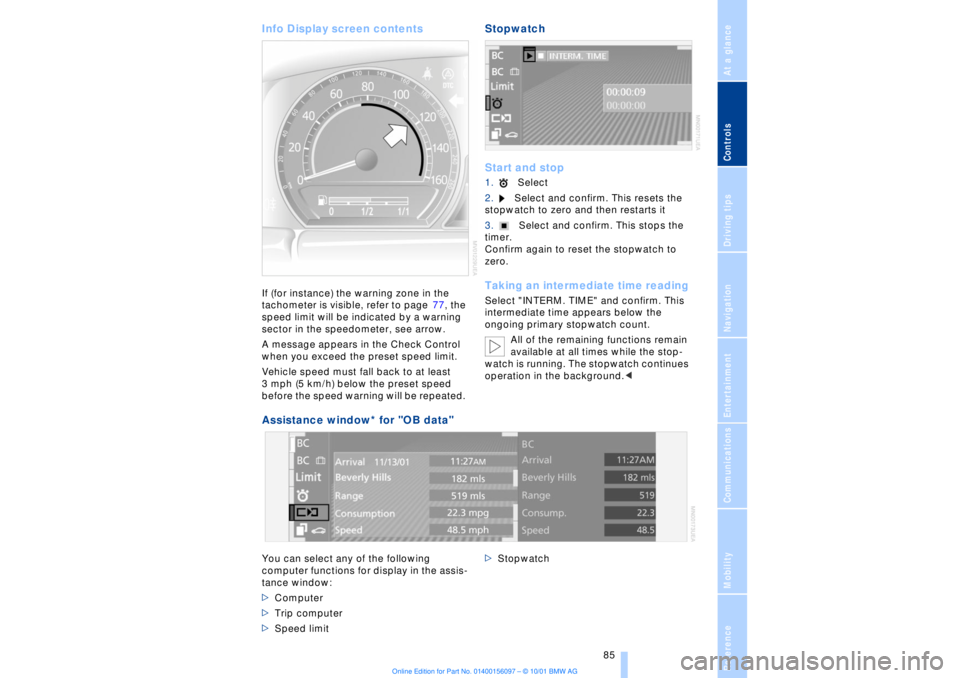
At a glanceControlsDriving tipsCommunicationsNavigationEntertainmentMobilityReference
85
Info Display screen contents If (for instance) the warning zone in the
tachometer is visible, refer to page 77, the
speed limit will be indicated by a warning
sector in the speedometer, see arrow.
A message appears in the Check Control
when you exceed the preset speed limit.
Vehicle speed must fall back to at least
3 mph (5 km/h) below the preset speed
before the speed warning will be repeated.
Stopwatch
Start and stop1.Select
2.Select and confirm. This resets the
stopwatch to zero and then restarts it
3.Select and confirm. This stops the
timer.
Confirm again to reset the stopwatch to
zero. Taking an intermediate time readingSelect "INTERM. TIME" and confirm. This
intermediate time appears below the
ongoing primary stopwatch count.
All of the remaining functions remain
available at all times while the stop-
watch is running. The stopwatch continues
operation in the background.<
Assistance window* for "OB data"
You can select any of the following
computer functions for display in the assis-
tance window:
>Computer
>Trip computer
>Speed limit >Stopwatch
Page 87 of 208
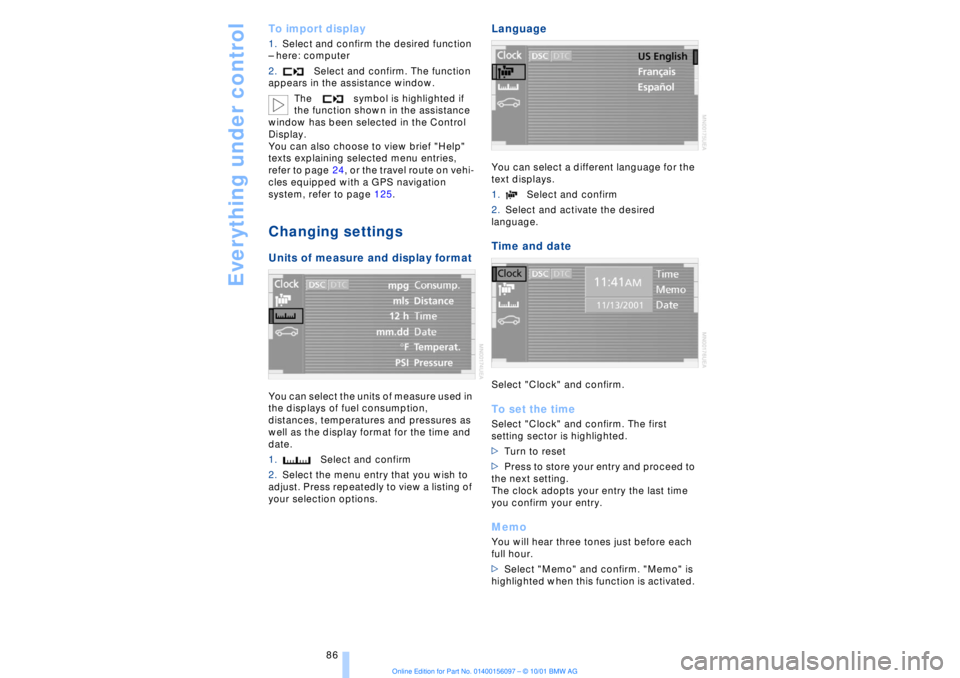
Everything under control
86
To import display 1.Select and confirm the desired function
Ð here: computer
2.Select and confirm. The function
appears in the assistance window.
The symbol is highlighted if
the function shown in the assistance
window has been selected in the Control
Display.
You can also choose to view brief "Help"
texts explaining selected menu entries,
refer to page 24, or the travel route on vehi-
cles equipped with a GPS navigation
system, refer to page 125. Changing settings Units of measure and display format You can select the units of measure used in
the displays of fuel consumption,
distances, temperatures and pressures as
well as the display format for the time and
date.
1.Select and confirm
2.Select the menu entry that you wish to
adjust. Press repeatedly to view a listing of
your selection options.
Language You can select a different language for the
text displays.
1.Select and confirm
2.Select and activate the desired
language. Time and date Select "Clock" and confirm. To set the timeSelect "Clock" and confirm. The first
setting sector is highlighted.
>Turn to reset
>Press to store your entry and proceed to
the next setting.
The clock adopts your entry the last time
you confirm your entry. MemoYou will hear three tones just before each
full hour.
>Select "Memo" and confirm. "Memo" is
highlighted when this function is activated.
Page 88 of 208
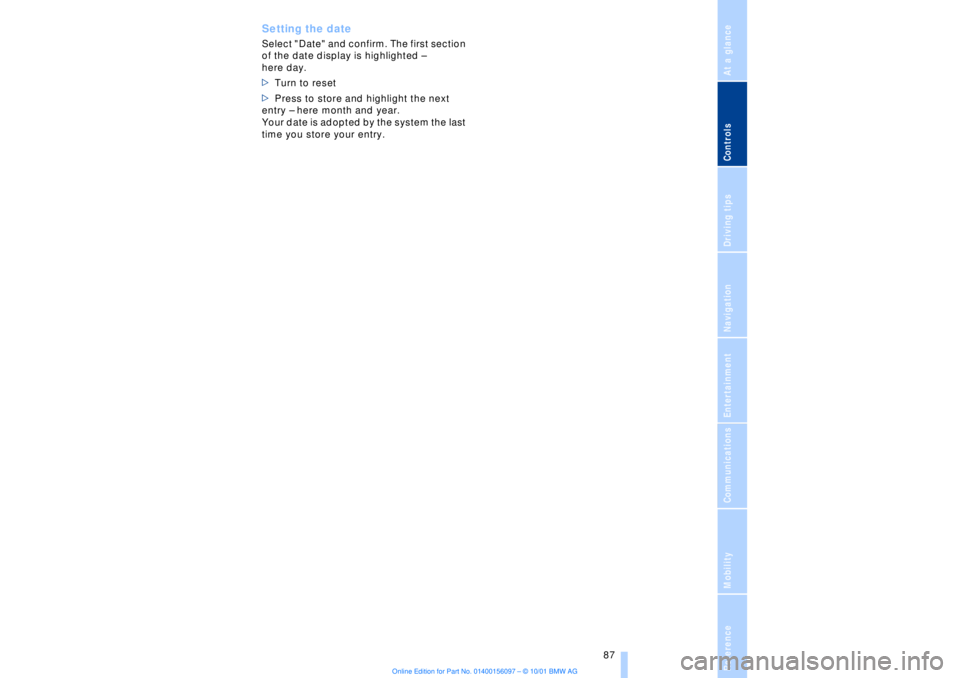
At a glanceControlsDriving tipsCommunicationsNavigationEntertainmentMobilityReference
87
Setting the dateSelect "Date" and confirm. The first section
of the date display is highlighted Ð
here day.
>Turn to reset
>Press to store and highlight the next
entry Ð here month and year.
Your date is adopted by the system the last
time you store your entry.
Page 89 of 208
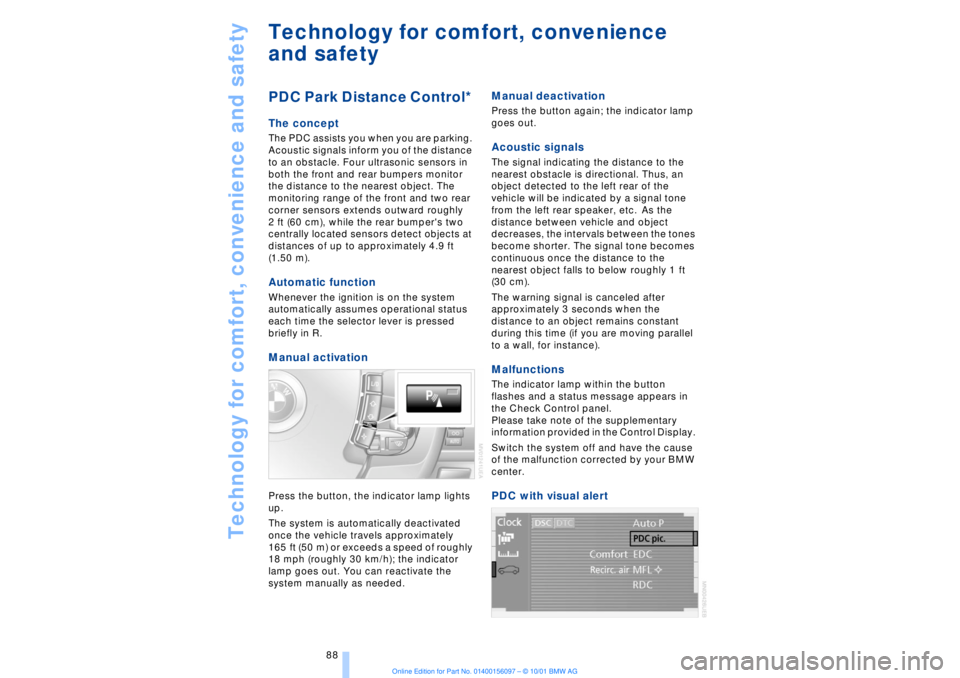
Technology for comfort, convenience and safety
88
Technology for comfort, convenience
and safetyPDC Park Distance Control*
The concept The PDC assists you when you are parking.
Acoustic signals inform you of the distance
to an obstacle. Four ultrasonic sensors in
both the front and rear bumpers monitor
the distance to the nearest object. The
monitoring range of the front and two rear
corner sensors extends outward roughly
2 ft (60 cm), while the rear bumper's two
centrally located sensors detect objects at
distances of up to approximately 4.9 ft
(1.50 m). Automatic function Whenever the ignition is on the system
automatically assumes operational status
each time the selector lever is pressed
briefly in R. Manual activationPress the button, the indicator lamp lights
up.
The system is automatically deactivated
once the vehicle travels approximately
165 ft (50 m) or exceeds a speed of roughly
18 mph (roughly 30 km/h); the indicator
lamp goes out. You can reactivate the
system manually as needed.
Manual deactivation Press the button again; the indicator lamp
goes out. Acoustic signals The signal indicating the distance to the
nearest obstacle is directional. Thus, an
object detected to the left rear of the
vehicle will be indicated by a signal tone
from the left rear speaker, etc. As the
distance between vehicle and object
decreases, the intervals between the tones
become shorter. The signal tone becomes
continuous once the distance to the
nearest object falls to below roughly 1 ft
(30 cm).
The warning signal is canceled after
approximately 3 seconds when the
distance to an object remains constant
during this time (if you are moving parallel
to a wall, for instance). Malfunctions The indicator lamp within the button
flashes and a status message appears in
the Check Control panel.
Please take note of the supplementary
information provided in the Control Display.
Switch the system off and have the cause
of the malfunction corrected by your BMW
center. PDC with visual alert
Page 90 of 208
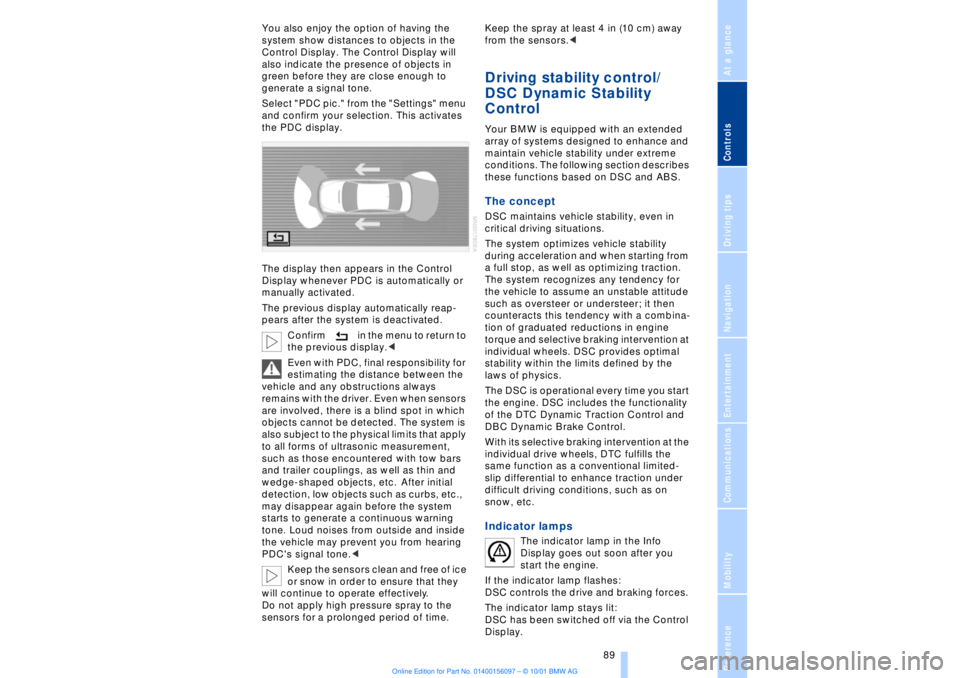
At a glanceControlsDriving tipsCommunicationsNavigationEntertainmentMobilityReference
89
You also enjoy the option of having the
system show distances to objects in the
Control Display. The Control Display will
also indicate the presence of objects in
green before they are close enough to
generate a signal tone.
Select "PDC pic." from the "Settings" menu
and confirm your selection. This activates
the PDC display.
The display then appears in the Control
Display whenever PDC is automatically or
manually activated.
The previous display automatically reap-
pears after the system is deactivated.
Confirm in the menu to return to
the previous display.<
Even with PDC, final responsibility for
estimating the distance between the
vehicle and any obstructions always
remains with the driver. Even when sensors
are involved, there is a blind spot in which
objects cannot be detected. The system is
also subject to the physical limits that apply
to all forms of ultrasonic measurement,
such as those encountered with tow bars
and trailer couplings, as well as thin and
wedge-shaped objects, etc. After initial
detection, low objects such as curbs, etc.,
may disappear again before the system
starts to generate a continuous warning
tone. Loud noises from outside and inside
the vehicle may prevent you from hearing
PDC's signal tone.<
Keep the sensors clean and free of ice
or snow in order to ensure that they
will continue to operate effectively.
Do not apply high pressure spray to the
sensors for a prolonged period of time. Keep the spray at least 4 in (10 cm) away
from the sensors.<
Driving stability control/
DSC Dynamic Stability
Control Your BMW is equipped with an extended
array of systems designed to enhance and
maintain vehicle stability under extreme
conditions. The following section describes
these functions based on DSC and ABS. The concept DSC maintains vehicle stability, even in
critical driving situations.
The system optimizes vehicle stability
during acceleration and when starting from
a full stop, as well as optimizing traction.
The system recognizes any tendency for
the vehicle to assume an unstable attitude
such as oversteer or understeer; it then
counteracts this tendency with a combina-
tion of graduated reductions in engine
torque and selective braking intervention at
individual wheels. DSC provides optimal
stability within the limits defined by the
laws of physics.
The DSC is operational every time you start
the engine. DSC includes the functionality
of the DTC Dynamic Traction Control and
DBC Dynamic Brake Control.
With its selective braking intervention at the
individual drive wheels, DTC fulfills the
same function as a conventional limited-
slip differential to enhance traction under
difficult driving conditions, such as on
snow, etc. Indicator lamps
The indicator lamp in the Info
Display goes out soon after you
start the engine.
If the indicator lamp flashes:
DSC controls the drive and braking forces.
The indicator lamp stays lit:
DSC has been switched off via the Control
Display.