service BMW 760LI SEDAN 2005 Owners Manual
[x] Cancel search | Manufacturer: BMW, Model Year: 2005, Model line: 760LI SEDAN, Model: BMW 760LI SEDAN 2005Pages: 239, PDF Size: 8.03 MB
Page 3 of 239
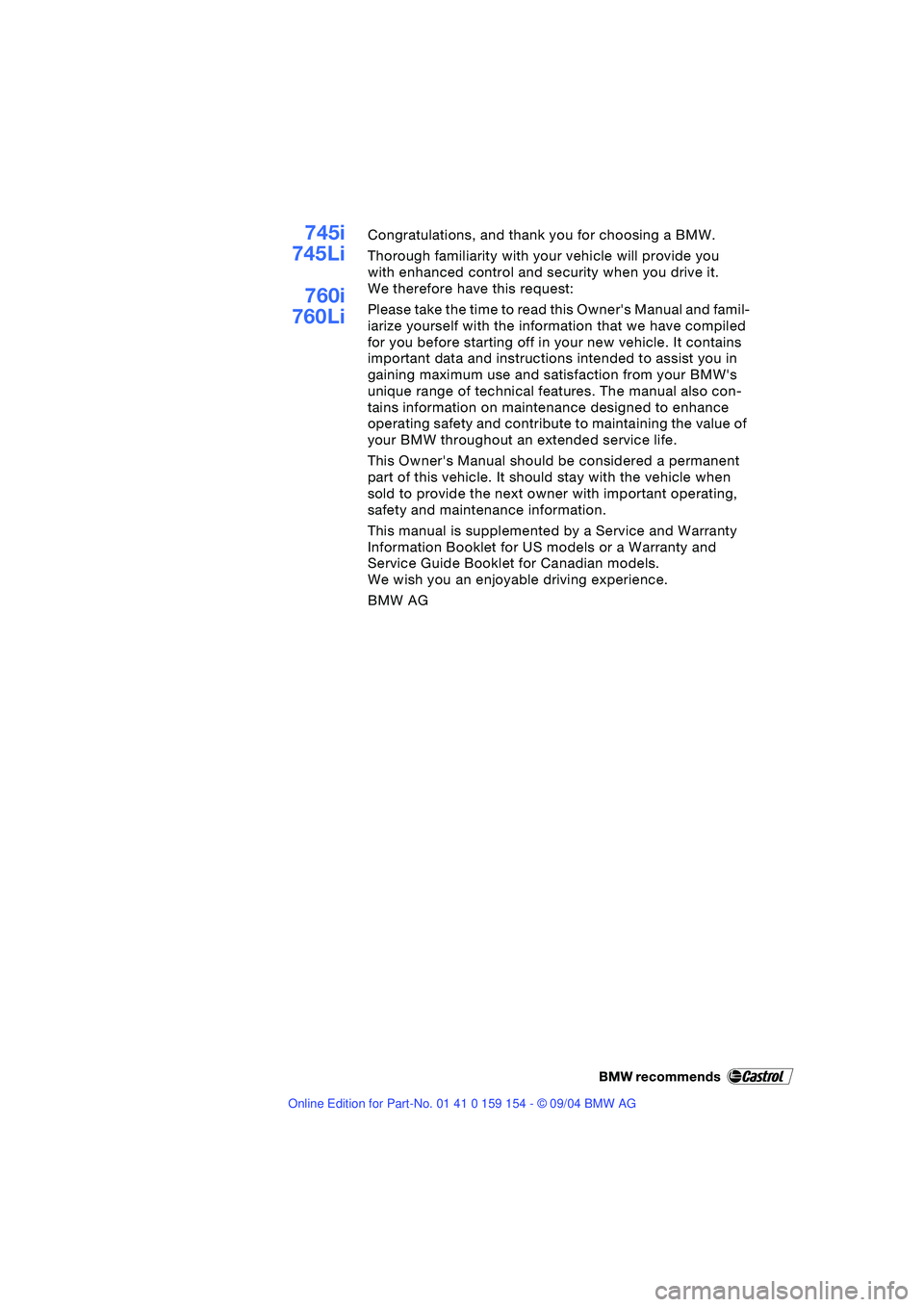
745i
745Li
760i
760LiCongratulations, and thank you for choosing a BMW.
Thorough familiarity with your vehicle will provide you
with enhanced control and security when you drive it.
We therefore have this request:
Please take the time to read this Owner's Manual and famil-
iarize yourself with the information that we have compiled
for you before starting off in your new vehicle. It contains
important data and instructions intended to assist you in
gaining maximum use and satisfaction from your BMW's
unique range of technical features. The manual also con-
tains information on maintenance designed to enhance
operating safety and contribute to maintaining the value of
your BMW throughout an extended service life.
This Owner's Manual should be considered a permanent
part of this vehicle. It should stay with the vehicle when
sold to provide the next owner with important operating,
safety and maintenance information.
This manual is supplemented by a Service and Warranty
Information Booklet for US models or a Warranty and
Service Guide Booklet for Canadian models.
We wish you an enjoyable driving experience.
BMW AG
Page 8 of 239
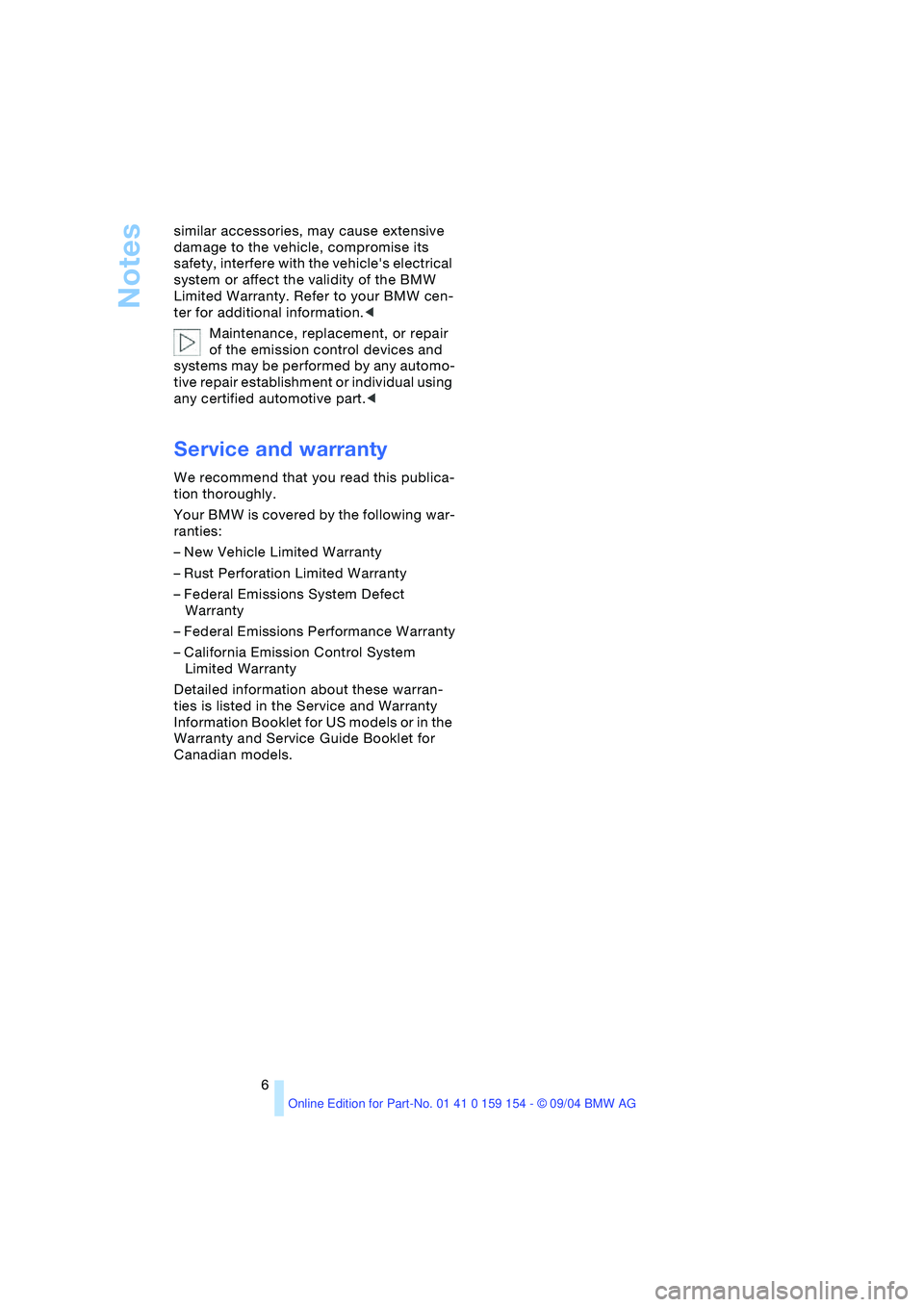
Notes
6 similar accessories, may cause extensive
damage to the vehicle, compromise its
safety, interfere with the vehicle's electrical
system or affect the validity of the BMW
Limited Warranty. Refer to your BMW cen-
ter for additional information.<
Maintenance, replacement, or repair
of the emission control devices and
systems may be performed by any automo-
tive repair establishment or individual using
any certified automotive part.<
Service and warranty
We recommend that you read this publica-
tion thoroughly.
Your BMW is covered by the following war-
ranties:
– New Vehicle Limited Warranty
– Rust Perforation Limited Warranty
– Federal Emissions System Defect
Warranty
– Federal Emissions Performance Warranty
– California Emission Control System
Limited Warranty
Detailed information about these warran-
ties is listed in the Service and Warranty
Information Booklet for US models or in the
Warranty and Service Guide Booklet for
Canadian models.
Page 15 of 239
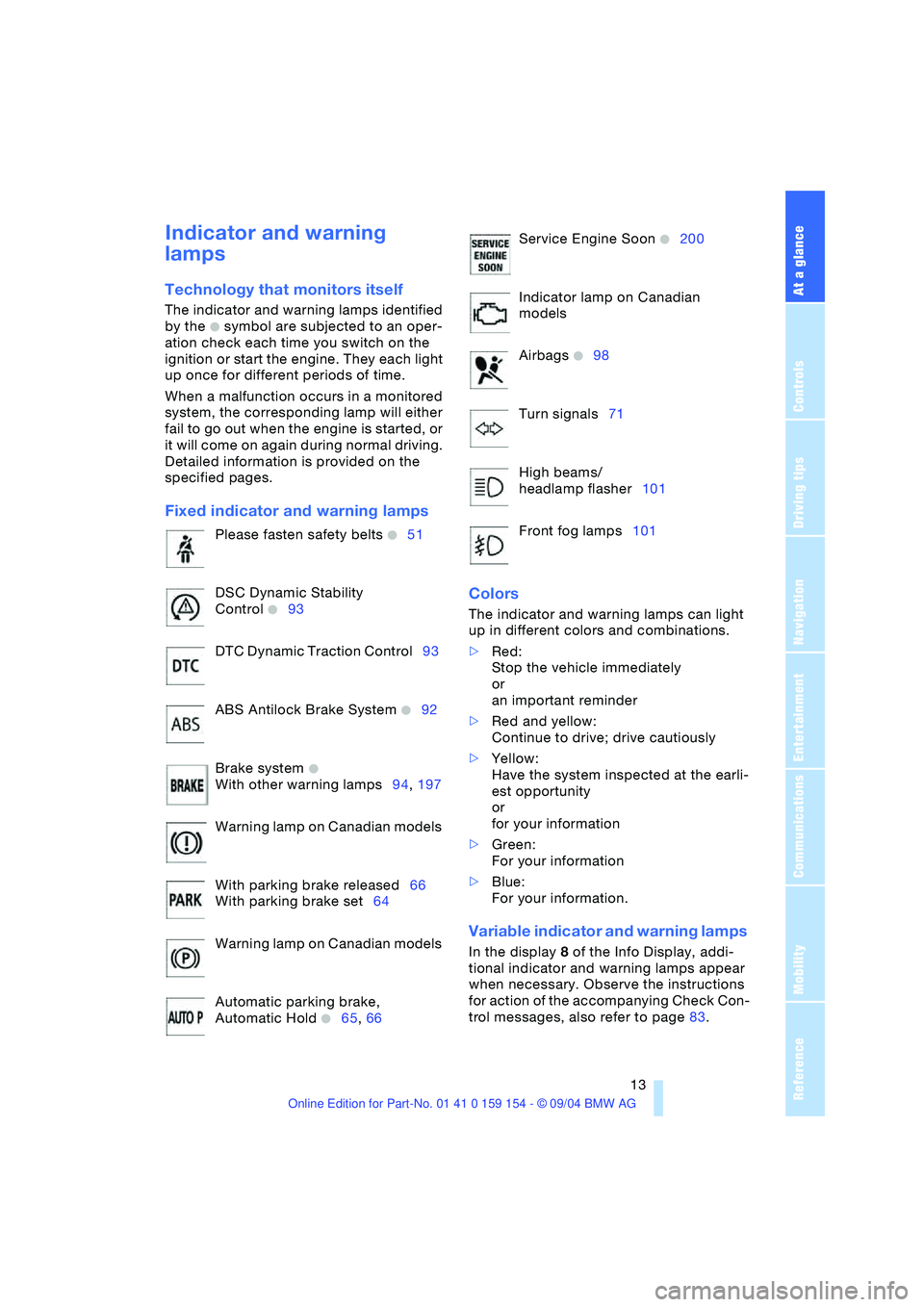
At a glance
13Reference
Controls
Driving tips
Communications
Navigation
Entertainment
Mobility
Indicator and warning
lamps
Technology that monitors itself
The indicator and warning lamps identified
by the
+ symbol are subjected to an oper-
ation check each time you switch on the
ignition or start the engine. They each light
up once for different periods of time.
When a malfunction occurs in a monitored
system, the corresponding lamp will either
fail to go out when the engine is started, or
it will come on again during normal driving.
Detailed information is provided on the
specified pages.
Fixed indicator and warning lamps
Colors
The indicator and warning lamps can light
up in different colors and combinations.
>Red:
Stop the vehicle immediately
or
an important reminder
>Red and yellow:
Continue to drive; drive cautiously
>Yellow:
Have the system inspected at the earli-
est opportunity
or
for your information
>Green:
For your information
>Blue:
For your information.
Variable indicator and warning lamps
In the display 8 of the Info Display, addi-
tional indicator and warning lamps appear
when necessary. Observe the instructions
for action of the accompanying Check Con-
trol messages, also refer to page83. Please fasten safety belts
+51
DSC Dynamic Stability
Control
+93
DTC Dynamic Traction Control93
ABS Antilock Brake System
+92
Brake system
+
With other warning lamps94,197
Warning lamp on Canadian models
With parking brake released66
With parking brake set64
Warning lamp on Canadian models
Automatic parking brake,
Automatic Hold
+65,66
Service Engine Soon +200
Indicator lamp on Canadian
models
Airbags
+98
Turn signals71
High beams/
headlamp flasher101
Front fog lamps101
Page 22 of 239
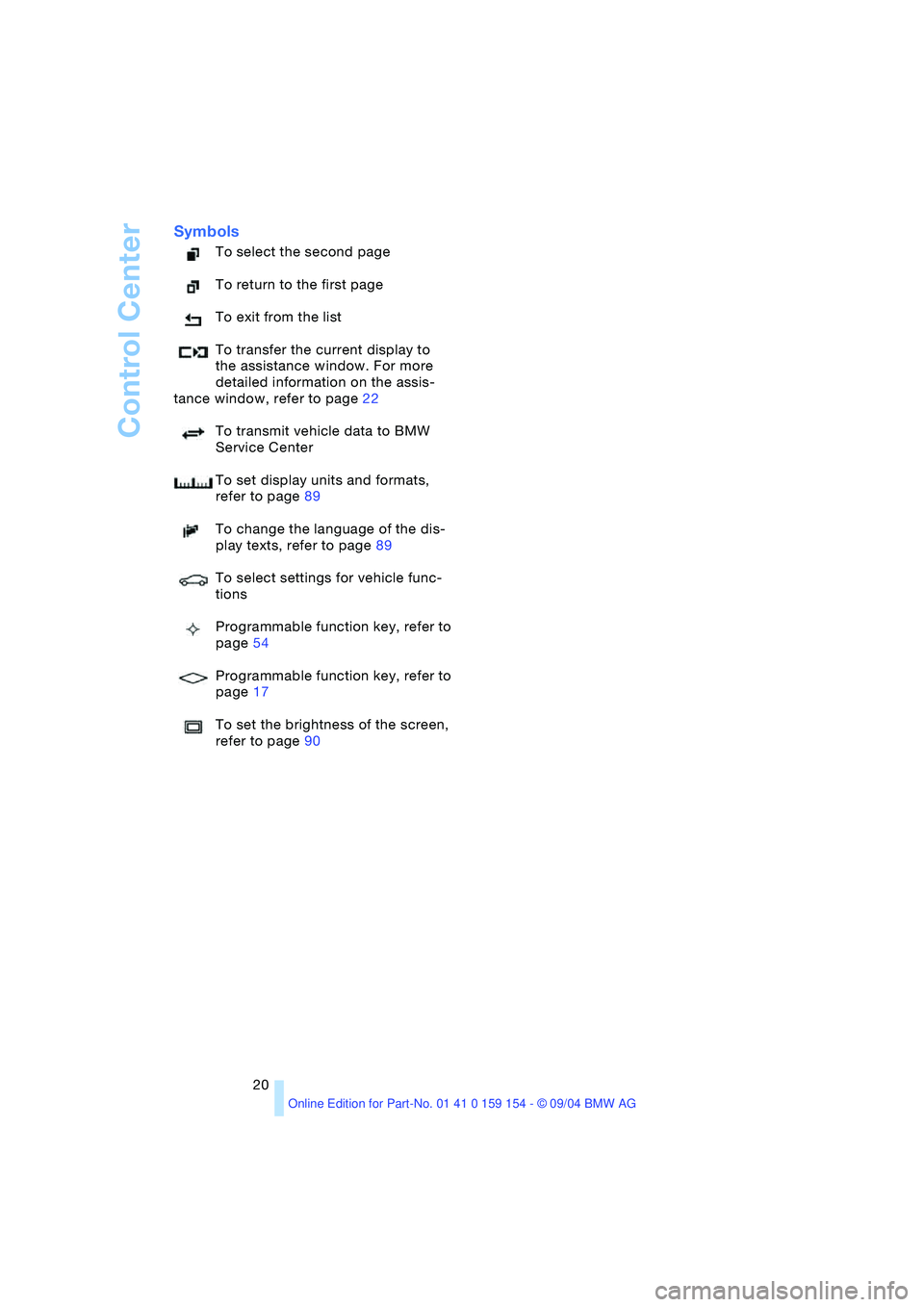
Control Center
20
Symbols
To select the second page
To return to the first page
To exit from the list
To transfer the current display to
the assistance window. For more
detailed information on the assis-
tance window, refer to page22
To transmit vehicle data to BMW
Service Center
To set display units and formats,
refer to page89
To change the language of the dis-
play texts, refer to page89
To select settings for vehicle func-
tions
Programmable function key, refer to
page54
Programmable function key, refer to
page17
To set the brightness of the screen,
refer to page90
Page 23 of 239
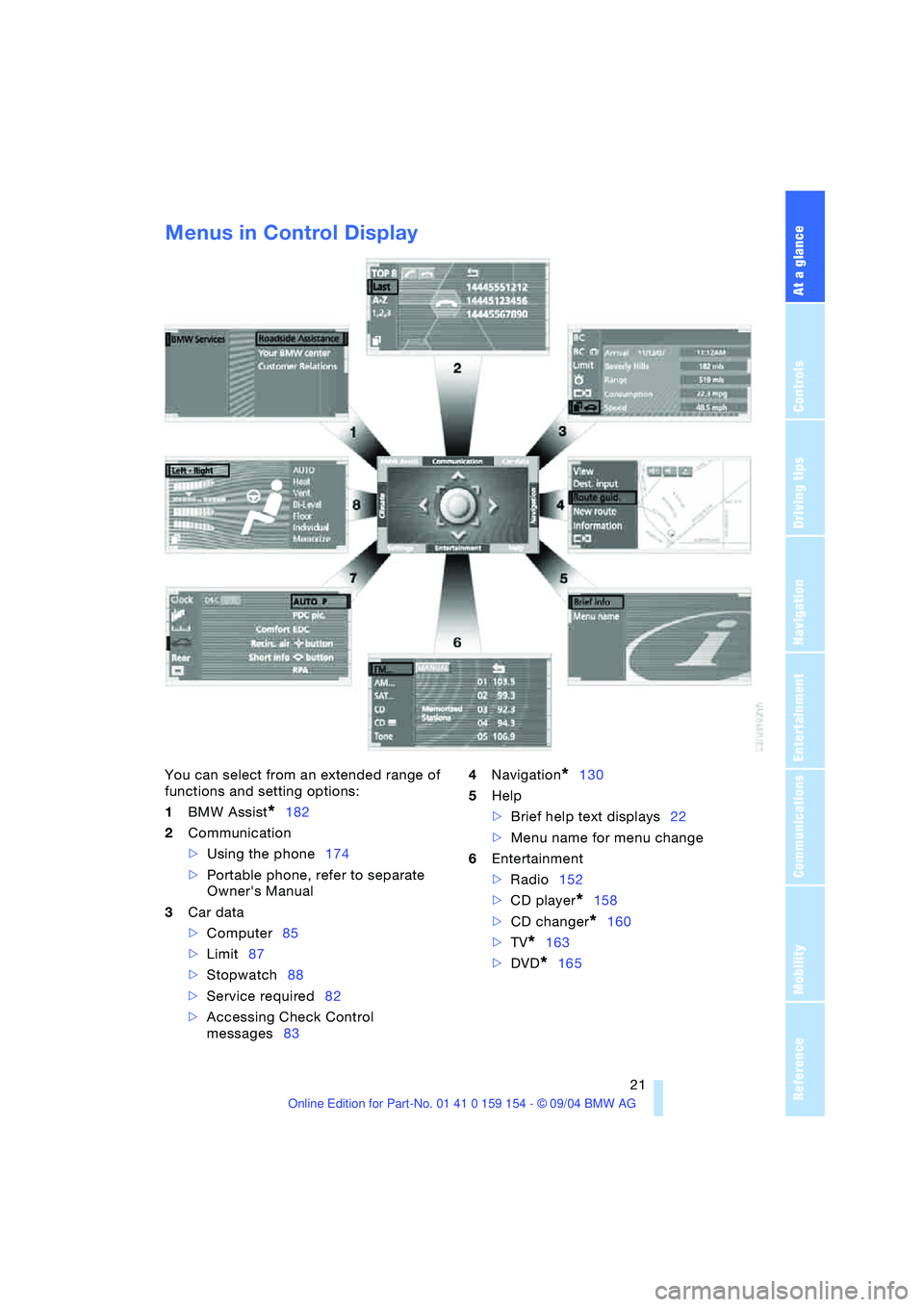
At a glance
21Reference
Controls
Driving tips
Communications
Navigation
Entertainment
Mobility
Menus in Control Display
You can select from an extended range of
functions and setting options:
1BMW Assist
*182
2Communication
>Using the phone174
>Portable phone, refer to separate
Owner's Manual
3Car data
>Computer85
>Limit87
>Stopwatch88
>Service required82
>Accessing Check Control
messages834Navigation
*130
5Help
>Brief help text displays22
>Menu name for menu change
6Entertainment
>Radio152
>CD player
*158
>CD changer
*160
>TV
*163
>DVD
*165
Page 25 of 239
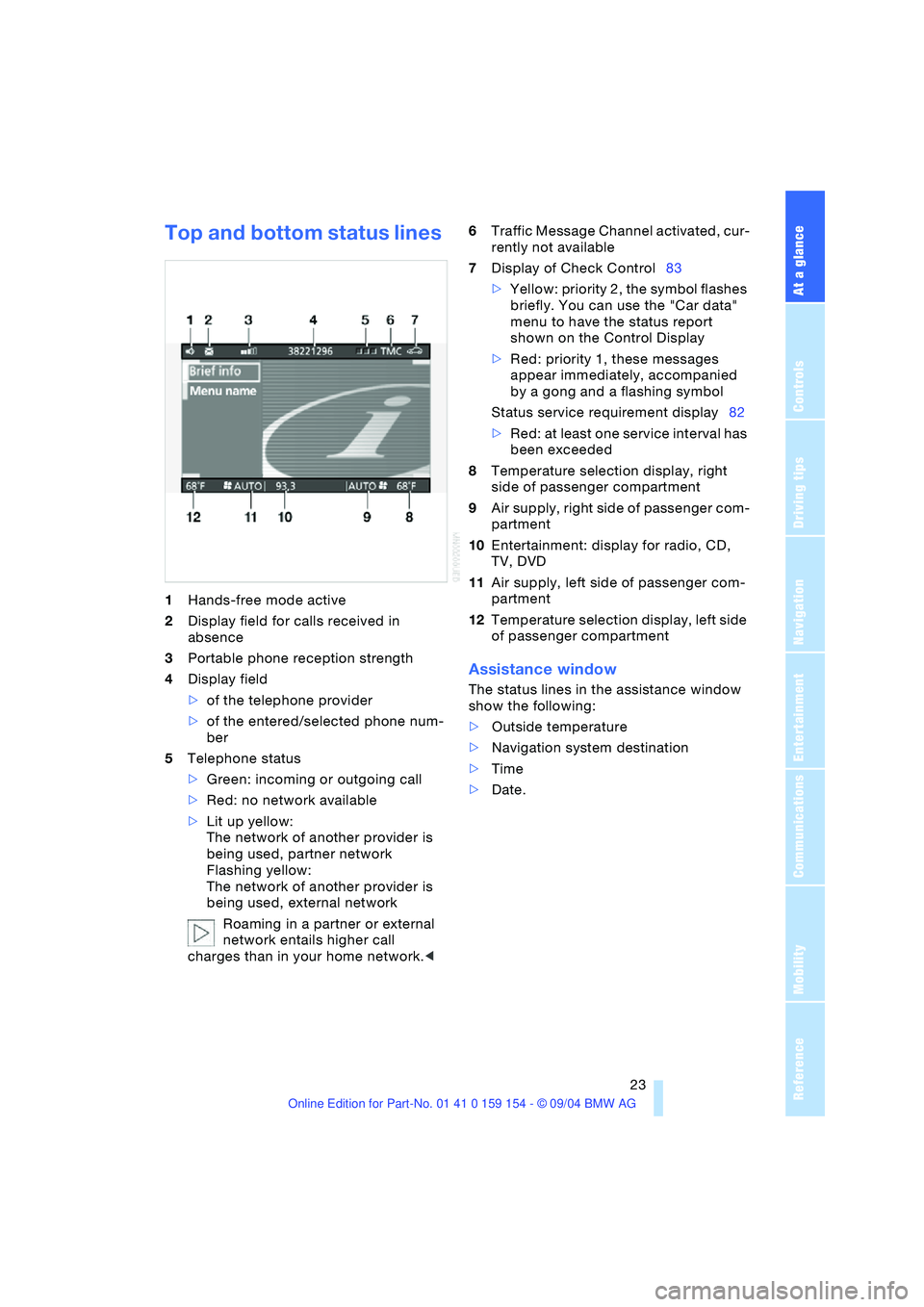
At a glance
23Reference
Controls
Driving tips
Communications
Navigation
Entertainment
Mobility
Top and bottom status lines
1Hands-free mode active
2Display field for calls received in
absence
3Portable phone reception strength
4Display field
>of the telephone provider
>of the entered/selected phone num-
ber
5Telephone status
>Green: incoming or outgoing call
>Red: no network available
>Lit up yellow:
The network of another provider is
being used, partner network
Flashing yellow:
The network of another provider is
being used, external network
Roaming in a partner or external
network entails higher call
charges than in your home network.<6Traffic Message Channel activated, cur-
rently not available
7Display of Check Control83
>Yellow: priority 2, the symbol flashes
briefly. You can use the "Car data"
menu to have the status report
shown on the Control Display
>Red: priority 1, these messages
appear immediately, accompanied
by a gong and a flashing symbol
Status service requirement display82
>Red: at least one service interval has
been exceeded
8Temperature selection display, right
side of passenger compartment
9Air supply, right side of passenger com-
partment
10Entertainment: display for radio, CD,
TV, DVD
11Air supply, left side of passenger com-
partment
12Temperature selection display, left side
of passenger compartment
Assistance window
The status lines in the assistance window
show the following:
>Outside temperature
>Navigation system destination
>Time
>Date.
Page 81 of 239
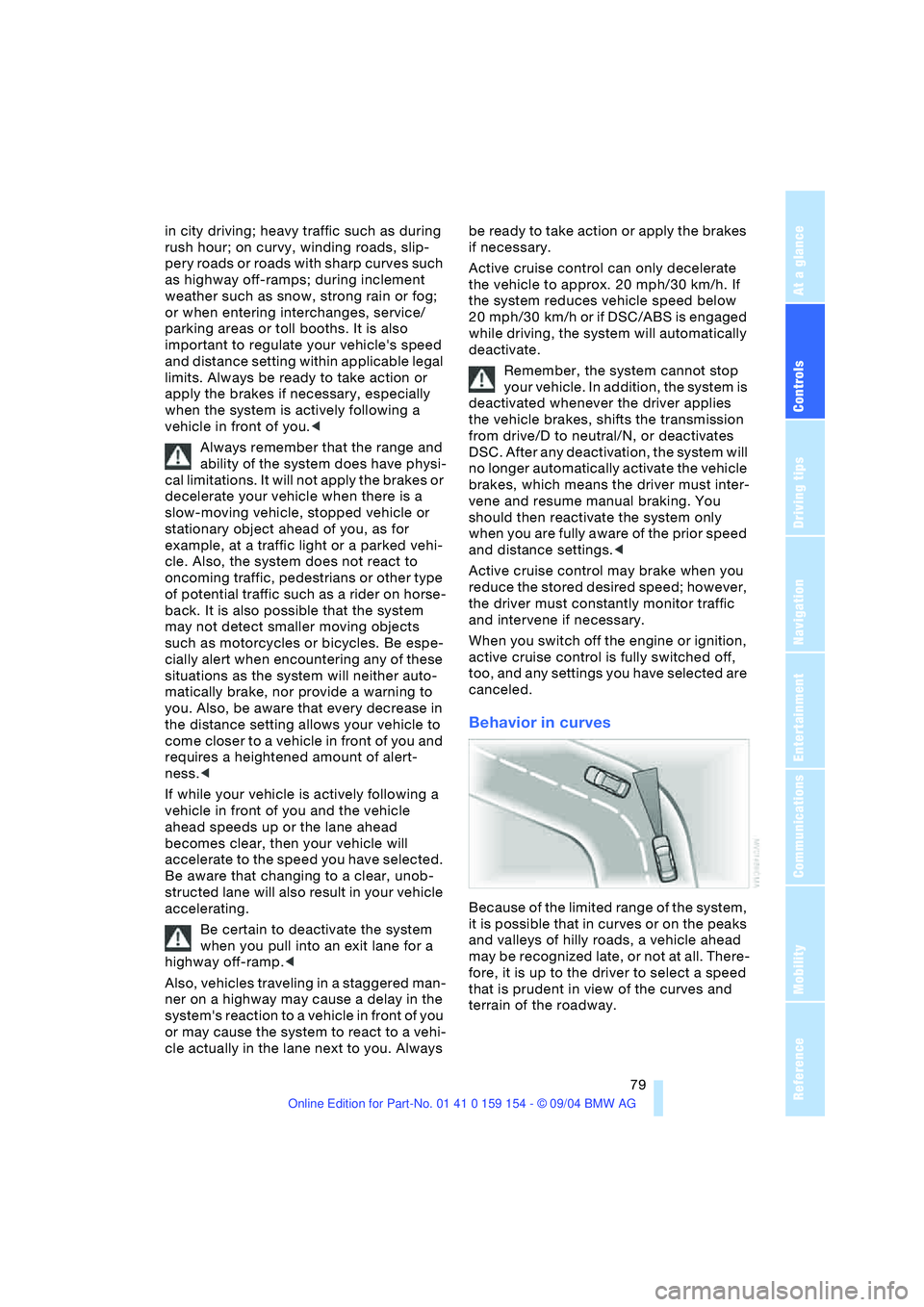
Controls
79Reference
At a glance
Driving tips
Communications
Navigation
Entertainment
Mobility
in city driving; heavy traffic such as during
rush hour; on curvy, winding roads, slip-
pery roads or roads with sharp curves such
as highway off-ramps; during inclement
weather such as snow, strong rain or fog;
or when entering interchanges, service/
parking areas or toll booths. It is also
important to regulate your vehicle's speed
and distance setting within applicable legal
limits. Always be ready to take action or
apply the brakes if necessary, especially
when the system is actively following a
vehicle in front of you.<
Always remember that the range and
ability of the system does have physi-
cal limitations. It will not apply the brakes or
decelerate your vehicle when there is a
slow-moving vehicle, stopped vehicle or
stationary object ahead of you, as for
example, at a traffic light or a parked vehi-
cle. Also, the system does not react to
oncoming traffic, pedestrians or other type
of potential traffic such as a rider on horse-
back. It is also possible that the system
may not detect smaller moving objects
such as motorcycles or bicycles. Be espe-
cially alert when encountering any of these
situations as the system will neither auto-
matically brake, nor provide a warning to
you. Also, be aware that every decrease in
the distance setting allows your vehicle to
come closer to a vehicle in front of you and
requires a heightened amount of alert-
ness.<
If while your vehicle is actively following a
vehicle in front of you and the vehicle
ahead speeds up or the lane ahead
becomes clear, then your vehicle will
accelerate to the speed you have selected.
Be aware that changing to a clear, unob-
st r uc ted lan e w il l als o r esu lt in y ou r v eh icle
accelerating.
Be certain to deactivate the system
when you pull into an exit lane for a
highway off-ramp.<
Also, vehicles traveling in a staggered man-
ner on a highway may cause a delay in the
system's reaction to a vehicle in front of you
or may cause the system to react to a vehi-
cle actually in the lane next to you. Always be ready to take action or apply the brakes
if necessary.
Active cruise control can only decelerate
the vehicle to approx. 20 mph/30 km/h. If
the system reduces vehicle speed below
20 mph/30 km/h or if DSC/ABS is engaged
while driving, the system will automatically
deactivate.
Remember, the system cannot stop
your vehicle. In addition, the system is
deactivated whenever the driver applies
the vehicle brakes, shifts the transmission
from drive/D to neutral/N, or deactivates
DSC. After any deactivation, the system will
no longer automatically activate the vehicle
brakes, which means the driver must inter-
vene and resume manual braking. You
should then reactivate the system only
when you are fully aware of the prior speed
and distance settings.<
Active cruise control may brake when you
reduce the stored desired speed; however,
the driver must constantly monitor traffic
and intervene if necessary.
When you switch off the engine or ignition,
active cruise control is fully switched off,
too, and any settings you have selected are
canceled.
Behavior in curves
Because of the limited range of the system,
it is possible that in curves or on the peaks
and valleys of hilly roads, a vehicle ahead
may be recognized late, or not at all. There-
fore, it is up to the driver to select a speed
that is prudent in view of the curves and
terrain of the roadway.
Page 84 of 239
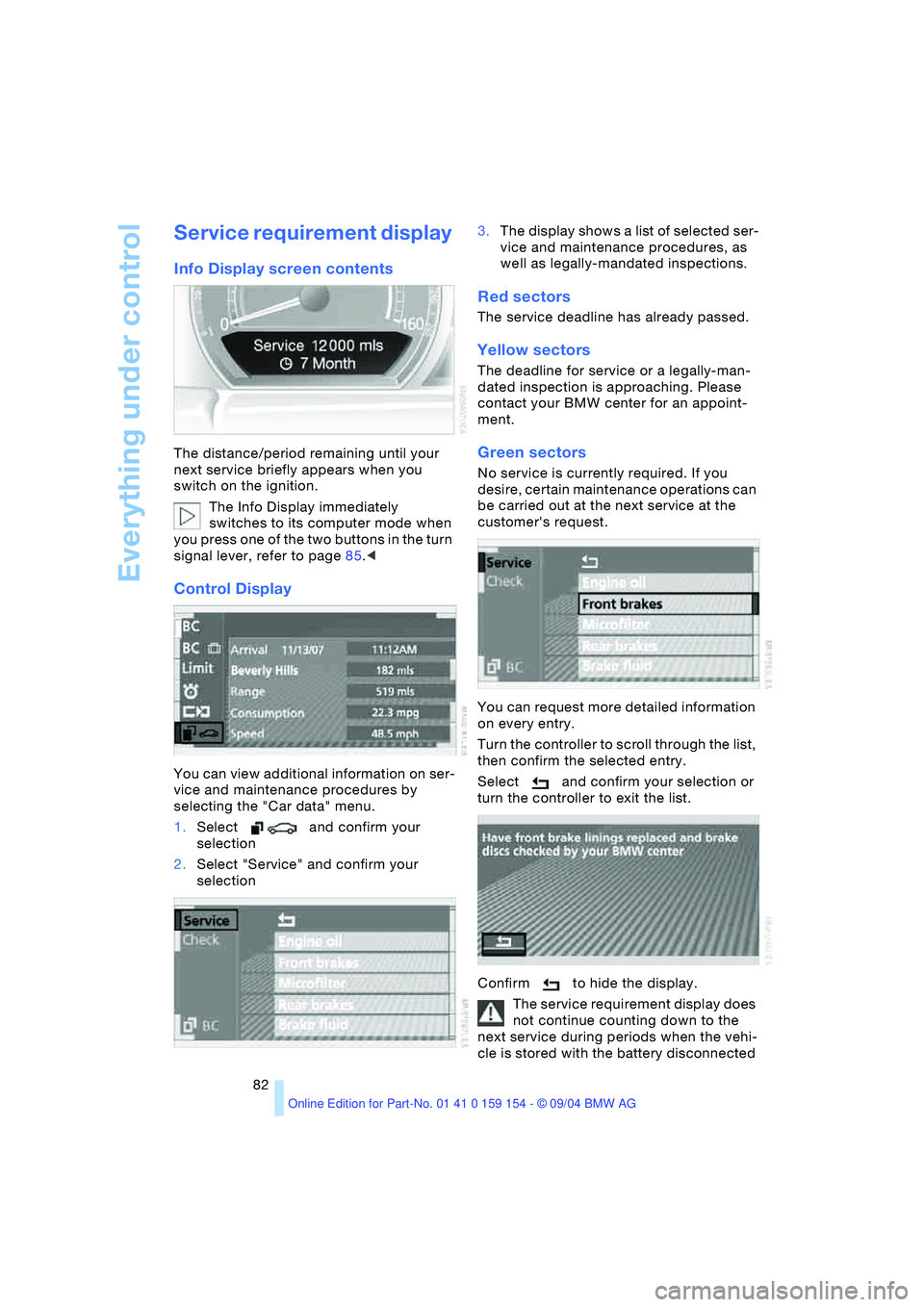
Everything under control
82
Service requirement display
Info Display screen contents
The distance/period remaining until your
next service briefly appears when you
switch on the ignition.
The Info Display immediately
switches to its computer mode when
you press one of the two buttons in the turn
signal lever, refer to page85.<
Control Display
You can view additional information on ser-
vice and maintenance procedures by
selecting the "Car data" menu.
1.Select and confirm your
selection
2.Select "Service" and confirm your
selection 3.The display shows a list of selected ser-
vice and maintenance procedures, as
well as legally-mandated inspections.
Red sectors
The service deadline has already passed.
Yellow sectors
The deadline for service or a legally-man-
dated inspection is approaching. Please
contact your BMW center for an appoint-
ment.
Green sectors
No service is currently required. If you
desire, certain maintenance operations can
be carried out at the next service at the
customer's request.
You can request more detailed information
on every entry.
Turn the controller to scroll through the list,
then confirm the selected entry.
Select and confirm your selection or
turn the controller to exit the list.
Confirm to hide the display.
The service requirement display does
not continue counting down to the
next service during periods when the vehi-
cle is stored with the battery disconnected
Page 85 of 239
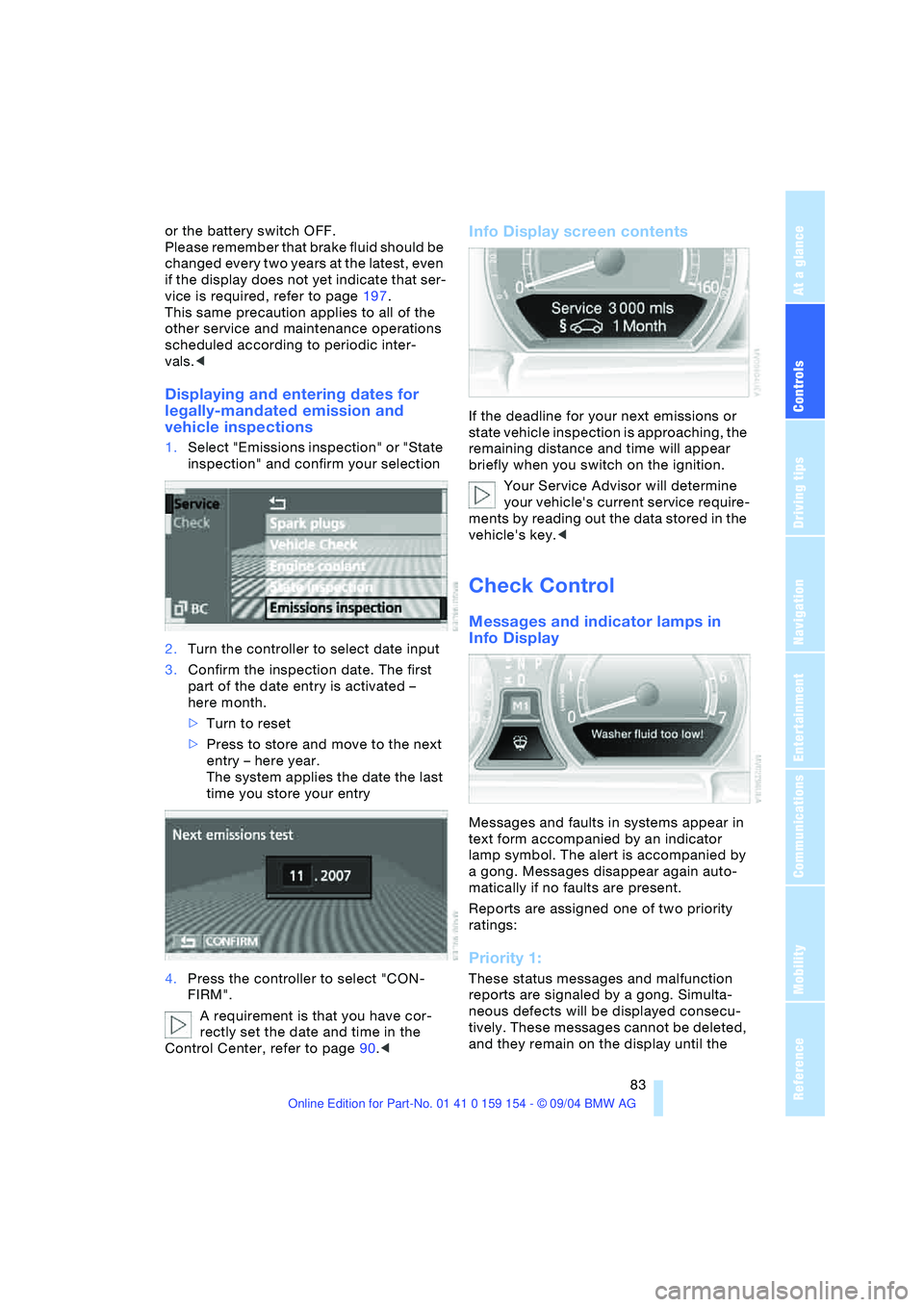
Controls
83Reference
At a glance
Driving tips
Communications
Navigation
Entertainment
Mobility
or the battery switch OFF.
Please remember that brake fluid should be
changed every two years at the latest, even
if the display does not yet indicate that ser-
vice is required, refer to page197.
This same precaution applies to all of the
other service and maintenance operations
scheduled according to periodic inter-
vals.<
Displaying and entering dates for
legally-mandated emission and
vehicle inspections
1.Select "Emissions inspection" or "State
inspection" and confirm your selection
2.Turn the controller to select date input
3.Confirm the inspection date. The first
part of the date entry is activated –
here month.
>Turn to reset
>Press to store and move to the next
entry – here year.
The system applies the date the last
time you store your entry
4.Press the controller to select "CON-
FIRM".
A requirement is that you have cor-
rectly set the date and time in the
Control Center, refer to page90.<
Info Display screen contents
If the deadline for your next emissions or
state vehicle inspection is approaching, the
remaining distance and time will appear
briefly when you switch on the ignition.
Your Service Advisor will determine
your vehicle's current service require-
ments by reading out the data stored in the
vehicle's key.<
Check Control
Messages and indicator lamps in
Info Display
Messages and faults in systems appear in
text form accompanied by an indicator
lamp symbol. The alert is accompanied by
a gong. Messages disappear again auto-
matically if no faults are present.
Reports are assigned one of two priority
ratings:
Priority 1:
These status messages and malfunction
reports are signaled by a gong. Simulta-
neous defects will be displayed consecu-
tively. These messages cannot be deleted,
and they remain on the display until the
Page 86 of 239
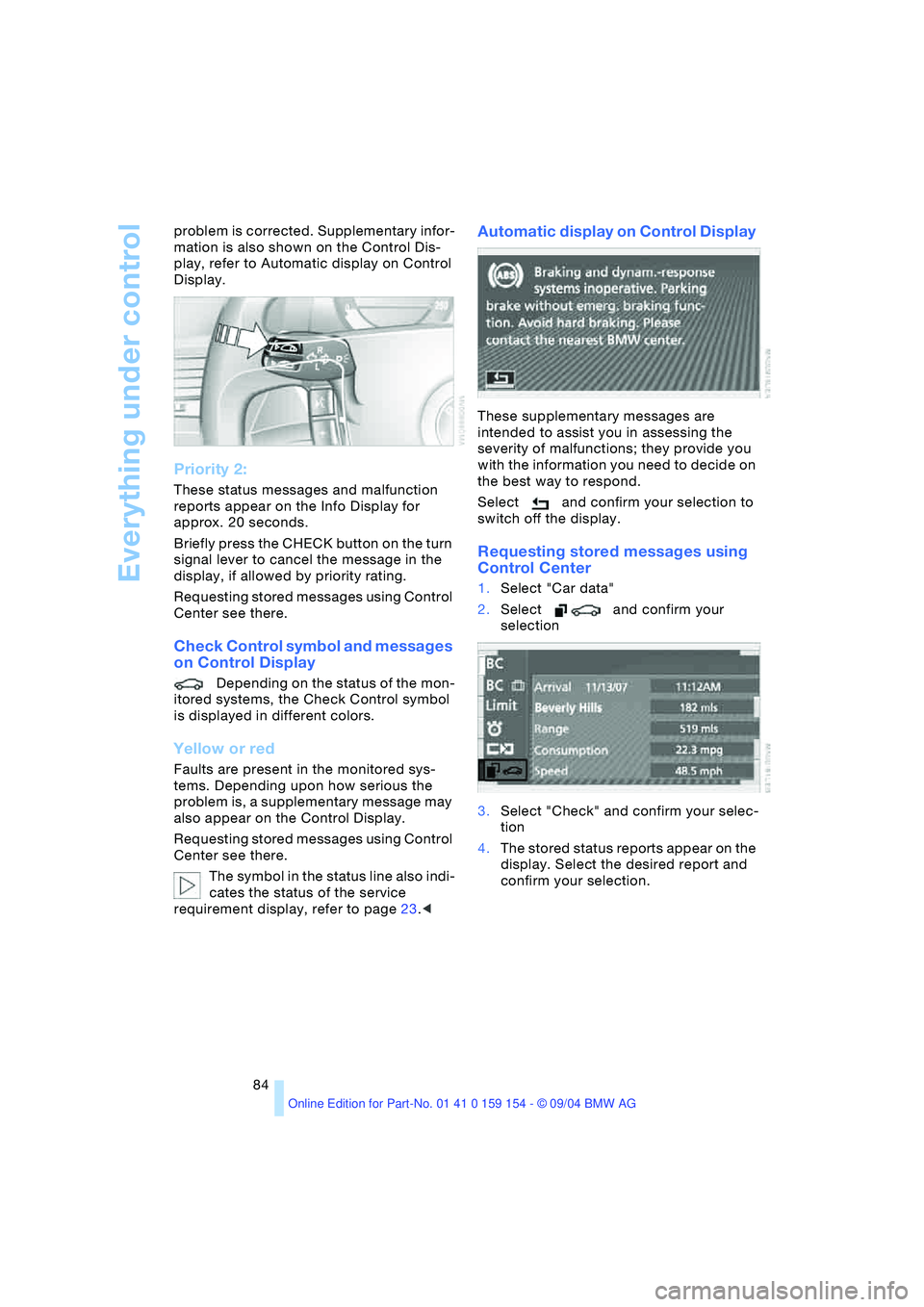
Everything under control
84 problem is corrected. Supplementary infor-
mation is also shown on the Control Dis-
play, refer to Automatic display on Control
Display.
Priority 2:
These status messages and malfunction
reports appear on the Info Display for
approx. 20 seconds.
Briefly press the CHECK button on the turn
signal lever to cancel the message in the
display, if allowed by priority rating.
Requesting stored messages using Control
Center see there.
Check Control symbol and messages
on Control Display
Depending on the status of the mon-
itored systems, the Check Control symbol
is displayed in different colors.
Yellow or red
Faults are present in the monitored sys-
tems. Depending upon how serious the
problem is, a supplementary message may
also appear on the Control Display.
Requesting stored messages using Control
Center see there.
The symbol in the status line also indi-
cates the status of the service
requirement display, refer to page23.<
Automatic display on Control Display
These supplementary messages are
intended to assist you in assessing the
severity of malfunctions; they provide you
with the information you need to decide on
the best way to respond.
Select and confirm your selection to
switch off the display.
Requesting stored messages using
Control Center
1.Select "Car data"
2.Select and confirm your
selection
3.Select "Check" and confirm your selec-
tion
4.The stored status reports appear on the
display. Select the desired report and
confirm your selection.