BMW ACTIVE HYBRID 5 2016 F10H User Guide
Manufacturer: BMW, Model Year: 2016, Model line: ACTIVE HYBRID 5, Model: BMW ACTIVE HYBRID 5 2016 F10HPages: 263, PDF Size: 6.12 MB
Page 11 of 263
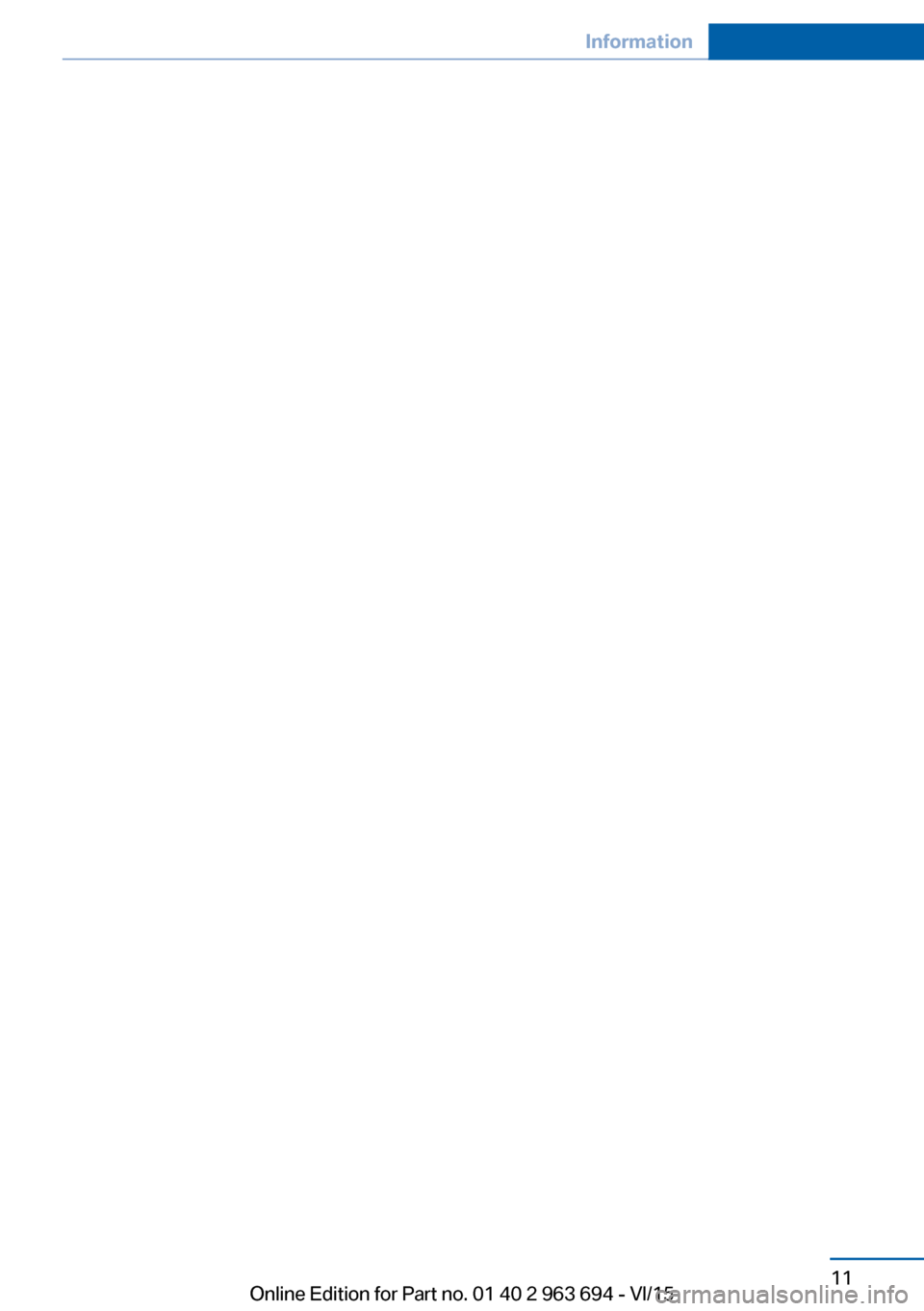
Seite 11Information11
Online Edition for Part no. 01 40 2 963 694 - VI/15
Page 12 of 263
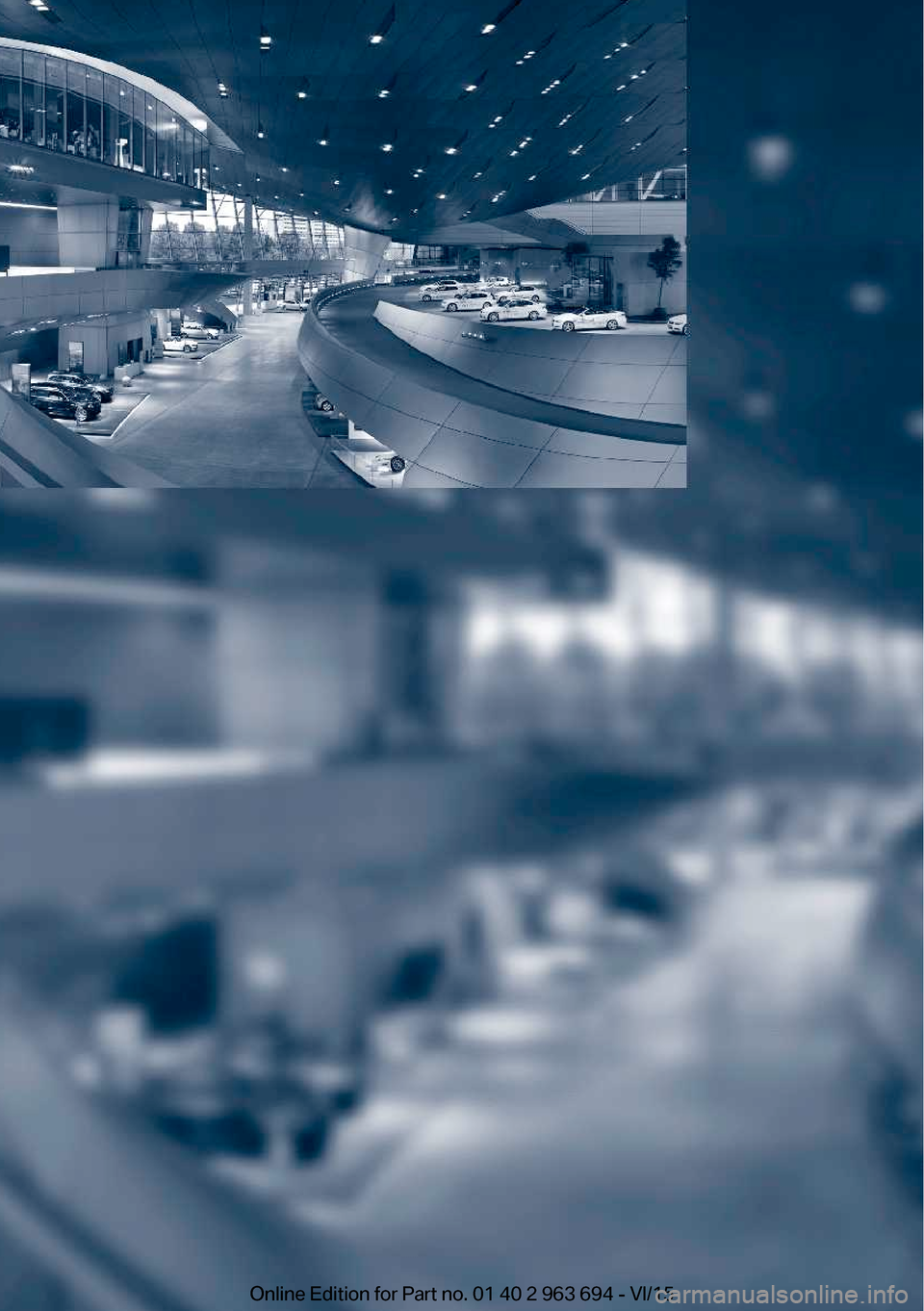
Online Edition for Part no. 01 40 2 963 694 - VI/15
Page 13 of 263
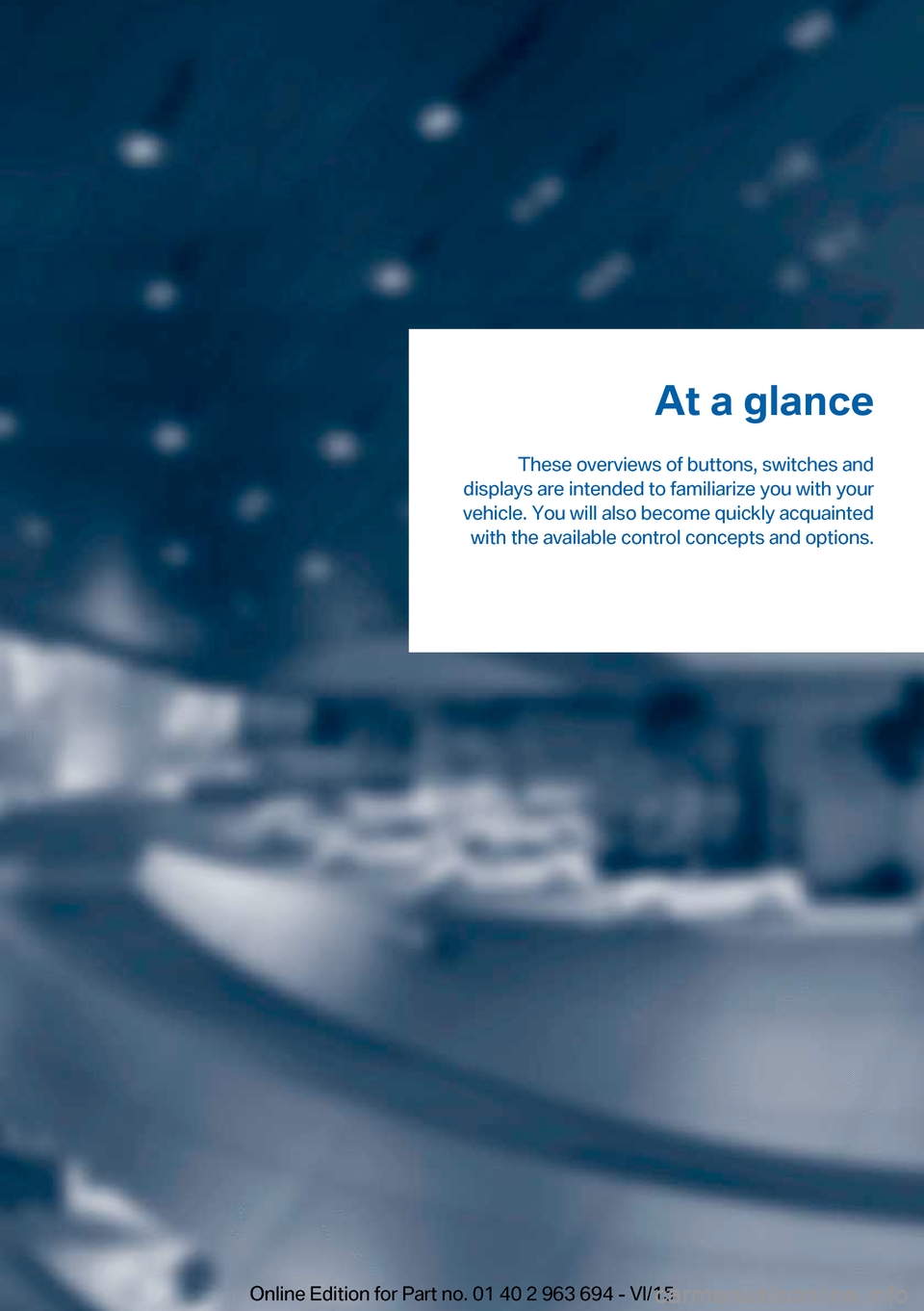
At a glance
These overviews of buttons, switches and
displays are intended to familiarize you with your
vehicle. You will also become quickly acquainted with the available control concepts and options.Online Edition for Part no. 01 40 2 963 694 - VI/15
Page 14 of 263
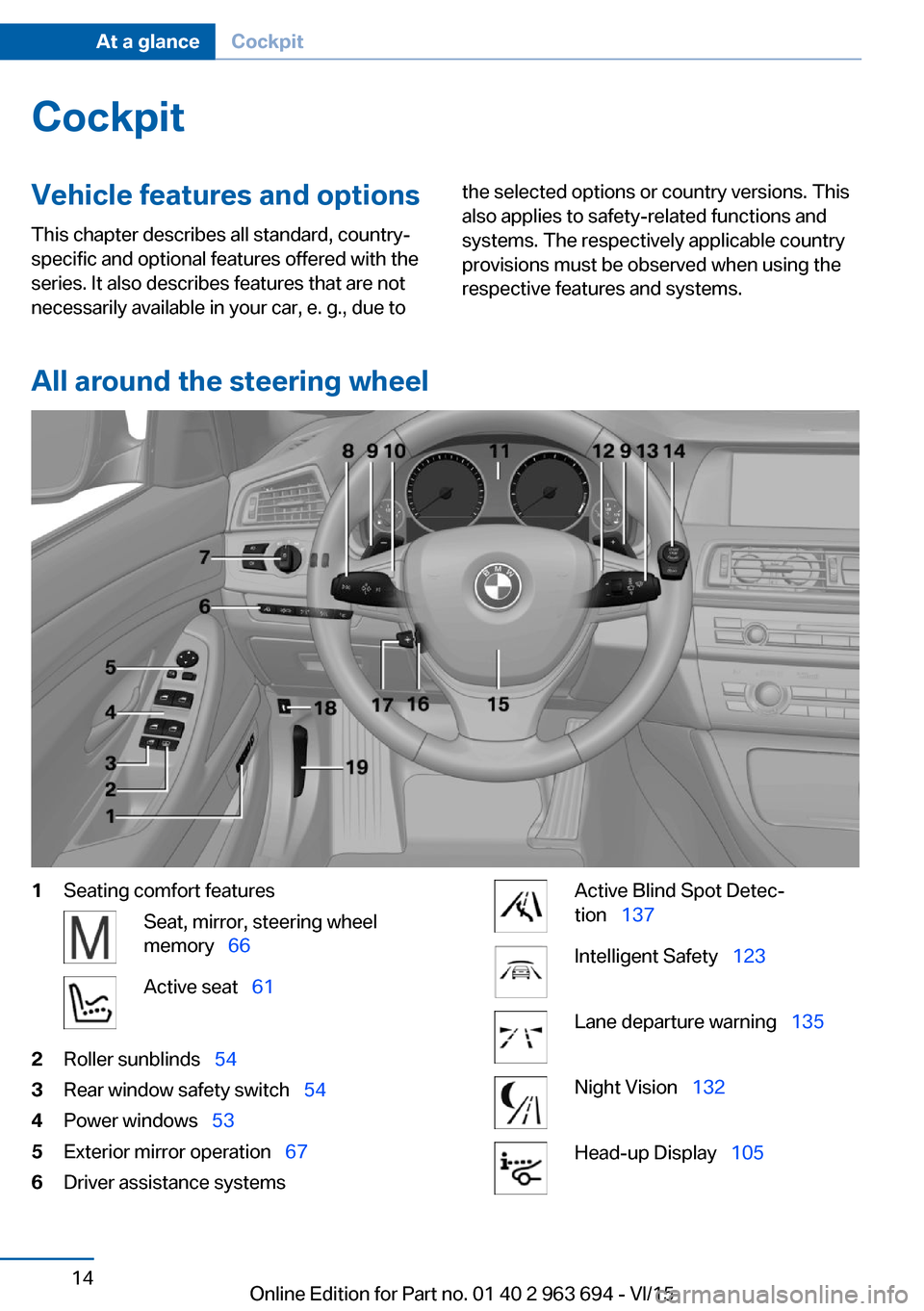
CockpitVehicle features and options
This chapter describes all standard, country-
specific and optional features offered with the
series. It also describes features that are not
necessarily available in your car, e. g., due tothe selected options or country versions. This
also applies to safety-related functions and
systems. The respectively applicable country
provisions must be observed when using the
respective features and systems.
All around the steering wheel
1Seating comfort featuresSeat, mirror, steering wheel
memory 66Active seat 612Roller sunblinds 543Rear window safety switch 544Power windows 535Exterior mirror operation 676Driver assistance systemsActive Blind Spot Detec‐
tion 137Intelligent Safety 123Lane departure warning 135Night Vision 132Head-up Display 105Seite 14At a glanceCockpit14
Online Edition for Part no. 01 40 2 963 694 - VI/15
Page 15 of 263
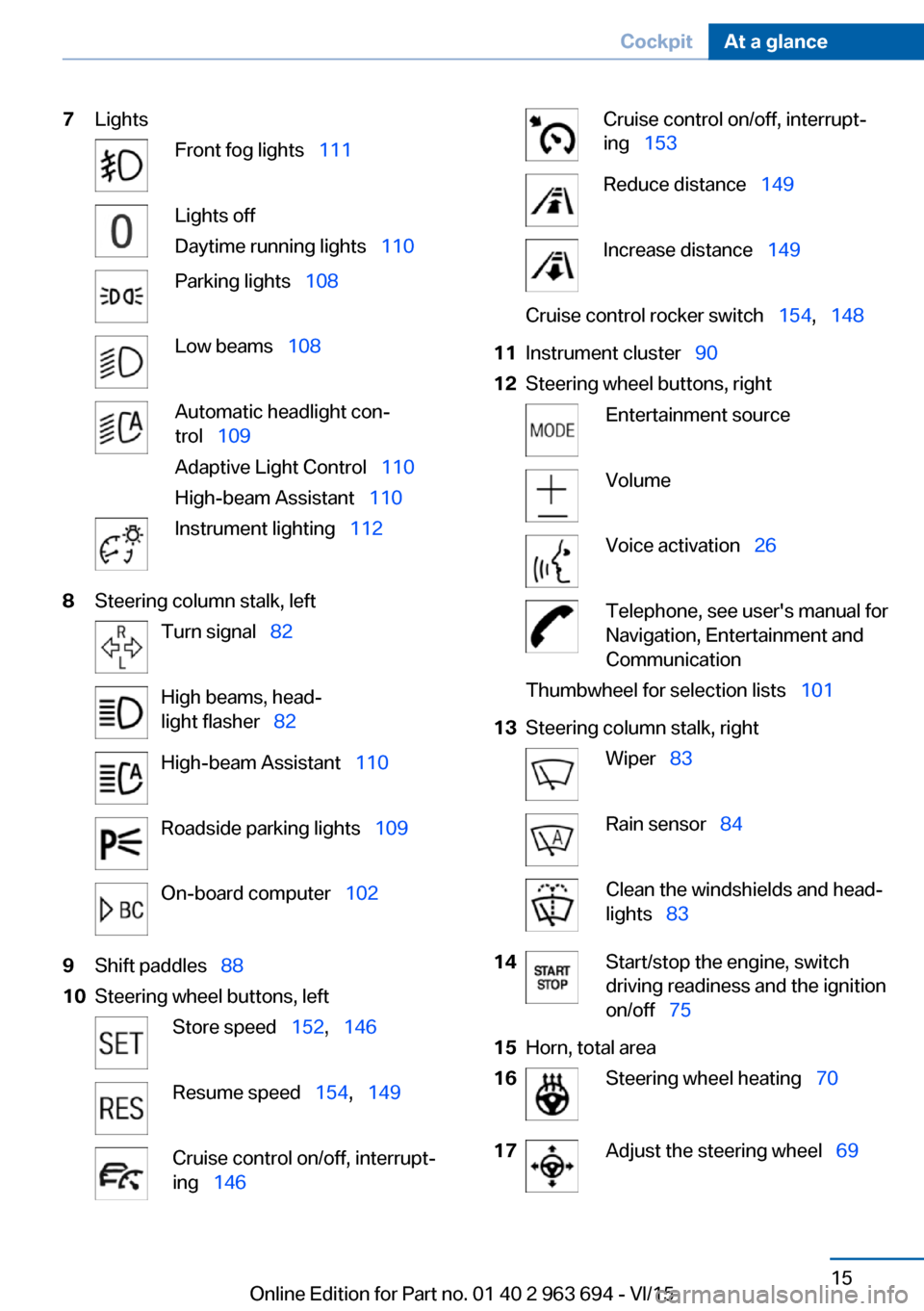
7LightsFront fog lights 111Lights off
Daytime running lights 110Parking lights 108Low beams 108Automatic headlight con‐
trol 109
Adaptive Light Control 110
High-beam Assistant 110Instrument lighting 1128Steering column stalk, leftTurn signal 82High beams, head‐
light flasher 82High-beam Assistant 110Roadside parking lights 109On-board computer 1029Shift paddles 8810Steering wheel buttons, leftStore speed 152, 146Resume speed 154, 149Cruise control on/off, interrupt‐
ing 146Cruise control on/off, interrupt‐
ing 153Reduce distance 149Increase distance 149Cruise control rocker switch 154, 14811Instrument cluster 9012Steering wheel buttons, rightEntertainment sourceVolumeVoice activation 26Telephone, see user's manual for
Navigation, Entertainment and
CommunicationThumbwheel for selection lists 10113Steering column stalk, rightWiper 83Rain sensor 84Clean the windshields and head‐
lights 8314Start/stop the engine, switch
driving readiness and the ignition
on/off 7515Horn, total area16Steering wheel heating 7017Adjust the steering wheel 69Seite 15CockpitAt a glance15
Online Edition for Part no. 01 40 2 963 694 - VI/15
Page 16 of 263
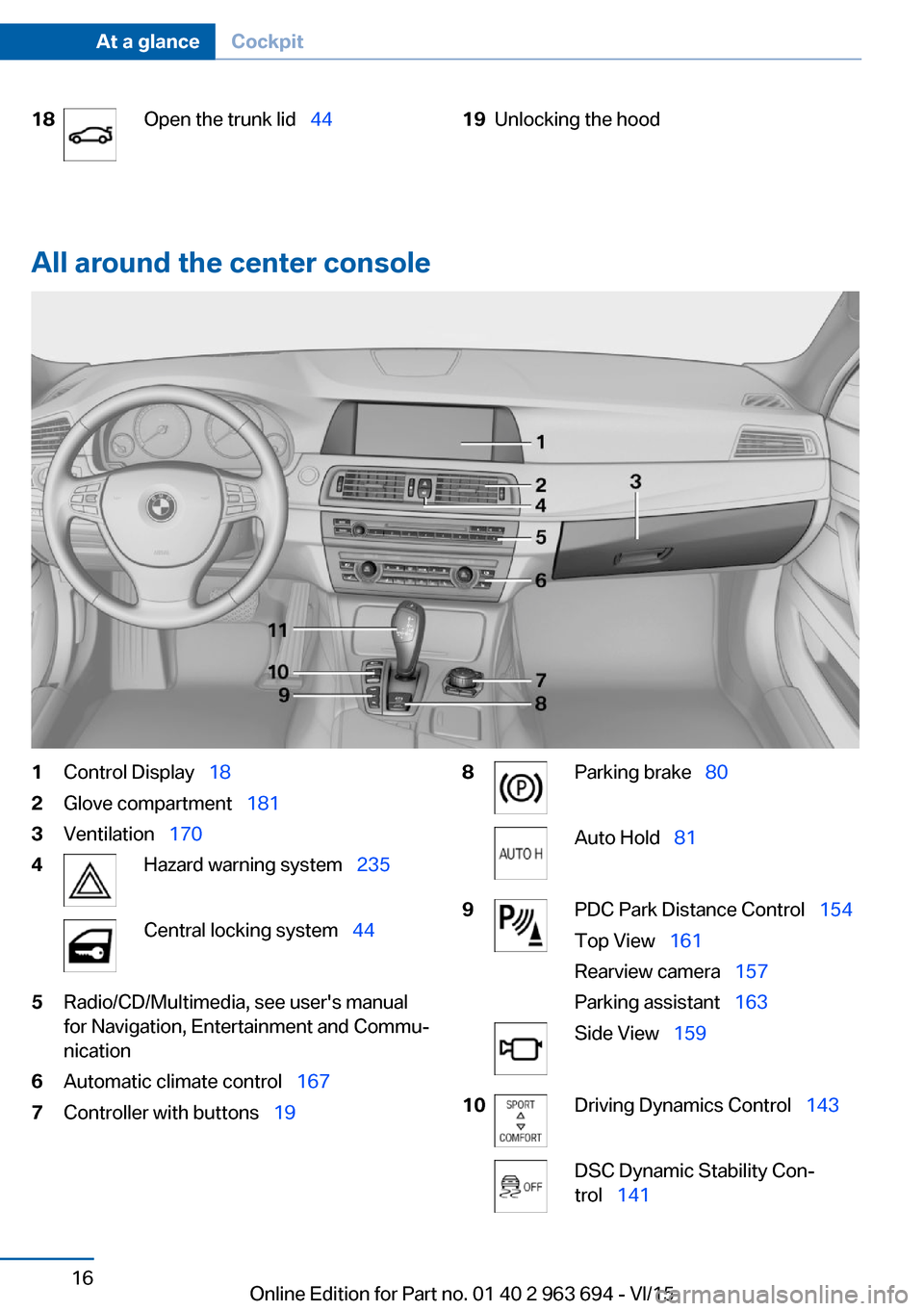
18Open the trunk lid 4419Unlocking the hood
All around the center console
1Control Display 182Glove compartment 1813Ventilation 1704Hazard warning system 235Central locking system 445Radio/CD/Multimedia, see user's manual
for Navigation, Entertainment and Commu‐
nication6Automatic climate control 1677Controller with buttons 198Parking brake 80Auto Hold 819PDC Park Distance Control 154
Top View 161
Rearview camera 157
Parking assistant 163Side View 15910Driving Dynamics Control 143DSC Dynamic Stability Con‐
trol 141Seite 16At a glanceCockpit16
Online Edition for Part no. 01 40 2 963 694 - VI/15
Page 17 of 263
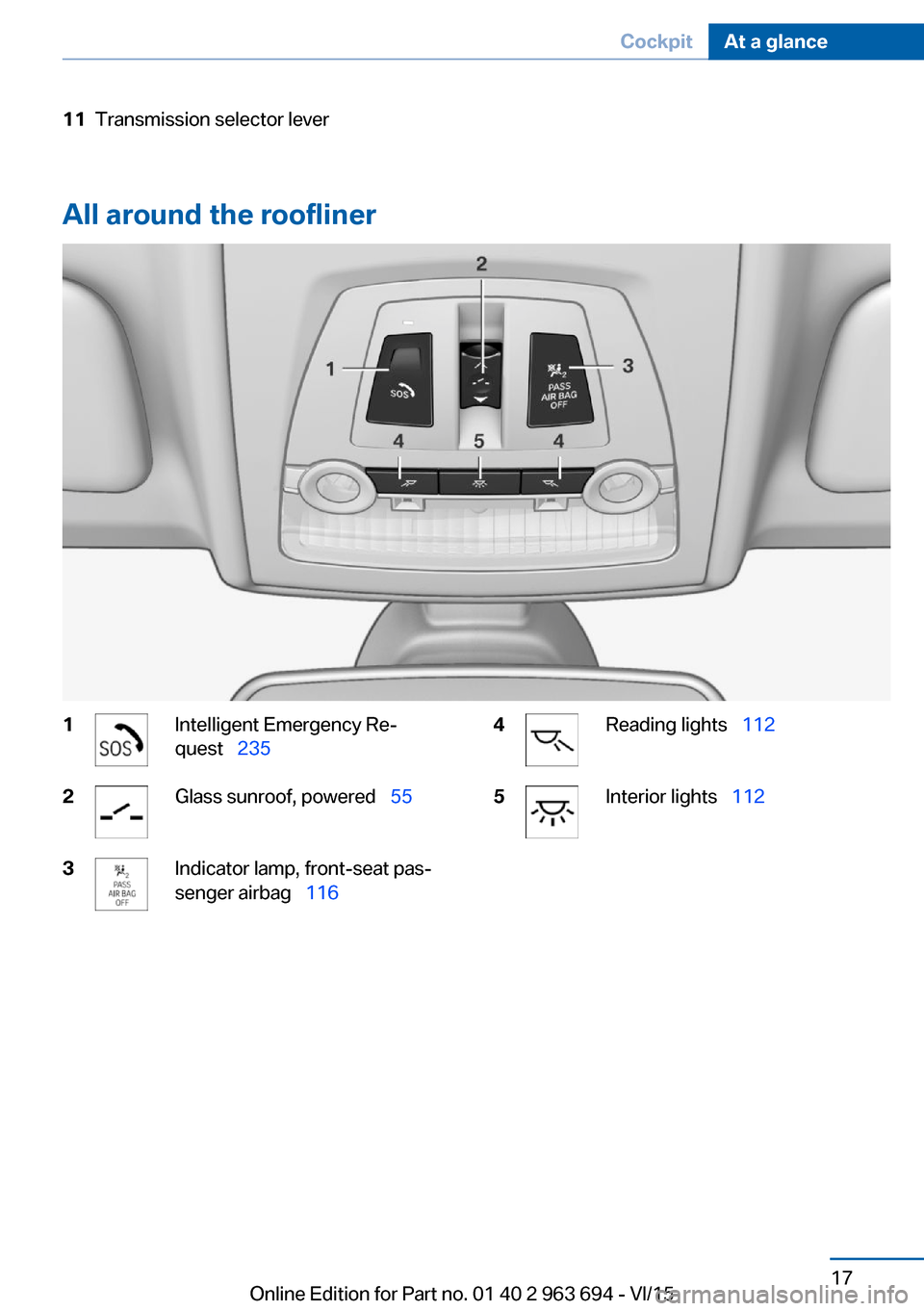
11Transmission selector lever
All around the roofliner
1Intelligent Emergency Re‐
quest 2352Glass sunroof, powered 553Indicator lamp, front-seat pas‐
senger airbag 1164Reading lights 1125Interior lights 112Seite 17CockpitAt a glance17
Online Edition for Part no. 01 40 2 963 694 - VI/15
Page 18 of 263
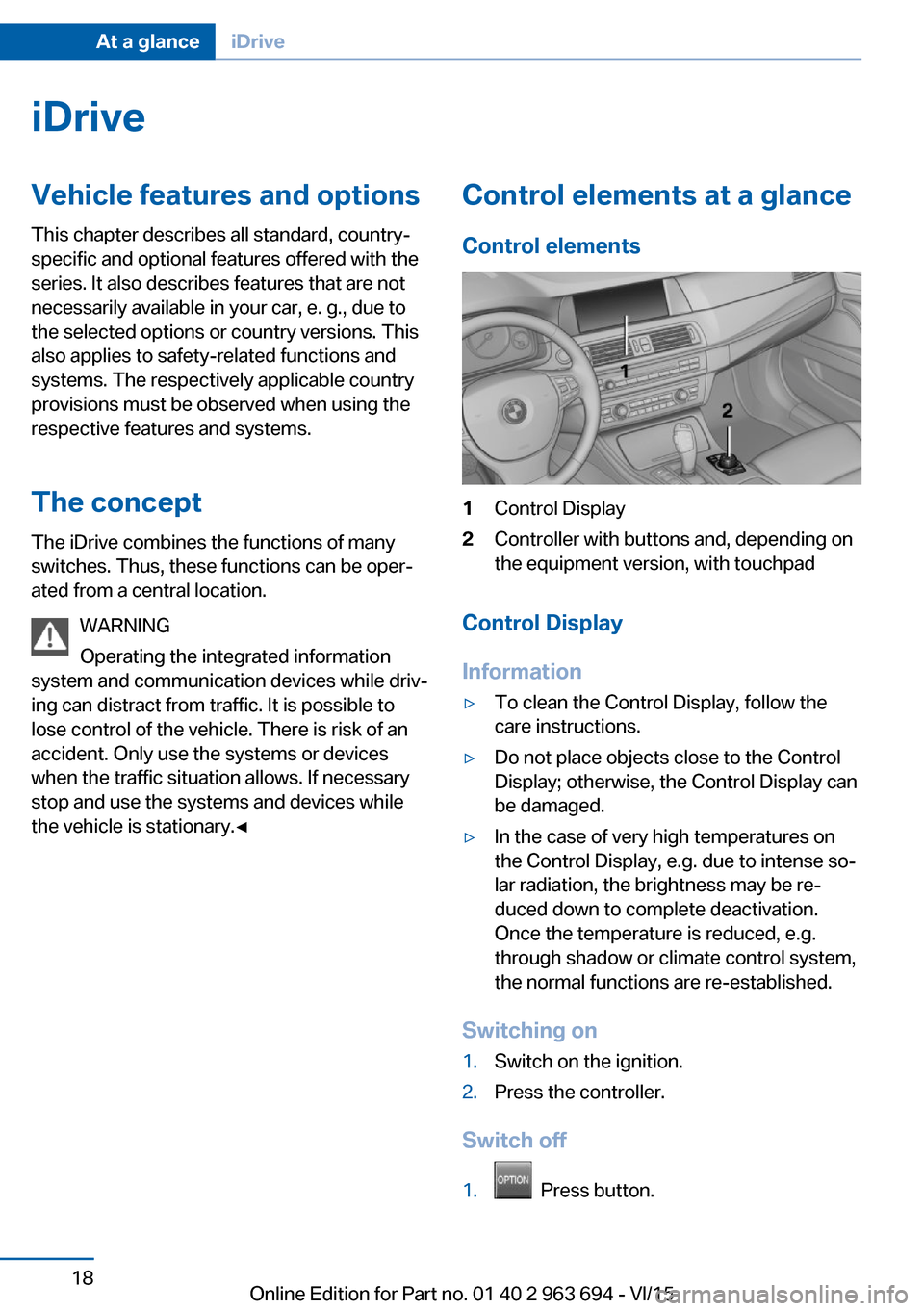
iDriveVehicle features and options
This chapter describes all standard, country-
specific and optional features offered with the
series. It also describes features that are not
necessarily available in your car, e. g., due to
the selected options or country versions. This
also applies to safety-related functions and
systems. The respectively applicable country
provisions must be observed when using the
respective features and systems.
The concept
The iDrive combines the functions of many
switches. Thus, these functions can be oper‐
ated from a central location.
WARNING
Operating the integrated information
system and communication devices while driv‐
ing can distract from traffic. It is possible to
lose control of the vehicle. There is risk of an
accident. Only use the systems or devices
when the traffic situation allows. If necessary
stop and use the systems and devices while
the vehicle is stationary.◀Control elements at a glance
Control elements1Control Display2Controller with buttons and, depending on
the equipment version, with touchpad
Control Display
Information
▷To clean the Control Display, follow the
care instructions.▷Do not place objects close to the Control
Display; otherwise, the Control Display can
be damaged.▷In the case of very high temperatures on
the Control Display, e.g. due to intense so‐
lar radiation, the brightness may be re‐
duced down to complete deactivation.
Once the temperature is reduced, e.g.
through shadow or climate control system,
the normal functions are re-established.
Switching on
1.Switch on the ignition.2.Press the controller.
Switch off
1. Press button.
Seite 18At a glanceiDrive18
Online Edition for Part no. 01 40 2 963 694 - VI/15
Page 19 of 263
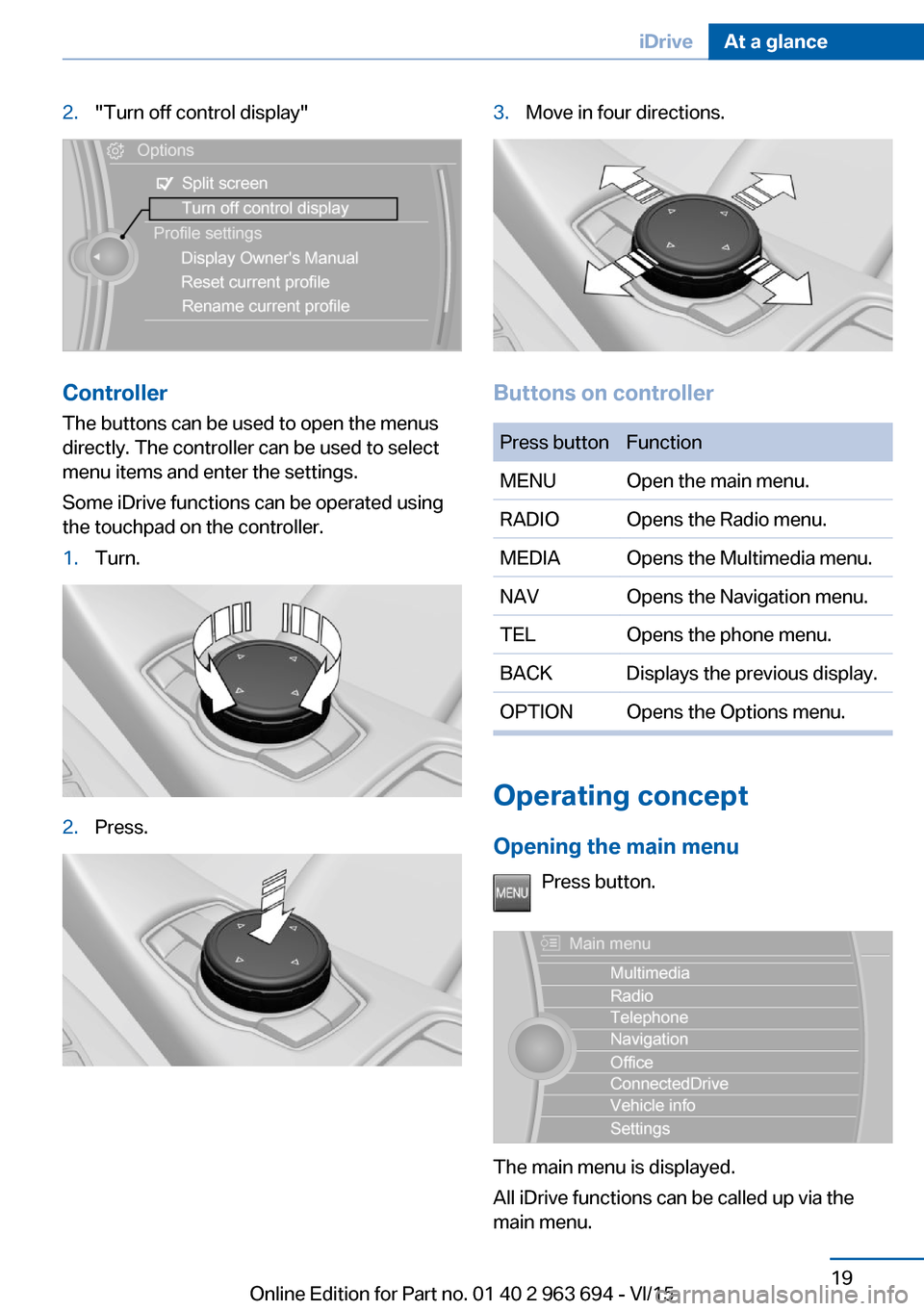
2."Turn off control display"
Controller
The buttons can be used to open the menus
directly. The controller can be used to select
menu items and enter the settings.
Some iDrive functions can be operated using
the touchpad on the controller.
1.Turn.2.Press.3.Move in four directions.
Buttons on controller
Press buttonFunctionMENUOpen the main menu.RADIOOpens the Radio menu.MEDIAOpens the Multimedia menu.NAVOpens the Navigation menu.TELOpens the phone menu.BACKDisplays the previous display.OPTIONOpens the Options menu.
Operating concept
Opening the main menu Press button.
The main menu is displayed.
All iDrive functions can be called up via the
main menu.
Seite 19iDriveAt a glance19
Online Edition for Part no. 01 40 2 963 694 - VI/15
Page 20 of 263
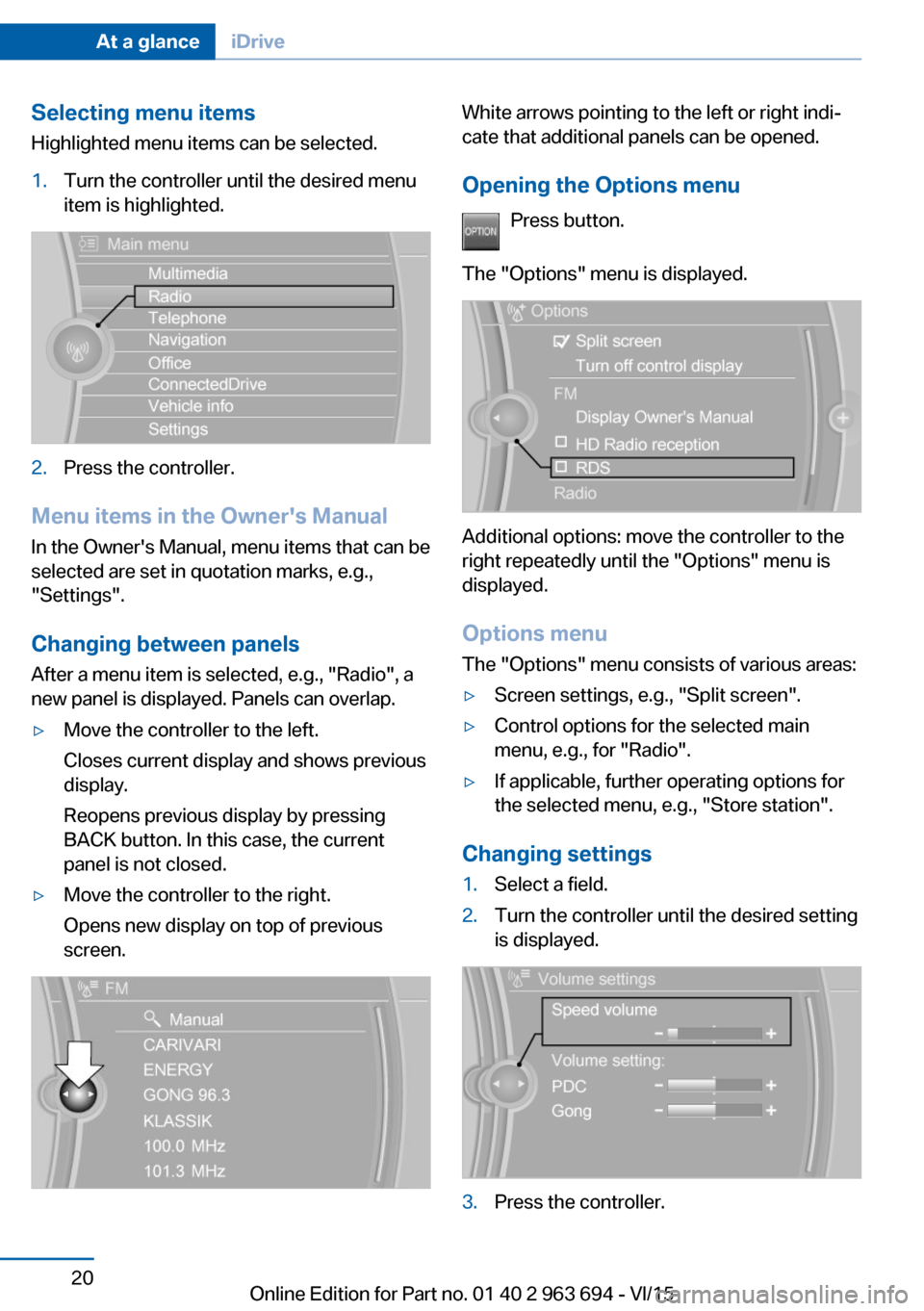
Selecting menu items
Highlighted menu items can be selected.1.Turn the controller until the desired menu
item is highlighted.2.Press the controller.
Menu items in the Owner's Manual
In the Owner's Manual, menu items that can be
selected are set in quotation marks, e.g.,
"Settings".
Changing between panels
After a menu item is selected, e.g., "Radio", a
new panel is displayed. Panels can overlap.
▷Move the controller to the left.
Closes current display and shows previous
display.
Reopens previous display by pressing
BACK button. In this case, the current
panel is not closed.▷Move the controller to the right.
Opens new display on top of previous
screen.White arrows pointing to the left or right indi‐
cate that additional panels can be opened.
Opening the Options menu Press button.
The "Options" menu is displayed.
Additional options: move the controller to the
right repeatedly until the "Options" menu is
displayed.
Options menu The "Options" menu consists of various areas:
▷Screen settings, e.g., "Split screen".▷Control options for the selected main
menu, e.g., for "Radio".▷If applicable, further operating options for
the selected menu, e.g., "Store station".
Changing settings
1.Select a field.2.Turn the controller until the desired setting
is displayed.3.Press the controller.Seite 20At a glanceiDrive20
Online Edition for Part no. 01 40 2 963 694 - VI/15